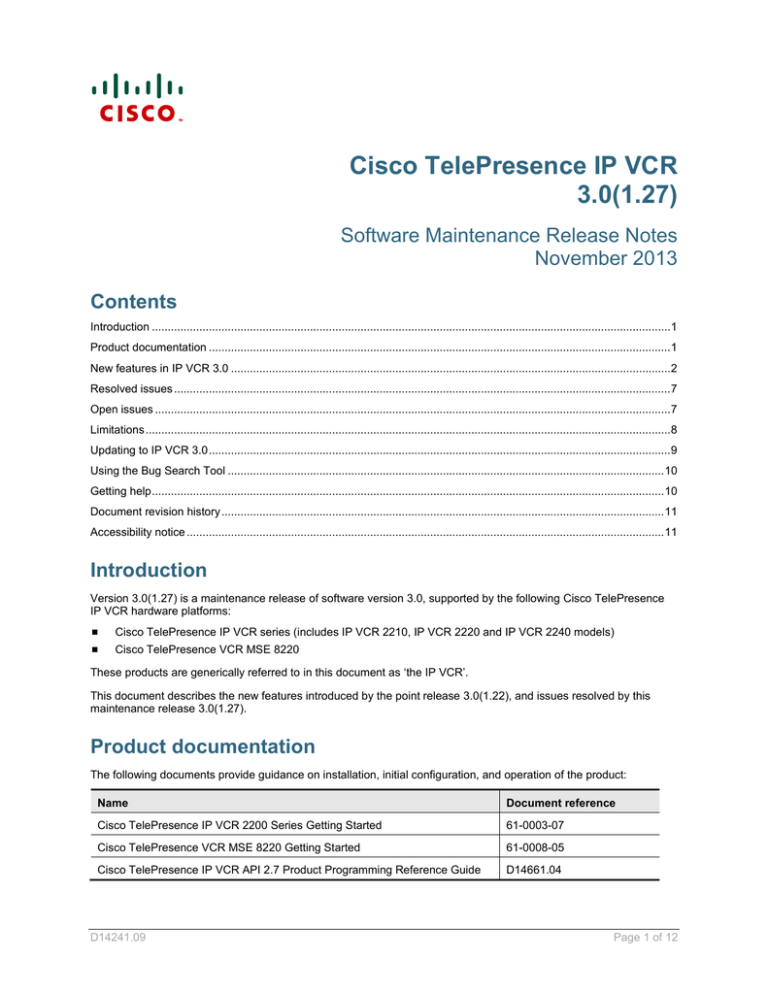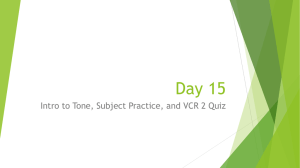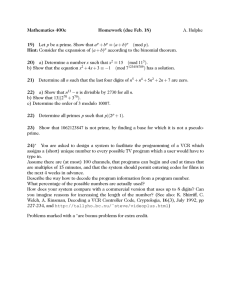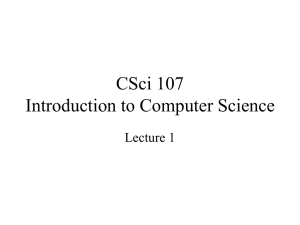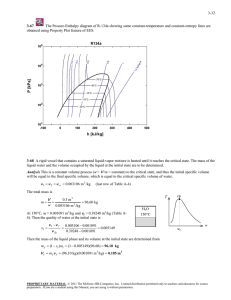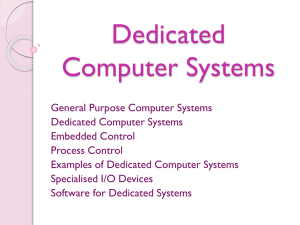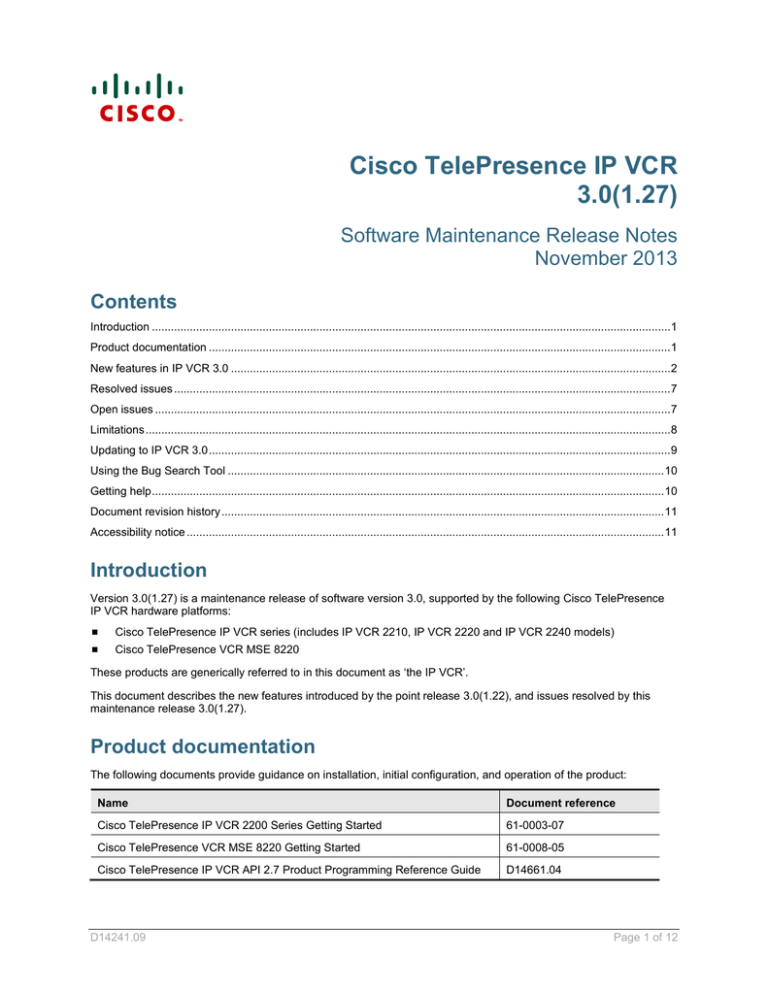
Cisco TelePresence IP VCR
3.0(1.27)
Software Maintenance Release Notes
November 2013
Contents
Introduction ....................................................................................................................................................................1
Product documentation .................................................................................................................................................. 1
New features in IP VCR 3.0 ...........................................................................................................................................2
Resolved issues ............................................................................................................................................................. 7
Open issues ...................................................................................................................................................................7
Limitations ......................................................................................................................................................................8
Updating to IP VCR 3.0 .................................................................................................................................................. 9
Using the Bug Search Tool .......................................................................................................................................... 10
Getting help .................................................................................................................................................................. 10
Document revision history ............................................................................................................................................ 11
Accessibility notice ....................................................................................................................................................... 11
Introduction
Version 3.0(1.27) is a maintenance release of software version 3.0, supported by the following Cisco TelePresence
IP VCR hardware platforms:
Cisco TelePresence IP VCR series (includes IP VCR 2210, IP VCR 2220 and IP VCR 2240 models)
Cisco TelePresence VCR MSE 8220
These products are generically referred to in this document as ‘the IP VCR’.
This document describes the new features introduced by the point release 3.0(1.22), and issues resolved by this
maintenance release 3.0(1.27).
Product documentation
The following documents provide guidance on installation, initial configuration, and operation of the product:
Name
Document reference
Cisco TelePresence IP VCR 2200 Series Getting Started
61-0003-07
Cisco TelePresence VCR MSE 8220 Getting Started
61-0008-05
Cisco TelePresence IP VCR API 2.7 Product Programming Reference Guide
D14661.04
D14241.09
Page 1 of 12
New features in IP VCR 3.0
New features in IP VCR 3.0
Version 3.0 includes the following new features and updates:
Changes to log in screen
SIP encryption (SRTP + TLS support)
SIP content (BFCP) – IP VCR can record and playback content to SIP endpoints
Alternate gatekeepers
Advanced account security mode
Web sessions
Redirect HTTP requests
Welcome messages
Secure serial console
Security status
Back up and restore of configuration files
API enhancements. The Cisco TelePresence IP VCR API Version 2.7 (the ‘API’) applies to Version 3.0 of the
Cisco TelePresence IP VCR software.
Changes to log in screen
In this release we have changed the initial log in screen so that the ‘log in’ link is now in the top right of the screen,
rather than appearing as a button. This will enable the IP VCR to display more options on this page in the future if
required.
SIP encryption
Note: If you record an encrypted call or conference with IP VCR Version 3.0, and then downgrade to an earlier
release (2.4 and earlier), the unit will not be able to play back the encrypted recording.
Similarly, the VCR Converter 1.0 (1.8) or later is required to convert encrypted files recorded by IP VCR 3.0. This
applies to encrypted H.323 and SIP recordings.
SRTP support
This release introduces support for Secure Real-time Transport Protocol (SRTP). SRTP is an encryption format
widely used in SIP. When SRTP is in use, the audio and video media are encrypted. When using SRTP, the default
mechanism for exchanging keys is Session Description Protocol Security Description (SDES). SDES exchanges keys
in clear text, so it is a good idea to use SRTP in conjunction with a secure transport for call control messages. You
can configure the IP VCR to also use Transport Layer Security (TLS) which is a secure transport mechanism that can
be used for SIP call control messages.
You can configure the IP VCR to use SRTP only for calls that use TLS, or SRTP can be used for all transports. To
configure which calls will use SRTP, use the SRTP encryption option on the Settings > Encryption page. For more
information about using TLS, see below. (The other available transports are UDP and TCP).
To use SRTP encryption, you must have the Encryption feature key present on the IP VCR. To enable SRTP, go to
the Settings > Encryption page in the web interface.
Note that SRTP will not be used for calls with Microsoft Office Communications Server (OCS).
TLS support
This release introduces support for Transport Layer Security (TLS). TLS enables the signaling portion of a SIP call to
be encrypted. This is important because without this, if the call uses SRTP (see above), the key exchange will be in
clear text in this part of the call, meaning that although the media is encrypted, someone who read the key exchange
could decrypt the call.
Cisco TelePresence IP VCR 3.0(1.27) Software Maintenance Release Notes
Page 2 of 12
New features in IP VCR 3.0
To use TLS, you must have the Encryption feature key present on the IP VCR. You can configure to use TLS for all
SIP calls on the Settings > SIP page. However, you can also configure the TLS setting for individual endpoints that
will override the unit-wide setting (using the Endpoints > Add SIP endpoint page).
TLS certificate verification
This release introduces the ability to import a certificate trust store. This enables you to configure the IP VCR to verify
the identity of the far end of a connection when using TLS (Transport Layer Security). For example, the trust store
can be used by the IP VCR to verify the identity of a SIP endpoint.
To upload a trust store (in .pem format), go to Network > SSL certificates. Refer to the online help for more
information.
When you have uploaded a trust store, you can choose to what extent the IP VCR will verify the connection. Note that
in the following descriptions, outgoing connections are connections such as SIP calls which use TLS:
No verification: all outgoing connections are permitted to proceed, even if the far end does not present a valid
and trusted certificate. This is the default setting
Outgoing connections only: outgoing connections are only permitted if the far end has a certificate which is in
the trusted store
Outgoing connections and incoming calls: for all outgoing connections and for incoming SIP calls that use
TLS, there must be a certificate which is listed in the trusted store otherwise the IP VCR will not allow the
connection to proceed:
Regardless of whether or not you choose to use TLS for outgoing connections, the IP VCR will accept incoming calls
using TCP, UDP, and TLS providing those services are enabled on the Network > Services page.
IP VCR can receive and send content channel from SIP endpoints
Support for Binary Floor Control Protocol (BFCP) is introduced in this release.
BFCP is a protocol that allows for an additional video channel (known as the content channel) alongside the main
video channel in a video-conferencing call that uses SIP. The content channel is often used by endpoints to show a
presentation.
If a SIP endpoint supports the use of BFCP, it can open a BFCP channel to the IP VCR and contribute a content
video stream, such as that supplied by a second camera or an attached PC.
When the IP VCR plays back a recording that includes a recorded content channel, the IP VCR can open a channel
to the endpoint to send the recorded content, provided that the endpoint supports BFCP.
‘Alternate’ gatekeepers
This release introduces support for the use of alternate gatekeepers. That is, where the configured gatekeeper has
told the IP VCR about any configured alternate gatekeepers and if the IP VCR loses contact with the configured
gatekeeper, the IP VCR will attempt to register with each of the alternates in turn. If none of the alternate gatekeepers
responds, the IP VCR will report that the registration has failed.
If the IP VCR successfully registers with an alternate gatekeeper:
the H.323 gatekeeper status will indicate that registration is with an alternate
the list of alternates received from the new gatekeeper will replace the previous list
the IP VCR will only revert back to the original gatekeeper if the alternate fails and either the original gatekeeper
is configured as an ‘alternate’ on the current gatekeeper’s list of alternates or there is no response from any of
the alternates
Note that if the IP VCR registers with an alternate that does not supply a list of alternates, the IP VCR will retain the
original list and if it loses contact with the current gatekeeper, each one will be attempted from the top again as
before.
Cisco TelePresence IP VCR 3.0(1.27) Software Maintenance Release Notes
Page 3 of 12
New features in IP VCR 3.0
Advanced account security mode
Note: Advanced account security mode causes passwords to be hashed in an enhanced way. This hashing of
passwords is an irreversible process that is not compatible with previous releases.
The IP VCR will prompt you to save the configuration when you enable Advanced account security mode. If you do
not keep an appropriate configuration file and you attempt to downgrade to a previous software version without using
this configuration file, you will no longer be able to log in to your IP VCR.
This release introduces the option for Advanced account security mode enabling the following features:
The IP VCR will demand that passwords fulfill certain criteria, using a mixture of alphanumeric and nonalphanumeric (special) characters explained in ‘Password format’ below.
The IP VCR will hash passwords before storing them in the configuration.xml file. This is an irreversible process.
Passwords will expire after 60 days.
A new password for an account must be different from the last ten passwords used with that account.
The IP VCR will disable a user's account if that user incorrectly enters a password three times consecutively. If
this is an admin account, it is disabled for 30 minutes; for any other account, it is disabled until the administrator
re-enables the account from the Users page.
Non-administrator account holders are not allowed to change their password more than once during any 24 hour
period.
Administrators can change any user account’s password and force any account to change its password by
selecting Force user to change password on next login on the Users page. Administrators can prevent any
non-administrator account from changing its password by selecting Lock password on the Users page.
The IP VCR will disable any non-administrator account after a 30 day period of account inactivity. To re-enable
the account, you must edit that account's settings on the Users page.
To enable Advanced account security mode, go to Settings > Security.
Administrator accounts in Advanced account security mode
When using Advanced account security mode, it is a good idea to rename the default administrator account. This is
especially true where the IP VCR is connected to the public internet because security attacks will often use “admin”
when attempting to access a device with a public IP address. Even on a secure network, if the default administrator
account is “admin”, it is not inconceivable that innocent attempts to log into the IP VCR will cause you to be locked
out for 30 minutes.
It is recommended that you create several accounts with administrator privileges. This will mean that you will have an
account through which you can access the IP VCR even if one administrator account has been locked out.
If there are applications accessing the IP VCR via the API, you should create dedicated administrator accounts for
each application.
Password format
In Advanced account security mode, passwords must have:
at least fifteen characters
at least two uppercase alphabetic characters
at least two lowercase alphabetic characters
at least two numeric characters
at least two non-alphanumeric (special) characters
not more than two consecutive repeating characters. (That is, two repeating characters are allowed, three are
not)
In Advanced account security mode, a new password must be different to the previous 10 passwords that have been
used with that account.
Cisco TelePresence IP VCR 3.0(1.27) Software Maintenance Release Notes
Page 4 of 12
New features in IP VCR 3.0
Enhanced encryption and hashing algorithms
This release has enhanced encryption ciphers for HTTPS and for SIP calls using Transport Layer Security (TLS).
This may restrict the use of HTTPS with early versions of web browsers.
The password hashing algorithm has also been enhanced. This new method of hashing passwords is an irreversible
process that is not compatible with previous releases. To use the new password hashing algorithm, you must enable
Advanced account security mode.
Expiring passwords
In Advanced account security mode, if a user logs in with a correct but expired password the IP VCR asks that user
to change the password. If the user chooses not to change it, that user is allowed two more logins. If a user without
admin privileges attempts to login a fourth time the IP VCR will disable that user's account indefinitely. A user with
admin privileges will have their account disabled for 30 minutes on their fourth attempt, after which they may log in
and change their password.
Web sessions
This release introduces the use of sessions to the IP VCR for user verification. The IP VCR no longer uses digest
authentication and therefore is less secure if you are using HTTP. This may cause some third-party tools to stop
working. It is recommended that you use HTTPS to protect user names and passwords.
Note: You must have the ‘Encryption’ feature key to use HTTPS.
Redirect HTTP requests
This release introduces the option to have HTTP web requests to the IP VCR automatically redirected to HTTPS.
This option is unavailable if either HTTP (Web) or HTTPS (Secure web) access is disabled on the Network >
Services page.
This feature is enabled by default. To disable this feature, go to Settings > Security and select Redirect HTTP
requests to HTTPS.
Note: You must have the ‘Encryption’ feature key to use HTTPS.
Welcome messages
This release introduces welcome messages. This means you can configure a login message to appear on the Login
page of the IP VCR. You can also configure a home page message to appear on the Home page. You can configure
a separate title (maximum: 100 characters) and text (maximum: 1500 characters) for each message.
To configure the welcome messages, go to Settings > User interface. In the Welcome messages section, under
Login message, enter the text you require for the messages in the Title and Text fields. Under the Home page
message section, enter the text you require for the messages in the Title and Text fields.
Secure serial console
This release introduces additional security settings for the serial console. The serial console now has the following
features:
Require administrator login – If this is not enabled, anyone with physical access to the IP VCR (or with access to
your terminal server) can potentially enter commands on the serial console. If enabled, a user must login with
administrator privileges to access the serial console. Enabling this feature also allows you to configure a timeout
for a session on the serial console. To enable this feature, go to Settings > Security and select Require
administrator login.
Advanced account security mode – When running in Advanced account security mode and with Require
administrator login enabled, all the features of Advanced account security mode will apply, including the
disabling of accounts – see ‘Advanced account security mode’ for more information.
Cisco TelePresence IP VCR 3.0(1.27) Software Maintenance Release Notes
Page 5 of 12
New features in IP VCR 3.0
Hiding log messages on the serial console – Log messages on the serial console can be hidden by enabling
Hide log messages on console on the Settings > Security page.
Reset password – Passwords can no longer be reset through the serial console.
Welcome messages on the serial console – The Login Welcome messages (discussed above) also appear
when logging in to the serial console. Note that Require administrator login must be enabled. See above for
details.
Disable the serial input during startup – The features above do not protect the serial console during system
startup, therefore an option has been added to disable the serial input during startup. To disable access, go to
Settings > Security and select Disable serial input during startup.
Security status
This release introduces the Security status page. The Security status page displays a list of active security warnings
for the IP VCR. To access this information, go to Status > Security.
Security warnings identify potential weaknesses in the security of the IP VCR's configuration. To acknowledge a
security warning, select that warning and click Acknowledge selected. Acknowledged warnings will not appear on
the IP VCR's Home page. If the IP VCR reboots, the warnings are reset and previously acknowledged warnings will
need re-acknowledging.
To fix a security issue, click on the Action link for the warning message relating to the issue. When you fix a security
issue, the security warning disappears from this list (on the Status > Security page).
Backup and restore of configuration files
This release introduces the ability to back up and restore the configuration files via the web interface.
The Backup and restore section of the Settings > Upgrade page allows you to back up and restore the
configuration of the IP VCR. This enables you to either go back to a previous configuration after making changes or
to effectively "clone" one unit as another by copying its configuration.
To back up the configuration, click Save backup file and save the resulting "configuration.xml" file to a secure
location.
To restore a "configuration.xml" file, type in, or browse to the backup file to be restored and click Restore backup
file. When restoring a new configuration file to an IP VCR you can control which parts of the configuration are
overwritten:
If you check the Network settings box, the network configuration will be overwritten with the network settings in
the supplied file. Typically you would only check this box if you were restoring from a file backed up from the
same IP VCR or if you were intending to replace an out of service IP VCR. If you copy the network settings from
a different, active, IP VCR and there is a clash (for instance, both are now configured to use the same fixed IP
address) one or both boxes may become unreachable via IP.
If you check the User settings box, the current user accounts and passwords will be overwritten with those in
the supplied file. If you overwrite the user settings and there is no user account in the restored file corresponding
to your current login, you will need to log in again after the file has been uploaded.
By default, the overwrite controls are unchecked, and so the existing network settings and user accounts will be
preserved.
Note: You can also back up and restore the configuration of the IP VCR using FTP. For more information, see the
Online Help.
API updates
The IP VCR API has a few new methods and publishes feedback events to improve remote monitoring. The
commonly used enumerate methods have been updated to accept and return some new parameters.
You can find more details on the API changes in the IP VCR API guide.
Cisco TelePresence IP VCR 3.0(1.27) Software Maintenance Release Notes
Page 6 of 12
Resolved issues
Resolved issues
The following issues that were found in previous releases of the IP VCR are now resolved.
Resolved since 3.0(1.24)
Identifier
Description
CSCui85653
Multicast streaming could not be started from the Streaming page in previous
releases. This is resolved in this release.
Resolved since 3.0(1.22)
Identifier
Description
CSCty13281
Video looks stretched in MPEG recording downloaded from IPVCR.
Resolved since 2.4(1.2)
Identifier
Description
CSCty13289
Streaming using the Safari web browser was not supported in previous releases.
Streaming using the native Safari browser on Macs is now supported.
CSCty13268
Custom welcome messages (user supplied text on login page and home page) with
more than one line are now being displayed correctly.
CSCty13276
Audio prompts from signed localization packages did not load correctly on earlier
versions (since Version 2.3).
CSCty13283
DTMF tones sent from the Polycom ViewStation were not reliably detected by earlier
versions.
Open issues
The following issue applies to this version of IP VCR.
Identifier
Description
CSCtr37971
In rare circumstances, a recording on an IPVCR can report unusually long lengths.
This problem can occur due to incorrect timestamps while media is being recorded. In
most cases, the recording can be viewed correctly despite the incorrect length.
Cisco TelePresence IP VCR 3.0(1.27) Software Maintenance Release Notes
Page 7 of 12
Limitations
Limitations
Maximum port count with complex audio
In order to support playbacks at the maximum port count and at the very best quality, we recommend that you select
the ‘Favor Motion’ option and to use the G.722 audio codec.
Windows Media Player and RealPlayer
MPEGs downloaded from the IP VCR can be reported to have incorrect lengths when played back in RealPlayer and
Windows Media Player.
Audio cannot be heard when multicast streaming using RealPlayer on the IP VCR.
Distortion or discoloration of part of the image when streaming live
Sometimes when streaming live; that is while a recording is being made, part of the image is distorted or discolored.
There is a work around for this in release 2.1 onwards. Go to Recordings, click on the recording file. Then click to
Transcode to streaming media. This re-transcodes the recording and deletes the current file.
Content Applet will always appear when live streaming even if content
is disabled
The way that we do live streaming means that we have to bring up the content applet when we open the page or not
at all. Since content can start at any time, the page has to be ready even though there is no content when the page is
opened initially.
Polycom 512 doesn't receive video on a point to point call to a VSX
using H263
Legacy Polycom endpoints do not receive video from the IP VCR in a point to point call via the IP VCR to Polycom
VSX endpoints. Point to point calls using H.261 work fine to VSX endpoints.
Different behavior between disabling Windows Media Player and
QuickTime ports
Windows Media Player is still able to stream when "Streaming (Windows Media Player)" is disabled. Quick Time,
however, cannot stream when "Streaming (other)" is disabled.
This is because in "Network > Services" disabling "Streaming (Windows Media Player)" doesn't block Windows Media
Player streaming through HTTP, whereas disabling “Streaming (other)" does block QuickTime through both port 554
and HTTP.
Playback quality issue in Firefox for Mac OS
Poor playback quality was observed when viewing a recording in Firefox for MacOS. This has not been reliably
reproduced and is suspected of being an issue of the browser’s compatibility with the QuickTime player.
Use the Safari browser to view IP VCR recordings on this platform if you encounter playback issues while using
Firefox.
Cisco TelePresence IP VCR 3.0(1.27) Software Maintenance Release Notes
Page 8 of 12
Updating to IP VCR 3.0
Updating to IP VCR 3.0
CAUTION: You must back up your configuration before upgrading to Version 3.0. You must also
remember the administrator user name and password for the backup configuration. You will need
these if you ever need to make use of this backup file.
Prerequisites and software dependencies
To upgrade the software you need to restart the hardware. Notify users who may be affected by this loss of service.
You should have the new software image file for the upgrade and the current software image file in case you need to
reverse the upgrade.
Back up your configuration before you start the upgrade.
Upgrade instructions
To upgrade via the web interface
1.
Unzip the image file to a local folder.
2.
Navigate to the web interface of the IP VCR using your web browser.
3.
Log in to the web interface (the username of the default administrative user, on a new unit, is admin with no
password).
4.
Go to Home > Settings > Upgrade.
5.
In Main software image, browse to the extracted image file (or type in the file path).
6.
Click Upgrade software image.
The Web browser uploads the file to the IP VCR. This takes some time; do not navigate away from or refresh
the web page. The Web browser refreshes automatically after the upload completes and displays an upload
completed message.
7.
Close the success message.
8.
Click Shutdown on the main upgrade page.
9.
Click Confirm IP VCR shutdown.
10. Click Restart IP VCR and Upgrade.
The unit reboots and upgrades itself. This takes some time.
If the system logs you out due to inactivity, log in again and click Restart IP VCR and upgrade.
To upgrade via FTP
1.
Connect to the IP VCR via ftp.
For example, type ftp IP Address at the command prompt, or use an FTP client with a graphical user interface.
2.
Supply the administrator username and password.
Username is admin without a password (on a new unit).
3.
Upload the upgrade file.
For example, enter put ImageFilename at the ftp prompt.
4.
Reboot the hardware after the upload. You can reboot via the upgrade page on the web interface.
The unit upgrades itself when it restarts.
Notes
FTP is generally more reliable for upgrades than the web interface.
You can monitor the upgrade progress via the serial port.
The upgrade time depends on the speed of your network connection. With a fast connection, the total time to
download, upgrade and restart the IP VCR is in the order of several minutes.
Cisco TelePresence IP VCR 3.0(1.27) Software Maintenance Release Notes
Page 9 of 12
Using the Bug Search Tool
Downgrade instructions
If you need to reverse your upgrade, you can re-install the former version of the software.
The downgrade procedure is the same as the upgrade procedure except you will use the earlier software image.
You need the correct version of the software and your saved configuration before you proceed.
1.
Follow the upgrade procedure using the earlier software image.
2.
Restart the hardware and check the status via the web interface.
The status report indicates the software version.
3.
Restore your configuration from the saved XML file.
Using the Bug Search Tool
The Bug Search Tool contains information about open and resolved issues for this release and previous releases,
including descriptions of the problems and available workarounds. The identifiers listed in these release notes will
take you directly to a description of each issue.
To look for information about a specific problem mentioned in this document:
1.
Using a web browser, go to the Bug Search Tool.
2.
Sign in with a cisco.com username and password.
3.
Enter the bug identifier in the Search field and click Search.
To look for information when you do not know the identifier:
1.
Type the product name in the Search field and click Search.
2.
From the list of bugs that appears, use the Filter drop-down list to filter on either Keyword, Modified Date,
Severity, Status, or Technology.
Use Advanced Search on the Bug Search Tool home page to search on a specific software version.
The Bug Search Tool help pages have further information on using the Bug Search Tool.
Getting help
If you experience any problems when configuring or using IP VCR, see the "Product documentation" section of these
release notes. If you cannot find the answer you need in the documentation, check the web site at
http://www.cisco.com/cisco/web/support/index.html where you will be able to:
Make sure that you are running the most up-to-date software.
Get help from the Cisco Technical Support team.
Make sure you have the following information ready before raising a case:
Identifying information for your product, such as model number, firmware version, and software version (where
applicable).
Your contact email address or telephone number.
A full description of the problem.
To view a list of Cisco TelePresence products that are no longer being sold and might not be supported, visit
http://www.cisco.com/en/US/products/prod_end_of_life.html and scroll down to the TelePresence section.
Cisco TelePresence IP VCR 3.0(1.27) Software Maintenance Release Notes
Page 10 of 12
Document revision history
Document revision history
Date
Revision
Description
11/2013
D14241.09
Version 3.0 (1.27) Maintenance release notes
03/2012
D14241.08
Version 3.0 (1.24) Maintenance release notes
03/2011
D14241.07
Version 3.0 (1.22) Software release notes
12/2010
D14241.06
Version 3.0 (1.11) Release Candidate release notes
12/2010
D14241.05
Version 3.0 (1.8) Beta release notes
04/2010
D14241.04
Version 2.4(1.2) release notes
10/2009
D14241.03
Version 2.3(1.2) release notes
Accessibility notice
Cisco is committed to designing and delivering accessible products and technologies.
You can find more information about accessibility at this Cisco website:
http://www.cisco.com/web/about/responsibility/accessibility/index.html
Cisco TelePresence IP VCR 3.0(1.27) Software Maintenance Release Notes
Page 11 of 12
Accessibility notice
THE SPECIFICATIONS AND INFORMATION REGARDING THE PRODUCTS IN THIS MANUAL ARE SUBJECT TO
CHANGE WITHOUT NOTICE. ALL STATEMENTS, INFORMATION, AND RECOMMENDATIONS IN THIS MANUAL
ARE BELIEVED TO BE ACCURATE BUT ARE PRESENTED WITHOUT WARRANTY OF ANY KIND, EXPRESS OR
IMPLIED. USERS MUST TAKE FULL RESPONSIBILITY FOR THEIR APPLICATION OF ANY PRODUCTS.
THE SOFTWARE LICENSE AND LIMITED WARRANTY FOR THE ACCOMPANYING PRODUCT ARE SET FORTH
IN THE INFORMATION PACKET THAT SHIPPED WITH THE PRODUCT AND ARE INCORPORATED HEREIN BY
THIS REFERENCE. IF YOU ARE UNABLE TO LOCATE THE SOFTWARE LICENSE OR LIMITED WARRANTY,
CONTACT YOUR CISCO REPRESENTATIVE FOR A COPY.
The Cisco implementation of TCP header compression is an adaptation of a program developed by the University of
California, Berkeley (UCB) as part of UCB’s public domain version of the UNIX operating system. All rights reserved.
Copyright © 1981, Regents of the University of California.
NOTWITHSTANDING ANY OTHER WARRANTY HEREIN, ALL DOCUMENT FILES AND SOFTWARE OF THESE
SUPPLIERS ARE PROVIDED “AS IS” WITH ALL FAULTS. CISCO AND THE ABOVE-NAMED SUPPLIERS
DISCLAIM ALL WARRANTIES, EXPRESSED OR IMPLIED, INCLUDING, WITHOUT LIMITATION, THOSE OF
MERCHANTABILITY, FITNESS FOR A PARTICULAR PURPOSE AND NONINFRINGEMENT OR ARISING FROM
A COURSE OF DEALING, USAGE, OR TRADE PRACTICE.
IN NO EVENT SHALL CISCO OR ITS SUPPLIERS BE LIABLE FOR ANY INDIRECT, SPECIAL, CONSEQUENTIAL,
OR INCIDENTAL DAMAGES, INCLUDING, WITHOUT LIMITATION, LOST PROFITS OR LOSS OR DAMAGE TO
DATA ARISING OUT OF THE USE OR INABILITY TO USE THIS MANUAL, EVEN IF CISCO OR ITS SUPPLIERS
HAVE BEEN ADVISED OF THE POSSIBILITY OF SUCH DAMAGES.
Cisco and the Cisco Logo are trademarks of Cisco Systems, Inc. and/or its affiliates in the U.S. and other countries. A
listing of Cisco's trademarks can be found at www.cisco.com/go/trademarks. Third party trademarks mentioned are
the property of their respective owners. The use of the word partner does not imply a partnership relationship
between Cisco and any other company. (1005R)
Any Internet Protocol (IP) addresses and phone numbers used in this document are not intended to be actual
addresses and phone numbers. Any examples, command display output, network topology diagrams, and other
figures included in the document are shown for illustrative purposes only. Any use of actual IP addresses or phone
numbers in illustrative content is unintentional and coincidental.
© 2013 Cisco Systems, Inc. All rights reserved.
Cisco TelePresence IP VCR 3.0(1.27) Software Maintenance Release Notes
Page 12 of 12