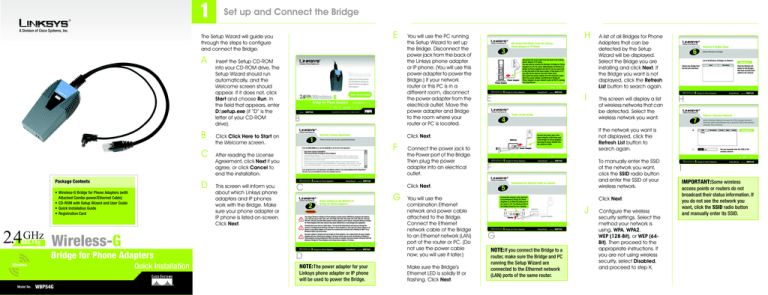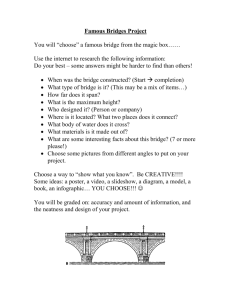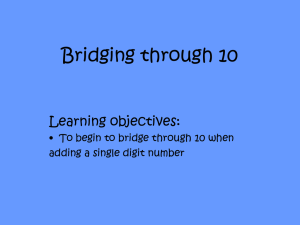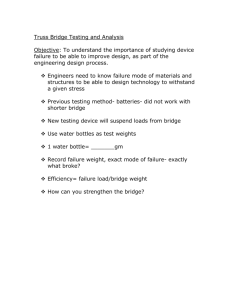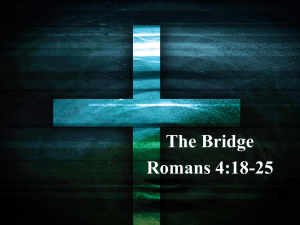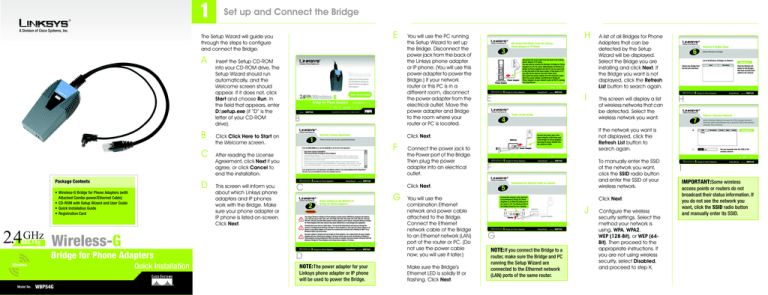
1
Set up and Connect the Bridge
®
E
A Division of Cisco Systems, Inc.
The Setup Wizard will guide you
through the steps to configure
and connect the Bridge.
A
B
C
D
Package Contents
• Wireless-G Bridge for Phone Adapters (with
Attached Combo-power/Ethernet Cable)
• CD-ROM with Setup Wizard and User Guide
• Quick Installation Guide
• Registration Card
Insert the Setup CD-ROM
into your CD-ROM drive. The
Setup Wizard should run
automatically, and the
Welcome screen should
appear. If it does not, click
Start and choose Run. In
the field that appears, enter
D:\setup.exe (if “D” is the
letter of your CD-ROM
drive).
B
F
After reading the License
Agreement, click Next if you
agree, or click Cancel to
end the installation.
C
2.4 GHz Wireless-G
802.11g
Bridge for Phone Adapters
Wireless
Quick Installation
D
NOTE: The power adapter for your
Linksys phone adapter or IP phone
will be used to power the Bridge.
ModelModel
No. No.
WBP54G
H
E
I
Connect the power jack to
the Power port of the Bridge.
Then plug the power
adapter into an electrical
outlet.
You will use the
combination Ethernet
network and power cable
attached to the Bridge.
Connect the Ethernet
network cable of the Bridge
to an Ethernet network (LAN)
port of the router or PC. (Do
not use the power cable
now; you will use it later.)
Make sure the Bridge’s
Ethernet LED is solidly lit or
flashing. Click Next.
This screen will display a list
of wireless networks that can
be detected. Select the
wireless network you want.
To manually enter the SSID
of the network you want,
click the SSID radio button
and enter the SSID of your
wireless network.
F
Click Next.
G
A list of all Bridges for Phone
Adapters that can be
detected by the Setup
Wizard will be displayed.
Select the Bridge you are
installing and click Next. If
the Bridge you want is not
displayed, click the Refresh
List button to search again.
H
If the network you want is
not displayed, click the
Refresh List button to
search again.
Click Next.
Click Click Here to Start on
the Welcome screen.
This screen will inform you
about which Linksys phone
adapters and IP phones
work with the Bridge. Make
sure your phone adapter or
IP phone is listed on-screen.
Click Next.
You will use the PC running
this Setup Wizard to set up
the Bridge. Disconnect the
power jack from the back of
the Linksys phone adapter
or IP phone. (You will use this
power adapter to power the
Bridge.) If your network
router or this PC is in a
different room, disconnect
the power adapter from the
electrical outlet. Move the
power adapter and Bridge
to the room where your
router or PC is located.
Click Next.
J
G
NOTE: If you connect the Bridge to a
router, make sure the Bridge and PC
running the Setup Wizard are
connected to the Ethernet network
(LAN) ports of the same router.
Configure the wireless
security settings. Select the
method your network is
using, WPA, WPA2,
WEP (128-Bit), or WEP (64Bit). Then proceed to the
appropriate instructions. If
you are not using wireless
security, select Disabled,
and proceed to step K.
I
IMPORTANT:Some wireless
access points or routers do not
broadcast their status information. If
you do not see the network you
want, click the SSID radio button
and manually enter its SSID.
WPA
TKIP is automatically
selected as the encryption
method. Enter a
Passphrase, also called a
pre-shared key, of 8-63
characters. Click Next.
WPA2
AES is automatically
selected as the encryption
method. Enter a
Passphrase, also called a
pre-shared key, of 8-63
characters. Click Next.
Key 1-4 - The WEP key(s) you
enter must match the WEP
key(s) of your wireless
network. For 64-bit
encryption, enter 10
hexadecimal characters.
For 128-bit encryption, enter
26 hexadecimal
characters. Valid
hexadecimal characters
are “0” to “9” and “A” to “F”.
WPA
WEP (128-Bit) or WEP (64-Bit)
To automatically generate
a WEP key, enter a
passphrase. To manually
enter a WEP key, leave the
Passphrase field blank.
K
Then click Next.
L
NOTE:The passphrase is casesensitive and should not
be longer than 16
alphanumeric characters.
It must match the
passphrase of your
wireless network.
A new screen will appear. If
you entered a Passphrase,
the WEP key will be
displayed. If you did not
WEP
M
WEP Keys
N
Make sure the Bridge’s
Wireless LED is solidly lit or
flashing. This indicates that
the Bridge has connected
to the wireless network. If the
attempt succeeds,
proceed to step M.
L
If the phone adapter or IP
phone is in a different room,
disconnect the power
adapter from the electrical
outlet. Move the power
adapter and Bridge to the
location of the phone
adapter or IP phone.
M
O
K
Click Next.
R
P
Make sure your cable
connections match the
cable connections shown
on-screen. Click Next.
On the Congratulations
screen, click Exit to exit the
Setup Wizard, or click
Online Registration to
register the Bridge at
www.linksys.com/registration.
Q
Congratulations! The installation
of the Wireless-G Bridge for
Phone Adapters is complete.
Disconnect the Ethernet
network cable from the
phone adapter or IP phone.
You will use the
combination Ethernet
network and power cable
attached to the Bridge.
Connect the Ethernet
network cable of the Bridge
to the phone adapter or IP
phone.
Connect the power cable
of the Bridge to the Power
port of the phone adapter
or IP phone. Then connect
the power adapter to an
electrical outlet.
Make sure the Bridge’s
Ethernet and Wireless LEDs
are solidly lit or flashing.
Click Next.
Q
Click Next.
Review the new settings.
Click Next to save them.
The Bridge will attempt to
connect to the wireless
network using the new
settings.
Disconnect the Ethernet
network cable of the Bridge
from the router or PC.
Click Next.
Key Index - If your access
point or wireless router uses
a different transmit key
number, select that number
from the index.
WPA2
P
If the attempt fails, you
have two options offered by
a pop-up screen. Click Yes
to save the new settings
and proceed, or click No to
reconfigure the settings.
enter a Passphrase, enter
the WEP key and select the
appropriate number from
the Key Index drop-down
menu. Click Next.
N
For additional information or troubleshooting help, refer to the User Guide on the Setup CD-ROM. You can also
call or e-mail for further support.
24-hour Technical Support
E-mail Support
Website
O
RMA (Return Merchandise Authorization)
FTP Site
Sales Information
800-326-7114 (toll-free from US or Canada)
support@linksys.com
http://www.linksys.com or
http://support.linksys.com
http://www.linksys.com/support
ftp://ftp.linksys.com
800-546-5797 (800-LINKSYS)
Linksys is a registered trademark or trademark of Cisco Systems, Inc. and/or its affiliates in the U.S. and
certain other countries. Copyright © 2005 Cisco Systems, Inc. All rights reserved.
WBP54G_V2-QI-51019NC JL