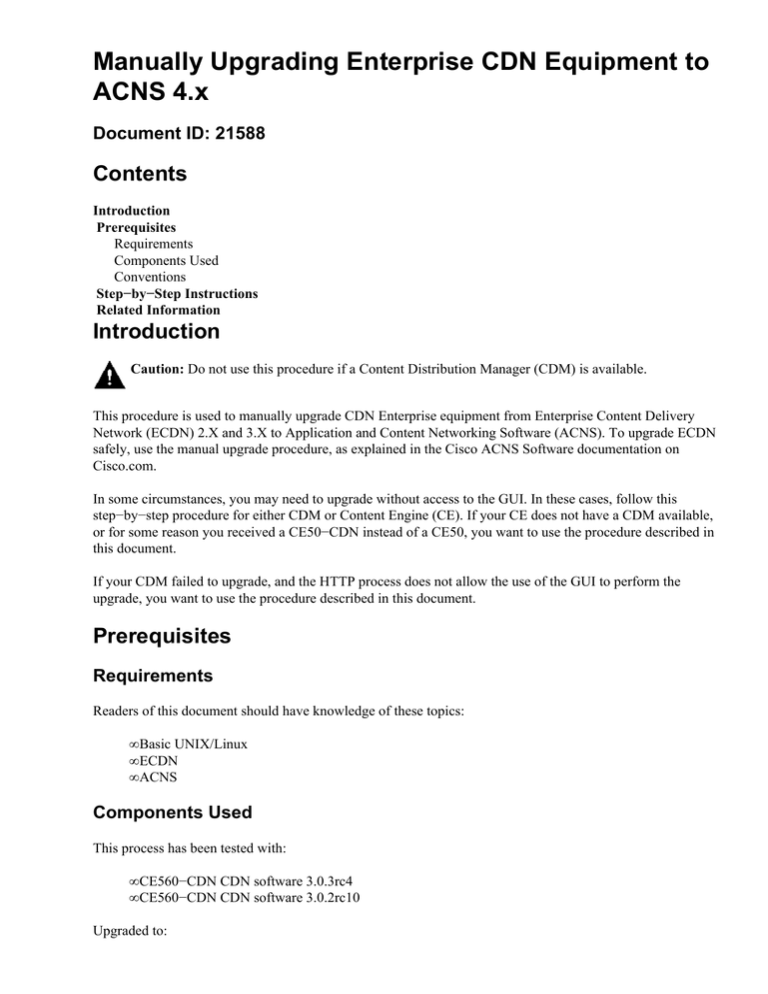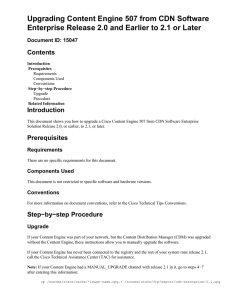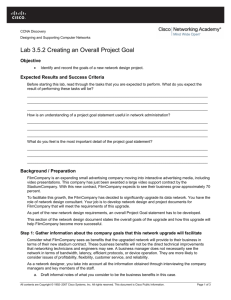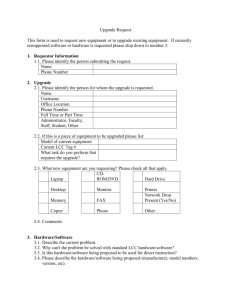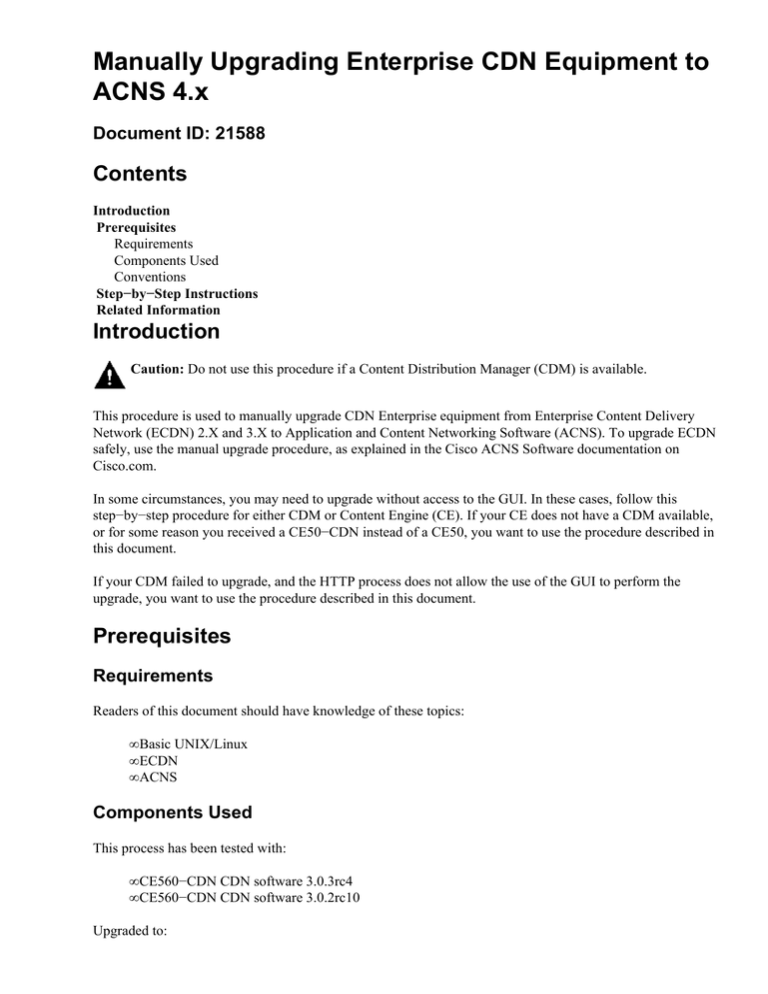
Manually Upgrading Enterprise CDN Equipment to
ACNS 4.x
Document ID: 21588
Contents
Introduction
Prerequisites
Requirements
Components Used
Conventions
Step−by−Step Instructions
Related Information
Introduction
Caution: Do not use this procedure if a Content Distribution Manager (CDM) is available.
This procedure is used to manually upgrade CDN Enterprise equipment from Enterprise Content Delivery
Network (ECDN) 2.X and 3.X to Application and Content Networking Software (ACNS). To upgrade ECDN
safely, use the manual upgrade procedure, as explained in the Cisco ACNS Software documentation on
Cisco.com.
In some circumstances, you may need to upgrade without access to the GUI. In these cases, follow this
step−by−step procedure for either CDM or Content Engine (CE). If your CE does not have a CDM available,
or for some reason you received a CE50−CDN instead of a CE50, you want to use the procedure described in
this document.
If your CDM failed to upgrade, and the HTTP process does not allow the use of the GUI to perform the
upgrade, you want to use the procedure described in this document.
Prerequisites
Requirements
Readers of this document should have knowledge of these topics:
• Basic UNIX/Linux
• ECDN
• ACNS
Components Used
This process has been tested with:
• CE560−CDN CDN software 3.0.3rc4
• CE560−CDN CDN software 3.0.2rc10
Upgraded to:
• ACNS 4.1.1
This procedure works with this hardware:
• CE−507−CDN
• CE−560−CDN
• CE−590−CDN
• CDM−4650
• CDM−4630
This procedure works with this software:
• 2.1.X ECDN
• 3.X ECDN
Conventions
For more information on document conventions, refer to the Cisco Technical Tips Conventions.
Step−by−Step Instructions
The detailed procedure for the upgrade is included in this section. Each step must be followed or the upgrade
fails. Allow 30−60 minutes to complete these steps.
1. Connect your CE's Ethernet interface to a network.
2. Turn on the CE, and make sure you have a console connection.
3. Login to the console as root. The default password is default.
4. Stop the Sonoma software:
/etc/rc.d/rc2.d/K95sonomafs stop
5. Configure the Ethernet interface:
ifconfig eth0 ip−addr netmask mask broadcast bcast
route add 0.0.0.0/0 gw gateway−address
6. Clean and mount the file systems:
fsck /sonoma/dist
fsck /sonoma/state
mount /sonoma/dist
mount /sonoma/state
7. Copy the upgrade image to /sonoma/state/ftp/export and verify file integrity.
cd /sonoma/state/ftp/export
ftp ftpserver−address
binary
prompt
hash
get ecdn−acns.upg
bye
spdist −t ecdn−acns.upg
8. Type:
sync
reboot
9. Login again with the root username and default password.
10. Set the date:
date mmddhhmmyyyy (MonthDayHourMinuteYear)
11. Indicate that you are in the process of upgrading:
touch /tmp/manual−upgrade
12. Upgrade the software:
/sonoma/sys/bin/upgrade /sonoma/state/ftp/export/ecdn−acns.upg
Note: Some error messages appear if you upgrade from 2.x software, but not from 3.0.x software.
Your output will likely be similar to this:
upg−ruby−install: Start upgrade to ruby installation
Run preinstall to install wmt packagepreinstall...
Note: You will see this:
upg−ruby−move: Total free space: 14174164, required: 7340032
upg−ruby−setupflashdevice.sh: Done setting up flash device.
Added linux
Added ruby *
13. Reboot the CE.
Note: It is very important not to disturb the CE during this reboot, and allow lots of time for the CE
to finish. This is where most of the critical upgrade process occurs.
sync
reboot
14. You will see the bootup, which includes this information:
Cisco CE Booting From Flash.
LI
LILLOO bboooott::
LLooaaddiinngg rruubbyy..................................
You will also see the login prompt for Cisco Content Delivery Network, and more
messages, followed by a "." every few seconds.
Caution: DO NOT DISTURB THIS PROCESS.
After approximately 20 minutes, this process is usually complete.
15. You are finished when you are presented with this prompt:
Cisco Content Engine Console
Username:
Now that you have a ACNS 4.0.1 box, you want to adjust the partition sizes. Adhere to the instructions in
Configuring and Maintaining Disk Storage.
Related Information
• Cisco ACNS Software
• Technical Support − Cisco Systems
Contacts & Feedback | Help | Site Map
© 2013 − 2014 Cisco Systems, Inc. All rights reserved. Terms & Conditions | Privacy Statement | Cookie Policy | Trademarks of
Cisco Systems, Inc.
Updated: Jan 30, 2006
Document ID: 21588