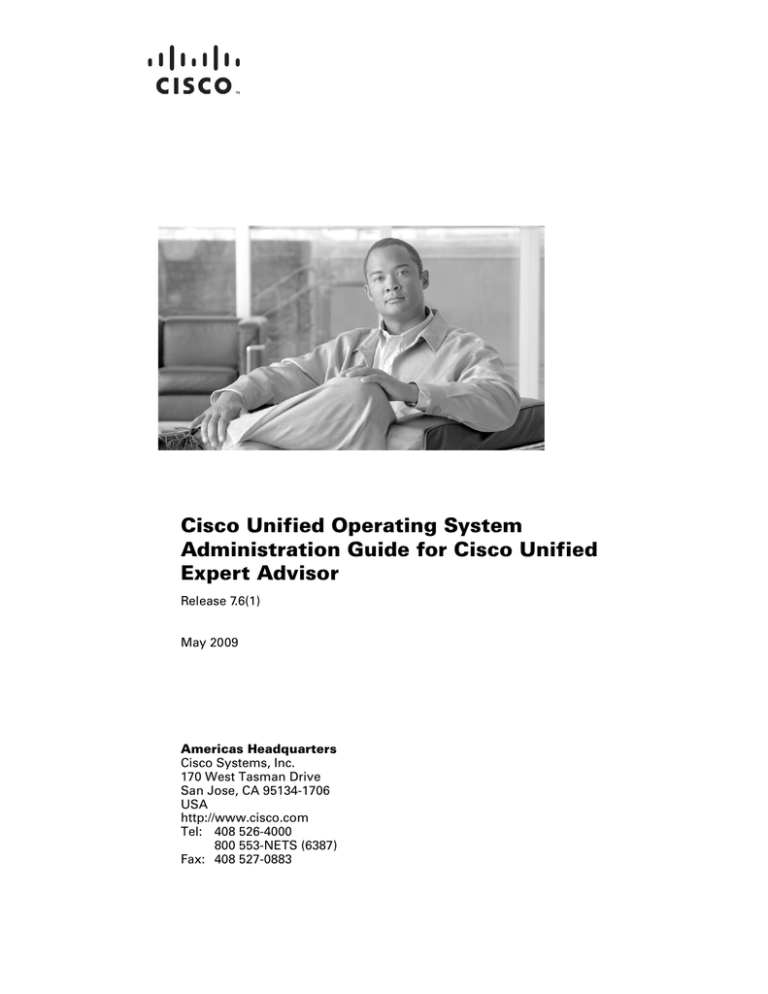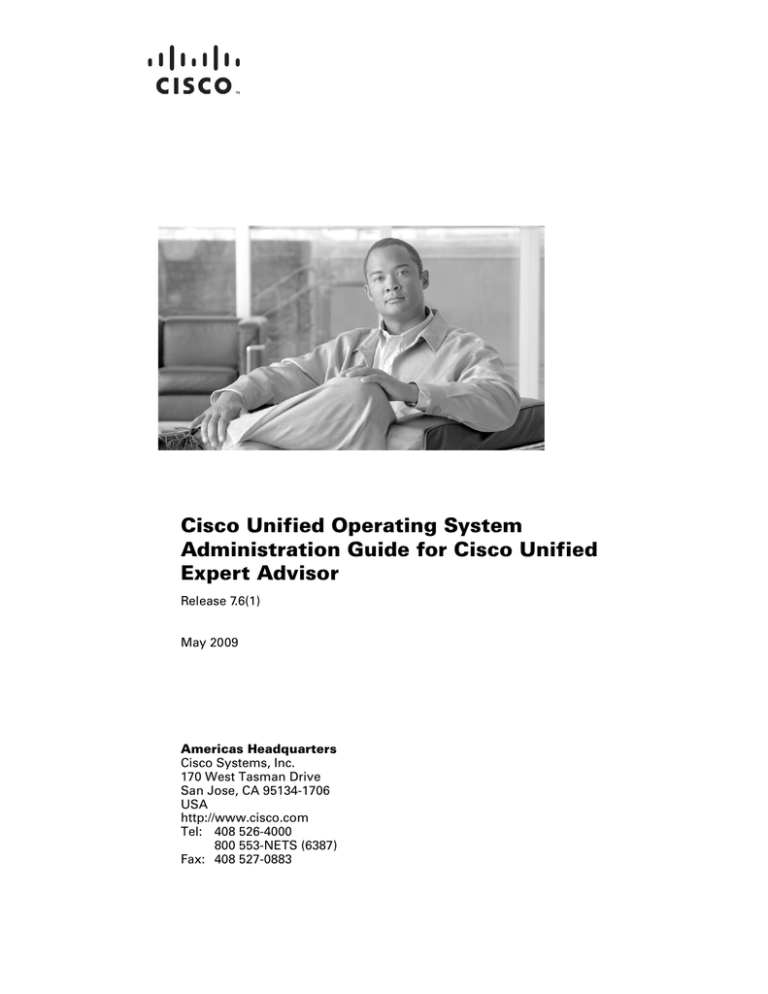
Cisco Unified Operating System
Administration Guide for Cisco Unified
Expert Advisor
Release 7.6(1)
May 2009
Americas Headquarters
Cisco Systems, Inc.
170 West Tasman Drive
San Jose, CA 95134-1706
USA
http://www.cisco.com
Tel: 408 526-4000
800 553-NETS (6387)
Fax: 408 527-0883
CCDE, CCENT, Cisco Eos, Cisco HealthPresence, the Cisco logo, Cisco Lumin, Cisco Nexus, Cisco StadiumVision, Cisco TelePresence, Cisco WebEx, DCE, and Welcome
to the Human Network are trademarks; Changing the Way We Work, Live, Play, and Learn and Cisco Store are service marks; and Access Registrar, Aironet, AsyncOS,
Bringing the Meeting To You, Catalyst, CCDA, CCDP, CCIE, CCIP, CCNA, CCNP, CCSP, CCVP, Cisco, the Cisco Certified Internetwork Expert logo, Cisco IOS,
Cisco Press, Cisco Systems, Cisco Systems Capital, the Cisco Systems logo, Cisco Unity, Collaboration Without Limitation, EtherFast, EtherSwitch, Event Center, Fast Step,
Follow Me Browsing, FormShare, GigaDrive, HomeLink, Internet Quotient, IOS, iPhone, iQuick Study, IronPort, the IronPort logo, LightStream, Linksys, MediaTone,
MeetingPlace, MeetingPlace Chime Sound, MGX, Networkers, Networking Academy, Network Registrar, PCNow, PIX, PowerPanels, ProConnect, ScriptShare, SenderBase,
SMARTnet, Spectrum Expert, StackWise, The Fastest Way to Increase Your Internet Quotient, TransPath, WebEx, and the WebEx logo are registered trademarks of
Cisco Systems, Inc. and/or its affiliates in the United States and certain other countries.
All other trademarks mentioned in this document or website are the property of their respective owners. The use of the word partner does not imply a partnership relationship
between Cisco and any other company. (0812R)
Cisco Unified Operating System Administration Guide for Cisco Unified Expert Advisor
© 2009 Cisco Systems, Inc. All rights reserved.
CONTENTS
Preface
xi
Purpose
2-xi
Audience
2-xi
Organization
2-xi
Related Documentation
Conventions
CHAPTER
1
2-xii
2-xii
Introduction
1-1
Overview
1-1
Browser Requirements
1-2
Operating System Status and Configuration
Settings
1-2
Security Configuration
Software Upgrades
Services
CHAPTER
2
1-2
1-3
1-3
1-3
Log In To Cisco Unified Operating System Administration Console
Logging in to Cisco Unified Operating System Operations Console
Recovering the Administrator Password
CHAPTER
3
Status and Configuration
Cluster Nodes
3-3
3-4
Rebuilding RAID Drives
Settings
3-1
3-2
Installed Software
4
2-2
3-2
Network Status
CHAPTER
2-1
3-1
Hardware Status
System Status
2-1
3-5
4-1
IP Settings 4-1
Ethernet Settings 4-1
Publisher Settings 4-2
Cisco Unified Operating System Administration Guide for Cisco Unified Expert Advisor
1
Contents
Changing IP Address on a Subsequent Cisco Unified Expert Advisor Node
NTP Servers
4-3
SMTP Settings
4-4
Time Settings
CHAPTER
5
System Restart
4-4
5-1
Switch Versions and Restart
CHAPTER
6
Restart Current Version
5-2
Shut Down the System
5-2
Security
5-1
6-1
Set Internet Explorer Security Options
6-1
Manage Certificates and Certificate Trust Lists 6-1
Display Certificates 6-2
Download a Certificate or CTL 6-2
Delete and Regenerate a Certificate 6-3
Upload a Certificate or Certificate Trust List 6-4
Using Third-Party CA Certificates 6-4
Monitor Certificate Expiration Dates 6-6
IPSec Management 6-7
Set Up a New IPSec Policy 6-7
Managing Existing IPSec Policies
CHAPTER
7
Software Upgrades
6-9
7-1
Software Upgrade and Installation 7-1
Obtaining the Upgrade File 7-2
Upgrading from Local Source 7-2
Upgrading from Remote Source 7-3
Stalled Upgrades 7-5
Reverting to a Previous Version 7-5
Managing TFTP Server Files
CHAPTER
8
Services
Ping
7-5
8-1
8-1
Remote Support
8-1
Cisco Unified Operating System Administration Guide for Cisco Unified Expert Advisor
2
4-3
Preface
Purpose
The Cisco Unified Operating System Administration Guide for Cisco Unified Expert Advisor provides
information about using the Cisco Unified Operating System graphical user interface (GUI) to perform
many common system- and network-related tasks.
Note
This document may not represent the latest Cisco product information available. You can obtain the most
current documentation by accessing Cisco's product documentation page at this URL:
http://www.cisco.com/go/ea
Audience
The Cisco Unified Operating System Administration Guide for Cisco Unified Expert Advisor provides
information for network administrators who are responsible for managing and supporting the Cisco
Unified Expert Advisor. Network engineers, system administrators, or telecom engineers use this guide
to learn about, and administer, the operating system features. This guide requires knowledge of
telephony and IP networking technology.
Organization
The following table shows how this guide is organized:
Chapter
Description
Chapter 1, “Introduction”
This chapter provides an overview of the functions that are available
through the Cisco Unified Expert Advisor.
Chapter 2, “Log In To Cisco This chapter provides procedures for logging in to the Cisco Unified
Operating System and for recovering a lost Administrator password.
Unified Operating System
Administration Console”
Chapter 3, “Status and
Configuration”
This chapter provides procedures for displaying operating system status
and configuration settings.
Chapter 4, “Settings”
This chapter provides procedures for viewing and changing the Ethernet
settings, IP settings, and NTP settings.
Cisco Unified Operating System Administration Guide for Cisco Unified Expert Advisor
xi
Preface
Related Documentation
Chapter
Description
Chapter 5, “System Restart” This chapter provides procedures for restarting and shutting down the
system.
Chapter 6, “Security”
This chapter provides procedures for certificate management and for
IPSec management.
Chapter 7, “Software
Upgrades”
This chapter provides procedures for installing software upgrades and
for uploading files to the TFTP server.
Chapter 8, “Services”
This chapter provides procedures for using the utilities that the
operating system provides, including ping and remote support.
Related Documentation
For additional Cisco Unified Expert Advisor documentation, refer to the following URL:
http://www.cisco.com/en/US/products/ps9675/tsd_products_support_series_home.html
Conventions
This document uses the following conventions:
Convention
Description
boldface font
Commands and keywords are in boldface.
italic font
Arguments for which you supply values are in italics.
[ ]
Elements in square brackets are optional.
{x|y|z}
Alternative keywords are grouped in braces and separated by vertical bars.
[x|y|z]
Optional alternative keywords are grouped in brackets and separated by
vertical bars.
string
A nonquoted set of characters. Do not use quotation marks around the
string or the string will include the quotation marks.
screen
font
boldface screen
italic screen font
Terminal sessions and information the system displays are in screen font.
font
Information you must enter is in boldface screen font.
Arguments for which you supply values are in italic screen font.
This pointer highlights an important line of text in an example.
^
The symbol ^ represents the key labeled Control—for example, the key
combination ^D in a screen display means hold down the Control key
while you press the D key.
< >
Nonprinting characters, such as passwords, are in angle brackets.
Notes use the following conventions:
Note
Means reader take note. Notes contain helpful suggestions or references to material not covered in the
publication.
Cisco Unified Operating System Administration Guide for Cisco Unified Expert Advisor
xii
Preface
Conventions
Timesavers use the following conventions:
Timesaver
Means the described action saves time. You can save time by performing the action described in the
paragraph.
Tips use the following conventions:
Tip
Means the information contains useful tips.
Cautions use the following conventions:
Caution
Means reader be careful. In this situation, you might do something that could result in equipment
damage or loss of data.
Warnings use the following conventions:
Warning
This warning symbol means danger. You are in a situation that could cause bodily injury. Before you
work on any equipment, you must be aware of the hazards involved with electrical circuitry and
familiar with standard practices for preventing accidents.
Obtaining Documentation
For information on obtaining documentation, submitting a service request, and gathering additional
information, see the monthly What’s New in Cisco Product Documentation, which also lists all new and
revised Cisco technical documentation, at:
http://www.cisco.com/en/US/docs/general/whatsnew/whatsnew.html
Subscribe to the What’s New in Cisco Product Documentation as a Really Simple Syndication (RSS)
feed and set content to be delivered directly to your desktop using a reader application. The RSS feeds
are a free service and Cisco currently supports RSS Version 2.0.
Documentation Feedback
You can provide comments about this document by sending email to the following address:
ccbu_docfeedback@cisco.com.
Cisco Unified Operating System Administration Guide for Cisco Unified Expert Advisor
xiii
Preface
Conventions
Cisco Unified Operating System Administration Guide for Cisco Unified Expert Advisor
xiv
CH A P T E R
1
Introduction
For Cisco Unified Expert Advisor, you can perform many common system administration functions
through the Cisco Unified Operating System.
This chapter comprises the following topics:
•
Overview
•
Browser Requirements
•
Operating System Status and Configuration
•
Security Configuration
•
Software Upgrades
•
Services
Overview
The Cisco Unified Operating System administration console for Cisco Unified Expert Advisor allows
you to configure and manage the Cisco Unified Operating System. Example of operations console tasks
include the following:
•
Check software and hardware status.
•
Check and update IP addresses.
•
Ping other network devices.
•
Manage NTP servers.
•
Upgrade system software and options.
•
Manage server security, including IPSec and certificates
•
Manage remote support accounts
•
Restart the system.
The following sections describe each operating system function in more detail.
Cisco Unified Operating System Administration Guide for Cisco Unified Expert Advisor
1-1
Chapter 1
Introduction
Browser Requirements
Browser Requirements
Tip
See the Hardware and System Software Specification (Bill of Materials) at the following web site to
obtain a complete list of supported hardware and software information for Cisco Unified Expert Advisor:
http://www.cisco.com/en/US/products/sw/custcosw/ps1001/products_user_guide_list.html
Note
Cisco does not support or test other browsers, such as Mozilla Firefox.
The URL of the Cisco Unified Operating System for Cisco Unified Expert Advisor server
(https://servername) must be included in the browser’s “Trusted Site Zone” or the “Local Intranet Site
Zone” for all product features to work correctly.
Operating System Status and Configuration
From the Show menu, you can check the status of various operating system components, including
•
Cluster and nodes
Note
The term node and server are used interchangeably in this document and refers to a computer
that provides services or resources to other computers (called clients) connected to it
through a network.
•
Hardware
•
Network
•
System
•
Installed software and options
For more information see Chapter 3, “Status and Configuration.”
Settings
From the Settings menu, you can view and update the following operating system settings:
•
IP—Updates the IP addresses and Dynamic Host Configuration Protocol (DHCP) client settings that
were entered when the application was installed.
•
NTP Server settings—Configures the IP addresses of an external NTP server; add or delete an NTP
server.
•
SMTP settings—Configures the SMTP host that the operating system will use for sending e-mail
notifications.
For more information see Chapter 4, “Settings.”
From the Settings > Version window, you can choose from the following options for restarting or
shutting down the system:
Cisco Unified Operating System Administration Guide for Cisco Unified Expert Advisor
1-2
Chapter 1
Introduction
Security Configuration
•
Switch Versions—Switches the active and inactive disk partitions and restarts the system. You
normally choose this option after the inactive partition has been updated and you want to start
running a newer software version.
•
Current Version—Restarts the system without switching partitions.
•
Shutdown System—Stops all running software and shuts down the server.
Note
This command does not power down the server. To power down the server, press the power
button.
For more information see Chapter 5, “System Restart.”
Security Configuration
The operating system security options enable you to manage security certificates and Secure Internet
Protocol (IPSec). From the Security menu, you can choose the following security options:
•
Certificate Management—Manages certificates, Certificate Trust Lists (CTL), and Certificate
Signing Requests (CSR). You can display, upload, download, delete, and regenerate certificates.
Through Certificate Management, you can also monitor the expiration dates of the certificates on
the server.
•
IPSec Management—Displays or updates existing IPSec policies; sets up new IPSec policies and
associations.
For more information see Chapter 6, “Security.”
Software Upgrades
The software upgrade options enable you to upgrade the software version that is running on the operating
system or to install specific software options.
From the Install/Upgrade menu option, you can upgrade system software from either a local disc or a
remote server. The upgraded software gets installed on the inactive partition, and you can then restart
the system and switch partitions, so the system starts running on the newer software version.
Note
For Cisco Unified Operating System for Cisco Unified Expert Advisor, you must perform all software
installations and upgrades by using the software upgrades features included in the Cisco Unified
Operating System for Cisco Unified Expert Advisor GUI and CLI user interfaces. The system can upload
and process only software that Cisco Systems approved. You cannot install or use third-party or
Windows-based software applications that you may have been using with a previous version of Cisco
Unified Operating System for Cisco Unified Expert Advisor with Cisco Unified Expert Advisor.
For more information see Chapter 7, “Software Upgrades.”
Services
The application provides the following operating system utilities:
Cisco Unified Operating System Administration Guide for Cisco Unified Expert Advisor
1-3
Chapter 1
Introduction
Services
•
Ping—Checks connectivity with other network devices.
•
Remote Support—Sets up an account that Cisco support personnel can use to access the system.
This account automatically expires after the number of days that you specify.
For more information see Chapter 8, “Services.”
Cisco Unified Operating System Administration Guide for Cisco Unified Expert Advisor
1-4
CH A P T E R
2
Log In To Cisco Unified Operating System
Administration Console
This chapter describes the procedure for accessing the Cisco Unified Operating System administration
console and also provides procedures for recovering a lost password.
Logging in to Cisco Unified Operating System Operations
Console
To access Cisco Unified Operating System for Cisco Unified Expert Advisor and log in, follow this
procedure.
Note
Do not use the browser controls (for example, the Back button) while you are using Cisco Unified
Operating System administration console.
Procedure
Step 1
Log in to Cisco Unified Expert Advisor operations console.
Step 2
From the Navigation menu in the upper, right corner of the Cisco Unified Operating System
administration console window, choose Cisco Unified OS Administration and click Go.
The Cisco Unified Operating System administration console Logon window displays.
Note
Step 3
Enter your Administrator username and password.
Note
Step 4
You can also access Cisco Unified Operating System administration console directly by entering
the following URL:
http://server-name/cmplatform
The Administrator username and password get established during installation or created by
using the command line interface.
Click Submit.
Cisco Unified Operating System Administration Guide for Cisco Unified Expert Advisor
2-1
Chapter 2
Log In To Cisco Unified Operating System Administration Console
Recovering the Administrator Password
The Cisco Unified Operating System administration console window displays.
Recovering the Administrator Password
If you lose the Administrator password and cannot access the system, use the following procedure to
reset the Administrator password.
Note
During this procedure, you will be required to remove and then insert a valid CD or DVD in the disk
drive to prove that you have physical access to the system.
Procedure
Step 1
Log in to the system with the following username and password:
•
Username: pwrecovery
•
Password: pwreset
The Welcome to admin password reset window displays.
Step 2
Press any key to continue.
Step 3
If you have a CD or DVD in the disk drive, remove it now.
Step 4
Press any key to continue.
The system tests to ensure that you have removed the CD or DVD from the disk drive.
Step 5
Insert a valid CD or DVD into the disk drive.
The system tests to ensure that you have inserted the disk.
Step 6
After the system verifies that you have inserted the disk, you get prompted to enter a new Administrator
password.
Step 7
Reenter the new password.
The system checks the new password for strength. If the password does not contain enough different
characters, you get prompted to enter a new password.
Step 8
After the system verifies the strength of the new password, the password gets reset, and you get prompted
to press any key to exit the password reset utility.
Cisco Unified Operating System Administration Guide for Cisco Unified Expert Advisor
2-2
CH A P T E R
3
Status and Configuration
This chapter provides information on administering the system and contains the following topics:
•
Cluster Nodes
•
Hardware Status
•
Network Status
•
Installed Software
•
System Status
You can view the status of the operating system, platform hardware, or the network.
Cluster Nodes
Note
The term node and server are used interchangeably in this document and refers to a computer that
provides services or resources to other computers (called clients) connected to it through a network.
To view information on the nodes in the cluster, follow this procedure:
Procedure
Step 1
From the Cisco Unified Operating System administration console window navigate to Show > Cluster.
The Cluster Nodes window displays.
Step 2
For a description of the fields on the Cluster Nodes window, see Table 3-1.
Table 3-1
Cluster Nodes Field Descriptions
Field
Description
Hostname
Displays the complete hostname of the server.
IP Address
Displays the IP address of the server.
Alias
Displays the alias name of the server, when defined.
Type of Node
Indicates whether the server is a primary node or a secondary node.
Cisco Unified Operating System Administration Guide for Cisco Unified Expert Advisor
3-1
Chapter 3
Status and Configuration
Hardware Status
Hardware Status
To view the hardware status, follow this procedure:
Procedure
Step 1
From the Cisco Unified Operating System administration console window, navigate to
Show>Hardware.
The Hardware status window displays.
Step 2
For descriptions of the fields on the Platform Hardware status window, see Table 3-2.
Table 3-2
Platform Hardware Status Field Descriptions
Field
Description
Platform Type
Displays the model identity of the platform server.
Processor Speed
Displays the processor speed.
Number of Processors
Displays the number of processors in the platform server.
CPU Type
Displays the type of processor in the platform server.
Memory
Displays the total amount of memory in MBytes.
Object ID
Displays the object ID.
OS Version
Displays the operating system version.
Details
Displays a detailed summary of the platform hardware.
Network Status
The network status information that displays depends on whether Network Fault Tolerance is enabled.
When Network Fault Tolerance is enabled, Ethernet port 1 automatically takes over network
communications if Ethernet port 0 fails. If Network Fault Tolerance is enabled, network status
information displays for the network ports Ethernet 0, Ethernet 1, and Bond 0. If Network Fault
Tolerance is not enabled, status information displays only for Ethernet 0.
To view the network status, follow this procedure:
Procedure
Step 1
From the Cisco Unified Operating System administration console window, navigate to Show > Network.
The Network Settings window displays.
Step 2
See Table 3-3 for descriptions of the fields on the Network Settings window.
Cisco Unified Operating System Administration Guide for Cisco Unified Expert Advisor
3-2
Chapter 3
Status and Configuration
Installed Software
Table 3-3
Network Settings Field Descriptions
Section/Field
Description
Ethernet Details
DHCP
Indicates whether DHCP is enabled for Ethernet port 0.
Status
Indicates whether the port is Up or Down for Ethernet ports 0 and 1.
IP Address
Shows the IP address of Ethernet port 0 (and Ethernet port 1 if Network
Fault Tolerance (NFT) is enabled).
IP Mask
Shows the IP mask of Ethernet port 0 (and Ethernet port 1 if NFT is
enabled).
Link Detected
Indicates whether there is an active link.
Queue Length
Displays the length of the queue.
MTU
Displays the maximum transmission unit.
MAC Address
Displays the hardware address of the port.
Receive Statistics
Displays information on received bytes and packets.
Transmit Statistics
Displays information on transmitted bytes and packets.
DNS Details
Primary
Displays the IP address of the primary domain name server.
Secondary
Displays the IP address of the secondary domain name server.
Options
Displays the timeouts and attempts of the domain name server.
Domain
Displays the domain of the server.
Gateway
Displays the IP address of the network gateway on Ethernet port 0.
Installed Software
Tip
See the Hardware and System Software Specification (Bill of Materials) at the following web site to
obtain a complete list of supported hardware and software information for Cisco Unified Expert Advisor:
http://www.cisco.com/en/US/products/sw/custcosw/ps1001/products_user_guide_list.html
To view the software versions and installed software options, follow this procedure:
Procedure
Step 1
From the Cisco Unified Operating System administration console window, navigate to Show >
Software.
The Software Packages window displays.
Step 2
For a description of the fields on the Software Packages window, see Table 3-4.
Cisco Unified Operating System Administration Guide for Cisco Unified Expert Advisor
3-3
Chapter 3
Status and Configuration
System Status
Table 3-4
Software Packages Field Descriptions
Field
Description
Partition Versions
Displays the software version that is running on the active and inactive partitions.
Active Version
Displays the versions of installed software options that are installed on the active
version.
Inactive Version
Displays the versions of installed software options that are installed on the
inactive version.
Installed Software
Options
Summarizes the installed software version that is running on the active and
inactive partitions.
System Status
To view the system status, follow this procedure:
Procedure
Step 1
From the Cisco Unified Operating System administration console window, navigate to Show > System.
The System Status window displays.
Step 2
See Table 3-5 on page 3-4 for descriptions of the fields on the Platform Status window.
Table 3-5
Platform Status Field Descriptions
Field
Description
Host Name
Displays the name of the Cisco MCS host where the operating system is installed.
Date
Displays the date and time based on the continent/region specified during installation.
Time Zone
Displays the time zone that was chosen during installation.
Locale
Displays the language that was chosen during operating system installation.
Product Version
Displays the operating system version.
Platform Version Displays the platform version.
Uptime
Displays system uptime information.
CPU
Displays the percentage of CPU capacity that is idle, the percentage that is running
system processes, and the percentage that is running user processes.
Memory
Displays information about memory usage, including the amount of total memory,
free memory, and used memory in KBytes.
Disk/active
Displays the amount of total, free, and used disk space on the active disk.
Disk/inactive
Displays the amount of total, free, and used disk space on the inactive disk.
Disk/logging
Displays the amount of total, free, and disk space that is used for disk logging.
Cisco Unified Operating System Administration Guide for Cisco Unified Expert Advisor
3-4
Chapter 3
Status and Configuration
Rebuilding RAID Drives
Rebuilding RAID Drives
A RAID drive may fail and may require manual intervention to rebuild one of the physical drives in a
logical pair during normal operation.
RAIDed disks, also termed RAID arrays, get arranged in logical pairs. A single logical pair comprises
two physical drives. The system keeps the pair of drives in sync with the same data in real time to provide
redundancy ultimately for data integrity and assurance. When one physical drive fails to synchronize or
begins to experience read or write failures, you may need to rebuild the drive. Many things can cause the
failure, but the main concern remains whether the data in a logical drive pair is compromised due to
failures in one of the physical drives.
Monitoring software usually detects RAID failures, and failures get reported as a failed drive or a loss
of drive redundancy. The procedure for rebuilding a failing drive follows and applies to all applicable
servers.
First, check the status of the RAID array by using the CLI show hardware command and verify whether
the Status field reads Ok or Okay. An example follows:
admin:show hardware
HW Platform
: 7835I
Processors
: 1
Type
: Intel(R) Xeon(TM) CPU 3.06GHz
CPU Speed
: 3066
Memory
: 2048 MBytes
Object ID
: 1.3.6.1.4.1.9.1.585
OS Version
: UCOS 2.0.1.0-37
RAID Details
:
Found 1 IBM ServeRAID controller(s).
Read configuration has been initiated for controller 1...
---------------------------------------------------------------------Logical drive information
---------------------------------------------------------------------Logical drive number 1
Status of logical drive
: Okay (OKAY)
RAID level
: 1
Size (in MB)
: 70006
Write cache status
: Temporary write through (TWT)
Number of chunks
: 2
Stripe-unit size
: 8 KB
Access blocked
: No
Part of array
: A
Array A stripe order (Channel/SCSI ID) : 1,0 1,1 Command completed successfully.
If the RAID array status field does not read Ok or Okay (for example, shows Degraded or Critical),
perform the following steps:
Step 1
Log in to console and enter the CLI command, utils system shutdown.
Step 2
Power off the server (press power off button).
Step 3
Extract the failed disk drive.
Step 4
Power up the server (press power on button).
If the server is an IBM server (for example, a 7825I, 7835I, or 7845I), the following menu will appear
during system reboot:
1:ServeRAID-5i Slot 2, Logical drv=1, Firmware=7.12.07, Status=Fail
1 Drive(s) not responding or found at new location(s)
Press F2 Detailed information
F4 Retry the command
Cisco Unified Operating System Administration Guide for Cisco Unified Expert Advisor
3-5
Chapter 3
Status and Configuration
Rebuilding RAID Drives
F5 Change the configuration and set the drive(s) defunct
F10 Continue without changing the configuration
Step 5
Press F5
Step 6
After the login prompt appears in the console window, log in and check the status of the RAID array by
using the CLI show hardware command; the Status field should read Degraded or Critical.
Step 7
Insert the failed disk drive into the original slot; be sure to lock it properly in place.
Step 8
Check the status of the RAID array by using the CLI show hardware command; the Status field will
read Rebuilding or Critical.
Step 9
After an hour, recheck the status of the RAID array by using the CLI show hardware command and
verify that the Status field reads Ok or Okay.
If the status does not read Ok or Okay, you may need to replace the physical drive.
Cisco Unified Operating System Administration Guide for Cisco Unified Expert Advisor
3-6
CH A P T E R
4
Settings
Use the Settings options to display and change IP settings, host settings, and Network Time Protocol
(NTP) settings.
IP Settings
The IP Settings options allow you to view and change IP and port setting for the Ethernet connection
and, on subsequent nodes, to set the IP address of the publisher.
Ethernet Settings
The IP Settings window indicates whether Dynamic Host Configuration Protocol (DHCP) is active and
also provides the related Ethernet IP addresses, as well as the IP address for the network gateway.
All Ethernet settings apply only to Eth0. You cannot configure any settings for Eth1. The Maximum
Transmission Unit (MTU) on Eth0 defaults to 1500.
To view or change the IP settings, follow this procedure:
Procedure
Step 1
From the Cisco Unified Operating System administration console window, navigate to Settings > IP >
Ethernet.
The Ethernet Settings window displays.
Step 2
To modify the Ethernet settings, enter the new values in the appropriate fields. For a description of the
fields on the Ethernet Settings window, see Table 4-1.
Note
Step 3
If you enable DHCP, the Port and Gateway settings get disabled and cannot be changed.
To preserve your changes, click Save.
Cisco Unified Operating System Administration Guide for Cisco Unified Expert Advisor
4-1
Chapter 4
Settings
IP Settings
Table 4-1
Ethernet Settings Fields and Descriptions
Field
Description
Status
Status
Displays the status of the currently-issued command or operation within
this page.
DHCP Information
DHCP
Indicates whether DHCP is Enabled or Disabled.
Port Information
IP Address
Shows the IP address of the system.
Subnet Mask
Shows the IP subnet mask address.
Gateway Information
Default Gateway
Shows the IP address of the network gateway.
Publisher Settings
On subsequent or subscriber nodes, you can view or change the IP address of the first node or publisher
for the node.
To view or change the publisher IP settings, follow this procedure:
Procedure
Step 1
From the Cisco Unified Operating System administration console window, navigate to Settings > IP >
Publisher.
The Publisher Settings window displays.
Note
You can only view and change the publisher IP address on subsequent nodes of the cluster, not
on the publisher itself.
Step 2
Enter the new publisher IP address.
Step 3
Click Save.
Cisco Unified Operating System Administration Guide for Cisco Unified Expert Advisor
4-2
Chapter 4
Settings
NTP Servers
Changing IP Address on a Subsequent Cisco Unified Expert Advisor Node
Caution
While Cisco Unified Expert Advisor allows you to change the IP address on a subsequently added server,
it does not allow you to change the hostname.
If the IP address of the first Cisco Unified Expert Advisor node gets changed while a subsequent node
is offline, you may not be able to log in to Cisco Unified Operating System administration console on
the subsequent node. If this occurs, follow this procedure:
Step 1
Log in directly to Cisco Unified Operating System administration console on the subsequent node by
using the following IP address:
http://server-name/iptplatform
where server-name specifies the host name or IP address of the subsequent node.
Step 2
Enter your Administrator user name and password and click Submit.
Step 3
Navigate to Settings > IP > Publisher.
Step 4
Enter the new IP address for the publisher and click Save.
Step 5
Restart the subsequent node.
NTP Servers
Ensure that external NTP server is stratum 9 or higher (1-9). To add, delete, or modify an external NTP
server, follow this procedure:
Note
You can only configure the NTP server settings on the first node or publisher.
Procedure
Step 1
From the Cisco Unified Operating System administration console window, navigate to Settings > NTP
Servers.
The NTP Server Settings window displays.
Step 2
You can add, delete, or modify an NTP server:
•
To delete an NTP server, check the check box in front of the appropriate server and click Delete.
•
To add an NTP server, click Add, enter the hostname or IP address, and then click Save.
•
To modify an NTP server, click the IP address, modify the hostname or IP address, and then click
Save.
Note
Step 3
Any change you make to the NTP servers can take up to five minutes to complete. Whenever you
make any change to the NTP servers, you must refresh the window to display the correct status.
To refresh the NTP Server Settings window and display the correct status, choose Settings > NTP.
Cisco Unified Operating System Administration Guide for Cisco Unified Expert Advisor
4-3
Chapter 4
Settings
SMTP Settings
Note
After deleting, modifying, or adding a NTP server, you must restart all the other nodes in the
cluster for the changes to take affect.
SMTP Settings
The SMTP Settings window allows you to view or set the SMTP hostname and indicates whether the
SMTP host is active.
Tip
If you want the system to send you e-mail, you must configure an SMTP host.
To access the SMTP settings, follow this procedure:
Procedure
Step 1
From the Cisco Unified Operating System administration console window, navigate to Settings >
SMTP.
The SMTP Settings window displays.
Step 2
Enter or modify the SMTP hostname or IP address.
Step 3
Click Save.
Time Settings
To manually configure the time, follow this procedure:
Note
Before you can manually configure the server time, you must delete any NTP servers that you have
configured. See NTP Servers for more information.
Procedure
Step 1
From the Cisco Unified Operating System administration console window, navigate to Settings > Time.
Step 2
Enter the date and time for the system.
Step 3
Click Save.
Cisco Unified Operating System Administration Guide for Cisco Unified Expert Advisor
4-4
CH A P T E R
5
System Restart
This section provides procedures for using the following restart options:
•
Switch Versions and Restart
•
Restart Current Version
•
Shut Down the System
Switch Versions and Restart
Tip
See the Hardware and System Software Specification (Bill of Materials) at the following web site to
obtain a complete list of supported hardware and software information for Cisco Unified Expert Advisor:
http://www.cisco.com/en/US/products/sw/custcosw/ps1001/products_user_guide_list.html
You can use this option both when you are upgrading to a newer software version or when you need to
fall back to an earlier software version. To shut down the system that is running on the active disk
partition and then automatically restart the system using the software version on the inactive partition,
follow this procedure:
Caution
This procedure causes the system to restart and become temporarily out of service.
Procedure
Step 1
From the Cisco Unified Operating System administration console window, navigate to Settings >
Version.
The Version Settings window displays, which shows the software version on both the active and inactive
partitions.
Step 2
To switch versions and restart, click Switch Versions. To stop the operation, click Cancel.
If you click Switch Version, the system restarts, and the partition that is currently inactive becomes
active.
Cisco Unified Operating System Administration Guide for Cisco Unified Expert Advisor
5-1
Chapter 5
System Restart
Restart Current Version
Restart Current Version
To restart the system on the current partition without switching versions, follow this procedure:
Caution
This procedure causes the system to restart and become temporarily out of service.
Procedure
Step 1
From the Cisco Unified Operating System administration console window, navigate to Settings >
Version.
The Version Settings window displays, which shows the software version on both the active and inactive
partitions.
Step 2
To restart the system, click Restart, or to stop the operation, click Cancel.
If you click Restart, the system restarts on the current partition without switching versions.
Shut Down the System
Caution
If you press the power button on the server, the system will immediately shut down.
To shut down the system, follow this procedure:
Caution
This procedure causes the system to shut down.
Procedure
Step 1
From the Cisco Unified Operating System administration console window, navigate to Settings >
Version.
The Version Settings window displays, which shows the software version on both the active and inactive
partitions.
Step 2
To shut down the system, click Shutdown, or to stop the operation, click Cancel.
If you click Shutdown, the system halts all processes and shuts down.
Note
The hardware does not power down automatically.
Cisco Unified Operating System Administration Guide for Cisco Unified Expert Advisor
5-2
CH A P T E R
6
Security
This chapter describes Certificate Management and IPSec Management and provides procedures for
performing the following tasks:
•
Set Internet Explorer Security Options
•
Manage Certificates and Certificate Trust Lists
•
IPSec Management
Set Internet Explorer Security Options
To download certificates from the server, ensure your Internet Explorer security settings are configured
as follows:
Procedure
Step 1
Start Internet Explorer.
Step 2
Navigate to Tools > Internet Options.
Step 3
Click the Advanced tab.
Step 4
Scroll down to the Security section on the Advanced tab.
Step 5
If necessary, clear the Do not save encrypted pages to disk check box.
Step 6
Click OK.
Manage Certificates and Certificate Trust Lists
The functions that you can perform from the Certificate Management menu are described in the
following topics:
•
“Display Certificates” section on page 6-2
•
“Download a Certificate or CTL” section on page 6-2
•
“Delete and Regenerate a Certificate” section on page 6-3
•
“Upload a Certificate or Certificate Trust List” section on page 6-4
Cisco Unified Operating System Administration Guide for Cisco Unified Expert Advisor
6-1
Chapter 6
Security
Manage Certificates and Certificate Trust Lists
•
Note
“Using Third-Party CA Certificates” section on page 6-4
To access the Security menu items, you must re-log in to Cisco Unified Operating System administration
console using your administrator password.
Display Certificates
To display existing certificates, follow this procedure:
Procedure
Step 1
Navigate to Security > Certificate Management.
The Certificate List window displays.
Step 2
You can use the Find controls to filter the certificate list.
Tip
Step 3
The certificates relevant to Cisco Unified Expert Advisor are tomcat_cert and ipsec_cert.
To view details of a certificate or trust store, click its file name.
The Certificate Configuration window displays information about the certificate.
Step 4
To return to the Certificate List window, select Back To Find/List in the Related Links list; then, click
Go.
Download a Certificate or CTL
To download a certificate or certificate trust list (CTL) to your PC, follow this procedure:
Procedure
Step 1
Navigate to Security > Certificate Management.
The Certificate List window displays.
Step 2
You can use the Find controls to filter the certificate list.
Step 3
Click the file name of the certificate or CTL.
The Certificate Configuration window displays.
Step 4
Click Download.
Step 5
In the File Download dialog box, click Save.
Cisco Unified Operating System Administration Guide for Cisco Unified Expert Advisor
6-2
Chapter 6
Security
Manage Certificates and Certificate Trust Lists
Delete and Regenerate a Certificate
These sections describe deleting and regenerating a certificate:
•
“Deleting a Certificate” section on page 6-3
•
“Regenerating a Certificate” section on page 6-3
Deleting a Certificate
To delete a trusted certificate, follow this procedure:
Caution
Deleting a certificate can affect your system operations.
Procedure
Step 1
Navigate to Security > Certificate Management.
The Certificate List window displays.
Step 2
You can use the Find controls to filter the certificate list.
Step 3
Click the file name of the certificate or CTL.
The Certificate Configuration window displays.
Step 4
Click Delete.
Regenerating a Certificate
To regenerate a certificate, follow this procedure:
Caution
Regenerating a certificate can affect your system operations.
Procedure
Step 1
Navigate to Security > Certificate Management.
The Certificate List window displays.
Step 2
Click Generate New.
The Generate Certificate dialog box opens.
Step 3
Choose a certificate name from the Certificate Name list.
Step 4
Click Generate New.
Cisco Unified Operating System Administration Guide for Cisco Unified Expert Advisor
6-3
Chapter 6
Security
Manage Certificates and Certificate Trust Lists
Upload a Certificate or Certificate Trust List
Caution
Note
Uploading a new certificate or certificate trust list file can affect your system operations.
The system does not distribute trust certificates to other cluster nodes automatically. If you need to have
the same certificate on more than one node, you must upload the certificate to each node individually.
The“Upload a Certificate” section on page 6-4 describes how upload a Certificate Authority (CA) root
certificate to the server:
Upload a Certificate
Procedure
Step 1
Navigate to Security > Certificate Management.
The Certificate List window displays.
Step 2
Click Upload Certificate.
The Upload Certificate dialog box opens.
Step 3
Select the certificate name from the Certificate Name list.
Step 4
If you are uploading an application certificate that was issued by a third-party CA, enter the name of the
CA root certificate in the Root Certificate text box. If you are uploading a CA root certificate, leave this
text box empty.
Step 5
Select the file to upload by doing one of the following steps:
Step 6
•
In the Upload File text box, enter the path to the file.
•
Click the Browse button and navigate to the file; then, click Open.
To upload the file to the server, click the Upload File button.
Using Third-Party CA Certificates
Cisco Unified Expert Advisor supports certificates that a third-party Certificate Authority (CA) issues
with PKCS # 10 Certificate Signing Request (CSR). The following table provides an overview of this
process, with references to additional documentation:
Task
For More Information
Step 1
Generate a CSR on the server.
See the “Generating a CSR” section on page 6-5.
Step 2
Download the CSR to your PC.
See the “Download a CSR” section on page 6-5.
Step 3
Use the CSR to obtain an
Get information about obtaining application certificates from
application certificate from a CA. your CA. See “Obtaining Third-Party CA Certificates” section on
page 6-6 for additional notes.
Cisco Unified Operating System Administration Guide for Cisco Unified Expert Advisor
6-4
Chapter 6
Security
Manage Certificates and Certificate Trust Lists
Task
For More Information
Step 4
Obtain the CA root certificate.
Get information about obtaining a root certificate from your CA.
See “Obtaining Third-Party CA Certificates” section on page 6-6
for additional notes.
Step 5
Upload the CA root certificate to
the server.
See the “Upload a Certificate” section on page 6-4.
Step 6
Upload the application certificate
to the server.
See the “Upload a Certificate” section on page 6-4.
Step 7
If you updated the certificate for
Cisco Unified Expert Advisor,
generate a new Certificate Trust
List (CTL) file.
See the Administration and Configuration Guide for Cisco
Unified Expert Advisor.
Step 8
Restart the services that are
affected by the new certificate.
For all certificate types, restart the corresponding service (for
example, restart the Tomcat service if you updated the Tomcat
certificate).
See the Cisco Unified Serviceability Administration Guide for
Cisco Unified Expert Advisor for information about restarting
services.
Generating a CSR
To generate a Certificate Signing Request (CSR), follow these steps:
Procedure
Step 1
Navigate to Security > Certificate Management.
The Certificate List window displays.
Step 2
Click Generate CSR.
The Generate Certificate Signing Request dialog box opens.
Step 3
Select the certificate name from the Certificate Name list.
Step 4
Click Generate CSR.
Download a CSR
To download a CSR, follow this procedure:
Procedure
Step 1
Navigate to Security > Certificate Management.
The Certificate List window displays.
Step 2
Click Download CSR.
The Download Certificate Signing Request dialog box opens.
Step 3
Select the certificate name from the Certificate Name list.
Cisco Unified Operating System Administration Guide for Cisco Unified Expert Advisor
6-5
Chapter 6
Security
Manage Certificates and Certificate Trust Lists
Step 4
Click Download CSR.
Step 5
In the File Download dialog box, click Save.
Obtaining Third-Party CA Certificates
To use an application certificate that a third-party CA issues, you must obtain both the signed application
certificate and the CA root certificate from the CA. Get information about obtaining these certificates
from your CA. The process varies among CAs.
Cisco Unified Expert Advisor CSRs include extensions that you must include in your request for an
application certificate from the CA. If your CA does not support the ExtensionRequest mechanism, you
must enable the X.509 extensions that are listed on the final page of the CSR generation process.
Cisco Unified Operating System generates certificates in DER and PEM encoding formats and generates
CSRs in PEM encoding format. It accepts certificates in DER and DER encoding formats.
Cisco verified third-party certificates that were obtained from Microsoft, Keon, and Verisign CAs.
Certificates from other CAs might work but have not been verified.
Monitor Certificate Expiration Dates
The system can automatically send you an e-mail when a certificate is close to its expiration date. To
view and configure the Certificate Expiration Monitor, follow this procedure:
Procedure
Step 1
To view the current Certificate Expiration Monitor configuration, navigate to Security > Certificate
Monitor.
The Certificate Monitor window displays.
Step 2
Enter the required configuration information. See Table 6-1 for a description of the Certificate Monitor
Expiration fields.
Step 3
To save your changes, click Save.
Table 6-1
Certificate Monitor Field Descriptions
Field
Description
Notification Start Time
Enter the number of days before the certificate expires that you want to
be notified.
Notification Frequency
Enter the frequency for notification, either in hours or days.
Enable E-mail Notification
Select the check box to enable e-mail notification.
Email IDs
Enter the e-mail address to which you want notifications sent.
Note
For the system to send notifications, you must configure an
SMTP host.
Cisco Unified Operating System Administration Guide for Cisco Unified Expert Advisor
6-6
Chapter 6
Security
IPSec Management
IPSec Management
The functions that you can perform with the IPSec menu are described in the following topics:
Note
•
“Set Up a New IPSec Policy” section on page 6-7
•
“Managing Existing IPSec Policies” section on page 6-9
IPSec does not get automatically set up between nodes in the cluster during installation.
Set Up a New IPSec Policy
To set up a new IPSec policy and association, follow this procedure:
Note
Caution
Because any changes that you make to an IPSec policy during a system upgrade will get lost, do not
modify or create IPSec policies during an upgrade.
IPSec, especially with encryption, will affect the performance of your system.
Procedure
Step 1
Navigate to Security > IPSEC Configuration.
The IPSec Policy List window displays.
Step 2
Click Add New.
The IPSec Policy Configuration window displays.
Step 3
Enter the appropriate information on the IPSec Policy List window. For a description of the fields on this
window, see Table 6-2.
Step 4
To set up the new IPSec policy, click Save.
Table 6-2
IPSec Policy and Association Field Descriptions
Field
Description
IPSec Policy Details
Policy Name
Specifies the name of the IPSec policy. The name can contain
only letters, digits, and hyphens.
Association Name
Specifies the association name that is given to each IPSec
association. The name can contain only letters, digits, and
hyphens.
Authentication Method
Specifies the authentication method.
Preshared Key
Specifies the preshared key if you selected Pre-shared Key in
the Authentication Name field.
Cisco Unified Operating System Administration Guide for Cisco Unified Expert Advisor
6-7
Chapter 6
Security
IPSec Management
Table 6-2
IPSec Policy and Association Field Descriptions (continued)
Field
Description
Peer Type
Specifies whether the peer is the same type or different.
Certificate Name
Identifies the certificate with a unique name.
Destination Address
Specifies the IP address or FQDN of the destination.
Destination Port
Specifies the port number at the destination.
Source Address
Specifies the IP address or FQDN of the source.
Source Port
Specifies the port number at the source.
Mode
Specifies Tunnel or Transport mode.
Remote Port
Specifies the port number to use at the destination.
Protocol
Specifies the specific protocol, or Any:
Encryption Algorithm
Hash Algorithm
ESP Algorithm
•
TCP
•
UDP
•
Any
From the drop-down list, choose the encryption algorithm.
Choices include
•
DES
•
3DES
Specifies the hash algorithm
•
SHA1—Hash algorithm that is used in phase 1 IKE
negotiation
•
MD5—Hash algorithm that is used in phase 1 IKE
negotiation
From the drop-down list, choose the ESP algorithm. Choices
include
•
NULL_ENC
•
DES
•
3DES
•
BLOWFISH
•
RIJNDAEL
Phase 1 DH Group
Phase One Life Time
Specifies the lifetime for phase One, IKE negotiation, in
seconds.
Phase One DH
From the drop-down list, choose the phase One DH value.
Choices include: 2, 1, 5, 14, 16, 17, and 18.
Phase 2 DH Group
Phase Two Life Time
Specifies the lifetime for phase Two, IKE negotiation, in
seconds.
Phase Two DH
From the drop-down list, choose the phase Two DH value.
Choices include: 2, 1, 5, 14, 16, 17, and 18.
Cisco Unified Operating System Administration Guide for Cisco Unified Expert Advisor
6-8
Chapter 6
Security
IPSec Management
Table 6-2
IPSec Policy and Association Field Descriptions (continued)
Field
Description
IPSec Policy Configuration
Enable Policy
Check the check box to enable the policy.
Managing Existing IPSec Policies
To display, enable or disable, or delete an existing IPSec policy, follow this procedure:
Note
Because any changes that you make to an IPSec policy during a system upgrade will get lost, do not
modify or create IPSec policies during an upgrade.
Caution
IPSec, especially with encryption, will affect the performance of your system. Any changes that you
make to the existing IPSec policies can impact your normal system operations.
Procedure
Step 1
Navigate to Security > IPSEC Configuration.
Note
To access the Security menu items, you must re-log in to Cisco Unified Operating System
administration console using your Administrator password.
The IPSec Policy List window displays.
Step 2
To display, enable, or disable a policy, follow these steps:
a.
Click the policy name.
The IPSec Policy Configuration window displays.
Step 3
b.
To enable or disable the policy, use the Enable Policy check box.
c.
Click Save.
To delete one or more policies, follow these steps:
a.
Select the check box next to the policies that you want to delete.
You can click Select All to select all policies or Clear All to clear all the check boxes.
b.
Click Delete Selected.
Cisco Unified Operating System Administration Guide for Cisco Unified Expert Advisor
6-9
Chapter 6
IPSec Management
Cisco Unified Operating System Administration Guide for Cisco Unified Expert Advisor
6-10
Security
CH A P T E R
7
Software Upgrades
You can use the Software Upgrades options to upgrade the application software and install Cisco Unified
Expert Advisor.
Tip
See the Hardware and System Software Specification (Bill of Materials) at the following web site to
obtain a complete list of supported hardware and software information for Cisco Unified Expert Advisor:
http://www.cisco.com/en/US/products/sw/custcosw/ps1001/products_user_guide_list.html
Software Upgrade and Installation
With this version of Cisco Unified Expert Advisor, you can install upgrade software on your server while
the system continues to operate. Two partitions exist on your system: an active, bootable partition and
an inactive, bootable partition. The system boots up and operates entirely on the partition that is marked
as the active partition.
When you install upgrade software, you install the software on the inactive partition. The system
continues to function normally while you are installing the software. When you are ready, you activate
the inactive partition and reboot the system with the new upgrade software. The current active partition
will then get identified as the inactive partition when the system restarts. The current software remains
in the inactive partition until the next upgrade. Your configuration information migrates automatically
to the upgraded version in the active partition.
If for any reason you decide to back out of the upgrade, you can restart the system to the inactive partition
that contains the older version of the software. However, any configuration changes that you made since
upgrading the software will be lost.
Note
You can only make changes to the database on the active partition. The database on the inactive partition
does not get updated. If you make changes to the database after an upgrade, you must repeat those
changes after switching the partition.
You can install a patch or upgrade version from a DVD (local source) or from a network location (remote
source) that the Cisco Unified Expert Advisor server can access.
In Cisco Unified Expert Advisor, you must upgrade and switch the active partition on the first node
before performing an upgrade and /or switching to the subscriber nodes.
Cisco Unified Operating System Administration Guide for Cisco Unified Expert Advisor
7-1
Chapter 7
Software Upgrades
Software Upgrade and Installation
Note
Be sure to back up your system data before starting the software upgrade process. For more information,
see the Disaster Recovery System Administration Guide for Cisco Unified Expert Advisor Option.
Tip
See the Hardware and System Software Specification (Bill of Materials) at the following web site to
obtain a complete list of supported hardware and software information for Cisco Unified Expert Advisor:
http://www.cisco.com/en/US/products/sw/custcosw/ps1001/products_user_guide_list.html
Obtaining the Upgrade File
Tip
See the Hardware and System Software Specification (Bill of Materials) at the following web site to
obtain a complete list of supported hardware and software information for Cisco Unified Expert Advisor:
http://www.cisco.com/en/US/products/sw/custcosw/ps1001/products_user_guide_list.html
Before you begin the upgrade process, you must obtain the appropriate upgrade file from Cisco.com.
Note
Do not rename the patch file before you install it because the system will not recognize it as a valid file.
Note
Do not unzip or untar the file. If you do, the system may not be able to read the upgrade files.
You can access the upgrade file during the installation process from either a local disk (CD or DVD) or
from a remote FTP or SFTP server.
Caution
TFTP file management is not used by Cisco Unified Expert Advisor. It continues to show up in the
operations console as it remains part of the legacy platform for the Cisco Unified Communications
Manager.
Upgrading from Local Source
You can install software from a CD or DVD that is located in the local disc drive and then start the
upgrade process.
To install or upgrade software from a CD or DVD, follow this procedure:
Procedure
Step 1
Create an upgrade disk by using the upgrade file that you downloaded from Cisco.com.
•
If you are using an upgrade file with the tar.gz.sgn extension, copy the upgrade file to a writeable
DVD.
•
If you are using an upgrade file with the sgn.iso extension, you must create an ISO image on a
writable DVD from the upgrade file. Just copying the .iso file to the DVD will not work.
Cisco Unified Operating System Administration Guide for Cisco Unified Expert Advisor
7-2
Chapter 7
Software Upgrades
Software Upgrade and Installation
Step 2
Insert the new DVD into the disc drive on the local server that is to be upgraded.
Step 3
Log into Cisco Unified Operating System administration console.
Step 4
Navigate to Software Upgrades > Install/Upgrade.
The Software Installation/Upgrade window displays.
Step 5
Choose DVD/CD from the Source list.
Step 6
Enter the path to the patch file on the CD or DVD in the Directory field.
If the file is in the root directory, or if you created an ISO image DVD, enter a slash (/) in the Directory
field.
Step 7
To continue the upgrade process, click Next.
Step 8
Choose the upgrade version that you want to install and click Next.
Step 9
In the next window, monitor the progress of the download.
When the download completes, the next window displays a checksum value if you are using an upgrade
file with the tar.gz.sg extension. No checksum is displayed if you burned an ISO image DVD.
Step 10
Caution
Verify the checksum value against the checksum for the file that you downloaded that is shown on
Cisco.com.
The two checksum values must match to ensure the authenticity and integrity of the upgrade file. If the
checksum values do not match, download a fresh version of the file from Cisco.com and try the upgrade
again.
Step 11
Click Next.
Step 12
If you want to install the upgrade and automatically reboot to the upgraded partition, choose Reboot to
upgraded partition. The system restarts running the upgraded software.
Step 13
If you want to install the upgrade and then manually reboot to the upgraded partition at a later time, do
the following steps:
a.
Choose Do not reboot after upgrade.
b.
Click Next.
The Upgrade Status window displays the Upgrade log.
c.
When the installation completes, click Finish.
d.
To restart the system and activate the upgrade, choose Settings > Version; then, click Switch
Version.
The system restarts running the upgraded software.
Upgrading from Remote Source
To upgrade the software from a network location or remote server, use the following procedure.
Procedure
Step 1
Put the upgrade file on an FTP or SFTP server that the server you are upgrading can access.
Cisco Unified Operating System Administration Guide for Cisco Unified Expert Advisor
7-3
Chapter 7
Software Upgrades
Software Upgrade and Installation
Step 2
Log into Cisco Unified Operating System administration console.
Step 3
Navigate to Software Upgrades > Install/Upgrade.
The Software Installation/Upgrade window displays.
Step 4
Choose Remote Filesystem from the Source list.
Step 5
Enter the path to the directory that contains the patch file on the remote system in the Directory field.
If the upgrade file is located on a Linux or Unix server, you must enter a forward slash at the beginning
of the directory path. For example, if the upgrade file is in the patches directory, you must enter
/patches. If the upgrade file is located on a Windows server, check with your system administrator for
the correct directory path.
Step 6
In the Server field, enter the server name or IP address.
Step 7
In the User Name field, enter your user name on the remote server.
Step 8
In the User Password field, enter your password on the remote server.
Step 9
Select the transfer protocol from the Transfer Protocol field.
Step 10
To continue the upgrade process, click Next.
Step 11
Choose the upgrade version that you want to install and click Next.
Step 12
In the next window, monitor the progress of the download.
When the download completes, the next window displays a checksum value if you are using an upgrade
file with the tar.gz.sg extension. No checksum is displayed if you burned an ISO image DVD.
Step 13
Caution
When the download completes, verify the checksum value against the checksum (if available) for the file
you that downloaded that is shown on Cisco.com.
The two checksum values must match to ensure the authenticity and integrity of the upgrade file. If the
checksum values do not match, download a fresh version of the file from Cisco.com and try the upgrade
again.
Step 14
Click Next.
Step 15
If you are installing upgrade software, skip to Step 16.
Step 16
If you want to install the upgrade and automatically reboot to the upgraded partition, choose Reboot to
upgraded partition. The system restarts running the upgraded software.
Step 17
If you want to install the upgrade and then manually reboot to the upgraded partition at a later time, do
the following steps:
a.
Choose Do not reboot after upgrade.
b.
Click Next.
The Upgrade Status window displays the Upgrade log.
c.
When the installation completes, click Finish.
d.
To restart the system and activate the upgrade, choose Settings > Version; then, click Switch
Version.
The system restarts running the upgraded software.
Cisco Unified Operating System Administration Guide for Cisco Unified Expert Advisor
7-4
Chapter 7
Software Upgrades
Managing TFTP Server Files
Stalled Upgrades
During the installation of upgrade software, the upgrade may appear to stall. The upgrade log stops
displaying new log messages. When the upgrade stalls, you must cancel the upgrade, disable I/O
throttling, and restart the upgrade procedure. When you successfully complete the upgrade, you do not
need to reenable I/O throttling.
To disable I/O throttling, enter the CLI command utils iothrottle disable.
To display the status of I/O throttling, enter the CLI command utils iothrottle status.
To enable I/O throttling, enter the CLI command utils iothrottle enable. By default, iothrottle is
enabled.
If the system does not respond to the cancellation, you must reboot the server, disable I/O throttling, and
restart the upgrade process procedure.
Reverting to a Previous Version
After upgrading, you can revert to the software version that was running before the upgrade, by restarting
your system and switching to the software version on the inactive partition.
Procedure
Step 1
Open Cisco Unified Operating System administration console directly by entering the following URL:
https://server-name/cmplatform
where server-name is the host name or IP address of the Cisco Unified Expert Advisor server.
Step 2
Enter your Administrator username and password.
Step 3
Choose Settings > Version.
The Version Settings window displays.
Step 4
Click the Switch Versions button.
When you verify that you want to restart the system, the system restarts running the upgraded software.
This restart might take several minutes.
Managing TFTP Server Files
Caution
TFTP file management is not used by Cisco Unified Expert Advisor. It continues to show up in the
operations console as it remains part of the legacy platform for the Cisco Unified Communications
Manager.
To upload and delete TFTP server files, follow this procedure:
Cisco Unified Operating System Administration Guide for Cisco Unified Expert Advisor
7-5
Chapter 7
Software Upgrades
Managing TFTP Server Files
Procedure
Step 1
From the Cisco Unified Operating System administration console window, navigate to Software
Upgrades > TFTP File Management.
The TFTP File Management window displays and shows a listing of the current uploaded files. You can
filter the file list by using the Find controls.
Step 2
To upload a file, follow this procedure:
a.
Click Upload File.
The Upload File dialog box opens.
b.
To upload a file, click Browse and then choose the file that you want to upload.
c.
To upload the file to a subdirectory of the tftp directory, enter the subdirectory in the Directory
field.
d.
To start the upload, click Upload File.
The Status area indicates when the file uploads successfully.
e.
After the file uploads, restart the Cisco TFTP service.
Note
If you plan to upload several files, restart the Cisco TFTP service only once, after you have
uploaded all the files.
For information about restarting services, refer to Cisco Unified Serviceability Administration
Guide for Cisco Unified Expert Advisor.
Step 3
To delete files, follow this procedure:
a.
Check the check boxes next to the files that you want to delete.
You can also click Select All to select all of the files, or Clear All to clear all selection.
b.
Click Delete Selected.
Cisco Unified Operating System Administration Guide for Cisco Unified Expert Advisor
7-6
CH A P T E R
8
Services
This chapter describes the utility functions that are available on the operating system, which include
pinging another system and setting up remote support.
Ping
The Ping Utility window enables you to ping another server in the network.
To ping another system, follow this procedure:
Procedure
Step 1
From the Cisco Unified Operating System administration console window, navigate to Services > Ping.
The Ping Remote window displays.
Step 2
Enter the IP address or network name for the system that you want to ping.
Step 3
Enter the ping interval in seconds.
Step 4
Enter the packet size.
Step 5
Enter the ping count, the number of times that you want to ping the system.
Note
When you specify multiple pings, the ping command does not display the ping date and time in
real time. Be aware that the Ping command displays the data after the number of pings that you
specified completes.
Step 6
Choose whether you want to validate IPSec.
Step 7
Click Ping.
The Ping Remote window displays the ping statistics.
Remote Support
From the Remote Account Support window, you can set up a remote account that Cisco support
personnel can use to access the system for a specified period of time.
Cisco Unified Operating System Administration Guide for Cisco Unified Expert Advisor
8-1
Chapter 8
Services
Remote Support
The remote support process works like this:
1.
The customer sets up a remote support account. This account includes a configurable time limit on
how long Cisco personnel can access it.
2.
When the remote support account is set up, a pass phrase gets generated.
3.
The customer calls Cisco support and provides the remote support account name and pass phrase.
4.
Cisco support enters the pass phrase into a decoder program that generates a password from the pass
phrase.
5.
Cisco support logs into the remote support account on the customer system by using the decoded
password.
6.
When the account time limit expires, Cisco support can no longer access the remote support account.
To set up remote support, follow this procedure:
Procedure
Step 1
From the Cisco Unified Operating System administration console window, navigate to Services >
Remote Support.
The Remote Access Configuration window displays.
Step 2
Enter an account name for the remote account and the account life in days.
Note
Step 3
Ensure the account name is at least six-characters long and is all lowercase, alphabetic
characters.
Click Save.
The Remote Support Status window displays. For descriptions of fields on the Remote Support Status
window, see Table 8-1.
Table 8-1
Remote Support Status Fields and Descriptions
Field
Description
Decode version
Indicates the version of the decoder in use.
Account name
Displays the name of the remote support account.
Expiration
Displays the date and time when access to the remote account expires.
Pass phrase
Displays the generated pass phrase.
Step 4
To access the system by using the generated pass phrase, contact your Cisco personnel.
Step 5
To delete the remote access support account, click the Delete button.
Cisco Unified Operating System Administration Guide for Cisco Unified Expert Advisor
8-2
GLOSSARY
The Glossary for the Cisco Unified Expert Advisor document is specific to the Cisco Unified Expert
Advisor documentation set and explains the commonly-used terms in the context of this product.
Note
This document may not represent the latest Cisco product information available. You can obtain the most
current documentation by accessing Cisco's product documentation page at this URL:
http://www.cisco.com/go/ea
•
A
•
B
•
C
•
D
•
E
•
F
•
H
•
I
•
L
•
M
•
N
•
O
•
P
•
R
•
S
•
T
•
U
•
V
•
W
•
X
A
ACD
Automatic Call Distributor. A feature that automatically routes incoming calls to an agent or attendant
in accordance with a set of configurable rules such as longest idle agent.
Glossary for Cisco Unified Expert Advisor
G-1
Glossary
Cisco Unified Expert Advisor
ACL
Access Control List. In the incoming ACL, you can configure patterns that control which hosts and
domains can access Cisco Unified Presence.
Active Directory
Active Directory. For expert(s) to be able to search the directory for other users, add users to their contact
lists, and place calls to other users from Cisco Unified Personal Communicator, you must configure an
LDAP server, or Active Directory server that supports LDAP. The Active Directory implementation is
also used to authenticate Cisco Unified Expert Advisor administrators.
active server
The active server makes global decisions for the cluster and keeps track of calls, expert states, and
historical detail records. The active server provides all system services and resources. Only one server
in the cluster can be the active server at any given time. Which server is active is determined by which
of the two servers has an active connection to the Unified Gateway. If the active server fails, the system
automatically fails over to the standby server. Both servers are synchronized when administrative
changes are made on the active server.
administrator
During the Cisco Unified Expert Advisor installation, you specify two administrator accounts (user
name/password):
•
The super user (or application administrator): can access the serviceability web pages and perform
daily management functions (such as adding and maintaining assignment queues, agents, skill
groups, message sets, and attributes).
•
The platform administrator: can access OS administration and DRS web pages, as well as the CLI.
You can create additional platform administrators from the CLI.
See the Installation Guide for Cisco Unified Expert Advisor for more information.
agent
An agent generally refers to the formal contact center agent who initially handled an incoming
customer call and transfers it to the expert(s).
In the reporting context, an agent interchangeably refers to the expert(s).
alarm
Signals that declare the run-time status and state of the Cisco Unified Expert Advisor system and provide
information for troubleshooting. Alarms can be forwarded to a syslog server, to an SNMP agent, or to a
log file for an event.
alarm catalog
A file that contains alarms definitions.
alarm definition
A list of alarms and their properties. The definition for each alarm includes the alarm name, a
description, an explanation, recommended actions, and related information.
Glossary for Cisco Unified Expert Advisor
G-2
Chapter
Cisco Unified Expert Advisor
alarm message
An alarm name followed by the reason for the alarm or the module name.
alarm service
A service that receives alarms from the Cisco Unified Expert Advisor and its subsystems.
AMC
Alert Manager and Collector (AMC). The Cisco AMC service logs the server data in CSV format. The
header of the log comprises the time zone information and a set of columns with the previous counters
for a Cisco Unified Expert Advisor node. These sets of columns repeat for every node.
The ServerDown alert is generated when the currently “active” AMC (primary AMC or the backup
AMC, when the primary is not available) cannot reach another node in a cluster. This alert identifies
network connectivity issues in addition to a ServerDown condition.
application
In general, an application is a program that helps you accomplish a specific task; for example, a word
processing program, a spreadsheet program, or an FTP client. On a Cisco Unified Expert Advisor
runtime or reporting server, the Cisco Unified Expert Advisor application runs on the Cisco Unified
Operating System.
In Cisco Unified Expert Advisor, application is an internal object that is created every time an
assignment queue is created. The name of each application is autogenerated and is prepended with APP_.
A separate instance of each application is created for each assignment queue, as the script values may
differ.
application user
During the installation, an application user is created on the Application User Configuration screen. The
installation passes the user name and password for this application user to the User Management screen
in the Cisco Unified Expert Advisor operations console. This user becomes the default Cisco Unified
Expert Advisor super user.
assignment queue
Assignment queues handle the assignment of contacts to resources. Assignment queues are used to
match expert(s) with incoming contact requests. Assignment queues have a one-to-one relationship with
skill groups. When an assignment queue is created on the Cisco Unified Expert Advisor system, a skill
group is also created and tied to the assignment queue.
A skill group is the Unified ICM concept (and object) that corresponds to an assignment queue in Cisco
Unified Expert Advisor.
attributes
Attributes are customizeable variables associated with expert(s) and contacts. You can create resource
attributes and associate them with expert(s), then use those attributes to match expert(s) with assignment
queues. You can also map contact attributes from Unified ICM ECC variables, Unified ICM call
variables, or SIP header variables to attributes in Cisco Unified Expert Advisor.
Glossary for Cisco Unified Expert Advisor
G-3
Glossary
Cisco Unified Expert Advisor
auto-configuration
Auto-configuration occurs when certain data are pulled from the EADB and uploaded to the Unified
ICM database. This is a function of the Unified Gateway, which also tracks configuration changes on the
Cisco Unified Expert Advisor and uploads those changes to keep the databases synchronized.
Automatic Call Distribution
See ACD.
Automatic failover
If the active server fails, the Cisco Unified Expert Advisor application provides automatic failover to the
standby server. After a failover the high availability runtime server becomes the active server, and the
primary (when it comes up again) becomes the standby server. Both servers are synchronized when
administrative changes are made on the active server. The system uses database replication to copy the
data automatically from the active server to the standby server.
B
broadcast notice
A broadcast notice is a request sent to one or more expert(s) (based on the configuration in the
assignment queue). When a broadcast notice is sent, the system sends the call to the first expert who
accepts the request. The system then sends a Task Cancelled message to all other broadcast experts. No
action is required by the expert(s) receiving a task cancellation message.
BRE
Business Rules Engine. The application object (assignment queue) maps the incoming address to a BRE
script to be executed.
C
CA
Certificate Authority (CA). You can import the server authentication certificate that the CA provides for
each server in the cluster. Cisco recommends that you import the certificates before using the Trace &
Log Central option. You cannot change any data that displays for the certificate.
call control
The Cisco Unified Expert Advisor system uses SIP for call control. A call control feature refers to any
new call, transferred call, or call that is placed on hold.
category
Categories allow you to organize objects in RTMT, such as performance monitoring counters and
devices. For example, the default category under performance monitoring, RTMT allows you to monitor
six performance monitoring counters in graph format. If you want to monitor more counters, you can
configure a new category and display the data in table format.
Glossary for Cisco Unified Expert Advisor
G-4
Chapter
Cisco Unified Expert Advisor
CDP
Cisco Discovery Protocol (CDP). Media- and protocol-independent device-discovery protocol that runs
on all Cisco-manufactured equipment including routers, access servers, bridges, and switches. Using
CDP, a device can advertise its existence to other devices and receive information about other devices
on the same LAN or on the remote side of a WAN. CDP runs on all media that support SNMP, including
LANs, Frame Relay, and ATM media.
Cisco Security Agent
Cisco Security Agent (CSA). This application detects and prevents security intrusion. It integrates with
various Cisco products to provide a collaborative network and endpoint solution.
Cisco Unified Expert Advisor
Cisco Unified Expert Advisor is a product option within a unified contact center. It extends the contact
center by allowing an “expert(s)” to handle certain incoming contacts. For example, there might be a
situation where the contact center customer requires a discussion or advice from a specialist or expert(s).
This expert is not a member of the formal contact center but agrees to be “on call” to provide consultation
services.
Cisco Unified Expert Advisor Database
See EADB.
Cisco Unified Contact Center Enterprise
Cisco Unified Contact Center Enterprise (Unified CCE), an integral component of the Cisco Unified
Communications system, delivers a comprehensive solution that provides intelligent routing and call
treatment with blending of multiple communication channels. It handles traditional ACD calls and
functions as a virtual ACD. Capabilities of Unified CCE include intelligent multichannel contact
routing, ACD functionality, network-to-desktop CTI, IVR integration, call queuing, and consolidated
reporting.
Cisco Unified Communications Manager
TheCisco Unified Communications Manager (Unified CM) software extends enterprise telephony
features and capabilities to packet telephony network devices such as IP phones, media processing
devices, VoIP gateways, and multimedia applications.
Cisco Unified Intelligent Contact Management
See Unified ICM
Cisco Unified Operating System
You can perform many common system administration functions through the Cisco Unified Operating
System. The Cisco Unified Operating System administration console for the Cisco Unified Expert
Advisor application allows you to configure and manage the Cisco Unified Operating System.
For more information, see the Cisco Unified Operating System Administration Guide for Cisco Unified
Expert Advisor.
Glossary for Cisco Unified Expert Advisor
G-5
Glossary
Cisco Unified Expert Advisor
CLI
Command Line Interface. The platform CLI provides a limited set of commands accessible from any of
the server consoles or through a SSH session. These commands allow basic maintenance and failure
recovery and also enable some system administration when the Cisco Unified Expert Advisor operations
console online interface is unavailable. The Cisco Unified Expert Advisor operations console is enabled
for login at the completion of the installation and is the primary interface for administering, configuring,
and maintaining Cisco Unified Expert Advisor.
cluster
A Cisco Unified Expert Advisor cluster deployment consists of two required (primary and high
availability) servers and one optional (reporting) server running Cisco Unified Expert Advisor. The first
server you install is always the primary, or publisher, and all additional servers in the same cluster are
considered subscribers.
components
Core components of the Cisco Unified Expert Advisor system include:
•
Cisco Unified Communications Manager (Unified CM)
•
Cisco Unified Presence Server
•
Cisco Unified Contact Center Enterprise
•
Cisco Unified Customer Voice Portal
•
Microsoft Active Directory Server (Active Directory)
•
Optional LDAP Server (LDAP)
•
IM client
– Cisco Unified Personal Communicator
– IP Phone Messenger (IPPM)
– Microsoft Office Communicator (MOC)
contacts
A person needing help from a resource.
contact manager subsystem
The component (subsystem) responsible for handling contacts. This subsystem orchestrates the
interaction of a contact from the time the contact begins interacting with Cisco Unified Expert Advisor
until the interaction has completed.
CSA
See Cisco Security Agent.
CSV
Comma-Separated Values (CSV).
Glossary for Cisco Unified Expert Advisor
G-6
Chapter
Cisco Unified Expert Advisor
D
DHCP
Dynamic Host Configuration Protocol (DHCP). The IP Settings window indicates whether DHCP is
active and provides the related Ethernet IP addresses, as well as the IP address for the network gateway.
DNS
Domain Name System (DNS) is an internet directory service which translates domain names into IP
addresses. The DNS service is defined during the Cisco Unified Expert Advisor installation.
drawer
The left panel of the Cisco Unified Expert Advisor operations console uses the visual concept of a drawer
as a container for related system functions. Similar to a menu, a drawer allows access to one or more
utilities that have similar purposes or similar user permissions.
DRF
Disaster Recovery Framework (DRF) which provides the customer interface for the disaster recovery
process. DRF itself, does not backup or restore any data—it merely provides a user interface and set of
tools/utilities to perform different disaster recovery tasks
DRS
The Disaster Recovery System (DRS), which can be invoked from Cisco Unified Expert Advisor
operations console, provides full data backup and restore capabilities for all servers in the cluster. The
DRS allows you to perform regularly scheduled, automatic or user-invoked data backups.
The DRS performs a cluster-level backup, which means that it collects backups for all servers in a Cisco
Unified Expert Advisor cluster to a central location and archives the backup data to physical storage
device.
E
EADB
Cisco Unified Expert Advisor database (EADB), which stores configuration information for the entire
system. This database is installed on all servers in the Cisco Unified Expert Advisor cluster.
ECC
Extended Call Contact (ECC). ECC variables are specific to Unified ICM. The Contact Attribute Sources
page in the Cisco Unified Expert Advisor operations console allows you to map external call variables,
such as Unified ICM ECC variables, to the Cisco Unified Expert Advisor system attributes.
event
An occurrence that is significant to an application and that may call for a response from the application.
Excel (XLS) format
Format of data in the Microsoft Excel spreadsheet application.
Glossary for Cisco Unified Expert Advisor
G-7
Glossary
Cisco Unified Expert Advisor
expert(s)
Cisco Unified Expert Advisor is an optional feature for Cisco Unified Contact Center. It extends the
contact center to allow an expert advisor to handle certain incoming calls. An expert advisor is a
specialist who is not employed by the contact center—but who agrees to be 'on call' to provide services
as a consultant.
Experts establish their presence and availability to take a contact by the state of their IM client.
F
firewall
A firewall is a set of related programs that protect the resources of a network by examining (screening)
each network packet to determine whether to forward it toward its destination. For Cisco Unified Expert
Advisor, only ports and protocols that are specifically named will be allowed by the firewall.
fault tolerance
Fault tolerance differs based on the server in question:
•
active server failure: When a failure condition is encountered, whether in a subsystem of the active
server, in the Unified Gateway, or in the communication path between servers, the standby server
assumes control. This should result in little or no disruption to the call center expert advisor
operation.
•
standby server failure: There is no effect on call center operations, except that the standby server
will not be able to take control if the active server has also failed.
•
reporting server failure: When the reporting server fails, you will not be able to run Historical
reports. Like the runtime server, the reporting server is also integrated in the DRF for backup and
restore functions.
field
A field is an item in a database record and is also referred to as a database field. For example, name, city,
or zip code. A group of fields make up a record.
H
high availability
With high availability, if an active server becomes unavailable, the standby server immediately and
automatically becomes the active server. Both runtime servers must be in the same location as the
corresponding Unified Gateway on a connected LAN.
high availability runtime server
The high availability server (also referred to as a runtime server or standby server or secondary server)
is one of the servers installed in the cluster.
Glossary for Cisco Unified Expert Advisor
G-8
Chapter
Cisco Unified Expert Advisor
HRDB
Historical database (HRDB), which stores data used in the historical reporting templates as well as
system tables for the reporting server. This database is installed on the reporting server only.
I
IM
Instant Messaging (IM) is used to notify expert(s) about an incoming task request. The expert(s) respond
to the IM by accepting or rejecting the request (if configured with the required permissions); the expert
can also provide an alternate phone number at which to be called.
IM client
The IM client effectively serves as the “desktop” for expert(s), who establish their willingness to
take a contact by responding to an IM contact request from the Cisco Unified Expert Advisor system.
Informix
Informix is a relational database management system used by the CUEA databases.
L
LDAP
Lightweight Directory Access Protocol. An application protocol for querying and modifying directory
services running over TCP/IP.
For expert(s) to be able to search the directory for other users, add users to their contact lists, and place
calls to other users from Cisco Unified Personal Communicator, you must configure an LDAP server, or
Active Directory server that supports LDAP.
license
The Cisco Unified Expert Advisor includes five free seats. These five seats are referred to as the default
license. When completing the initial configuration, you can optionally upload the license that you
additionally purchase. If you do not upload any additional purchased license, the five free seats are used
by default.
localization
Localization is the process of adapting a product or service to a particular language and culture. This
includes idiomatic language translation and details as time zones and currency. Cisco Unified Expert
Advisor has been localized for more than a dozen languages.
log file
A file that keeps track of the activity of a computer or an application.
Glossary for Cisco Unified Expert Advisor
G-9
Glossary
Cisco Unified Expert Advisor
LPM
Log Partition Monitor (LPM). The LPM monitors the current log file partition disk usage and purges
files when the log partition high water mark is exceeded.
local agent
The server has a local agent to perform backup and restore functions. Each server in a Cisco Unified
Expert Advisor cluster, including the server that contains the master agent, must have its own local agent
to perform backup and restore functions for its server. By default, a local agent automatically gets
activated on each server in the cluster. The local agent runs backup and restore scripts on each server in
the cluster.
M
master agent
The master agent stores backup data on a locally attached tape drive or a remote network location. The
master agent maintains a complete set of scheduled tasks in the database. When it receives updates from
the user interface, the master agent sends executable tasks to the applicable local agents, as scheduled
(local agents execute immediate-backup tasks without delay). You access the master agent through the
DRS user interface to perform activities such as configuring storage locations, scheduling backups by
adding new backup schedules, viewing or updating an existing schedule, displaying status of executed
schedules, and performing system restoration.
message set
A group of messages by language and client format type. Messages from message sets are sent to and/or
received from expert(s).
MIB
Management Information Base (MIB). Database of network management information that is used and
maintained by a network management protocol, such as SNMP or CMIP. The value of a MIB object can
be changed or retrieved using SNMP or CMIP commands, usually through a graphical user interface
network management system. MIB objects are organized in a tree structure that includes public
(standard) and private (proprietary) branches.
MOC
Microsoft Office Communicator (MOC). Microsoft’s instant messaging and presence client. It can be
used with Unified Expert Advisor as an IM client. Unified Expert Advisor supports either Cisco Unified
Personal Communicator clients or MOC clients, but not both in the same installation.
MTU
Maximum Transmission Unit (MTU). All Ethernet settings apply only to Eth0. You cannot configure any
settings for Eth1. The MTU on Eth0 defaults to 1500.
Glossary for Cisco Unified Expert Advisor
G-10
Chapter
Cisco Unified Expert Advisor
N
NAT
Network Access Translation (NAT). To use the Trace & Log Central feature in the RTMT, make sure that
RTMT can access the server directly without NAT. If you have set up a NAT to access devices, configure
the Cisco Unified Expert Advisor with a host name instead of an IP address and make sure that the host
names and their routable IP address are in the DNS server or host file.
NIC
Network Interface Card (NIC). Each server in the cluster is required to have a NIC. The NIC is
configured during installation for two connection settings: speed and duplex.
node
See server.
The term node and server are used interchangeably in this document and refer to a computer that
provides services or resources to other computers (called clients) connected to it through a network.
NTP
Network Time Protocol (NTP). You can only configure the NTP server settings on the first Cisco Unified
Expert Advisor publisher. After deleting, modifying, or adding a NTP server, you must restart all the
other nodes in the cluster for the changes to take affect.
O
OAMP tasks
Operations, Administration, Maintenance, and Provisioning tasks
OCS
Microsoft Office Communication Server (OCS).
operations console
The web-based user interface that runs on the primary runtime server and allows you to perform OAMP
tasks on multiple servers in a Cisco Unified Expert Advisor cluster.
P
pane
A part of a window that is devoted to a specific function.
Glossary for Cisco Unified Expert Advisor
G-11
Glossary
Cisco Unified Expert Advisor
partition
Cisco Unified Expert Advisor software creates three partitions during each installation: an active
bootable partition, an inactive bootable partition, and a common partition. A fresh (first-time)
installation places the new Cisco Unified Expert Advisor software and operating system on the active
partition. The system boots up and operates on the active partition.
PG
Peripheral Gateways (PG). The Unified ICM central controller communicates with each peripheral
through a monitoring node referred to as the PG. Unified ICM software has a unique PG for each device
it supports. Unified ICM treats Cisco Unified Expert Advisor as a peripheral. The primary runtime server
and the high availability runtime server each connect with Unified CM with a dedicated Unified
Gateway.
ports
In a communications network, a logical channel is identified by its unique port number.
post-routing
Process of making a routing decision after a call reaches a termination point.
pre-routing
Process of making a routing decision before a call reaches a termination point.
primary runtime server
The primary server (also referred to as a runtime server or a publisher or active server) in the Cisco
Unified Expert Advisor cluster. This is the first runtime server installed in a cluster.
After a failover the high availability runtime server becomes the active server, and the primary (when it
comes up again) becomes the standby server.
prompts
A message from a computer that asks the operator to do something, such as enter a command, enter a
password, or enter data, or that indicates that the computer is ready to accept input.
publisher
The primary runtime server is also referred to as a publisher as it publishes (replicates) the OAMP
configuration data in the Cisco Unified Expert Advisor cluster.
In Cisco Unified Expert Advisor, the terms publisher and subscriber are used in the context of database
replication. The Cisco Unified Expert Advisor publisher (primary runtime server) publishes OAMP
configuration data. The Cisco Unified Expert Advisor subscribers (high availability and reporting
servers) subscribe to the data.
purge
To delete both a set of data and all references to the data.
Glossary for Cisco Unified Expert Advisor
G-12
Chapter
Cisco Unified Expert Advisor
R
Real-Time Monitoring Tool
See RTMT.
record
In a database, a group of fields that make up one complete entry is called a record (or database record).
For example, a record about a customer might contain fields for name, address, and telephone number.
reporting adapter
The reporting adapter is the software subsystem in each runtime server which forwards reporting events
to the reporting server.
reporting server
The reporting server is added as a subsequent server in a Cisco Unified Expert Advisor cluster (also
referred to as subscribers). The reporting server, also referred to as the historical reporting server, is an
optional server.
reporting user
Cisco Unified Expert Advisor reporting users are created in the Cisco Unified Expert Advisor operations
console after the installation. They have read-only access to the Reporting database and can generate
reports using the Cisco predefined templates.
See also super user and administrator.
resource
A person or automaton (for example, a self-service prompt/response) that can provide help to a Contact.
RISDC
Real-time Information Server Data Collection (RISDC). Cisco Unified Expert Advisor collects system
performance information that is written on the Cisco Unified Expert Advisor server. You can use this
performance data to troubleshoot problems. By default, RISDC perfmon logging gets enabled. Be aware
that RISDC perfmon logging is also known as Troubleshooting Perfmon Data logging.
RTMT
The Real-Time Monitoring Tool (RTMT) for Cisco Unified Expert Advisor, which runs as a client-side
application, uses HTTPS and TCP to monitor system performance and device status for Cisco Unified
Expert Advisor. RTMT can connect directly to devices via HTTPS to troubleshoot system problems.
runtime server
The primary runtime server is also referred to as a runtime server or a publisher or active server. This is
the first runtime server installed in a cluster. If the primary runtime server fails, you cannot configure
the system.
Glossary for Cisco Unified Expert Advisor
G-13
Glossary
Cisco Unified Expert Advisor
S
scheduler
A program that resides on a Cisco Unified Expert Advisor reporting server. The Scheduler maintains
information about each scheduled report, including when the report should execute and what information
the report should contain. The scheduler also executes scheduled reports at their scheduled times, based
on the time and date of the reporting server.
schedule backups
A Cisco Unified Expert Advisor administrator can schedule backups at predesignated times. DRS
includes a comprehensive scheduling system which provides the ability to backup one time, daily,
weekly, or monthly.
script
A sequence of steps constructed to control the flow of a call. Scripts are sometimes also called flows,
call flows, or work flows.
server
See node.
A computer that belongs to a cluster. A server is also referred to as a node. The term node and server are
used interchangeably in the Cisco Unified Expert Advisor documentation set.
service
A program, routine, or process that performs a specific system function to support other programs,
particularly at a low (close to the hardware) level.
serviceability
Generally, serviceability refers to the collection tools and mechanisms by which a customer, partner, or
technical assistance engineer can service the product. In a Cisco Unified Expert Advisor system, some
of those tools are contained in the Serviceability drawer in the Cisco Unified Expert Advisor system’s
operations console, and some are in the Cisco Unified Serviceabilty for Cisco Unified Expert Advisor
application. This application is available from the Navigation dropdown list in the upper right corner of
the operations console.
session (historical reporting)
Historical reporting seats are also called historical reporting sessions. Historical reporting sessions
(seats) refer to the number of historical reporting clients that can be started at the same time on different
client machines.
SFTP server
Secure File Transfer Protocol (SFTP) server. You must have an SFTP server configured in order to back
up data to a remote network device. You must have access to an SFTP server to configure a network
storage location. The SFTP path must exist prior to the backup. The account that is used to access the
SFTP server must have write permission for the selected path.
You may use any SFTP server:
Glossary for Cisco Unified Expert Advisor
G-14
Chapter
Cisco Unified Expert Advisor
•
Open SSH (for Unix systems)
•
Cygwin (refer to http://sshwindows.sourceforge.net/)
•
freeFTPD (refer to http://www.freeftpd.com/?ctt=download)
SFTP network location
A SFTP network location to store backup is specified as a remote server. This server is not one of node
in a Cisco Unified Expert Advisor cluster. The server must have sufficient disk space to hold one or more
backups. This network storage server can be Windows or Linux based.
SIP
Session Initiation Protocol. A peer-to-peer, multimedia signaling protocol developed in the IETF. SIP is
ASCII-based, resembling HTTP, and reuses existing IP protocols (DNS, SDP, etc.) to provide media
setup and tear down.
You may need to create a SIP Trunk on Cisco Unified Communications Manager so that the Unified
Presence server can communicate with Cisco Unified Communications Manager. Optionally, you may
need to configure Unified CVP to use an outbound SIP proxy to send all SIP-based calls to the Cisco
Unified Presence Server to take advantage of static routes.
skill group
When you create an assignment queue in the Cisco Unified Expert Advisor system, the system
automatically creates a corresponding skill group in Unified ICM. A skill group automatically
configured in Unified ICM is marked in Unified ICM as “used by peripheral”. Such items cannot be
edited using the Unified ICM configuration tools. If you later delete that assignment queue, once the
auto-configuration operation completes, Unified ICM removes the “used by peripheral” flag, but it does
not delete the skill group. The skill group, along with any subordinate objects and references from other
objects, remains intact and can only be deleted manually.
A skill group is the Unified ICM concept (and object) that corresponds to an assignment queue in Cisco
Unified Expert Advisor.
SMTP
SimpleMail Transfer Protocol (SMTP). When you install Cisco Unified Expert Advisor, you can choose
to configure an optional SMTP host for outbound e-mail. If you want the system to send you e-mail, you
must configure an SMTP host. The SMTP Settings window in the Cisco Unified Operating System
administration console allows you to view or set the SMTP host name and indicates whether the SMTP
host is active.
SNMP
Simple Network Management Protocol (SNMP). The standard protocol for network management
software. Using SNMP, programs called SNMP agents monitor devices on the network. The database
created by the monitoring operations is called a MIB.
SNMP agent
Hardware or software that monitors devices on a network. Data from an SNMP agent, which is contained
in a MIB, helps in network management and troubleshooting.
Glossary for Cisco Unified Expert Advisor
G-15
Glossary
Cisco Unified Expert Advisor
SNMP service
An operating system service that provides a framework for SNMP and provides the SNMP agent that
interfaces with SNMP subagents.
SNMP subagent
Cisco provides SNMP subagents to support each MIB. The SNMP service loads the SSNMP subagent
and it exchanges SNMP messages with the SNMP subagent. The SNMP service formats information as
MIBs and sends this information to a Network Management System (NMS). It also sends traps from the
SNMP subagent to the appropriate SNMP trap receivers.
standby server
You must deploy at least two servers in each Cisco Unified Expert Advisor cluster for high availability:
one active server (master) and one standby (not active) server. The non-active server will be in
PARTIAL-SERVICE.
subscriber
Subsequent servers in the Cisco Unified Expert Advisor cluster are referred to as subscribers. These
servers include the secondary runtime server and the reporting server.
In Cisco Unified Expert Advisor, the terms publisher and subscriber are used in the context of database
replication. The Cisco Unified Expert Advisor publisher (primary server) publishes OAMP
configuration data. The Cisco Unified Expert Advisor subscribers (high availability and reporting
servers) subscribe to the data.
subsystem
A subsystem is an extensible modular development environment that performs a particular function. In
the context of Cisco Unified Expert Advisor, each subsystem has a specific set of responsibilities which
when joined together create Cisco Unified Expert Advisor functionalities such as Resource Manager,
Contact Manager and Work Assigner.
super user
The application user defined in the installation wizard becomes the default Cisco Unified Expert Advisor
super user. The super user has access to all Daily Management and system level features, such as
installing upgrades. The default super user can create additional users from the Cisco Unified Expert
Advisor operations console. These additional users include additional super users, other administrators
(who have no access to system-level functions), and reporting users.
See the Installation Guide for Cisco Unified Expert Advisor for more information.
See also administrator.
syslog
A Cisco standard that allows for logging of errors across an enterprise. Provides local logging of network
events to files. Also provides remote logging to various systems via standard protocols.
system
The Cisco Unified Expert Advisor system is referred to as system.
Glossary for Cisco Unified Expert Advisor
G-16
Chapter
Cisco Unified Expert Advisor
T
table (also database table)
A presentation of information organized in rows and columns.
tape device
A tape device is a USB-based external device such as a Digital Linear Tape (DLT) backup solution.
TFTP
Trivial File Transfer Protocol. A simple file transfer protocol used to transfer small files between hosts
on a network.
trace route
A TCP/IP utility that allows you to determine the route packets are taking to a particular host. Trace route
works by increasing the “time to live” value of packets and seeing how far they get, until they reach the
given destination.
Trace & Log Central
Trace and Log Central is part of the RTMT for the Cisco Unified Expert Advisor. It is used to manage
and collect trace and log files from the Cisco Unified Expert Advisor servers.
translation routing
Translation routing is a process that ensures that the association between a call and its related data is
maintained throughout the life of the call.
trap (also SNMP trap)
A program interrupt, usually caused by some exceptional situation in an application. In most cases, after
such an interrupt, the operating system performs some action, then returns control to the application.
U
Unified Gateway
The Unified Gateway is a PG which you configure on the Unified ICM software. The Unified Gateway
provides for the integration of the Unified ICM system with Cisco Unified Expert Advisor.
Unified ICM
Cisco Unified Intelligent Contact Management. The Unified Contact Center component that is
responsible for making routing decisions and performing ACD functions.
USB drive
Universal Serial Bus (USB) drive is a data storage device integrated with a USB connector. Cisco Unified
Expert Advisor supports the use of a USB drive for downloading and storing configuration data.
Glossary for Cisco Unified Expert Advisor
G-17
Glossary
Cisco Unified Expert Advisor
V
variable
A placeholder for data.
W
wizard
A wizard is a computer utility designed to lead you through the execution of tasks. Cisco Unified Expert
Advisor uses wizards for installation and for initial configuration.
X
XML
Extensible Markup Language. A programming language developed by the World Wide Web Consortium
(W3C) that allows Web developers to create customized tags that will organize and deliver efficiently.
XML is a metalanguage, containing a set of rules for constructing other markup languages.
Glossary for Cisco Unified Expert Advisor
G-18
INDEX
A
E
administrator password
Ethernet settings
2-2
B
4-1
H
browser requirements
hardware, status
1-2
fields (table)
procedure
C
certificates
deleting
install/upgrade, menu
6-2
downloading
expiration monitor fields (table)
monitoring expiration dates
uploading
fields (table)
6-5
procedure
6-6
3-3
set security options
6-6
6-1
IPSec
6-3
changing policy
6-4
Certificate Trust List
6-9
displaying policy
See CTL
management
cluster nodes
6-9
6-7
policy fields (table)
fields (table)
procedure
3-4
Internet Explorer
6-1
regenerating
1-3
installed software
6-2
downloading a signing request
managing
3-2
I
6-3
displaying
3-2
setting up new policy
3-1
6-7
6-7
3-1
configuration
operating system
CTL
1-2, 3-1
L
logging in
downloading
managing
6-1
uploading
6-4
6-2
overview
procedure
2-1
2-1
Cisco Unified Operating System Administration Guide for Cisco Unified Expert Advisor
IN-1
Index
M
P
menu
password, recovering
install/upgrade
security
1-3
settings
1-2
show
ping
1-3
8-1
publisher settings
1-2
2-2
4-2
R
remote support
N
setting up
network status
8-1
status fields (table)
fields (table)
procedure
restart
3-3
current version
3-2
nodes, cluster
system
fields (table)
procedure
8-2
5-2
5-1
3-1
3-1
NTP server settings
S
4-3
security
configuration
O
menu
operating system
browser requirements
configuration
procedure
introduction
overview
ping
3-2
1-1
1-3, 8-1
3-3
overview
8-1
setting up
8-1
Ethernet
fields (table)
1-1
procedure
5-2
security
1-3
IP
services
1-3
menu
settings
1-2, 4-1
NTP servers
software upgrades
status
1-2, 3-1
1-3
1-2
overview
4-1
publisher
4-2
time
4-1
4-1
SMTP
4-4
4-4
Cisco Unified Operating System Administration Guide for Cisco Unified Expert Advisor
IN-2
1-3
settings
network status fields (table)
restart
8-1
remote support
3-2
2-1
overview
6-1
services
1-2
1-2, 3-1
fields (table)
6-1
set IE options
2-2
hardware status
logging in
1-3
overview
administrator password
1-3
4-3
4-2
Index
show, menu
1-2
V
shutdown, operating system
SMTP settings
5-2
version, restart
4-4
5-2
software
installation
7-1
installed
fields (table)
procedure
upgrades
3-4
3-3
1-3
from local source
7-2
from remote source
overview
procedure
7-3
7-1
7-1
status
hardware
fields (table)
procedure
3-2
3-2
network
fields (table)
procedure
3-3
3-2
operating system
1-2, 3-1
system
fields (table)
procedure
3-4
3-4
system
restart
5-1
shutdown
5-2
status
fields (table)
procedure
3-4
3-4
T
TFTP server, installing files
time settings
7-5
4-4
Cisco Unified Operating System Administration Guide for Cisco Unified Expert Advisor
IN-3
Index
Cisco Unified Operating System Administration Guide for Cisco Unified Expert Advisor
IN-4