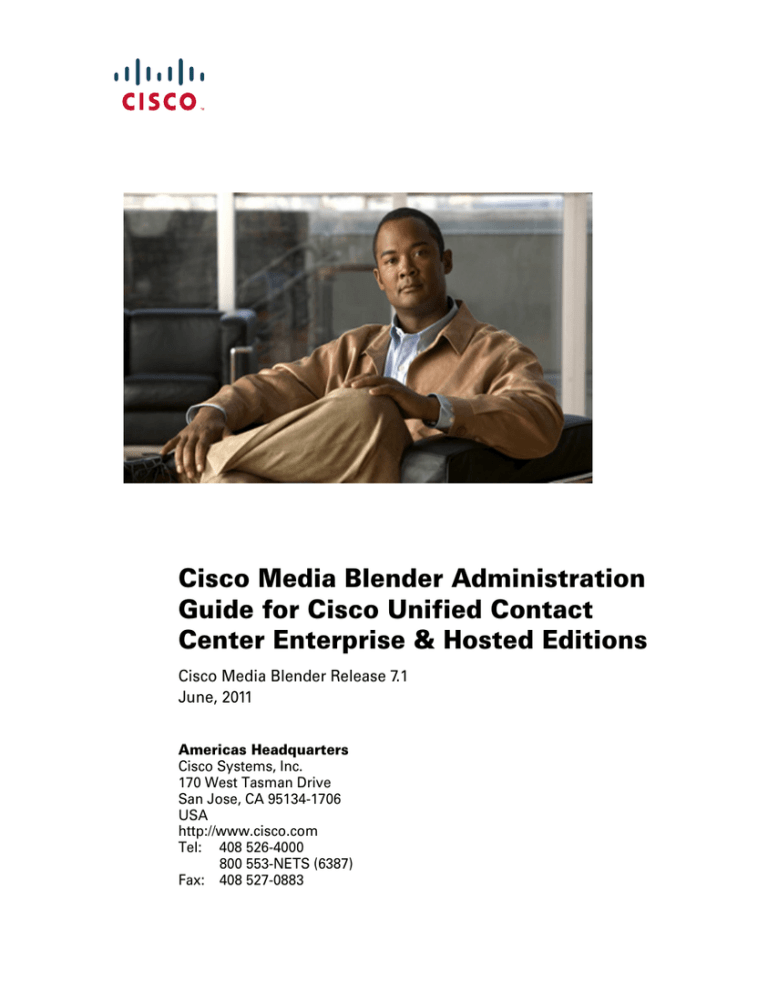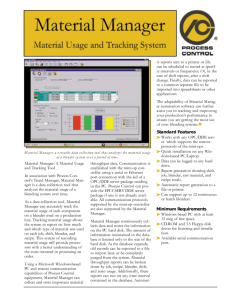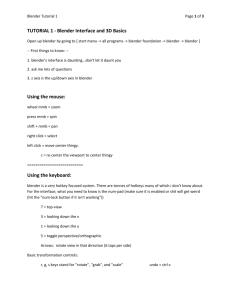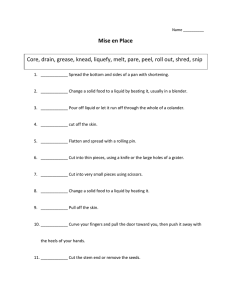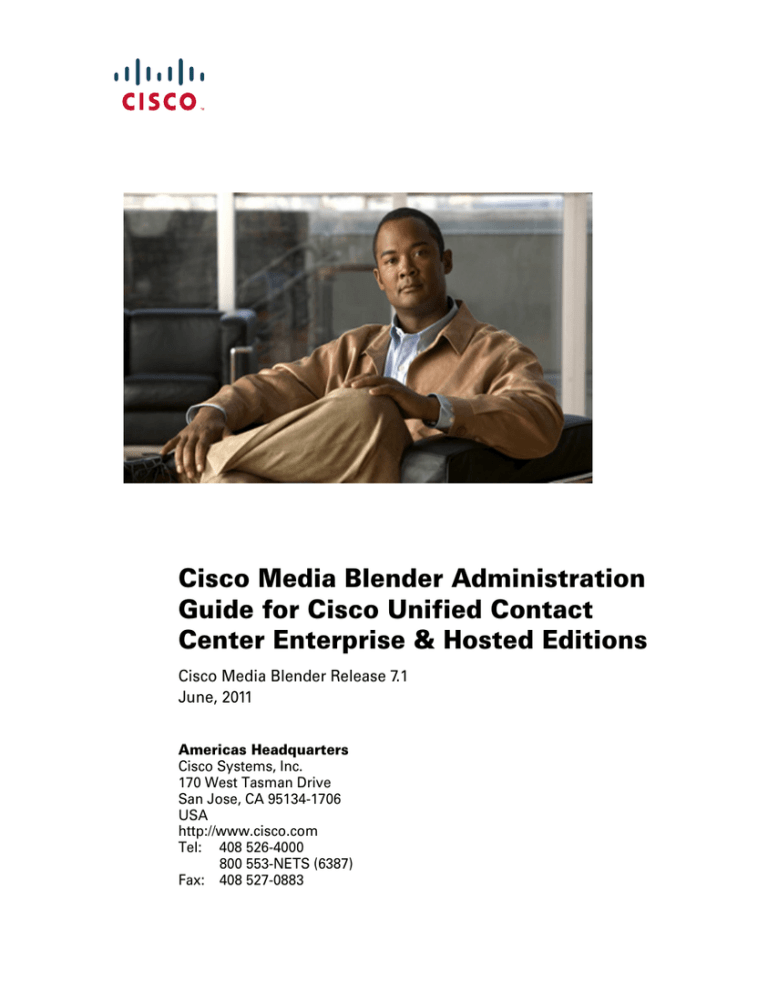
Cisco Media Blender Administration
Guide for Cisco Unified Contact
Center Enterprise & Hosted Editions
Cisco Media Blender Release 7.1
June, 2011
Americas Headquarters
Cisco Systems, Inc.
170 West Tasman Drive
San Jose, CA 95134-1706
USA
http://www.cisco.com
Tel: 408 526-4000
800 553-NETS (6387)
Fax: 408 527-0883
THE SPECIFICATIONS AND INFORMATION REGARDING THE PRODUCTS IN THIS MANUAL ARE SUBJECT TO CHANGE WITHOUT
NOTICE. ALL STATEMENTS, INFORMATION, AND RECOMMENDATIONS IN THIS MANUAL ARE BELIEVED TO BE ACCURATE BUT
ARE PRESENTED WITHOUT WARRANTY OF ANY KIND, EXPRESS OR IMPLIED. USERS MUST TAKE FULL RESPONSIBILITY FOR
THEIR APPLICATION OF ANY PRODUCTS.
THE SOFTWARE LICENSE AND LIMITED WARRANTY FOR THE ACCOMPANYING PRODUCT ARE SET FORTH IN THE INFORMATION
PACKET THAT SHIPPED WITH THE PRODUCT AND ARE INCORPORATED HEREIN BY THIS REFERENCE. IF YOU ARE UNABLE TO
LOCATE THE SOFTWARE LICENSE OR LIMITED WARRANTY, CONTACT YOUR CISCO REPRESENTATIVE FOR A COPY.
The Cisco implementation of TCP header compression is an adaptation of a program developed by the University of California, Berkeley (UCB) as
part of UCBs public domain version of the UNIX operating system. All rights reserved. Copyright 1981, Regents of the University of California.
NOTWITHSTANDING ANY OTHER WARRANTY HEREIN, ALL DOCUMENT FILES AND SOFTWARE OF THESE SUPPLIERS ARE
PROVIDED "AS IS" WITH ALL FAULTS. CISCO AND THE ABOVE-NAMED SUPPLIERS DISCLAIM ALL WARRANTIES, EXPRESSED OR
IMPLIED, INCLUDING, WITHOUT LIMITATION, THOSE OF MERCHANTABILITY, FITNESS FOR A PARTICULAR PURPOSE AND
NONINFRINGEMENT OR ARISING FROM A COURSE OF DEALING, USAGE, OR TRADE PRACTICE.
IN NO EVENT SHALL CISCO OR ITS SUPPLIERS BE LIABLE FOR ANY INDIRECT, SPECIAL, CONSEQUENTIAL, OR INCIDENTAL
DAMAGES, INCLUDING, WITHOUT LIMITATION, LOST PROFITS OR LOSS OR DAMAGE TO DATA ARISING OUT OF THE USE OR
INABILITY TO USE THIS MANUAL, EVEN IF CISCO OR ITS SUPPLIERS HAVE BEEN ADVISED OF THE POSSIBILITY OF SUCH
DAMAGES.
CCDE, CCENT, CCSI, Cisco Eos, Cisco HealthPresence, Cisco IronPort, the Cisco logo, Cisco Lumin, Cisco Nexus, Cisco Nurse Connect, Cisco
Pulse, Cisco StackPower, Cisco StadiumVision, Cisco TelePresence, Cisco Unified Computing System, Cisco WebEx, DCE, Flip Channels, Flip for
Good, Flip Mino, Flipshare (Design), Flip Ultra, Flip Video, Flip Video (Design), Instant Broadband, and Welcome to the Human Network are
trademarks; Changing the Way We Work, Live, Play, and Learn, Cisco Capital, Cisco Capital (Design), Cisco:Financed (Stylized), Cisco Store, and
Flip Gift Card are service marks; and Access Registrar, Aironet, AllTouch, AsyncOS, Bringing the Meeting To You, Catalyst, CCDA, CCDP, CCIE,
CCIP, CCNA, CCNP, CCSP, CCVP, Cisco, the Cisco Certified Internetwork Expert logo, Cisco IOS, Cisco Press, Cisco Systems, Cisco Systems
Capital, the Cisco Systems logo, Cisco Unity, Collaboration Without Limitation, Continuum, EtherFast, EtherSwitch, Event Center, Explorer, Fast
Step, Follow Me Browsing, FormShare, GainMaker, GigaDrive, HomeLink, iLYNX, Internet Quotient, IOS, iPhone, iQuick Study, IronPort, the
IronPort logo, Laser Link, LightStream, Linksys, MediaTone, MeetingPlace, MeetingPlace Chime Sound, MGX, Networkers, Networking Academy,
Network Registrar, PCNow, PIX, PowerKEY, PowerPanels, PowerTV, PowerTV (Design), PowerVu, Prisma, ProConnect, ROSA, ScriptShare,
SenderBase, SMARTnet, Spectrum Expert, StackWise, The Fastest Way to Increase Your Internet Quotient, TransPath, WebEx, and the WebEx logo
are registered trademarks of Cisco Systems, Inc. and/or its affiliates in the United States and certain other countries.
All other trademarks mentioned in this document or website are the property of their respective owners. The use of the word partner does not imply
a partnership relationship between Cisco and any other company. (0910R).
Cisco Media Blender Administration Guide for Cisco Unified Contact Center Enterprise & Hosted Editions
Copyright © 2009 -2011Cisco Systems, Inc. All rights reserved.
CONTENTS
About this Guide i
Overview i
Audience i
Organization ii
Related Documentation iii
Obtaining Documentation, Obtaining Support, and Security Guidelines iii
Documentation Feedback iii
Obtaining Technical Assistance iii
CHAPTER
1
Introduction 1-1
Media Blender with Unified CCE Configuration 1-1
ACD and IPCC Support 1-2
CHAPTER
2
Media Blender in the Unified CCE Integration 2-1
Components in the Unified CCE Integration 2-2
Web and Delayed Callback in the Unified CCE Integration 2-4
ECC Variables 2-4
Blended Collaboration and Text Chat 2-6
CTI Strategies for Call Classes 2-6
Phantom Pools 2-9
IPCC Support 2-10
Legacy ACD Support 2-12
Long Distance Calls 2-14
Cisco Media Blender Administration Guide for Cisco Unified Contact Center Enterprise & Hosted Editions, Release 7.1
i
Contents
E-mail Notification 2-17
Integration of Cisco MB with Cisco Interaction Manager (CIM) 2-18
Multiple CMB instances connecting to same peripheral 2-23
Agent PG/CG failover 2-25
CHAPTER
3
Media Blender Administration User Interface 3-1
Getting Started 3-2
Starting and Stopping Media Blender 3-4
Viewing Alerts 3-6
Viewing the Latest Log 3-7
Viewing Media Blender Properties 3-9
Monitoring Media Events 3-10
Monitoring Media Statistics 3-11
Monitoring Media Sessions 3-13
Internationalizing the Media Blender UI 3-14
CHAPTER
4
Property File Reference 4-1
Media Blender Properties 4-2
Cisco CTI Medium 4-13
Physical Location File 4-31
Phantom Agent Password File 4-32
Call Class Table 4-32
Phantom Pool File 4-34
Skills Table 4-35
Event Filters 4-38
CHAPTER
5
Troubleshooting Media Blender 5-1
Using the Log Information 5-1
Media Blender Alerts 5-14
Before You Contact the TAC 5-20
Cisco Media Blender Administration Guide for Cisco Unified Contact Center Enterprise & Hosted Editions, Release
ii
Contents
GLOSSARY
INDEX
Cisco Media Blender Administration Guide for Cisco Unified Contact Center Enterprise & Hosted Editions, Release
iii
Contents
Cisco Media Blender Administration Guide for Cisco Unified Contact Center Enterprise & Hosted Editions, Release
iv
About this Guide
Overview
Welcome to the Cisco Media Blender Administration Guide for Cisco Unified
Contact Center Enterprise & Hosted Editions. This guide provides information to
help you configure, maintain, and troubleshoot the Cisco Media Blender (Cisco
MB) Version 7.1 software.
Audience
This guide is written for system administrators of the Cisco MB version 7.1
software. It assumes proper configuration of other products with which it
functions.
Cisco Media Blender Administration Guide for Cisco Unified Contact Center Enterprise & Hosted Editions, Release 7.1
i
i
About this Guide
Organization
Organization
This guide is organized as follows:
Introduction
Provides an overview of the Media
Blender 7.1 configurations and lists the
supported Automatic Call Distributors
(ACDs).
Media Blender in the Unified CCE
Integration
Describes the functionality involved
when Cisco MB is integrated with the
Cisco Unified Contact Center
Enterprise(UCCE) software, the Cisco
Unified WIM software, and an ACD or
the Cisco Internet Protocol Contact
Center (IPCC). Configuration tasks are
included to help you get Cisco MB up
and running.
Media Blender Administration User
Interface
Describes the Cisco MB
Administration user interface pages
and how to access them.
Property File Reference
Describes all Cisco MB property files
and their properties.
Troubleshooting Media Blender
Helps you understand the Media
Blender logs and alerts. It also explains
what you need to do before you call the
Cisco Technical Assistance Center
(TAC) for help.
Cisco Media Blender Administration Guide for Cisco Unified Contact Center Enterprise & Hosted Editions, Release
ii
About this Guide
Related Documentation
Related Documentation
You need the following documentation, which is on the Cisco Unified Interaction
Manager product CD:
•
Cisco Media Blender Installation Guide for Cisco Unified Contact Center
Enterprise & Hosted Editions
•
Cisco Media Blender Administration Online Help
You need the Cisco Unified CCE Software documentation and Cisco Unified
WIM documentation. See the documentation shipped with those products.
Obtaining Documentation, Obtaining Support, and
Security Guidelines
For information on obtaining documentation, obtaining support, security
guidelines, and also recommended aliases and general Cisco documents, see the
monthly What's New in Cisco Product Documentation, which also lists all new
and revised Cisco technical documentation, at
http://www.cisco.com/en/US/docs/general/whatsnew/whatsnew.html
Documentation Feedback
You can provide comments about this document by sending email to the
following address:
ccbu_docfeedback@cisco.com
Obtaining Technical Assistance
Cisco provides Cisco.com as a starting point for all technical assistance.
Customers and partners can obtain documentation, troubleshooting tips, and
sample configurations from online tools by using the Cisco Technical Assistance
Center (TAC) Web site. Cisco.com registered users have complete access to the
technical support resources on the Cisco TAC website:
Cisco Media Blender Administration Guide for Cisco Unified Contact Center Enterprise & Hosted Editions, Release
iii
About this Guide
Obtaining Technical Assistance
http://www.cisco.com/tac
To contact the TAC by e-mail, use the address ccbu-csc@cisco.com
In North America, the TAC can be reached at 888-847-8162 or 978-458-4368. For
other telephone numbers and TAC e-mail addresses worldwide, consult the
following website:
http://www.cisco.com/public/support/tac/home.shtml
Cisco Media Blender Administration Guide for Cisco Unified Contact Center Enterprise & Hosted Editions, Release
iv
CH A P T E R
1
Introduction
Cisco Media Blender, Version 7.1, works with Cisco Unified Web Interaction
Manager (Cisco Unified WIM) to provide Web callback and blended
collaboration. You can integrate Media Blender with an Automatic Call
Distributor (ACD) or with Cisco Internet Protocol Contact Center (IPCC),
depending upon the driver used and the configuration.
This chapter includes the following sections:
•
Media Blender with Unified CCE Configuration, page 1-1
•
ACD and IPCC Support, page 1-2
Media Blender with Unified CCE Configuration
As part of the Unified CCE 7.0 multichannel software, Cisco MB works with
Cisco Unified WIM to provide Web callback, delayed callback, blended
collaboration, and blended text chat. Media Blender supports the Cisco IPCC and
legacy ACDs using the Cisco Computer Telephony Integration (CTI) driver.
Cisco Media Blender Administration Guide for Cisco Unified Contact Center Enterprise & Hosted Editions, Release 7.1
1-1
Chapter 1
Introduction
ACD and IPCC Support
ACD and IPCC Support
The following table shows the supported ACDs for Cisco MB in the Unified CCE
configuration. The supported operating systems, drivers, and CTI strategies are
also displayed in the following table:
Cisco MB with Unified
CCE (Windows 2003)
CTI Strategy
Cisco Unified Call Manager/SoftACD
Cisco CTI Driver
AgentReserved
Avaya DEFINITY ECS
G3
Cisco CTI Driver
Phantom and Predictive
ACD
Cisco Media Blender Administration Guide for Cisco Unified Contact Center Enterprise & Hosted Editions, Release
1-2
CH A P T E R
2
Media Blender in the Unified CCE
Integration
As part of the Unified CCE 7.0 multichannel software, Media Blender provides
support for IPCC and legacy ACDs using the Cisco CTI driver.
Before you configure Media Blender to work in the Cisco Unified Contact Center
Enterprise (Unified CCE) Integration, you should have a good understanding of
the following:
•
Components in the Unified CCE Integration
•
Web and Delayed Callback in the Unified CCE Integration
•
ECC Variables
•
Blended Collaboration and Text Chat
•
CTI Strategies for Call Classes
•
Phantom Pools
•
IPCC Support
•
Legacy ACD Support
•
Long Distance Calls
•
E-mail Notification
•
Integration of Cisco MB with Cisco Interaction Manager (CIM)
•
Multiple CMB instances connecting to same peripheral
•
Agent PG/CG failover
Cisco Media Blender Administration Guide for Cisco Unified Contact Center Enterprise & Hosted Editions, Release 7.1
2-1
Chapter 2
Media Blender in the Unified CCE Integration
Components in the Unified CCE Integration
Media Blender in the Unified CCE integration works with Cisco Unified WIM to
provide Web callback and Blended collaboration. Media Blender works as a
media event bus with two participating media, one for the Cisco Unified WIM and
another for an ACD or the Cisco IPCC, which is sometimes called a virtual ACD.
The following figure shows the Media Blender components in the Unified CCE
integration:
Figure 2-1
Note
Media Blender Components
In the above figure, the ACD queue is used only when a legacy ACD is
used. This queue is not used when IPCC is used.
Unified CCE Software MR and ARM Interfaces
The Media Routing peripheral gateway (MR-PG) provides queuing and routing
services. The Agent Reporting and Management (ARM) services allow an
application to report agent and task state information that is used to provide
unified reporting and information for routing. These services are accessed through
the MR PG and CTI Server respectively.
Cisco Media Blender Administration Guide for Cisco Unified Contact Center Enterprise & Hosted Editions, Release
2-2
Chapter 2
Media Blender in the Unified CCE Integration
Cisco Unified WIM Components
The Cisco Unified WIM Unified CCE queue routes requests through MR-PIM on
the MR PG. The Cisco Unified WIM ACD queue talks to the Media Blender event
bus and is used when a legacy ACD is used. Cisco Unified WIM uses ARM
services for reporting.
Media Event Bus
Media Blender acts as an event bus, sharing software events between Cisco
Unified WIM and the Cisco IPCC or a legacy ACD. When a medium notices that
an event has taken place; for example, when an ACD medium receives CTI
notification of a queued call, it packages this event into a unified format and gives
the event to Media Blender, which then shares the event with other media.
Application Medium
The Application Medium (Application refers to Cisco Unified WIM), which is
called the remote-WIM medium on the Administration UI, enables Media Blender
to communicate with Cisco Unified WIM. When you configure this medium using
the Collaboration.properties file (in Cisco MB) and
CMBIP_PORT.properties file (Unified WIM), you set up the connection to
Media Blender.
Refer to the Integration of Cisco MB with Cisco Interaction Manager (CIM)
section in chapter 2.
ACD Medium
The ACD medium enables Media Blender to communicate with the Cisco IPCC
or a legacy ACD. The same ACD medium is used for each telephony
implementation using the Cisco CTI driver. You configure the legacy ACDs and
the IPCC using the ACD.ciscocti.properties file. See the Cisco CTI
Medium section for instructions. In addition to IPCC, the Avaya Definity ECS G3
ACD is supported.
Cisco Media Blender Administration Guide for Cisco Unified Contact Center Enterprise & Hosted Editions, Release
2-3
Chapter 2
Media Blender in the Unified CCE Integration
Web and Delayed Callback in the Unified CCE Integration
Media Blender in the Unified CCE integration supports both Web callback and
delayed callback solutions. These solutions are for simple calls that do not initiate
blended collaboration sessions.
What is Web Callback?
The Web callback solution is sometimes referred to as "callback only" because it
does not include Web collaboration. In the Unified CCE integration, the Cisco
Unified WIM sends a message to the Unified CCE software requesting that
Unified CCE route the request to an agent. Unified CCE then sends a message to
Cisco Unified WIM with a message for Media Blender. Web callback is supported
by having the CallRouter send notification to the ACD peripheral interface
manager (PIM), and Media Blender listens to the message.
What is Delayed Callback?
Delayed callback in the Unified CCE integration is similar to Web callback, but
when the Cisco Unified WIM receives the request, it puts the request in its
Delayed Callback table. Cisco Unified WIM then sends an HTML page to the
caller indicating that the caller will receive a callback within the time specified.
When the specified time arrives, Cisco Unified WIM moves the request to its
Unified CCE queue for routing to the Unified CCE software. Then the process is
the same as the Web Callback.
ECC Variables
For Web callback and delayed callback to work properly, an Expanded Call
Context (ECC) variable (also known as a named variable) must be defined. The
Cisco CTI driver supports the use of ECC variables in addition to the standard call
variables associated with a call. Before an ECC variable can be used, it must be
previously defined in the Unified CCE Expanded Call Variable database table.
The ECC variables that need to be defined are user.cisco.cmb and
user.cisco.cmb.callclass.
Refer to the Unified CCE Configuration Manager Online Help for the description
of creating expanded call variables.
Cisco Media Blender Administration Guide for Cisco Unified Contact Center Enterprise & Hosted Editions, Release
2-4
Chapter 2
Media Blender in the Unified CCE Integration
Refer to the Unified CCE Schema online Help for a description of the database.
Refer to the Cisco Unified CCE Software Configuration Guide for information on
how to enable variables using the System Information tool.
On Media Blender, two properties in the ACD.ciscocti.properties file
provide support for variables:
peripheral.namedvars
Cisco CTI driver can register ECC variables upon startup. The
peripheral.namedvars property registers the user.cisco.cmb variable so
that any Web callback requests in an Unified CCE routing integration will work.
Because of the broadcast behavior of pre-call messages, it is important that only
one Media Blender be connected to a peripheral on the Unified CCE side so that
multiple callbacks can be avoided. The other default variable for
peripheral.namedvars is user.cisco.cmb.callclass, which is used to
send the call class from Cisco Unified WIM over to Media Blender by way of the
pre-call message.
sessionmatch.key
Cisco CTI driver can propagate Unified CCE script variables to the CTI server
MakeCall for application screen pops. Normally the session match key is set to
the task ID returned by the Media Routing PG, which is passed from the Cisco
Unified WIM to Media Blender in the caller session. The sessionmatch.key
property is used only for the legacy ACDs and not for IPCC. For IPCC, the screen
pop application can just listen for agent pre-call events on the agent's instrument,
but for legacy ACDs, the ACD queues into the agent group. Media Blender needs
to listen to the begin call and call data update sequence that contains some marker,
which you set in the Unified CCE routing script in call variable 1 through 10, or
by using a named variable with the peripheral.namedvars property. See the
Cisco Unified CCE Software Script Editor Guide for help in creating Unified CCE
scripts.
Note
You must also configure the Cisco Unified WIM to handle Web callback and
delayed callback requests. See the Cisco Unified WIM Administration Guide and
the Online Help for details.
Cisco Media Blender Administration Guide for Cisco Unified Contact Center Enterprise & Hosted Editions, Release
2-5
Chapter 2
Media Blender in the Unified CCE Integration
Blended Collaboration and Text Chat
The blended Web collaboration solution provides synchronized collaboration
with Web callback. Blended Web collaboration sets up a phone call and a Web
collaboration session between a caller and a contact center agent. Media Blender
supports text chat with collaboration when a telephone call is not desired or
perhaps not possible.
CTI Strategies for Call Classes
You can configure Media Blender to support different call classes, such as voice
and text chat. Media Blender can then use a number of different outbound dialing
strategies, or CTI strategies, to determine how the ACD places the outbound call
to the caller. Based on a call class, the CTI strategy tells Media Blender how to
place the outbound call to the caller.
The call class table in the callclasses.properties file maps call class codes
to CTI strategies. Each line of the call class table maps Web-based textual call
class codes sent by the Cisco Unified WIM to CTI Strategies.You set the call class
codes in the entry points for web callback and blended collaboration in Cisco
Unified WIM.
Predictive CTI Strategy
The Predictive CTI strategy places the call to the customer initially and then
places the caller in an inbound ACD queue. This strategy assumes that the ACD
is capable of recognizing how an outgoing call is answered. This strategy requires
a predictive dialer, which can detect a busy signal when the call is answered. The
Predictive strategy also assumes that the ACD has the ability to place an outgoing
call into an inbound ACD queue.
Note
Only theAvaya (Lucent) Definity G3 ACDs support the Predictive strategy.
Cisco Media Blender Administration Guide for Cisco Unified Contact Center Enterprise & Hosted Editions, Release
2-6
Chapter 2
Media Blender in the Unified CCE Integration
Phantom Line CTI Strategies
Media Blender uses a pool of phantom lines, which are telephone lines on the
ACD. For each request, Media Blender generates a call to the ACD from one of
the phantom lines in the pool. Phantom lines are used to place calls that wait in
queue on behalf of the caller.
A phantom CTI strategy may require that you set aside a number of physical
phones to act as phantom callers on behalf of the actual Web requesters. When a
request arrives, Media Blender uses one of these phantoms to dial into the ACD
and sit in queue on behalf of the caller. When an agent is assigned, the phantom
is released, and Media Blender causes the agent's phone to dial back to the caller.
There are several variations of phantom line strategies, which accommodate
different types of calls:
•
PhantomWaitRelease
•
PhantomWaitNoRelease
•
PhantomNoCallRelease
•
PhantomNoCallNoRelease
•
PhantomNoCallNoHold
Voice and Chat CTI Strategies
The available CTI strategies are designed to provide appropriate callback in
different configurations and for different call strategies.
Voice Call Strategies
The following CTI strategies can be used with voice calls:
•
Predictive-The ACD places an outbound call to the Web caller. If an agent is
available, the call is assigned as soon as the caller answers. If not, the call is
held in an ACD queue.
Cisco Media Blender Administration Guide for Cisco Unified Contact Center Enterprise & Hosted Editions, Release
2-7
Chapter 2
Media Blender in the Unified CCE Integration
•
PhantomWaitRelease-Media Blender dials into a queue using one of the
phantom lines. Once the agent answers, the phantom line is placed on hold
while Media Blender places an outbound call to the caller using the agent's
second line. Once the caller answers the phone, the phantom line is released.
•
PhantomWaitNoRelease-This strategy is similar to PhantomWaitRelease
except the phantom line stays connected to the agent for the length of the call.
This provides more detailed agent handle time reporting from the ACD, but
it requires a larger pool of phantom lines.
Chat Session Strategies
The following CTI strategies can be used for chat sessions:
•
PhantomNoCallRelease-Use this strategy if you want to provide chat sessions
and if your ACD is configured to place agents in a busy state as soon as their
phones disconnect. This strategy connects to an agent but releases the
phantom line immediately. Configure your ACD to place the agent in a busy
or wrap-up state to allow the agent and caller to engage in a text chat session
uninterrupted.
•
PhantomNoCallNoRelease-Use this strategy if you want to provide chat
sessions and if your ACD does not support the automatic busying out of
agents. Media Blender uses the phantom line to select the agent; however, the
phantom does not release the agent's phone until the session is complete. This
provides more accurate reporting, but requires a larger pool of phantom lines.
•
PhantomNoCallNoHold-This strategy is similar to the
PhantomNoCallNoRelease strategy except the call from the phantom line to
the agent is not placed in the hold state. Rather it remains in the talking state.
For reporting purposes, this strategy has the ACD report that the agent is
talking while using chat.
See the Call Class Table section for information on mapping call classes to CTI
strategies and the section Phantom Pools for information on setting up a pool of
phantom lines.
When IPCC(Cisco Unified Call Manager) is used, the Cisco Unified CCE
software assigns an agent to request for Web collaboration (or text chat). When a
legacy ACD is used, the ACD assigns an agent for such requests. The type of call
(and resulting CTI strategy) that the caller selects on the call form, determines
whether the call is for blended Web collaboration or blended text chat.
Cisco Media Blender Administration Guide for Cisco Unified Contact Center Enterprise & Hosted Editions, Release
2-8
Chapter 2
Media Blender in the Unified CCE Integration
Blended collaboration skill groups have their own media routing domain, and the
Unified CCE software assigns the agents to the skill groups. Blended
collaboration skill groups for legacy ACDs are handled by the voice media routing
domain, and they are only defined on the ACD.
See the Cisco Unified Web Interaction Manager documentation and the Cisco
Unified CCE documentation for more information.
Phantom Pools
To use any of the phantom line CTI strategies, your switch administrator needs to
set up a pool of phantom lines. Phantom lines are used to place calls waiting in
the queue on behalf of the caller. (See theCTI Strategies for Call Classes section
for more information about phantom line CTI strategies.)
Note
For the Avaya (Lucent) Definity G3 switch, phantoms can be either physical or
virtual phones. On all other systems, the phantom line must be for a physical
telephone. Refer to the Media Blender Switch Administration for more
information.
When setting up this phantom pool, you need to provide the following information
to the Switch Administrator, who in turn must provide information to you.
•
Determine how many phantom lines are needed at your site. (See the Formula
for Determining Phantom Line Requirements section). After you determine
how many lines you need, provide this information to the Switch
Administrator and obtain the phantom line IDs from the Switch
Administrator.
•
Set up a file to identify the phantom lines. (See the Phantom Pool File
section.)
Formula for Determining Phantom Line Requirements
Use this formula to determine how many phantom lines are needed on your
system:
Number of phantom lines needed = c * s/3600, where
Cisco Media Blender Administration Guide for Cisco Unified Contact Center Enterprise & Hosted Editions, Release
2-9
Chapter 2
Media Blender in the Unified CCE Integration
– “c” represents the number of peak incoming blended call requests per
hour.
– “s” represents the seconds per phantom usage. When using the
PhantomWaitRelease strategy, this is the average queue time. When
using the PhantomWaitNoRelease strategy, this is the average queue time
plus average talk time. You should use times that reflect peak volumes.
Example:
This example uses the PhantomWaitRelease CTI strategy. There are 3600 calls per
hour and the queue time per call is equal to 10 seconds.
Number of phantom lines needed = 3600*10/3600
Number of phantom lines needed = 10 lines
Identifying Phantom Lines
To identify each phantom line used at your site, you must perform the following
tasks:
•
Edit the file phantoms.properties and create a line for each phantom line
and its type. For example:
•
6010=D
•
6020=D
•
6025=D
•
The phantoms.properties file is located in the
CiscoMB\servlet\Properties\Blender directory.
•
Identify the phantom pool properties file to your ACD medium using the
phantompool property in the properties file for your ACD medium.
•
Uncomment the property phantompool=phantoms.properties in the
ACD.ciscocti.properties file for your ACD medium.
IPCC Support
The Cisco IPCC system functions as a virtual ACD. Some of the capabilities of
IPCC include:
•
Intelligent multichannel contact routing
Cisco Media Blender Administration Guide for Cisco Unified Contact Center Enterprise & Hosted Editions, Release
2-10
Chapter 2
Media Blender in the Unified CCE Integration
•
ACD functionality, network-to-desktop CTI
•
Interactive voice response (IVR) integration
•
Call queuing
•
Consolidated reporting.
Cisco combines three major components to form the IPCC system:
•
Unified CCE software
•
Cisco CallManager (CCM)
•
Interactive Voice Response
Media Blender supports IPCC through the Cisco CTI driver. This includes a
peripheral-specific implementation of the Cisco CTI driver and a new CTI
strategy called AgentReserved for reserved agents.
With the AgentReserved strategy, the agent is selected and reserved by Unified
CCE software. When Media Blender is notified by Cisco Unified WIM (for
blended collaboration) or CTI Server (for callback), it places a call from the
agent's phone to the caller. Note that the phantom and predictive strategies are not
supported for use with IPCC, because agent reservation is not performed by
Media Blender.
Cisco Media Blender Administration Guide for Cisco Unified Contact Center Enterprise & Hosted Editions, Release
2-11
Chapter 2
Media Blender in the Unified CCE Integration
You must activate the following two properties in the
ACD.ciscocti.properties file for IPCC support:
•
peripheral.type=IPCC
•
ctistrategy=AgentReserved
For more information about IPCC, refer to theCisco Unified CCE Software
Administration Guide.
Legacy ACD Support
Traditional ACD functions include routing, queuing, and agent state management.
A typical caller request is sent to the Cisco Unified WIM Unified CCE queue,
which then sends the request to Media Blender. Unified CCE software sends a
pre-call message to the ACD PG. Then the Unified CCE CTI Server sends the
pre-call message to Media Blender, and Media Blender runs a CTI strategy.
In addition to the information provided here about legacy ACDs, note that before
Media Blender will function with your ACD, you must complete the steps
described in the Configure Media Blender with the Unified CCE Integration
section. You also need the Cisco Unified CCE Software ACD Supplement
document that is specific to your ACD to help you configure Unified CCE
software.
Cisco CTI Driver
When working with Unified CCE, Media Blender uses its CTI driver to support
legacy ACDs. The following properties are common to all of the ACD peripherals
in the ACD.ciscocti.properties file (which resides in the
\CiscoMB\servlet\Properties\Blender directory). These properties are
essential and must be set before starting Media Blender:
•
peripheral.type-Remove the comment character (#) preceding the
peripheral.type= line for the ACD you are using.
•
peripheral.id-Enter the value of the peripheral ID as defined on the CTI
Server.
•
peripheral.hostname-Enter the host name or the IP address of the CTI
Server.
•
peripheral.hostport-Enter the host port of the CTI Server.
Cisco Media Blender Administration Guide for Cisco Unified Contact Center Enterprise & Hosted Editions, Release
2-12
Chapter 2
Media Blender in the Unified CCE Integration
•
peripheral.hostname2-If using a duplexed CTI Server, enter the host
name or IP address of the other CTI Server.
•
peripheral.hostport2-If using a duplexed CTI Server, enter the host port
of the other CTI Server.
See the Cisco CTI Medium topic for addition information about properties you
can set for the legacy ACDs.
Phantom Agents
The phantom agents must be set aside so that Media Blender can log in and use
them with phantom phones. These phantom agents and their respective phantom
phones are configured in the Media Blender phantomagents.properties file.
Their passwords are set up in the Media Blender
phantompasswords.properties file.
When Media Blender starts up, it uses the phantom agent information. When a call
comes in, Media Blender picks up a phantom agent extension number and calls
into the queue. The ACD then finds a real available agent and routes the call to
that agent.
Using the ACD software and after configuring real agents, you must configure a
phantom agent for every phantom line you plan to use.
ACD-specific Information
This section provides ACD-specific information to help you configure Media
Blender to work with Avaya Definity G3 ACD.
Avaya Definity G3
When you are configuring Media Blender to work with the Avaya Definity ACD,
remember to do the following:
•
Set the essential properties in the Media Blender
ACD.ciscocti.properties (see the Cisco CTI Driver section).
•
In the Unified CCE Configuration Manager, ensure that Vector Directory
Numbers (VDNs) used for phantom calls are monitored.
Cisco Media Blender Administration Guide for Cisco Unified Contact Center Enterprise & Hosted Editions, Release
2-13
Chapter 2
Media Blender in the Unified CCE Integration
•
Ensure that phantom phones are monitored by Unified CCE. On the Unified
CCE Peripheral Monitor tab, for each phantom line, enter the instrument ID
in the Extension field or enter a range of instrument IDs in the Config Param
field using a hyphen as a delimiter.
•
Ensure that VDNs used for predictive calls are not monitored by Unified CCE
software. On the Unified CCE Peripheral Target tab be sure the DNIS entered
is not the actual VDN that you want to place the predictive call. Instead,
specify the VDN that will place the call in the label associated with the
peripheral target. On the Definity, you must maintain two VDNs-one that can
be monitored by the Unified CCE script, but will not place the call, and
another to actually place the predictive call.
•
If using multiple call classes, you must create a call class table using the
Media Blender callclasses.properties file. The call class table maps
different call classes to predictive or phantom CTI strategies used when
placing the outbound call to the caller. On the Definity, you must maintain
separate VDNs for predictive and phantom calls.
Long Distance Calls
You can set up dialing scenarios for local, special, and long distance calls across
international borders. When you set up the scenarios, you need to create an HTML
callback page, designed for international calls. This form, which is located on the
Cisco Unified WIM, contains the country code and phone number that Media
Blender uses to determine the type of call it needs to place. You also need to
configure the dialing properties for your ACD medium.
Dialing Properties
You can set up properties that control and account for international dialing
scenarios using the properties file for your ACD medium. Media Blender uses the
information obtained from the callback page (country code and phone number) to
determine the type of call it needs to place. You can configure your ACD
properties so that Media Blender can recognize and place the following types of
calls:
•
Calls within the country code and local area code (local calls)
– Use the diallocalprefix and ignoreareacode properties in the
property file for your ACD medium.
Cisco Media Blender Administration Guide for Cisco Unified Contact Center Enterprise & Hosted Editions, Release
2-14
Chapter 2
Media Blender in the Unified CCE Integration
•
Calls within the country code, but outside the local area code (special calls)
– Use the dialspecialprefix, specialdiallist, and
specialdigitstrim properties in the
– property file for your ACD medium.
•
Calls outside the country code (long-distance calls)
– Use the dialongdistanceprefix property in the property file for
your ACD medium.
Local and International Calling Examples
Consider two call centers:
Boston
Amsterdam
Country Code=1
Country Code=31
Local Area Code=1
Local Area Code=1
The following table lists the values used in the ACD properties files at each site:
ACD.XXX.Properties
Boston
Amsterdam
ignoreareacode
1617
3120
diallocalprefix
9
9
specialdiallist
1
31
dialspecialprefix
91
90
specialdigitstrim
True
True
diallongdistanceprefix
9011
900
Cisco Media Blender Administration Guide for Cisco Unified Contact Center Enterprise & Hosted Editions, Release
2-15
Chapter 2
Media Blender in the Unified CCE Integration
Assume that each call center receives callback requests from the following four
telephone numbers:
•
1-617-777-xxxx-Local to Boston and long-distance to Amsterdam
•
1-408-777-xxxx-Special to Boston and long-distance to Amsterdam
•
31-20-123-xxxx-Long distance to Boston and local to Amsterdam
•
31-40-123-xxxx-Long distance to Boston and special to Amsterdam
The following table shows how each call center arrives at the appropriate callback
number:
Callback Phone
Numbers
1-617-777-xxxx
Boston
ignoreareacode--strips 1617 diallongdistanceprefix
--adds 900
diallocalprefix--adds 9
Resulting number:
9-777-xxxx
1-408-777-xxxx
specialdiallist--strips 1
dialspecialprefix--adds 91
31-20-123-xxxx
Resulting number:
900-1-617-777-xxxx
diallongdistanceprefix--add
s 900
Resulting number:
91-408-777-xxxx
Resulting number:
900-1-408-777-xxxx
diallongdistanceprefix--add
s 9011
ignoreareacode--strips 3120
Resulting number:
9011-31-20-123-xxxx
31-40-123-xxxx
Amsterdam
diallongdistanceprefix--add
s 9011
Resulting number:
9011-31-40-123-xxxx
diallocalprefix--adds 9
Resulting number:
9-123-xxxx
specialdiallist--strips 31
dialspecialprefix--adds 90
Resulting number:
90-40-123-xxxxx
Cisco Media Blender Administration Guide for Cisco Unified Contact Center Enterprise & Hosted Editions, Release
2-16
Chapter 2
Media Blender in the Unified CCE Integration
Note
If you need to dial within a country, follow these steps:
•
Set the ignoreareacode property to strip out the area code for local
numbers.
•
Set the diallocalprefix property to dial local numbers.
•
Set the diallongdistanceprefix property to dial long distance.
Example:
ignoreareacode=408
diallocalprefix=9
dialongdistanceprefix=91
E-mail Notification
Media Blender issues alerts to notify key personnel of potential problems with
Media Blender, ACD, and Cisco Unified WIM connections. Alerts appear on the
Media Blender control panel when problems occur. See Media Blender Alerts for
a complete list of alerts.
You can configure Media Blender to automatically send a list of Media Blender
alerts to a particular e-mail address. This ensures that the problems are
communicated to individuals responsible for administering Media Blender. You
can set up e-mail notification using the Media Blender properties file. Using
blender.properties, you can enter values used in the e-mail header, such as
the recipient of the e-mail notification, the sender of the notification, and the text
for the subject field.
E-mail notices sent by Media Blender can include descriptions of:
•
New alerts-Alerts that are appearing for the first time.
•
Current alerts-Alerts that have appeared in previous email notices, but are
still active.
•
Dropped alerts-Alerts that have appeared in previous notices and are no
longer active (the problem has been resolved).
•
Media Blender messages-Messages that report on one-time only Media
Blender events. (Examples of Media Blender messages are Startup complete
and Shutdown complete, sent on Media Blender startup and shutdown.)
Cisco Media Blender Administration Guide for Cisco Unified Contact Center Enterprise & Hosted Editions, Release
2-17
Chapter 2
Note
Media Blender in the Unified CCE Integration
If the e-mail server is down, Media Blender cannot deliver e-mail notification.
Also, any network problems you have may prevent Media Blender from reaching
the mail server. Therefore, you should monitor the server using the /status alias in
addition to using e-mail notification.
Integration of Cisco MB with Cisco Interaction Manager (CIM)
Pre-requisites: CIM is installed and CIM UI Config Wizard has run successfully
before starting Cisco MB configuration.
Complete the following tasks to configure Cisco MB with the CIM integration:
Step 1
Locating Property Files: You can configure Media Blender and all participating
media using a number of plain ASCII text property files. These files contain
simple name value pairs (properties) that define the behavior of the Media
Blender, medium, or service. You can modify property files with any text editor.
The property files are located in the follwoing directories:
\CiscoMB\servlet\Properties\Blender (or)
\CiscoMB\servlet\Properties.
The files that you need to configure for Media Blender with the ICM integration
are:
Step 2
•
Blender.properties
•
Collaboration.properties
•
ACD.ciscocti.properties
•
<<CMB IP>_<PORT>.properties(you have to create this file
manually as explained in the steps below)
•
logManager.properties
•
logOutputAdapter.properties
Identifying Participating Media: Two properties in the blender.properties
file identify the files for the ACD medium and the Application medium. See the
instructions for using the medium1 and medium2 properties in the Media Blender
Properties section.
Cisco Media Blender Administration Guide for Cisco Unified Contact Center Enterprise & Hosted Editions, Release
2-18
Chapter 2
Media Blender in the Unified CCE Integration
Example:
medium1=ACD.ciscocti.properties
medium2=Collaboration.properties
Step 3
Updating the Collaboration.properties file:
Update the collaboration.properties file present in
<CMB_INSTALL_DIR>\servlet\Properties\Blender:
•
remotehost=<IP_ADDRESS OF CIM SERVICES SERVER>
•
remoteregistryport=<RMI_PORT OF CIM : set the value as 15099> The
value is defined as the default during the initial installation of EIM/WIM.
•
remotepassword=<PASSWORD OF CIM>
•
localregistryport=<RMI_PORT OF CMB: set the value as 1099>
•
localpassword=<PASSWORD OF CMB
A sample file for reference is shown below:
## Properties file for Unified Web Interaction Manager ##
## Comments begin with a pound sign (#) and precede each option with a short
description. For full documentation and instructions, please refer the Media
Blender Administration Guide.##
# Don't change the following two lines
name=Remote-WIM
package=com.cisco.ics.blender.remote
# Hostname of WIM (must be in system hosts file)
remotehost=<IP_ADDRESS OF CIM>
# Remote service name
remoteservice=Connection_CCS_BAPI
# Remote registry port
remoteregistryport=<RMI_PORT OF CIM : set the value as 15099>
# Remote password
remotepassword=<PASSWORD OF CIM>
# Local service name
localservice=Connection_CMB_BAPI
Cisco Media Blender Administration Guide for Cisco Unified Contact Center Enterprise & Hosted Editions, Release
2-19
Chapter 2
Media Blender in the Unified CCE Integration
# Local registry port
localregistryport=<RMI_PORT OF CMB: set the value as 1099>
# Local password
localpassword=<PASSWORD OF CMB>
# Ignore queue and start events from other media
acceptqueue=false
acceptstart=false
# Uncomment and set the following properties if you want to enable Secure
Socket Layer (SSL) communication.
# Uncomment this property to enable SSL
#sockettype=SSL
# Location of key store (absolute path)
#keystore=
# Type of key store
#keystoretype=JKS
# Key store password
#keystorepassword=
# Key password
#keypassword=
# Location of trust store (absolute path)
#truststore=
# Type of trust store
#truststoretype=JKS
# Trust store password
#truststorepassword=
Step 4
Re-start Cisco MB Services
Start the Cisco MB server from the Admin Console, after modifying the
properties. (This will encrypt the passwords given in the
collaboration.properties.)
Cisco Media Blender Administration Guide for Cisco Unified Contact Center Enterprise & Hosted Editions, Release
2-20
Chapter 2
Media Blender in the Unified CCE Integration
Step 5
Create the <CMB-IP>_<RMI-PORT>.properties file on the CIM file server.
Create a file <CMB-IP>_<RMI-PORT>.properties in the location
<CIM_INSTALL_DIR>/config/cmb/.
A sample file is given below for reference:
#path for CMB server filesystem
WLROOT=C:\\CiscoMB
#Don't change this
package=com.cisco.ics.blender.remote
TransportType=rmi
# Name for this medium
name=Remote-BAPI
#Hostname or ip address of BAPI application
RemoteHost=<IP_ADDRESS OF CMB>
#Remote Port number for BAPI application
RemoteRegistryPort=1099
#Local Port number for BAPI application
LocalRegistryPort=15099
#Name for this (Blender) side of the rmi service
LocalService=Connection_CCS_BAPI
#name for the other (API) side of the rmi service
RemoteService=medium
# Remote password
RemotePassword=<Encrypted Password of CMB>
#password for this (Blender) side
LocalPassword=<Encrypted Password of CIM>
PROVIDER_IN_SERVICE_WAIT_TIME=10
Step 6
Copy the encrypted passwords
Cisco Media Blender Administration Guide for Cisco Unified Contact Center Enterprise & Hosted Editions, Release
2-21
Chapter 2
Media Blender in the Unified CCE Integration
Copy the LOCAL PASSWORD from Collaboration.properties, and paste it in the
REMOTE PASSWORD of <CMB-IP>_<RMI-PORT>.properties file. A sample
is shown below:
RemotePassword=<Encrypted Password of CMB>
Copy the REMOTE PASSWORD from Collaboration. properties, and paste it in
the LOCAL PASSWORD of <CMB-IP>_<RMI-PORT>.properties file. A sample
file is shown below:
LocalPassword=<Encrypted Password of CIM>
Step 7
Update the RemoteHost
Update the IP address of Cisco MB in <CMB-IP>_<RMI-PORT>.properties file.
RemoteHost=<IP_ADDRESS OF CMB>
Step 8
Copy the CiscoMB folder from the Cisco Media Blender server and paste it on the
Unified CIM services server. Ensure that you paste the CiscoMB folder on the
same drive on the services server as where it existed on the Cisco Media Blender
server.
For example, if the CiscoMB folder on the Cisco Media Blender server was on the
C drive, then paste it on the C drive of the Unified EIM and WIM services server.
Step 9
In the Cisco_Home\eService\config\cmb\<CMB-IP>_<RMI-PORT>. properties file,
update the WLROOT property.
For example, if the CiscoMB folder has been copied to the C drive, then
WLROOT should be updated as WLROOT = C:\\CiscoMB.
Step 10
Stop the Listener instance.
Step 11
Update the Listener instance
Start the CIM application and login to System Administrator (sa). Then go to
System -> Partitions -> <INSTALLED_PARTITION_NAME> -> Services ->
Listener -> Listener
•
Select the Agent_PG you want to configure, from the List pane.
•
Double-click the Cisco MB parameters in the Properties pane. A new window
appears.
•
Select the Peripheral, update the IP Address (SIDE A) and RMI port (SIDE
A) of Cisco MB server.
•
Press the ENTER key and click OK.
Cisco Media Blender Administration Guide for Cisco Unified Contact Center Enterprise & Hosted Editions, Release
2-22
Chapter 2
Media Blender in the Unified CCE Integration
Note
•
Make sure that the IP address and RMI port that you have given in UI is same
as the file name of <CMB_IP_ADDRESS>_<CMB_RMI_PORT>.properties
file.
•
Stop the Listener Instance before performing Step 10.
Multiple CMB instances connecting to same peripheral
Cisco Media Blender, Release 7.1 supports only one CMB instance connecting to a
single peripheral. Cisco Media Blender, Release 7.1(2) supports multiple CMB
servers connecting to a single peripheral. The supported peripherals are Avaya ACD
and Cisco Unified Communications Manager. This new feature requires
configuration changes to the Cisco Media Blender and ICM script. It supports
appropriate routing of callback and blended collaboration requests in cluster based
environments, where multiple CIM application instances connect to multiple Cisco
Media Blenders which in turn connect to a single ACD peripheral.
Note
•
If you choose not to use this feature, ignore the configuration steps and follow
the standard configuration and routing scripts used for single CMB instance
deployments.
Configuration steps for Multiple CMB per peripheral feature
Follow these steps to configure multiple CMB servers connecting to a single
peripheral:
Step 1
Integrate CIM 1 with CMB 1 (Ensure all services are up and running).
Step 2
Integrate CIM 2 with CMB 2 (Ensure all services are up and running).
Step 3
Note the Application Path Ids for CIM1 and CIM2 from the ICM Configuration
Manager/Configuration Database. You will need this data when configuring the ICM
routing script and CMB.
Step 4
Create aan ICM Routing script as follows:
Cisco Media Blender Administration Guide for Cisco Unified Contact Center Enterprise & Hosted Editions, Release
2-23
Chapter 2
Figure 2-2
Note
Media Blender in the Unified CCE Integration
Sample script created for blended collaboration
The preceeding graphic is a sample script created for blended collaboration. You
need to setup a similar script for callback.
Step 5
In the script, for Callback, set the IF condition variable Call.user.cisco.cmb to
“callback” and to test for Blended Collaboration, set it to “bc” (see Sample Script
created for Blended Collaboration).
Step 6
In the script, for Callback, set the variable Call.user.cisco.cmb to “callback” and for
Blended Collaboration, set it to “bc”. Append the appropriate <app.pathid> to
“callback” or “bc” in the Set Variable function as shown in the sample script.
Step 7
For example, if the application path id is 5009, set the variable as
Call.user.cisco.cmb=”bc5009” (for Blended collaboration routing script) and
Call.user.cisco.cmb=”callback5009” (for Callback routing script).
In CMB1, go to ACD.ciscocti.properties file (present in <CMB install
drive:\CiscoMB\servlet\Properties\Blender) and add the following property:
peripheral.apppathid=<Application Path Id of CIM1 to which the CMB1 is
connected>
For example, peripheral.apppathid=5001.
Step 8
In CMB2, go to ACD.ciscocti.properties file (present in <CMB install
drive:\CiscoMB\servlet\Properties\Blender) and add the following property:
Cisco Media Blender Administration Guide for Cisco Unified Contact Center Enterprise & Hosted Editions, Release
2-24
Chapter 2
Media Blender in the Unified CCE Integration
peripheral.apppathid=<Application Path Id of CIM2 to which the CMB2 is
connected>
For example, peripheral.apppathid=5009.
Step 9
Note
Reboot CMB1 and CMB2 after the configuartion changes are made.
Callback and Blended collaboration activities initiated from CIM 1 and CIM2 will
be handled by CMB 1 and CMB2 respectively. In both cases, the peripheral used
is the same and the agents who handle callback/blended collaboration tasks
belong to the same peripheral.
Agent PG/CG failover
When the Agent PG fails over from side A to side B, the CMB - CTI server
connectivity goes down temporarily and comes back after CMB establishes
connectivity with the CTI server on side B.
Web Callback
The callback activities in progress (Agent and caller talking over phone) at the
time of a PG/CG failover are not affected, and the voice call is not dropped.
However, callback activities that are initiated at the time of failover have a short
delay before the agent and the customer are connected. This behavior (delay) is
expected because the agent PG is not able to send the "pre-call" events to CMB
during failover (connectivity is down). When the failover is completed, CMB
receives the "pre-call" events from the PG and initiates the callback between the
agent and the customer.
Blended Collaboration
Blended Collaboration activities in progress (Agent and caller talking over the
phone as well as collaborating through the web) are impacted when the agent PG
/CG fails over. When the Agent PG/CG fails over from side A to side B, CMB
stops blending the blended collaboration sessions which are in progress (i.e.,)
CMB will stop synchronizing the voice and collaboration media. The voice and
Cisco Media Blender Administration Guide for Cisco Unified Contact Center Enterprise & Hosted Editions, Release
2-25
Chapter 2
Media Blender in the Unified CCE Integration
web session are not dropped, but only the blending stops; the caller and agent
continue the session (voice and web separately). This behavior is the same for the
CallManager and the Avaya based deployments.
Blended collaboration activities initiated at the time of failover have a short delay
before the agent and the customer are connected.This behavior (delay) is expected
because the agent PG is not able to send the "pre-call" events to CMB during
failover (connectivity is down). When the failover is completed, CMB receives the
"pre-call" events from the PG and initiates the blended collaboration session
between the agent and the customer.
Cisco Media Blender Administration Guide for Cisco Unified Contact Center Enterprise & Hosted Editions, Release
2-26
CH A P T E R
3
Media Blender Administration User
Interface
Cisco Media Blender provides Web-based administration, allowing the
administrator to gather information and troubleshoot problems from a simple Web
browser.
This section includes the following topics:
•
Getting Started
•
Starting and Stopping Media Blender
•
Viewing Alerts
•
Viewing the Latest Log
•
Viewing Media Blender Properties
•
Monitoring Media Events
•
Monitoring Media Statistics
•
Monitoring Media Sessions
•
Internationalizing the Media Blender UI
Cisco Media Blender Administration Guide for Cisco Unified Contact Center Enterprise & Hosted Editions, Release 7.1
3-1
Chapter 3
Media Blender Administration User Interface
Getting Started
Before you use the Media Blender Administration user interface, you should
understand the following:
•
Resolution Requirements
•
Accessing the Media Blender Administration UI
Resolution Requirements
To best view the Media Blender Administration user interface, we recommend
you set your display resolution at a minimum of 1024 x 768 pixels. You can view
the interface at a lower resolution, such as 800 x 600 pixels; however, this setting
truncates the refresh button.
Accessing the Media Blender Administration UI
You can access the Media Blender Administration user interface in two different
ways.
Using the Media Blender Index page
Step 1
Open a Web browser and enter the name of the Cisco MB server in the location
field. The Cisco Medial Blender Index page appears.
Cisco Media Blender Administration Guide for Cisco Unified Contact Center Enterprise & Hosted Editions, Release
3-2
Chapter 3
Media Blender Administration User Interface
Figure 3-1
Note
Step 2
Cisco MB Index Page
The first time you log in, you will be prompted for a login name and password.
See the section "Grant Administration Access to Media Blender" in the Cisco
Media Blender Installation Guide for directions on setting up login access.
Click Server Administration. The Cisco MB Administration system page appears.
Cisco Media Blender Administration Guide for Cisco Unified Contact Center Enterprise & Hosted Editions, Release
3-3
Chapter 3
Figure 3-2
Media Blender Administration User Interface
Cisco MB Administration Page
Using the Media Blender Administration alias
•
Open a web browser and enter <servername>/admin/ in the location field.
The Cisco Media Blender Administration system page appears.
This guide provides an overview of the user interface pages. For details on
how to use the Media Blender Administration user interface, refer to the
online Help. You access the online Help by clicking Help System on the
index page or by clicking the help button on any Media Blender
Administration page.
Starting and Stopping Media Blender
To access the Media Blender: Server: Start/Shutdown page, select the SERVER
> Start/Shutdown option on the Media Blender Administration menu. From that
page you can start, stop, and restart Media Blender.
Cisco Media Blender Administration Guide for Cisco Unified Contact Center Enterprise & Hosted Editions, Release
3-4
Chapter 3
Media Blender Administration User Interface
Starting Media Blender
To start Media Blender, click start on the Media Blender: Server:
Start/Shutdown control panel. A "Startup successful" message displays with
information about how long Media Blender has been running, the start time, and
the server time.
Figure 3-3
Startup Successful Message
Shutting Down Media Blender
To stop Media Blender, click shut down on the Media Blender control panel. The
system displays a message asking if you are sure you want to shut down. When
you click OK on the message box, Media Blender shuts down and displays a "Shut
down successful" message.
Cisco Media Blender Administration Guide for Cisco Unified Contact Center Enterprise & Hosted Editions, Release
3-5
Chapter 3
Figure 3-4
Media Blender Administration User Interface
‘Shut Down Successful Message
Restarting Media Blender
To restart Media Blender click restart on the Media Blender control panel. The
system displays a message asking if you are sure you want to restart Media
Blender. When you click OK on the message box, Media Blender shuts down and
then restarts automatically, displaying the following message:
Figure 3-5
Media Blender Restart Message
Viewing Alerts
Media Blender issues an alert when a problem occurs. You will see a red ALERT
icon in the left pane under the menu options. If you click on the ALERT icon or
select SERVER > Alerts on the Administration menu, the alert message displays
in the Media Blender: Server: Alerts page:
Cisco Media Blender Administration Guide for Cisco Unified Contact Center Enterprise & Hosted Editions, Release
3-6
Chapter 3
Media Blender Administration User Interface
Figure 3-6
Media Blender Alert Message
Refer to the Media Blender Alerts section for more information on how to use
alerts to troubleshoot Media Blender problems.
Viewing the Latest Log
You can view the alerts and messages that Media Blender logs into a log file.
Select the SERVER > Latest Log option on the Media Blender Administration
menu to view the Media Blender: Server: Latest Log page:
Cisco Media Blender Administration Guide for Cisco Unified Contact Center Enterprise & Hosted Editions, Release
3-7
Chapter 3
Figure 3-7
Media Blender Administration User Interface
Latest Log File
The following table describes the fields displayed on the page:
Field
Description
Date
The Current date
Type
The type of message
Level
The importance of message, such as:
Thread
•
1 = Urgent
•
2 = Critical
•
3 = Important
•
4 = Information
•
5 = Debug
The Media Blender command handler involved in this
event.
Cisco Media Blender Administration Guide for Cisco Unified Contact Center Enterprise & Hosted Editions, Release
3-8
Chapter 3
Media Blender Administration User Interface
Field
Description
Object
The medium involved in this message.
Description
Information about the event taking place.
See the Using the Log Information section for additional information.
Viewing Media Blender Properties
You can view property file configuration information. Select the SERVER >
Properties option on the Media Blender Administration menu to view the Media
Blender: Server: Properties page:
Figure 3-8
Media Blender Properties
Cisco Media Blender Administration Guide for Cisco Unified Contact Center Enterprise & Hosted Editions, Release
3-9
Chapter 3
Media Blender Administration User Interface
The properties and values for the following files are displayed:
•
blender.properties
•
Collaboration.properties
•
The file for your ACD medium
See the Property File Reference section for more information about property files.
Monitoring Media Events
You can monitor information about media events. Select the MEDIA > Events
option on the Media Blender Administration menu to view the Media Blender:
Media: Events page:
Figure 3-9
Media Blender Events
For each medium, Media Blender reports the number of sent and received events.
For more information about events, see the Event Filters sections.
Cisco Media Blender Administration Guide for Cisco Unified Contact Center Enterprise & Hosted Editions, Release
3-10
Chapter 3
Media Blender Administration User Interface
Monitoring Media Statistics
You can monitor information about media statistics. Select the MEDIA >
Statistics option on the Media Blender Administration menu to view the Media
Blender: Media: Statistics page
Figure 3-10
Media Blender Statistics
Cisco Media Blender Administration Guide for Cisco Unified Contact Center Enterprise & Hosted Editions, Release
3-11
Chapter 3
Media Blender Administration User Interface
The following table describes the type of messages and statistics provided:
Category
Statistics
Remote-WIM Medium
Number of events sent
Number of events received
Average messages per hour
Connection properties:
CiscoCti Medium
•
Remote Host
•
Remote Service
•
Remote Registry Port
•
Local Service
•
Local Registry Port
CTI messages:
•
CTI status
•
Average CTI messages per minute
Phantom Pool Status:
•
Total Phantom Lines
•
Available Phantom Lines
Phantom Lines
CiscoCti driver-specific
information
Peripheral Mapping:
•
Default Peripheral
•
Peripheral number
•
Peripheral type
•
Peripheral prefix
Comment
Cisco Media Blender Administration Guide for Cisco Unified Contact Center Enterprise & Hosted Editions, Release
3-12
Chapter 3
Media Blender Administration User Interface
Monitoring Media Sessions
You can monitor information about media sessions. Select the Media > Sessions
option on the Media Blender Administration menu to view the Media Blender:
Media: Sessions page:
Figure 3-11
Media Blender Sessions
The following table describes the fields on this page:
Field
Description
Session ID
Identifies the Media Blender session.
Status
Displays the status of each session. Possible states are
Assigned, Queued, and Dropped.
Agent
Displays the logical ID for the agent to whom that
caller is assigned.
Start Time
Displays the date and time that the Media Blender
session started.
Cisco Media Blender Administration Guide for Cisco Unified Contact Center Enterprise & Hosted Editions, Release
3-13
Chapter 3
Media Blender Administration User Interface
Internationalizing the Media Blender UI
The Media Blender Administration user interface software and the Media Blender
alert descriptions and resolutions have been internationalized to support the
following languages:
•
Chinese
•
English
•
French
•
German
•
Korean
•
Spanish
For each supported language there are five properties in the Media Blender
adminui.properties file that you must uncomment (remove the # character
preceding the property) in order to localize the software. The
adminui.properties file is located in the
\CiscoMB\servlet\Properties\ directory. The five properties for each
language are:
•
adminui.LANGUAGE=
•
adminui.COUNTRY=
•
adminui.inputEncoding=
•
adminui.outputEncoding=
•
adminui.htmlCharset=
Locale Example
Here is an example of the properties and values for the German locale:
adminui.LANGUAGE=de
adminui.COUNTRY=DE
adminui.inputEncoding=8859_1
adminui.outputEncoding=8859_1
adminui.htmlCharset=ISO-8859-1
Cisco Media Blender Administration Guide for Cisco Unified Contact Center Enterprise & Hosted Editions, Release
3-14
Chapter 3
Media Blender Administration User Interface
Note
Some differences in the spelling of the username "Administrator" occur for the
Spanish and French locales when granting administrative access to Media
Blender. See the section Grant Administrative Access to Media Blender in the
Cisco Media Blender Installation Guide.
Cisco Media Blender Administration Guide for Cisco Unified Contact Center Enterprise & Hosted Editions, Release
3-15
Chapter 3
Media Blender Administration User Interface
Cisco Media Blender Administration Guide for Cisco Unified Contact Center Enterprise & Hosted Editions, Release
3-16
CH A P T E R
4
Property File Reference
This section provides a complete listing of all properties used to configure all
supported CTI drivers. It also describes each of the configuration files used by
Media Blender.
Some of the properties listed may not appear in commented-out form in the actual
property file. You will need to add such properties if you want to use them. For
example, the verbose property is not in the Media Blender
blender.properties file. If you want to specify a higher level for log
messages than those found in the user interface settings, you need to add the
verbose property and a value to the blender.properties file.
Note
Initial values set in property files are sometimes hints. Often, these are not
defaults.
The following property files are described:
•
blender.properties
•
collaboration.properties
•
ACD.ciscocti.properties
•
phantomagents.properties
•
phantompasswords.properties
•
agentmapping.properties
•
callclasses.properties
•
phantoms.properties
•
skills.properties
Cisco Media Blender Administration Guide for Cisco Unified Contact Center Enterprise & Hosted Editions, Release 7.1
4-1
Chapter 4
•
groups.properties
•
positionids.properties
Property File Reference
See the Event Filters section for the properties required for sharing events
Media Blender Properties
This section describes the properties you can use to configure the behavior of
Media Blender. The properties defined in the following sections are found in the
blender.properties file that resides in the
\CiscoMB\servlet\Properties\Blender directory.
Use each property only once in the blender.properties file. If you include a
property more than once in the file, Media Blender automatically recognizes the
setting in the last occurrence of the property, overwriting the value in preceding
occurrences. Be sure to enter all properties in either all uppercase or all lowercase
letters.
This page contains the following sections:
•
Identifying Media Blender
•
Controlling the Log File Size
•
Identifying the Media
•
Specifying Threads
•
Starting and Restarting Media Blender
•
Setting Alert Notification
Identifying Media Blender
The following property displays information about Media Blender; you do not
have to set it. This Property identifies the Media Blender.
•
name=
Display only.
Cisco Media Blender Administration Guide for Cisco Unified Contact Center Enterprise & Hosted Editions, Release
4-2
Chapter 4
Property File Reference
Controlling the Log File Size
The following property can be used to control the size and content of the log file.
•
verbose=
Type: Integer
Default: 2
This property indicates the level of verbosity of logged messages. Acceptable
values are:
Note
•
1 - Urgent
•
2 - Critical
•
3 - Important
•
4 - Informational
•
5 - Debug
If the verbosity level is set too high, the system generates large log files, which
impacts system performance and will cause files to rotate frequently.
Identifying the Media
The following properties identify the participating media.
•
medium1=
Type: Filename
Default: none
Required
This property identifies the property file for the ACD medium used with this
Media Blender. Note that these property files must reside in the same directory as
blender.properties. Possible value is: ACD.ciscocti.properties
•
medium2=
Type: Filename
Default: Collaboration.properties
Required
Cisco Media Blender Administration Guide for Cisco Unified Contact Center Enterprise & Hosted Editions, Release
4-3
Chapter 4
Property File Reference
This property identifies the property file for the call queuing medium and should
be listed after medium1. In most cases the property file will be
Collaboration.properties. Note that this property file must reside in the
same directory as blender.properties.
Example:
medium2=collaboration.properties
Specifying Threads
The following properties specify the number of threads used by Media Blender.
•
commandhandlers=
Type: Integer
Default: 200
This property indicates the number of threads normally used by this Media
Blender. Cisco recommends using a value of 40 or greater. Higher values improve
performance at high call volume.
•
commandhandlersceiling=
Type: Integer
Default: 750
This property indicates the maximum number of threads this Media Blender can
use. Cisco recommends using a value of 500 or greater. The value -1 indicates no
limit.
Starting and Restarting Media Blender
The following property specifies whether Media Blender should start with the
Web Server.
•
autostart=
Type: Boolean
Default: false
Cisco Media Blender Administration Guide for Cisco Unified Contact Center Enterprise & Hosted Editions, Release
4-4
Chapter 4
Property File Reference
This property indicates whether to start Media Blender and all media when the
Web Server and the Blender servlet are started. Set this property to true only after
all of the media is properly configured. If set to false, Media Blender is started
from the Blender menu panel. (Refer to the online Help for the Media Blender
menu panel.)
•
restartwaitseconds
Type: Integer
Default: 5
This property sets the number of seconds that will pass before Media Blender
restarts. You can increase the time by changing the number of seconds.
Setting Alert Notification
Use the following properties to activate "phone home" alerts and to set up alert
notification.
•
phonehomenotify=
Type: Boolean
Default: false
Set this property to true to activate phone home alerting. For the alerts to be
received by the Cisco Technical Assistance Center (TAC), both Media
Blender and a Standalone Distributed Diagnostics and Service Network
(SSDSN) system must be installed at the customer site.
•
startalertpollseconds=
Type: Integer
Default: 120
This property sets the number of seconds Media Blender waits before
checking for alerts after startup.
•
emailnotify=
Type: Boolean
Default: false
This property turns alert notification off and on. Set this property to true if
you want to e-mail alert notices. Set this property to false if you do not want
to email alert notices.
Cisco Media Blender Administration Guide for Cisco Unified Contact Center Enterprise & Hosted Editions, Release
4-5
Chapter 4
•
Property File Reference
emailnotifyheader=
Type: String
Default: none
This property allows you to specify a text file to be appended to the beginning
of the e-mail alert notice.
•
emailnotifyfooter=
Type: String
Default: none
This property allows you to specify a text file to be appended to the end of
the e-mail alert notice.
•
emailnotifysmtpserver=
Type: String
Default: none
This property identifies the Simple Mail Transfer Protocol (SMTP) server
used to deliver the alert notice.
•
emailnotifyfrom=
Type: String
Default: blender@<localhost>
This property specifies an email address that will appear in the From field of
the e-mail message.
•
emailnotifyto=
Type: String
Default: none
Required
This property specifies an e-mail address to which the alert notices will be
sent. To send the notification to more than one recipient, you can enter a
comma-separated list of several e-mail addresses.
•
emailnotifysubject=
Type: String
Default: none
Cisco Media Blender Administration Guide for Cisco Unified Contact Center Enterprise & Hosted Editions, Release
4-6
Chapter 4
Property File Reference
This property contains the text to be inserted in the Subject field when no new
Blender alerts are listed.
•
emailnotifytimeoutminutes=
Type: Integer
Default: 1440 minutes (one day)
This property specifies the amount of time (in minutes) between e-mail
messages. This property must be set to 15 minutes or higher.
•
emailnotifyonmessages=
Type: Boolean
Default: true
This property specifies whether messages will be sent automatically to the
e-mail recipient. Messages differ from email alert digests in that they are
one-time only events. For example, the message "Startup complete" will be
sent on Blender Startup. The message "Shutdown complete" is sent when
Blender is shut down.
•
emailnotifyonnewalerts=
Type: Boolean
Default: true
This property specifies whether to send a message when a new alert occurs.
If this property is set to true, Media Blender sends notification immediately
as a new alert occurs. The notification includes all current and dropped alerts
as well as the new alerts.
If this property is set to false, Media Blender does not send immediate
notification as new alerts occur. Note the following:
– If emailnotifyondroppedalerts is set to true, Media Blender sends
immediate notification as alerts are dropped.
– If emailnotifyoncurrentalerts is set to true, Media Blender sends
periodic notification of all alerts based on the value set in the
emailnotifytimeoutminutes property.
•
emailnotifyondroppedalerts=
Type: Boolean
Default: true
Cisco Media Blender Administration Guide for Cisco Unified Contact Center Enterprise & Hosted Editions, Release
4-7
Chapter 4
Property File Reference
This property specifies whether to send a message when an alert is dropped.
If this property is set to true, Media Blender sends notification immediately
as an alert is dropped. The notification includes all current and new alerts as
well as the dropped alerts.
If this property is set to false, Media Blender does not send immediate
notification as alerts are dropped. Note the following:
– If emailnotifyonnewalerts is set to true, Media Blender sends
immediate notification as new alerts occur.
– If emailnotifyoncurrentalerts is set to true, Media Blender sends
periodic notification of all alerts based on the value set in the
emailnotifytimeoutminutes property.
•
emailnotifyoncurrentalerts=
Type: Boolean
Default: true
This property specifies whether to send a message when the time specified in
the property emailnotifytimeoutminutes expires.
If this property is set to true, Media Blender sends e-mail notifications
periodically, once a day, when current alerts exist.
If this property is set to false, Media Blender does not send regular
notification of current alerts. Instead, Media Blender refers to the values set
in emailnotifyonnewalerts and emailnotifyondroppedalerts. If
these are set to true, Media Blender sends alerts only when new or dropped
alerts occur.
Application Medium Configuration
You can configure Cisco Media Blender to communicate with the Cisco Unified
WIM. The file that provides the connection from Media Blender to the Cisco
Unified WIM is Collaboration.properties. This file determines the
behavior of the Collaboration (remote) medium on the Media Blender server. You
identify this file to Media Blender using the medium2 property in the
blender.properties file.
In addition, you can use the Collaboration.properties file to configure CTI
event filters. See the Event Filters section for information about the properties you
can use to share and accept events.
Cisco Media Blender Administration Guide for Cisco Unified Contact Center Enterprise & Hosted Editions, Release
4-8
Chapter 4
Property File Reference
This page contains the following sections:
•
Identifying the Media Blender Remote Medium
•
Specifying Application Connections
•
Securing the RMI Driver
Identifying the Media Blender Remote Medium
This section describes properties that display information and that you do not
have to set. Do not change any of these properties.
•
name=
Display only. This property identifies the medium. The default is
Remote-WIM.
•
package=
This property identifies the Java package name of the Blender medium. In
this file, it must be set to com.cisco.ics.blender.remote. This package
must be accessible to the servlet engine through its CLASSPATH.
Specifying Application Connections
Use these properties to set up the connections from the Cisco Unified WIM to the
Application medium. In the properties that follow, note that "local" properties
refer to the Application medium on Media Blender; "remote" values indicate the
Cisco Unified WIM.
•
remotehost=
Type: String
Default: None
This property identifies the host name of the Cisco Unified WIM. This name
must be in the system hosts file.
•
remoteservice=
Type: String
Default: None
Cisco Media Blender Administration Guide for Cisco Unified Contact Center Enterprise & Hosted Editions, Release
4-9
Chapter 4
Property File Reference
This property identifies the remote service name for this connection; that is,
the Cisco Unified WIM. The value here must match the value in the
localservice property on the Cisco Unified WIM.
•
remoteregistryport=
Type: Numeric
Default: 1099
This property identifies the remote port for this connection; that is, the Cisco
Unified WIM. The value here must match the value entered in
localregistryport property on the Cisco Unified WIM.
•
remotepassword=
Type: String
Default: None
This property identifies the password for this connection. The value here
must match the value in the localpassword property on the Cisco Unified
WIM.
•
localservice=
Type: String
Default: None
This property identifies the local name for this connection; that is, the name
of the Cisco Unified WIM end of the connection.
•
localregistryport=
Type: Numeric
Default: 1099
This property identifies the local port for this connection; that is, the
Application medium on Media Blender.
•
localpassword=
Type: String
Default: None
Cisco Media Blender Administration Guide for Cisco Unified Contact Center Enterprise & Hosted Editions, Release
4-10
Chapter 4
Property File Reference
This property identifies the password for this connection. The value here
must match the value indicated in the remotepassword property on the
Cisco Unified WIM. Note that this password is automatically encrypted;
when you edit this file, the value you enter here will appear as an encrypted
code.
Securing the RMI Driver
If you want to secure the communication between Cisco Unified WIM and Media
Blender, you need to uncomment the following properties in
Collaboration.properties and give them values.
•
SocketType=
Type: String
Default: SSL
The type of socket. If the value is set to "SSL," the properties that follow will
apply; otherwise, the other properties will not be picked up at all.
•
KeyStore=
Type: Absolute path
Default: none
Enter an absolute path to the keystore filename. A keystore is a database of
key material. Key material is used for a variety of purposes including
authentication and data integrity.
Example: KeyStore=d:\cisco\keys\mykeystore
•
KeyStoreType=
Type: String
Default: JKS
The type of keystore to use is the Sun Microsystems JKS, a proprietary type
of the keystore implementation. This is specified by the following line in the
java.security.properties file: keystore.type=jks.
•
KeyStorePassword
Type: String
Default: none
The password specified when the keystore was created.
Cisco Media Blender Administration Guide for Cisco Unified Contact Center Enterprise & Hosted Editions, Release
4-11
Chapter 4
•
Property File Reference
KeyPassword=
Type: String
Default: none
The password specified when the key was created.
•
TrustStore=
Type: Absolute path
Default: none
A truststore is a keystore that is used when making decisions about what to
trust. If you receive some data from an entity that you already trust, and if you
can verify that the entity is the one it claims to be, then you can assume that
the data really came from that entity.
Example: TrustStore=d:\cisco\keys\mytruststore
•
TrustStoreType=
Type: String
Default: JKS
The type of truststore to use is the Sun Microsystems JKS, a proprietary type
of the keystore implementation.
•
TrustStorePassword=
Type: String
Default: none
The password specified when the truststore was created.
Cisco Media Blender Administration Guide for Cisco Unified Contact Center Enterprise & Hosted Editions, Release
4-12
Chapter 4
Property File Reference
Cisco CTI Medium
You configure the Cisco CTI driver for use with Media Blender in the property
file ACD.ciscocti.properties, which resides in the
\CiscoMB\servlet\Properties\Blender directory. You identify this file to
Media Blender using the medium1 property in the blender.properties file.
In addition, you use this property file to configure CTI event filters. The default
Media Blender configuration is set to share all events, which will be ideal for most
configurations. You may, however, decide to alter certain event filters based on the
particular installation. See the Event Filters section for information about the
properties used to share and accept CTI events.
This page contains the following sections:
•
Identifying Media Blender
•
Configuring Connection Properties
•
Identifying Named Variables
•
Propagating Unified CCE Variables
•
Using Unified CCE Call Variable 10
•
Configuring a Callback Strategy
•
Using Phantom Line Strategies
•
Adjusting Phantom Strategy Behavior
•
Determining CTI Strategy by Call Class
•
Enabling Skills-Based Routing
•
Enabling Phantom Agent Login for Blended Collaboration
•
Setting Dialing Prefixes and Filters
•
Configuring Agent Properties
•
Specifying Error Page URLs
Cisco Media Blender Administration Guide for Cisco Unified Contact Center Enterprise & Hosted Editions, Release
4-13
Chapter 4
Property File Reference
Identifying Media Blender
This section describes properties that display information and that you do not
have to set. Do not change any of these properties.
•
name=
Display only. This property identifies the medium.
package=
This property displays the package name of this Blender medium. In this file,
it must be set to com.cisco.ics.blender.acd. This package must be
accessible to the servlet engine through its CLASSPATH. See the Cisco
Media Blender Installation Guide for information on setting the
CLASSPATH.
•
ctipackage=
Display only. This property specifies which kind of ACD medium to load. In
this file, it must be set to com.cisco.ics.blender.acd.ciscocti.
Configuring Connection Properties
Use the following properties to identify the CTI server.
•
peripheral.type=
Type: String
Default: none
Required. This property identifies the type of ACD with which the CTI server
communicates. A commented peripheral.type property is provided for
each of the ACDs that are supported by Media Blender, as well as for the
IPCC. To activate the peripheral type for a specific ACD or the IPCC, remove
the comment character (#). Values are:
– IPCC
– Lucent
Cisco Media Blender Administration Guide for Cisco Unified Contact Center Enterprise & Hosted Editions, Release
4-14
Chapter 4
Property File Reference
Note
•
Note: If you are using the Avaya switch, choose the value Lucent.
peripheral.id=
Type: String
Default: 5000
Required. This property specifies the peripheral ID, as defined on the CTI
server. The value you enter here must match the corresponding value on the
CTI server.
•
peripheral.hostname=
Type: String
Default: none
Required. This property identifies the host name or IP address for the CTI
server.
•
peripheral.hostport
Type: String
Default: none
Required. This property identifies the host port for the CTI server. The value
you enter here must match the corresponding value on the CTI server.
•
peripheral.hostname2=
Type: String
Default: none
When this property is used with peripheral.hostport2, it provides support for
a duplexed CTI server. To activate this property, remove the comment
character preceding it and specify the host name as the value for the other
server. The duplexed server acts as a single peripheral gateway (PG), but only
one side is active at a time. When one side goes down, the other takes over.
•
peripheral.hostport2=
Type: Integer
Default: none
Cisco Media Blender Administration Guide for Cisco Unified Contact Center Enterprise & Hosted Editions, Release
4-15
Chapter 4
Property File Reference
When this property is used with peripheral.hostname2, it provides support for
a duplexed CTI server. To activate this property, remove the comment
character preceding it and specify the host port as the value for the other
server. The duplexed server acts as a single PG, but only one side is active at
a time. When one side goes down, the other takes over.
•
peripheral.username=
Type: String
Default: blender
Required. This property identifies the user name used when Media Blender
connects to the CTI server. The value you enter here must match the
corresponding value on the CTI server.
•
peripheral.password=
Type: String
Default: none
This property identifies the password used when Media Blender connects to
the CTI server. The value you enter here must match the corresponding value
on the CTI server. You can leave this property blank if authentication is not
used. If you add a password value and then restart Media Blender, the file will
be rewritten with an encrypted value for the password.
•
peripheral.comment=
Type: String
Default: none
This property lets you add a comment to associate with this peripheral.
Identifying Named Variables
Use the following properties for named variables.
•
peripheral.namedvars=
Type: String
Default: user.cisco.cmb user.cisco.cmb.callclass
This property identifies any named variables in which you want to register
interest from the CTI server. If using more than one variable, enter them in a
space-delimited list. These variables MUST be configured in the Unified
Cisco Media Blender Administration Guide for Cisco Unified Contact Center Enterprise & Hosted Editions, Release
4-16
Chapter 4
Property File Reference
CCE Expanded Call Variable database table as string types; otherwise,
registration will fail. Note that you must register the variable
user.cisco.cmb to have Web callback requests work in an Unified CCE
routing integrated configuration. The other default variable,
user.cisco.cmb.callclass, is used to send the call class over to Media
Blender by way of the PreCall message. Do not change these values unless
you are instructed to do so or you need to add more named variables to the
list for screen pop purposes using the MakeCall. See the
sessionmatch.key property.
•
peripheral.alertonnamedvarerror=
Type: Boolean
Default: false
Use this property if you want to generate an alert if named variable
registration fails. Normally, just a log message is created.
Propagating Unified CCE Variables
The following properties are used with an ACD in the Unified CCE integration;
they are not designed to work with IPCC.
•
sessionmatch.key=
Type: String
Default: ICMTaskID
The session match key is used to propagate Unified CCE script variables to
the CTI server calls such as, Media Blender phantom calls, for application
screen pops. Normally, this property is set to the task ID returned by the
Media Routing peripheral gateway (MR PG) and passed from the Cisco
Unified WIM to Media Blender in the caller session. If this property is
commented out, variable propagation is disabled. Also, if the caller session
does not contain the key, variable propagation does not occur. If the key is
given in the caller session, but it does not match any outstanding call variables
sent to Media Blender by the CTI server, then the request is dropped with a
queue error. Leave this setting alone unless you are instructed to change it, or
comment it out if you do not wish to propagate variables at all.
•
sessionmatch.shorttimeout=
Type: Numeric
Cisco Media Blender Administration Guide for Cisco Unified Contact Center Enterprise & Hosted Editions, Release
4-17
Chapter 4
Property File Reference
Default: 5000
The session match short timeout (in milliseconds) indicates how long the CTI
strategy should wait for the call variables to arrive at Media Blender from the
Unified CCE. Since this uses a system thread for every request, it should be
set to a relatively short period of time. Leave this setting alone unless you are
instructed to change it. The default is to wait for 5 seconds.
•
precall.shorttimeout=
Type: Numeric
Default: 15000
The precall short time-out (in milliseconds) indicates how long Media
Blender should wait for the request to arrive from the Cisco Unified WIM to
propagate call variables for Blended Collaboration sessions.
Since this uses a system thread for every precall event, it should be set to a
relatively short period of time. Do not change this setting unless you are
instructed to change it. The default is to wait for 15 seconds.
•
precall.longtimeout=
Type: Numeric
Default: 60000
The precall long time-out (in milliseconds) is used after the precall short
time-out expires. It does not use a system thread for each event. Since
resource utilization is lower, it can be set to a significantly longer period of
time than the short time-out to account for higher network latencies. Do not
change this setting unless you are instructed to change it. The default is to
wait for 60 seconds.
Using Unified CCE Call Variable 10
The following property is for use with Avaya (Lucent) switches only.
•
calltag=
Type: Numeric
Default: none
This property allows you to free up the use of Unified CCE call variable
10.When using the predictive call strategy with an Avaya (Lucent) switch,
Media Blender makes internal use of Call variable 10. If you need to use call
Cisco Media Blender Administration Guide for Cisco Unified Contact Center Enterprise & Hosted Editions, Release
4-18
Chapter 4
Property File Reference
variable 10 in the application, you can free up variable 10 by setting this
calltag property to another Unified CCE call variable. You must set this field
to the values specified in the Unified CCE CTI Server specification (13-22)
that correspond to call variables 1-10. Here are the corresponding values and
variables:
Use this Value
To refer to this Unified CCE Variable
13
1
14
2
15
3
16
4
17
5
18
6
19
8
20
9
22
10
Configuring a Callback Strategy
Use the ctistrategy property to specify the callback strategy used. Note that this
property is applicable only if you are not using multiple call classes.
•
ctistrategy=
Type: String
Default: none
This property specifies the CTI Strategy to be used. Use this property only if
you are using a single call strategy. If you are using multiple call classes, you
must create a Call Class Table and identify it using the callclasstable property.
A commented ctistrategy property is provided for each of the following CTI
strategies. You activate a CTI strategy by removing the comment character
preceding it:
– AgentReserved
– PhantomWaitRelease
Cisco Media Blender Administration Guide for Cisco Unified Contact Center Enterprise & Hosted Editions, Release
4-19
Chapter 4
Property File Reference
– PhantomWaitNoRelease
– PhantomNoCallRelease
– PhantomNoCallNoRelease
– PhantomNoCallNoHold
– Predictive
The AgentReserved strategy is used with IPCC. The Predictive strategy is used
only with Avaya (Lucent) Definity switches.
Using Phantom Line Strategies
The following properties are used with the phantom strategies.
•
phantompool=
Type: String
Default: none
This property specifies the name of the file that lists phantom extensions. See
the Switch Administrator for the name of this file. Usually the file is
phantoms.properties. For more information on setting up a phantom line
file, see the Phantom Pool File section.
•
phantomalertthreshold=
Type: Integer
Default: 5
This property determines when Media Blender sends an alert regarding
phantom lines being unavailable. When a call is queued to a phantom strategy
and all phantom lines are being used for other calls, Media Blender holds the
call request until a phantom line is available. The number you enter in
phantomalertthreshold, however, lets you specify the number of calls
Media Blender will hold under these circumstances before sending an alert
message.
•
phantomloginthreshold=
Type: Integer
Default: none
Cisco Media Blender Administration Guide for Cisco Unified Contact Center Enterprise & Hosted Editions, Release
4-20
Chapter 4
Property File Reference
This property determines the minimum percentage of phantom agents
configured in the phantom pool file that should get logged in to the phones.
Blender will raise an alert if the number of phantom agents logged in fall
below this threshold. The percentage range is 1 - 100.
Adjusting Phantom Strategy Behavior
The following properties allow you to control the timing used by Media Blender
to accomplish phantom strategy call flows. These properties affect how long
Media Blender takes when doing the following:
•
Answering a phantom call from an agent's phone
•
Placing a phantom call on hold
•
Placing an outbound call from the agent's phone
•
Dropping a phantom call
Note that in most cases, these properties should be set to 0. Enter other values here
only if you need to affect a delay.
delayonassignanswer=
Type: Numeric
Default: 0
Used with all the phantom line strategies, this property lets you specify how
many milliseconds Media Blender should wait before answering a phantom
call placed to the agent's phone. Acceptable values are 0 to any number of
milliseconds.
•
delayonassignhold=
Type: Numeric
Default: 0
Used with PhantomWaitRelease and PhantomWaitNoRelease, this property
lets you specify how many milliseconds Media Blender should wait before
placing a phantom call on hold from the agent's phone. Acceptable values are
0 to any number of milliseconds.
•
delayonassigncallout=
Type: Numeric
Default: 0
Cisco Media Blender Administration Guide for Cisco Unified Contact Center Enterprise & Hosted Editions, Release
4-21
Chapter 4
Property File Reference
Used with PhantomWaitRelease and PhantomWaitNoRelease, this property
lets you specify how many milliseconds Media Blender should wait before
placing an outbound call to the caller from the agent's phone. Acceptable
values are 0 to any number of milliseconds.
Cisco Media Blender Administration Guide for Cisco Unified Contact Center Enterprise & Hosted Editions, Release
4-22
Chapter 4
Property File Reference
•
delayonassigndropphantom=
Type: Numeric
Default: 0
Used with PhantomWaitRelease and PhantomNoCallRelease, this property
lets you specify how many milliseconds Media Blender should wait before
dropping the phantom line. Acceptable values are 0 to any number of
milliseconds.
Determining CTI Strategy by Call Class
Use the following properties when using multiple call classes.
•
callclasstable=
Type: String
Default: callclasses.properties
This property specifies the name of the file that maps call class codes to CTI
Strategies. Include this property only if you are using multiple call strategies.
If you are using only one call class, define the CTI Strategy using the
ctistrategy property. For more information on setting up a Call Class
Table, see the Call Class Table section.
•
callclassfield=
Type: String
Default: callclass
This property specifies which field on the Cisco Unified WIM Web callback
form contains the call class code. Include this property only if you are using
multiple call classes.
Enabling Skills-Based Routing
Use one of these properties to ensure that skills-based routing established on the
switch is used.
•
defaultacdnumeric=
Type: Boolean
Default: true
Cisco Media Blender Administration Guide for Cisco Unified Contact Center Enterprise & Hosted Editions, Release
4-23
Chapter 4
Property File Reference
This property indicates that Media Blender should expect a numeric routing
code to be passed from the Unified CCE script. Note that in such
configurations, you should not use the skills table, and you should comment
out the skilltable property. This property is useful in Unified CCE
configurations.
•
skilltable=
Type: String
Default: skills.properties
The name of the file (skills.properties) that contains the map between
text codes and ACD queue numbers; for example, a VDN on an Avaya
(Lucent) G3. This file is normally used for Unified CCE routing integrated
configurations. Use this property ONLY when the defaultacdnumeric
property is set to false.
Enabling Phantom Agent Login for Blended Collaboration
Use the following properties to enable phantom agent login for blended
collaboration. Note that blended login for actual agents is configured using the
Cisco Unified WIM Administration desktop.
•
passwordfile=
Type: String
Default: phantompasswords.properties
This property specifies the name of the phantompasswords.properties file that
maps phantom agents' logical IDs to phantom passwords.
•
physicallocationfile=
Type: String
Default: phantomagents.properties
This property specifies the name of the phantomagents.properties file
that maps phantom agents' logical IDs to physical IDs.
•
signoffonerror=
Type: Boolean
Default: false
Cisco Media Blender Administration Guide for Cisco Unified Contact Center Enterprise & Hosted Editions, Release
4-24
Chapter 4
Property File Reference
This property indicates behavior for blended login to the switch. If the system
cannot perform a blended login to the switch and this property is set to true,
Media Blender logs the agent out from all other media as a result.
Setting Dialing Prefixes and Filters
Use the following properties to establish the local and long-distance dialing
parameters. See the Long Distance Calls section for more information on how
these properties work together.
•
diallocalprefix=
Type: Phone digits, 0-9, *, #
Default: 9
This property indicates the prefix that must be dialed before a local telephone
number.
•
diallongdistanceprefix=
Type: Phone digits, 0-9, *, #
Default: 91
This property indicates the prefix that must be dialed before a long-distance
telephone number.
•
dialspecialprefix=
Type: Phone digits, 0-9, *, #
Default: none
This property lets you enter a prefix that can be used instead of the prefix
entered in diallongdistanceprefix. Specify any prefix that must be
entered to place a call within the country code but outside the local area code.
For instance, you may enter 9 to indicate that 91 must dialed before the phone
number of a special call.
•
specialdiallist=
Type: Numeric
Default: none
This property determines whether Media Blender will assign the prefix
specified in the dialspecialprefix property to a phone number. This
property contains a space-delimited list of numbers. If a phone number begins
Cisco Media Blender Administration Guide for Cisco Unified Contact Center Enterprise & Hosted Editions, Release
4-25
Chapter 4
Property File Reference
with one of these numbers, Media Blender assigns the prefix specified in the
dialspecialprefix property to it. If a phone number does not begin with
one of these numbers, the prefix specified in the
diallongdistanceprefix property will be used instead.
•
specialdigitstrim=
Type: Boolean
Default: false
This property indicates whether Media Blender should strip the numbers
listed in the dialspecialprefix property when placing a call. If this
property is set to true and Media Blender detects a call that begins with a
number in the specialdiallist, Media Blender strips the prefix (listed in the
dialspecialprefix property) when placing the call.
•
dialacdprefix=
Type: Phone digits, 0-9, *, #
Default: none
This property sets the prefix that must be dialed before dialing in to an ACD
queue.
•
allowcharacters
Type: String
Default: none
Normally, Media Blender strips out non-numeric characters before dialing a
number. This property allows specialized characters to remain in the dial
string. It sets up a space-delimited list of characters that may be included
when dialing.
For example, "# ," would allow the hash and comma characters to be used
when dialing.
•
ignoreareacode=
Type: Phone digits, 0-9, *, #
Default: 978
This property indicates the local area code that is stripped from 10-digit
telephone numbers that begin with this area code. This property is required
unless the ACD uses a direct long-distance trunk. Acceptable values: area
codes.
Cisco Media Blender Administration Guide for Cisco Unified Contact Center Enterprise & Hosted Editions, Release
4-26
Chapter 4
Property File Reference
•
prefixfilter=
Type: Space-delimited list of phone digits
Default: 900 0 212540 976 809 911
This property defines a set of illegal prefixes that should not be used. If a
caller enters a callback number beginning with any of these digits, the caller
receives an error. The default value, 900 0 212540 976 809 911, is a list of
standard toll or emergency prefixes.
•
permittedphonenumlength=
Type: Digits
Default: 10
This property indicates acceptable lengths for phone numbers (excluding
prefixes). Enter a space-delimited list of acceptable lengths. For example, 10
11 indicates that phone numbers can be either 10 or 11 digits long. If you do
not want to check for telephone number length, you can disable this feature
by entering a negative number here, for example, -1.
Configuring Agent Properties
Use the following properties to configure the agent's phone and various agent
states.
•
autoanswer=
Type: Boolean
Default: false
This property specifies whether Blender causes the agent's phone to
automatically answer incoming calls. If the ACD is set to answer
automatically, set this property to false. For Phantom CTI Strategies, one of
the systems must answer for the agent.
•
readyaftersignon=
Type: Boolean
Default: false
This property indicates whether the agent is placed in a ready state when
logged in.
Cisco Media Blender Administration Guide for Cisco Unified Contact Center Enterprise & Hosted Editions, Release
4-27
Chapter 4
•
Property File Reference
signoffreleaseready=
Type: Boolean
Default: false
This property indicates whether the agent is placed in a "not ready" state just
before logging off.
•
acceptdrop=
Type: Boolean
Default: false
Set this property if you want the agent to speak on the phone after dropping
the Collaboration session.
•
sharedrop=
Type: Boolean
Default: false
Set this property if you want the agent to continue a Collaboration session
after hanging up the voice call.
•
sharequeue=
Type: Boolean
Default: false
Set this property to disable Web callback handling from the CTI server.
•
peripheral.agentlogoutreasoncode=
Type: Integer
Default: 3
If you are using Media Blender with the IPCC, a reason code (value 1 through
6) is required in order to log out an agent from Cisco Unified WIM. The
following reason codes are visible on the agent's phone display:
– 1-Break
– 2-Lunch
– 3-End duty
– 4-Personal
– 5-Meeting
Cisco Media Blender Administration Guide for Cisco Unified Contact Center Enterprise & Hosted Editions, Release
4-28
Chapter 4
Property File Reference
– 6-Training
Note
•
If an agent wants to enter a different reason code each time, then the agent
should log out from the phone rather than from the ACD. The agent might
also want to filter out signoff events from reaching the ACD. The agent
would do this by setting the property acceptsignoff to false in the
ACD.ciscocti.properties file to ensure that logout is from the
phone.
agentsfile=
Type: Filename
Default: agentmapping.properties
Specifying Error Page URLs
In some cases, you may want to alter some of these pages so that they request user
information; that way, you can retrieve valuable information about potential
customers even when callback is unavailable.
•
errorurl=
Type: URL
Default: /blender/Error.html
This property specifies the URL of the HTML page served when a Media
Blender error occurs.
•
errorqueueurl=
Type: URL
Default: /blender/ErrorQueue.html
This property specifies the URL of the HTML page served when an error
occurs while queuing a call.
Cisco Media Blender Administration Guide for Cisco Unified Contact Center Enterprise & Hosted Editions, Release
4-29
Chapter 4
•
Property File Reference
errordropurl=
Type: URL
Default: /blender/ErrorDrop.html
This property specifies the URL of the HTML page served when Media
Blender and Cisco Unified WIM are unable to successfully drop a call.
•
errortendigiturl=
Type: URL
Default: /blender/ErrorTenDigit.html
This property specifies the URL of the HTML page served when a caller
submits a phone number comprised of less than ten digits.
•
errormachineurl=
Type: URL
Default: /blender/ErrorMachine.html
This property specifies the URL of the HTML page served when a predictive
call detects an answering machine. This property can only be used with the
Avaya ACDs.
•
errorbusyurl=
Type: URL
Default: /blender/ErrorBusy.html
This property specifies the URL of the HTML page served when a predictive
call detects a busy signal.
•
errorassignurl=
Type: URL
Default: /blender/ErrorAssign.html
This property specifies the URL of the HTML page served as the result of a
problem assigning a call.
•
errordialprefixurl=
Type: URL
Default: /blender/ErrorDialPrefix.html
This property specifies the URL of the HTML page served when a caller
submits a phone number with an invalid area code.
Cisco Media Blender Administration Guide for Cisco Unified Contact Center Enterprise & Hosted Editions, Release
4-30
Chapter 4
Property File Reference
•
errorinvalidurl=
Type: URL
Default: /blender/ErrorInvalid.html
This property specifies the URL of the HTML page served when a caller
submits an invalid phone number.
•
errornoanswerurl=
Type: URL
Default: /blender/ErrorNoAnswer.html
This property specifies the URL of the HTML page served when a predictive
call is unanswered.
•
callqueuedurl=
Type: Valid URL
Default: /blender/callqueued.jhtml
This property identifies the URL of the HTML page served to a caller who is
queued to wait for an agent. This property can only be used with the Avaya
ACD.
Physical Location File
The phantomagents.properties file maps a phantom agent's logical ID to a
specific physical phone ID. Refer to the Cisco Unified Web Interaction Manager
documentation for instructions on configuring agents.
phantom agent's logical ID=physical ID
Example:
#100=10
#101=11
In order to enable changes to this property file, Media Blender must be restarted.
See the Media Blender Administration online Help for more information.
Cisco Media Blender Administration Guide for Cisco Unified Contact Center Enterprise & Hosted Editions, Release
4-31
Chapter 4
Property File Reference
Phantom Agent Password File
The phantompasswords.properties file maps a phantom agent's logical ID
to a specific phantom password.
For each phantom agent you want to add, include a line in this file that lists the
agent's logical extension and his or her corresponding phantom password in this
format:
phantomagent's logical ID= phantompassword
Example:
45017=32363
45023=32332
Note
In order to enable changes to this property file, Media Blender must be restarted.
See the online Help for the Media Blender Administration user interface for more
information. When Media Blender is restarted, the file will get rewritten with an
encrypted value for the password. If you want to change the password value again,
you need to erase it and put in a new value. When you restart Media Blender, that
password will be encrypted as well.
Call Class Table
The call class table maps call class codes (embedded in the agent "pre call"
message) to CTI strategies. This file is typically named
callclasses.properties and must be located in
the\CiscoMB\servlet\Properties\Blender directory.
Each line of the call class table maps Web-based textual call class codes
embedded in the agent "pre call" message to CTI Strategies in the following
format:
bc=Predictive
callback=PhantomWaitRelease
call class code=CTI Strategy
Cisco Media Blender Administration Guide for Cisco Unified Contact Center Enterprise & Hosted Editions, Release
4-32
Chapter 4
Property File Reference
where:
•
call class code is a code configured in the Cisco Unified WIM entry
point and passed by Unified CCE to Cisco MB by way of agent "pre-call"
messsage.
•
CTI Strategy defines the call flow strategy to be followed by the call class.
Acceptable values are:
– AgentReserved
– Predictive
– PhantomWaitRelease
– PhantomWaitNoRelease
– PhantomNoCallRelease
– PhantomNoCallNoRelease
– PhantomNoCallNoHold
Refer to the CTI Strategies for Call Classes section for more information about
these strategies.
Note
AgentReserved is used only for IPCC in the Unified CCE integration. The Avaya
Definity G3 switches support the Predictive strategy.
Defining a Default Call Strategy
Be sure that the callclasses.properties file defines a default call class. The
entry should appear as follows:
default=<ctistrategy>
Note
Call class matching is not case-sensitive.
Cisco Media Blender Administration Guide for Cisco Unified Contact Center Enterprise & Hosted Editions, Release
4-33
Chapter 4
Property File Reference
Example of callclasses.properties file.
This example maps call classes to the following CTI Strategies:
•
pstn=Predictive
•
chat=PhantomNoCallNoRelease
•
default=Predictive
•
oper=PhantomWaitRelease
Phantom Pool File
The phantoms.properties file lists the phantom lines and their types in the
following format:
phantomID=phantom type
where:
Note
•
phantomID is either the phantom's physical ID on the ACD or the Voice
Agent ID on Cisco Unified WIM.
•
phantom type identifies the line type
Media Blender currently supports only digital line types.
Example:
12345=D
67890=D
23456=D
Using Agent Logical IDs in the phantoms.properties File
You can use the Voice Agent IDs (or logical IDs) in place of the phantom IDs in
the phantoms.properties file.
Follow these steps to use permanent extensions when creating your phantom line
pool:
Cisco Media Blender Administration Guide for Cisco Unified Contact Center Enterprise & Hosted Editions, Release
4-34
Chapter 4
Property File Reference
Step 1
Create phantoms.properties using Voice Agent IDs in place of phantom IDs.
For example: voice_agent_id=phantom type
Step 2
Create an entry for the phantom's logical ID in the
phantomagents.properties file.
Step 3
Create an entry for the phantom's password in the
phantompasswords.properties file.
Skills Table
The skills table is a file that maps routing addresses to your ACD routing logic.
This file is typically named skills.properties and must be located in the
\CMB\servlet\Properties\Blender directory.
Note
If you are using Media Blender in the ICM integration, do not use
skills.properties.
Each line of the skills table maps the Blender Routing address to the routing logic
used by your ACD, in the following format:
Routing Address=routing number
where:
•
Routing Address is a code embedded in the Blender Callback HTML form
used by the caller. (The Routing Address is set in a hidden field,
RoutingAddr, on the Callback form.)
•
routing number is equal to a value unique to the routing logic on your
ACD. Each ACD type uses different routing logic, as follows:
ACD Type
Routing Number
Avaya (Lucent) Definity G3
VDN
Consult your switch administrator to obtain appropriate routing numbers. In most
cases, it will be necessary to create a new routing number, such as CCT or VDN,
on the switch for use with the Cisco Unified WIM application. Refer to the Cisco
Media Blender Switch Administration Guide and consult your switch
administrator for more information.
Cisco Media Blender Administration Guide for Cisco Unified Contact Center Enterprise & Hosted Editions, Release
4-35
Chapter 4
Property File Reference
When a callback request comes in, Media Blender retrieves the routing address
from the callback form and matches it to the ACD routing number. The ACD then
routes the request to the appropriate agent.
Defining a Default Route
Be sure that the skills.properties file defines a default route, equivalent to the
default routing number used on the switch. The entry should appear as follows:
default=<routing number>
Understanding eventbridge.properties
The eventbridge.properties file lets you monitor the status of agent groups
and their calls. Each entry in the file defines an EventBridge map. Each map
identifies a particular agent group and defines how their calls should be
monitored. Each EventBridge map entry should appear in the following format
(with spaces separating each parameter):
Map#= whom number agentStateMap callStateMap
where:
•
Map# identifies the map. The eventbridge.properties file can have any
number of maps, which define how many agent groups should be monitored.
•
whom identifies the agent group. The Acceptable values are:
Value
Description
AG
Monitors a specific agent group
ASG
Monitors a specific agent supergroup
AAG
Monitors all agent groups; that is, all agents
TG
Monitors a specific trunk group
ATG
Monitors all trunk groups
Cisco Media Blender Administration Guide for Cisco Unified Contact Center Enterprise & Hosted Editions, Release
4-36
Chapter 4
Property File Reference
•
number is the number of the agent group defined in whom.
•
agentStateMap defines the agent states that should be monitored. The value
you enter here consists of 10 Boolean characters (Y or N). Each position in
agentStateMap lets you monitor a different agent state, as follows:
Position
Agent State Event
0
Agent logged on event
1
Agent logged off event
2
Agent idle event
3
Agent available event
4
Agent wrap-up event
6-9
Reserved for later use (set as N)
•
callStateMap defines the call states that should be monitored. The value
you enter here consists of 20 Boolean characters (Y or N). Each position in
callStateMap lets you monitor a different call state, as follows:
Position
Call State Event
0
Call noticed event
1
Call offered event
2
Call connected event
3
Call queued event
4
Call dequeued event
5
Call held event
6
Call retrieved event
7
Call transferred event
8
Call conferenced event
9
Call disconnected event
10-19
Reserved for later use, set as N
Cisco Media Blender Administration Guide for Cisco Unified Contact Center Enterprise & Hosted Editions, Release
4-37
Chapter 4
Property File Reference
Example:
Map1=AG 1 YYYYYYNNNN YYYYYYYYYYNNNNNNNNNN
Map2=TG 48 YYYYYYNNNN YYYYYYYYYYNNNNNNNNNN
Define a Default Group
Be sure that the groups.properties file defines a default agent group,
equivalent to the default Vector Directory Number (VDN). The entry should
appear as follows:
default=<agent group>
Example of groups.properties File:
The groups.properties file maps agent logical IDs to agent groups set up on
the switch. Below is a sample group file.
default=4320
100=4320
101=4320
102=4320
103=4320
104=4320
105=4320
106=4321
107=4321
108=4321
109=4322
110=4322
111=4321 4322
Event Filters
Media Blender shares different types of events between all participating media.
The property file for each type of medium in your configuration lets you
determine whether the medium can accept or share various events. The default
Cisco Media Blender Administration Guide for Cisco Unified Contact Center Enterprise & Hosted Editions, Release
4-38
Chapter 4
Property File Reference
configuration shares all events and will be ideal for most installations. This
section provides information for users who may want to alter these default
settings.
For instance, you may want to prevent a Web collaboration session's drop from
terminating a phone call. You can do so by setting the sharedrop property to false
in the Cisco Application medium's property file.
Understanding Events
You can use the events described in the following table.
Event
Description
signon
Indicates that an agent has signed on
signoff
Indicates that an agent has signed off
signonsuccess
Indicates that an agent signon was successful. This
event is only shared by the ACD medium
signonfailed
Indicates that the signon did not occur on the switch.
This event is only shared by the ACD medium
start
Indicates that a caller session has started
queue
Indicates that an incoming call request has been added
to the queue
queuing
Indicates that an incoming call was successfully
queued into Media Blender. This event is only shared
by the ACD medium
assign
Indicates that a queued call has been assigned to an
agent
drop
Indicates that a call has been disconnected
popurl
Indicates that an error has occurred
displaymsg
Requests the display of the specified message on the
caller's browser
error
Indicates that an error has occurred
Cisco Media Blender Administration Guide for Cisco Unified Contact Center Enterprise & Hosted Editions, Release
4-39
Chapter 4
Property File Reference
Event
Description
addparticipant
Adds a participant to a session. This event is used with
transferring and conferencing calls. This event is only
shared by the ACD medium
removeparticipant
Removes a participant from a session. This event is
used with transferring and conferencing calls. This
event is only shared by the ACD medium
blindtransfer
Transfers a call from one participant to another. This
event is used with transferring calls. This event is only
shared by the ACD medium
Event Filter Properties
Use the following properties to accept and share each type of event. Use each
property only once in each property file. If you include a property more than once
in a file, Media Blender automatically recognizes the setting in the last occurrence
of the property and overwrites the value in preceding occurrences.
•
acceptqueue=
Type: Boolean
Default: true
This property indicates whether this medium accepts queue events from other
media.
•
sharequeue=
Type: Boolean
Default: true
This property indicates whether this medium shares queue events with other
media.
•
acceptqueuing=
Type: Boolean
Value: true
This property indicates whether this medium accepts queuing events from
other media.
Cisco Media Blender Administration Guide for Cisco Unified Contact Center Enterprise & Hosted Editions, Release
4-40
Chapter 4
Property File Reference
•
sharequeuing=
Type: Boolean
Value: true
This property indicates whether this medium shares queuing events with
other media.
•
acceptstart=
Type: Boolean
Default: true
This property indicates whether this medium accepts start events from other
media.
•
sharestart=
Type: Boolean
Default: true
This property indicates whether this medium shares events with other media.
•
acceptassign=
Type: Boolean
Default: true
This property indicates whether this medium accepts assign events from other
media.
•
shareassign=
Type: Boolean
Default: true
This property indicates whether this medium shares assign events with other
media.
•
acceptdrop=
Type: Boolean
Default: true
This property indicates whether this medium accepts drop events from other
media.
Cisco Media Blender Administration Guide for Cisco Unified Contact Center Enterprise & Hosted Editions, Release
4-41
Chapter 4
Property File Reference
You should use the acceptdrop property to control whether drop events are
accepted by either your Application medium or your ACD medium. For
instance, if you do not want a drop on the Application medium to be shared
with the ACD medium, set the acceptdrop property to false in the properties
file for your ACD medium. If you do not want a drop from your ACD medium
to be shared with the Application medium, set the acceptdrop property to
false in the properties file for the Application medium.
•
acceptsignon=
Type: Boolean
Default: true
This property indicates whether this medium accepts signon events from
other media.
•
sharesignon=
Type: Boolean
Default: true
This property indicates whether this medium shares signon events with other
media.
•
acceptsignonsuccess=
Type: Boolean
Default: true
This property indicates whether this medium accepts signonsuccess events
from other media.
•
sharesignonsuccess=
Type: Boolean
Default: true
This property indicates whether this medium shares signonsuccess events
with other media.
•
acceptsignonfailed=
Type: Boolean
Default: true
This property indicates whether this medium accepts signonfailed events
from other media.
Cisco Media Blender Administration Guide for Cisco Unified Contact Center Enterprise & Hosted Editions, Release
4-42
Chapter 4
Property File Reference
•
sharesignonfailed=
Type: Boolean
Default: true
This property indicates whether this medium shares signonfailed events with
other media.
•
acceptsignoff=
Type: Boolean
Default: true
This property indicates whether this medium accepts signoff events from
other media.
Note
•
For IPCC, sharing of signoff events from the ACD medium and
acceptance by the Application medium is required. Otherwise, an agent
might receive a blended collaboration request but might not be able to
place a phone call.
sharesignoff=
Type: Boolean
Default: true
This property indicates whether this medium shares signoff events with other
media. If you do not want to share signoffs, set this property to false.
Note
•
For IPCC, sharing of signoff events from the ACD medium and
acceptance by the Application medium is required. Otherwise, an agent
might receive a blended collaboration request but might not be able to
place a phone call.
acceptaddparticipant=
Type: Boolean
Default: true
Cisco Media Blender Administration Guide for Cisco Unified Contact Center Enterprise & Hosted Editions, Release
4-43
Chapter 4
Property File Reference
This property indicates whether this medium accepts addparticipant events
from other media. This property is used by the Cisco Unified WIM medium
when it receives a shareaddparticipant event from the ACD medium. (This
property is used for call transferring and conferencing.)
•
shareaddparticipant=
Type: Boolean
Default: true
This property indicates whether this medium shares addparticipant events
with other media. This property is used by the ACD medium to add a
conferenced or transferred call to the Cisco Unified WIM. (This property is
used for call transferring and conferencing.)
•
acceptdropparticipant=
Type: Boolean
Default: true
This property indicates whether this medium accepts dropparticipant events
from other media. This property is used by the Application medium when it
receives a sharedropparticipant event from the ACD medium. (This property
is used for call transferring and conferencing.)
•
sharedropparticipant=
Type: Boolean
Default: true
This property indicates whether this medium shares dropparticipant events
with other media. This property is used by the ACD medium to disconnect a
conferenced or transferred call from the Cisco Unified WIM. (This property
is used for call transferring and conferencing.)
•
acceptblindtransfer=
Type: Boolean
Default: true
This property indicates whether this medium accepts blindtransfer events
from other media. This property is used by the Application medium when it
receives a shareblindtransfer event from the ACD Medium (This property is
used for call transferring). Acceptable values are true and false.
Cisco Media Blender Administration Guide for Cisco Unified Contact Center Enterprise & Hosted Editions, Release
4-44
Chapter 4
Property File Reference
•
shareblindtransfer=
Type: Boolean
Default: true
This property indicates whether this medium shares blindtransfer events with
other media. This property is used by the ACD medium to share blindtransfer
events with the Application medium.
•
acceptpopurl=
Type: Boolean
Default: true
This property indicates whether this medium accepts popurl events from
other media. Acceptable values are true and false.
•
sharepopurl=
Type: Boolean
Default: true
This property indicates whether this medium shares popurl events with other
media. Acceptable values are true and false.
•
acceptdisplaymsg=
Type: Boolean
Default: true
This property indicates whether this medium accepts displaymsg events from
other media. Acceptable values are true and false.
•
sharedisplaymsg=
Type: Boolean
Default: true
This property indicates whether this medium shares displaymsg events with
other media. Acceptable values are true and false.
•
accepterror=
Type: Boolean
Default: true
This property indicates whether this medium accepts error events from other
media. Acceptable values are true and false.
Cisco Media Blender Administration Guide for Cisco Unified Contact Center Enterprise & Hosted Editions, Release
4-45
Chapter 4
•
Property File Reference
shareerror=
Type: Boolean
Default: true
This property indicates whether this medium shares error events with other
media. Acceptable values are true and false.
Cisco Media Blender Administration Guide for Cisco Unified Contact Center Enterprise & Hosted Editions, Release
4-46
CH A P T E R
5
Troubleshooting Media Blender
The Media Blender Administration user interface enables you to view statistics,
session details, properties, event counts, alerts, and log messages. The log files
and alerts are particularly helpful in troubleshooting any problems. If you are not
able to resolve the problems through your own troubleshooting efforts, you can
contact theTAC.
This section describes:
•
Using the Log Information
•
Media Blender Alerts
•
Before You Contact the TAC
Using the Log Information
The Media Blender: Server: Latest Log page on the Administration user interface
allows you view an online report of the most current log file. Refer to the online
Latest Log page to help diagnose any problems that may occur with the Media
Blender configuration. Here is a sample Latest Log page that shows Media
Blender starting up. Notice that problems have occurred and the red ALERT icon
appears in the left pane:
Cisco Media Blender Administration Guide for Cisco Unified Contact Center Enterprise & Hosted Editions, Release 7.1
5-1
Chapter 5
Figure 5-1
Troubleshooting Media Blender
Log Page
If you experience any problems, you can change the logging level (using the
change level option) to control the trace messages that are displayed in the log.
Media Blender generates alerts and errors of varying degrees of severity. Setting
the logging level to a low number restricts the display to only a few trace
messages. Higher logging levels expand the log to include many additional trace
messages as well. There are five levels:
Note
•
1 - Urgent (fewest entries)
•
2 - Critical
•
3 - Important
•
4 - Information
•
5 - Debug (most entries)
All error messages are logged. You cannot change the number of error messages
that display.
Cisco Media Blender Administration Guide for Cisco Unified Contact Center Enterprise & Hosted Editions, Release
5-2
Chapter 5
Troubleshooting Media Blender
Sample Log File
A log file containing additional information is also created and resides in the
\CiscoMB\logs directory. In the following segments from a Media Blender
log file when it is integrated with ICM, you can see the log messages that occur
as Media Blender starts up, processes a call flow, and assign and queue events
take place.
•
Messages on Starting Media Blender
•
Event Messages
Messages on Starting Media Blender
As Media Blender starts up, the messages about the JDK and ServletExec starting
up are displayed.
01/31/2002 11:12:57.212 TRACE GLOBAL_EVENT Blender
com.cisco.ics.blender.Blender "" Blender "" - Starting up
Cisco Media Blender Version: 005.000.000.0349
01/31/2002 11:12:57.244 TRACE EXTERNAL_STATE Blender
com.cisco.ics.blender.Blender "" Blender "" - Java Version:
1.3.0
01/31/2002 11:12:57.244 TRACE INTERNAL_STATE Blender
com.cisco.ics.blender.Blender "" Blender "" - Java Home:
C:\jdk1.3\jre
01/31/2002 11:12:57.244 TRACE INTERNAL_STATE Blender
com.cisco.ics.blender.Blender "" Blender "" - Java Class Path:
C:\Program Files\New Atlanta\ServletExec
ISAPI\lib\servlet.jar;C:\Program Files\New
Atlanta\ServletExec ISAPI\lib\jaxp.jar;C:\Program Files\New
Atlanta\ServletExec ISAPI\lib\crimson.jar;C:\Program
Files\New Atlanta\ServletExec ISAPI\lib\jndi.jar;C:\Program
Files\New Atlanta\ServletExec
ISAPI\lib\ServletExec40.jar;C:\Program Files\New
Atlanta\ServletExec
ISAPI\classes;C:\CiscoMB\servlet;C:\CiscoMB\servlet\xml.jar;
C:\CiscoMB\servlet\perltools.jar;C:\CiscoMB\servlet\Resource
;C:\CiscoMB\servlet\servlet.jar;C:\CiscoMB\servlet\jms.jar;C
:\CiscoMB\servlet\flexlm.jar;C:\CiscoMB\servlet\magellanInfo
.jar;C:\jdk1.3\lib\tools.jar
Cisco Media Blender Administration Guide for Cisco Unified Contact Center Enterprise & Hosted Editions, Release
5-3
Chapter 5
Troubleshooting Media Blender
01/31/2002 11:12:57.244 TRACE CODE_MARKER Blender
com.cisco.ics.blender.Blender "" Blender "" - Java Class
Version: 47.0
01/31/2002 11:12:57.244 TRACE EXTERNAL_STATE Blender
com.cisco.ics.blender.Blender "" Blender "" - Operating
System: Windows 2000 5.0 on x86
01/31/2002 11:12:57.790 TRACE GLOBAL_EVENT Blender
com.cisco.ics.blender.Blender "" Blender "" - License
information: Max assigned sessions=10. Remote medium
supported. CiscoCTI supported.
01/31/2002 11:12:57.884 TRACE STATIC_FIELD Blender
com.cisco.ics.common.sys.CommandManager "" Blender "" BlendCmd is started with 200 command threads and a ceiling of
750 threads.
01/31/2002 11:12:57.900 TRACE CODE_MARKER Blender
com.cisco.ics.blender.Blender "" Blender "" - Creating
Service:com.cisco.ics.blender.fwgw.Service
01/31/2002 11:12:58.775 TRACE INTERNAL_STATE Blender
com.cisco.ics.blender.fwgw.Service "" Blender "" - Set of all
stubs: [mr_primary, arm]
01/31/2002 11:12:58.869 ERROR INFO Messaging.50
GatewayStartupInfo com.cisco.msg.plugin.fw.Gateway_stub
startup Blender "" - Firewall Gateway MR_Primary started up.
01/31/2002 11:12:58.869 ERROR INFO Messaging.50
GatewayStartupInfo com.cisco.msg.plugin.fw.Gateway_stub
startup Blender "" - Firewall Gateway ARM started up.
01/31/2002 11:12:58.884 TRACE GLOBAL_EVENT Blender
com.cisco.ics.blender.Blender "" Blender "" - Loaded Service:
com.cisco.ics.blender.fwgw.Service of version:
005.000.000.0349
The messages about the Cisco CTI medium and its properties; the CTI strategy,
AgentReserved; the ICM ECC variables , user.cisco.cmb and
user.cisco.cmb.callclass; and the peripheral being used, IPCC are
displayed. Note the warning about the length of the Ignoreareacode property
value, and the error about the firewall gateway stub
01/31/2002 11:12:58.900 TRACE CODE_MARKER Blender
com.cisco.ics.blender.Blender "" Blender "" - Creating
Medium:com.cisco.ics.blender.acd.Medium01/31/2002
Cisco Media Blender Administration Guide for Cisco Unified Contact Center Enterprise & Hosted Editions, Release
5-4
Chapter 5
Troubleshooting Media Blender
11:12:59.462 TRACE INTERNAL_STATE Blender
com.cisco.ics.blender.acd.Medium CiscoCti Blender "" Initializing CtiStrategy
01/31/2002 11:12:59.462 TRACE INTERNAL_STATE Blender
com.cisco.ics.blender.acd.Medium CiscoCti Blender "" StartingAgentReserved strategy
01/31/2002 11:12:59.478 TRACE INTERNAL_STATE Blender
com.cisco.ics.blender.acd.Medium CiscoCti Blender "" Initializing CtiStrategy
01/31/2002 11:12:59.509 TRACE INTERNAL_STATE Blender
com.cisco.ics.blender.acd.ciscocti.CtiDriver CiscoCti Blender
"" - ctiTimeout=600000
01/31/2002 11:12:59.587 ERROR CRITICAL cmb.0 Error
com.cisco.ics.blender.acd.ciscocti.CtiDriver CiscoCti Blender
"" - Warning: Property IgnoreAreaCode should be 3 digits only
- it is:978275
01/31/2002 11:12:59.587 TRACE INTERNAL_STATE Blender
com.cisco.ics.blender.acd.ciscocti.CtiDriver CiscoCti Blender
"" - Loading skills
file:C:\CiscoMB\servlet\properties\Blender\skills.properties
01/31/2002 11:12:59.603 TRACE INTERNAL_STATE Blender
com.cisco.ics.blender.acd.ciscocti.CtiDriver CiscoCti Blender
"" - pfxFilter={809=809, 976=976, 212540=212540, 0=0, 900=900,
911=911}
01/31/2002 11:12:59.603 TRACE INTERNAL_STATE Blender
com.cisco.ics.blender.acd.ciscocti.CtiDriver CiscoCti Blender
"" - skillTable={}
01/31/2002 11:12:59.603 TRACE INTERNAL_STATE Blender
com.cisco.ics.blender.acd.ciscocti.CtiDriver CiscoCti Blender
"" - postCallState=?
01/31/2002 11:12:59.634 TRACE CODE_MARKER Blender
com.cisco.ics.blender.acd.ciscocti.CtiDriver CiscoCti Blender
"" - Opcodevar: "user.cisco.cmb" callback op: "callback"
blended callback op: "bc" callclass var:
"user.cisco.cmb.callclass"
01/31/2002 11:13:00.478 ERROR INFO common.2 LegacyError
com.cisco.io.net.rmi.RmiDriver Init "Gateway_stub (ARM)" "" Legacy error: Attached to existing RMI Registry.
Cisco Media Blender Administration Guide for Cisco Unified Contact Center Enterprise & Hosted Editions, Release
5-5
Chapter 5
Troubleshooting Media Blender
01/31/2002 11:13:02.744 ERROR INFO Messaging.51
GatewayEstablishedConnectionInfo
com.cisco.msg.plugin.fw.Gateway_stub linkUp "EventHelper #1"
"" - Firewall Gateway ARM established RMI link to the remote
application.
01/31/2002 11:13:02.744 ERROR INFO Messaging.51
GatewayEstablishedConnectionInfo
com.cisco.msg.plugin.fw.Gateway_stub linkUp "EventHelper #2"
"" - Firewall Gateway MR_Primary established RMI link to the
remote application.
01/31/2002 11:13:03.087 TRACE CODE_MARKER Blender
com.cisco.ics.blender.acd.ciscocti.PeripheralImplIPCC ""
Blender "" - Adding named variable to registration list:
user.cisco.cmb
01/31/2002 11:13:03.087 TRACE CODE_MARKER Blender
com.cisco.ics.blender.acd.ciscocti.PeripheralImplIPCC ""
Blender "" - Adding named variable to registration list:
user.cisco.cmb.callclass
01/31/2002 11:13:03.087 TRACE EXTERNAL_STATE Blender
com.cisco.ics.blender.acd.ciscocti.PeripheralManager ""
Blender "" - Peripheral 1: IPCC ID=5005 Prefix=ph1 [enabled]
The messages about the remote medium for the Cisco Unified WIM and some
properties in the Collaboration.properties file and the "Startup complete"
message are displayed. Note the Alert message, AlertCMBCommon, saying that
Blender has started.
01/31/2002 11:13:03.369 TRACE CODE_MARKER Blender
com.cisco.ics.blender.Blender "" Blender "" - Creating
Medium:com.cisco.ics.blender.remote.Medium
01/31/2002 11:13:03.447 TRACE CODE_MARKER Blender
com.cisco.ics.blender.remote.Medium Remote-WIM Blender "" AcceptQueue = false
01/31/2002 11:13:03.447 TRACE CODE_MARKER Blender
com.cisco.ics.blender.remote.Medium Remote-WIM Blender "" AcceptAssign = true
01/31/2002 11:13:03.447 TRACE CODE_MARKER Blender
com.cisco.ics.blender.remote.Medium Remote-WIM Blender "" AcceptDrop = true
01/31/2002 11:13:03.447 TRACE CODE_MARKER Blender
com.cisco.ics.blender.remote.Medium Remote-WIM Blender "" shareQueue = true
Cisco Media Blender Administration Guide for Cisco Unified Contact Center Enterprise & Hosted Editions, Release
5-6
Chapter 5
Troubleshooting Media Blender
01/31/2002 11:13:03.447 TRACE CODE_MARKER Blender
com.cisco.ics.blender.remote.Medium Remote-WIM Blender "" ShareAssign = true
01/31/2002 11:13:03.447 TRACE CODE_MARKER Blender
com.cisco.ics.blender.remote.Medium Remote-WIM Blender "" ShareDrop = true
01/31/2002 11:13:03.447 TRACE CODE_MARKER Blender
com.cisco.ics.blender.remote.Medium Remote-WIM Blender "" displayMsgURL =
/webline/displaymsg?head=Web+Callback+Message&body=
01/31/2002 11:13:03.447 TRACE CODE_MARKER Blender
com.cisco.ics.blender.remote.Medium Remote-WIM Blender "" Creating rmi transport.
01/31/2002 11:13:03.447 TRACE CODE_MARKER Blender
com.cisco.ics.blender.remote.Medium Remote-WIM Blender "" Creating rmi driver with properties
{RemotePassword={enc:2}Zm9v, LocalPassword={enc:2}Zm9v}
01/31/2002 11:13:03.447 TRACE INTERNAL_STATE Blender
com.cisco.ics.blender.remote.Medium Remote-WIM Blender "" Creating peer synchronizer.
01/31/2002 11:13:03.462 TRACE GLOBAL_EVENT Blender
com.cisco.ics.blender.Blender "" Blender "" - Loaded Medium:
com.cisco.ics.blender.remote.Medium of version:
005.000.000.0349
01/31/2002 11:13:03.462 TRACE CODE_MARKER Blender
com.cisco.ics.blender.Blender "" Blender "" - Comparing new
Medium to platform version: 005.000.000.0349
01/31/2002 11:13:03.478 TRACE CODE_MARKER Blender
com.cisco.ics.blender.acd.ciscocti.Connection "" Custodian ""
- Sending Message:Heartbeat Req ( invokeID=9 ) of length 12
01/31/2002 11:13:03.478 TRACE CODE_MARKER Blender
com.cisco.ics.blender.acd.ciscocti.Connection "" Connection
"" - Read new message: Heartbeat Conf ( invokeID=9 )
01/31/2002 11:13:03.556 ERROR NOTICE AlertCMBCommon.18
EMSG_BLENDER_START_SUCCESS com.cisco.ics.blender.Blender
startup Blender "" - ProcessName:CMBCommon
MessageId:1677852690 Media Blender started.
01/31/2002 11:13:03.556 TRACE EXTERNAL_EVENT Blender
com.cisco.ics.blender.Blender "" Blender "" - Startup
complete.
Cisco Media Blender Administration Guide for Cisco Unified Contact Center Enterprise & Hosted Editions, Release
5-7
Chapter 5
Troubleshooting Media Blender
Event Messages
The messages that occur when Media Blender receives a start event from Cisco
Unified WIM are displayed along with the call transfer event are displayed. You
see that the media class is "bc," which means this is a blended collaboration
session. Note the placing of the call, and how the problem with the length of the
area code is corrected.
02/01/2002 11:14:07.751 TRACE CODE_MARKER Blender
com.cisco.ics.blender.remote.Medium Remote-WIM
"RemoteRmiPoller - cmb3_conn_WIM_BAPI" "" - Handling event
Start#cmb3_conn_WIM_BAPI21012580054767 with key
cmb3_conn_WIM_BAPI21012580054767
02/01/2002 11:14:07.766 TRACE INTERNAL_STATE Blender
com.cisco.ics.blender.remote.Medium Remote-WIM
BlendCmd#145:Start#cmb3_conn_WIM "" - Remote-WIM sent Blender
a Start#cmb3_conn_WIM_BAPI21012580054767 event of type:Start
and key:cmb3_conn_WIM_BAPI21012580054767
02/01/2002 11:14:07.766 TRACE INTERNAL_STATE Blender
com.cisco.ics.blender.remote.Medium ""
BlendCmd#145:Start#cmb3_conn_WIM "" - Blender is creating
session for:Transfer from 4001 to 4102[9782753008] with bc01
4001[4001]
02/01/2002 11:14:07.782 TRACE CODE_MARKER Blender
com.cisco.ics.blender.acd.ciscocti.Connection "" Connection
"" - Read new message: Query Agent State Conf ( invokeID=5923
agentState=2 numSkillGroups=1 mrdID=1 numTasks=0 agentMode=1
maxTaskLimit=1 icmAgentID=5553 agentID+=4001
agentExtension+=3007 agentInstrument+=3007 )
BlendCmd#145:Start#cmb3_conn_WIM "" - Prepared to dial these
digits:3008 to reach Transfer from 4001 to 4102 [ 9782753008
] on terminal #9782753008
02/01/2002 11:14:07.798 TRACE CODE_MARKER Blender
com.cisco.ics.blender.acd.ciscocti.CtiDriver CiscoCti
BlendCmd#145:Start#cmb3_conn_WIM "" - Placing call from:bc01
4001 [ 4001 ] on terminal #3007 to:Transfer from 4001 to 4102
[ 9782753008 ] on terminal #9782753008
02/01/2002 11:14:07.798 TRACE CODE_MARKER Blender
com.cisco.ics.blender.acd.ciscocti.PeripheralManager ""
BlendCmd#145:Start#cmb3_conn_WIM "" - Creating call based on
peripheral match on 3007
Cisco Media Blender Administration Guide for Cisco Unified Contact Center Enterprise & Hosted Editions, Release
5-8
Chapter 5
Troubleshooting Media Blender
02/01/2002 11:14:07.798 TRACE INTERNAL_STATE Blender
com.cisco.ics.blender.acd.ciscocti.CtiDriver CiscoCti
BlendCmd#145:Start#cmb3_conn_WIM "" - base:9782753008
stripped to:9782753008
02/01/2002 11:14:07.798 TRACE INTERNAL_STATE Blender
com.cisco.ics.blender.acd.ciscocti.CtiDriver CiscoCti
BlendCmd#145:Start#cmb3_conn_WIM "" - Passed prefix filter
test with:9782753008
02/01/2002 11:14:07.798 TRACE INTERNAL_STATE Blender
com.cisco.ics.blender.acd.ciscocti.CtiDriver CiscoCti
BlendCmd#145:Start#cmb3_conn_WIM "" - Removed
ignoreAreaCode:978275 to make:3008
02/01/2002 11:14:07.798 TRACE INTERNAL_STATE Blender
com.cisco.ics.blender.acd.ciscocti.CtiDriver CiscoCti
BlendCmd#145:Start#cmb3_conn_WIM "" - Prepared to dial these
digits:3008 to reach Transfer from 4001 to 4102 [ 9782753008
] on terminal #9782753008
02/01/2002 11:14:07.798 TRACE CODE_MARKER Blender
com.cisco.ics.blender.acd.ciscocti.Connection ""
BlendCmd#145:Start#cmb3_conn_WIM "" - Sending Message:Make
Call Req ( invokeID=5925 peripheralID=5005
callPlacementType=2 callMannerType=2 alertRings=10
callOption=0 facilityType=0 answeringMachine=0 priority=false
postRoute=false numNamedVariables=0 numNamedArrays=0
agentInstrument+=3007 dialedNumber+=3008 ) of length 50
02/01/2002 11:14:07.829 TRACE CODE_MARKER Blender
com.cisco.ics.blender.acd.ciscocti.Connection "" Connection
"" - Read new message: Agent State Event ( peripheralID=5005
sessionID=0 peripheralType=17 skillGroupState=4
stateDuration=0 skillGroupNumber=29405 skillGroupID=5005
skillGroupPriority=1 agentState=4 eventReasonCode=0 mrdID=1
numTasks=0 agentMode=1 maxTaskLimit=1 icmAgentID=5553
agentID+=4001 agentExtension+=3007 agentInstrument+=3007 )
02/01/2002 11:14:07.845 TRACE CODE_MARKER Blender
com.cisco.ics.common.xsys.cisco.cti.MessageFieldCti ""
Connection "" - Skipping tag type: TIME for Cti Client
Timestamp
02/01/2002 11:14:07.845 TRACE CODE_MARKER Blender
com.cisco.ics.blender.acd.ciscocti.Connection "" Connection
"" - Read new message: Begin Call Event ( peripheralID=5005
peripheralType=17 numCTIClients=1 numNamedVariables=0
Cisco Media Blender Administration Guide for Cisco Unified Contact Center Enterprise & Hosted Editions, Release
5-9
Chapter 5
Troubleshooting Media Blender
numNamedArrays=0 callType=10 connectionDeviceIDType=0
connectionCallID=4194394 calledPartyDisposition=0
connectionDevID+=3007 ctiClientSignature+=cmb-m2cmb3 )
02/01/2002 11:14:07.845 TRACE CODE_MARKER Blender
com.cisco.ics.blender.acd.ciscocti.Connection "" Connection
"" - Read new message: Make Call Conf ( invokeID=5925
newConnectionCallID=4194394 newConnectionDeviceIDType=0
lineHandle=0 lineType=2 newConnectionDevID+=3007 )
02/01/2002 11:14:10.454 TRACE CODE_MARKER Blender
com.cisco.ics.blender.acd.ciscocti.Connection "" Connection
"" - Read new message: Call Established Event (
peripheralID=5005 peripheralType=17 connectionDeviceIDType=0
connectionCallID=4194394 lineHandle=0 lineType=2
serviceNumber=4294967295 serviceID=4294967295
skillGroupNumber=29405 skillGroupID=5005 skillGroupPriority=1
answeringDeviceType=0 callingDeviceType=0 calledDeviceType=0
lastRedirectDeviceType=65535 localConnectionState=3
eventCause=65535 connectionDevID+=3008 answeringDevID+=3008
callingDevID+=3007 calledDevID+=3008 )
The end call events and a drop events are displayed here.
02/01/2002 11:18:27.817 TRACE CODE_MARKER Blender
com.cisco.ics.blender.acd.ciscocti.CallIPCC ""
"BlendCmd#145:End Call Event ( pe" "" - Call already ended,
not dropping: bc4102 4102 [ 4102 ] on terminal #3004 with
Properties: {terminalPw={enc:1}GsUsOPwfpKmj6kh9NncBhg==,
terminal=3004}
02/01/2002 11:18:27.817 TRACE CODE_MARKER Blender
com.cisco.ics.blender.acd.ciscocti.Connection ""
"BlendCmd#145:End Call Event ( pe" "" - Sending Message:Query
Agent State Req ( invokeID=5971 peripheralID=5005 mrdID=1
icmAgentID=0 agentInstrument+=3004 ) of length 31
02/01/2002 11:18:27.848 TRACE CODE_MARKER Blender
com.cisco.ics.blender.acd.ciscocti.Connection "" Connection
"" - Read new message: Agent State Event ( peripheralID=5005
sessionID=0 peripheralType=17 skillGroupState=2
stateDuration=0 skillGroupNumber=29405 skillGroupID=5005
skillGroupPriority=1 agentState=2 eventReasonCode=0 mrdID=1
numTasks=1 agentMode=1 maxTaskLimit=1 icmAgentID=5556
agentID+=4102 agentExtension+=3004 agentInstrument+=3004 )
Cisco Media Blender Administration Guide for Cisco Unified Contact Center Enterprise & Hosted Editions, Release
5-10
Chapter 5
Troubleshooting Media Blender
02/01/2002 11:18:28.035 TRACE CODE_MARKER Blender
com.cisco.ics.blender.acd.ciscocti.Connection "" Connection
"" - Read new message: Query Agent State Conf ( invokeID=5969
agentState=2 numSkillGroups=1 mrdID=1 numTasks=0 agentMode=1
maxTaskLimit=1 icmAgentID=5556 agentID+=4102
agentExtension+=3004 agentInstrument+=3004 )
02/01/2002 11:18:28.035 TRACE CODE_MARKER Blender
com.cisco.ics.blender.acd.ciscocti.AgentIPCC ""
"BlendCmd#200:Call Cleared Event " "" - Setting logical ID to
4102 on instrument 3004
02/01/2002 11:18:28.035 TRACE CODE_MARKER Blender
com.cisco.ics.blender.acd.ciscocti.Connection "" Connection
"" - Read new message: Query Agent State Conf ( invokeID=5971
agentState=2 numSkillGroups=1 mrdID=1 numTasks=0 agentMode=1
maxTaskLimit=1 icmAgentID=5556 agentID+=4102
agentExtension+=3004 agentInstrument+=3004 )
02/01/2002 11:18:28.035 TRACE INTERNAL_STATE Blender
com.cisco.ics.blender.acd.Medium CiscoCti BlendCmd#50:Drop#3
"" - CiscoCti sent Blender a Drop#3 event of type:Drop and
key:3
02/01/2002 11:18:28.035 TRACE CODE_MARKER Blender
com.cisco.ics.blender.acd.ciscocti.AgentIPCC ""
"BlendCmd#145:End Call Event ( pe" "" - Setting logical ID to
4102 on instrument 3004
02/01/2002 11:18:28.035 TRACE INTERNAL_STATE Blender
com.cisco.ics.blender.BlenderSession 3 BlendCmd#50:Drop#3 ""
- Blender received a Drop#3 event from the medium CiscoCti with
Blender Session ID #3 [Assigned]
02/01/2002 11:18:28.035 TRACE INTERNAL_STATE Blender
com.cisco.ics.blender.acd.Medium CiscoCti BlendCmd#200:Drop#3
"" - CiscoCti sent Blender a Drop#3 event of type:Drop and
key:3
02/01/2002 11:18:28.035 TRACE INTERNAL_STATE Blender
com.cisco.ics.blender.remote.MediumSession
Remote-WIM:cmb3_conn_WIM_BAPI21012580054767
BlendCmd#50:Drop#3 "" - doEvent():Drop#3
02/01/2002 11:18:28.051 TRACE INTERNAL_STATE Blender
com.cisco.ics.blender.Blender Blender BlendCmd#50:Drop#3 "" Decrement Current assigned sessions:0 MAX Sessions=10
Cisco Media Blender Administration Guide for Cisco Unified Contact Center Enterprise & Hosted Editions, Release
5-11
Chapter 5
Troubleshooting Media Blender
02/01/2002 11:18:28.051 TRACE INTERNAL_STATE Blender
com.cisco.ics.blender.BlenderSession 3 BlendCmd#200:Drop#3 ""
- Blender received a Drop#3 event from the medium Cisco CTI.
The Media Blender handling a conference call is displayed here:
02/01/2002 12:58:38.487 TRACE CODE_MARKER Blender
com.cisco.ics.blender.remote.Medium Remote-WIM
"RemoteRmiPoller - cmb3_conn_WIM_BAPI" "" - Handling event
Start#cmb3_conn_WIM_BAPI71012586325680 with key
cmb3_conn_WIM_BAPI71012586325680
02/01/2002 12:58:38.487 TRACE INTERNAL_STATE Blender
com.cisco.ics.blender.remote.Medium Remote-WIM
BlendCmd#145:Start#cmb3_conn_WIM "" - Remote-WIM sent Blender
a Start#cmb3_conn_WIMWIMWIM_BAPI71012586325680 event of
type:Start and key:cmb3_conn_WIM_BAPI71012586325680
02/01/2002 12:58:38.503 TRACE INTERNAL_STATE Blender
com.cisco.ics.blender.remote.Medium ""
BlendCmd#145:Start#cmb3_conn_WIM "" - Blender is creating
session for:Conference between agents 4001 &4102[9782753008]
.... with bc4102 4102[4102]
02/01/2002 12:58:38.503 TRACE INTERNAL_STATE Blender
com.cisco.ics.blender.BlenderSession 8
BlendCmd#145:Start#cmb3_conn_WIM "" - Blender received a
Start#cmb event from the medium Remote-WIM with Blender
Session ID #8 [Idle]
02/01/2002 12:58:38.503 TRACE CODE_MARKER Blender
com.cisco.ics.blender.acd.ciscocti.CtiDriver CiscoCti
BlendCmd#145:Start#cmb3_conn_WIM "" - Placing call
from:bc4102 4102 [ 4102 ] on terminal #3004
02/01/2002 12:58:38.503 TRACE CODE_MARKER Blender
com.cisco.ics.blender.acd.ciscocti.PeripheralManager ""
BlendCmd#145:Start#cmb3_conn_WIM "" - Creating call based on
peripheral match on 3004
02/01/2002 12:58:38.519 TRACE INTERNAL_STATE Blender
com.cisco.ics.blender.acd.ciscocti.CtiDriver CiscoCti
BlendCmd#145:Start#cmb3_conn_WIM "" - Prepared to dial these
digits:3008 to reach Conference between agents 4001 &4102 [
9782753008 ] on terminal #9782753008
Cisco Media Blender Administration Guide for Cisco Unified Contact Center Enterprise & Hosted Editions, Release
5-12
Chapter 5
Troubleshooting Media Blender
02/01/2002 12:58:38.519 TRACE CODE_MARKER Blender
com.cisco.ics.blender.acd.ciscocti.Connection ""
BlendCmd#145:Start#cmb3_conn_WIM "" - Sending Message:Make
Call Req
02/01/2002 12:58:38.565 TRACE CODE_MARKER Blender
com.cisco.ics.blender.acd.ciscocti.Connection "" Connection
"" - Read new message: Begin Call Event
02/01/2002 12:58:38.565 TRACE CODE_MARKER Blender
com.cisco.ics.blender.acd.ciscocti.Connection "" Connection
"" - Read new message: Make Call Conf
02/01/2002 13:03:19.210 TRACE CODE_MARKER Blender
com.cisco.ics.blender.acd.ciscocti.Connection "" Connection
"" - Read new message: Call Conferenced Event
02/01/2002 13:03:19.210 TRACE INTERNAL_STATE Blender
com.cisco.ics.blender.acd.Medium CiscoCti "BlendCmd#200:Call
Conferenced Ev" "" - Detecting possible ADD-PARTICIPANT
event:Call Conferenced Event
02/01/2002 13:03:19.210 TRACE CODE_MARKER Blender
com.cisco.ics.blender.acd.ciscocti.Connection "" Connection
"" - Read new message: End Call Event
Cisco Media Blender Administration Guide for Cisco Unified Contact Center Enterprise & Hosted Editions, Release
5-13
Chapter 5
Troubleshooting Media Blender
Media Blender Alerts
Media Blender generates alerts (error messages) that require action.
When an alert is active, the red Alert icon appears under
the Media Blender Administration menu (left pane).
To view the active alerts, click the Alert icon or select the SERVER > Alerts
option on the Administration menu. Each alert displays the medium or service
generating the alert and a description of the problem. Here is an example:
Figure 5-2
Server Alert Example
The alert description appears as a hyperlink. If you click the hyperlink, the system
displays a more detailed description and a proposed resolution of the problem.
Each medium or service has a unique set of alerts. The following types of alerts
are provided:
•
Common
•
Application medium
•
Cisco CTI Medium
You can configure Cisco MB (using the blender.properties file) to send an email
message to key personnel when alerts are generated. Refer to the E-mail
Notification section for more details.
Cisco Media Blender Administration Guide for Cisco Unified Contact Center Enterprise & Hosted Editions, Release
5-14
Chapter 5
Troubleshooting Media Blender
Common Alerts
The following table lists generic Media Blender alerts.
Alert
Description
Blender is using
"MAXIMUM" number
(n) of threads - n thread
commands are pending.
Consider a higher thread
ceiling.
Media Blender is
currently using the
maximum number of
threads. Either the
command handler ceiling
is set too low, or the
threads are stuck (due to a
Or
communication problem
Blender is using n (n%) with the switch).
of the n maximum
threads. Consider a
higher thread ceiling.
Blender has an
excessive thread cycle
ratio: n - the thread floor
is probably too low: n
Media Blender's thread
cycle ratio measures how
many threads are created
and destroyed relative to
the thread pool floor (set
in your
Resolution
Increase the thread
ceiling value using the
commandhandlerceili
ng property in the
blender.properties
file.
If the value is already
higher than 200, the
threads may be stuck
waiting for replies from
the switch. In this case,
ensure that
communication with the
switch is functioning
correctly.
Increase the floor value
for threads in your
blender.properties
file using the
commandhandlers
property.
blender.properties
file). If the ratio is greater
than 1, it indicates the
inefficient creation and
deletion of these threads
Cisco Media Blender Administration Guide for Cisco Unified Contact Center Enterprise & Hosted Editions, Release
5-15
Chapter 5
Troubleshooting Media Blender
Alert
Description
Resolution
Blender thread pool has
received an out of
memory error: <error>.
Check machine
resources and reboot if
necessary
A serious memory error
has occurred on this
Media Blender. The
machine may be out of
memory or have a
hardware problem.
Verify that the machine
has minimum memory
configuration and restart.
or
Blender thread pool has
received a virtual
machine error: <error>.
Check machine
resources and reboot if
necessary.
All phantom lines
Too many calls are in the
engaged. n calls queued phantom line queue.
and waiting for phantom
lines.
This problem may be
temporary; as the number
of calls in the queue
decreases, more calls in
the phantom queue will be
connected. To prevent
this alert from occurring,
perform any of the
following tasks:
•
Increase the number
of available phantom
lines.
•
Ensure the CTI
strategy is set to
PhantomWaitRelease
(rather than
PhantomWaitNoRele
ase).
•
Change the CTI
strategy to
Predictive.
Cisco Media Blender Administration Guide for Cisco Unified Contact Center Enterprise & Hosted Editions, Release
5-16
Chapter 5
Troubleshooting Media Blender
Alert
Description
Resolution
Number of Blender
sessions currently
assigned is more than
the n licenses bought.
Number of Blender
A drop in the number of
sessions assigned is more currently assigned
than the licensing limits. sessions will clear this
alert. If the problem
persists, then the
customer needs to buy
licenses for more
sessions.
Unable to assign
sessions. Number of
Blender sessions has
reached the threshold (n
percent) of n licenses
bought.
Number of Blender
sessions assigned has
reached the licensing
limit threshold. No more
additional sessions can be
assigned.
A drop in the number of
currently assigned
sessions will clear this
alert. If the problem
persists, then the
customer needs to buy
licenses for more
sessions.
Connection between
Media Blender and the
host <name> is DOWN:
<error>
There is a problem with
the connection between
Media Blender and the
host <name>.
Ensure that the network
connectivity between
Media Blender and the
host is functional and that
the host is up and running.
Media Blender startup
failed. Reason:
<reason>
There might be a problem Check to be sure the
with the license keys or
license keys are properly
the configuration.
installed and make sure
that the Media Blender
property files are properly
configured.
Cisco Media Blender Administration Guide for Cisco Unified Contact Center Enterprise & Hosted Editions, Release
5-17
Chapter 5
Troubleshooting Media Blender
Alert
Description
Resolution
Media Blender is
shutting down. Status:
<status>
Media Blender is shutting None
down.
One n of nn phantoms
are logged in and is less
than the phantom login
threshold (n percent).
Current configuration of
Cisco Media Blender
requires a minimum
number of phantoms to
log in successfully. This
is determined by the
Make sure the phantoms
are configured properly in
the property files. Log out
any agents already logged
into the phantom phones.
Restart Media Blender if
phantomloginthresho problem happens during
ld property in the
startup.
ACD.xxx.properties
file. Unavailability of
phantom phones might
affect the performance of
Cisco Media Blender.
Application medium Alerts
The following table describes all of the Application medium alerts and how to
resolve them.
Note
Alert
Description
Resolution
RMI link to <Client> is
down: Reason <error>.
Media Blender is
experiencing problems
communicating with the
Cisco Unified WIM
(other BAPI clients).
Ensure that the Cisco
Unified WIM (other
BAPI clients) and
network are running
properly. Check the
Remote-WIM connection
properties on the
Statistics page.
Collaboration alerts are called "Remote-WIM" alerts on the user interface.
Cisco Media Blender Administration Guide for Cisco Unified Contact Center Enterprise & Hosted Editions, Release
5-18
Chapter 5
Troubleshooting Media Blender
Cisco CTI Medium Alerts
The following table provides a description of all the Cisco CTI medium alerts and
how to resolve them.
Alert
Description
Resolution
Peripheral <ID> is
off-line.
ICM CTI server has
notified Media Blender
that the peripheral
connection is down or
malfunctioning.
Ensure that the Peripheral
Interface Manager (PIM)
is up and functional on the
ICM system.
The communication link This indicates that the PG This indicates that the PG
cannot talk to the ICM
between the Peripheral cannot talk to the ICM
Gateway (PG) and the
Central Controller.
Central Controller.
ICM Central Controller
is down.
The communication link
between the CTI server
and the Open Peripheral
Controller (OPC) is
down.
This indicates that the
Ensure that the Peripheral
CTI server cannot talk to Gateway attached to the
the OPC located on the
ACD is operational.
Peripheral Gateway.
Register variables
request failed.
This indicates that Media
Blender failed to register
one of the named
variables listed in the
Ensure that the named
variables listed in
peripheral.namedvar
s are configured in the
peripheral.namedvar ICM.
s property to the CTI
server.
Connection is DOWN:
<error>
There is a problem with
the connection between
Media Blender and the
ICM CTI server.
Ensure that the network
connectivity between
Media Blender and the
ICM CTI server is
functional, and that the
CTI server is up and
running.
Cisco Media Blender Administration Guide for Cisco Unified Contact Center Enterprise & Hosted Editions, Release
5-19
Chapter 5
Troubleshooting Media Blender
Media Blender Exceptions
Along with the other status and event information, Media Blender also
provides exception messages. For example, an “out of memory”
message may be seen on the CMB application.
Follow these steps to increase the heap size in the event of an out of
memory exception:
Step 1
In the the "Apache Tomcat 5.5" folder in the Start Menu, click on "Configure
Tomcat".
Step 2
Select the "Java" tab in the configuration dialog.
Step 3
Increase the 64 MB default value in the Maximum memory pool text box to
increase the maximum heap size limit.
Before You Contact the TAC
If you have a problem that you cannot resolve through your own troubleshooting,
please contact the TAC for help. Before contacting the TAC, please have the
following information available:
•
Media Blender version-This can be found at
http://<cmb_server_name>/. The version number is directly under the
title.
•
Maintenance contract number
•
Network topology details-This includes all of the network devices involved
in Media Blender communication and all of its media.
•
ACD type and version number-The ACD driver differs depending on which
Media Blender configuration you are using. Indicate whether you are using
the basic or the ICM-integrated Media Blender. If you are using IPCC instead
of a legacy ACD with the ICM-integrated Media Blender, indicate that as
well.
•
Participating media-The media are defined in the blender.properties file.
See the medium1 and medium2 properties in that file.
Cisco Media Blender Administration Guide for Cisco Unified Contact Center Enterprise & Hosted Editions, Release
5-20
Chapter 5
Troubleshooting Media Blender
•
Media Blender configuration details-The Media Blender property files are
located in the \CiscoMB\servlet\properties\blender\ directory. See the
Property File Reference for a list of the Media Blender property files.
•
Media Blender log files-These can be found in the \CiscoMB\logs\
directory.
•
Problem description-Include any error messages or alerts that might have
occurred and what you tried to do to resolve them.
You can contact the Cisco Systems TAC by telephone, e-mail, or by opening a
case on the Internet.
Telephone
(800) 553-2447 within the continental U.S.
(408) 526-7209 outside the continental U.S.
E-mail
tac@cisco.com. Always include your maintenance
contract number.
Internet
http://www.cisco.com/univercd/cc/td/doc/pcat/wwtac
r.htm
Cisco Media Blender Administration Guide for Cisco Unified Contact Center Enterprise & Hosted Editions, Release
5-21
Chapter 5
Troubleshooting Media Blender
Cisco Media Blender Administration Guide for Cisco Unified Contact Center Enterprise & Hosted Editions, Release
5-22
GLOSSARY
A
ACD
Automatic Call Distributor. It is also called a switch. An ACD is a specialized phone system designed
for handling incoming and outgoing calls.
ACD Medium
The ACD medium on the Cisco Media Blender (Cisco MB) handles CTI messages coming from an ACD.
Agent
An individual who receives and handles customer calls and web-based requests within a contact center.
Application Medium
The Collaboration medium communicates with the Cisco Unified WIM and accepts and shares session
and agent-related events with the other Cisco MB media.
B
Blended Collaboration
Blended Collaboration sessions typically begin when a caller submits a Web-based request by clicking
a callback button on a web page. The caller completes a callback form and Cisco Unified WIM retrieves
caller information (name, phone number, skill group). Blended collaboration in the ICM integration is
provided when the agent is assigned by ICM (when using IPCC) or by the ACD (when using a legacy
ACD). When ICM software selects an agent for the task, the Web collaboration interface appears on the
agent desktop. At the same time, the agent's telephone places an outbound call to the customer.
Cisco Media Blender Administration Guide for Cisco Unified Contact Center Enterprise & Hosted Editions, Release 7.1
GL-1
Glossary
C
Callback Button
A button placed on a Web site used by the caller to initiate a blended Collaboration session
Callback Page
A form sent to the caller to retrieve caller information, such as name, telephone number, and skill group
Caller
An individual submitting a phone call or Web-based request to a contact center.
Call Manager
Cisco CallManager (CCM) is a computer platform that provides traditional PBX telephony features and
functions to packet telephony devices such as Cisco IP phones and Voice over IP (VoIP) gateways.
CallManager also supports supplementary and enhanced services such as hold, transfer, forward,
conference, automatic route selection, speed dial, and last number redial.
Central Controller
The computer or computers running the ICM CallRouter and the ICM Database Manager. In addition to
routing calls, the Central Controller maintains a database of data collected by the Peripheral Gateways
(PGs) and data that the Central Controller has accumulated about the calls it has routed.
CTI
Computer Telephony Integration. A term for connecting a computer to a telephone switch. The computer
issues telephone switch commands to move the calls around.CDP
CTI Driver
Software designed to accommodate the CTI package and middleware used in a Cisco MB configuration.
The CTI driver supports the legacy ACDs when Cisco MB is part of the ICM integration.
CTI strategy
Software that determines the call flow of the outbound call to the caller.
Cisco Media Blender Administration Guide for Cisco Unified Contact Center Enterprise & Hosted Editions, Release
GL-2
Glossary
D
Driver
A module that controls data transferred to and received from peripheral devices.
E
Expert Agent Selection (EAS)
A mode for the Avaya (Lucent) Definity ECS ACD. In this mode, agents are automatically added to
pre-assigned skill groups at login. Calls can be routed either to the agent's physical extension or to the
agent's login ID. In non-EAS mode, agents must manually add themselves to hunt groups and calls can
be routed only to physical extensions.
I
Intelligent Contact Management (ICM) software
The Cisco system that implements enterprise-wide call distribution across contact centers. ICM software
provides Pre-Routing®, Post-Routing®, and performance monitoring capabilities.
Interactive Voice Response (IVR)
A telecommunications computer, also called a Voice Response Unit (VRU), responds to caller entered
touch-tone digits. The IVR responds to caller-entered digits in much the same way that a conventional
computer responds to keystrokes or a click of the mouse. The IVR uses a digitized voice to read menu
selections to the caller. The caller then enters the touch-tone digits that correspond to the desired menu
selection. The caller-entered digits can invoke options as varied as looking up account balances, moving
the call within or to another ACD, or playing a pre-recorded announcement for the caller.
IPCC
Internet Protocol Contact Center. A virtual ACD which provides intelligent callrouting,
network-to-desktop CTI, IVR integration, call queuing, and consolidated reporting.
Cisco Media Blender Administration Guide for Cisco Unified Contact Center Enterprise & Hosted Editions, Release
GL-3
Glossary
J
JRMP
Java Remote Message Protocol. The wire-level protocol to transport RMI calls and objects
M
Media Blender Administrator
An individual responsible for installing, configuring, and administering Media Blender.
Media Routing Domain
The Media Routing Domain (MRD) is a collection of skill groups and services that are associated with
a common communication medium. ICM software uses a MRD to route a task to an agent who is
associated with a skill group and a particular medium. MRDs are assigned in ICM configuration and
have unique IDs across the enterprise
Media Routing Peripheral Gateway (MR-PG)
An ICM PG that is capable of routing media requests of different kinds; for example, e-mail and Web
callback. An MR-PG supports multiple media routing clients by placing multiple, independent
Peripheral Interface Managers (PIMs) on a PG platform.
Medium
An electronic form of session-based information. Cisco MB functions as an event bus and shares events
between participating media. In a typical installation, Cisco MB shares events between a Collaboration
medium and an ACD medium.MIB
P
PBX
Private Branch eXchange. A small version of the phone company's larger central switching office.
Cisco Media Blender Administration Guide for Cisco Unified Contact Center Enterprise & Hosted Editions, Release
GL-4
Glossary
Peripheral Gateway (PG)
The computer and process within the ICM system that communicates directly with the ACD, PBX, or
IVR at the contact center. The Peripheral Gateway reads status information from the peripheral and
sends it to the Central Controller. In a private network configuration, the Peripheral Gateway sends
routing requests to the Central Controller and receives routing information in return.
Peripheral Interface Manager (PIM)
The Cisco proprietary interface between a peripheral and the Peripheral Gateway (PG).
Phantom Line
Phone lines set aside for providing callback to customers. Used with Phantom line CTI strategies,
phantom lines wait in queue on behalf of the caller, ensuring the caller receives callback only when an
agent is available.
Phantom Strategy
A CTI strategy that places a call in the ACD queue and waits for call assignment (agent selection). Once
the agent is selected, the outbound call is placed to the customer.
PIM
Peripheral Interface Manager. The Cisco proprietary interface between a peripheral and the Peripheral
Gateway (PG).
Predictive Strategy
A CTI strategy that places the call to the customer first and then places the caller in an inbound ACD
queue.
R
RMI
Remote Method Invocation. A remote procedure mechanism for communicating between two Java
programs within (potentially) separate Java Virtual Machines.
Routing logic
Logic set up on the ACD to ensure calls are routed to agents who possess appropriate skills.
Cisco Media Blender Administration Guide for Cisco Unified Contact Center Enterprise & Hosted Editions, Release
GL-5
Glossary
Routing Script
A script executed by ICM software find the destination for a call or Web request. A routing script might
examine information about several possible targets before choosing the best destination. You can
schedule different scripts to execute for different types of calls and at different times and dates. Use the
ICM Script Editor to create, modify, and schedule routing scripts
S
Switch
An ACD or PBX.
Switch Administrator
An individual responsible for ACD administration. The switch administrator must work with the Media
Blender Administrator to ensure proper communication between Media Blender and the ACD.
V
Voice over IP (VoIP) Gateway
Each IPCC solution includes a Cisco VoIP gateway, which provides a connection path between the
PSTN and the Cisco AVVID IP telephony network. Its role is to convert analog and digital voice into IP
packets.
W
Web Administrator
An individual responsible for creating and maintaining HTML pages and forms as they relate to Media
Blender.
Web Callback
A feature of the Cisco Unified WIM that allows a customer to use a "callme" button on a company's Web
site. The resulting callback request is handled by the ICM software (for Media Blender in the ICM
integration). Web callback, sometimes referred to as "callback only," is for simple callbacks that do not
involved blended Web collaboration or blended text chat.
Cisco Media Blender Administration Guide for Cisco Unified Contact Center Enterprise & Hosted Editions, Release
GL-6
Glossary
Cisco Unified WIM
Cisco Unified WIM is an application that provides contact centers with the ability to handle Web
requests. Cisco Unified WIM allows contact center agents to share information with customers over the
Web—including Web pages, forms, and applications—while at the same time conducting a voice
conversation or text chat using nothing more than a common Web browser.A method of handling calls
until they can be answered by an agent.
Cisco Media Blender Administration Guide for Cisco Unified Contact Center Enterprise & Hosted Editions, Release
GL-7
Glossary
Cisco Media Blender Administration Guide for Cisco Unified Contact Center Enterprise & Hosted Editions, Release
GL-8
INDEX
Phantom Line 2-7
A
Predictive 2-6
ACD
Voice Call 2-7
Aspect CallCenter 2-13
Avaya Definity G3 2-13
Legacy 2-12
D
Nortel Meridian 2-14
Default Call Strategy 4-33
Rockwell Spectrum 2-14
Default Group 4-38
ACD Medium 2-3
Default Route 4-36
Agent Group File 4-38
Dialing Properties 2-14
Agent Mapping File 4-32
documentation, related i-iii
Application Medium 2-3
Application Medium Configuration 4-8
E
ECC Variables 2-4
B
Event Filter
Blended Collaboration 2-6
Event Filter Properties 4-40
Understanding Events 4-39
Event Filters 4-38
C
Call Class Table 4-32
Cisco CTI Medium 4-13
CTI Strategies
Chat Session 2-8
I
ICM Integration Components 2-2
Internationalizing the Media Blender UI 3-14
Cisco Media Blender Administration Guide for Cisco Unified Contact Center Enterprise & Hosted Editions, Release 7.1
IN-1
Index
L
Log Information 5-1
M
Media Blender
Monitoring Media Statistics 3-11
Viewing Alerts 3-6
Viewing the Latest Log 3-7
Media Blender Properties 4-2
Media Blender Property File Reference 4-1
Media Routing peripheral gateway 2-2
P
Phantom Agent Password File 4-32
Phantom Agents 2-13
Phantom Pool File 4-34
Phantom Pools 2-9
Physical Location File 4-31
R
related documentation i-iii
T
Text Chat 2-6
Cisco Media Blender Administration Guide for Cisco Unified Contact Center Enterprise & Hosted Editions, Release
IN-2