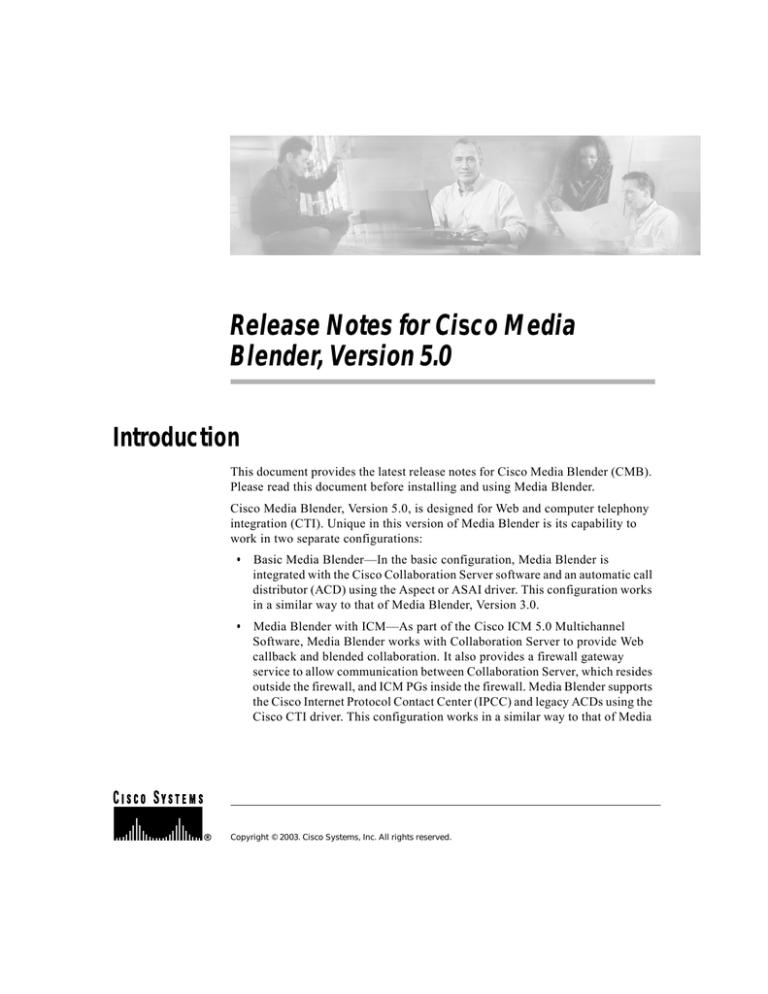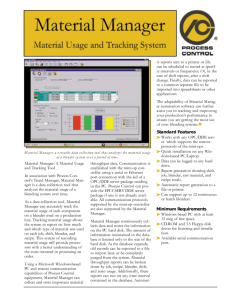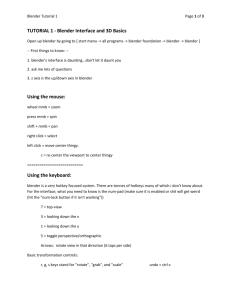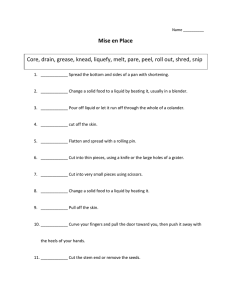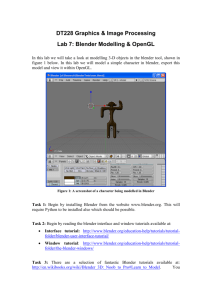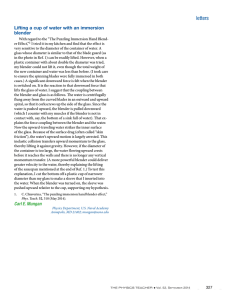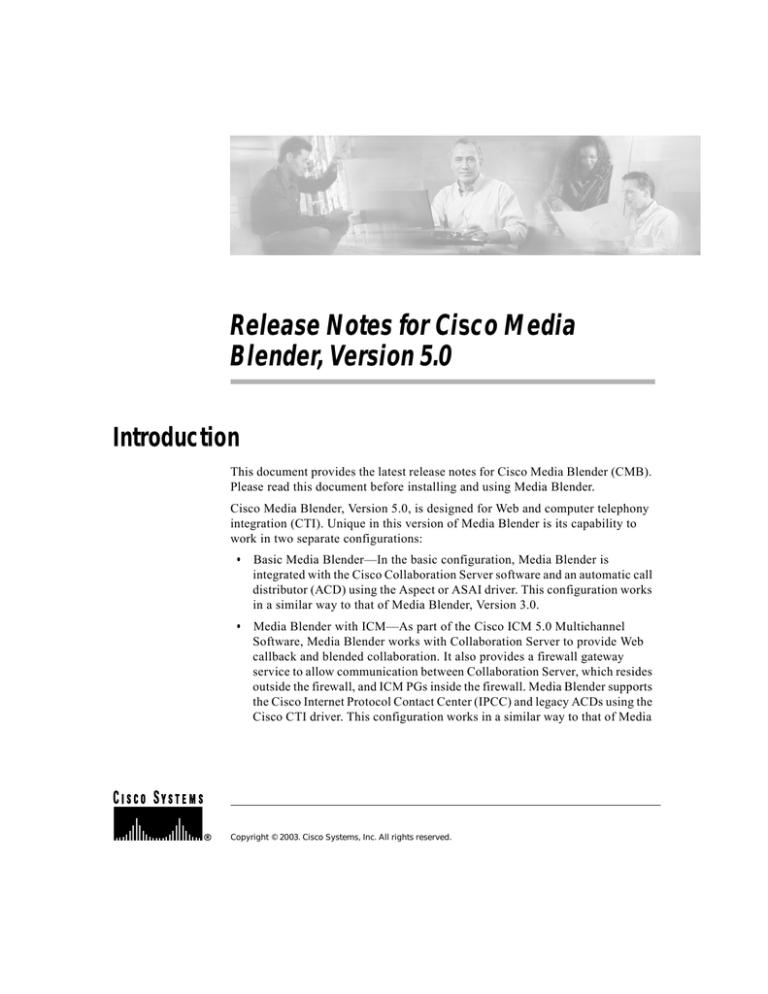
Release Notes for Cisco Media
Blender, Version 5.0
Introduction
This document provides the latest release notes for Cisco Media Blender (CMB).
Please read this document before installing and using Media Blender.
Cisco Media Blender, Version 5.0, is designed for Web and computer telephony
integration (CTI). Unique in this version of Media Blender is its capability to
work in two separate configurations:
•
Basic Media Blender—In the basic configuration, Media Blender is
integrated with the Cisco Collaboration Server software and an automatic call
distributor (ACD) using the Aspect or ASAI driver. This configuration works
in a similar way to that of Media Blender, Version 3.0.
•
Media Blender with ICM—As part of the Cisco ICM 5.0 Multichannel
Software, Media Blender works with Collaboration Server to provide Web
callback and blended collaboration. It also provides a firewall gateway
service to allow communication between Collaboration Server, which resides
outside the firewall, and ICM PGs inside the firewall. Media Blender supports
the Cisco Internet Protocol Contact Center (IPCC) and legacy ACDs using the
Cisco CTI driver. This configuration works in a similar way to that of Media
Copyright © 2003. Cisco Systems, Inc. All rights reserved.
New Features
Blender, Version 4.0 (ICM Web Option). A good place to begin if you are
using Media Blender with ICM is the Cisco ICM 5.0 Multichannel Software
Implementation Map. See the Related Documentation section.
These release notes document known issues pertinent to Cisco Media Blender 5.0. For
more information about Media Blender, see the documentation installed with the
system.
New Features
New in Version 5.0 of Media Blender are the features described in the following
sections. See the Cisco Media Blender Administration Guide for details about
these new features.
Firewall Gateway Service
A firewall gateway service has been added to support the Cisco ICM 5.0 Multichannel
Software. This service allows Collaboration Server, which resides outside the
firewall, to communicate with an Intelligent Contact Management (ICM) peripheral
gateway that resides inside the firewall. Three new property files are required for this
service:
•
<ConnectionName>.properties,
•
Service.fwgw.properties
•
FirewallGateway.properties
CMB/CCS Connection
The connection between Media Blender and Collaboration Server must be configured
on the Collaboration Server Administration desktop. The
Collaboration.properties file is automatically created on Collaboration
Server when you or the Collaboration Server administrator configures the connection
to Media Blender. After configuring the connection, you must move the file to Media
Blender. If you are using Media Blender with ICM, you must also transfer the
<ConnectionName>.properties file to Media Blender.
Release Notes for Cisco Media Blender, Version 5.0
2
New Features
User Interface
Two new Web pages have been added to the Media Blender Administration user
interface.
•
The Media Blender : Services : Firewall Gateway : Start/Stop page allows
you to start and stop the firewall gateway stubs.
•
The Media Blender : Services : Firewall Gateway : Monitor page provides
a way for you to monitor the firewall gateway stubs and messages.
These pages are only visible after the firewall gateway service has been enabled
by activating the service1 property in the blender.properties file.
Hyperlinked Alert Messages
Alert messages are now hyperlinked to resolutions. A red Alert icon appears on
the Media Blender Administration user interface when a problem occurs. If you
click the red Alert icon and then click the hyperlinked alert message, the
resolution for the problem appears.
If Media Blender has been localized, clicking on the alert will bring up the online
Help page for the alert with the description and resolution in the local language.
Phone Home Services
Support for phone home services has been added. This is an optional feature. The
Standalone Distributed Diagnostics and Service Network (SDDSN) system provides
phone home services, which send general information and Media Blender alerts to the
Customer Support Technical Assistance Center (TAC). At the TAC, these alerts are
monitored using the ICM AlarmTracker system and provide a way for the TAC staff
to respond quickly to problems. Two new property files have been added to support
phone home services—logManager.properties and
logOutputAdapter.properties.
Note
Cisco Media Blender does not create SNMP traps for alerts sent to the SDDSN
system.
Release Notes for Cisco Media Blender, Version 5.0
3
New Features
Windows Messaging
Windows messaging of log files is now an option. You can choose to configure Media
Blender to log errors to the Windows application event log. By using the Windows
log, you can view errors for all applications on your system at the same time. You can
still view these messages on the Latest Log page of the Media Blender Administration
user interface as well.
Rockwell Spectrum with ICM
The Rockwell Spectrum ACD is now supported by ICM software. It requires a
mapping file in Media Blender. A new property file,
agentmapping.properties, has been added. If you are using the Rockwell
Spectrum ACD with the ICM-integrated configuration, use the mapping table in this
file to convert agent extensions into agent logical IDs. A new property,
agentsfile, in the ACD.ciscocti.properties file has as a default value
the agentmapping.properties file. Be sure this property remains
uncommented if you are using the Rockwell Spectrum ACD.
For the Rockwell Spectrum ACD, a reasoncode is used to logout the agent.A new
property, peripheral.agentlogoutreasoncode, has been added to the
ACD.ciscocti.properties file. The optional
peripheral.agentlogoutreasoncode property in
ACD.Ciscocti.properties file can be used to set any other desired value from
1 to 6.
Following are the valid values for logout reason codes:
•
1—Break
•
2—Lunch
•
3—End Duty
•
4—Personal
•
5—Meeting
•
6—Training
Blender uses 3 as a default value.
Release Notes for Cisco Media Blender, Version 5.0
4
Product Changes
Updated Properties
New properties have been added to some Media Blender property files and old,
obsolete properties have been removed from some property files.
Localization
The Media Blender Administration user interface software has been localized to
support the following languages:
Note
•
Chinese
•
English
•
French
•
German
•
Korean
•
Spanish
Log messages appear in English; they are not localized.
Product Changes
The following sections describe the product changes with Media Blender, Version
5.0.
FLEXlm License Key
Note
The FLEXlm license file instructions in the Cisco Media Blender Installation
Guide are incorrect. Please follow the instructions printed here.
Release Notes for Cisco Media Blender, Version 5.0
5
Product Changes
A new method of licensing the Media Blender software is provided. Instead of
entering a license key during the installation of Media Blender, you install the
FLEXlm license after you install Media Blender by getting the license file from the
top level of the Cisco Media Blender CD. Copy the CMB.lic file to the
\CiscoMB\license\ directory.
Trailhead Removed
Routing functions that were performed by Cisco Trailhead with Version 4.0 of Media
Blender, are now handled by the Cisco Collaboration Server. See the Cisco
Collaboration Server Administration Guide for details. The Media Blender Trailhead
medium, which was part of CMB Versions 3.1 and 4.0, no longer exists.
JDK Installed with Media Blender
You no longer have to install the Java Development Kit (JDK) before you install
Media Blender. The JDK 1.4.1 is automatically installed during the Media Blender
installation process. However, the order of uninstalling previous versions of Media
Blender and ServletExec is now important. You should uninstall Servlet Exec first
before uninstalling Media Blender. ServletExec will not uninstall if you do not follow
that sequence. If you inadvertently uninstall Media Blender first, run the Media
Blender setup.exe file again. Click OK at the prompt “Do you want to uninstall
ServletExec?” This will remove ServletExec and exit the setup. Then you can run the
Media Blender setup.exe file again. After uninstalling Media Blender, delete the
CiscoMB directory structure manually.
Increased Default Restart Time
The default time before Media Blender restarts has increased to 15 seconds in the
ICM-integrated configuration. This is to allow enough time for the firewall gateway
stubs to stop and restart again. You can change the time by setting the
restartwaitseconds property in the blender.properties file. For
example, you could change the restart time to 10 seconds by setting
restartwaitseconds=10. In the basic Media Blender configuration, the default
time before Media Blender restarts is 2 seconds.
Release Notes for Cisco Media Blender, Version 5.0
6
Product Changes
Call Class Replaces Call Type
The term “call type” has been replaced by “call class,” so there is now a Call Class
Table, and the former calltypetable and calltypefield properties in the
ACD.xxx.properties files are now called callclasstable and
callclassfield.
Agent Configuration
Real agents are now configured on the Collaboration Server Administration desktop.
The Media Blender agents.properties and passwords.properties
files have been deprecated. Use the new phantomagents.properties and
phantompasswords.properties files only for specifying logical agent IDs
and passwords for phantoms that need to be logged in during Media Blender startup,
such as phantom phones on the Aspect ACD. These new property files are not to be
used for specifying logical IDs and passwords for actual agents to whom calls are
routed. That information should be configured only on the Collaboration Server
Administration desktop.
Java Package Names
Java package names have changed in the ACD.xxx.properties files. Previous
references to Com.Webline.Blender are now replaced with
com.cisco.ics.blender.
Release Notes for Cisco Media Blender, Version 5.0
7
Known Limitations
Known Limitations
This section contains information about the known limitations of this version of
Media Blender. These limitations have not been entered as defects.
Documentation
Intermittently, the HTML versions of the online Help and the online books do not load
correctly in a Netscape browser. To correct this situation, click the link you used to
bring up the Help page once again to reload the documentation.
Media Blender Administration
The following issues pertain to the Media Blender Administration user interface:
• Minimum resolution
To best view the Media Blender Administration interface, we recommend that
you set your display resolution to a minimum of 1024 x 768 pixels. The
interface can be viewed and used at a lower resolution (800 X 600 pixels);
however, this setting will cause truncation of the Refresh button.
•
Alerts
When a problem occurs, a red Alert icon appears on the Media Blender
Administration menu. After clicking the Alert, you might experience a
60-second delay before the alert message appears.
Although the text of Alerts appears in English on the Media Blender user
interface, clicking on the Alert hyperlink displays a description and
resolution for the problem in the local language.
•
Events page
The Media Blender : Media : Events page of the CMB Administration user
interface does not reliably show the correct number of assign, drop, and
signoff events. Also, transfers may show up as addparticipant or
removeparticipant events on the Events page.
Release Notes for Cisco Media Blender, Version 5.0
8
Known Limitations
ACD Issues
The following issues are related to Automatic Call Distributors (ACDs):
•
If you are using Media Blender with the Cisco ICM 5.0 multichannel software
and the Nortel Meridian 1 switch, note that virtual phantoms are not
supported in this release.
•
When using Media Blender with the Cisco ICM 5.0 multichannel software,
logouts from the Aspect CallCenter ACD might not blend.
Resolved Caveats
This section contains a list of the Severity 1, 2, and 3 defects that were resolved
after release 4.0 of Media Blender. For each defect, the list contains the number,
severity, headline, and a summary.
For more information on these and other resolved defects, you can go to the Bug
Toolkit found at
www.cisco.com/support/bugtools/Bug_root.html
Defect Number: CSCma00572
Severity Level: 2
Headline: Call can be lost when switch network is interrupted.
Summary: If the network connection between Media Blender and the CTI server
is interrupted at certain times during processing, the caller will not receive a
callback. This problem was resolved during the implementation of Media Blender
fault tolerance; however, there might still be cases where the customer is not
called back.
Release Notes for Cisco Media Blender, Version 5.0
9
Known Limitations
Defect Number: CSCma00415
Severity Level: 3
Headline: Script error on admin page when restart chosen.
Summary: When the browser window of the Media Blender Administration is
resized, clicking on the menu buttons on the left frame of the page results in the
error "Object doesn't support this property or method.” This problem is resolved
in release 5.0 of Media Blender.
Defect Number: CSCdt34082
Severity Level: 3
Headline: Blender internal state can be corrupted if shut down during startup.
Summary: Under rare circumstances, if Media Blender is shut down while in the
process of starting up, the internal state of the Media Blender server might be
corrupted. This problem is resolved in release 5.0 of Media Blender.
Closed Caveats
This section contains a list of closed Severity 1, 2, and 3 defects for this version
of Media Blender. For each defect, the list contains the number, severity, headline,
symptom, conditions, and workaround.
Defect Number: CSCwl01524
Severity Level: 3
Headline: After call work mode not functioning properly.
Summary: If an agent is set up to go into after call work mode and more than one
call is queued, his phone or station will not go in to the after call mode until the
last call in the queue is answered.
Conditions: This problem occurred with an earlier version of Media Blender
when an ACD that worked with CT Connect was used. The property
postcallstate in the ACD.ctc.properties file was set to “W.”
Release Notes for Cisco Media Blender, Version 5.0
10
Known Limitations
Workaround: Do not use the postcallstate property. Instead, program the
ACD to set the desired post call state. Note that Media Blender 5.0 does not
support CT Connect.
Defect Number: CSCma19311
Severity Level: 3
Headline: CMB UI and logs show GMT time instead of local time.
Symptom: Cisco Media Blender (CMB) admin UI and logs show GMT time
instead of local time.
Condition: CMB 5.0 (using Java 1.4) running on Windows with the
“automatically adjust for daylight savings” setting enabled.
Workaround: Turn off “automatically adjust for daylight savings time” in the
date/time settings in Windows, and restart the IIS Web server.
or
Double-click the daylight_disable.reg file in the <installDir>\bin
directory where <installDir> is the name of the CMB install directory and
restart the IIS web server.
Defect Number: CSCma20193
Severity Level: 3
Headline: Help button brings up English Online Help on localized CMB
Symptom: Clicking on the help button in the CMB UI brings up Online Help in
English even on a localized CMB.
Condition: Online Help is available only in English and is not localized.
Workaround: None
Known Caveats
This section contains a list of known Severity 1, 2, and 3 defects for this version
of Media Blender. For each defect, the list contains the number, severity, headline,
symptom, conditions, and workaround.
Release Notes for Cisco Media Blender, Version 5.0
11
Known Limitations
Defect Number: CSCma17491
Severity Level: 3
Headline: End of wrap-up does not blend if wrap-up ended on phone.
Symptom: When an agent leaves wrapup on IPCC (voice) after a blended
collaboration session, he or she might remain in wrapup on Cisco Collaboration
Server (CCS). This problem is intermittent.
Condition: Agent using blended collaboration with IPCC or SoftACD.
Workaround: The agent must hit the wrapup button on his or her collaboration
agent applet to leave wrapup.
Defect Number: CSCma22100
Severity Level: 3
Headline: Alerts get default filtered in SDDSN.
Symptom: Media Blender Startup and Shutdown alerts are default filtered by
SDDSN. They do not show up in the Listener.
Condition: This happens in both the basic and ICM-integrated Media Blender
configurations.
Workaround: None.
Defect Number: CSCma22245
Severity Level: 3
Headline: Callback request stays queued on CMB startup.
Symptom: If a callback request is placed when the CMB connected to the agent
PG is down, it stays queued and the callback is not placed even after CMB starts
up again. The sessions page on the admin UI shows a queued request.
Condition: This happens when using a legacy ACD in an ICM integrated
configuration with a routing CMB and an agent CMB. When the callback request
is placed, it gets routed to the CMB that is down. When it starts up, the agent CMB
sees the request but does not place the callback.
Release Notes for Cisco Media Blender, Version 5.0
12
Known Limitations
Workaround: None. The queued request in CMB will time out.
Defect Number: CSCma22910
Severity Level: 3
Headline: Blender Conference call does not get cleared on Symposium switch.
Symptom: Conference call does not get cleared when caller hangs up from CCS
after a Blender Conference call is established. When the caller hangs up his or her
collaboration session, the first agent is dropped from the call. However, the caller
remains on the call with the second agent.
Condition: CMB 5.0 integrated with ICM 5.0 on a Symposium ACD.
Workaround: Release the call from the second agent's phone.
Defect Number: CSCma23375
Severity Level: 3
Headline: Assigned call stays queued on CMB when using Predictive strategy.
Symptom: Caller and agent are connected on the phone but are not connected in
a collaboration session. The Sessions page in CMB Admin incorrectly shows that
the call is in the Queued state.
Conditions: This occurs intermittently when CMB is configured to use the
Predictive strategy in an ICM 5.0 integrated setup using the Avaya G3 switch.
Workaround: None
Defect Number: CSCma22897
Severity Level: 3
Headline: Broken links with Admin online Help.
Symptom: Links to the Cisco Media Blender Administration Guide from two
topics in the Media Blender Administration online Help do not work.
Conditions: CMB 5.0.
Release Notes for Cisco Media Blender, Version 5.0
13
Known Limitations
Workaround: The Cisco Media Blender Administration Guide can be found at
the top of the Media Blender CD.
Defect Number: CSCma23570
Severity Level: 3
Headline: CTIServerPlugin used by ARM stub does not start if PortB is blank.
Symptom: The Agent Reporting and Management (ARM) connection says
LINK_DOWN and will not start even though everything is configured correctly.
Conditions: In the FirewallGateway.properties file, the value for the
FirewallGateway.ARM.plugin.param.backupCtiServerPort property is either
blank or is not a number.
Workaround: If you are not using a backup ARM connection, then comment out
the FirewallGateway.ARM.plugin.param.backupCTIServerHostname and
FirewallGateway.ARM.plugin.param.backupCtiServerPort lines.
Defect Number: CSCma23619
Severity Level: 3
Headline: Cannot configure CMB to log errors, alerts to Windows Event Viewer.
Symptom: Cisco Media Blender (CMB) cannot be configured to log alerts and
error messages to Windows Event Viewer.
Conditions: Two files required for this configuration,
WindowsEventMessages.dll and WindowsEventWrapper.dll are
missing from the <installDir>\bin directory.
Workaround: CMB alerts, error, and trace messages can be viewed on the Latest
Log page of the Cisco Media Blender Administration user interface. CMB log
files are located in the <installDir>\logs directory.
A patch is available for this problem. Please contact a Cisco Technical Assistance
Center (TAC) representative to obtain this patch.
Release Notes for Cisco Media Blender, Version 5.0
14
Related Documentation
Related Documentation
In addition to these release notes, you need the following documentation, which
is located at the top of the Media Blender CD. Open the GetStart.htm file to
access this documentation:
•
Cisco Media Blender Installation Guide
•
Cisco Media Blender Administration Guide
•
Cisco Media Blender Administration Online Help
•
Cisco Media Blender Switch Administration Guide
•
Cisco ICM 5.0 Multichannel Software Overview
•
Cisco ICM 5.0 Multichannel Software Implementation Map
Obtaining Technical Assistance
Cisco provides Cisco.com as a starting point for all technical assistance.
Customers and partners can obtain documentation, troubleshooting tips, and
sample configurations from online tools. For Cisco.com registered users,
additional troubleshooting tools are available from the TAC website.
Cisco.com
Cisco.com is the foundation of a suite of interactive, networked services that
provide immediate, open access to Cisco information and resources at anytime,
from anywhere in the world. This highly integrated Internet application is a
powerful, easy-to-use tool for doing business with Cisco.
Cisco.com provides a range of features and services to help customers and
partners streamline business processes and improve productivity. Through
Cisco.com, you can find information about Cisco and our networking solutions,
services, and programs. In addition, you can resolve technical issues with online
technical support, download and test software packages, and order Cisco learning
materials and merchandise. Valuable online skill assessment, training, and
certification programs are also available.
Release Notes for Cisco Media Blender, Version 5.0
15
Obtaining Technical Assistance
Customers and partners can self-register on Cisco.com to obtain additional
personalized information and services. Registered users can order products, check
on the status of an order, access technical support, and view benefits specific to
their relationships with Cisco.
To access Cisco com, go to the following Web site:
http://www.cisco.com
Technical Assistance Center
The Cisco TAC Web site is available to all customers who need technical
assistance with a Cisco product or technology that is under warranty or covered
by a maintenance contract.
Contacting TAC by Using the Cisco TAC Web Site
If you have a priority level 3 (P3) or priority level 4 (P4) problem, contact TAC
by going to the TAC Web site:
http://www.cisco.com/tac
P3 and P4 level problems are defined as follows:
•
P3—Your network performance is degraded. Network functionality is
noticeably impaired, but most business operations continue.
•
P4—You need information or assistance on Cisco product capabilities,
product installation, or basic product configuration.
In each of the above cases, use the Cisco TAC Web site to quickly find answers to
your questions.
To register for Cisco.com, go to the following Web site:
http://www.cisco.com/register/
If you cannot resolve your technical issue by using the TAC online resources,
Cisco.com registered users can open a case online by using the TAC Case Open
tool at the following Web site:
http://www.cisco.com/tac/caseopen
Release Notes for Cisco Media Blender, Version 5.0
16
Obtaining Technical Assistance
Contacting TAC by Telephone
If you have a priority level 1 (P1) or priority level 2 (P2) problem, contact TAC
by telephone and immediately open a case. To obtain a directory of toll-free
numbers for your country, go to the following Web site:
http://www.cisco.com/warp/public/687/Directory/DirTAC.shtml
P1 and P2 level problems are defined as follows:
•
P1—Your production network is down, causing a critical impact to business
operations if service is not restored quickly. No workaround is available.
•
P2—Your production network is severely degraded, affecting significant
aspects of your business operations. No workaround is available.
Release Notes for Cisco Media Blender, Version 5.0
17
Obtaining Technical Assistance
Release Notes for Cisco Media Blender, Version 5.0
18