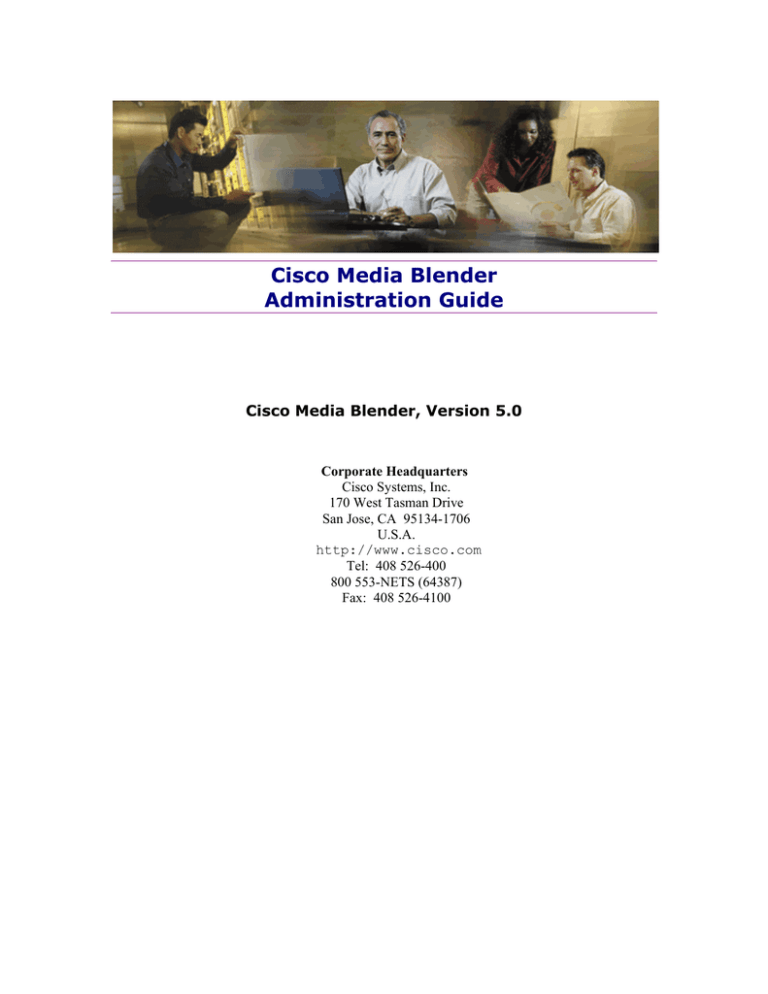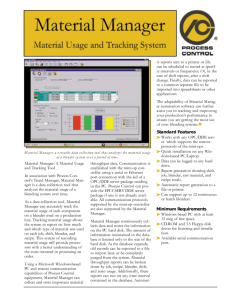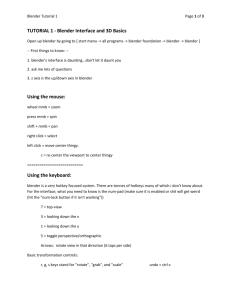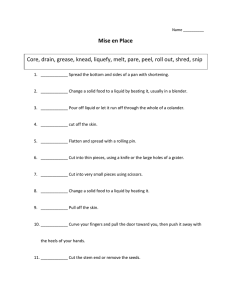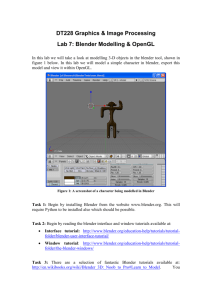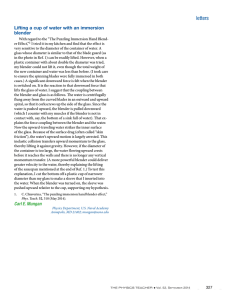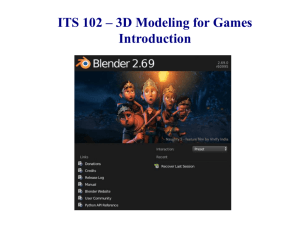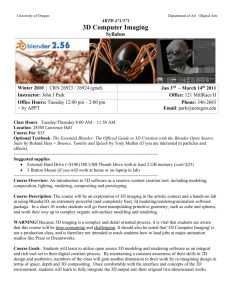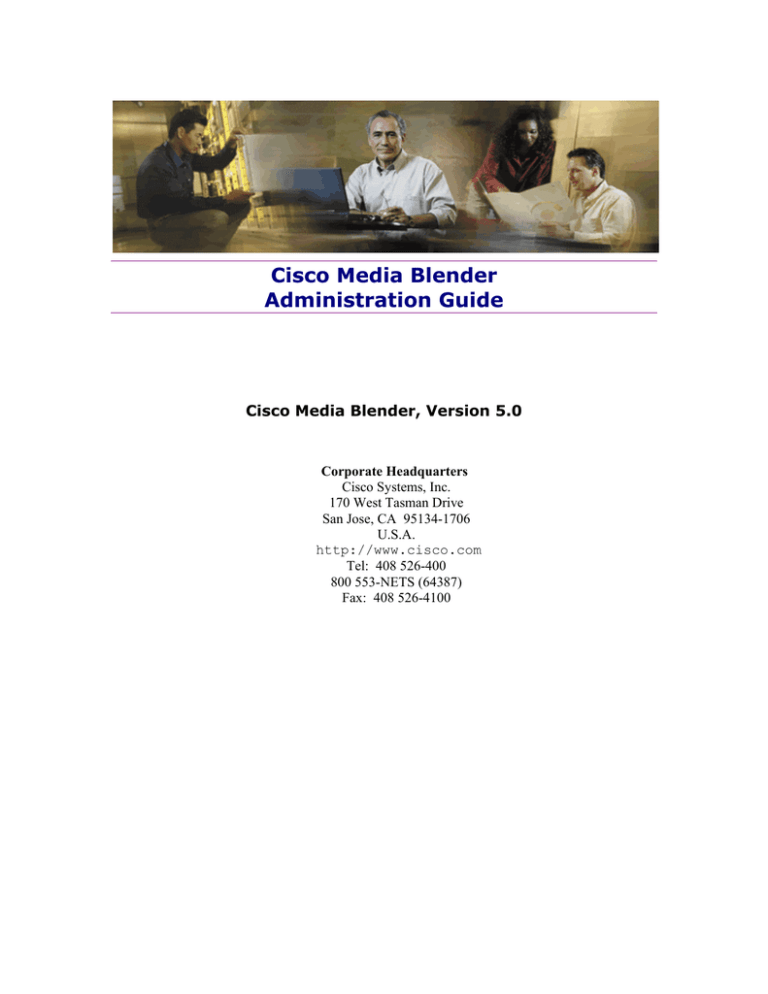
Cisco Media Blender
Administration Guide
Cisco Media Blender, Version 5.0
Corporate Headquarters
Cisco Systems, Inc.
170 West Tasman Drive
San Jose, CA 95134-1706
U.S.A.
http://www.cisco.com
Tel: 408 526-400
800 553-NETS (64387)
Fax: 408 526-4100
Cisco Media Blender Administration Guide
Copyright, Cisco Media Blender, Version 5.0
Copyright © 2003, Cisco Systems, Inc. All rights reserved.
CCIP, the Cisco Powered Network mark, the Cisco Systems Verified logo, Cisco Unity,
Follow Me Browsing, FormShare, Internet Quotient, iQ Breakthrough, iQ Expertise, iQ
FastTrack, the iQ logo, iQ Net Readiness Scorecard, Networking Academy, ScriptShare,
SMARTnet, TransPath, and Voice LAN are trademarks of Cisco Systems, Inc.; Changing the
Way We Work, Live, Play, and Learn, Discover All That’s Possible, The Fastest Way to
Increase Your Internet Quotient, and iQuick Study are service marks of Cisco Systems, Inc.;
and Aironet, ASIST, BPX, Catalyst, CCDA, CCDP, CCIE, CCNA, CCNP, Cisco, the Cisco
Certified Internetwork Expert logo, Cisco IOS, the Cisco IOS logo, Cisco Press, Cisco
Systems, Cisco Systems Capital, the Cisco Systems logo, Empowering the Internet
Generation, Enterprise/Solver, EtherChannel, EtherSwitch, Fast Step, GigaStack, IOS, IP/TV,
LightStream, MGX, MICA, the Networkers logo, Network Registrar, Packet, PIX, PostRouting, Pre-Routing, RateMUX, Registrar, SlideCast, StrataView Plus, Stratm,
SwitchProbe, TeleRouter, and VCO are registered trademarks of Cisco Systems, Inc. and/or
its affiliates in the U.S. and certain other countries.
All other trademarks mentioned in this document or Web site are the property of their
respective owners. The use of the word partner does not imply a partnership relationship
between Cisco and any other company. (0203R)
2
Cisco Media Blender Administration Guide
Table of Contents
ABOUT THIS GUIDE.......................................................................................... 16
Audience..................................................................................................................... 16
Document Structure .................................................................................................. 16
Related Documentation............................................................................................. 17
Obtaining Documentation ......................................................................................... 17
World Wide Web ..................................................................................................... 17
Documentation CD-ROM........................................................................................ 17
Ordering Documentation ....................................................................................... 17
Documentation Feedback ......................................................................................... 18
Obtaining Technical Assistance .............................................................................. 18
INTRODUCTION ................................................................................................ 19
The Basic Media Blender Configuration.................................................................. 19
Media Blender in the ICM Configuration.................................................................. 19
ACD and IPCC Support ............................................................................................. 19
BASIC MEDIA BLENDER INTEGRATION ........................................................ 20
Media Blender Components ..................................................................................... 20
CCS Medium ........................................................................................................... 20
ACD Medium ........................................................................................................... 21
Web Callback and Delayed Callback ....................................................................... 21
What is Web Callback? .......................................................................................... 21
What is Delayed Callback? .................................................................................... 21
Blended Web Collaboration and Blended Text Chat .............................................. 22
Blended Web Collaboration................................................................................... 22
Blended Text Chat .................................................................................................. 22
Event Sharing............................................................................................................. 23
Example: Sharing Queue and Assign Events...................................................... 23
CTI Strategies for Call Classes................................................................................. 24
Predictive CTI Strategy .......................................................................................... 24
Phantom Line CTI Strategies................................................................................. 24
Voice and Chat CTI Strategies .............................................................................. 25
Voice Call Strategies..........................................................................................................................25
Chat Session Strategies.....................................................................................................................25
Phantom Pools........................................................................................................... 26
Formula for Determining Phantom Line Requirements ...................................... 26
Identifying Phantom Lines..................................................................................... 27
3
Cisco Media Blender Administration Guide
Long Distance Calls .................................................................................................. 27
Dialing Properties................................................................................................... 27
Local and International Calling Examples ........................................................... 27
Phone Home Services ............................................................................................... 29
E-mail Notification ..................................................................................................... 30
Configuring Media Blender ....................................................................................... 31
1. Locate the Property Files................................................................................... 31
2. Identify Participating Media............................................................................... 31
3. Configure the Media Connections .................................................................... 32
4. Establish Call Classes and Outbound Dialing Strategies............................... 33
5. Set Up Skills-Based Routing ............................................................................ 33
6. Set Up Dialing Scenarios .................................................................................. 33
7. Enable Phone Home Services (optional)......................................................... 34
8. Set Up E-mail Notification (optional) ............................................................... 35
9. Configure Multiple Media Blenders (optional) ................................................. 35
10. Set up Windows logging (optional) ............................................................... 35
MEDIA BLENDER IN THE ICM INTEGRATION ................................................ 36
Components in the ICM Integration ......................................................................... 37
ICM Software MR and ARM Interfaces.................................................................. 37
CCS Components ................................................................................................... 37
Firewall Gateway Service....................................................................................... 38
Media Event Bus..................................................................................................... 38
CCS Medium......................................................................................................................................38
ACD Medium......................................................................................................................................38
Web and Delayed Callback in the ICM Integration.................................................. 39
What is Web Callback? .......................................................................................... 39
What is Delayed Callback? .................................................................................... 39
ECC Variables ............................................................................................................ 40
Blended Collaboration and Text Chat...................................................................... 41
IPCC Support ............................................................................................................. 42
Legacy ACD Support ................................................................................................. 43
Cisco CTI Driver...................................................................................................... 43
Phantom Agents ..................................................................................................... 43
ACD-specific Information ...................................................................................... 44
Aspect CallCenter ..............................................................................................................................44
Avaya Definity G3 ..............................................................................................................................45
Nortel Meridian 1................................................................................................................................45
Nortel Symposium..............................................................................................................................45
Rockwell Spectrum ............................................................................................................................46
Firewall Gateway Service.......................................................................................... 47
4
Cisco Media Blender Administration Guide
Fault Tolerance .......................................................................................................... 48
Failover with Routing Collaboration Servers....................................................... 48
Configuring the Firewall Gateway Properties .....................................................................................49
Configuring the PIMs for Media Blender ............................................................................................50
Duplexed CTI Server .............................................................................................. 51
Media Blender Reconnect Behavior ..................................................................... 52
Configuring Media Blender with the ICM Integration ............................................. 53
1. Locate the Property Files................................................................................... 53
2. Identify Participating Media............................................................................... 53
3. Enable the Firewall Gateway Service ............................................................... 54
4. Configure the Media Connections .................................................................... 54
5. Configure Media Blender for Web Callback ..................................................... 55
6. Establish Call Classes and Outbound Dialing Strategies............................... 55
7. Set Up Dialing Scenarios ................................................................................... 56
8. Set up the Firewall Gateway Connections ....................................................... 56
9. Decide when you want the Firewall Gateway Service to start ....................... 56
10. Enable Phone Home Services (optional)........................................................ 57
11. Set Up E-mail Notification (optional) .............................................................. 57
12. Set up Windows logging (optional) ............................................................... 57
ADMINISTRATION USER INTERFACE ............................................................ 58
Getting Started........................................................................................................... 58
Resolution Requirements ...................................................................................... 58
Accessing the Media Blender Administration UI................................................. 58
Using the Media Blender Index page .................................................................................................58
Using the Media Blender Administration alias ....................................................................................60
Firewall Gateway Service Pages ........................................................................... 60
Starting and Stopping Media Blender...................................................................... 61
Starting Media Blender .......................................................................................... 61
Shutting Down Media Blender............................................................................... 61
Restarting Media Blender ...................................................................................... 62
Viewing Alerts ............................................................................................................ 62
Viewing the Latest Log.............................................................................................. 63
Viewing Media Blender Properties ........................................................................... 64
Monitoring Media Events .......................................................................................... 65
Monitoring Media Statistics ...................................................................................... 66
Monitoring Media Sessions ...................................................................................... 68
Starting and Stopping the Firewall Gateway Service ............................................. 69
Monitoring the Firewall Gateway.............................................................................. 70
Internationalizing the Media Blender UI................................................................... 71
5
Cisco Media Blender Administration Guide
Locale Example ...................................................................................................... 71
PROPERTY FILE REFERENCE ........................................................................ 72
Media Blender Properties ......................................................................................... 73
Identifying Media Blender...................................................................................... 73
name= ................................................................................................................................................73
Controlling the Log File Size ................................................................................. 73
verbose= ............................................................................................................................................73
Identifying the Media.............................................................................................. 74
medium1= ..........................................................................................................................................74
medium2= ..........................................................................................................................................74
Identifying Services................................................................................................ 74
service1=............................................................................................................................................74
Specifying Threads ................................................................................................ 75
commandhandlers= ...........................................................................................................................75
commandhandlersceiling= .................................................................................................................75
Starting and Restarting Media Blender ................................................................ 75
autostart= ...........................................................................................................................................75
restartwaitseconds .............................................................................................................................75
Setting Alert Notification ....................................................................................... 75
phonehomenotify= .............................................................................................................................75
startalertpollseconds= ........................................................................................................................76
emailnotify=........................................................................................................................................76
emailnotifyheader=.............................................................................................................................76
emailnotifyfooter=...............................................................................................................................76
emailnotifysmtpserver= ......................................................................................................................76
emailnotifyfrom=.................................................................................................................................76
emailnotifyto=.....................................................................................................................................77
emailnotifysubject= ............................................................................................................................77
emailnotifytimeoutminutes=................................................................................................................77
emailnotifyonmessages= ...................................................................................................................77
emailnotifyonnewalerts= ....................................................................................................................77
emailnotifyondroppedalerts= ..............................................................................................................78
emailnotifyoncurrentalerts= ................................................................................................................78
Collaboration Medium Configuration....................................................................... 79
Identifying the Media Blender Remote Medium................................................... 79
name= ................................................................................................................................................79
package= ...........................................................................................................................................79
Specifying Collaboration Connections ................................................................ 79
remotehost= .......................................................................................................................................80
remoteservice= ..................................................................................................................................80
remoteregistryport=............................................................................................................................80
remotepassword= ..............................................................................................................................80
localservice= ......................................................................................................................................80
localregistryport=................................................................................................................................80
localpassword= ..................................................................................................................................81
6
Cisco Media Blender Administration Guide
Securing the RMI Driver......................................................................................... 81
SocketType= ......................................................................................................................................81
KeyStore= ..........................................................................................................................................81
KeyStoreType= ..................................................................................................................................81
KeyStorePassword.............................................................................................................................82
KeyPassword= ...................................................................................................................................82
TrustStore= ........................................................................................................................................82
TrustStoreType= ................................................................................................................................82
TrustStorePassword= ........................................................................................................................82
Cisco CTI Medium...................................................................................................... 83
Identifying Media Blender...................................................................................... 83
name= ................................................................................................................................................83
package= ...........................................................................................................................................83
ctipackage=........................................................................................................................................83
Configuring Connection Properties...................................................................... 84
peripheral.type= .................................................................................................................................84
peripheral.id= .....................................................................................................................................84
peripheral.hostname= ........................................................................................................................84
peripheral.hostport .............................................................................................................................84
peripheral.hostname2= ......................................................................................................................84
peripheral.hostport2= .........................................................................................................................85
peripheral.username= ........................................................................................................................85
peripheral.password=.........................................................................................................................85
peripheral.comment= .........................................................................................................................85
Identifying Named Variables ................................................................................. 85
peripheral.namedvars= ......................................................................................................................85
peripheral.alertonnamedvarerror=......................................................................................................86
Propagating ICM Variables .................................................................................... 86
sessionmatch.key= ............................................................................................................................86
sessionmatch.shorttimeout= ..............................................................................................................86
precall.shorttimeout=..........................................................................................................................86
precall.longtimeout=...........................................................................................................................87
Using ICM Call Variable 10 .................................................................................... 87
calltag= ..............................................................................................................................................87
Configuring a Callback Strategy ........................................................................... 87
ctistrategy=.........................................................................................................................................87
Using Phantom Line Strategies ............................................................................ 88
phantompool= ....................................................................................................................................88
phantomalertthreshold= .....................................................................................................................88
phantomloginthreshold=.....................................................................................................................88
peripheral.outboundcct= ....................................................................................................................88
Adjusting Phantom Strategy Behavior................................................................. 89
delayonassignanswer= ......................................................................................................................89
delayonassignhold= ...........................................................................................................................89
delayonassigncallout=........................................................................................................................89
delayonassigndropphantom= .............................................................................................................89
7
Cisco Media Blender Administration Guide
Determining CTI Strategy by Call Class ............................................................... 90
callclasstable=....................................................................................................................................90
callclassfield=.....................................................................................................................................90
Enabling Skills-Based Routing ............................................................................. 90
defaultacdnumeric=............................................................................................................................90
skilltable= ...........................................................................................................................................90
Enabling Phantom Agent Login for Blended Collaboration ............................... 90
passwordfile= .....................................................................................................................................91
physicallocationfile= ...........................................................................................................................91
signoffonerror=...................................................................................................................................91
Setting Dialing Prefixes and Filters ...................................................................... 91
diallocalprefix= ...................................................................................................................................91
diallongdistanceprefix= ......................................................................................................................91
dialspecialprefix= ...............................................................................................................................91
specialdiallist=....................................................................................................................................92
specialdigitstrim= ...............................................................................................................................92
dialacdprefix=.....................................................................................................................................92
allowcharacters ..................................................................................................................................92
ignoreareacode= ................................................................................................................................92
prefixfilter= .........................................................................................................................................93
permittedphonenumlength= ...............................................................................................................93
Configuring Agent Properties ............................................................................... 93
autoanswer= ......................................................................................................................................93
readyaftersignon= ..............................................................................................................................93
signoffreleaseready=..........................................................................................................................93
acceptdrop= .......................................................................................................................................93
sharedrop=.........................................................................................................................................94
sharequeue= ......................................................................................................................................94
peripheral.agentlogoutreasoncode=...................................................................................................94
agentsfile=..........................................................................................................................................94
Specifying Error Page URLs.................................................................................. 95
errorurl= .............................................................................................................................................95
errorqueueurl= ...................................................................................................................................95
errordropurl= ......................................................................................................................................95
errortendigiturl=..................................................................................................................................95
errormachineurl=................................................................................................................................95
errorbusyurl=......................................................................................................................................96
errorassignurl= ...................................................................................................................................96
errordialprefixurl= ...............................................................................................................................96
errorinvalidurl= ...................................................................................................................................96
errornoanswerurl=..............................................................................................................................96
callqueuedurl=....................................................................................................................................96
ASAI Medium.............................................................................................................. 97
Identifying Media Blender...................................................................................... 97
name= ................................................................................................................................................97
package= ...........................................................................................................................................97
ctipackage=........................................................................................................................................97
8
Cisco Media Blender Administration Guide
Configuring Connection Properties...................................................................... 98
hostname= .........................................................................................................................................98
link= ...................................................................................................................................................98
expertagentselection= ........................................................................................................................98
querydirectoryname= .........................................................................................................................98
Monitoring Agent Groups and Agent Signoff ...................................................... 98
monitorskills= .....................................................................................................................................98
Configuring a Callback Strategy ........................................................................... 98
ctistrategy=.........................................................................................................................................98
Using a Predictive CTI Strategy ............................................................................ 99
predictivemaxrings= ...........................................................................................................................99
predictiveallowmachines= ..................................................................................................................99
predictivepostanswerclassify=............................................................................................................99
Using Phantom Line Strategies .......................................................................... 100
phantompool= ..................................................................................................................................100
phantomalertthreshold= ...................................................................................................................100
Adjusting Phantom Strategy Behavior............................................................... 100
delayonassignanswer= ....................................................................................................................100
delayonassignhold= .........................................................................................................................100
delayonassigncallout=......................................................................................................................101
delayonassigndropphantom= ...........................................................................................................101
Determining CTI Strategy by Call Class ............................................................. 101
callclasstable=..................................................................................................................................101
callclassfield=...................................................................................................................................101
Enabling Skills-based Routing............................................................................ 101
skilltable= .........................................................................................................................................101
Setting Dialing Prefixes and Filters .................................................................... 102
diallocalprefix= .................................................................................................................................102
diallongdistanceprefix= ....................................................................................................................102
dialspecialprefix= .............................................................................................................................102
specialdiallist=..................................................................................................................................102
specialdigitstrim= .............................................................................................................................102
dialacdprefix=...................................................................................................................................103
ignoreareacode= ..............................................................................................................................103
allowcharacters ................................................................................................................................103
prefixfilter= .......................................................................................................................................103
permittedphonenumlength= .............................................................................................................103
Configuring Agent Properties ............................................................................. 103
autoanswer= ....................................................................................................................................103
readyaftersignon= ............................................................................................................................104
signoffreleaseready=........................................................................................................................104
Specifying Error Page URLs................................................................................ 104
popqueueurl= ...................................................................................................................................104
callqueuedurl=..................................................................................................................................104
querydirectoryname= .......................................................................................................................104
agentreasoncode= ...........................................................................................................................104
9
Cisco Media Blender Administration Guide
errorurl= ...........................................................................................................................................105
errorqueueurl= .................................................................................................................................105
errordropurl= ....................................................................................................................................105
errortendigiturl=................................................................................................................................105
errormachineurl=..............................................................................................................................105
errorbusyurl=....................................................................................................................................105
errorassignurl= .................................................................................................................................105
errordialprefixurl= .............................................................................................................................106
errorinvalidurl= .................................................................................................................................106
errornoanswerurl=............................................................................................................................106
Aspect Medium ........................................................................................................ 107
Identifying Media Blender.................................................................................... 107
name= ..............................................................................................................................................107
package= .........................................................................................................................................107
ctipackage=......................................................................................................................................107
Configuring Connection Properties.................................................................... 108
socketport= ......................................................................................................................................108
linkid=...............................................................................................................................................108
delimiter= .........................................................................................................................................108
header=............................................................................................................................................108
appid= ..............................................................................................................................................108
eventbridge= ....................................................................................................................................108
eventbridgemap= .............................................................................................................................108
Configuring a Callback Strategy ......................................................................... 109
ctistrategy=.......................................................................................................................................109
Using the Predictive Callback Strategy.............................................................. 109
predictivernatimeout=.......................................................................................................................109
Using Phantom Line Strategies .......................................................................... 109
phantompool= ..................................................................................................................................109
phantomalertthreshold= ...................................................................................................................110
phantomloginthreshold=...................................................................................................................110
Adjusting Phantom Strategy Behavior............................................................... 110
delayonassignanswer= ....................................................................................................................110
delayonassignhold= .........................................................................................................................110
delayonassigncallout=......................................................................................................................111
delayonassigndropphantom= ...........................................................................................................111
Determining CTI Strategy by Call Class ............................................................. 111
callclasstable=..................................................................................................................................111
callclassfield=...................................................................................................................................111
Enabling Skills-Based Routing ........................................................................... 111
skilltable= .........................................................................................................................................111
Enabling Phantom Agent Login for Blended Collaboration ............................. 112
passwordfile= ...................................................................................................................................112
physicallocationfile= .........................................................................................................................112
signoffonerror=.................................................................................................................................112
Configuring Agent Properties ............................................................................. 112
10
Cisco Media Blender Administration Guide
autoanswer= ....................................................................................................................................112
readyaftersignon= ............................................................................................................................112
signoffreleaseready=........................................................................................................................113
Setting Dialing Prefixes and Filters .................................................................... 113
diallocalprefix= .................................................................................................................................113
diallongdistanceprefix= ....................................................................................................................113
dialspecialprefix= .............................................................................................................................113
specialdiallist=..................................................................................................................................113
specialdigitstrim= .............................................................................................................................113
dialacdprefix=...................................................................................................................................114
ignoreareacode= ..............................................................................................................................114
allowcharacters ................................................................................................................................114
prefixfilter= .......................................................................................................................................114
permittedphonenumlength= .............................................................................................................114
Specifying Error Page URLs................................................................................ 114
popqueueurl= ...................................................................................................................................115
errorurl= ...........................................................................................................................................115
errorqueueurl= .................................................................................................................................115
errordropurl= ....................................................................................................................................115
errortendigiturl=................................................................................................................................115
errormachineurl=..............................................................................................................................115
errorbusyurl=....................................................................................................................................115
errorassignurl= .................................................................................................................................116
errordialprefixurl= .............................................................................................................................116
errorinvalidurl= .................................................................................................................................116
errornoanswerurl=............................................................................................................................116
CT Connect Medium ................................................................................................ 117
Identifying Media Blender.................................................................................... 117
name= ..............................................................................................................................................117
package= .........................................................................................................................................117
ctipackage=......................................................................................................................................118
Configuring Connection Properties.................................................................... 118
servername= ....................................................................................................................................118
logicalidentifier= ...............................................................................................................................118
networktype=....................................................................................................................................118
Configuring Switch-specific Properties ............................................................. 118
switch= .............................................................................................................................................118
agentpasswordrequired= .................................................................................................................119
preassignagents=.............................................................................................................................119
agentidrequired= ..............................................................................................................................119
positionidfile= ...................................................................................................................................119
Passing Data to the Switch.................................................................................. 119
useapplicationdata= .........................................................................................................................119
appdatafield= ...................................................................................................................................120
Configuring a Callback Strategy ......................................................................... 120
ctistrategy=.......................................................................................................................................120
11
Cisco Media Blender Administration Guide
Using the Predictive Strategy.............................................................................. 120
predictivemaxrings= .........................................................................................................................120
predictivecalldetect= ........................................................................................................................121
Using Phantom Line Strategies .......................................................................... 121
phantompool= ..................................................................................................................................121
phantomalertthreshold= ...................................................................................................................121
phantomloginthreshold=...................................................................................................................121
Adjusting Phantom Strategy Behavior............................................................... 121
delayonassignanswer= ....................................................................................................................122
delayonassignhold= .........................................................................................................................122
delayonassigncallout=......................................................................................................................122
delayonassigndropphantom= ...........................................................................................................122
Determining CTI Strategy by Call Class ................................................................ 122
callclasstable=..................................................................................................................................123
callclassfield=...................................................................................................................................123
Enabling Skills-based Routing............................................................................ 123
skilltable= .........................................................................................................................................123
Enabling Phantom Agent Login for Blended Collaboration ............................. 123
passwordfile= ...................................................................................................................................123
physicallocationfile= .........................................................................................................................123
signoffonerror=.................................................................................................................................124
groupfile= .........................................................................................................................................124
Setting Dialing Prefixes and Filters .................................................................... 124
diallocalprefix= .................................................................................................................................124
diallongdistanceprefix= ....................................................................................................................124
dialspecialprefix= .............................................................................................................................124
specialdiallist=..................................................................................................................................124
specialdigitstrim= .............................................................................................................................125
dialacdprefix=...................................................................................................................................125
ignoreareacode= ..............................................................................................................................125
allowcharacters ................................................................................................................................125
prefixfilter= .......................................................................................................................................125
permittedphonenumlength= .............................................................................................................126
Configuring Agent Properties ............................................................................. 126
autoanswer= ....................................................................................................................................126
readyaftersignon= ............................................................................................................................126
signoffreleaseready=........................................................................................................................126
Specifying Error Page URLs................................................................................ 126
popqueueurl= ...................................................................................................................................126
errorurl= ...........................................................................................................................................127
errorqueueurl= .................................................................................................................................127
errordropurl= ....................................................................................................................................127
errortendigiturl=................................................................................................................................127
errorbusyurl=....................................................................................................................................127
errorassignurl= ..................................................................................................... 127
errordialprefixurl= .............................................................................................................................127
12
Cisco Media Blender Administration Guide
errorinvalidurl= .................................................................................................................................128
errornoanswerurl=............................................................................................................................128
Physical Location File ............................................................................................. 129
Phantom Agent Password File ............................................................................... 129
Agent Mapping File.................................................................................................. 130
Call Class Table ....................................................................................................... 131
Defining a Default Call Strategy .......................................................................... 131
Example callclasses.properties file .......................................................... 131
Phantom Pool File ................................................................................................... 132
Using Agent Logical IDs in the phantoms.properties File................................ 132
Skills Table ............................................................................................................... 132
Defining a Default Route...................................................................................... 133
Event Bridge Map File ............................................................................................. 134
Understanding eventbridge.properties...................................................... 134
Agent Group File...................................................................................................... 136
Define a Default Group......................................................................................... 136
Example groups.properties File .................................................................... 136
Position ID File......................................................................................................... 137
Create positionids.properties File............................................................. 137
Example positionids.properties File ......................................................... 137
Event Filters ............................................................................................................. 138
Understanding Events ......................................................................................... 138
Event Filter Properties ......................................................................................... 138
acceptqueue= ..................................................................................................................................139
sharequeue= ....................................................................................................................................139
acceptqueuing=................................................................................................................................139
sharequeuing= .................................................................................................................................139
acceptstart= .....................................................................................................................................139
sharestart= .......................................................................................................................................139
acceptassign= ..................................................................................................................................139
shareassign=....................................................................................................................................139
acceptdrop= .....................................................................................................................................140
acceptsignon=..................................................................................................................................140
sharesignon= ...................................................................................................................................140
acceptsignonsuccess= .....................................................................................................................140
sharesignonsuccess= ......................................................................................................................140
acceptsignonfailed= .........................................................................................................................140
sharesignonfailed=...........................................................................................................................140
acceptsignoff=..................................................................................................................................141
sharesignoff= ...................................................................................................................................141
acceptaddparticipant=......................................................................................................................141
shareaddparticipant= .......................................................................................................................141
13
Cisco Media Blender Administration Guide
acceptdropparticipant=.....................................................................................................................141
sharedropparticipant= ......................................................................................................................142
acceptblindtransfer=.........................................................................................................................142
shareblindtransfer= ..........................................................................................................................142
acceptpopurl= ..................................................................................................................................142
sharepopurl= ....................................................................................................................................142
acceptdisplaymsg= ..........................................................................................................................142
sharedisplaymsg= ............................................................................................................................143
accepterror=.....................................................................................................................................143
shareerror= ......................................................................................................................................143
Service Properties ................................................................................................... 144
Identifying the Firewall Gateway Service ........................................................... 144
name= ..............................................................................................................................................144
package= .........................................................................................................................................144
Starting the Service with Media Blender ............................................................ 144
autostart= .........................................................................................................................................144
Supporting Stub Alerts ........................................................................................ 144
startalerttime= ..................................................................................................................................144
stopalerttime= ..................................................................................................................................145
enablealerts= ...................................................................................................................................145
noalertstubs= ...................................................................................................................................145
Firewall Gateway Properties ................................................................................... 146
Configuring the ARM Connection....................................................................... 146
FirewallGateway.ARM.active= .........................................................................................................146
FirewallGateway.ARM.LocalService= ..............................................................................................146
FirewallGateway.ARM.RemoteService= ..........................................................................................146
FirewallGateway.ARM.RMIProps=...................................................................................................146
FirewallGateway.ARM.plugin.param.primaryCtiServerHostname=..................................................147
FirewallGateway.ARM.plugin.param.backupCtiServerHostname= ..................................................147
FirewallGateway.ARM.plugin.param.primaryCtiServerPort=............................................................147
FirewallGateway.ARM.plugin.param.backupCtiServerPort= ............................................................147
Configuring the Primary MR Connection ........................................................... 147
FirewallGateway.MR_Primary.active= .............................................................................................147
FirewallGateway.MR_Primary.LocalService= ..................................................................................148
FirewallGateway.MR_Primary.RemoteService= ..............................................................................148
FirewallGateway.MR_Primary.RMIProps=.......................................................................................148
FirewallGateway.MR_Primary.plugin.param.port=...........................................................................148
Configuring the Backup MR Connection ........................................................... 148
FirewallGateway.MR_Backup.active=..............................................................................................148
FirewallGateway.MR_Backup.LocalService=...................................................................................149
FirewallGateway.MR_Backup.RemoteService=...............................................................................149
FirewallGateway.MR_Backup.RMIProps= .......................................................................................149
FirewallGateway.MR_Backup.plugin.param.port= ...........................................................................149
Phone Home Properties .......................................................................................... 150
The logManager.properties File.................................................................... 150
logManager.LogStream.Error.LogOutputAdapter_4= ......................................................................150
14
Cisco Media Blender Administration Guide
The logOutputAdapter.properties File....................................................... 150
logOutputAdapter.ccisSDDSNAdapter.name=.................................................................................150
logOutputAdapter.ccisSDDSNAdapter.className= ........................................................................150
logOutputAdapter.ccisSDDSNAdapter.versionNumber= .................................................................150
logOutputAdapter.ccisSDDSNAdapter.systemType= ......................................................................151
logOutputAdapter.ccisSDDSNAdapter.systemId= ...........................................................................151
logOutputAdapter.ccisSDDSNAdapter.systemName=.....................................................................151
logOutputAdapter.ccisSDDSNAdapter.port=....................................................................................151
logOutputAdapter.ccisSDDSNAdapter.side= ...................................................................................151
logOutputAdapter.ccisSDDSNAdapter.sideAHost= .........................................................................151
logOutputAdapter.ccisSDDSNAdapter.sideBHost= .........................................................................151
logOutputAdapter.ccisSDDSNAdapter.flags= ..................................................................................152
TROUBLESHOOTING MEDIA BLENDER....................................................... 153
Using the Log Information ...................................................................................... 153
Sample Log File .................................................................................................... 154
Messages on Starting Media Blender ..............................................................................................154
Event Messages...............................................................................................................................158
Media Blender Alerts ............................................................................................... 163
Common Alerts..................................................................................................... 164
Collaboration Medium Alerts............................................................................... 166
Cisco CTI Medium Alerts ..................................................................................... 166
ASAI Medium Alerts ............................................................................................. 167
Aspect Medium Alerts.......................................................................................... 170
CT Connect Medium Alerts.................................................................................. 171
Firewall Gateway Service Alerts ......................................................................... 171
Before You Contact the TAC .................................................................................. 172
GLOSSARY...................................................................................................... 173
INDEX............................................................................................................... 179
15
Cisco Media Blender Administration Guide
About This Guide
Welcome to the Cisco Media Blender Administration Guide. This guide provides information
to help you configure, maintain, and troubleshoot the Cisco Media Blender, Version 5.0
software.
This preface has the following sections:
•
•
•
•
•
•
Audience
Document Structure
Related Documentation
Obtaining Documentation
Documentation Feedback
Obtaining Technical Assistance
Audience
This guide is written for system administrators of the Media Blender software. It assumes
proper configuration of other products with which it functions.
Document Structure
This guide contains the following sections:
•
Introduction: This section provides an overview of the Media Blender 5.0 configurations
and lists the supported automatic call distributors (ACDs).
•
The basic Media Blender Integration: This section describes the functionality involved
when Media Blender is integrated with the Collaboration Server and an ACD.
Configuration tasks are included to help you get Media Blender up and running.
•
Media Blender in the ICM Integration: This section describes the functionality involved
when Media Blender is integrated with the Cisco Intelligent Contact Management (ICM)
software, the Collaboration Server software, and an ACD or the Cisco Internet Protocol
Contact Center (IPCC). The firewall gateway service is also described. Configuration
tasks are included to help you get Media Blender up and running.
•
Media Blender Administration User Interface: This section provides a description of all
the Media Blender Administration user interface pages and how to access them.
•
Property File Reference: This section provides a description of all Media Blender
property files and their properties.
•
Troubleshooting Media Blender: This section helps you understand the Media Blender
logs and alerts. It also explains what you need to do before you call the Cisco Technical
Assistance Center (TAC) for help.
16
Cisco Media Blender Administration Guide
Related Documentation
You need the following documentation, which is on the Media Blender product CD:
•
•
•
•
•
•
Cisco Media Blender Installation Guide
Cisco Media Blender Administration online Help
Cisco Media Blender Switch Administration Guide (for basic Media Blender)
Cisco Media Blender Release Notes
Cisco ICM 5.0 Multichannel Software Implementation Map (for Media Blender with
ICM)
Cisco ICM 5.0 Multichannel Software Overview (for Media Blender with ICM)
You also need the Cisco ICM Software, Version 5.0, documentation if you are using Media
Blender with the ICM integration. You need the Cisco Collaboration Server, Version 5.0,
documentation for both configurations. See the documentation shipped with those products.
Obtaining Documentation
The following sections explain how to obtain documentation from Cisco Systems.
World Wide Web
You can access the most current Cisco documentation on the World Wide Web at the
following URL:
http://www.cisco.com
Documentation CD-ROM
Cisco documentation and additional literature are available in a Cisco Documentation CDROM package, which is shipped with your product. The Documentation CD-ROM is
updated monthly and may be more current than printed documentation. The CD-ROM
package is available as a single unit or through an annual subscription.
Ordering Documentation
Cisco documentation can be ordered in the following ways:
•
Registered Cisco Direct Customers can order Cisco product documentation from the
Networking Products MarketPlace:
http://www.cisco.com/cgi-bin/order/order_root.pl
•
Registered Cisco.com users can order the Documentation CD-ROM through the
online Subscription Store:
http://www.cisco.com/go/subscription
•
Nonregistered Cisco.com users can order documentation through a local account
representative by calling Cisco corporate headquarters (California, USA) at 408-5267208 or, elsewhere in North America, by calling 800-553-NETS (6387).
17
Cisco Media Blender Administration Guide
Documentation Feedback
You can provide feedback about Cisco product documentation in the following ways:
•
If you are reading Cisco product documentation on Cisco.com, you can submit
technical comments electronically. Click Leave Feedback at the bottom of the Cisco
Documentation home page. After you complete the form, print it out and fax it to
Cisco at 408-527-0730.
•
You can e-mail your comments to bug-doc@cisco.com.
•
To submit your comments by mail, use the response card behind the front cover of
your document, or write to the following address:
Cisco Systems
Attn: Document Resource Connection
170 West Tasman Drive
San Jose, CA 95134-9883
We appreciate your comments.
Obtaining Technical Assistance
Cisco provides Cisco.com as a starting point for all technical assistance. Customers and
partners can obtain documentation, troubleshooting tips, and sample configurations from
online tools by using the Cisco Technical Assistance Center (TAC) Web site. Cisco.com
registered users have complete access to the technical support resources on the Cisco TAC
Web site.
http://www.cisco.com/tac
To contact the TAC by e-mail, use the address ccbu-csc@cisco.com.
In North America, the TAC can be reached at 888-847-8162 or 978-458-4368. For other
telephone numbers and TAC e-mail addresses worldwide, consult the following Web site:
http://www.cisco.com/public/support/tac/home.shtml
18
Cisco Media Blender Administration Guide
Introduction
Cisco Media Blender, Version 5.0, works with Collaboration Server to provide Web callback
and blended collaboration. You can integrate Media Blender with an ACD or with Cisco
IPCC, depending upon the driver used and the configuration. Unique in this version of Media
Blender is its capability to work in two separate configurations.
The Basic Media Blender Configuration
In the basic configuration, Media Blender works with Cisco Collaboration Server to provide
Web callback, delayed callback, blended collaboration, and blended text chat. Media Blender
functions as an event bus with two participating media, one for Collaboration Server and one
for an automatic call distributor (ACD) using either the Aspect Event Bridge or the Avaya
(Lucent) ASAI driver. This configuration works in a similar way to that of Media Blender,
Version 3.0.
Media Blender in the ICM Configuration
As part of the ICM 5.0 multichannel software, Media Blender works with Cisco
Collaboration Server to provide Web callback, delayed callback, blended collaboration, and
blended text chat. Media Blender also provides a firewall gateway service to allow
communication between Collaboration Server, which resides outside the firewall, and the
ICM MR-PG that is inside the firewall. Media Blender supports the Cisco Internet Protocol
Contact Center (IPCC) and legacy ACDs using the Cisco CTI driver. This configuration
works in a similar way to that of Media Blender, Versions 3.1 and 4.0.
ACD and IPCC Support
The following table shows the supported ACDs for both the basic Media Blender
configuration and Media Blender in the ICM configuration. Also shown are the supported
operating systems, drivers, and CTI strategies.
ACD
Cisco IPCC
Basic CMB
(Windows 2000)
Not supported
CMB with ICM
(Windows 2000)
Cisco CTI driver
CTI Strategy
AgentReserved
Avaya Definity ECS ASAI driver
Cisco CTI driver
G3
Aspect CallCenter
Aspect driver/ Event Cisco CTI driver
Bridge
Nortel Symposium Not supported
Cisco CTI driver
Phantom and
Predictive
Phantom and
Predictive
Phantom
Nortel Meridian 1
Not supported
Cisco CTI driver
Phantom
Rockwell Spectrum
Not supported
Cisco CTI driver
Phantom
19
Cisco Media Blender Administration Guide
Basic Media Blender Integration
The basic Media Blender integration provides Web and delayed callback, blended
collaboration, and text chat. Media Blender helps you synchronize your Web-based and
ACD-based contact center systems by sharing events among participating media, and it serves
as a backbone for blending call requests.
Before you configure Media Blender, you should have a good understanding of the following:
•
•
•
•
•
•
•
•
•
Media Blender Components
Web and Delayed Callbacks
Blended Collaboration and Text Chat
Event Sharing
CTI Strategies for Call Classes
Phantom Pools
Long Distance Calls
Phone Home Services
Email Notification
Media Blender Components
In the basic integration, Media Blender functions as a media event bus with two participating
media, one for the Cisco Collaboration Server (CCS) and one for an automatic call distributor
(ACD). The following figure shows Media Blender with these media:
CCS Medium
The CCS medium, which is called the Remote-CCS medium on the Media Blender
Administration UI, is a Web medium that accepts and shares session and agent-related events
with Media Blender and its other media. It is Java-based software that communicates with
the Collaboration Server. Collaboration Server directs caller requests from its ACD queue to
the CCS medium on Media Blender.
20
Cisco Media Blender Administration Guide
The Collaboration.properties file determines the behavior of the CCS medium on
the Media Blender server. Cisco recommends that you configure the
Collaboration.properties file by creating a connection to Media Blender using the
Collaboration Server Administration desktop and then move the file to Media Blender. See
the Configure the Media Connections section, the Cisco Collaboration Server Administration
Guide, and the Collaboration Server online Help for instructions.
ACD Medium
The ACD medium is Java-based software designed to handle CTI messages coming from an
ACD. The same ACD medium is used for each telephony implementation. The following
table shows the ACDs, property files to configure, and the drivers supported by the basic
Media Blender.
ACD
Property File
Drivers
Avaya Definity ECS G3
ACD.asai.properties
ASAI driver
Aspect CallCenter
ACD.aspect.properties
Aspect driver/ Event Bridge
Web Callback and Delayed Callback
The basic Media Blender configuration supports both Web callback and delayed callback
solutions. These solutions are for simple calls that do not initiate blended collaboration
sessions.
What is Web Callback?
The Cisco Web callback solution is sometimes referred to as "callback only" because it does
not include Web collaboration. After a caller makes a web callback request , the
Collaboration Server returns a URL that instructs the caller to stand by for a return call. The
Collaboration Server sends the callback request to Media Blender, which in turn executes a
CTI strategy and places the call to the caller.
Media Blender has multiple CTI strategies that determine how the callback is established.
For example, callback can use either predictive or phantom calling. The predictive strategy
places the call to the customer first and then places the caller in an inbound ACD queue. The
phantom call strategy places a call in the ACD queue and waits for call assignment (agent
selection). Once the agent is selected, the outbound call is placed to the customer.
What is Delayed Callback?
Similar to Web callback is the delayed callback solution. A caller can request a callback from
an agent delayed by a specified number of minutes. After the caller requests a callback and
specifies the number of minutes, a form displays telling the caller to expect a call in that
number of minutes, plus one additional minute. The system adds one minute for processing
time.
When Collaboration Server receives the delayed callback request, it holds the call in the
queue until the number of minutes specified have expired and then sends the request to Media
Blender. Then Media Blender selects a phantom line and sends a Make Call request to the
appropriate skill group. When an agent is available, the agent's phone rings, and the agent
answers it. Media Blender detects this and asks the ACD to place a call from the agent to the
caller's number.
21
Cisco Media Blender Administration Guide
Blended Web Collaboration and Blended Text Chat
Media Blender configured with Collaboration Server and an ACD provides two types of
collaboration call flows: blended Web collaboration and text chat with collaboration.
Blended Web Collaboration
The blended Web collaboration solution provides synchronized collaboration with Web
callback. Blended Web collaboration sets up a phone call and a web collaboration session
between the caller and the contact center agent.
Collaboration Server is a Web server located outside the network firewall. It manages realtime Web collaboration between a caller and a contact center agent. When a caller requests
blended collaboration, the Collaboration Server instructs Media Blender to set up a Web
callback. Media Blender places a request into the ACD queue and waits for the ACD to
respond with an agent selection. When the assign event arrives, Media Blender notifies
Collaboration Server of the agent selection. Collaboration Server then gives control of the
caller's browser to the appropriate agent. The contact center agent can use any of the
Collaboration Server features to service the caller. From this point, Media Blender attempts
to keep the voice and collaboration sessions synchronized by blending transfer, conference,
and drop events across the two media.
For complete details on how to manage transfer, conference and drop events, see the Cisco
Collaboration Server Administration Guide and the Collaboration Server Agent online Help.
Blended Text Chat
Media Blender supports text chat with collaboration when a telephone call is not desired or
perhaps not possible. For example, if the caller is on a single line dialed into the Internet and
cannot receive a callback, the caller can conduct a text chat session with a contact center
agent.
Blended text chat is collaboration integrated with an ACD's queuing and routing. The agent
is reserved on the ACD, ensuring that the chat session is not interrupted by an ACD phone
call. The flow is similar to that of Blended web collaboration, but the customer is not called
back and the agent and the caller do not engage in a telephone call. Media Blender
establishes a phantom call into the ACD on behalf of the caller. The agent can then text chat
with the caller and use any of the features available on Collaboration Server.
22
Cisco Media Blender Administration Guide
Event Sharing
Media Blender acts as an event bus, sharing software events between the Collaboration Server
and the ACD. The shared events are session-based information, such as:
•
•
•
•
•
•
•
•
•
Agent signon
Session (or call) queue from a caller
Session (or call) assignment to an agent
Session (or call) transfer from one agent to another
Session (or call) conference with another agent
Session (or call) termination
Session (or call) progress updates
Agent status change
Agent signoff
The net effect of this event bus architecture is that all relevant calls and sessions are blended
across all media. See the Event Filters section for a description of the events and properties.
Example: Sharing Queue and Assign Events
The following example illustrates how Media Blender shares Queue and Assign events
between the Collaboration Server and the ACD:
1. While browsing a Web site, a caller clicks the callback button to request help from a
2.
3.
4.
5.
contact center agent. A Collaboration Server session launches on the caller's browser,
retrieving caller information, such as name and telephone number.
Media Blender detects the request on the Collaboration Server and queues it to the ACD;
that is, it shares the Queue event.
The ACD places an outbound call to the caller and routes and assigns the call to an
appropriately skilled agent.
Media Blender detects the assignment on the ACD and shares the Assign event with the
Collaboration Server.
Collaboration Server receives the Assign event and joins the agent's and the caller's
browsers together in a Collaboration session.
23
Cisco Media Blender Administration Guide
CTI Strategies for Call Classes
You can configure Media Blender to support different call classes, such as voice and text
chat. Media Blender can then use a number of different outbound dialing strategies, or CTI
strategies, to determine how your ACD places the outbound call to the caller. Based on a call
class, the CTI strategy tells Media Blender how to place the outbound call to the caller.
The call class table in the callclasses.properties file maps call class codes to CTI
strategies. Each line of the call class table maps Web-based textual call class codes
embedded in the Collaboration Server callback page to CTI Strategies. You set the call class
codes in either the ACDBlended.html or ACDBlendedICM.html form on
Collaboration Server.
Predictive CTI Strategy
The Predictive CTI strategy places the call to the customer first and then places the caller in
an inbound ACD queue. This strategy assumes that the ACD is capable of recognizing how
an outgoing call is answered. This strategy requires a predictive dialer, which can detect a
busy signal when the call is answered. The Predictive strategy also assumes that the ACD has
the ability to place an outgoing call into an inbound ACD queue.
Note: Only the Aspect CallCenter and Avaya (Lucent) Definity G3 ACDs support the
Predictive strategy.
Phantom Line CTI Strategies
Media Blender uses a pool of phantom lines, which are telephone lines on the ACD. For each
request, Media Blender generates a call to the ACD from one of the phantom lines in the
pool. Phantom lines are used to place calls that wait in queue on behalf of the caller.
A phantom CTI strategy may require that you set aside a number of physical phones to act as
phantom callers on behalf of the actual Web requesters. When a request arrives, Media
Blender uses one of these phantoms to dial into the ACD and sit in queue on behalf of the
caller. When an agent is assigned, the phantom is released, and Media Blender causes the
agent's phone to dial back to the caller.
There are several variations of phantom line strategies, which accommodate different types of
calls:
•
•
•
•
•
PhantomWaitRelease
PhantomWaitNoRelease
PhantomNoCallRelease
PhantomNoCallNoRelease
PhantomNoCallNoHold
Some ACDs support virtual phantom phones; see the Cisco Media Blender Switch
Administration Guide for information on setting up phantom lines.
24
Cisco Media Blender Administration Guide
Voice and Chat CTI Strategies
The available CTI strategies are designed to provide appropriate callback in different
configurations and for different call strategies.
Voice Call Strategies
The following CTI strategies can be used with voice calls:
•
•
•
Predictive—The ACD places an outbound call to the Web caller. If an agent is
available, the call is assigned as soon as the caller answers. If not, the call is held in
an ACD queue.
PhantomWaitRelease—Media Blender dials into a queue using one of the phantom
lines. Once the agent answers, the phantom line is placed on hold while Media
Blender places an outbound call to the caller using the agent's second line. Once the
caller answers the phone, the phantom line is released.
PhantomWaitNoRelease—This strategy is similar to PhantomWaitRelease except the
phantom line stays connected to the agent for the length of the call. This provides
more detailed agent handle time reporting from the ACD, but it requires a larger pool
of phantom lines.
Chat Session Strategies
The following CTI strategies can be used for chat sessions:
•
•
•
PhantomNoCallRelease—Use this strategy if you want to provide chat sessions and if
your ACD is configured to place agents in a busy state as soon as their phones
disconnect. This strategy connects to an agent but releases the phantom line
immediately. Configure your ACD to place the agent in a busy or wrap-up state to
allow the agent and caller to engage in a text chat session uninterrupted.
PhantomNoCallNoRelease—Use this strategy if you want to provide chat sessions
and if your ACD does not support the automatic busying out of agents. Media
Blender uses the phantom line to select the agent; however, the phantom does not
release the agent's phone until the session is complete. This provides more accurate
reporting, but requires a larger pool of phantom lines.
PhantomNoCallNoHold—This strategy is similar to the PhantomNoCallNoRelease
strategy except the call from the phantom line to the agent is not placed in the hold
state. Rather it remains in the talking state. For reporting purposes, this strategy has
the ACD report that the agent is talking while using chat.
See the Call Class Table section for information on mapping call classes to CTI strategies.
See the section Phantom Pools for information on setting up a pool of phantom lines.
25
Cisco Media Blender Administration Guide
Phantom Pools
To use any of the phantom line CTI strategies, your switch administrator needs to set up a
pool of phantom lines. Phantom lines are used to place calls that wait in queue on behalf of
the caller. (See the CTI Strategies for Call Classes section for more information about
phantom line CTI strategies.)
Note: For the Avaya (Lucent) Definity G3 switch, phantoms can be either physical or virtual
phones. On all other systems, the phantom line must be for a physical telephone. See the
Media Blender Switch Administration Guide for more information.
When setting up this phantom pool, you need to provide some information to the Switch
Administrator, who in turn must provide information to you.
•
•
Determine how many phantom lines are needed at your site. (See the Formula for
Determining Phantom Line Requirements section). Once you determine how many lines
you need, provide this information to the Switch Administrator and obtain the phantom
line IDs from the Switch Administrator.
Set up a file to identify the phantom lines. (See the Phantom Pool File section.)
Some ACDs, such as the Rockwell Spectrum and Aspect CallCenter, require agents to be
logged in before an ACD phone can be used to place calls. For these ACDs, agents must be
set aside for Media Blender to log in and use with phantom phones. These agents and their
respective phantom phones are defined in the file phantomagents.properties. Their
passwords are set up in the file phantompasswords.properties.
Formula for Determining Phantom Line Requirements
Use this formula to determine how many phantom lines are needed on your system:
number of phantom lines needed = c * s/3600
where:
• c represents the number of peak incoming blended call requests per hour.
• s represents the seconds per phantom usage. When using the PhantomWaitRelease
strategy, this is the average queue time. When using the PhantomWaitNoRelease
strategy, this is the average queue time plus average talk time. You should use times
that reflect peak volumes.
Example:
This example uses the PhantomWaitRelease CTI strategy. There are 3600 calls per hour and
the queue time per call is equal to 10 seconds.
•
•
number of phantom lines needed = 3600 * 10/3600
number of phantom lines needed = 10 lines
26
Cisco Media Blender Administration Guide
Identifying Phantom Lines
To identify each phantom line used at your site, you must:
•
•
Set up a file listing each phantom line and its type. This file is typically named
phantoms.properties and must be located in the
CiscoMB\servlet\Properties\Blender directory.
Identify the phantom pool properties file to your ACD medium using the
phantompool property in the properties file for your ACD medium.
Long Distance Calls
You can set up dialing scenarios for local, special, and long distance calls across international
borders. When you set up the scenarios, you need to create an HTML callback page,
designed for international calls. This form, which is located on the Collaboration Server,
contains the country code and phone number that Media Blender uses to determine the type of
call it needs to place. You also need to configure the dialing properties for your ACD
medium. See Set Up Dialing Scenarios.
Dialing Properties
You can set up properties that control and account for international dialing scenarios using the
properties file for your ACD medium. Media Blender uses the information obtained from the
callback page (country code and phone number) to determine the type of call it needs to
place. You can configure your ACD properties so that Media Blender can recognize and place
the following types of calls:
•
•
•
Calls within the country code and local area code (local calls)
Use the diallocalprefix and ignoreareacode properties in the property file
for your ACD medium.
Calls within the country code, but outside the local area code (special calls)
o Use the dialspecialprefix, specialdiallist, and
specialdigitstrim properties in the
o property file for your ACD medium.
Calls outside the country code (long-distance calls)
o Use the dialongdistanceprefix property in the property file for your
ACD medium.
Local and International Calling Examples
Consider two call centers:
Boston
Amsterdam
Country code=1
Country code=31
Local area code=617
Local area code=33
27
Cisco Media Blender Administration Guide
The following table lists the values used in the ACD properties files at each site:
ACD.xxx.properties
Boston
Amsterdam
ignoreareacode
1617
3120
diallocalprefix
9
9
specialdiallist
1
31
dialspecialprefix
91
90
specialdigitstrim
true
true
diallongdistanceprefix 9011
900
Assume that each call center receives callback requests from the following four telephone
numbers:
1-617-777-xxxx—Local to Boston and long-distance to Amsterdam
1-408-777-xxxx—Special to Boston and long-distance to Amsterdam
31-20-123-xxxx—Long distance to Boston and local to Amsterdam
31-40-123-xxxx—Long distance to Boston and special to Amsterdam
The following table shows how each call center arrives at the appropriate callback number:
Callback Phone Boston
Number
1-617-777-xxxx ignoreareacode--strips 1617
diallocalprefix--adds 9
Resulting number: 9-777-xxxx
1-408-777-xxxx
31-20-123-xxxx
specialdiallist--strips 1
specialdialprefix--adds 91
Resulting number: 91-408-777xxxx
diallongdistanceprefix--adds 9011
31-40-123-xxxx
Resulting number: 9011-31-20123-xxxx
diallongdistanceprefix--adds 9011
Amsterdam
diallongdistanceprefix--adds 900
Resulting number: 900-1-617777-xxxx
diallongdistanceprefix--adds 900
Resulting number: 900-1-408777-xxxx
ignoreareacode--strips 3120
diallocalprefix--adds 9
Resulting number: 9-123-xxxx
specialdiallist--strips 31
dialspecialprefix--adds 90
Resulting number: 9011-31-40- Resulting number: 90-40-123123-xxxx
xxxxx
Note: If you need to dial within one country, do the following:
1. Set the ignoreareacode property to strip out the area code for local numbers.
2. Set the diallocalprefix property to dial local numbers.
3. Set the diallongdistanceprefix property to dial long distance.
Example:
ignoreareacode=408
diallocalprefix=9
dialongdistanceprefix=91
28
Cisco Media Blender Administration Guide
Phone Home Services
The Standalone Distributed Diagnostics and Service Network (SDDSN) system provides
"phone home" services, which send general information and Media Blender alerts to the
Customer Support Technical Assistance Center (TAC). At the TAC, these alerts are
monitored using the ICM AlarmTracker system and provide a way for the TAC staff to
respond quickly to problems. The alerts are color-coded in AlarmTracker; for example, red
would indicate the highest severity level alert.
The SDDSN installation executable is on the Media Blender CD. You can only install
SDDSN on a Windows 2000 system. See the Cisco Media Blender Installation Guide for
additional information. For instructions on how to use SDDSN, see the online Help that
comes with that application.
After installing SDDSN, you activate it by uncommenting some properties and adding values
to others in the following files, which are located in the
\CiscoCMB\servlet\Properties directory:
•
•
logManager.properties
logOutputAdapter.properties
See Phone Home Properties for more information about these files.
You must also change the value of the phonehomenotify property to true in the
blender.properties file, which is located in the
\CiscoCMB\servlet\Properties\blender directory.
See the Enable Phone Home Services section for more information.
For instructions on configuring AlarmTracker to work with the filter files, see the Cisco
AlarmTracker Client User Guide and the Cisco Remote Monitoring Administration Guide.
29
Cisco Media Blender Administration Guide
E-mail Notification
Media Blender issues alerts to notify key personnel of potential problems with Media
Blender, ACD, and Collaboration Server connections. Alerts appear on the Media Blender
control panel when problems occur. See Media Blender Alerts for a complete list of alerts.
You can configure Media Blender to automatically send a list of Media Blender alerts to a
particular e-mail address. That way, you can ensure problems are communicated to
individuals responsible for administering Media Blender. You set up e-mail notification
using the Media Blender properties file. Using blender.properties, you can enter
values used in the e-mail header, such as the recipient of the e-mail notification, the sender of
the notification, and the text for the subject field.
E-mail notices sent by Media Blender can include descriptions of:
•
•
•
•
New alerts—Alerts that are appearing for the first time.
Current alerts—Alerts that have appeared in previous email notices, but are still
active.
Dropped alerts—Alerts that have appeared in previous notices and are no longer
active (the problem has been resolved).
Media Blender messages—Messages that report on one-time only Media Blender
events. (Examples of Media Blender messages are Startup complete and Shutdown
complete, sent on Media Blender startup and shutdown.)
Note: Be aware that if the e-mail server goes down, Media Blender will be unable to deliver
e-mail notification. Also, any network problems you have may prevent Media Blender from
reaching the mail server. Therefore, you should monitor the server using the /status alias in
addition to using e-mail notification.
30
Cisco Media Blender Administration Guide
Configuring Media Blender
Complete the following tasks to configure the basic Media Blender:
1. Locate the property files
2. Identify participating media
3. Configure the media connections
4. Establish call classes and outbound dialing strategies
5. Set up skills-based routing
6. Set up dialing scenarios
7. Enable Phone Home services (optional)
8. Set up e-mail notification (optional)
9. Configure multiple Media Blenders (optional)
10. Set up Windows logging (optional)
1. Locate the Property Files
You configure Media Blender and all participating media using a number of plain ASCII text
property files. These files contain simple name value pairs (properties) that define the
behavior of the Media Blender or medium. You can modify property files with any text
editor. They typically reside in the CiscoMB\servlet\Properties\Blender
directory.
The Blender folder contains many property files; not all of these are needed for every
installation. The files that you need to configure for every installation are
blender.properties and Collaboration.properties. You also need to
configure one of the following property files for the ACD you are using:
•
•
ACD.asai.properties
ACD.aspect.properties
All of the configurable Media Blender property files are described in detail in the Property
File Reference section.
2. Identify Participating Media
Two properties in the blender.properties file identify the files for the ACD medium
and the Collaboration medium. See the instructions for using the medium1 and medium2
properties.
Example:
medium1=ACD.aspect.properties
medium2=Collaboration.properties
31
Cisco Media Blender Administration Guide
3. Configure the Media Connections
You must configure at least two files to ensure proper communication between Media
Blender and the participating media; that is, the Collaboration medium and the ACD medium.
• Collaboration.properties
Although the Collaboration.properties file can be configured separately on
both Media Blender and Collaboration Server, the preferred way of configuring this file
is to use the Collaboration Server : Server Setup : Connections : Create page on the
Collaboration Server Administration desktop. Creating the file just once, reduces the
likelihood of errors.
When you set up the Media Blender connection on Collaboration Server, it generates a
directory named cmb under the /Cisco_CS/servlet/properties directory.
This directory contains a directory for each connection you create. For example:
/Cisco_CS/servlet/properties/cmb/BostonConn
/Cisco_CS/servlet/properties/cmb/SeattleConn
Each of the connection directories has a directory named Blender. The
Collaboration.properties file is in the Blender directory. Copy the
Collaboration.properties file to the
/CiscoMB/servlet/properties/Blender directory on each Media Blender
for which you set up a connection on Collaboration Server.
Note: The Collaboration Server administrator must also do the following:
•
•
Set up an ACD queue for each CMB connection using the Collaboration Server :
Server Setup : Queues : Create page.
Create and configure agent(s) for blended collaboration using the Collaboration
Server : Agents : Create page.
See the Cisco Collaboration Server Administration Guide and the Collaboration Server
online Help for more information.
•
The property file for your ACD medium. Choose one of the following:
o ACD.asai.properties for the Avaya (Lucent) Definity G3 ACD
o ACD.aspect.properties for the Aspect CallCenter ACD
32
Cisco Media Blender Administration Guide
4. Establish Call Classes and Outbound Dialing Strategies
Blended collaboration configurations can provide different kinds of callbacks to customers.
For example, you can ensure that agents can converse with callers using voice calls or chat
sessions. Media Blender obtains a call class from the callback form (ACDblended.html)
submitted by the caller and uses different outbound call flows, called CTI strategies, when
providing callbacks to customers. Do the following:
1. Understand the different call classes and CTI strategies. See the CTI Strategies for Call
Classes section.
2. Map call classes to CTI strategies if you are using more than one call class. See the Call
Class Table section.
3. Identify the call class file to your ACD medium by setting the callclassfield and
callclasstable properties in the property file for your ACD medium.
4. Define a pool of phantom lines and set up a phantom pool file if using at least one
phantom strategy. See the Phantom Pool File section.
5. Identify the phantom pool file to your ACD by setting the phantompool property in
the property file for your ACD medium.
6. If you are using only one call class, specify the CTI strategy you want to use by setting
the ctistrategy property in the property file for your ACD medium.
5. Set Up Skills-Based Routing
Media Blender ensures that callback requests are routed to appropriate agents by taking
advantage of the routing capability of your ACD. Before you begin, ensure that your ACD is
configured to route Web calls to agents who have access to the Collaboration Server. In
addition, ensure that the switch will route calls to agents who will handle each call strategy.
For example, if all of your Web-enabled agents will receive voice calls but only some will
receive text chat, ensure that the switch is configured to route chat calls to those agents.
Basic Media Blender obtains the routing code that is embedded in the callback page the caller
submits to request assistance. The routing code is always textual. You must map the routing
codes to skill groups (set up on the switch) by creating a skills table in the
skills.properties file. See the Skills Table section.
6. Set Up Dialing Scenarios
You can set up the ACD drivers to accommodate local, special, and long distance dialing
scenarios. You set up properties that control and account for dialing scenarios using the
properties file for your ACD medium; that is, either the ACD.aspect.properties,
ACD.asai.properties, or ACD.ctc.properties file. You must also create a
callback page for dialing. Complete the following steps:
1. Create a callback page for international dialing. Cisco provides a sample callback page
with the Collaboration Server. The form, callFormIntnl.html, is designed
specifically to identify international calls and is located in the
\Cisco_CS\pub\html\forms\blender directory. See the Cisco Collaboration
Server Administration Guide for more information.
33
Cisco Media Blender Administration Guide
2. Set up the dialing properties. Media Blender uses the country code and phone number in
the callFormIntnl.html form to determine the type of call it needs to place. You
configure your ACD properties so that Media Blender can recognize and place the
following types of calls:
• Local calls; which are calls within the country code and local area code. Set the
diallocalprefix and ignoreareacode properties.
• Special calls; which are calls within the country code but outside the local area
code. Set the dialspecialprefix, specialdialist, and
specialdigitstrim properties.
• Long distance calls; which are calls outside the country code. Set the
dialongdistanceprefix property.
• If you need to dial within one country, set the ignoreareacode property to
strip out the area code for local numbers, set the diallocalprefix property
to dial local numbers, and set the diallongdistanceprefix property to
dial long distance.
See the Long Distance Calls section for additional information.
7. Enable Phone Home Services (optional)
If you chose to install the Standalone Distributed Diagnostics and Service Network (SDDSN)
system after you installed Media Blender and you have not yet activated it, from the
\CiscoCMB\servlet\Properties directory, complete the following steps:
1. In the logManager.properties file, remove the comment character preceding the
following line:
#logmanager.LogStream.Error.LogOutputAdapter_4=ccisSDD
SNAdapter
2. In the logOutputAdapter.properties file, remove the comment characters
preceding the following lines:
#logOutputAdapter.ccisSDDSNAdapter.name=ccisSDDSNAdapter
#logOutputAdapter.ccisSDDSNAdapter.className=
com.cisco.ics.util.log.adapter.SDDSNAdapter
#logOutputAdapter.ccisSDDSNAdapter.versionNumber=6
#logOutputAdapter.ccisSDDSNAdapter.systemType=0
#logOutputAdapter.ccisSDDSNAdapter.systemId=0
#logOutputAdapter.ccisSDDSNAdapter.flags=0
#logOutputAdapter.ccisSDDSNAdapter.port=40080
3. Add a value and uncomment the following lines. Note that the value for "systemName"
is the computer name of the system running Media Blender. The default value for the
"side" property is 0. Possible values are 0, A, and B. The zero defaults to A.
#logOutputAdapter.ccisSDDSNAdapter.systemName=
#logOutputAdapter.ccisSDDSNAdapter.side=0
4. Uncomment both of the following lines. If you are using only one SDDSN system,
uncomment and supply a host name value (typically the IP address of the machine where
SDDSN is installed) for the SideA host. A value for side A is compulsory. If operating
SDDSN in a failover fault tolerance mode, also add a host name value (typically the IP
address of the backup machine) for the side B host.
#logOutputAdapter.ccisSDDSNAdapter.sideAHost=<host name>
#logOutputAdapter.ccisSDDSNAdapter.sideBHost=<host name>
34
Cisco Media Blender Administration Guide
a. In the blender.properties file in the
\CiscoCMB\servlet\Properties\blender directory, change the value of
the phonehomenotify property to true.
8. Set Up E-mail Notification (optional)
You can configure Media Blender to send e-mail notification of alerts to key personnel. See
the E-mail Notification section for a description of the types of e-mail notices and the Media
Blender Properties section for instructions on how to set up e-mail notification.
9. Configure Multiple Media Blenders (optional)
If your site uses multiple phone switches, configure one Media Blender for each switch.
Several Media Blenders can be connected to one Collaboration Server. An ACD queue is
needed for each Media Blender as well. See Step 3.
10. Set up Windows logging (optional)
Media Blender logs messages into a log file. You can also choose to configure Media Blender
to log errors to the Windows application event log. By using the Windows log, you can view
errors for all applications on your system at the same time. See the Cisco Media Blender
Installation Guide for details on how to activate windows messaging.
35
Cisco Media Blender Administration Guide
Media Blender in the ICM Integration
As part of the ICM 5.0 multichannel software, Media Blender provides support for IPCC and
legacy ACDs using the Cisco CTI driver. A new firewall gateway service is also provided.
Before you configure Media Blender to work in the ICM Integration, you should have a good
understanding of the following:
•
•
•
•
•
•
•
•
•
•
•
•
•
Components in the ICM Integration
Web Callback and Delayed Callback
ECC Variables
Blended Collaboration and Text Chat
CTI Strategies for Call Classes
Phantom Pools
IPCC and Support
Legacy ACD Support
Firewall Gateway Service
Fault Tolerance
Phone Home Services
Long Distance Calls
E-mail Notification
36
Cisco Media Blender Administration Guide
Components in the ICM Integration
Media Blender in the ICM integration works with Cisco Collaboration Server to provide Web
callback and blended collaboration. It also provides a firewall gateway service to allow
communication between Collaboration Server, which resides outside the firewall, and the
ICM MR-PG that is inside the firewall. Media Blender works as a media event bus with two
participating media, one for the Cisco Collaboration Server (CCS) and one for an automatic
call distributor (ACD) or the Cisco Internet Protocol Contact Center (IPCC), which is
sometimes called a virtual ACD.
The following figure shows the Media Blender components in the ICM integration:
Note: In the above figure, the ACD queue is only used when a legacy ACD is used; this
queue is not used when IPCC is used. For a more detailed description of the ICM integration,
see the Cisco ICM 5.0 Multichannel Software Implementation Map and the Cisco ICM 5.0
Multichannel Software Overview.
ICM Software MR and ARM Interfaces
The Media Routing peripheral gateway (MR-PG) provides queuing and routing services. The
Agent Reporting and Management (ARM) services allow an application to report agent and
task state information that is used to provide unified reporting and information for routing.
These services are accessed through the MR PG and CTI Server respectively.
CCS Components
The CCS ICM queue routes requests through its MR skeleton to the MR stub on Media
Blender and then to the MR PG. The CCS ACD queue talks to the Media Blender event bus
and is used when a legacy ACD is used. CCS uses ARM services for reporting.
37
Cisco Media Blender Administration Guide
Firewall Gateway Service
The firewall gateway service facilitates communication between the Collaboration Server,
which resides outside a firewall, and the Media Routing peripheral gateway (MR-PG) inside
the firewall. The firewall gateway service provides for firewall tunneling of ARM and MR
protocols. For each protocol, there is a stub created in the firewall gateway (within CMB)
and a skeleton created outside the firewall (within CCS).
This service uses the Sun Microsystems Remote Method Invocation (RMI). RMI
communicates with remote objects using stubs and skeletons. A stub is a proxy for a remote
object, which is responsible for forwarding method invocations on remote objects to the
server, where the actual remote object implementation resides. A client's reference to a
remote object is, therefore, a reference to a local stub. A skeleton for a remote object is a
server-side entity that contains a method, which dispatches calls to the actual remote object
implementation. Skeletons communicate with clients using the Java Remote Message
Protocol (JRMP).
Media Event Bus
Media Blender acts as an event bus, sharing software events between Collaboration Server
and the Cisco IPCC or a legacy ACD. When a medium notices that an event has taken place;
for example, when an ACD medium receives CTI notification of a queued call, it packages
this event into a unified format and gives the event to Media Blender, which then shares the
event with other media.
CCS Medium
The CCS medium, which is called the remote-CCS medium on the Administration UI,
enables Media Blender to communicate with Collaboration Server. When you configure this
medium using the Collaboration.properties file, you set up the connection to
Media Blender. Cisco recommends that you do this using the Collaboration Server
Administration desktop and then move the file (along with a file for the RMI connection) to
Media Blender.
See the Configure the Media Connections section, the Firewall Gateway Service section, the
Cisco Collaboration Server Administration Guide, and the Collaboration Server online Help
for instructions.
ACD Medium
The ACD medium enables Media Blender to communicate with the Cisco IPCC or a legacy
ACD. The same ACD medium is used for each telephony implementation using the Cisco
CTI driver. You configure the legacy ACDs and the IPCC using the
ACD.ciscocti.properties file. See the Cisco CTI Medium section for instructions.
In addition to IPCC, the following legacy ACDs are supported:
•
•
•
•
•
Avaya Definity ECS G3
Aspect CallCenter
Nortel Symposium
Nortel Meridian 1
Rockwell Spectrum
38
Cisco Media Blender Administration Guide
Web and Delayed Callback in the ICM Integration
Media Blender in the ICM integration supports both Web callback and delayed callback
solutions. These solutions are for simple calls that do not initiate blended collaboration
sessions.
What is Web Callback?
The Web callback solution is sometimes referred to as "callback only" because it does not
include Web collaboration. Web callback in the ICM integration functions differently than in
the basic Media Blender integration. In the ICM integration, the Collaboration Server sends a
message to the ICM software requesting that ICM route the request to an agent. ICM then
sends a message to Collaboration Server with a message for Media Blender. Web callback is
supported by having the ICM CallRouter send notification to the ACD peripheral interface
manager (PIM), and Media Blender listens to the message.
What is Delayed Callback?
Delayed callback in the ICM integration is similar to Web callback, but when the
Collaboration Server receives the request, it puts the request in its Delayed Callback table.
Collaboration Server then sends an HTML page to the caller indicating that the caller will
receive a callback within the time specified. When the specified time comes, Collaboration
Server moves the request to its ICM queue for routing to the ICM software. Then the process
is the same as with Web Callback.
39
Cisco Media Blender Administration Guide
ECC Variables
For Web callback and delayed callback to work properly, an Expanded Call Context (ECC)
variable (also known as a named variable) must be defined. The Cisco CTI driver supports
the use of ECC variables in addition to the standard call variables associated with a call.
Before an ECC variable can be used, it must be previously defined in the ICM Expanded Call
Variable database table. See the ICM Configuration Manager online Help for a description of
how to create expanded call variables. See the ICM Schema online Help for a description of
the database. See the Cisco ICM Software Configuration Guide for information on how to
enable variables using the System Information tool.
On Media Blender, two properties in the ACD.ciscocti.properties file provide
support for variables:
peripheral.namedvars
Cisco CTI driver can register ECC variables upon startup. The peripheral.namedvars property
registers the user.cisco.cmb variable so that any Web callback requests in an ICM
routing integration will work. Because of the broadcast behavior of pre-call messages, it is
important that only one Media Blender be connected to a peripheral on the ICM side so that
multiple callbacks can be avoided. The other default variable for
peripheral.namedvars is user.cisco.cmb.callclass, which is used to send
the call class from Collaboration Server over to Media Blender by way of the pre-call
message.
sessionmatch.key
Cisco CTI driver can propagate ICM script variables to the CTI server MakeCall for
application screen pops. Normally the session match key is set to the task ID returned by the
Media Routing PG, which is passed from the Collaboration Server to Media Blender in the
caller session. The sessionmatch.key property is used only for the legacy ACDs and not
for IPCC. For IPCC, the screen pop application can just listen for agent pre-call events on the
agent's instrument, but for legacy ACDs, the ACD queues into the agent group. Media
Blender needs to listen to the begin call and call data update sequence that contains some
marker, which you set in the ICM routing script in call variable 1 through 10, or by using a
named variable with the peripheral.namedvars property. See the Cisco ICM Software
Script Editor Guide for help in creating ICM scripts.
Note: You must also configure the Collaboration Server to handle Web callback and delayed
callback requests. See the Cisco Collaboration Server Administration Guide and the
Collaboration Server online Help for details.
40
Cisco Media Blender Administration Guide
Blended Collaboration and Text Chat
The blended Web collaboration solution provides synchronized collaboration with Web
callback. Blended Web collaboration sets up a phone call and a Web collaboration session
between a caller and a contact center agent. Media Blender supports text chat with
collaboration when a telephone call is not desired or perhaps not possible.
In the ICM integration, blended Web collaboration and text chat collaboration requests are
handled differently than in the basic Media Blender integration. When IPCC is used, the ICM
software assigns an agent to requests for Web collaboration (or text chat) When a legacy
ACD is used, the ACD assigns an agent for such requests. The type of call (and resulting CTI
strategy) that the caller selects on the call form determines whether the call is for blended
Web collaboration or blended text chat.
Blended collaboration skill groups have their own media routing domain, and the ICM
software assigns the agents to the skill groups. The skill groups are created, modified, and
deleted using the Cisco Collaboration Server Administration UI. Each blended collaboration
skill group is created as both an ICM skill group and a Collaboration Server local skill group.
Blended collaboration skill groups for legacy ACDs are handled by the voice media routing
domain, and they are only defined on the ACD. These skill groups are not created or
modified using the Collaboration Server Administration desktop and are not in the local
Collaboration Server skills table.
See the Cisco Collaboration Server documentation and the Intelligent Contact Management
documentation for more information.
41
Cisco Media Blender Administration Guide
IPCC Support
The Cisco IPCC system functions as a virtual ACD. Some of the capabilities of IPCC include
intelligent multichannel contact routing, ACD functionality, network-to-desktop computer
telephony integration (CTI), interactive voice response (IVR) integration, call queuing, and
consolidated reporting. Cisco combines three major components to form the IPCC system:
•
•
•
Cisco Intelligent Contact Management (ICM) software
Cisco CallManager (CCM)
Interactive Voice Response
Media Blender supports IPCC through the Cisco CTI driver. This includes a peripheralspecific implementation of the Cisco CTI driver and a new CTI strategy called
AgentReserved for reserved agents.
With the AgentReserved strategy, the agent is selected and reserved by ICM software. When
Media Blender is notified by Collaboration Server (for blended collaboration) or CTI Server
(for callback), it places a call from the agent's phone to the caller. Note that the phantom and
predictive strategies are not supported for use with IPCC, because agent reservation is not
performed by Media Blender.
You must activate two properties in the ACD.ciscocti.properties file for IPCC
support:
•
•
peripheral.type=IPCC
ctistrategy=AgentReserved
For more information about IPCC, see the Cisco ICM Software IPCC Administration Guide.
42
Cisco Media Blender Administration Guide
Legacy ACD Support
Traditional ACD functions include routing, queuing, and agent state management. When
using Media Blender with a legacy ACD, Media Blender interacts with the Cisco
Collaboration Server, the ICM MR-PG and the CTI Server. A typical caller request is sent to
the Collaboration Server ICM queue, which then sends the request to Media Blender. Media
Blender in turn uses its firewall gateway service to relay the message to the ICM MR-PG for
processing. ICM software sends a pre-call message to the ACD PG. Then the ICM CTI
Server sends the pre-call message to Media Blender, and Media Blender runs a CTI strategy.
In addition to the information provided here about legacy ACDs, note that before Media
Blender will function with your ACD, you must complete the steps described in the
Configure Media Blender with the ICM Integration section. You also need the Cisco ICM
Software ACD Supplement document that is specific to your ACD to help you configure ICM
software.
Cisco CTI Driver
When working with ICM, Media Blender uses its CTI driver to support legacy ACDs.
Common to all of the legacy ACDs are the following properties in the
ACD.ciscocti.properties file (which resides in the
\CiscoMB\servlet\Properties\Blender directory). These properties are
essential and must be set before starting Media Blender:
•
•
•
•
•
•
peripheral.type—Remove the comment character (#) preceding the
peripheral.type= line for the ACD you are using.
peripheral.id—Enter the value of the peripheral ID as defined on the CTI
Server.
peripheral.hostname—Enter the host name or the IP address of the CTI
Server.
peripheral.hostport—Enter the host port of the CTI Server.
peripheral.hostname2—If using a duplexed CTI Server, enter the host name
or IP address of the other CTI Server.
peripheral.hostport2—If using a duplexed CTI Server, enter the host port of
the other CTI Server.
See the Cisco CTI Medium topic for addition information about properties you can set for the
legacy ACDs.
Phantom Agents
Two of the legacy ACDs, the Aspect CallCenter and Rockwell Spectrum, require that agents
be logged in before the ACD phone can be used to place calls. Therefore, phantom agents
must be set aside so that Media Blender can log in and use them with phantom phones. These
phantom agents and their respective phantom phones are configured in the Media Blender
phantomagents.properties file. Their passwords are set up in the Media Blender
phantompasswords.properties file.
43
Cisco Media Blender Administration Guide
A phantom agent is simply a queuing agent on the Aspect CallCenter and Rockwell
Spectrum. When Media Blender starts up, it uses the phantom agent information. When a
call comes in, Media Blender picks up a phantom agent extension number and calls into the
queue. The ACD then finds a real available agent and routes the call to that agent.
Using the ACD software and after configuring real agents, you must configure a phantom
agent for every phantom line you plan to use.
ACD-specific Information
This section provides ACD-specific information to help you configure Media Blender to work
with each of the following ACDs:
•
•
•
•
•
Aspect CallCenter
Avaya Definity G3
Nortel Meridian 1
Nortel Symposium
Rockwell Spectrum
Aspect CallCenter
When you are configuring Media Blender to work with the Aspect CallCenter ACD,
remember to do the following:
•
Set the essential properties in the ACD.ciscocti.properties file (see the
Cisco CTI Driver section). Note that there are two properties in that file, which you
might want to use and that work with the Aspect CallCenter but not with all of the
other ACDs. They are:
o
o
•
phantomloginthreshold, which determines the minimum percentage
of phantom agents configured in the phantom pool file that should get logged
in to the phone.
peripheral.outboundcct, which extends the CTI ACD driver to
allow an explicit specification of the Call Control Table (CCT) used to make
the outbound call from the agent's teleset.
Configure the phantomagents.properties file and the
phantompasswords.properties file in Media Blender to support phantom
agents. Remember to configure phantom agents on the switch. As with real agents,
when you set up phantom agents on the Aspect CallCenter, you assign them to an
agent group and a class of service. The default class of service needs to be different
than the phantom line class of service.
44
Cisco Media Blender Administration Guide
Avaya Definity G3
When you are configuring Media Blender to work with the Avaya Definity ACD, remember
to do the following:
•
•
•
•
•
Set the essential properties in the Media Blender ACD.ciscocti.properties
(see the Cisco CTI Driver section).
In the ICM Configuration Manager, ensure that Vector Directory Numbers (VDNs)
used for phantom calls are monitored.
Ensure that phantom phones are monitored by ICM. On the ICM Peripheral Monitor
tab, for each phantom line, enter the instrument ID in the Extension field or enter a
range of instrument IDs in the Config Param field using a hyphen as a delimiter.
Ensure that VDNs used for predictive calls are not monitored by ICM software. On
the ICM Peripheral Target tab be sure the DNIS entered is not the actual VDN that
you want to place the predictive call. Instead, specify the VDN that will place the
call in the label associated with the peripheral target. On the Definity, you must
maintain two VDNs—one that can be monitored by the ICM script, but will not place
the call, and another to actually place the predictive call.
If using multiple call classes, you must create a call class table using the Media
Blender callclasses.properties file. The call class table maps different call
classes to predictive or phantom CTI strategies used when placing the outbound call
to the caller. On the Definity you must maintain separate VDNs for predictive and
phantom calls. In Collaboration Server, the callform.html form contains the
call class field. Using the ICM Script Editor, ensure that the ICM script evaluates the
value entered in the call class field on callform.html. The script will then route
the call to the appropriate peripheral target.
Nortel Meridian 1
When you are configuring Media Blender to work with the Nortel Meridian 1 ACD,
remember to do the following:
•
•
Set the essential properties in the Media Blender ACD.ciscocti.properties
(see the Cisco CTI Driver section).
You might need to create a physical location file to map the phantom agents' logical
IDs to the Nortel position IDs. If so, do the following:
1. In the phantomagents.properties file map the phantom agent
logical IDs to the Nortel position IDs.
2. In the phantom.properties file, be sure the position ID of each
phantom line is set to the phantom type.
3. In ICM software, configure the Nortel peripheral gateway (PG) for Enhanced
CTI mode.
Nortel Symposium
When you are configuring Media Blender to work with the Nortel Symposium ACD,
remember to do the following:
•
•
Set the essential properties in the Media Blender ACD.ciscocti.properties
(see the Cisco CTI Driver section).
You might need to create a physical location file to map the phantom agents' logical
45
Cisco Media Blender Administration Guide
IDs to the Nortel position IDs. If so, do the following:
1. In the phantomagents.properties file map the phantom agent locial
IDs to the Nortel position IDs.
2. In the phantom.properties file, be sure the position ID of each
phantom line is set to the phantom type.
3. In ICM software, configure the Nortel peripheral gateway (PG) for Enhanced
CTI mode.
Rockwell Spectrum
When you are configuring Media Blender to work with the Rockwell Spectrum ACD,
remember to do the following:
Set the essential properties in the Media Blender ACD.ciscocti.properties (see the
Cisco CTI Driver section). Note that for the Rockwell Spectrum, you also set additional
properties in the ACD.ciscocti.properties file. They are:
o
o
o
o
o
o
o
delayonassignanswer, which determines how many milliseconds Media
Blender should wait before answering a phantom call. Recommended value
is 1000.
delayonassignhold, which determines how many milliseconds Media Blender
should wait before placing a phantom call on hold from the agent's phone.
Recommended value is 1000.
delayonassigncallout, which determines how many milliseconds Media
Blender should wait before placing an outbound call to the caller from the
agent's phone. Recommended value is 1000.
delayonassigndropphantom, which determines how many milliseconds
Media Blender should wait before dropping the phantom line.
Recommended value is 2000.
peripheral.agentlogoutreasoncode, which provides a reason code for the
agent when logging out from Collaboration Server.
agentsfile, which specifies the name of the file
(agentmapping.properties) that maps agents' extensions to their
logical IDs.
phantomloginthreshold, which determines the minimum percentage of
phantom agents configured in the phantom pool file that should get logged in
to the phone.
Configure the Agent Mapping file. This file maps the agent extension to the agent logical ID
for all agents configured on the Rockwell Spectrum ACD.
Configure the phantomagents.properties file and the
phantompasswords.properties file in Media Blender to support phantom agents.
Remember to configure phantom agents on the switch.
Note: When agents log in from Collaboration Server, they must provide their position ID as
part of the ACD password, in this format: <ACDpassword>,<positionID>
46
Cisco Media Blender Administration Guide
Firewall Gateway Service
The firewall gateway service allows Collaboration Server, which resides outside a firewall, to
communicate with an ICM peripheral gateway that resides inside the firewall. The previous
figure shows the firewall gateway service in the ICM integration. Note that the firewall
gateway service supports three gateway stubs:
o
o
Two MR stubs (primary and optional backup) for the Media Routing Peripheral
Gateway (MR PG)
One ARM stub for the CTI server
Each gateway stub communicates through a firewall with a gateway skeleton, which is a
component of the messaging layer built into the Collaboration Server. The connection from
the Agent Reporting and Management (ARM) skeleton on the Collaboration Server to a CTI
server using the ARM stub must go through the same Media Blender that is handling
telephony services using an ACD medium. This setup is required in order to enable fault
detection by the CTI server. An exception is the case of one Collaboration Server connected
to two ACD or IPCC PIMs on a PG. In this case, two Media Blenders connect to the same
CTI Server. The ARM stub may be located on either Media Blender.
You configure the firewall gateway service in a similar way to a medium. There are four
property files involved in getting the firewall gateway service up and running:
o
<connectionName>.properties—This property file for the Remote Method Invocation
(RMI) connection is automatically configured when you create the connection from the
Collaboration Server to Media Blender using the Collaboration Server Administration
user interface. After creating the connection on Collaboration Server, move this file
along with the Collaboration.properties file to Media Blender. See the Configure the
Media Connections section.
o
Service.fwgw.properties—This property file has an autostart property that you can
change, and others to support alerts. See the Service Properties section.
o
FirewallGateway.properties—This file provides support for the Agent Reporting and
Management (ARM) and the Media Routing (MR) connections. In the ARM section of
this property file you add the host name and host port information for the CTI Server.
This must match the host name and host port information that you enter in the
ACD.ciscocti.properties file. In the MR section of the file, you enter the connection
name from the <connectionName>.properties file where indicated and the port number of
Media Blender. See the Firewall Gateway Properties section.
o
blender.properties—You uncomment the service1=Service.fwgw.properties line in the
blender.properties file to enable the firewall gateway service.
47
Cisco Media Blender Administration Guide
Fault Tolerance
When Media Blender is used in a fault tolerant configuration, you must make some additional
property file changes. There are two specific fault tolerant setups where this is necessary:
o
o
Failover with routing Collaboration Servers
Duplexed CTI Server
Failover with Routing Collaboration Servers
Media Blender does not provide for a redundant system configuration; however, the
Collaboration Server ICM queue can fail over to an additional Media Blender.
Because the MR stubs of the Media Blender firewall gateway service provide firewall
tunneling to the ICM Media Routing Peripheral Gateway (MR-PG), you must configure the
primary and backup MR property files in the FirewallGateway.properties files of
the primary and backup Media Blenders in the fault tolerant setup.
The following figure shows the redundant routing paths:
The process of setting up failover with routing Collaboration Servers involves configuring the
software of three products—Intelligent Contact Management (ICM) software, Collaboration
Server, and Media Blender. The procedure includes the following high-level steps:
1. Configure two Admin Workstations in ICM software.
2. Configure two Collaboration Server/Media Blender connections for each Collaboration
Server on the Collaboration Server Administration Desktop.
3. Configure primary and backup Firewall Gateway connections for each Media Blender in
the FirewallGateway.properties file of Media Blender.
4. Configure two Media Routing Peripheral Gateways (MR-PGs) using ICM software.
Each gateway must have two Peripheral Interface Managers (PIMs); one for each Media
Blender.
Steps 1 and 2 are described in the Cisco Collaboration Server Installation Guide. Steps 3 and
48
Cisco Media Blender Administration Guide
4 are described here.
Configuring the Firewall Gateway Properties
The following example shows the connections between the two Collaboration Servers and the
two Media Blenders. The primary connection name for the first Collaboration Server to the
first Media Blender is Conn_CCS1_CMB1; the backup connection name is
Conn_CCS1_CMB2. The primary connection name for the second Collaboration Server to
the second Media Blender is Conn_CCS2_CMB2; the backup connection name is
Conn_CCS2_CMB1.
Set the following properties in the FirewallGateway.properties file of the first
Media Blender (CMB1):
o
o
o
o
o
o
o
o
o
o
FirewallGateway.MR_Primary.active=true
FirewallGateway.MR_Primary.LocalService=Conn_CCS1_CMB1_CMB_MRI
FirewallGateway.MR_Primary.RemoteService=Conn_CCS1_CMB1_CCS_MRI
FirewallGateway.MR_Primary.RMIProps=Conn_CCS1_CMB1.properties
FirewallGateway.MR_Primary.plugin.param.port=3005
FirewallGateway.MR_Backup.active=true
FirewallGateway.MR_Backup.LocalService=Conn_CCS2_CMB1_CMB_MRI
FirewallGateway.MR_Backup.RemoteService=Conn_CCS2_CMB1_CCS_MRI
FirewallGateway.MR_Backup.RMIProps=Conn_CCS2_CMB1.properties
FirewallGateway.MR_Backup.plugin.param.port=3006
Set the following properties in the FirewallGateway.properties file of the second
Media Blender (CMB2):
o
o
o
o
o
o
o
o
o
o
FirewallGateway.MR_Primary.active=true
FirewallGateway.MR_Primary.LocalService=Conn_CCS2_CMB2_CMB_MRI
FirewallGateway.MR_Primary.RemoteService=Conn_CCS2_CMB2_CCS_MR
I
FirewallGateway.MR_Primary.RMIProps=Conn_CCS2_CMB2.properties
FirewallGateway.MR_Primary.plugin.param.port=3005
FirewallGateway.MR_Backup.active=true
FirewallGateway.MR_Backup.LocalService=Conn_CCS1_CMB2_CMB_MRI
FirewallGateway.MR_Backup.RemoteService=Conn_CCS1_CMB2_CCS_MRI
FirewallGateway.MR_Backup.RMIProps=Conn_CCS1_CMB2.properties
FirewallGateway.MR_Backup.plugin.param.port=3006
The Conn_CCS1_CMB1.properties file is created when you establish the primary
connection between the first Media Blender and Collaboration Server; the
Conn_CCS2_CMB1.properties file is created when you establish the backup
connection between the first Media Blender and Collaboration Server. The
Conn_CCS2_CMB2.properties file is created when you establish the primary
connection between the second Media Blender and Collaboration Server; the
Conn_CCS1_CMB2.properties file is created when you establish the backup
connection between the second Media Blender and Collaboration Server. See the Configure
the Media Connections section for additional information.
Note: The port number in FirewallGateway.properties is the port on which Media
Blender listens. The port number in the ICM MR-PIM setup is the host and port to which the
PIM connects. They should match so that the connection can be established. See
49
Cisco Media Blender Administration Guide
Configuring the PIMs for Media Blender for information about the ICM MR-PIM setup.
Configuring the PIMs for Media Blender
Using the ICM software, when you add an MR-PG, you need to add two PIMs to each side of
the MR-PG—one for the primary Media Blender and the other for the backup Media Blender.
Instructions for configuring Peripheral Gateways (PGs) and Peripheral Interface Managers
(PIMs) are included in the Cisco ICM Software Installation Guide. The configuration
information for the PIMs that interact with Media Blender are shown in the two ICM dialog
boxes that follow.
PIM 1 Example
In this example, CMB1 has an IP address of 10.86.130.56, and CMB2 has an IP address of
10.86.130.83. The Media Routing Configuration dialog box for PIM 1 shows the name of the
primary MR-PG, m2pg2_1, in the Peripheral name field. The primary Media Blender IP
address is in the Application Hostname (1) field, and the primary Media Blender port number
is in the Application Connection Port (1) field. The backup Media Blender IP address is in
the Application Hostname (2) field, and the backup Media Blender port number is in the
Application Connection Port (2) field.
PIM 2 Example
In the following Media Routing Configuration dialog box for PIM 2, the name of the back up
MR-PG, m2pg2_2, is in the Peripheral name field. The Application Hostname (1) field
shows the IP address of the backup Media Blender, and the Application Hostname (2) field
shows the IP address of the primary Media Blender. The Connection Port numbers are also
reversed from their locations for PIM 1.
50
Cisco Media Blender Administration Guide
Duplexed CTI Server
In the ICM integration, the duplexed CTI Server acts as a single peripheral gateway (PG), but
only one side is active at a time. When one side goes down, the other takes over.
To configure Media Blender to support a duplexed CTI Server, uncomment the following
properties in the ACD.ciscocti.properties file:
peripheral.hostname2=
peripheral.hostport2=
Specify the host name and host port of the additional server. If you do not specify values for
these properties, the default values for the peripheral.hostname and
peripheral.hostport properties, which already exist in the
51
Cisco Media Blender Administration Guide
ACD.ciscocti.properties file, are used.
In addition, you must add matching values to the Media Blender
FirewallGateway.properties file, because the Agent Reporting and Monitoring
(ARM) stub of the firewall gateway service provides firewall tunneling to the CTI Server.
You need to set the following properties in the FirewallGateway.properties file so
that they match values in the ACD.ciscocti.properties file:
o
o
o
o
FirewallGateway.ARM.plugin.param.primaryCtiServerHostname= (value
must match value of peripheral.hostname=)
FirewallGateway.ARM.plugin.param.backupCtiServerHostname= (value
must match value of peripheral.hostname2=)
FirewallGateway.ARM.plugin.param.primaryCtiServerPort= (value must
match value of peripheral.hostport=)
FirewallGateway.ARM.plugin.param.backupCtiServerPort= (value must
match value of peripheral.hostname2=)
Media Blender Reconnect Behavior
If a Media Blender goes down, the Blender API queues the events and uses them on
reconnect. Therefore, assign, drop, transfer, and conference events will blend from Media
Blender to Collaboration Server on reconnect, and the two sides of the session will get
synched.
52
Cisco Media Blender Administration Guide
Configuring Media Blender with the ICM Integration
Complete the following tasks to configure Media Blender with the ICM integration:
1. Locate the property files
2. Identify participating media
3. Enable the firewall gateway service
4. Configure the media connections
5. Configure Media Blender for Web callback
6. Establish call classes and outbound dialing strategies
7. Set up dialing scenarios
8. Set up the firewall gateway connections
9. Decide when you want the firewall gateway service to start
10. Enable Phone Home services (optional)
11. Set up e-mail notification (optional)
12. Set up Windows logging (optional)
1. Locate the Property Files
You configure Media Blender and all participating media using a number of plain ASCII text
property files. These files contain simple name value pairs (properties) that define the
behavior of the Media Blender, medium, or service. You can modify property files with any
text editor. They typically reside in the \CiscoMB\servlet\Properties\Blender
directory or the \CiscoMB\servlet\Properties directory.
The files that you need to configure for Media Blender with the ICM integration are:
o
o
o
o
o
o
o
o
blender.properties
Collaboration.properties
ACD.ciscocti.properties
Service.fwgw.properties
FirewallGateway.properties
<ConnectionName>.properties
logManager.properties
logOutputAdapter.properties
All of the configurable Blender property files are described in detail in the Property File
Reference section.
2. Identify Participating Media
Two properties in the blender.properties file identify the files for the ACD medium
and the Collaboration medium. See the instructions for using the medium1 and medium2
properties in the Media Blender Properties section.
Example:
medium1=ACD.ciscocti.properties
medium2=Collaboration.properties
53
Cisco Media Blender Administration Guide
3. Enable the Firewall Gateway Service
In the blender.properties file, uncomment the following service1 property line:
service1=Service.fwgw.properties
4. Configure the Media Connections
You must configure two property files to ensure proper communication between Media
Blender and the participating media; that is, the Collaboration medium and the ACD medium.
•
Collaboration.properties
Although the Collaboration.properties file can be configured separately on
both the Media Blender and Collaboration Server, the preferred way of configuring this
file is to use the Collaboration Server : Server Setup : Connections : Create page on
the Collaboration Server Administration desktop. Creating the file just once, reduces the
likelihood of errors.
When you set up the connection on the Cisco Collaboration Server, it generates a
directory named cmb under the /Cisco_CS/servlet/properties directory.
This directory contains a directory for each connection you create. For example:
/Cisco_CS/servlet/properties/cmb/BostonConn
/Cisco_CS/servlet/properties/cmb/SeattleConn
Each of the connection directories has a <ConnectionName>.properties file;
such as, BostonConn.properties and a directory named Blender. The
Collaboration.properties file is in the Blender directory.
From the appropriate <ConnectionName> directory, select the
<ConnectionName>.properties file and the Blender directory and copy them
over to the /CiscoMB/servlet/properties directory on each Media Blender
for which you set up a connection on Collaboration Server. Make sure that on Media
Blender, the <ConnectionName>.properties file is in the
/CiscoMB/servlet/properties directory and the
Collaboration.properties file is in the
/CiscoMB/servlet/properties/Blender directory.
The Collaboration Server administrator must also do the following:
•
•
•
Set up an ACD queue for each connection using the Collaboration Server : Server
Setup : Queues : Create page (if using a legacy ACD).
Enable the ACD peripheral using Collaboration Server : Server Setup : Peripherals :
Enable page.
Create agent(s) for blended collaboration using the Collaboration Server : Agents :
Create page.
See the Cisco Collaboration Server Administration Guide and the Collaboration
Server online Help for more information.
54
Cisco Media Blender Administration Guide
At this point, it might be helpful for you to get a copy of the
MessageAdapter.properties file that is in the
/Cisco_CS/Servlet/properties directory. You will need information in that
file when you set up the firewall gateway connections in Step 8.
Note: If you plan to enable Secure Socket Layers (SSL), see the Securing the RMI
Driver section.
•
ACD.ciscocti.properties
For the ACD medium, uncomment the peripheral.type property line for IPCC or
a legacy ACD. Also in the ACD.ciscocti.properties file, you must supply
values for the following: CTI Server host name, CTI Server connection port, and
Peripheral ID.
5. Configure Media Blender for Web Callback
Be sure that the ECC variable, user.cisco.cmb, is defined in the ICM Expanded Call
Variable database table. The Cisco CTI driver performs registration of this variable upon
startup. The peripheral.namedvars property in the ACD.ciscocti.properties
file registers the user.cisco.cmb variable so that Web callback requests in the ICM
integration will work. See the Web Callback and Delayed Callback section for details.
Be sure that only one Media Blender is connected to a peripheral on the ICM side so that
multiple callbacks can be generated.
6. Establish Call Classes and Outbound Dialing Strategies
Blended collaboration configurations can provide different kinds of callbacks to customers.
For example, you can ensure that agents can converse with callers using voice calls and chat
sessions. Media Blender obtains a call class from the callback form (ACDblended.html)
submitted by the caller and uses different outbound call flows, called CTI strategies, when
providing callbacks to customers. Do the following:
1. Understand the different call classes and CTI strategies. (See the CTI Classes for Call
2.
3.
4.
5.
6.
Strategies section if you are using a legacy ACD. See the IPCC support section if you are
using IPCC.)
Map call strategies to CTI strategies if you are using more than one call strategy. (See
the Call Class Table section).
Identify the call class file to your ACD medium by setting the callclassfield and
callclasstable properties in the property file for your ACD medium.
Define a pool of phantom lines and set up a phantom pool file. (See the Phantom Pool
File section.)
Identify the phantom pool file to your ACD by setting the phantompool property in
the property file for your ACD medium.
If you are using only one call class, specify the CTI strategy you want to use by
uncommenting the ctistrategy property line for your specific ACD in the
ACD.ciscocti.properties property file. If you are using IPCC, uncomment the
ctistrategy=AgentReserved line.
55
Cisco Media Blender Administration Guide
7. Set Up Dialing Scenarios
You can set up the ACD drivers to accommodate local, special, and long distance dialing
scenarios. You set up properties that control and account for dialing scenarios using the
properties file for your ACD medium; that is, you set up properties in the
ACD.ciscocti.properties file. Complete the following steps:
1. Create a callback page for international dialing if you plan to dial beyond international
borders. Cisco provides a sample callback page with the Cisco Collaboration Server.
The form, callFormIntnl.html, is designed specifically to identify international
calls and is located in the \Cisco_CS\pub\html\forms\blender directory. See
the Cisco Collaboration Server Administration Guide for more information.
2. Set up the dialing properties. Media Blender uses the country code and phone number in
the callFormIntnl.html form to determine the type of call it needs to place. You
configure your ACD properties so that Media Blender can recognize and place the
following types of calls:
o Local calls; which are calls within the country code and local area code. Set the
diallocalprefix and ignoreareacode properties.
o Special calls; which are calls within the country code but outside the local area
code. Set the dialspecialprefix, specialdialist, and
specialdigitstrim properties.
o Long distance calls; which are calls outside the country code. Set the
dialongdistanceprefix property.
o If you need to dial within one country, set the ignoreareacode property to
strip out the area code for local numbers, set the diallocalprefix property
to dial local numbers, and set the diallongdistanceprefix property to
dial long distance.
See the Long Distance Calls section for details.
8. Set up the Firewall Gateway Connections
When you create the connection from Collaboration Server to Media Blender using the Cisco
Collaboration Server Administration user interface, a <ConnectionName>.properties
file is automatically created for the RMI connection. You need to add that connection name
to three Agent Reporting and Management (ARM) property values and three Media Routing
(MR) property values in the FirewallGateway.properties file. The connection
name for the backup MR connection can be found in the
MessageAdapter.properties file. This backup connection is only used when you are
setting up a redundant routing path. There are also additional properties in the
FirewallGateway.properties file, which you must set to enable the ARM and MR
connections. See the Firewall Gateway Properties section for more information. If you are
setting up a fault tolerant configuration, see the section Fault Tolerance.
9. Decide when you want the Firewall Gateway Service to start
The firewall gateway stubs will start automatically when Media Blender starts. If you do not
want this to happen, set the autostart property to false in the
Service.fwgw.properties file. See the Service Properties section for more
information.
56
Cisco Media Blender Administration Guide
10. Enable Phone Home Services (optional)
If you chose to install the Standalone Distributed Diagnostics and Service Network (SDDSN)
system after you installed Media Blender and you have not yet activated it, from the
\CiscoCMB\servlet\Properties directory, complete the following steps:
1. In the logManager.properties file, remove the comment character preceding the
following line:
#logmanager.LogStream.Error.LogOutputAdapter_5=ccisSDDSNAdapter
2. In the logOutputAdapter.properties file, remove the comment characters
preceding the following lines:
#logOutputAdapter.ccisSDDSNAdapter.name=ccisSDDSNAdapter
#logOutputAdapter.ccisSDDSNAdapter.className=
com.cisco.ics.util.log.adapter.SDDSNAdapter
#logOutputAdapter.ccisSDDSNAdapter.versionNumber=6
#logOutputAdapter.ccisSDDSNAdapter.systemType=0
#logOutputAdapter.ccisSDDSNAdapter.systemId=0
#logOutputAdapter.ccisSDDSNAdapter.flags=0
#logOutputAdapter.ccisSDDSNAdapter.port=40080
3. Add a value and uncomment the following lines. Note that the value for "systemName"
is the computer name of the system running Media Blender. The default value for the
"side" property is 0. Possible values are 0, A, and B. The zero defaults to A.
#logOutputAdapter.ccisSDDSNAdapter.systemName=
#logOutputAdapter.ccisSDDSNAdapter.side=0
4. Uncomment both of the following lines. If you are using only one SDDSN system,
uncomment and supply a host name value (typically the IP address of the machine where
SDDSN is installed) for the SideA host. A value for side A is compulsory. If operating
SDDSN in a failover fault tolerance mode, also add a host name value (typically the IP
address of the backup machine) for the side B host.
#logOutputAdapter.ccisSDDSNAdapter.sideAHost=<host name>
#logOutputAdapter.ccisSDDSNAdapter.sideBHost=<host name>
5. In the blender.properties file in the
\CiscoCMB\servlet\Properties\blender directory, change the value of the
phonehomenotify property to true.
11. Set Up E-mail Notification (optional)
You can configure Media Blender to send e-mail notification of alerts to key personnel. See
the E-mail Notification section for a description of the types of e-mail notices and the Media
Blender Properties section for instructions on how to set up e-mail notification.
12. Set up Windows logging (optional)
Media Blender logs messages into a log file. You can view these messages on the Media
Blender Administration user interface on the Latest Log page. You can also choose to
configure Media Blender to log errors to the Windows application event log. By using the
Windows log, you can view errors for all applications on your system at the same time. See
the Cisco Media Blender Installation Guide for details on how to activate windows
messaging.
57
Cisco Media Blender Administration Guide
Administration User Interface
Cisco Media Blender provides Web-based administration, allowing the administrator to
gather information and troubleshoot problems from a simple Web browser.
This section includes the following topics:
o
o
o
o
o
o
o
o
o
o
o
Getting Started
Starting and Shutting Down Media Blender
Viewing Alerts
Viewing the Latest Log
Viewing Media Blender properties
Monitoring Media Events
Monitoring Media Statistics
Monitoring Media Sessions
Starting and Stopping the Firewall Gateway Service
Monitoring the Firewall Gateway
Internationalizing the Media Blender UI
Getting Started
Before you use the Media Blender Administration user interface, you should understand the
following:
o
o
o
Resolution Requirements
Accessing the Media Blender Administration UI
Firewall Gateway Service pages
Resolution Requirements
To best view the Media Blender Administration user interface, we recommend you set your
display resolution at a minimum of 1024 x 768 pixels. You can view the interface at a lower
resolution, such as 800 x 600 pixels; however, this setting truncates the refresh button.
Accessing the Media Blender Administration UI
You can access the Media Blender Administration user interface in two different ways.
Using the Media Blender Index page
1. Open a Web browser and enter the name of the Media Blender server in the location
field.
The Cisco Media Blender Index page appears:
58
Cisco Media Blender Administration Guide
Note: The first time you log in, you will be prompted for a login name and
password. See the section "Grant Administration Access to Media Blender" in the
Cisco Media Blender Installation Guide for directions on setting up login access.
2. Click Server Administration.
The Cisco Media Blender Administration system page appears.
59
Cisco Media Blender Administration Guide
Using the Media Blender Administration alias
Open a web browser and enter <servername>/admin/ in the location field.
The Cisco Media Blender Administration system page appears.
This guide provides an overview of the user interface pages. For details on how to use the
Media Blender Administration user interface, see the online Help. You access the online
Help by clicking Help System on the index page or by clicking the help button on any Media
Blender Administration page.
Firewall Gateway Service Pages
You will notice some changes in the Media Blender Administration Version 5.0 user
interface. Of particular interest are two UI pages to support the firewall gateway service:
o
o
Media Blender : Services : Firewall Gateway : Start/Stop
Media Blender : Services : Firewall Gateway : Monitor
The firewall gateway service is only useful when using Media Blender with the ICM
integration. It allows the Collaboration Server, which resides outside a firewall, to
communicate with one or more ICM peripheral gateways, which reside inside the firewall.
You will not see these two firewall gateway service pages unless you enable the firewall
gateway service by uncommenting the service1 property in the blender.properties
file.
60
Cisco Media Blender Administration Guide
Starting and Stopping Media Blender
To access the Media Blender : Server : Start/Shutdown page, select the SERVER >
Start/Shutdown option on the Media Blender Administration menu. From that page you can
start, stop, and restart Media Blender.
Starting Media Blender
To start Media Blender, click start on the Media Blender : Server : Start/Shutdown control
panel. A "Startup successful" message displays with information about how long Media
Blender has been running, the start time, and the server time.
Shutting Down Media Blender
To stop Media Blender click shut down on the Media Blender control panel. The system
displays a message asking if you are sure you want to shut down. When you click OK on the
message box, Media Blender shuts down and displays a "Shut down successful" message.
Important
Wait for 15 seconds (or until the traffic light icon changes
to red) before starting Media Blender
Shut down successful
Media Blender is down
Server time: Tue Apr 30 16:22:03 EDT 2002
61
Cisco Media Blender Administration Guide
Restarting Media Blender
To restart Media Blender click restart on the Media Blender control panel. The system
displays a message asking if you are sure you want to restart Media Blender. When you click
OK on the message box, Media Blender shuts down and then restarts automatically,
displaying the following message:
Shut down successful
Wait
Wait for 15 second(s) before starting again
Startup successful
Viewing Alerts
Media Blender issues an alert when a problem occurs. You will see a red ALERT icon in the
left pane under the menu options. If you click on the ALERT icon or select SERVER >
Alerts on the Administration menu, the alert message displays in the Media Blender: Server
: Alerts page:
See the Media Blender Alerts section for more information on how to use alerts to
troubleshoot Media Blender problems.
62
Cisco Media Blender Administration Guide
Viewing the Latest Log
You can view the alerts and messages that Media Blender logs into a log file. Select the
SERVER > Latest Log option on the Media Blender Administration menu to view the Media
Blender : Server : Latest Log page:
The following table describes the fields displayed on the page:
Field
Date
Type
Level
Thread
Object
Description
Description
The current date.
The type of message.
The importance of the message, such as:
• 1 = Urgent
• 2 = Critical
• 3 = Important
• 4 = Information
5 = Debug
The Media Blender command handler involved in this event.
The medium involved in this message.
Information about the event taking place.
See the Using the Log Information section for additional information.
63
Cisco Media Blender Administration Guide
Viewing Media Blender Properties
You can view property file configuration information. Select the SERVER > Properties
option on the Media Blender Administration menu to view the Media Blender : Server :
Properties page:
The properties and values for the following files are displayed:
•
•
•
blender.properties
Collaboration.properties
The file for your ACD medium
See the Property File Reference section for more information about property files.
64
Cisco Media Blender Administration Guide
Monitoring Media Events
You can monitor information about media events. Select the MEDIA > Events option on the
Media Blender Administration menu to view the Media Blender : Media : Events page:
For each medium, Media Blender reports the number of sent and received events. For more
information about events, see the Event Sharing and Event Filters sections.
65
Cisco Media Blender Administration Guide
Monitoring Media Statistics
You can monitor information about media statistics. Select the MEDIA > Statistics option on
the Media Blender Administration menu to view the Media Blender : Media : Statistics
page:
66
Cisco Media Blender Administration Guide
The following table describes the type of messages and statistics provided:
Category
Remote-CCS Medium
Statistics
Number of events sent
Number of events received
Average messages per hour
Connection properties:
• Remote Host
• Remote Service
• Remote Registry Port
• Local Service
Local Registry Port
CiscoCti Medium
CTI messages:
• CTI status
• Average CTI messages per minute
Phantom Pool Status:
• Total Phantom Lines
• Available Phantom Lines
Phantom Lines
CiscoCti driver-specific
information
Peripheral Mapping:
• Default Peripheral
• Peripheral number
• Peripheral type
• Peripheral prefix
Comment
Note: The CiscoCti driver-specific information only appears on the screen if you are using
Media Blender with the ICM integration.
67
Cisco Media Blender Administration Guide
Monitoring Media Sessions
You can monitor information about media sessions. Select the Media > Sessions option on
the Media Blender Administration menu to view the Media Blender : Media : Sessions
page:
The following table describes the fields on this page:
Field
Session ID
Description
Identifies the Media Blender session.
Status
Displays the status of each session. Possible states are Assigned, Queued,
and Dropped.
Displays the logical ID for the agent to whom that caller is assigned.
Displays the date and time that the Media Blender session started.
Agent
Start time
68
Cisco Media Blender Administration Guide
Starting and Stopping the Firewall Gateway Service
You can start and stop the Firewall Gateway Service. Select the SERVICES> Firewall
Gateway > Start/Stop option on the Media Blender Administration menu to view the Media
Blender : Services : Firewall Gateway : Start/Stop page:
The Start/Stop page displays the names of all the firewall gateway stubs and their status. To
start or stop a stub, check the box next to the stub name and then click either start or stop on
the Media Blender Administration control panel. You can start or stop multiple stubs at the
same time. If you click all above the check boxes, you select all the stubs; if you click none,
you clear all the check boxes.
69
Cisco Media Blender Administration Guide
Monitoring the Firewall Gateway
You can monitor the Firewall Gateway Service stubs and their messages. Select the
SERVICES > Firewall gateway > Monitor option on the Media Blender Administration menu
to view the Media Blender : Services : Firewall Gateway : Monitor page:
The following table describes the fields on the Monitor page:
Field
Gateway stub
Status
Messages from CCS
Messages to PG
Messages from PG
Messages to CCS
Description
Identifies the gateway stub
Shows the current status of the stub. The two most common states are
Running and Down.
The number of messages received from Collaboration Server.
The number of messages sent to the peripheral gateway.
The number of messages received from the peripheral gateway.
The number of messages sent to Collaboration Server.
70
Cisco Media Blender Administration Guide
Internationalizing the Media Blender UI
The Media Blender Administration user interface software and the Media Blender alert
descriptions and resolutions have been internationalized to support the following languages:
o
o
o
o
o
o
Chinese
English
French
German
Korean
Spanish
For each supported language there are five properties in the Media Blender
adminui.properties file that you must uncomment (remove the # character preceding
the property) in order to localize the software. The adminui.properties file is located
in the \CiscoMB\servlet\Properties\ directory. The five properties for each
language are:
o
o
o
o
o
adminui.LANGUAGE=
adminui.COUNTRY=
adminui.inputEncoding=
adminui.outputEncoding=
adminui.htmlCharset=
Locale Example
Here is an example of the properties and values for the German locale:
adminui.LANGUAGE=de
adminui.COUNTRY=DE
adminui.inputEncoding=8859_1
adminui.outputEncoding=8859_1
adminui.htmlCharset=ISO-8859-1
Note: Some differences in the spelling of the username "Administrator" occur for the
Spanish and French locales when granting administrative access to Media Blender. See the
section Grant Administrative Access to Media Blender in the Cisco Media Blender
Installation Guide.
71
Cisco Media Blender Administration Guide
Property File Reference
This section provides a complete listing of all properties used to configure all supported CTI
drivers. It also describes each of the configuration files used by Media Blender.
Some of the properties listed may not appear in commented-out form in the actual property
file. You will need to add such properties if you want to use them. For example, the
verbose property is not in the Media Blender blender.properties file. If you want
to specify a higher level for log messages than those found in the user interface settings, you
need to add the verbose property and a value to the blender.properties file.
Note: Initial values set in property files are sometimes hints. Often, these are not defaults.
The following property files are described:
o
o
o
o
o
o
o
o
o
o
o
o
o
o
o
o
o
o
blender.properties
Collaboration.properties
ACD.ciscocti.properties
ACD.asai.properties
ACD.aspect.properties
ACD.ctc.properties
phantomagents.properties
phantompasswords.properties
agentmapping.properties
callclasses.properties
phantoms.properties
skills.properties
eventbridge.properties
groups.properties
positionids.properties
Service.fwgw.properties
FirewallGateway.properties
Phone home properties
See the Event Filters section for the properties required for sharing events
72
Cisco Media Blender Administration Guide
Media Blender Properties
This section describes properties you can use to configure the behavior of Media Blender.
The properties defined in the following sections are found in the blender.properties
file that resides in the \CiscoMB\servlet\Properties\Blender directory.
Use each property only once in the blender.properties file. If you include a property
more than once in the file, Media Blender automatically recognizes the setting in the last
occurrence of the property, overwriting the value in preceding occurrences. Be sure to enter
all properties in either all uppercase or all lowercase letters.
This page contains the following sections:
o
o
o
o
o
o
o
Identifying Media Blender
Controlling the Log File Size
Identifying the Media
Identifying Services
Specifying Threads
Starting and Restarting Media Blender
Setting Alert Notification
Identifying Media Blender
The following property displays information about Media Blender; you do not have to set it.
name=
Display only. This property identifies the Media Blender.
Controlling the Log File Size
The following property can be used to control the size and content of the log file.
verbose=
Type: Integer
Default: 2
This property indicates the level of verbosity of logged messages. Acceptable values are:
1 -- Urgent
2 -- Critical
3 -- Important
4 -- Informational
5 -- Debug
Note: If the verbosity level is set too high, the system generates large log files, which
impacts system performance and will cause files to rotate frequently.
73
Cisco Media Blender Administration Guide
Identifying the Media
The following properties identify the participating media.
medium1=
Type: Filename
Default: none
Required. This property identifies the property file for the ACD medium used with this Media
Blender. Note that these property files must reside in the same directory as
blender.properties. Possible values are:
•
•
•
ACD.ciscocti.properties
ACD.asai.properties
ACD.aspect.properties
Note: The ACD.ciscocti.properties value is used only with the ICM integration.
The values for the other ACD medium files are used with the basic Media Blender
integration, which uses the native drivers.
Example:
medium1=ACD.aspect.properties
medium2=
Type: Filename
Default: Collaboration.properties
Required. This property identifies the property file for the call queuing medium and should
be listed after medium1. In most cases the property file will be
Collaboration.properties. Note that this property file must reside in the same
directory as blender.properties.
Example:
medium2=Collaboration.properties
Identifying Services
Use the following property to identify a service.
service1=
Type: Filename
Default: Service.fwgw.properties
Uncomment the service1 property to enable the firewall gateway service. This property is
only used with the ICM integration.
74
Cisco Media Blender Administration Guide
Specifying Threads
The following properties specify the number of threads used by Media Blender.
commandhandlers=
Type: Integer
Default: 200
This property indicates the number of threads normally used by this Media Blender. Cisco
recommends using a value of 40 or greater. Higher values improve performance at high call
volume.
commandhandlersceiling=
Type: Integer
Default: 750
This property indicates the maximum number of threads this Media Blender can use. Cisco
recommends using a value of 500 or greater. The value -1 indicates no limit.
Starting and Restarting Media Blender
The following property specifies whether Media Blender should start with the Web Server.
autostart=
Type: Boolean
Default: false
This property indicates whether to start Media Blender and all media when the Web Server
and the Blender servlet are started. Do not set this property to true until you are sure that all of
your media are properly configured. If set to false, Media Blender is started from the Blender
menu panel. (See the online Help for the Media Blender menu panel.)
restartwaitseconds
Type: Integer
Default: 5
This property sets the number of seconds that will pass before Media Blender restarts. Use it
to allow enough time for the firewall gateway stubs to stop and restart again. You can
increase the time by changing the number of seconds.
Setting Alert Notification
Use the following properties to activate "phone home" alerts and to set up alert notification.
phonehomenotify=
Type: Boolean
Default: false
Set this property to true to activate phone home alerting. For the alerts to be received by the
Cisco Technical Assistance Center (TAC), both Media Blender and a Standalone Distributed
75
Cisco Media Blender Administration Guide
Diagnostics and Service Network (SSDSN) system must be installed at the customer site.
startalertpollseconds=
Type: Integer
Default: 120
This property sets the number of seconds Media Blender waits before checking for alerts after
startup.
emailnotify=
Type: Boolean
Default: false
This property turns alert notification off and on. Set this property to true if you want to e-mail
alert notices. Set this property to false if you do not want to email alert notices.
emailnotifyheader=
Type: String
Default: none
This property allows you to specify a text file to be appended to the beginning of the e-mail
alert notice.
emailnotifyfooter=
Type: String
Default: none
This property allows you to specify a text file to be appended to the end of the e-mail alert
notice.
emailnotifysmtpserver=
Type: String
Default: none
This property identifies the Simple Mail Transfer Protocol (SMTP) server used to deliver the
alert notice.
emailnotifyfrom=
Type: String
Default: blender@<localhost>
This property specifies an email address that will appear in the From field of the e-mail
message.
76
Cisco Media Blender Administration Guide
emailnotifyto=
Type: String
Default: none
Required. This property specifies an e-mail address to which the alert notices will be sent. To
send the notification to more than one recipient, you can enter a comma-separated list of
several e-mail addresses.
emailnotifysubject=
Type: String
Default: none
This property contains the text to be inserted in the Subject field when no new Blender alerts
are listed.
emailnotifytimeoutminutes=
Type: Integer
Default: 1440 minutes (one day)
This property specifies the amount of time (in minutes) between e-mail messages. This
property must be set to 15 minutes or higher.
emailnotifyonmessages=
Type: Boolean
Default: true
This property specifies whether messages will be sent automatically to the e-mail recipient.
Messages differ from email alert digests in that they are one-time only events. For example,
the message "Startup complete" will be sent on Blender Startup. The message "Shutdown
complete" will be sent when Blender is shut down.
emailnotifyonnewalerts=
Type: Boolean
Default: true
This property specifies whether to send a message when a new alert occurs.
If this property is set to true, Media Blender sends notification immediately as a new alert
occurs. The notification includes all current and dropped alerts as well as the new alerts.
If this property is set to false, Media Blender does not send immediate notification as new
alerts occur. Note the following:
o
o
If emailnotifyondroppedalerts is set to true, Media Blender sends
immediate notification as alerts are dropped.
If emailnotifyoncurrentalerts is set to true, Media Blender sends periodic
notification of all alerts based on the value set in the
emailnotifytimeoutminutes property.
77
Cisco Media Blender Administration Guide
emailnotifyondroppedalerts=
Type: Boolean
Default: true
This property specifies whether to send a message when an alert is dropped.
If this property is set to true, Media Blender sends notification immediately as an alert is
dropped. The notification includes all current and new alerts as well as the dropped alerts.
If this property is set to false, Media Blender does not send immediate notification as alerts
are dropped. Note the following:
o
o
If emailnotifyonnewalerts is set to true, Media Blender sends immediate
notification as new alerts occur.
If emailnotifyoncurrentalerts is set to true, Media Blender sends periodic
notification of all alerts based on the value set in the
emailnotifytimeoutminutes property.
emailnotifyoncurrentalerts=
Type: Boolean
Default: true
This property specifies whether to send a message when the time specified in the property
emailnotifytimeoutminutes expires.
If this property is set to true, Media Blender sends e-mail notifications periodically, once a
day, when current alerts exist.
If this property is set to false, Media Blender does not send regular notification of current
alerts. Instead, Media Blender refers to the values set in emailnotifyonnewalerts and
emailnotifyondroppedalerts. If these are set to true, Media Blender sends alerts
only when new or dropped alerts occur.
78
Cisco Media Blender Administration Guide
Collaboration Medium Configuration
You can configure Cisco Media Blender to communicate with the Cisco Collaboration Server
(CCS). The file that provides the connection from Media Blender to the Collaboration Server
is Collaboration.properties. This file determines the behavior of the Collaboration
(remote) medium on the Media Blender server. You identify this file to Media Blender using
the medium2 property in the blender.properties file.
Although the Collaboration.properties file can be configured separately on both
the Media Blender and Collaboration Server, the preferred way of configuring this file is to
use Collaboration Server : Server Setup : Connections : Create screen on the
Collaboration Server Administration desktop. Creating the file just once reduces the
likelihood of errors. See the Cisco Collaboration Server Administration Guide and the
Collaboration Server online Help for more information.
In addition, you can use the Collaboration.properties file to configure CTI event
filters. See the Event Filters section for information about the properties you can use to share
and accept events.
This page contains the following sections:
•
•
•
Identifying the Media Blender Remote Medium
Specifying Collaboration Connections
Securing the RMI driver
Identifying the Media Blender Remote Medium
This section describes properties that display information and that you do not have to set. Do
not change any of these properties.
name=
Display only. This property identifies the medium. The default is Remote-CCS.
package=
This property identifies the Java package name of the Blender medium. In this file, it must be
set to com.cisco.ics.blender.remote. This package must be accessible to the
servlet engine through its CLASSPATH.
Specifying Collaboration Connections
Use these properties to set up the connections from your Collaboration server to your
Collaboration medium. In the properties that follow, note that "local" properties refer to the
Collaboration medium on Media Blender; "remote" values indicate the Cisco Collaboration
Server.
79
Cisco Media Blender Administration Guide
remotehost=
Type: String
Default: None
This property identifies the host name of the Cisco Collaboration Server. This name must be
in the system hosts file.
remoteservice=
Type: String
Default: None
This property identifies the remote service name for this connection; that is, the Collaboration
Server. The value here must match the value in the localservice property on the
Collaboration Server.
remoteregistryport=
Type: Numeric
Default: 1099
This property identifies the remote port for this connection; that is, the Collaboration Server.
The value here must match the value entered in localregistryport property on the
Collaboration Server.
remotepassword=
Type: String
Default: None
This property identifies the password for this connection. The value here must match the
value in the localpassword property on the Collaboration Server.
localservice=
Type: String
Default: None
This property identifies the local name for this connection; that is, the name of the
Collaboration Server end of the connection.
localregistryport=
Type: Numeric
Default: 1099
This property identifies the local port for this connection; that is, the Collaboration medium
on Media Blender.
80
Cisco Media Blender Administration Guide
localpassword=
Type: String
Default: None
This property identifies the password for this connection. The value here must match the
value indicated in the remotepassword property on the Collaboration Server. Note that
this password is automatically encrypted; when you edit this file, the value you enter here will
appear as an encrypted code.
Securing the RMI Driver
When a Blender API connection between Collaboration Server and Media Blender is created
on the Collaboration Server Administration desktop, Secure Socket Layer (SSL) properties
are auto-generated. These properties appear in a commented-out state in the
Collaboration.properties and the <connection_name>.properties files
that you copy over to Media Blender.
If you want to secure the communication between Collaboration Server and Media Blender,
you need to uncomment the following properties in both files and give them values. The
values you enter must match those used by Collaboration Server. Check with the
Collaboration Server administrator to determine the correct values. See the Cisco
Collaboration Server Administration Guide.
SocketType=
Type: String
Default: SSL
The type of socket. If the value is set to "SSL," the properties that follow will apply;
otherwise, the other properties will not be picked up at all.
KeyStore=
Type: Absolute path
Default: none
Enter an absolute path to the keystore filename. A keystore is a database of key material.
Key material is used for a variety of purposes including authentication and data integrity.
Example: KeyStore=d:\cisco\keys\mykeystore
KeyStoreType=
Type: String
Default: JKS
The type of keystore to use is the Sun Microsystems JKS, a proprietary type of the keystore
implementation. This is specified by the following line in the
java.security.properties file: keystore.type=jks.
81
Cisco Media Blender Administration Guide
KeyStorePassword
Type: String
Default: none
The password specified when the keystore was created.
KeyPassword=
Type: String
Default: none
The password specified when the key was created.
TrustStore=
Type: Absolute path
Default: none
A truststore is a keystore that is used when making decisions about what to trust. If you
receive some data from an entity that you already trust, and if you can verify that the entity is
the one it claims to be, then you can assume that the data really came from that entity.
Example: TrustStore=d:\cisco\keys\mytruststore
TrustStoreType=
Type: String
Default: JKS
The type of truststore to use is the Sun Microsystems JKS, a proprietary type of the keystore
implementation.
TrustStorePassword=
Type: String
Default: none
The password specified when the truststore was created.
82
Cisco Media Blender Administration Guide
Cisco CTI Medium
You configure the Cisco CTI driver for use with Media Blender in the property file
ACD.ciscocti.properties, which resides in the
\CiscoMB\servlet\Properties\Blender directory. You identify this file to Media
Blender using the medium1 property in the blender.properties file.
In addition, you use this property file to configure CTI event filters. The default Media
Blender configuration is set to share all events, which will be ideal for most configurations.
You may, however, decide to alter certain event filters based on your particular installation.
See the Event Filters section for information about the properties used to share and accept
CTI events.
This page contains the following sections:
o
o
o
o
o
o
o
o
o
o
o
o
o
o
Identifying Media Blender
Configuring Connection Properties
Identifying Named Variables
Propagating ICM Variables
Using ICM Call Variable 10
Configuring a Callback Strategy
Using Phantom Line Strategies
Adjusting Phantom Strategy Behavior
Determining CTI Strategy by Call Class
Enabling Skills-Based Routing
Enabling Phantom Agent Login for Blended Collaboration
Setting Dialing Prefixes and Filters
Configuring Agent Properties
Specifying Error Page URLs
Identifying Media Blender
This section describes properties that display information and that you do not have to set. Do
not change any of these properties.
name=
Display only. This property identifies the medium.
package=
This property displays the package name of this Blender medium. In this file, it must be set to
com.cisco.ics.blender.acd. This package must be accessible to the servlet engine
through its CLASSPATH. See the Cisco Media Blender Installation Guide for information
on setting the CLASSPATH.
ctipackage=
Display only. This property specifies which kind of ACD medium to load. In this file, it must
be set to com.cisco.ics.blender.acd.ciscocti.
83
Cisco Media Blender Administration Guide
Configuring Connection Properties
Use the following properties to identify the CTI server.
peripheral.type=
Type: String
Default: none
Required. This property identifies the type of ACD with which the CTI server communicates.
A commented peripheral.type property is provided for each of the ACDs that are
supported by Media Blender, as well as for the IPCC. To activate the peripheral type for a
specific ACD or the IPCC, remove the comment character (#). Values are:
o
o
o
o
o
o
Aspect
IPCC
Lucent
Meridian
Rockwell
Symposium
Note: If you are using the Avaya switch, choose the value Lucent.
peripheral.id=
Type: String
Default: 5000
Required. This property specifies the peripheral ID, as defined on the CTI server. The value
you enter here must match the corresponding value on the CTI server.
peripheral.hostname=
Type: String
Default: none
Required. This property identifies the host name or IP address for the CTI server.
peripheral.hostport
Type: String
Default: none
Required. This property identifies the host port for the CTI server. The value you enter here
must match the corresponding value on the CTI server.
peripheral.hostname2=
Type: String
Default: none
When this property is used with peripheral.hostport2, it provides support for a
duplexed CTI server. To activate this property, remove the comment character preceding it
and specify the host name as the value for the other server. The duplexed server acts as a
84
Cisco Media Blender Administration Guide
single peripheral gateway (PG), but only one side is active at a time. When one side goes
down, the other takes over.
peripheral.hostport2=
Type: Integer
Default: none
When this property is used with peripheral.hostname2, it provides support for a duplexed CTI
server. To activate this property, remove the comment character preceding it and specify the
host port as the value for the other server. The duplexed server acts as a single PG, but only
one side is active at a time. When one side goes down, the other takes over.
peripheral.username=
Type: String
Default: blender
Required. This property identifies the user name used when Media Blender connects to the
CTI server. The value you enter here must match the corresponding value on the CTI server.
peripheral.password=
Type: String
Default: none
This property identifies the password used when Media Blender connects to the CTI server.
The value you enter here must match the corresponding value on the CTI server. You can
leave this property blank if authentication is not used. If you add a password value and then
restart Media Blender, the file will be rewritten with an encrypted value for the password.
peripheral.comment=
Type: String
Default: none
This property lets you add a comment to associate with this peripheral.
Identifying Named Variables
Use the following properties for named variables.
peripheral.namedvars=
Type: String
Default: user.cisco.cmb user.cisco.cmb.callclass
This property identifies any named variables in which you want to register interest from the
CTI server. If using more than one variable, enter them in a space-delimited list. These
variables MUST be configured in the ICM Expanded Call Variable database table as string
types; otherwise, registration will fail. Note that you must register the variable
user.cisco.cmb to have Web callback requests work in an ICM routing integrated
configuration. The other default variable, user.cisco.cmb.callclass, is used to
send the call class over to Media Blender by way of the PreCall message. Do not change
these values unless you are instructed to do so or you need to add more named variables to the
85
Cisco Media Blender Administration Guide
list for screen pop purposes using the MakeCall. See the sessionmatch.key property.
peripheral.alertonnamedvarerror=
Type: Boolean
Default: false
Use this property if you want to generate an alert if named variable registration fails.
Normally, just a log message is created.
Propagating ICM Variables
The following properties are used with an ACD in the ICM integration; they are not designed
to work with IPCC.
sessionmatch.key=
Type: String
Default: ICMTaskID
The session match key is used to propagate ICM script variables to the CTI server calls such
as, Media Blender phantom calls, for application screen pops. Normally, this property is set
to the task ID returned by the Media Routing peripheral gateway (MR PG) and passed from
the Collaboration Server to Media Blender in the caller session. If this property is
commented out, variable propagation is disabled. Also, if the caller session does not contain
the key, variable propagation does not occur. If the key is given in the caller session, but it
does not match any outstanding call variables sent to Media Blender by the CTI server, then
the request is dropped with a queue error. Leave this setting alone unless you are instructed to
change it, or comment it out if you do not wish to propagate variables at all.
sessionmatch.shorttimeout=
Type: Numeric
Default: 5000
The session match short timeout (in milliseconds) indicates how long the CTI strategy should
wait for the call variables to arrive at Media Blender from the ICM. Since this uses a system
thread for every request, it should be set to a relatively short period of time. Leave this
setting alone unless you are instructed to change it. The default is to wait for 5 seconds.
precall.shorttimeout=
Type: Numeric
Default: 15000
The precall short timeout (in milliseconds) indicates how long Media Blender should wait for
the request to arrive from the Collaboration Server to propagate call variables for Blended
Collaboration sessions. Since this uses a system thread for every precall event, it should be
set to a relatively short period of time. Do not change this setting unless you are instructed to
change it. The default is to wait for 15 seconds.
86
Cisco Media Blender Administration Guide
precall.longtimeout=
Type: Numeric
Default: 60000
The precall long timeout (in milliseconds) is used after the precall short timeout expires. It
does not use a system thread for each event. Since resource utilization is lower, it can be set
to a significantly longer period of time than the short timeout to account for higher network
latencies. Do not change this setting unless you are instructed to change it. The default is to
wait for 60 seconds.
Using ICM Call Variable 10
The following property is for use with Avaya (Lucent) switches only.
calltag=
Type: Numeric
Default: none
This property allows you to free up the use of ICM call variable 10. When using the
predictive call strategy with an Avaya (Lucent) switch, Media Blender makes internal use of
Call variable 10. If you need to use call variable 10 in your application, you can free up
variable 10 by setting this calltag property to another ICM call variable. You must set this
field to the values specified in the ICM CTI Server specification (13-22) that correspond to
call variables 1—10. Here are the corresponding values and variables:
Use this value....
13
14
15
16
17
18
19
20
22
To refer to this ICM call variable....
1
2
3
4
5
6
8
9
10
Configuring a Callback Strategy
Use the ctistrategy property to specify the callback strategy used. Note that this
property is applicable only if you are not using multiple call classes.
ctistrategy=
Type: String
Default: none
This property specifies the CTI Strategy to be used. Use this property only if you are using a
single call strategy. If you are using multiple call classes, you must create a Call Class Table
and identify it using the callclasstable property. A commented ctistrategy
property is provided for each of the following CTI strategies. You activate a CTI strategy by
removing the comment character preceding it:
87
Cisco Media Blender Administration Guide
•
•
•
•
•
•
•
AgentReserved
PhantomWaitRelease
PhantomWaitNoRelease
PhantomNoCallRelease
PhantomNoCallNoRelease
PhantomNoCallNoHold
Predictive
The AgentReserved strategy is used with IPCC. The Predictive strategy is used only with the
Aspect CallCenter and Avaya (Lucent) Definity switches.
Using Phantom Line Strategies
The following properties are used with the phantom strategies.
phantompool=
Type: String
Default: none
This property specifies the name of the file that lists phantom extensions. See the Switch
Administrator for the name of this file. Usually the file is phantoms.properties. For
more information on setting up a phantom line file, see the Phantom Pool File section.
phantomalertthreshold=
Type: Integer
Default: 5
This property determines when Media Blender sends an alert regarding phantom lines being
unavailable. When a call is queued to a phantom strategy and all phantom lines are being used
for other calls, Media Blender holds the call request until a phantom line is available. The
number you enter in phantomalertthreshold, however, lets you specify the number of
calls Media Blender will hold under these circumstances before sending an alert message.
phantomloginthreshold=
Type: Integer
Default: none
This property determines the minimum percentage of phantom agents configured in the
phantom pool file that should get logged in to the phones. Blender will raise an alert if the
number of phantom agents logged in fall below this threshold. The percentage range is 1 100. This property is only valid for the Aspect CallCenter and Rockwell Spectrum ACDs.
peripheral.outboundcct=
Type: String
Default: none
This property is only available when the Aspect CallCenter ACD is used. It is not read from
the property file until you uncomment the peripheral.type=Aspect line. It extends
the CTI ACD driver to allow an explicit specification of the Call Control Table (CCT) used to
88
Cisco Media Blender Administration Guide
make the outbound call from the agent's teleset. This CCT is used after the agent is selected in
a phantom strategy and the outbound call is made. Normally this property is not used, and the
default CCT routing setup of the CallCenter is used.
Adjusting Phantom Strategy Behavior
The following properties allow you to control the timing used by Media Blender to
accomplish phantom strategy call flows. These properties affect how long Media Blender
takes when doing the following:
o
o
o
o
Answering a phantom call from an agent's phone
Placing a phantom call on hold
Placing an outbound call from the agent's phone
Dropping a phantom call
Note that in most cases, these properties should be set to 0. Enter other values here only if you
need to affect a delay.
delayonassignanswer=
Type: Numeric
Default: 0
Used with all the phantom line strategies, this property lets you specify how many
milliseconds Media Blender should wait before answering a phantom call placed to the
agent's phone. Acceptable values are 0 to any number of milliseconds.
delayonassignhold=
Type: Numeric
Default: 0
Used with PhantomWaitRelease and PhantomWaitNoRelease, this property lets you specify
how many milliseconds Media Blender should wait before placing a phantom call on hold
from the agent's phone. Acceptable values are 0 to any number of milliseconds. If you are
using the Rockwell Spectrum ACD, set the value to 1000.
delayonassigncallout=
Type: Numeric
Default: 0
Used with PhantomWaitRelease and PhantomWaitNoRelease, this property lets you specify
how many milliseconds Media Blender should wait before placing an outbound call to the
caller from the agent's phone. Acceptable values are 0 to any number of milliseconds. If you
are using the Rockwell Spectrum ACD, set the value to 1000.
delayonassigndropphantom=
Type: Numeric
Default: 0
Used with PhantomWaitRelease and PhantomNoCallRelease, this property lets you specify
how many milliseconds Media Blender should wait before dropping the phantom line.
89
Cisco Media Blender Administration Guide
Acceptable values are 0 to any number of milliseconds.
Determining CTI Strategy by Call Class
Use the following properties when using multiple call classes.
callclasstable=
Type: String
Default: callclasses.properties
This property specifies the name of the file that maps call class codes to CTI Strategies.
Include this property only if you are using multiple call strategies. If you are using only one
call class, define your CTI Strategy using the ctistrategy property. For more information on
setting up a Call Class Table, see the Call Class Table section.
callclassfield=
Type: String
Default: callclass
This property specifies which field on the Collaboration Server Web callback form contains
the call class code. Include this property only if you are using multiple call classes.
Enabling Skills-Based Routing
Use one of these properties to ensure that skills-based routing established on the switch is
used.
defaultacdnumeric=
Type: Boolean
Default: true
This property indicates that Media Blender should expect a numeric routing code to be passed
from the ICM script. Note that in such configurations, you should not use the skills table, and
you should comment out the skilltable property. This property is useful in ICM
configurations.
skilltable=
Type: String
Default: skills.properties
The name of the file (skills.properties) that contains the map between text codes and
ACD queue numbers; for example, a VDN on an Avaya (Lucent) G3 or a CCT on an Aspect
CallCenter. This file is normally used for ICM routing integrated configurations. Use this
property ONLY when the defaultacdnumeric property is set to false.
Enabling Phantom Agent Login for Blended Collaboration
Use the following properties to enable phantom agent login for blended collaboration. Note
that blended login for actual agents is configured using the Cisco Collaboration Server
Administration desktop.
90
Cisco Media Blender Administration Guide
passwordfile=
Type: String
Default: phantompasswords.properties
This property specifies the name of the phantompasswords.properties file that
maps phantom agents' logical IDs to phantom passwords.
physicallocationfile=
Type: String
Default: phantomagents.properties
This property specifies the name of the phantomagents.properties file that maps
phantom agents' logical IDs to physical IDs.
signoffonerror=
Type: Boolean
Default: false
This property indicates behavior for blended login to the switch. If the system cannot perform
a blended login to the switch and this property is set to true, Media Blender logs the agent out
from all other media as a result.
Setting Dialing Prefixes and Filters
Use the following properties to establish your local and long-distance dialing parameters. See
the Long Distance Calls section for more information on how these properties work together.
diallocalprefix=
Type: Phone digits, 0-9, *, #
Default: 9
This property indicates the prefix that must be dialed before a local telephone number.
diallongdistanceprefix=
Type: Phone digits, 0-9, *, #
Default: 91
This property indicates the prefix that must be dialed before a long-distance telephone
number.
dialspecialprefix=
Type: Phone digits, 0-9, *, #
Default: none
This property lets you enter a prefix that can be used instead of the prefix entered in
diallongdistanceprefix. Specify any prefix that must be entered to place a call
within the country code but outside the local area code. For instance, you may enter 9 to
indicate that 91 must dialed before the phone number of a special call.
91
Cisco Media Blender Administration Guide
specialdiallist=
Type: Numeric
Default: none
This property determines whether Media Blender will assign the prefix specified in the
dialspecialprefix property to a phone number. This property contains a spacedelimited list of numbers. If a phone number begins with one of these numbers, Media
Blender assigns the prefix specified in the dialspecialprefix property to it. If a phone
number does not begin with one of these numbers, the prefix specified in the
diallongdistanceprefix property will be used instead.
specialdigitstrim=
Type: Boolean
Default: false
This property indicates whether Media Blender should strip the numbers listed in the
dialspecialprefix property when placing a call. If this property is set to true and
Media Blender detects a call that begins with a number in the specialdiallist, Media
Blender strips the prefix (listed in the dialspecialprefix property) when placing the
call.
dialacdprefix=
Type: Phone digits, 0-9, *, #
Default: none
This property sets the prefix that must be dialed before dialing in to an ACD queue.
allowcharacters
Type: String
Default: none
Normally, Media Blender strips out non-numeric characters before dialing a number. This
property allows specialized characters to remain in the dial string. It sets up a space-delimited
list of characters that may be included when dialing. For example, "# ," would allow the hash
and comma characters to be used when dialing.
ignoreareacode=
Type: Phone digits, 0-9, *, #
Default: 978
This property indicates the local area code that is stripped from 10-digit telephone numbers
that begin with this area code. This property is required unless the ACD uses a direct longdistance trunk. Acceptable values: area codes
92
Cisco Media Blender Administration Guide
prefixfilter=
Type: Space-delimited list of phone digits
Default: 900 0 212540 976 809 911
This property defines a set of illegal prefixes that should not be used. If a caller enters a
callback number beginning with any of these digits, the caller receives an error. The default
value, 900 0 212540 976 809 911, is a list of standard toll or emergency prefixes.
permittedphonenumlength=
Type: Digits
Default: 10
This property indicates acceptable lengths for phone numbers (excluding prefixes). Enter a
space-delimited list of acceptable lengths. For example, 10 11 indicates that phone numbers
can be either 10 or 11 digits long. If you do not want to check for telephone number length,
you can disable this feature by entering a negative number here, for example, -1.
Configuring Agent Properties
Use the following properties to configure the agent's phone and various agent states.
autoanswer=
Type: Boolean
Default: false
This property specifies whether Blender causes the agent's phone to automatically answer
incoming calls. If the ACD is set to answer automatically, set this property to false. For
Phantom CTI Strategies, one of the systems must answer for the agent.
readyaftersignon=
Type: Boolean
Default: false
This property indicates whether the agent is placed in a ready state when logged in.
signoffreleaseready=
Type: Boolean
Default: false
This property indicates whether the agent is placed in a "not ready" state just before logging
off.
acceptdrop=
Type: Boolean
Default: false
Set this property if you want the agent to speak on the phone after dropping the Collaboration
session.
93
Cisco Media Blender Administration Guide
sharedrop=
Type: Boolean
Default: false
Set this property if you want the agent to continue a Collaboration session after hanging up
the voice call.
sharequeue=
Type: Boolean
Default: false
Set this property to disable Web callback handling from the CTI server.
Note: This is used only with the ICM integration.
peripheral.agentlogoutreasoncode=
Type: Integer
Default: 3
If you are using Media Blender with the Rockwell Spectrum ACD or IPCC, a reason code
(value 1 through 6) is required in order to log out an agent from Collaboration Server. The
following reason codes are visible on the agent's phone display:
1—Break
2—Lunch
3—End duty
4—Personal
5—Meeting
6—Training
Note: If an agent wants to be able to enter a different reason code each time, then the agent
should log out from the phone rather than from the ACD. The agent might also want to filter
out signoff events from reaching the ACD. The agent would do this by setting the property
acceptsignoff to false in the ACD.ciscocti.properties file to ensure that
logout is from the phone.
agentsfile=
Type: Filename
Default: agentmapping.properties
If you are using Media Blender with the Rockwell Spectrum ACD, a file mapping agents'
extensions to their logical IDs (agentmapping.properties) is used. Be sure the
agentsfile property is uncommented when using the Rockwell Spectrum ACD.
94
Cisco Media Blender Administration Guide
Specifying Error Page URLs
The default pages referred to in this section reside on the Collaboration Server in the
following directory:
/Cisco_CS/pub/html/forms/
In some cases, you may want to alter some of these pages so that they request user
information; that way, you can retrieve valuable information about potential customers even
when callback is unavailable.
errorurl=
Type: URL
Default: /blender/Error.html
This property specifies the URL of the HTML page served when a Media Blender error
occurs.
errorqueueurl=
Type: URL
Default: /blender/ErrorQueue.html
This property specifies the URL of the HTML page served when an error occurs while
queuing a call.
errordropurl=
Type: URL
Default: /blender/ErrorDrop.html
This property specifies the URL of the HTML page served when Media Blender and
Collaboration Server are unable to successfully drop a call.
errortendigiturl=
Type: URL
Default: /blender/ErrorTenDigit.html
This property specifies the URL of the HTML page served when a caller submits a phone
number comprised of less than ten digits.
errormachineurl=
Type: URL
Default: /blender/ErrorMachine.html
This property specifies the URL of the HTML page served when a predictive call detects an
answering machine. This property can only be used with the Aspect or Avaya ACDs.
95
Cisco Media Blender Administration Guide
errorbusyurl=
Type: URL
Default: /blender/ErrorBusy.html
This property specifies the URL of the HTML page served when a predictive call detects a
busy signal.
errorassignurl=
Type: URL
Default: /blender/ErrorAssign.html
This property specifies the URL of the HTML page served as the result of a problem
assigning a call.
errordialprefixurl=
Type: URL
Default: /blender/ErrorDialPrefix.html
This property specifies the URL of the HTML page served when a caller submits a phone
number with an invalid area code.
errorinvalidurl=
Type: URL
Default: /blender/ErrorInvalid.html
This property specifies the URL of the HTML page served when a caller submits an invalid
phone number.
errornoanswerurl=
Type: URL
Default: /blender/ErrorNoAnswer.html
This property specifies the URL of the HTML page served when a predictive call is
unanswered.
callqueuedurl=
Type: Valid URL
Default: /blender/callqueued.jhtml
This property identifies the URL of the HTML page served to a caller who is queued to wait
for an agent. This property can only be used with the Avaya ACD.
96
Cisco Media Blender Administration Guide
ASAI Medium
The ASAI driver allows you to bypass CTI middleware and communicate directly with an
ASAI switch; for example, the Avaya (Lucent) Definity G3 ACD. You configure the ASAI
driver in the ACD.asai.properties file that resides in the
\CiscoMB\servlet\Properties\Blender directory. You identify this file to Media
Blender using the medium1 property in the blender.properties file.
Use each property only once in this property file. If you include a property more than once in
the file, Media Blender automatically recognizes the setting in the last occurrence of the
property, overwriting the value in preceding occurrences.
You can use the ACD.asai.properties file to determine which events the ASAI
medium can accept and share. See the Event Filters section for complete information about
event filter parameters.
This page contains the following sections:
o
o
o
o
o
o
o
o
o
o
o
o
o
o
Identifying Media Blender
Configuring Connection Properties
Monitoring Agent Groups and Agent Signoff
Configuring a Callback Strategy
Using a Predictive CTI Strategy
Using Phantom Line Strategies
Adjusting Phantom Strategy Behavior
Determining CTI Strategy by Call Class
Recognizing and Queuing Inbound Calls
Enabling Skills-Based Routing
Enabling Phantom Agent Login for Blended Collaboration
Setting Dialing Prefixes and Filters
Configuring Agent Properties
Specifying Error Page URLs
Identifying Media Blender
This section describes properties that display information about Media Blender. Do not
change any of these properties.
name=
Display only. This property identifies the medium.
package=
This property displays the package name of this Blender medium. In this file, it must be set to
com.cisco.ics.blender.acd. This package must be accessible to the servlet engine
through its CLASSPATH. See your Cisco Media Blender Installation Guide for information
on setting the CLASSPATH.
ctipackage=
Display only. This property specifies which kind of ACD medium to load. In this file, it must
be set to com.cisco.ics.blender.acd.asai.
97
Cisco Media Blender Administration Guide
Configuring Connection Properties
Use these properties to configure the connection between Media Blender and the switch.
hostname=
Required. This property contains the IP address or network name of the Multi-Application
Platform (MAPD) on the Definity switch. See the Cisco Media Blender Switch
Administration Guide for more information.
link=
Required. This property indicates the link number used on the MAPD board. This value
should match the number entered in the Link field on the DLG Administration screen on the
Avaya (Lucent) Definity switch.
expertagentselection=
Type: Boolean
Default: true
This property indicates whether the switch supports Expert Agent Selection (EAS).
querydirectoryname=
Type: Boolean
Default: true
This property indicates whether Media Blender should ask the switch for an agent's name to
add to logs and displays. Under very heavy load it may be desirable to turn this default feature
off to reduce network traffic.
Monitoring Agent Groups and Agent Signoff
monitorskills=
Type: Integer
Default: none
This property allows Media Blender to monitor agent signon and signoff events for each skill
group on an Avaya (Lucent) Definity G3 switch. Type a space-separated list of skill groups.
This enables blended logout; if an agent logs off the phone, the agent is automatically logged
out of Collaboration. Note that this property does not have to be set for blended login or
logout to work from Collaboration.
Configuring a Callback Strategy
Use this property to specify the callback strategy used. Note that this property is applicable
only if you are not using multiple call classes.
ctistrategy=
Type: String
Default: PhantomWaitRelease
This property specifies the CTI Strategy to be used. Use this property only if you are using a
98
Cisco Media Blender Administration Guide
single call class. If you are using multiple call classes, you must create a Call ClassTable to
determine CTI Strategy and identify it using the callclasstable property. Acceptable
values are:
o
o
o
o
o
o
o
PhantomWaitRelease
PhantomWaitNoRelease
PhantomWaitOneLine
PhantomNoCallRelease
PhantomNoCallNoRelease
PhantomNoCallNoHold
Predictive
Using a Predictive CTI Strategy
The following properties are used with the Predictive CTI strategy.
predictivemaxrings=
Type: Integer
Default: 7
This property specifies the number of rings that must occur before a predictive call fails.
Possible values are 1-15.
predictiveallowmachines=
Type: Boolean
Default: false
This property indicates whether to allow answering machines to be queued to agents. You
may want to set this property to true to account for PBX or cellular systems that may be
interpreted as answering machines to the Call Classifier.
predictivepostanswerclassify=
Type: Boolean
Default: false
This property specifies whether or not to use the Avaya (Lucent) Call Classifier after a call
has been answered (this property is typically used to detect answering machines). Note that
not all configurations can detect answering machines. Answering machine detection requires
the following:
o
o
Avaya (Lucent) Definity G3 V3 or greater.
Call Classifier TN774B or later, and TN2182. See the ASAI documentation for more
information.
If your configuration does not include both of these, set this property to false. If you do not
set this property to false, you will receive a Requested Facility not Subscribed/Provisioned
error when a callback is attempted. If you do receive this error, you can either set this
property to false, or upgrade the Call Classifier Circuit Packs.
Note that if predictivepostanswerclassify is false, then
99
Cisco Media Blender Administration Guide
predictiveallowmachines must be set to true.
Using Phantom Line Strategies
Use the following properties for phantom strategies.
phantompool=
Type: String
Default: none
This property specifies the name of the file that lists phantom extensions. See the Switch
Administrator for the name of this file. For more information on setting up a phantom line
file, see the Phantom Pool File section.
phantomalertthreshold=
Type: Integer
Default: 5
This property determines when Media Blender sends an alert regarding phantom lines being
unavailable. When a call is queued to a phantom strategy and all phantom lines are being used
for other calls, Media Blender holds the call request until a phantom line is available. The
number you enter in phantomalertthreshold, however, lets you specify the number of
calls Media Blender will hold under these circumstances before sending an alert message.
Adjusting Phantom Strategy Behavior
The following properties allow you to control the timing used by Media Blender to
accomplish phantom strategy call flows. These properties affect how long Media Blender
takes when doing the following:
•
•
•
•
Answering a phantom call from an agent's phone
Placing a phantom call on hold
Placing an outbound call from the agent's phone
Dropping a phantom call
Note that in most cases, these properties should be set to 0. Enter other values here only if you
need to affect a delay.
delayonassignanswer=
Type: Numeric
Default: 0
Used with all the phantom line strategies, this property lets you specify how many
milliseconds Media Blender should wait before answering a phantom call placed to the
agent's phone. Acceptable values are 0 to any number of milliseconds.
delayonassignhold=
Type: Numeric
Default: 0
Used with PhantomWait Release and PhantomWaitNoRelease, this property lets you specify
100
Cisco Media Blender Administration Guide
how many milliseconds Media Blender should wait before placing a phantom call on hold
from the agent's phone. Acceptable values are 0 to any number of milliseconds.
delayonassigncallout=
Type: Numeric
Default: 0
Used with PhantomWaitRelease and PhantomWaitNoRelease, this property lets you specify
how many milliseconds Media Blender should wait before placing an outbound call to the
caller from the agent's phone. Acceptable values are 0 to any number of milliseconds.
delayonassigndropphantom=
Type: Numeric
Default: 0
Used with PhantomWaitRelease and PhantomNoCallRelease, this property lets you specify
how many milliseconds Media Blender should wait before dropping the phantom line.
Acceptable values are 0 to any number of milliseconds.
Determining CTI Strategy by Call Class
Use these properties when using multiple call strategies. Each call strategy determines the
CTI callback strategy to use.
callclasstable=
Type: String
Default: callclasses.properties
This property specifies the name of the file that maps call class codes to CTI Strategies.
Include this property only if you are using multiple call classes. If you are using only one call
class, define the CTI Strategy in the ctistrategy property. For more information on
setting up a Call Class Table, see the Call Class Table section.
callclassfield=
Type: String
Default: callclass
This property specifies which field on the callback page contains the call class code. Include
this property only if you are using multiple call classes.
Enabling Skills-based Routing
Use this property to leverage the skills-based routing established on your ACD.
skilltable=
Type: Filename
Default: none
This property specifies the name of the file that maps blender routing addresses to the routing
numbers on the ACD. The routing number for Lucent switches is the Vector Directory
101
Cisco Media Blender Administration Guide
Number (VDN). See the Avaya (Lucent) Switch Administrator to obtain VDNs. For more
information on setting up a skills table, see the Skills Table section.
Setting Dialing Prefixes and Filters
Use the following properties to establish your local and long-distance dialing parameters. See
the Long Distance Calls section for more information on how these properties work together.
diallocalprefix=
Type: Phone digits, 0-9, *, #
Default: 9
This property indicates the prefix that must be dialed before a local telephone number.
diallongdistanceprefix=
Type: Phone digits, 0-9, *, #
Default: 91
This property indicates the prefix that must be dialed before a long-distance telephone
number.
dialspecialprefix=
Type: Phone digits, 0-9, *, #
Default: none
This property lets you enter a prefix that can be used instead of the prefix entered in
diallongdistanceprefix.
specialdiallist=
Type: Numeric
Default: none
This property determines whether Media Blender will assign the prefix specified in the
dialspecialprefix property to a phone number. This property contains a spacedelimited list of numbers. If a phone number begins with one of these numbers, Media
Blender assigns the prefix specified in the dialspecialprefix property to it. If a phone
number does not begin with one of these numbers, the prefix specified in the
diallongdistanceprefix property will be used instead.
specialdigitstrim=
Type: Boolean
Default: false
This property indicates whether Media Blender should strip the numbers listed in the
dialspecialprefix property when placing a call. If this property is set to true and
Media Blender detects a call that begins with a number in the specialdiallist, Media
Blender strips the prefix (listed in the dialspecialprefix property) when placing the
call.
102
Cisco Media Blender Administration Guide
dialacdprefix=
Type: Phone digits, 0-9, *, #
Default: none
This property sets the prefix that must be dialed before dialing in to an ACD queue.
ignoreareacode=
Type: Phone digits, 0-9, *, #
Default: 978
This property indicates the local area code that is stripped from 10-digit telephone numbers
that begin with this area code. This property is required unless the ACD uses a direct longdistance trunk or voice-over-net (VON). Acceptable values: 3-digit area codes
allowcharacters
Type: String
Default: none
Normally, Media Blender strips out non-numeric characters before dialing a number. This
property sets up a space-delimited list of characters that may be included when dialing. For
example, "# ," would allow the hash and comma characters to be used when dialing.
prefixfilter=
Type: Space-delimited list of phone digits
Default: 900 0 212540 976 809 911
This property defines a set of illegal prefixes that should not be used. If a caller enters a
callback number beginning with any of these digits, the caller receives an error. The default
value, 900 0 212540 976 809 911, is a list of standard toll or emergency prefixes.
permittedphonenumlength=
Type: Digits
Default: 10
This property indicates acceptable lengths for phone numbers (excluding prefixes.) Enter a
space-delimited list of acceptable lengths. For example, 10 11 indicates that phone numbers
can be either 10 or 11 digits long. If you do not want to check for telephone number length,
you can disable this feature by entering a negative number here, for example, -1. Set the
agent state after each call.
Configuring Agent Properties
Use the following properties to configure the agent's phone and various states.
autoanswer=
Type: Boolean
Default: false
This property specifies whether Blender causes the agent's phone to automatically answer
incoming calls. If the ACD is set to answer automatically, set this property to false. For
Phantom CTI Strategies, one of the systems must answer for the agent.
103
Cisco Media Blender Administration Guide
readyaftersignon=
Type: Boolean
Default: false
This property indicates whether the agent is placed in a ready state when logged in.
signoffreleaseready=
Type: Boolean
Default: false
This property indicates whether the agent is placed in a "not ready" state just before logging
off.
Specifying Error Page URLs
The default pages referred to in this section reside on the Cisco Collaboration Server in the
/Cisco_CS/pub/html/forms/ directory. In some cases, you may want to alter some of
these pages so that they request user information; that way, you can retrieve valuable
information about potential customers even when callback is unavailable.
popqueueurl=
Type: Boolean
Default: true
This property indicates whether an HTML page will be served to inform the caller that his or
her call has been placed in the queue.
callqueuedurl=
Type: Valid URL
Default: /blender/callqueued.jhtml
This property identifies the URL of the HTML page served to a caller who is queued to wait
for an agent.
querydirectoryname=
Type: Boolean
Default: true
This property specifies whether Media Blender should look up agents names on the Definity
database. This option provides better logging displays, but is not recommended for highvolume situations.
agentreasoncode=
Type: 0-9
Default: 0
This property indicates the reason for an agent logout or state change. 0 indicates that a
reason code is not used. Values 1-9 are configurable codes that indicate to the Definity system
why an agent is logging out or changing work state.
104
Cisco Media Blender Administration Guide
errorurl=
Type: URL
Default: /blender/Error.html
This property specifies the URL of the HTML page served when a Blender error occurs.
errorqueueurl=
Type: URL
Default: /blender/ErrorQueue.html
This property specifies the URL of the HTML page served when an error occurs while
queuing a call.
errordropurl=
Type: URL
Default: /blender/ErrorDrop.html
This property specifies the URL of the HTML page served when Media Blender and CCS are
unable to successfully drop a call.
errortendigiturl=
Type: URL
Default: /blender/ErrorTenDigit.html
This property specifies the URL of the HTML page served when a caller submits a phone
number comprised of less than ten digits.
errormachineurl=
Type: URL
Default: /blender/ErrorMachine.html
This property specifies the URL of the HTML page served when a predictive call detects an
answering machine.
errorbusyurl=
Type: URL
Default: /blender/ErrorBusy.html
This property specifies the URL of the HTML page served when a predictive call detects a
busy signal.
errorassignurl=
Type: URL
Default: /blender/ErrorAssign.html
This property specifies the URL of the HTML page served as the result of a problem
assigning a call.
105
Cisco Media Blender Administration Guide
errordialprefixurl=
Type: URL
Default: /blender/ErrorDialPrefix.html
This property specifies the URL of the HTML page served when a caller submits a phone
number with an invalid area code.
errorinvalidurl=
Type: URL
Default: /blender/ErrorInvalid.html
This property specifies the URL of the HTML page served when a caller submits an invalid
phone number.
errornoanswerurl=
Type: URL
Default: /blender/ErrorNoAnswer.html
This property specifies the URL of the HTML page served when a predictive call is
unanswered.
106
Cisco Media Blender Administration Guide
Aspect Medium
You configure the Aspect driver using the ACD.aspect.properties property file,
which resides in the \CiscoMB\servlet\Properties\Blender directory. In
addition, if your Aspect ACD uses Event Bridge software, you need to set up a property file
that specifies how each agent or agent group should be monitored. See the Event Bridge Map
File section. You identify the ACD.aspect.properties file to Media Blender using the
medium1 property in the blender.properties file.
Use this Aspect property file to configure the behavior of Media Blender used with an Aspect
CallCenter switch. This file also determines which events the Aspect ACD medium can
accept and share. See the Event Filters section for complete information about event filter
parameters. Use each property only once in this property file. If you include a property more
than once in the file, Media Blender automatically recognizes the setting in the last
occurrence of the property, overwriting the value in preceding occurrences. Unless otherwise
specified, be sure to enter all properties in all lowercase letters.
This page contains the following sections:
o
o
o
o
o
o
o
o
o
o
o
o
Identifying Media Blender
Configuring Connection Properties
Configuring a Callback Strategy
Using the Predictive Callback Strategy
Using Phantom Line Strategies
Adjusting Phantom Strategy Behavior
Determining CTI Strategy by Call Class
Enabling Skills-Based Routing
Enabling Phantom Agent Login for Blended Collaboration
Configuring Agent Properties
Setting Dialing Prefixes and Filters
Specifying Error Page URLs
Identifying Media Blender
This section describes properties that display information about Media Blender. Do not
change any of these properties.
name=
Display only. This property identifies the medium.
package=
This property displays the Java package name of this Blender medium. It must be set to
com.cisco.ics.blender.acd. This package must be accessible to the servlet engine
through its CLASSPATH. See your Cisco Media Blender Installation Guide for information
on setting the CLASSPATH.
ctipackage=
Display only. This property specifies which kind of ACD medium to load. It must be set to
com.cisco.ics.blender.acd.aspect.appbridge.
107
Cisco Media Blender Administration Guide
Configuring Connection Properties
Use these properties to configure the connection between Media Blender and the switch.
socketport=
Type: Integer
Default: none
This property identifies the port number used in the Application Bridge setup.
linkid=
Type: Integer
Default: none
This property identifies the link ID used in the Application Bridge setup.
delimiter=
Type: Character
Default: , (comma)
This property identifies the delimiter used in the Application Bridge setup.
header=
Type: String
Default: none
This property identifies the host name used in the Application Bridge setup. Be sure to use
correct capitalization for the host name; the Aspect system requires an exact match.
appid=
Type: Integer
Default: 0
This property identifies the Aspect application ID.
eventbridge=
Type: Boolean
Default: false
This property indicates whether the ACD supports Event Bridge software.
eventbridgemap=
Type: String
Default: eventbridge.properties
This property identifies the Media Blender properties file that contains Event Bridge filters.
This file is typically named eventbridge.properties and resides in the
\CiscoMB\servlet\Properties\Blender directory. See the Event Bridge Map
108
Cisco Media Blender Administration Guide
File section for information on setting up the eventbridge.properties file.
Configuring a Callback Strategy
Use the following property to specify the callback strategy used. This property is applicable
only if you are not using multiple call classes.
ctistrategy=
Type: String
Default: PhantomWaitRelease
This property specifies the CTI Strategy to be used. Use this property only if you are using a
single call class. If you are using multiple call classes, you must create a Call Class Table to
determine CTI Strategy and identify it using the callclasstable property. Acceptable
values are:
•
•
•
•
•
•
PhantomWaitRelease
PhantomWaitNoRelease
PhantomNoCallRelease
PhantomNoCallNoRelease
PhantomNoCallNoHold
Predictive
Using the Predictive Callback Strategy
predictivernatimeout=
Type: Integer
Default: None
This property specifies the maximum amount of time (in seconds) that the Call Center should
allow before declaring a call unanswered. This property is used only with the Predictive CTI
Strategy. Acceptable values: 2-digit numeric.
If you decide to use a phantom line strategy with your Aspect CallCenter, keep in mind that
the phantoms you set up must be physical phones and have corresponding listings in the
agents.properties and passwords.properties files.
Using Phantom Line Strategies
Use the following properties for phantom line strategies.
phantompool=
Type: String
Default: none
This property specifies the name of the file that lists phantom extensions. See the Switch
Administrator for the name of this file. It is usually phantoms.properties. For more
information on setting up a phantom line file, see the Phantom Pool File section.
109
Cisco Media Blender Administration Guide
phantomalertthreshold=
Type: Integer
Default: 5
This property determines when Media Blender sends an alert regarding phantom lines being
unavailable. When a call is queued to a phantom strategy and all phantom lines are being used
for other calls, Media Blender holds the call request until a phantom line is available. The
number you enter in phantomalertthreshold, however, lets you specify the number of
calls Media Blender will hold under these circumstances before sending an alert message.
phantomloginthreshold=
Type: Integer
Default:
This property determines the minimum percentage of phantom agents configured in the
phantom pool file that should get logged in to the phones. Blender will raise an alert if the
number of phantom agents logged in fall below this threshold. The percentage range is 1 100. This property is only valid for the Aspect CallCenter and Rockwell Spectrum ACDs.
Adjusting Phantom Strategy Behavior
The following properties allow you to control the timing used by Media Blender to
accomplish phantom strategy call flows. These properties affect how long Media Blender
takes when doing the following:
•
•
•
•
Answering a phantom call from an agent's phone
Placing a phantom call on hold
Placing an outbound call from the agent's phone
Dropping a phantom call
Note: In most cases, these properties should be set to 0. Enter other values here only if you
need to affect a delay.
delayonassignanswer=
Type: Integer
Default: 0
Used with all the phantom line strategies, this property lets you specify how many
milliseconds Media Blender should wait before answering a phantom call placed to the
agent's phone. Acceptable values are 0 to any number of milliseconds.
delayonassignhold=
Type: Integer
Default: 0
Used with PhantomWaitRelease and PhantomWaitNoRelease, this property lets you specify
how many milliseconds Media Blender should wait before placing a phantom call on hold
from the agent's phone. Acceptable values: 0 to any number of milliseconds.
110
Cisco Media Blender Administration Guide
delayonassigncallout=
Type: Integer
Default: 0
Used with PhantomWaitRelease and PhantomWaitNoRelease, this property lets you specify
how many milliseconds Media Blender should wait before placing an outbound call to the
caller from the agent's phone. Acceptable values: 0 to any number of milliseconds.
delayonassigndropphantom=
Type: Integer
Default: 0
Used with PhantomWaitRelease and PhantomNoCallRelease, this property lets you specify
how many milliseconds Media Blender should wait before dropping the phantom line.
Acceptable values: 0 to any number of milliseconds.
Determining CTI Strategy by Call Class
Use these properties when using multiple call classes. Each call class determines the CTI
callback strategy to use.
callclasstable=
Type: String
Default: callclasses.properties
This property specifies the name of the file that maps call class codes to CTI Strategies.
Include this property only if you are using multiple call classes. If you are using only one call
class, define your CTI Strategy in the ctistrategy property. For more information on setting
up a Call Class Table, see Call Class Table.
callclassfield=
Type: String
Default: callclass
This property specifies which field on the callback page contains the call class code. Include
this property only if you are using multiple call classes.
Enabling Skills-Based Routing
Use this property to leverage the skills-based routing established on your ACD.
skilltable=
Property type: Filename
Default value: none
This property specifies the name of the file that maps blender routing addresses to the routing
numbers on the ACD. The routing number for Aspect switches is a Call Control Table (CCT).
See the Aspect ACD Administrator to obtain CCT numbers. For more information on setting
up a skills table, see the Skills Table section.
111
Cisco Media Blender Administration Guide
Enabling Phantom Agent Login for Blended Collaboration
Blended agent login is configured using the Cisco Collaboration Server Administration
desktop. You can establish phantom agent login using the following properties. For more
information, see the Physical Location File and Phantom Agent Password File sections.
passwordfile=
Property type: Filename
Default value: phantompasswords.properties
This property specifies the name of the phantompasswords.properties file that
maps phantom agents' logical IDs to phantom passwords.
physicallocationfile=
Property type: Filename
Default value: phantomagents.properties
This property specifies the name of the phantomagents.properties file that maps
phantom agents' logical IDs to physical IDs.
signoffonerror=
Property type: Boolean
Default value: false
This property indicates behavior for blended logon to the switch. If the system cannot
perform a blended logon to the switch and this property is set to true, Media Blender logs that
agent out of all other media as a result.
Configuring Agent Properties
Use the following properties to configure the agent's phone and various agent states.
autoanswer=
Type: Boolean
Default: false
This property specifies whether Blender causes the agent's phone to automatically answer
incoming calls. If the ACD is set to answer automatically, set this property to false. For
Phantom CTI Strategies, one of the systems must answer for the agent.
readyaftersignon=
Type: Boolean
Default: false
This property indicates whether the agent is placed in a ready state when logged in.
112
Cisco Media Blender Administration Guide
signoffreleaseready=
Type: Boolean
Default: false
This property indicates whether the agent is placed in a "not ready" state just before logging
off.
Setting Dialing Prefixes and Filters
Use the following properties to establish your local and long-distance dialing parameters. See
the Long Distance Calls section for more information on how these properties work together.
diallocalprefix=
Type: Phone digits, 0-9, *, #
Default: 9
This property indicates the prefix that must be dialed before a local telephone number.
diallongdistanceprefix=
Type: Phone digits, 0-9, *, #
Default: 91
This property indicates the prefix that must be dialed before a long-distance telephone
number.
dialspecialprefix=
Type: Phone digits, 0-9, *, #
Default: none
This property lets you enter a prefix that can be used instead of the prefix entered in
diallongdistanceprefix.
specialdiallist=
Type: Integer
Default: none
This property determines whether Media Blender will assign the prefix specified in the
dialspecialprefix property to a phone number. This property contains a spacedelimited list of numbers. If a phone number begins with one of these numbers, Media
Blender assigns the prefix specified in the dialspecialprefix property to it. If a phone
number does not begin with one of these numbers, the prefix specified in the
diallongdistanceprefix property will be used instead.
specialdigitstrim=
Type: Boolean
Default: false
This property indicates whether Media Blender should strip the numbers listed in the
dialspecialprefix property when placing a call. If this property is set to true and
113
Cisco Media Blender Administration Guide
Media Blender detects a call that begins with a number in the specialdiallist, Media
Blender strips the prefix (listed in the dialspecialprefix property) when placing the
call.
dialacdprefix=
Type: Phone digits, 0-9, *, #
Default: none
This property sets the prefix that must be dialed before dialing in to an ACD queue.
ignoreareacode=
Type: Phone digits, 0-9, *, #
Default: 978
This property indicates the local area code that is stripped from 10-digit telephone numbers
that begin with this area code. This property is required unless the ACD uses a direct longdistance trunk or voice-over-net (VON). Acceptable values: 3-digit area codes
allowcharacters
Type: String
Default: none
Normally, Media Blender strips out non-numeric characters before dialing a number. This
property sets up a space-delimited list of characters that may be included when dialing. For
example, "# ," would allow the hash and comma characters to be used when dialing.
prefixfilter=
Type: Space-delimited list of phone digits
Default: 900 0 212540 976 809 911
This property defines a set of illegal prefixes that should not be used. If a caller enters a
callback number beginning with any of these digits, the caller receives an error. The default
value, 900 0 212540 976 809 911, is a list of standard toll or emergency prefixes.
permittedphonenumlength=
Type: Digits
Default: 10
This property indicates acceptable lengths for phone numbers (excluding prefixes). Enter a
space-delimited list of acceptable lengths. For example, 10 11 indicates that phone numbers
can be either 10 or 11 digits long. If you do not want to check for telephone number length,
you can disable this feature by entering a negative number here, for example, -1. Set the
agent state after each call.
Specifying Error Page URLs
The default pages referred to in this section reside on the Cisco Collaboration Server in the
/Cisco_CS/pub/html/forms/ directory. In some cases, you may want to alter some of
these pages so that they request user information; that way, you can retrieve valuable
information about potential customers even when callback is unavailable.
114
Cisco Media Blender Administration Guide
popqueueurl=
Type: Boolean
Default: true
This property indicates whether an HTML page will be served to inform the caller that his or
her call has been placed in the queue.
errorurl=
Type: URL
Default: /blender/Error.html
This property specifies the URL of the HTML page served when a Blender error occurs.
errorqueueurl=
Type: URL
Default: /blender/ErrorQueue.html
This property specifies the URL of the HTML page served when an error occurs while
queuing a call.
errordropurl=
Type: URL
Default: /blender/ErrorDrop.html
This property specifies the URL of the HTML page served when Media Blender and CCS are
unable to successfully drop a call.
errortendigiturl=
Type: URL
Default: /blender/ErrorTenDigit.html
This property specifies the URL of the HTML page served when a caller submits a phone
number comprised of less than ten digits.
errormachineurl=
Type: URL
Default: /blender/ErrorMachine.html
This property specifies the URL of the HTML page served when a predictive call detects an
answering machine.
errorbusyurl=
Type: URL
Default: /blender/ErrorBusy.html
This property specifies the URL of the HTML page served when a predictive call detects a
busy signal.
115
Cisco Media Blender Administration Guide
errorassignurl=
Type: URL
Default: /blender/ErrorAssign.html
This property specifies the URL of the HTML page served as the result of a problem
assigning a call.
errordialprefixurl=
Type: URL
Default: /blender/ErrorDialPrefix.html
This property specifies the URL of the HTML page served when a caller submits a phone
number with an invalid area code.
errorinvalidurl=
Type: URL
Default: /blender/ErrorInvalid.html
This property specifies the URL of the HTML page served when a caller submits an invalid
phone number.
errornoanswerurl=
Type: URL
Default: /blender/ErrorNoAnswer.html
This property specifies the URL of the HTML page served when a predictive call is
unanswered.
116
Cisco Media Blender Administration Guide
CT Connect Medium
Note: The CT Connect Medium is not used in Media Blender, Version 5.0.
You configure CT Connect media in the ACD.ctc.properties file that resides in the
\CiscoMB\servlet\Properties\Blender directory. You identify this file to Media
Blender using the medium1 property in the blender.properties file. Use the
ACD.ctc.properties file to determine which CTI events the CT Connect medium can
accept and share. See the Event Filters section for complete information about event filter
parameters.
Use each property only once in this property file. If you include a property more than once in
the file, Media Blender automatically recognizes the setting in the last occurrence of the
property, overwriting the value in preceding occurrences. Unless otherwise specified, be sure
to enter all properties in all lowercase letters.
For information about setting up the CT Connect driver to work with Media Blender, see the
Cisco Media Blender Installation Guide.
This page contains the following sections:
o
o
o
o
o
o
o
o
o
o
o
o
o
o
Identifying Media Blender
Configuring Connection Properties
Configuring Switch-Specific Properties
Passing Data to the Switch
Configuring a Callback Strategy
Using the Predictive Strategy
Using Phantom Line Strategies
Adjusting Phantom Strategy Behavior
Determining CTI Strategy by Call Class
Enabling Skills-Based Routing
Enabling Phantom Agent Login for Blended Collaboration
Setting Dialing Prefixes and Filters
Configuring Agent Properties
Specifying Error Page URLs
Identifying Media Blender
This section describes properties that display information about Media Blender. Do not
change any of these properties.
name=
Display only. This property identifies the medium.
package=
This property displays the Java package name of this Blender medium. It must be set to
com.cisco.ics.blender.acd. This package must be accessible to the servlet engine
through its CLASSPATH. See your Cisco Media Blender Installation Guide for information
on setting the CLASSPATH.
117
Cisco Media Blender Administration Guide
ctipackage=
This property displays which kind of ACD medium to load. It must be set to
com.cisco.ics.blender.acd.ctc.
Configuring Connection Properties
Use these properties to configure the connection between Media Blender and the switch.
servername=
Type: String
Default: none
Required. This property identifies the network name or IP address for the CT Connect server.
logicalidentifier=
Type: String
Default: none
Required. This property identifies the name for the link at the CTC Server.
networktype=
Type: String
Default: ncacn_ip_tcp
This property identifies the type of network protocol used by the CT Connect server. The
following table lists the acceptable values.
Value
ncacn_nb_nb
ncacn_ip_tcp
ncacn_dnet_nsp
ncacn_nb_tcp
ncacn_np
ncacn_spx
Network Protocol
NetBios over NetBEUI
TCP/IP
DECnet
NetBIOS over TCP/IP
Names pipes
Novell SPX
Configuring Switch-specific Properties
The following properties are used for specific ACDs.
switch=
Type: String
Default: none
This property identifies the ACD being used. Uncomment one and only one line. To activate
a specific switch, remove the comment character (#). Values are:
•
•
Nortel_Meridian_1
Nortel_Symposium
118
Cisco Media Blender Administration Guide
•
Rockwell_Spectrum
agentpasswordrequired=
Type: Boolean
Default: false
This property indicates whether the switch requires passwords for agent login. This property
is ignored by the Nortel Symposium, Nortel Meridian, and Rockwell Spectrum switches
because passwords cannot be used for these.
preassignagents=
Type: Boolean
Default: false
This property indicates whether the CT Connect medium assigns CTC channels to agents
during Media Blender initialization. Agents are those listed in the
physicallocationfile property (except for Nortel Meridian 1 with no agent IDs, in
which case the agents are those listed in the position ID file). This property must be set to
true in order to allow unblended agent login.
agentidrequired=
Type: Boolean
Default: true
This property indicates whether the switch requires an agent ID for logging in. This property
is ignored for the Nortel Symposium, Rockwell Spectrum, and Siemens Hicom switches,
because these switches always require an agent ID.
positionidfile=
(used for Nortel switches only)
Type: String
Default: positionids.properties
This property identifies the name of the file that maps Nortel (Meridian 1 and Symposium)
telephone extensions to position IDs. See the Position ID File section for an example.
Passing Data to the Switch
Use the following properties to pass data from the CCS callback page to a CRM application
that is integrated with the ACD switch.
useapplicationdata=
Type: Boolean
Default: false
When this property is set to true, data is passed to the switch when calls are placed.
119
Cisco Media Blender Administration Guide
appdatafield=
Type: String
Default: callappdata
If the useapplicationdata property is set to true, data is copied from the caller field
specified by this property and is passed to the switch when calls are placed.
Configuring a Callback Strategy
Use the following property to specify the callback CTI strategy.
ctistrategy=
Type: String
Default: PhantomConsultRelease
This property specifies the CTI strategy to be used. Use this property only if you are using a
single call class. If you are using multiple call classes, you must create a Call Class Table to
determine CTI strategies and identify it using the callclasstable property. See the Call
Class Table section.
Acceptable values are:
o
o
o
o
o
o
PhantomWaitRelease
PhantomWaitNoRelease
PhantomNoCallRelease
PhantomNoCallNoRelease
PhantomNoCallNoHold
Predictive
Using the Predictive Strategy
Note: The Predictive strategy is not supported by the Nortel Symposium, Nortel Meridian 1,
or the Rockwell Spectrum switches.
Use the following properties for the predictive CTI strategy:
predictivemaxrings=
Type: Integer
Default: switch setting
This property specifies the number of rings that must occur before a predictive call fails.
120
Cisco Media Blender Administration Guide
predictivecalldetect=
Type: Integer
Default: 1
This value determines how predictive call detection operates. The following table lists the
acceptable values for CSTA switches.
Value
1
4
5
Description
Enables the switch's default processing for the call.
Call succeeds when the called device answers the call.
Call succeeds when the called device rings.
Using Phantom Line Strategies
Use the following properties with phantom strategies.
phantompool=
Type: String
Default: none
This property specifies the name of the file that lists phantom extensions. See the Switch
Administrator for the name of this file. For more information on setting up a phantom line
file, see Phantom Pool File.
phantomalertthreshold=
Type: Integer
Default: 5
This property determines when Media Blender sends an alert regarding phantom lines being
unavailable. When a call is queued to a phantom strategy and all phantom lines are being used
for other calls, Media Blender holds the call request until a phantom line is available. The
number you enter in phantomalertthreshold, however, lets you specify the number of
calls Media Blender will hold under these circumstances before sending an alert message.
phantomloginthreshold=
Type: Integer
Default:
This property determines the minimum percentage of phantom agents configured in the
phantom pool file that should get logged in to the phones. Blender will raise an alert if the
number of phantom agents logged in fall below this threshold. The percentage range is 1 100. This property is only valid for the Aspect CallCenter and Rockwell Spectrum ACDs.
Adjusting Phantom Strategy Behavior
The following properties allow you to control the timing used by Media Blender to
accomplish phantom strategy call flows. These properties affect how long Media Blender
takes when doing the following:
121
Cisco Media Blender Administration Guide
o
o
o
o
Answering a phantom call from an agent's phone
Placing a phantom call on hold
Placing an outbound call from the agent's phone
Dropping a phantom call
Note that in most cases, these properties should be set to 0. Enter other values here only if you
need to affect a delay.
delayonassignanswer=
Type: Integer
Default: 0
Used with all the phantom line strategies, this property lets you specify how many
milliseconds Media Blender should wait before answering a phantom call placed to the
agent's phone. Acceptable values are 0 to any number of milliseconds.
delayonassignhold=
Type: Integer
Default: 0
Used with PhantomWait Release and PhantomWaitNoRelease, this property lets you specify
how many milliseconds Media Blender should wait before placing a phantom call on hold.
Acceptable values are 0 to any number of milliseconds.
delayonassigncallout=
Type: Integer
Default: 0
Used with PhantomWaitRelease and PhantomWaitNoRelease, this property lets you specify
how many milliseconds Media Blender should wait before placing an outbound call to the
caller from the agent's phone. Acceptable values are 0 to any number of milliseconds.
delayonassigndropphantom=
Type: Integer
Default: 0
Used with PhantomWaitRelease and PhantomNoCallRelease, this property lets you specify
how many milliseconds Media Blender should wait before dropping the phantom line.
Acceptable values are 0 to any number of milliseconds.
Determining CTI Strategy by Call Class
Use these properties when using multiple call classes. Each call class determines the CTI
callback strategy to use.
122
Cisco Media Blender Administration Guide
callclasstable=
Type: String
Default: callclasses.properties
This property specifies the name of the file that maps call class codes to CTI Strategies.
Include this property only if you are using multiple call classes. If you are using only one call
class, define your CTI Strategy using the ctistrategy property. For more information on
setting up a Call Class Table, see the Call Class Table section.
callclassfield=
Type: String
Default: callclass
This property specifies which field on the callback page contains the call class code. Include
this property only if you are using multiple call classes.
Enabling Skills-based Routing
Use this property to leverage the skills-based routing established on your ACD.
skilltable=
Type: Filename
Default: none
This property specifies the name of the file that maps Media Blender routing addresses to the
routing numbers on the ACD. See your Switch Administrator to obtain the routing numbers.
For more information on setting up a skills table see the Skills Table section.
Enabling Phantom Agent Login for Blended Collaboration
The following properties enable you to set up phantom agent login for blended collaboration.
Blended login for actual agents is configured using the Cisco Collaboration Server
Administration desktop. For more information, see the Physical Location File and Phantom
Agent Password File sections.
passwordfile=
Type: Filename
Default: phantompasswords.properties
This property specifies the name of the phantompasswords.properties file that
maps phantom agents' logical IDs to passwords.
physicallocationfile=
Type: Filename
Default: phantomagents.properties
This property specifies the name of the phantomagents.properties file that maps
phantom agents' logical IDs to physical IDs.
123
Cisco Media Blender Administration Guide
signoffonerror=
Type: Boolean
Default: false
This property indicates behavior for blended login to the switch. If the system cannot
perform a blended login to the switch and this property is set to true, Media Blender logs out
all other media as a result.
groupfile=
Type: String
Default: groups.properties
This property is applicable only to those switches that require agents to enter their agent
group numbers when logging in. This property identifies the name of the file that lists ACD
groups into which agents are logged. This file is typically called groups.properties
and must reside in the \CiscoMB\servlet\Properties\Blender directory.
For more information on creating this file, see the Agent Group File section.
Setting Dialing Prefixes and Filters
Use the following properties to establish your local and long-distance dialing parameters. See
the Long Distance Calls section for more information on how these properties work together.
diallocalprefix=
Type: Phone digits, 0-9, *, #
Default: 9
This property indicates the prefix that must be dialed before a local telephone number.
diallongdistanceprefix=
Type: Phone digits, 0-9, *, #
Default: 91
This property indicates the prefix that must be dialed before a long-distance telephone
number.
dialspecialprefix=
Type: Phone digits, 0-9, *, #
Default: none
This property lets you enter a prefix that can be used instead of the prefix entered in
diallongdistanceprefix.
specialdiallist=
Type: Integer
Default: none
This property determines whether Media Blender will assign the prefix specified in the
124
Cisco Media Blender Administration Guide
dialspecialprefix property to a phone number. This property contains a spacedelimited list of numbers. If a phone number begins with one of these numbers, Media
Blender assigns the prefix specified in the dialspecialprefix property to it. If a phone
number does not begin with one of these numbers, the prefix specified in the
diallongdistanceprefix property will be used instead.
specialdigitstrim=
Type: Boolean
Default: false
This property indicates whether Media Blender should strip the numbers listed in the
dialspecialprefix property when placing a call. If this property is set to true and
Media Blender detects a call that begins with a number in the specialdiallist, Media
Blender strips the prefix (listed in the dialspecialprefix property) when placing the
call.
dialacdprefix=
Type: Phone digits, 0-9, *, #
Default: none
This property sets the prefix that must be dialed before dialing in to an ACD queue.
ignoreareacode=
Type: Phone digits, 0-9, *, #
Default: 978
This property indicates the local area code that is stripped from 10-digit telephone numbers
that begin with this area code. This property is required unless the ACD uses a direct longdistance trunk or voice-over-net (VON). Acceptable values: 3-digit area codes
allowcharacters
Type: String
Default: none
Normally, Media Blender strips out non-numeric characters before dialing a number. This
property sets up a space-delimited list of characters that may be included when dialing. For
example, "# ," would allow the hash and comma characters to be used when dialing.
prefixfilter=
Type: Space-delimited list of phone digits
Default: 900 0 212540 976 809 911
This property defines a set of illegal prefixes that should not be used. If a caller enters a
callback number beginning with any of these digits, the caller receives an error. The default
value, 900 0 212540 976 809 911, is a list of standard toll or emergency prefixes.
125
Cisco Media Blender Administration Guide
permittedphonenumlength=
Type: Digits
Default: 10
This property indicates acceptable lengths for phone numbers (excluding prefixes). Enter a
space-delimited list of acceptable lengths. For example, 10 11 indicates that phone numbers
can be either 10 or 11 digits long. If you do not want to check for telephone number length,
you can disable this feature by entering a negative number here, for example, -1. Set the
agent state after each call.
Configuring Agent Properties
Use the following properties to configure the agent's phone and various agent states.
autoanswer=
Type: Boolean
Default: false
This property specifies whether Blender causes the agent's phone to automatically answer
incoming calls. If the ACD is set to answer automatically, set this property to false. For
Phantom CTI Strategies, one of the systems must answer for the agent.
readyaftersignon=
Type: Boolean
Default: false
This property indicates whether the agent is placed in a ready state when logged in.
signoffreleaseready=
Type: Boolean
Default: false
This property indicates whether the agent is placed in a "not ready" state just before logging
off.
Specifying Error Page URLs
The default pages referred to in this section reside on the Cisco Collaboration Server in the
/Cisco_CS/pub/html/forms/ directory. In some cases, you may want to alter some of
these pages so that they request user information; that way, you can retrieve valuable
information about potential customers even when callback is unavailable.
popqueueurl=
Type: Boolean
Default: true
This property indicates whether an HTML page will be served to inform the caller that his or
her call has been placed in the queue.
126
Cisco Media Blender Administration Guide
errorurl=
Type: URL
Default: /blender/Error.html
This property specifies the URL of the HTML page served when a Blender error occurs.
errorqueueurl=
Type: URL
Default: /blender/ErrorQueue.html
This property specifies the URL of the HTML page served when an error occurs while
queuing a call.
errordropurl=
Type: URL
Default: /blender/ErrorDrop.html
This property specifies the URL of the HTML page served when Media Blender and CCS are
unable to successfully drop a call.
errortendigiturl=
Type: URL
Default: /blender/ErrorTenDigit.html
This property specifies the URL of the HTML page served when a caller submits a phone
number comprised of less than ten digits.
errorbusyurl=
Type: URL
Default: /blender/ErrorBusy.html
This property specifies the URL of the HTML page served when a predictive call detects a
busy signal.
errorassignurl=
Type: URL
Default: /blender/ErrorAssign.html
This property specifies the URL of the HTML page served as the result of a problem
assigning a call.
errordialprefixurl=
Type: URL
Default: /blender/ErrorDialPrefix.html
This property specifies the URL of the HTML page served when a caller submits a phone
number with an invalid area code.
127
Cisco Media Blender Administration Guide
errorinvalidurl=
Type: URL
Default: /blender/ErrorInvalid.html
This property specifies the URL of the HTML page served when a caller submits an invalid
phone number.
errornoanswerurl=
Type: URL
Default: /blender/ErrorNoAnswer.html
This property specifies the URL of the HTML page served when a predictive call is
unanswered.
128
Cisco Media Blender Administration Guide
Physical Location File
The phantomagents.properties file maps a phantom agent's logical ID to a specific
physical phone ID. Use this file only for phantom lines which have agents logged into them,
such as with the Aspect switch. See the Cisco Collaboration Server documentation for
instructions on configuring agents.
phantom agent's logical ID=physical ID
Example:
#100=10
#101=11
In order to enable changes to this property file, Media Blender must be restarted. See the
Media Blender Administration online Help for more information.
Phantom Agent Password File
The phantompasswords.properties file maps a phantom agent's logical ID to a
specific phantom password. Use this file only for phantom lines which have agents logged
into them, such as with the Aspect switch. See the Cisco Media Blender Switch
Administration Guide and the Cisco Collaboration Server documentation for instructions on
configuring agents.
For each phantom agent you want to add, include a line in this file that lists the agent's logical
extension and his or her corresponding phantom password in this format:
phantomagent's logical ID= phantompassword
Example:
45017=32363
45023=32332
Note: In order to enable changes to this property file, Media Blender must be restarted. See
the online Help for the Media Blender Administration user interface for more information.
When Media Blender is restarted, the file will get rewritten with an encrypted value for the
password. If you want to change the password value again, you need to erase it and put in a
new value. When you restart Media Blender, that password will be encrypted as well.
129
Cisco Media Blender Administration Guide
Agent Mapping File
The Media Blender agent mapping file, agentmapping.properties, maps the agent
extension to the agent logical ID for all agents configured on the Rockwell Spectrum ACD.
When using the Rockwell Spectrum, agent extensions in ICM are the same as agent IDs in
Collaboration Server. The agent logical ID on the Rockwell can be a combination of the
agent ID plus a directory number or it can be just the agent ID.
For each agent and phantom agent you configure on the Rockwell Spectrum ACD, add a line
to the agentmapping.properties file using this format:
AgentExtension = AgentLogicalID
Example:
2001=200105001
2002=200205001
Note that the agent logical ID in the example is the agent ID (2001) plus the directory number
(5001) separated by a zero (0).
130
Cisco Media Blender Administration Guide
Call Class Table
The call class table maps call class codes (embedded in the callback page) to CTI strategies.
This file is typically named callclasses.properties and must be located in the
\CiscoMB\servlet\Properties\Blender directory.
Each line of the call class table maps Web-based textual call class codes embedded in the
callback page to CTI Strategies in the following format:
call class code=CTI Strategy
where:
•
•
call class code is a code embedded in a field on the Cisco callback HTML form
used by the caller. (We provide a sample callback form,
\Cisco_CS\pub\html\forms\ACDblended.html or
ACDBlendedICM.html for integrated configurations, that your Collaboration Server
administrator can use to create the callback form for your site).
CTI Strategy defines the call flow strategy to be followed by the call class.
Acceptable values are:
AgentReserved
Predictive
PhantomWaitRelease
PhantomWaitNoRelease
PhantomNoCallRelease
PhantomNoCallNoRelease
PhantomNoCallNoHold
See the CTI Strategies for Call Classes section for more information about these strategies.
Note: AgentReserved is used only for IPCC in the ICM integration. The
PhantomConsultRelease and PhantomConsultNoRelease strategies are used only with the
Siemens HICOM switch. Only the Aspect CallCenter and Avaya Definity G3 switches
support the Predictive strategy.
Defining a Default Call Strategy
Be sure that the callclasses.properties file defines a default call class. The entry
should appear as follows:
default=<ctistrategy>
Note: Call class matching is not case-sensitive.
Example callclasses.properties file
This example maps call classes to CTI Strategies:
pstn=Predictive
chat=PhantomNoCallNoRelease
default=Predictive
oper=PhantomWaitRelease
131
Cisco Media Blender Administration Guide
Phantom Pool File
The phantoms.properties file lists the phantom lines and their types in the following
format:
phantomID=phantom type
where:
•
•
phantomID is either the phantom's physical ID on the ACD or the Voice Agent ID on
Collaboration Server.
phantom type identifies the line type. Note that Media Blender currently supports
only digital line types.
Example:
12345=D
67890=D
23456=D
Using Agent Logical IDs in the phantoms.properties File
Some ACDs, such as the Aspect CallCenter and the Rockwell Spectrum, require a logged-in
agent ID before it will place calls. In this case, you can use the Voice Agent IDs (or logical
IDs) in place of the phantom IDs in the phantoms.properties file.
Follow these steps to use permanent extensions when creating your phantom line pool:
1. Create phantoms.properties using Voice Agent IDs in place of phantom IDs. For
example:
voice_agent_id=phantom type
2. Create an entry for the phantom's logical ID in the phantomagents.properties
file.
3. Create an entry for the phantom's password in the
phantompasswords.properties file.
Skills Table
The skills table is a file that maps routing addresses to your ACD routing logic. This file is
typically named skills.properties and must be located in the
\CiscoMB\servlet\Properties\Blender directory.
Note: If you are using Media Blender in the ICM integration, do not use
skills.properties.
132
Cisco Media Blender Administration Guide
Each line of the skills table maps the Blender Routing address to the routing logic used by
your ACD, in the following format:
Routing Address=routing number
where:
o Routing Address is a code embedded in the Blender Callback HTML form used by
the caller. (The Routing Address is set in a hidden field, RoutingAddr, on the
Callback form. We provide a sample callback form, /<CCS
dir>/pub/html/forms/ACDblended.html, that your CCS administrator
can use to create the callback form for your site.)
o routing number is equal to a value unique to the routing logic on your ACD. Each
ACD type uses different routing logic, as follows:
ACD type
Routing Number
Aspect CallCenter
CCT
CSTA
RPN
Avaya (Lucent) Definity G3 VDN
Nortel Meridian
CDN
Nortel Symposium
CDN
Rockwell Spectrum
ADN
See your switch administrator to obtain appropriate routing numbers. In most cases, it will be
necessary to create a new routing number, such as CCT or VDN, on the switch for use with
the Collaboration Server application. Refer to the Cisco Media Blender Switch Administration
Guide and consult your switch administrator for more information.
When a callback request comes in, Media Blender retrieves the routing address from the
callback form and matches it to the ACD routing number. The ACD then routes the request to
the appropriate agent .
Defining a Default Route
Be sure that the skills.properties file defines a default route, equivalent to the default
routing number used on the switch. The entry should appear as follows:
default=<routing number>
Example skills.properties file
This example maps a Blender Routing address to Aspect Call Control Table numbers:
default=9520
sales=9520
westernsales=9530
easternsales=9540
collections=9550
133
Cisco Media Blender Administration Guide
Event Bridge Map File
If your Aspect CallCenter ACD uses Event Bridge software, you need to set up a properties
file that specifies how each agent or agent group should be monitored. To do so, you must:
•
•
Set up an Event Bridge properties file. This file is typically named
eventbridge.properties and must reside in the
\CiscoMB\servlet\Properties\Blender directory.
Identify this property file to your Aspect ACD medium using the eventbridgemap
property in the ACD.aspect.properties file.
Understanding eventbridge.properties
The eventbridge.properties file lets you monitor the status of agent groups and their
calls. Each entry in the file defines an EventBridge map. Each map identifies a particular
agent group and defines how their calls should be monitored. Each EventBridge map entry
should appear in the following format (with spaces separating each parameter):
Map#= whom number agentStateMap callStateMap
where:
o
o
Map# identifies the map. The eventbridge.properties file can have any
number of maps, which define how many agent groups should be monitored.
whom identifies the agent group.
Acceptable values are:
Value
AG
ASG
AAG
TG
ATG
o
o
Description
Monitors a specific agent group
Monitors a specific agent supergroup
Monitors all agent groups; that is, all agents
Monitors a specific trunk group
Monitors all trunk groups
number is the number of the agent group defined in whom.
agentStateMap defines the agent states that should be monitored. The value you enter
here consists of 10 Boolean characters (Y or N). Each position in agentStateMap lets
you monitor a different agent state, as follows:
Position
Agent State Event
0
Agent logged on event
1
Agent logged off event
2
Agent idle event
3
Agent available event
4
Agent wrap-up event
6-9
Reserved for later use (set as N)
134
Cisco Media Blender Administration Guide
o
callStateMap defines the call states that should be monitored. The value you enter
here consists of 20 Boolean characters (Y or N). Each position in callStateMap lets
you monitor a different call state, as follows:
Position
Call State Event
0
Call noticed event
1
Call offered event
2
Call connected event
3
Call queued event
4
Call dequeued event
5
Call held event
6
Call retrieved event
7
Call transferred event
8
Call conferenced event
9
Call disconnected event
10-19
Reserved for later use, set as N
Example:
Map1=AG 1 YYYYYYNNNN YYYYYYYYYYNNNNNNNNNN
Map2=TG 48 YYYYYYNNNN YYYYYYYYYYNNNNNNNNNN
135
Cisco Media Blender Administration Guide
Agent Group File
Important: The agent group file is for use with Computer Supported Telephony Application
(CSTA) switches only and cannot be used with the ICM integration.
Some switches require agents to enter their agent group numbers when logging in. To achieve
blended login on these switches, you must create an agent group file to map agent IDs with
agent groups. This file is typically called groups.properties and must reside in the
\CiscoMB\servlet\Properties\Blender directory.
After you create the groups.properties file, identify it in the property file for your
ACD medium using the groupfile property.
Each line of the groups.properties file maps agent IDs to groups set up on the switch,
in the following format:
agent ID=agent group(s)
If more than one agent group is assigned to an agent ID, the group numbers are spaceseparated.
Define a Default Group
Be sure that the groups.properties file defines a default agent group, equivalent to the
default Vector Directory Number (VDN). The entry should appear as follows:
default=<agent group>
Example groups.properties File
The groups.properties file maps agent logical IDs to agent groups set up on the
switch. Below is a sample group file.
default=4320
100=4320
101=4320
102=4320
103=4320
104=4320
105=4320
106=4321
107=4321
108=4321
109=4322
110=4322
111=4321 4322
136
Cisco Media Blender Administration Guide
Position ID File
Important: The position ID file can be used only with the Nortel switches and the CT
Connect driver. It cannot be used with the Nortel switches in the ICM integration.
This position ID file identifies the name of the file that maps Nortel telephone extensions to
position IDs. This file is typically called positionids.properties and must reside in
the \CiscoMB\servlet\properties\blender directory.
After you create the positionids.properties file, identify it in the property file for
your ACD medium using the positionidfile property.
Create positionids.properties File
Each line of the positionids.properties file maps the Nortel telephone extensions to
position IDs in the following format:
Nortel telephone extension=Nortel position ID
Example positionids.properties File
340=240
341=241
342=242
343=243
137
Cisco Media Blender Administration Guide
Event Filters
Media Blender shares different types of events between all participating media. The property
file for each type of medium in your configuration lets you determine whether the medium
can accept or share various events. The default configuration shares all events and will be
ideal for most installations. This section provides information for users who may want to alter
these default settings.
For instance, you may want to prevent a Web collaboration session's drop from terminating a
phone call. You can do so by setting the sharedrop property to false in the Cisco
Collaboration medium's property file.
Understanding Events
You can use the events described in the following table.
Event
signon
signoff
signonsuccess
signonfailed
start
queue
queuing
assign
drop
popurl
displaymsg
error
addparticipant
removeparticipant
blindtransfer
Description
Indicates that an agent has signed on.
Indicates that an agent has signed off.
Indicates that an agent signon was successful. This event is only
shared by the ACD medium.
Indicates that the signon did not occur on the switch. This event is
only shared by the ACD medium.
Indicates that a caller session has started.
Indicates that an incoming call request has been added to the queue.
Indicates that an incoming call was successfully queued into Media
Blender. This event is only shared by the ACD medium.
Indicates that a queued call has been assigned to an agent.
Indicates that a call has been disconnected.
Indicates that an error has occurred.
Requests the display of the specified message on the caller's browser.
Indicates that an error has occurred.
Adds a participant to a session. This event is used with transferring
and conferencing calls. This event is only shared by the ACD
medium.
Removes a participant from a session. This event is used with
transferring and conferencing calls. This event is only shared by the
ACD medium.
Transfers a call from one participant to another. This event is used
with transferring calls. This event is only shared by the ACD
medium.
Event Filter Properties
Use the following properties to accept and share each type of event. Use each property only
once in each property file. If you include a property more than once in a file, Media Blender
automatically recognizes the setting in the last occurrence of the property, overwriting the
value in preceding occurrences.
138
Cisco Media Blender Administration Guide
acceptqueue=
Type: Boolean
Default: true
This property indicates whether this medium accepts queue events from other media.
sharequeue=
Type: Boolean
Default: true
This property indicates whether this medium shares queue events with other media.
acceptqueuing=
Type: Boolean
Value: true
This property indicates whether this medium accepts queuing events from other media.
sharequeuing=
Type: Boolean
Value: true
This property indicates whether this medium shares queuing events with other media.
acceptstart=
Type: Boolean
Default: true
This property indicates whether this medium accepts start events from other media.
sharestart=
Type: Boolean
Default: true
This property indicates whether this medium shares events with other media.
acceptassign=
Type: Boolean
Default: true
This property indicates whether this medium accepts assign events from other media.
shareassign=
Type: Boolean
Default: true
This property indicates whether this medium shares assign events with other media.
139
Cisco Media Blender Administration Guide
acceptdrop=
Type: Boolean
Default: true
This property indicates whether this medium accepts drop events from other media.
You should use the acceptdrop property to control whether drop events are accepted by
either your Collaboration medium or your ACD medium. For instance, if you do not want a
drop on the Collaboration medium to be shared with the ACD medium, set the acceptdrop
property to false in the properties file for your ACD medium. If you do not want a drop from
your ACD medium to be shared with the Collaboration medium, set the acceptdrop
property to false in the properties file for the Collaboration medium.
acceptsignon=
Type: Boolean
Default: true
This property indicates whether this medium accepts signon events from other media.
sharesignon=
Type: Boolean
Default: true
This property indicates whether this medium shares signon events with other media.
acceptsignonsuccess=
Type: Boolean
Default: true
This property indicates whether this medium accepts signonsuccess events from other media.
sharesignonsuccess=
Type: Boolean
Default: true
This property indicates whether this medium shares signonsuccess events with other media.
acceptsignonfailed=
Type: Boolean
Default: true
This property indicates whether this medium accepts signonfailed events from other media.
sharesignonfailed=
Type: Boolean
Default: true
This property indicates whether this medium shares signonfailed events with other media.
140
Cisco Media Blender Administration Guide
acceptsignoff=
Type: Boolean
Default: true
This property indicates whether this medium accepts signoff events from other media.
Note: For IPCC, sharing of signoff events from the ACD medium and acceptance by the
Collaboration medium is required. Otherwise, an agent might receive a blended collaboration
request but might not be able to place a phone call.
sharesignoff=
Type: Boolean
Default: true
This property indicates whether this medium shares signoff events with other media. If you
do not want to share signoffs, set this property to false.
Note: For IPCC, sharing of signoff events from the ACD medium and acceptance by the
Collaboration medium is required. Otherwise, an agent might receive a blended collaboration
request but might not be able to place a phone call.
acceptaddparticipant=
Type: Boolean
Default: true
This property indicates whether this medium accepts addparticipant events from other media.
This property is used by the CCS medium when it receives a shareaddparticipant event from
the ACD medium. (This property is used for call transferring and conferencing.)
shareaddparticipant=
Type: Boolean
Default: true
This property indicates whether this medium shares addparticipant events with other media.
This property is used by the ACD medium to add a conferenced or transferred call to the
CCS. (This property is used for call transferring and conferencing.)
acceptdropparticipant=
Type: Boolean
Default: true
This property indicates whether this medium accepts dropparticipant events from other media.
This property is used by the Collaboration medium when it receives a sharedropparticipant
event from the ACD medium. (This property is used for call transferring and conferencing.)
141
Cisco Media Blender Administration Guide
sharedropparticipant=
Type: Boolean
Default: true
This property indicates whether this medium shares dropparticipant events with other media.
This property is used by the ACD medium to disconnect a conferenced or transferred call
from the CCS. (This property is used for call transferring and conferencing.)
acceptblindtransfer=
Type: Boolean
Default: true
This property indicates whether this medium accepts blindtransfer events from other media.
This property is used by the Collaboration Medium when it receives a shareblindtransfer
event from the ACD Medium. (This property is used for call transferring.)
Acceptable values: true, false
shareblindtransfer=
Type: Boolean
Default: true
This property indicates whether this medium shares blindtransfer events with other media.
This property is used by the ACD medium to share blindtransfer events with the
Collaboration medium.
acceptpopurl=
Type: Boolean
Default: true
This property indicates whether this medium accepts popurl events from other media.
Acceptable values: true, false
sharepopurl=
Type: Boolean
Default: true
This property indicates whether this medium shares popurl events with other media.
Acceptable values: true, false
acceptdisplaymsg=
Type: Boolean
Default: true
This property indicates whether this medium accepts displaymsg events from other media.
Acceptable values: true, false
142
Cisco Media Blender Administration Guide
sharedisplaymsg=
Type: Boolean
Default: true
This property indicates whether this medium shares displaymsg events with other media.
Acceptable values: true, false
accepterror=
Type: Boolean
Default: true
This property indicates whether this medium accepts error events from other media.
Acceptable values: true, false
shareerror=
Type: Boolean
Default: true
This property indicates whether this medium shares error events with other media.
Acceptable values: true, false.
143
Cisco Media Blender Administration Guide
Service Properties
The firewall gateway service property file, Service.fwgw.properties resides in the
\CiscoMB\servlet\properties\Blender directory.
This page contains the following sections:
•
•
•
Identifying the Firewall Gateway Service
Starting the Service with Media Blender
Supporting Stub Alerts
Identifying the Firewall Gateway Service
The following properties display information and should not be changed.
name=
Type: String
Default: Firewall_Gateway
Display only. Identifies this service.
package=
Type: String
Default: com.cisco.ics.blender.fwgw
This property identifies the Java package name of the Firewall Gateway Service.
Starting the Service with Media Blender
autostart=
Type: Boolean
Default: true
This property determines whether to start all the firewall gateway stubs when Media Blender
starts. If this property is set to false, then the service will initialize upon Media Blender
startup, but no stubs will be started.
Supporting Stub Alerts
The following properties provide support for firewall gateway stub alerts.
startalerttime=
Type: integer
Default: 60
This property specifies the time interval, in seconds, between when a firewall gateway stub is
started (either explicitly or using the Blender startup where autostart=true) and when
an alert will be raised if that stub has not reached the RUN state.
144
Cisco Media Blender Administration Guide
stopalerttime=
Type: integer
Default: 60
This property specifies the time interval, in seconds, between when a firewall gateway stub is
stopped and when an alert will be raised if that stub has not reverted to the LINK_DOWN
state.
enablealerts=
Type: Boolean
Default: true
This property is set to true to enable alerts for all active stubs, except those specified by the
noalertstubs property. Active stubs are those that specify a value of true in the
FirewallGateway.properties file.
noalertstubs=
Type: String
Default: MR_Backup
The value of this property is a space-delimited list of stubs for which alerts will be disabled.
Any stub that will be active but is not expected to be in the RUN state normally, such as a
stub used for a backup connection, should be specified as a value.
145
Cisco Media Blender Administration Guide
Firewall Gateway Properties
The FirewallGateway.properties file provides properties for configuring the Agent
Reporting and Management (ARM) and the Media Routing (MR) connections. For each
Media Blender, there is one ARM connection and two MR connections (a primary and a
backup).
This section provides information about the following:
o
o
o
Configuring the ARM Connection
Configuring the Primary MR Connection
Configuring the Backup MR Connection
Configuring the ARM Connection
The following properties are related to the ARM connection of the firewall gateway.
FirewallGateway.ARM.active=
Type: Boolean
Default: true
This property indicates whether the ARM stub of the firewall gateway is active. Set the value
of this property to false if there is no ARM connection.
FirewallGateway.ARM.LocalService=
Type: String
Default: <ConnectionName>_CMB_ARM
Edit the default value for the local service; that is, for Media Blender, to add the connection
name (<ConnectionName>). The connection name should be the same name used for the
FirewallGateway.ARM.RMIProps property.
FirewallGateway.ARM.RemoteService=
Type: String
Default: <ConnectionName>_CCS_ARM
Edit the default value for the remote service; that is, for Collaboration Server, to add the
connection name (<ConnectionName>). The connection name should be the same name used
for the FirewallGateway.ARM.RMIProps property.
FirewallGateway.ARM.RMIProps=
Type: String
Default: <ConnectionName>.properties
Edit the default value for the RMI properties file; that is, for
<ConnectionName>.properties. This property file is created when you set up the
connection between Media Blender and the Collaboration Server. See the Configure the
Media Connections section for details.
146
Cisco Media Blender Administration Guide
FirewallGateway.ARM.plugin.param.primaryCtiServerHostname=
Type: String
Default: <PrimaryHostname>
Edit the default value to add the host name for the primary CTI server. Typically this is the
IP address of the CTI server and is the same value as that of the peripheral.hostname
property in the ACD.ciscocti.properties file.
FirewallGateway.ARM.plugin.param.backupCtiServerHostname=
Type: String
Default: <BackupHostname>
Edit the default value to add the host name for the backup CTI server. Typically this is the IP
address of the CTI server and is the same value as that of the peripheral.hostname2
property in the ACD.ciscocti.properties file.
FirewallGateway.ARM.plugin.param.primaryCtiServerPort=
Type: String
Default: <PrimaryServerPort>
Edit the default value to add the host port name for the primary CTI server. This is the same
value as that of the peripheral.hostport property in the
ACD.ciscocti.properties file.
FirewallGateway.ARM.plugin.param.backupCtiServerPort=
Type: String
Default: <BackupServerPort>
Edit the default value to add the host port name for the backup CTI server. This is the same
value as that of the peripheral.hostport2 property in the
ACD.ciscocti.properties file.
Configuring the Primary MR Connection
The following properties are needed for the primary Media Routing connections of the
firewall gateway.
FirewallGateway.MR_Primary.active=
Type: Boolean
Default: true
This property indicates whether the Media Routing connection is active. Set the value of this
property to false if there is no Media Routing connection.
147
Cisco Media Blender Administration Guide
FirewallGateway.MR_Primary.LocalService=
Type: String
Default: <ConnectionName>_CMB_MRI
Edit the default value for the local service; that is, for Media Blender, to add the connection
name (<ConnectionName>). The connection name should be the same as that used for the
FirewallGateway.MR_Primary.RMIProps property.
FirewallGateway.MR_Primary.RemoteService=
Type: String
Default: <ConnectionName>_CCS_MRI
Edit the default value for the remote service; that is, for Collaboration Server, to add the
connection name (<ConnectionName>). The connection name should be the same as that used
for the FirewallGateway.MR_Primary.RMIProps property.
FirewallGateway.MR_Primary.RMIProps=
Type: String
Default: <ConnectionName>.properties
Edit the default value for the RMI properties file; that is, for
<ConnectionName>.properties. This is the same name that is used by the
FirewallGateway.ARM.RMIProps property.
FirewallGateway.MR_Primary.plugin.param.port=
Type: Integer
Default: <port>
Edit the default value to add the port name for the primary port. This is the name of the MR
PIM connection to the port.
Configuring the Backup MR Connection
The following properties are needed for the backup Media Routing connection of the firewall
gateway. Note that if you are using the backup MR stub, you need to create another
CCS/CMB connection using the Collaboration Server Administration desktop.
FirewallGateway.MR_Backup.active=
Type: Boolean
Default: true
This property indicates whether the backup Media Routing connection is active. Set the value
of this property to false if there is no backup MR connection.
148
Cisco Media Blender Administration Guide
FirewallGateway.MR_Backup.LocalService=
Type: String
Default: <ConnectionName>_CMB_MRI
Edit the default value for the backup local service for Media Blender, to add the connection
name (<ConnectionName>). The connection name should be the same as that used for the
FirewallGateway.MR_Backup.RMIProps property.
FirewallGateway.MR_Backup.RemoteService=
Type: String
Default: <ConnectionName>_CCS_MRI
Edit the default value for the backup remote service; that is, for Collaboration Server, to add
the connection name (<ConnectionName>). The connection name should be the same as that
used for the FirewallGateway.MR_Backup.RMIProps property.
FirewallGateway.MR_Backup.RMIProps=
Type: String
Default: <ConnectionName>.properties
Edit the default value for the backup RMI properties file; that is, for
<ConnectionName>.properties. This filename must be different than the name used
by the primary MR connection. After you have created the CCS/CMB connections, the
connection names can be found in the MessageAdapter.properties file that resides
in the /Cisco_CS/servlet/properties directory on Collaboration Server.
FirewallGateway.MR_Backup.plugin.param.port=
Type: Integer
Default: <port>
Edit the default value to add the port name for the backup port. This is the number of the MR
PIM connection to the port.
149
Cisco Media Blender Administration Guide
Phone Home Properties
Two property files that are involved in setting up phone home services are
logManager.properties and logOutputAdapter.properties. These files are
located in the \CiscoMB\servlet\Properties directory. This section describes only
the properties involved in enabling the SDDSN (phone home) system. Cisco recommends
that you do not change any other properties in these files. Note that you also have to set the
phonehomenotify property to true in the blender.properties file.
The logManager.properties File
In the logManager.properties file, only one property is used.
logManager.LogStream.Error.LogOutputAdapter_4=
Type: String
Default: ccisSDDSNAdapter
This property associates the log manager with the log output adapter. Uncomment this
property when you are ready to enable the SDDSN system.
The logOutputAdapter.properties File
The following properties for the SDDSN adapter must be enabled before you can use the
SDDSN system. Before you uncomment any of these properties, you must install and
configure the SDDSN system. See the Cisco Media Blender Installation Guide for details.
logOutputAdapter.ccisSDDSNAdapter.name=
Type: String
Default: ccisSDDSNAdapter
This property identifies the SDDSN Adapter. Uncomment this property line when you are
ready to enable the SDDSN system.
logOutputAdapter.ccisSDDSNAdapter.className=
Type: String
Default: com.cisco.ics.util.log.adapter.SDDSNAdapter
This property identifies the SDDSN adapter class name. Uncomment this property line when
you are ready to enable to SDDSN system.
logOutputAdapter.ccisSDDSNAdapter.versionNumber=
Type: Integer
Default: 6
This property identifies the SDDSN adapter version number. Uncomment this property line
when you are ready to enable the SDDSN system.
150
Cisco Media Blender Administration Guide
logOutputAdapter.ccisSDDSNAdapter.systemType=
Type: Integer
Default: 0
This property identifies the SDDSN adapter system type. Uncomment this property line
when you are ready to enable the SDDSN system.
logOutputAdapter.ccisSDDSNAdapter.systemId=
Type: Integer
Default: 0
This property identifies the SDDSN adapter system identifier. Uncomment this property line
when you are ready to enable the SDDSN system.
logOutputAdapter.ccisSDDSNAdapter.systemName=
Type: String
Default: none
This property identifies the name of the system on which Media Blender is running.
logOutputAdapter.ccisSDDSNAdapter.port=
Type: Integer
Default: 40080
This property identifies the SDDSN adapter port number. Uncomment this property line
when you are ready to enable the SDDSN system.
logOutputAdapter.ccisSDDSNAdapter.side=
Type: Integer
Default: 0
This property identifies the side that is active in a failover mode. Possible values are 0, A,
and B. The zero (0) defaults to A.
logOutputAdapter.ccisSDDSNAdapter.sideAHost=
Type: String
Default: <host name>
This property identifies the host name (typically the IP address) of the machine on which
SDDSN is running. A value for this property is required.
logOutputAdapter.ccisSDDSNAdapter.sideBHost=
Type: String
Default: <host name>
This property identifies the host name of the backup machine when you are running SDDSN
in a failover fault tolerant mode.
151
Cisco Media Blender Administration Guide
logOutputAdapter.ccisSDDSNAdapter.flags=
Type: Integer
Default: 0
This property identifies the SDDSN adapter flags. If you are using SDDSN in a failover fault
tolerant mode, uncomment this property line when you are ready to enable the SDDSN
system.
152
Cisco Media Blender Administration Guide
Troubleshooting Media Blender
From the Media Blender Administration user interface you can view statistics, session details,
properties, event counts, alerts, and log messages. The log files and alerts are particularly
helpful in troubleshooting any problems. If you are not able to resolve the problems through
your own troubleshooting efforts, you can contact the Cisco Systems Technical Assistance
Center (TAC).
This section describes:
•
•
•
Using the Log Information
Media Blender Alerts
Before You Call the TAC
Using the Log Information
The Media Blender : Server : Latest Log page on the Administration user interface lets you
view an online report of the most current log file. Use the online Latest Log page to help
diagnose any problems that may occur with the Media Blender configuration. Here is a
sample Latest Log page that shows Media Blender starting up. Notice that problems have
occurred and the red ALERT icon appears in the left pane:
If you experience any problems, you can change the logging level (using the change level
option) to control what trace messages are displayed in the log. Media Blender generates
alerts and errors of varying degrees of severity. Setting the logging level to a low number
restricts the display to only a few trace messages. Higher logging levels expand the log to
include many additional trace messages as well. There are five levels:
153
Cisco Media Blender Administration Guide
1 - Urgent (fewest entries)
2 - Critical
3 - Important
4 - Information
5 - Debug (most entries)
Note: All error messages are logged. You cannot change the number of error messages that
display.
Sample Log File
A log file containing additional information is also created and resides in the
\CiscoMB\logs directory. In the following segments from a Media Blender log file when
it is integrated with ICM, you can see the log messages that occur as Media Blender starts up,
processes a call flow, and assign and queue events take place. You will see the firewall
gateway service MR and ARM stubs starting up as well.
•
•
Messages on Starting Media Blender
Event Messages
Messages on Starting Media Blender
As Media Blender starts up, you see messages about the JDK and ServletExec, and messages
about the firewall gateway service starting up.
01/31/2002 11:12:57.212 TRACE GLOBAL_EVENT Blender
com.cisco.ics.blender.Blender "" Blender "" - Starting up Cisco
Media Blender Version: 005.000.000.0349
01/31/2002 11:12:57.244 TRACE EXTERNAL_STATE Blender
com.cisco.ics.blender.Blender "" Blender "" - Java Version:
1.3.0
01/31/2002 11:12:57.244 TRACE INTERNAL_STATE Blender
com.cisco.ics.blender.Blender "" Blender "" - Java Home:
C:\jdk1.3\jre
01/31/2002 11:12:57.244 TRACE INTERNAL_STATE Blender
com.cisco.ics.blender.Blender "" Blender "" - Java Class Path:
C:\Program Files\New Atlanta\ServletExec
ISAPI\lib\servlet.jar;C:\Program Files\New Atlanta\ServletExec
ISAPI\lib\jaxp.jar;C:\Program Files\New Atlanta\ServletExec
ISAPI\lib\crimson.jar;C:\Program Files\New Atlanta\ServletExec
ISAPI\lib\jndi.jar;C:\Program Files\New Atlanta\ServletExec
ISAPI\lib\ServletExec40.jar;C:\Program Files\New
Atlanta\ServletExec
ISAPI\classes;C:\CiscoMB\servlet;C:\CiscoMB\servlet\xml.jar;C:\
CiscoMB\servlet\perltools.jar;C:\CiscoMB\servlet\Resource;C:\Ci
scoMB\servlet\servlet.jar;C:\CiscoMB\servlet\jms.jar;C:\CiscoMB
\servlet\flexlm.jar;C:\CiscoMB\servlet\magellanInfo.jar;C:\jdk1
.3\lib\tools.jar
01/31/2002 11:12:57.244 TRACE CODE_MARKER Blender
com.cisco.ics.blender.Blender "" Blender "" - Java Class
Version: 47.0
01/31/2002 11:12:57.244 TRACE EXTERNAL_STATE Blender
154
Cisco Media Blender Administration Guide
com.cisco.ics.blender.Blender "" Blender "" - Operating System:
Windows 2000 5.0 on x86
01/31/2002 11:12:57.790 TRACE GLOBAL_EVENT Blender
com.cisco.ics.blender.Blender "" Blender "" - License
information: Max assigned sessions=10. Remote medium supported.
CiscoCTI supported.
01/31/2002 11:12:57.884 TRACE STATIC_FIELD Blender
com.cisco.ics.common.sys.CommandManager "" Blender "" BlendCmd is started with 200 command threads and a ceiling of
750 threads.
01/31/2002 11:12:57.900 TRACE CODE_MARKER Blender
com.cisco.ics.blender.Blender "" Blender "" - Creating
Service:com.cisco.ics.blender.fwgw.Service
01/31/2002 11:12:58.775 TRACE INTERNAL_STATE Blender
com.cisco.ics.blender.fwgw.Service "" Blender "" - Set of all
stubs: [mr_primary, arm]
01/31/2002 11:12:58.869 ERROR INFO Messaging.50
GatewayStartupInfo com.cisco.msg.plugin.fw.Gateway_stub startup
Blender "" - Firewall Gateway MR_Primary started up.
01/31/2002 11:12:58.869 ERROR INFO Messaging.50
GatewayStartupInfo com.cisco.msg.plugin.fw.Gateway_stub startup
Blender "" - Firewall Gateway ARM started up.
01/31/2002 11:12:58.884 TRACE GLOBAL_EVENT Blender
com.cisco.ics.blender.Blender "" Blender "" - Loaded Service:
com.cisco.ics.blender.fwgw.Service of version: 005.000.000.0349
You see messages about the Cisco CTI medium and its properties; the CTI strategy,
AgentReserved; the ICM ECC variables, user.cisco.cmb and
user.cisco.cmb.callclass; and the peripheral being used, IPCC. Note the warning
about the length of the Ignoreareacode property value, and the error about the firewall
gateway stub.
01/31/2002 11:12:58.900 TRACE CODE_MARKER Blender
com.cisco.ics.blender.Blender "" Blender "" - Creating
Medium:com.cisco.ics.blender.acd.Medium01/31/2002 11:12:59.462
TRACE INTERNAL_STATE Blender com.cisco.ics.blender.acd.Medium
CiscoCti Blender "" - Initializing CtiStrategy
01/31/2002 11:12:59.462 TRACE INTERNAL_STATE Blender
com.cisco.ics.blender.acd.Medium CiscoCti Blender "" StartingAgentReserved strategy
01/31/2002 11:12:59.478 TRACE INTERNAL_STATE Blender
com.cisco.ics.blender.acd.Medium CiscoCti Blender "" Initializing CtiStrategy
....
01/31/2002 11:12:59.509 TRACE INTERNAL_STATE Blender
com.cisco.ics.blender.acd.ciscocti.CtiDriver CiscoCti Blender
"" - ctiTimeout=600000
.....
01/31/2002 11:12:59.587 ERROR CRITICAL cmb.0 Error
com.cisco.ics.blender.acd.ciscocti.CtiDriver CiscoCti Blender
"" - Warning: Property IgnoreAreaCode should be 3 digits only -
155
Cisco Media Blender Administration Guide
it is:978275
01/31/2002 11:12:59.587 TRACE INTERNAL_STATE Blender
com.cisco.ics.blender.acd.ciscocti.CtiDriver CiscoCti Blender
"" - Loading skills
file:C:\CiscoMB\servlet\properties\Blender\skills.properties
01/31/2002 11:12:59.603 TRACE INTERNAL_STATE Blender
com.cisco.ics.blender.acd.ciscocti.CtiDriver CiscoCti Blender
"" - pfxFilter={809=809, 976=976, 212540=212540, 0=0, 900=900,
911=911}
01/31/2002 11:12:59.603 TRACE INTERNAL_STATE Blender
com.cisco.ics.blender.acd.ciscocti.CtiDriver CiscoCti Blender
"" - skillTable={}
01/31/2002 11:12:59.603 TRACE INTERNAL_STATE Blender
com.cisco.ics.blender.acd.ciscocti.CtiDriver CiscoCti Blender
"" - postCallState=?
.....
01/31/2002 11:12:59.634 TRACE CODE_MARKER Blender
com.cisco.ics.blender.acd.ciscocti.CtiDriver CiscoCti Blender
"" - Opcodevar: "user.cisco.cmb" callback op: "callback"
blended callback op: "bc" callclass var:
"user.cisco.cmb.callclass"
01/31/2002 11:13:00.478 ERROR INFO common.2 LegacyError
com.cisco.io.net.rmi.RmiDriver Init "Gateway_stub (ARM)" "" Legacy error: Attached to existing RMI Registry.
01/31/2002 11:13:02.744 ERROR INFO Messaging.51
GatewayEstablishedConnectionInfo
com.cisco.msg.plugin.fw.Gateway_stub linkUp "EventHelper #1" ""
- Firewall Gateway ARM established RMI link to the remote
application.
01/31/2002 11:13:02.744 ERROR INFO Messaging.51
GatewayEstablishedConnectionInfo
com.cisco.msg.plugin.fw.Gateway_stub linkUp "EventHelper #2" ""
- Firewall Gateway MR_Primary established RMI link to the
remote application.
01/31/2002 11:13:03.087 TRACE CODE_MARKER Blender
com.cisco.ics.blender.acd.ciscocti.PeripheralImplIPCC ""
Blender "" - Adding named variable to registration list:
user.cisco.cmb
01/31/2002 11:13:03.087 TRACE CODE_MARKER Blender
com.cisco.ics.blender.acd.ciscocti.PeripheralImplIPCC ""
Blender "" - Adding named variable to registration list:
user.cisco.cmb.callclass
......
01/31/2002 11:13:03.087 TRACE EXTERNAL_STATE Blender
com.cisco.ics.blender.acd.ciscocti.PeripheralManager "" Blender
"" - Peripheral 1: IPCC ID=5005 Prefix=ph1 [enabled]
You see messages about the remote medium for the Cisco Collaboration Server and some
properties in the Collaboration.properties file, and you see the "Startup complete"
message. Note the Alert message, AlertCMBCommon, saying that Blender has started.
156
Cisco Media Blender Administration Guide
01/31/2002 11:13:03.369 TRACE CODE_MARKER Blender
com.cisco.ics.blender.Blender "" Blender "" - Creating
Medium:com.cisco.ics.blender.remote.Medium
01/31/2002 11:13:03.447 TRACE CODE_MARKER Blender
com.cisco.ics.blender.remote.Medium Remote-CCS Blender "" AcceptQueue = false
01/31/2002 11:13:03.447 TRACE CODE_MARKER Blender
com.cisco.ics.blender.remote.Medium Remote-CCS Blender "" AcceptAssign = true
01/31/2002 11:13:03.447 TRACE CODE_MARKER Blender
com.cisco.ics.blender.remote.Medium Remote-CCS Blender "" AcceptDrop = true
01/31/2002 11:13:03.447 TRACE CODE_MARKER Blender
com.cisco.ics.blender.remote.Medium Remote-CCS Blender "" shareQueue = true
01/31/2002 11:13:03.447 TRACE CODE_MARKER Blender
com.cisco.ics.blender.remote.Medium Remote-CCS Blender "" ShareAssign = true
01/31/2002 11:13:03.447 TRACE CODE_MARKER Blender
com.cisco.ics.blender.remote.Medium Remote-CCS Blender "" ShareDrop = true
01/31/2002 11:13:03.447 TRACE CODE_MARKER Blender
com.cisco.ics.blender.remote.Medium Remote-CCS Blender "" displayMsgURL =
/webline/displaymsg?head=Web+Callback+Message&body=
01/31/2002 11:13:03.447 TRACE CODE_MARKER Blender
com.cisco.ics.blender.remote.Medium Remote-CCS Blender "" Creating rmi transport.
01/31/2002 11:13:03.447 TRACE CODE_MARKER Blender
com.cisco.ics.blender.remote.Medium Remote-CCS Blender "" Creating rmi driver with properties
{RemotePassword={enc:2}Zm9v, LocalPassword={enc:2}Zm9v}
01/31/2002 11:13:03.447 TRACE INTERNAL_STATE Blender
com.cisco.ics.blender.remote.Medium Remote-CCS Blender "" Creating peer synchronizer.
01/31/2002 11:13:03.462 TRACE GLOBAL_EVENT Blender
com.cisco.ics.blender.Blender "" Blender "" - Loaded Medium:
com.cisco.ics.blender.remote.Medium of version:
005.000.000.0349
01/31/2002 11:13:03.462 TRACE CODE_MARKER Blender
com.cisco.ics.blender.Blender "" Blender "" - Comparing new
Medium to platform version: 005.000.000.0349
01/31/2002 11:13:03.478 TRACE CODE_MARKER Blender
com.cisco.ics.blender.acd.ciscocti.Connection "" Custodian "" Sending Message:Heartbeat Req ( invokeID=9 ) of length 12
01/31/2002 11:13:03.478 TRACE CODE_MARKER Blender
com.cisco.ics.blender.acd.ciscocti.Connection "" Connection ""
- Read new message: Heartbeat Conf ( invokeID=9 )
01/31/2002 11:13:03.556 ERROR NOTICE AlertCMBCommon.18
EMSG_BLENDER_START_SUCCESS com.cisco.ics.blender.Blender
startup Blender "" - ProcessName:CMBCommon MessageId:1677852690
Media Blender started.
157
Cisco Media Blender Administration Guide
01/31/2002 11:13:03.556 TRACE EXTERNAL_EVENT Blender
com.cisco.ics.blender.Blender "" Blender "" - Startup complete.
Event Messages
You see the messages that occur when Media Blender receives a start event from
Collaboration Server. Also note the call transfer event. You see that the media class is "bc,"
which means this is a blended collaboration session. Note the placing of the call, and how the
problem with the length of the area code is corrected.
02/01/2002 11:14:07.751 TRACE CODE_MARKER Blender
com.cisco.ics.blender.remote.Medium Remote-CCS "RemoteRmiPoller
- cmb3_conn_CCS_BAPI" "" - Handling event
Start#cmb3_conn_CCS_BAPI21012580054767 with key
cmb3_conn_CCS_BAPI21012580054767
02/01/2002 11:14:07.766 TRACE INTERNAL_STATE Blender
com.cisco.ics.blender.remote.Medium Remote-CCS
BlendCmd#145:Start#cmb3_conn_CCS "" - Remote-CCS sent Blender a
Start#cmb3_conn_CCS_BAPI21012580054767 event of type:Start and
key:cmb3_conn_CCS_BAPI21012580054767
02/01/2002 11:14:07.766 TRACE INTERNAL_STATE Blender
com.cisco.ics.blender.remote.Medium ""
BlendCmd#145:Start#cmb3_conn_CCS "" - Blender is creating
session for:Transfer from 4001 to 4102[9782753008] with bc01
4001[4001]
.......
02/01/2002 11:14:07.782 TRACE CODE_MARKER Blender
com.cisco.ics.blender.acd.ciscocti.Connection "" Connection ""
- Read new message: Query Agent State Conf ( invokeID=5923
agentState=2 numSkillGroups=1 mrdID=1 numTasks=0 agentMode=1
maxTaskLimit=1 icmAgentID=5553 agentID+=4001
agentExtension+=3007 agentInstrument+=3007 )
.......
BlendCmd#145:Start#cmb3_conn_CCS "" - Prepared to dial these
digits:3008 to reach Transfer from 4001 to 4102 [ 9782753008 ]
on terminal #9782753008
......
02/01/2002 11:14:07.798 TRACE CODE_MARKER Blender
com.cisco.ics.blender.acd.ciscocti.CtiDriver CiscoCti
BlendCmd#145:Start#cmb3_conn_CCS "" - Placing call from:bc01
4001 [ 4001 ] on terminal #3007 to:Transfer from 4001 to 4102 [
9782753008 ] on terminal #9782753008
.......
02/01/2002 11:14:07.798 TRACE CODE_MARKER Blender
com.cisco.ics.blender.acd.ciscocti.PeripheralManager ""
BlendCmd#145:Start#cmb3_conn_CCS "" - Creating call based on
peripheral match on 3007
02/01/2002 11:14:07.798 TRACE INTERNAL_STATE Blender
com.cisco.ics.blender.acd.ciscocti.CtiDriver CiscoCti
BlendCmd#145:Start#cmb3_conn_CCS "" - base:9782753008 stripped
to:9782753008
......
158
Cisco Media Blender Administration Guide
02/01/2002 11:14:07.798 TRACE INTERNAL_STATE Blender
com.cisco.ics.blender.acd.ciscocti.CtiDriver CiscoCti
BlendCmd#145:Start#cmb3_conn_CCS "" - Passed prefix filter test
with:9782753008
02/01/2002 11:14:07.798 TRACE INTERNAL_STATE Blender
com.cisco.ics.blender.acd.ciscocti.CtiDriver CiscoCti
BlendCmd#145:Start#cmb3_conn_CCS "" - Removed
ignoreAreaCode:978275 to make:3008
02/01/2002 11:14:07.798 TRACE INTERNAL_STATE Blender
com.cisco.ics.blender.acd.ciscocti.CtiDriver CiscoCti
BlendCmd#145:Start#cmb3_conn_CCS "" - Prepared to dial these
digits:3008 to reach Transfer from 4001 to 4102 [ 9782753008 ]
on terminal #9782753008
.......
02/01/2002 11:14:07.798 TRACE CODE_MARKER Blender
com.cisco.ics.blender.acd.ciscocti.Connection ""
BlendCmd#145:Start#cmb3_conn_CCS "" - Sending Message:Make Call
Req ( invokeID=5925 peripheralID=5005 callPlacementType=2
callMannerType=2 alertRings=10 callOption=0 facilityType=0
answeringMachine=0 priority=false postRoute=false
numNamedVariables=0 numNamedArrays=0 agentInstrument+=3007
dialedNumber+=3008 ) of length 50
02/01/2002 11:14:07.829 TRACE CODE_MARKER Blender
com.cisco.ics.blender.acd.ciscocti.Connection "" Connection ""
- Read new message: Agent State Event ( peripheralID=5005
sessionID=0 peripheralType=17 skillGroupState=4 stateDuration=0
skillGroupNumber=29405 skillGroupID=5005 skillGroupPriority=1
agentState=4 eventReasonCode=0 mrdID=1 numTasks=0 agentMode=1
maxTaskLimit=1 icmAgentID=5553 agentID+=4001
agentExtension+=3007 agentInstrument+=3007 )
02/01/2002 11:14:07.845 TRACE CODE_MARKER Blender
com.cisco.ics.common.xsys.cisco.cti.MessageFieldCti ""
Connection "" - Skipping tag type: TIME for Cti Client
Timestamp
02/01/2002 11:14:07.845 TRACE CODE_MARKER Blender
com.cisco.ics.blender.acd.ciscocti.Connection "" Connection ""
- Read new message: Begin Call Event ( peripheralID=5005
peripheralType=17 numCTIClients=1 numNamedVariables=0
numNamedArrays=0 callType=10 connectionDeviceIDType=0
connectionCallID=4194394 calledPartyDisposition=0
connectionDevID+=3007 ctiClientSignature+=cmb-m2cmb3 )
02/01/2002 11:14:07.845 TRACE CODE_MARKER Blender
com.cisco.ics.blender.acd.ciscocti.Connection "" Connection ""
- Read new message: Make Call Conf ( invokeID=5925
newConnectionCallID=4194394 newConnectionDeviceIDType=0
lineHandle=0 lineType=2 newConnectionDevID+=3007 )
02/01/2002 11:14:10.454 TRACE CODE_MARKER Blender
com.cisco.ics.blender.acd.ciscocti.Connection "" Connection ""
- Read new message: Call Established Event ( peripheralID=5005
peripheralType=17 connectionDeviceIDType=0
connectionCallID=4194394 lineHandle=0 lineType=2
serviceNumber=4294967295 serviceID=4294967295
159
Cisco Media Blender Administration Guide
skillGroupNumber=29405 skillGroupID=5005 skillGroupPriority=1
answeringDeviceType=0 callingDeviceType=0 calledDeviceType=0
lastRedirectDeviceType=65535 localConnectionState=3
eventCause=65535 connectionDevID+=3008 answeringDevID+=3008
callingDevID+=3007 calledDevID+=3008 )
Here you can see an end call event and a drop event.
02/01/2002 11:18:27.817 TRACE CODE_MARKER Blender
com.cisco.ics.blender.acd.ciscocti.CallIPCC ""
"BlendCmd#145:End Call Event ( pe" "" - Call already ended,
not dropping: bc4102 4102 [ 4102 ] on terminal #3004 with
Properties: {terminalPw={enc:1}GsUsOPwfpKmj6kh9NncBhg==,
terminal=3004}
02/01/2002 11:18:27.817 TRACE CODE_MARKER Blender
com.cisco.ics.blender.acd.ciscocti.Connection ""
"BlendCmd#145:End Call Event ( pe" "" - Sending Message:Query
Agent State Req ( invokeID=5971 peripheralID=5005 mrdID=1
icmAgentID=0 agentInstrument+=3004 ) of length 31
02/01/2002 11:18:27.848 TRACE CODE_MARKER Blender
com.cisco.ics.blender.acd.ciscocti.Connection "" Connection ""
- Read new message: Agent State Event ( peripheralID=5005
sessionID=0 peripheralType=17 skillGroupState=2
stateDuration=0 skillGroupNumber=29405 skillGroupID=5005
skillGroupPriority=1 agentState=2 eventReasonCode=0 mrdID=1
numTasks=1 agentMode=1 maxTaskLimit=1 icmAgentID=5556
agentID+=4102 agentExtension+=3004 agentInstrument+=3004 )
02/01/2002 11:18:28.035 TRACE CODE_MARKER Blender
com.cisco.ics.blender.acd.ciscocti.Connection "" Connection ""
- Read new message: Query Agent State Conf ( invokeID=5969
agentState=2 numSkillGroups=1 mrdID=1 numTasks=0 agentMode=1
maxTaskLimit=1 icmAgentID=5556 agentID+=4102
agentExtension+=3004 agentInstrument+=3004 )
02/01/2002 11:18:28.035 TRACE CODE_MARKER Blender
com.cisco.ics.blender.acd.ciscocti.AgentIPCC ""
"BlendCmd#200:Call Cleared Event " "" - Setting logical ID to
4102 on instrument 3004
02/01/2002 11:18:28.035 TRACE CODE_MARKER Blender
com.cisco.ics.blender.acd.ciscocti.Connection "" Connection ""
- Read new message: Query Agent State Conf ( invokeID=5971
agentState=2 numSkillGroups=1 mrdID=1 numTasks=0 agentMode=1
maxTaskLimit=1 icmAgentID=5556 agentID+=4102
agentExtension+=3004 agentInstrument+=3004 )
02/01/2002 11:18:28.035 TRACE INTERNAL_STATE Blender
com.cisco.ics.blender.acd.Medium CiscoCti BlendCmd#50:Drop#3
"" - CiscoCti sent Blender a Drop#3 event of type:Drop and
key:3
02/01/2002 11:18:28.035 TRACE CODE_MARKER Blender
com.cisco.ics.blender.acd.ciscocti.AgentIPCC ""
"BlendCmd#145:End Call Event ( pe" "" - Setting logical ID to
4102 on instrument 3004
160
Cisco Media Blender Administration Guide
02/01/2002 11:18:28.035 TRACE INTERNAL_STATE Blender
com.cisco.ics.blender.BlenderSession 3 BlendCmd#50:Drop#3 "" Blender received a Drop#3 event from the medium CiscoCti with
Blender Session ID #3 [Assigned]
02/01/2002 11:18:28.035 TRACE INTERNAL_STATE Blender
com.cisco.ics.blender.acd.Medium CiscoCti BlendCmd#200:Drop#3
"" - CiscoCti sent Blender a Drop#3 event of type:Drop and
key:3
02/01/2002 11:18:28.035 TRACE INTERNAL_STATE Blender
com.cisco.ics.blender.remote.MediumSession RemoteCCS:cmb3_conn_CCS_BAPI21012580054767 BlendCmd#50:Drop#3 "" doEvent():Drop#3
02/01/2002 11:18:28.051 TRACE INTERNAL_STATE Blender
com.cisco.ics.blender.Blender Blender BlendCmd#50:Drop#3 "" Decrement Current assigned sessions:0 MAX Sessions=10
02/01/2002 11:18:28.051 TRACE INTERNAL_STATE Blender
com.cisco.ics.blender.BlenderSession 3 BlendCmd#200:Drop#3 ""
- Blender received a Drop#3 event from the medium Cisco CTI.
Here you can see Media Blender handling a conference call:
02/01/2002 12:58:38.487 TRACE CODE_MARKER Blender
com.cisco.ics.blender.remote.Medium Remote-CCS
"RemoteRmiPoller - cmb3_conn_CCS_BAPI" "" - Handling event
Start#cmb3_conn_CCS_BAPI71012586325680 with key
cmb3_conn_CCS_BAPI71012586325680
02/01/2002 12:58:38.487 TRACE INTERNAL_STATE Blender
com.cisco.ics.blender.remote.Medium Remote-CCS
BlendCmd#145:Start#cmb3_conn_CCS "" - Remote-CCS sent Blender
a Start#cmb3_conn_CCS_BAPI71012586325680 event of type:Start
and key:cmb3_conn_CCS_BAPI71012586325680
02/01/2002 12:58:38.503 TRACE INTERNAL_STATE Blender
com.cisco.ics.blender.remote.Medium ""
BlendCmd#145:Start#cmb3_conn_CCS "" - Blender is creating
session for:Conference between agents 4001 &4102[9782753008]
.... with bc4102 4102[4102]
02/01/2002 12:58:38.503 TRACE INTERNAL_STATE Blender
com.cisco.ics.blender.BlenderSession 8
BlendCmd#145:Start#cmb3_conn_CCS "" - Blender received a
Start#cmb event from the medium Remote-CCS with Blender
Session ID #8 [Idle]
......
02/01/2002 12:58:38.503 TRACE CODE_MARKER Blender
com.cisco.ics.blender.acd.ciscocti.CtiDriver CiscoCti
BlendCmd#145:Start#cmb3_conn_CCS "" - Placing call from:bc4102
4102 [ 4102 ] on terminal #3004
....
02/01/2002 12:58:38.503 TRACE CODE_MARKER Blender
com.cisco.ics.blender.acd.ciscocti.PeripheralManager ""
BlendCmd#145:Start#cmb3_conn_CCS "" - Creating call based on
peripheral match on 3004
161
Cisco Media Blender Administration Guide
....
02/01/2002 12:58:38.519 TRACE INTERNAL_STATE Blender
com.cisco.ics.blender.acd.ciscocti.CtiDriver CiscoCti
BlendCmd#145:Start#cmb3_conn_CCS "" - Prepared to dial these
digits:3008 to reach Conference between agents 4001 &4102 [
9782753008 ] on terminal #9782753008
....
02/01/2002 12:58:38.519 TRACE CODE_MARKER Blender
com.cisco.ics.blender.acd.ciscocti.Connection ""
BlendCmd#145:Start#cmb3_conn_CCS "" - Sending Message:Make
Call Req
....
02/01/2002 12:58:38.565 TRACE CODE_MARKER Blender
com.cisco.ics.blender.acd.ciscocti.Connection "" Connection ""
- Read new message: Begin Call Event
....
02/01/2002 12:58:38.565 TRACE CODE_MARKER Blender
com.cisco.ics.blender.acd.ciscocti.Connection "" Connection ""
- Read new message: Make Call Conf
....
02/01/2002 13:03:19.210 TRACE CODE_MARKER Blender
com.cisco.ics.blender.acd.ciscocti.Connection "" Connection ""
- Read new message: Call Conferenced Event
....
02/01/2002 13:03:19.210 TRACE INTERNAL_STATE Blender
com.cisco.ics.blender.acd.Medium CiscoCti "BlendCmd#200:Call
Conferenced Ev" "" - Detecting possible ADD-PARTICIPANT
event:Call Conferenced Event
....
02/01/2002 13:03:19.210 TRACE CODE_MARKER Blender
com.cisco.ics.blender.acd.ciscocti.Connection "" Connection ""
- Read new message: End Call Event
162
Cisco Media Blender Administration Guide
Media Blender Alerts
Media Blender generates alerts, which are error messages that require action.
When an alert is active, the red Alert icon appears under the
Media Blender Administration menu (left pane).
To view the active alerts, click the Alert icon or select the SERVER > Alerts option on the
Administration menu. Each alert displays the medium or service generating the alert and a
description of the problem. Here is an example:
The alert description appears as a hyperlink. If you click the hyperlink, the system displays a
more detailed description and a proposed resolution of the problem.
Each medium or service has a unique set of alerts. The following types of alerts are provided:
o
o
o
o
o
o
o
Common
Collaboration Medium
Cisco CTI Medium
ASAI Medium
Aspect Medium
CT Connect Medium
Firewall Gateway Service
You can configure Media Blender (using the blender.properties file) to send an
email message to key personnel when alerts are generated. See the Email Notification section
for details.
If you install and enable the SDDSN system, Media Blender alerts are also sent to the Cisco
Technical Assistance Center (TAC). See Phone Home Services for more information.
163
Cisco Media Blender Administration Guide
Common Alerts
The following table lists generic Media Blender alerts.
Alert
Blender is using
"MAXIMUM" number (n) of
threads - n thread commands
are pending. Consider a
higher thread ceiling.
Description
Media Blender is currently
using the maximum number of
threads. Either the command
handler ceiling is set too low,
or the threads are stuck (due to
a communication problem
with the switch).
Resolution
Increase the thread ceiling value
using the
commandhandlerceiling
property in the
blender.properties file.
Blender has an excessive
thread cycle ratio: n - the
thread floor is probably too
low: n"
Media Blender's thread cycle
ratio measures how many
threads are created and
destroyed relative to the
thread pool floor (set in your
blender.properties
file). If the ratio is greater
than 1, it indicates the
inefficient creation and
deletion of these threads.
Increase the floor value for threads
in your blender.properties
file using the
commandhandlers property.
Blender thread pool has
received an out of memory
error: <error>. Check
machine resources and reboot
if necessary.
Verify that the machine has
A serious memory error has
minimum memory configuration
occurred on this Media
Blender. The machine may be and restart.
out of memory or have a
hardware problem.
or
Blender is using n (n%) of the
n maximum threads. Consider
a higher thread ceiling.
If the value is already higher than
200, the threads may be stuck
waiting for replies from the switch.
In this case, ensure that
communication with the switch is
functioning correctly.
or
Blender thread pool has
received a virtual machine
error: <error>. Check
machine resources and reboot
if necessary.
164
Cisco Media Blender Administration Guide
Alert
Description
All phantom lines engaged. n Too many calls are in the
calls queued and waiting for phantom line queue.
phantom lines.
Resolution
This problem may be temporary; as
the number of calls in the queue
decreases, more calls in the phantom
queue will be connected. To prevent
this alert from occurring, perform
any of these tasks:
•
Number of Blender sessions
currently assigned is more
than the n licenses bought.
Number of Blender sessions
assigned is more than the
licensing limits.
Unable to assign sessions.
Number of Blender sessions
has reached the threshold (n
percent) of n licenses bought.
Number of Blender sessions
assigned has reached the
licensing limit threshold.
No more additional sessions
can be assigned.
Connection between Media
There is a problem with the
Blender and the host <name> connection between Media
is DOWN: <error>
Blender and the host
<name>.
Media Blender startup failed. There might be a problem
Reason: <reason>
with the license keys or the
configuration.
Media Blender is shutting
down. Status: <status>
One n of nn phantoms are
logged in and is less than the
phantom login threshold (n
percent).
Media Blender is shutting
down.
Current configuration of
Cisco Media Blender
requires a minimum number
of phantoms to log in
successfully. This is
determined by the
phantomloginthresho
ld property in the
ACD.xxx.properties
file. Unavailability of
phantom phones might
affect the performance of
Cisco Media Blender.
Increase the number of
available phantom lines.
• Ensure the CTI strategy is set
to PhantomWaitRelease
(rather than
PhantomWaitNoRelease).
Change the CTI strategy to
Predictive.
A drop in the number of currently
assigned sessions will clear this alert.
If the problem persists, then the
customer needs to buy licenses for
more sessions.
A drop in the number of currently
assigned sessions will clear this alert.
If the problem persists, then the
customer needs to buy licenses for
more sessions.
Ensure that the network connectivity
between Media Blender and the host
is functional and that the host is up
and running.
Check to be sure the license keys are
properly installed and make sure that
the Media Blender property files are
properly configured.
None.
Make sure the phantoms are
configured properly in the property
files. Log out any agents already
logged into the phantom phones.
Restart Media Blender if problem
happens during startup.
165
Cisco Media Blender Administration Guide
Collaboration Medium Alerts
The following table describes all of the Collaboration medium alerts and how to resolve them.
Alert
Description
RMI link to <Client> is Media Blender is experiencing
down: Reason <error>. problems communicating with
the Collaboration Server (other
BAPI clients).
Resolution
Ensure that the Collaboration Server
(other BAPI clients) and network are
running properly. Check the
Remote-CCS connection properties
on the Statistics page.
Note: Collaboration alerts are called "Remote-CCS" alerts on the user interface.
Cisco CTI Medium Alerts
The following table provides a description of all the Cisco CTI medium alerts and how to
resolve them.
Alert
Description
Peripheral <ID> is off-line. ICM CTI server has notified
Media Blender that the peripheral
connection is down or
malfunctioning.
The communication link
This indicates that the PG cannot
between the Peripheral
talk to the ICM Central Controller.
Gateway (PG) and the ICM
Central Controller is down.
Resolution
Ensure that the Peripheral
Interface Manager (PIM) is up
and functional on the ICM
system.
Check the network connections
of the PG to the Central
Controller, and ensure that the
Central Controller is up and
running.
This indicates that the CTI server Ensure that the Peripheral
The communication link
between the CTI server and cannot talk to the OPC located on Gateway attached to the ACD is
the Peripheral Gateway.
operational.
the Open Peripheral
Controller (OPC) is down.
Register variables request This indicates that Media Blender Ensure that the named variables
failed.
failed to register one of the named listed in
peripheral.namedvars
variables listed in the
peripheral.namedvars
are configured in the ICM.
property to the CTI server.
Connection is DOWN:
There is a problem with the
Ensure that the network
<error>
connection between Media
connectivity between Media
Blender and the ICM CTI server. Blender and the ICM CTI server
is functional, and that the CTI
server is up and running.
166
Cisco Media Blender Administration Guide
ASAI Medium Alerts
The following table describes all the ASAI medium alerts and how to resolve them.
Alert
For any of the following
alerts:
Description
Resolution
Either Media Blender could Optimize the ASAI Network
not send a heartbeat request using these techniques:
to the switch or the switch's
heartbeat response did not
• Error sending
• Eliminate network traffic
come back properly. The
heartbeat: <error>.
for the segment on which
timeout is 30 seconds. This
• No reply to
Media Blender and the
heartbeat—timed out. could indicate that the socket
switches run.
link to the switch is down, or
• Error in reply to
• Place Media Blender on a
heartbeat: <error>. that the switch is too slow to
subnet or hub that is
Unexpected reply to heartbeat: respond to the heartbeat.
separate from other
<error>.
network traffic.
• Turn off ASAI directory
lookups by setting the
property
querydirectorynam
e to false in the
ACD.asai.properti
es file.
Do not monitor extraneous Splits
or Vectors.
The connection either did not Shut down and restart Media
For any of the following
start up or is in the process of Blender.
alerts:
starting up.
• Connection is DOWN:
Unstarted—<error>
• Connection is DOWN:
Initializing Carrier—
<reason>
• Connection is DOWN:
Carrier Up, Host
Down Temporarily—
<reason>
Connection is DOWN: Carrier
Up, Initializing Host—
<reason>
167
Cisco Media Blender Administration Guide
Alert
Description
Resolution
Media Blender encountered Wait for Media Blender to
For any of the following
communication errors while reconnect. (If it does not
alerts:
reconnect, shut down and start
sending or receiving
Connection is DOWN:
Media Blender.)
Carrier Down Temporarily— messages. Media Blender
will attempt to reconnect with
CTI EXCEPTION getting
the switch.
message: <error>.
Connection is DOWN:
Carrier Down Temporarily—
IO EXCEPTION getting
message <error>.
Connection is DOWN:
Carrier Down Temporariliy—
ERROR getting message:
<error>
Connection is DOWN: Carrier
Down Temporarily—IO Error
sending message: <error>
Connection is DOWN:
The Definity LAN Gateway Configure the DLG to allow
Carrier Down Temporarily— (DLG) will not allow
Ethernet connections and wait for
Definity ECS has taken layer 2 Ethernet connections.
Media Blender to reconnect. If it
(Ethernet) down.
does not reconnect, shut down
and start Media Blender.
Connection is DOWN: Carrier The DLG is up, but the
Check the switch and ASAI link.
Down Temporarily—Definity switch is down.
Wait for Media Blender to
ECS is down
reconnect. If it does not
reconnect, shut down and start
Media Blender.
Media Blender did not format Wait for Media Blender to
For any of the following
a message correctly.
reconnect. If it does not
alerts:
reconnect, shut down and start
Connection is DOWN:
Media Blender.
Carrier down Temporarily—
Error cause: Client too Slow.
Connection is DOWN: Carrier
down Temporarily—Error
cause: Invalid Context.
Connection is DOWN:
Carrier Down Temporarily—
Error cause: Invalid Type.
Connection is DOWN:
Carrier Down Temporarily—
Error cause: Wrong Data
Size.
Connection is DOWN: Carrier
Down Temporarily—Error
cause: Unknown Cause.
168
Cisco Media Blender Administration Guide
Alert
Connection is DOWN:
Carrier Down Temporarily—
Error cause: New Connection
Made
Connection is DOWN:
Carrier Down Temporarily—
Error cause: No Reply to
Heartbeat
Description
A new ASAI connection
came in on the same port.
Resolution
Wait for Media Blender to
reconnect. If it does not
reconnect, shut down and start
Media Blender.
Check networking for congestion.
Media Blender did not
Wait for Media Blender to
respond to a heartbeat, and
reconnect. If it does not
the Definity severed the
reconnect, shut down and start
connection.
Media Blender.
Connection is DOWN: Carrier The ASAI connection was
Configure the DLG to allow this
Down Temporarily—Error
taken out of service on the
connection. Wait for Media
cause: Out Of Service
DLG.
Blender to reconnect. If it does
not reconnect, shut down and
start Media Blender.
Connection is DOWN:
The switch experienced an
Wait for Media Blender to
Carrier Down Temporarily— internal error.
reconnect. If it does not
Error cause: Server Error.
reconnect, shut down and start
Media Blender.
Connection is DOWN:
The switch did not connect to Wait for Media Blender to
Carrier Down Temporarily— Media Blender in two
reconnect. If it does not
Host too slow to connect.
minutes.
reconnect, shut down and start
Media Blender.
Here are possible causes:
Configure the DLG to allow this
For any of the following
connection. Wait for Media
alerts:
Blender to reconnect. If it does
Connection is DOWN: Carrier
• The DLG is not
Down Temporarily—Error
configured to accept not reconnect, shut down and
cause: Invalid Client
connections from this restart Media Blender.
Connection is DOWN:
port.
Carrier Down Temporarily—
Virtual BRI port busied - out The DLG and the BRI port
or not administered.
used for ASAI are
Connection is DOWN:
misconfigured or busy.
Carrier Down Temporarily—
Virtual BRI port busied - out
on Definity LAN Gateway
system assembly.
The DLG does not recognize Configure the DLG to work with
For any of the following
this link number.
this link number. Restart Media
alerts:
Blender.
Connection is DOWN:
Carrier Down Permanently—
Reject cause: The requesting
client link number is unknown
to the ECS.
Connection is DOWN:
Carrier Down Permanently—
Reject cause: The requested
link number has been taken
out of service on the router.
169
Cisco Media Blender Administration Guide
Alert
Description
The protocol in use by the
Connection is DOWN:
Carrier Down Permanently— DLG is out of date.
Reject cause: The client's
TCP Tunnel protocol version
number is not supported by the
server.
Connection is DOWN:
No connection can be made
Carrier Up, Host Down
to the Definity.
Permanently— <reason>
For any of the following
Media Blender is shutting
alerts:
down.
Connection is DOWN:
Shutting down— <reason>
Connection is DOWN: Shut
down—<reason>
Resolution
The DLG may need to be
upgraded. Determine the version
number and upgrade, if
necessary.
Configure the ASAI link
between the DLG and the
Definity. Restart Media Blender.
After Media Blender shuts down,
start it again, if desired.
Aspect Medium Alerts
The following table describes all the Aspect medium alerts and how to resolve them.
Alert
For any of the following
alerts:
•
Description
Media Blender is
experiencing problems
connecting to the Aspect
ACD.
No reply from status
query in 30 seconds—
link may be down!
Error on status query—link
may be down!
Invalid CCT Error: check CCT Media Blender detects an
#nnn
invalid Call Control Table
(CCT).
Resolution
Ensure that the ACD is functioning
properly and is properly connected
to the LAN.
Check that Media Blender is
properly connected to the LAN to
which the ACD is connected.
Check the routing logic in the CCT
to ensure it works correctly without
Media Blender. To remove the
alert, you must restart Media
Blender.
170
Cisco Media Blender Administration Guide
CT Connect Medium Alerts
The following table describes all the CT Connect medium alerts and how to resolve them.
Alert
For the following alerts:
Description
A number of CTI events
(specifically related to ACD
The CTC server lost at least route points) occurred
n event messages—-server simultaneously, and the CTC
may be running too many lost some of these event
tasks and/or have inadequate messages.
hardware!
The CTC server lost at least
n route query messages—
server may be running too
many tasks and/or have
inadequate hardware!
n CTC server reported
One or more CTC API function
errors have been returned— calls have returned error codes
link may be down!
that indicate a problem either
within the CTC server itself or
with the link between the CTC
server and the switch.
Resolution
Ensure the CTC server's
performance is not being
hampered by slow hardware or
too great a task load.
Run the CTC Control program to
determine the state of the CT
Connect server and/or the link.
See the Dialogic CT Connect
documentation for details about
using the Control program. If you
need to restart the CT Connect
server, you should also restart
Media Blender.
Firewall Gateway Service Alerts
The following table describes all of the alerts for the firewall gateway service.
Alert
Firewall Gateway
stub:<stub_name> is not
running (state =
<stub_state>).
Description
Resolution
The stub was recently started but Check for correct stub
is not yet in the RUN state.
configuration in the
FirewallGateway.proper
ties file. Check network
connections. Make sure
Collaboration Server and the
ICM PG are running.
The stub was recently stopped
Check for correct stub
Firewall Gateway stub:
configuration in the
<stub_name> is not fully but is not yet in the
FirewallGateway.proper
LINK_DOWN state.
stopped (state =
<stub_state>).
ties file. Check network
connections.
171
Cisco Media Blender Administration Guide
Before You Contact the TAC
If you have a problem that you cannot resolve through your own troubleshooting, please
contact the Cisco Systems Technical Assistance Center (TAC) for help. Before contacting
the TAC, please have the following information available:
•
•
•
•
•
•
•
•
Media Blender version—This can be found at http://<cmb_server_name>/.
The version number is directly under the title.
Maintenance contract number.
Network topology details—This includes all of the network devices involved in Media
Blender communication and all of its media.
ACD type and version number—The ACD driver differs depending on which Media
Blender configuration you are using. Indicate whether you are using the basic or the
ICM-integrated Media Blender. If you are using IPCC instead of a legacy ACD with the
ICM-integrated Media Blender, indicate that as well.
Participating media—The media are defined in the blender.properties file. See
the medium1 and medium2 properties in that file.
Media Blender configuration details—the Media Blender property files are located in
the \CiscoMB\servlet\properties\blender\ directory. See the Property File
Reference section for a list of the Media Blender property files.
Media Blender log files—These can be found in the \CiscoMB\logs\ directory.
Problem description—Include any error messages or alerts that might have occurred
and what you tried to do to resolve them.
You can contact the Cisco Systems TAC by telephone, e-mail, or by opening a case on the
Internet.
Telephone
(800) 553-2447 within the continental U.S.
(408) 526-7209 outside the continental U.S.
E-mail
tac@cisco.com Be sure to include your maintenance contract number.
Internet
http://www.cisco.com/univercd/cc/td/doc/pcat/wwtacr.htm
172
Cisco Media Blender Administration Guide
Glossary
ACD
Automatic Call Distributor. Also called a switch, an ACD is a specialized phone system
designed for handling incoming and outgoing calls.
ACD medium
The ACD medium on the Cisco Media Blender handles CTI messages coming from an
ACD.
agent
An individual who receives and handles customer calls and Web-based requests within a
contact center.
blended collaboration
In the basic Media Blender integration, a blended collaboration session is one that is
blended with the ACD. Blended Collaboration sessions typically begin when a caller
submits a Web-based request by clicking a callback button on a web page. The caller
completes a callback form and Collaboration Server retrieves caller information (name,
phone number, skill group). Media Blender then blends the information over to the
ACD, which provides a callback to the customer. The customer and agent talk on the
phone and are linked in a collaborative Web session.
Blended collaboration in the ICM integration is provided when the agent is assigned by
ICM (when using IPCC) or by the ACD (when using a legacy ACD). When ICM
software selects an agent for the task, the Web collaboration interface appears on the
agent desktop. At the same time, the agent's telephone places an outbound call to the
customer.
callback button
A button placed on a Web site used by the caller to initiate a blended Collaboration
session.
callback page
A form sent to the caller to retrieve caller information, such as name, telephone number,
and skill group.
caller
An individual submitting a phone call or Web-based request to a contact center.
CallManager
Cisco CallManager (CCM) is a computer platform that provides traditional PBX
telephony features and functions to packet telephony devices such as Cisco IP phones and
Voice over IP (VoIP) gateways. CallManager also supports supplementary and enhanced
services such as hold, transfer, forward, conference, automatic route selection, speed dial,
and last number redial.
Central Controller
The computer or computers running the ICM CallRouter and the ICM Database Manager.
In addition to routing calls, the Central Controller maintains a database of data collected
173
Cisco Media Blender Administration Guide
by the Peripheral Gateways (PGs) and data that the Central Controller has accumulated
about the calls it has routed.
Collaboration medium
The Collaboration medium communicates with the Cisco Collaboration Server and
accepts and shares session and agent-related events with the other Media Blender media.
Collaboration Server
The Cisco Collaboration Server is an application that provides contact centers with the
ability to handle Web requests. Collaboration Server allows contact center agents to
share information with customers over the Web—including Web pages, forms, and
applications—while at the same time conducting a voice conversation or text chat using
nothing more than a common Web browser.
CTI
Computer Telephony Integration. A term for connecting a computer to a telephone
switch. The computer issues telephone switch commands to move the calls around.
CTI driver
Software designed to accommodate the CTI package and middleware used in a Media
Blender configuration. The CTI driver supports the legacy ACDs when Media Blender is
part of the ICM integration.
CTI strategy
Software that determines the call flow of the outbound call to the caller.
driver
A module that controls data transferred to and received from peripheral devices.
Expert Agent Selection (EAS)
A mode for the Avaya (Lucent) Definity ECS ACD. In this mode, agents are
automatically added to pre-assigned skill groups at login. Calls can be routed either to
the agent's physical extension or to the agent's login ID. In non-EAS mode, agents must
manually add themselves to hunt groups and calls can be routed only to physical
extensions.
firewall gateway service
The Media Blender firewall gateway service allows Collaboration Server, which resides
outside a firewall, to communicate with an ICM peripheral gateway that resides inside
the firewall.
Intelligent Contact Management (ICM) software
The Cisco system that implements enterprise-wide call distribution across contact
centers. ICM software provides Pre-Routing®, Post-Routing®, and performance
monitoring capabilities.
Interactive Voice Response (IVR)
A telecommunications computer, also called a Voice Response Unit (VRU), that
responds to caller entered touch-tone digits. The IVR responds to caller-entered digits in
much the same way that a conventional computer responds to keystrokes or a click of the
mouse. The IVR uses a digitized voice to read menu selections to the caller. The caller
then enters the touch-tone digits that correspond to the desired menu selection. The
174
Cisco Media Blender Administration Guide
caller-entered digits can invoke options as varied as looking up account balances, moving
the call within or to another ACD, or playing a pre-recorded announcement for the caller.
IPCC
Internet Protocol Contact Center. A virtual ACD that provides intelligent call routing,
network-to-desktop CTI, IVR integration, call queuing, and consolidated reporting.
JRMP
Java Remote Message Protocol. The wire-level protocol to transport RMI calls and
objects.
legacy ACD
Any of the following ACDs supported in the ICM integration that use the Cisco CTI
driver: Avaya (Lucent) Definity ECS G3, Aspect CallCenter, Nortel Meridian 1, Nortel
Symposium, and Rockwell Spectrum.
Media Blender administrator
An individual responsible for installing, configuring, and administering Media Blender.
Media Routing Domain
The Media Routing Domain (MRD) is a collection of skill groups and services that are
associated with a common communication medium. ICM software uses a MRD to route
a task to an agent who is associated with a skill group and a particular medium. MRDs
are assigned in ICM configuration and have unique IDs across the enterprise.
Media Routing Peripheral Gateway (MR-PG)
An ICM PG that is capable of routing media requests of different kinds; for example, email and Web callback. An MR-PG supports multiple media routing clients by placing
multiple, independent Peripheral Interface Managers (PIMs) on a PG platform.
medium
An electronic form of session-based information. Media Blender functions as an event
bus and shares events between participating media. In a typical installation, Media
Blender shares events between a Collaboration medium and an ACD medium.
PBX
Private Branch eXchange. A small version of the phone company's larger central
switching office.
Peripheral Gateway (PG)
The computer and process within the ICM system that communicates directly with the
ACD, PBX, or IVR at the contact center. The Peripheral Gateway reads status
information from the peripheral and sends it to the Central Controller. In a private
network configuration, the Peripheral Gateway sends routing requests to the Central
Controller and receives routing information in return.
Peripheral Interface Manager (PIM)
The Cisco proprietary interface between a peripheral and the Peripheral Gateway (PG).
175
Cisco Media Blender Administration Guide
phantom line
Phone lines set aside for providing callback to customers. Used with Phantom line CTI
strategies, phantom lines wait in queue on behalf of the caller, ensuring the caller receives
callback only when an agent is available.
phantom strategy
A CTI strategy that places a call in the ACD queue and waits for call assignment (agent
selection). Once the agent is selected, the outbound call is placed to the customer.
predictive strategy
A CTI strategy that places the call to the customer first and then places the caller in an
inbound ACD queue.
RMI
Remote Method Invocation. A remote procedure mechanism for communicating
between two Java programs within (potentially) separate Java Virtual Machines.
routing logic
Logic set up on the ACD to ensure calls are routed to agents who possess appropriate
skills.
routing script
A script that ICM software executes to find the destination for a call or Web request. A
routing script might examine information about several possible targets before choosing
the best destination. You can schedule different scripts to execute for different types of
calls and at different times and dates. Use the ICM Script Editor to create, modify, and
schedule routing scripts.
SDDSN
Standalone Distributed Diagnostics and Service Network. A subcomponent of the ICM
software that provides a way to send alerts and other information to the Cisco Technical
Assistance Center (TAC).
switch
An ACD or PBX.
Switch administrator
An individual responsible for ACD administration. The switch administrator must work
with the Media Blender Administrator to ensure proper communication between Media
Blender and the ACD.
Voice over IP (VoIP) Gateway
Each IPCC solution includes a Cisco VoIP gateway, which provides a connection path
between the PSTN and the Cisco AVVID IP telephony network. Its role is to convert
analog and digital voice into IP packets.
Web administrator
An individual responsible for creating and maintaining HTML pages and forms as they
relate to Media Blender.
176
Cisco Media Blender Administration Guide
Web callback
A feature of the Cisco Collaboration Server that allows a customer to use a "call me"
button on a company's Web site. The resulting callback request is handled by either an
ACD (for basic Media Blender) or the ICM software (for Media Blender in the ICM
integration). Web callback, sometimes referred to as "callback only," is for simple
callbacks that do not involved blended Web collaboration or blended text chat.
177
Cisco Media Blender Administration Guide
178
Cisco Media Blender Administration Guide
Index
A
ACD ..........................................................20
agent reservation....................................22
Aspect CallCenter..................................37
Avaya (Lucent) Definity ECS G3 .........37
legacy...............................................37, 43
Nortel Meridian .....................................37
Nortel Symposium.................................37
queuing ..................................................22
routing ...................................................22
routing numbers for .............................132
with ICM integration .............................37
ACD medium ............................................20
description .............................................20
drivers....................................................20
identifying the call type .........................31
property files..........................................20
ACD queue ................................................20
CCS .......................................................20
ACD.asai.properties file ............................97
agentreasoncode property......................97
allowcharacters property .......................97
autoanswer property ..............................97
callqueuedurl property...........................97
callstrategyfield property.......................97
callstrategytable property ......................97
ctipackage property ...............................97
ctistrategy property................................97
delayonassignanswer propert.................97
delayonassigncallout property ...............97
delayonassigndropphantom property.....97
delayonassignhold property...................97
dialacdprefix property ...........................97
diallocalprefix property .........................97
diallongdistanceprefix property.............97
dialspecialprefix property......................97
errorassignurl property ..........................97
errorbusyurl property.............................97
errordialprefixurl property.....................97
errordropurl property .............................97
errorinvalidurl property .........................97
errormachineurl property.......................97
errornoanswerurl property .....................97
errorqueueurl property...........................97
errortendigiturl property ........................97
errorurl property ....................................97
expertagentselection property................97
hostname property .................................97
ignoreareacode prefix ........................... 97
link property ......................................... 97
monitorqueues property ........................ 97
monitorskills property........................... 97
name property ....................................... 97
package property................................... 97
passwordfile property ........................... 97
permittedphonenumlength property...... 97
phantomalertthreshold property............ 97
phantompool property........................... 97
physicallocationfile property ................ 97
popqueueurl property............................ 97
predictiveallowmachines property........ 97
predictivemaxrings property................. 97
predictivepostanswerclassify property.. 97
prefixfilter property .............................. 97
querydirectoryname property................ 97
queuetrunkcalls property ...................... 97
readyaftersignon property..................... 97
signofferror property............................. 97
signoffreleaseready property ................ 97
skilltable property ................................. 97
specialdiallist property.......................... 97
specialdigitstrim property ..................... 97
ACD.aspect.properties file...................... 107
agentreasoncode property ................... 107
allowcharacters property..................... 107
appid property..................................... 107
autoanswer property............................ 107
callqueuedurl property ........................ 107
callstrategyfield property .................... 107
callstrategytable property.................... 107
ctipackage property............................. 107
ctistrategy property ............................. 107
delayonassignanswer property............ 107
delayonassigncallout property ............ 107
delayonassigndropphantom property.. 107
delayonassignhold property ................ 107
delimiter property ............................... 107
dialacdprefix property......................... 107
diallocalprefix property ...................... 107
diallongdistanceprefix property .......... 107
dialspecialprefix property ................... 107
erroranswerurl property ...................... 107
errorassignurl property........................ 107
errorbusyurl property .......................... 107
errordialprefixurl property .................. 107
errordropurl property .......................... 107
errorinvalidurl property ...................... 107
179
Cisco Media Blender Administration Guide
errormachineurl property.....................107
errorqueueurl property.........................107
errortendigiturl property ......................107
errorurl property ..................................107
eventbridge property............................107
eventbridgemap property.....................107
header property....................................107
ignoreareacode property ......................107
linkid property .....................................107
name property......................................107
package property .................................107
passwordfile property ..........................107
permittedphonenumlength property ....107
phantomalertthreshold property...........107
phantomloginthreshold property .........107
phantompool property .........................107
physicallocationfile property ...............107
popqueueurl property...........................107
predictivernatimeout property .............107
prefixfilter property .............................107
querydirectoryname property ..............107
readyaftersignon property....................107
signoffonerror property .......................107
signoffreleaseready property ...............107
skilltable property................................107
socketport property..............................107
specialdiallist property.........................107
specialdigitstrim property....................107
ACD.ciscocti.properties file ......................83
acceptdrop property ...............................83
agentsfile property .................................83
allowcharacters ......................................83
autoanswer property ..............................83
callqueuedurl property...........................83
callstrategyfield property.......................83
callstrategytable property ......................83
ctipackage property ...............................83
ctistrategy property................................83
defaultacdnumeric property...................83
delayonassignanswer property...............83
delayonassigncallout property ...............83
delayonassigndropphantom property.....83
delayonassignhold property...................83
dialacdprefix property ...........................83
diallocalprefix property .........................83
diallongdistanceprefix property.............83
dialspecialprefix property......................83
errorassignurl property ..........................83
errorbusyurl property.............................83
errordialprefixurl property.....................83
errordropurl property .............................83
errorinvalidurl property ........................ 83
errormachineurl property ...................... 83
errornoanswerurl property .................... 83
errorqueueurl property .......................... 83
errortendigiturl property ....................... 83
errorurl property ................................... 83
ignoreareacode property ....................... 83
name property ....................................... 83
package property................................... 83
passwordfile property ........................... 83
peripheral.agentlogoutreasoncode
property............................................. 83
peripheral.alertonnamedvarerror property
.......................................................... 83
peripheral.comment property................ 83
peripheral.hostname property ............... 83
peripheral.hostname2 property ............. 83
peripheral.hostport property ................. 83
peripheral.hostport2 property ............... 83
peripheral.id property ........................... 83
peripheral.namedvars property ............. 83
peripheral.outboundcct property........... 83
peripheral.password property ............... 83
peripheral.type property........................ 83
peripheral.username property ............... 83
permittedphonenumlength property...... 83
phantomalertthreshold property............ 83
phantomloginthreshold property........... 83
phantompool property........................... 83
physicallocationfile property ................ 83
precall.longtimeout property................. 83
precall.shorttimeout property................ 83
prefixfilter property .............................. 83
readyaftersignon property..................... 83
sessionmatch.key property.................... 83
sessionmatch.shorttimeout property ..... 83
sharedrop property ................................ 83
sharequeue property.............................. 83
signoffonerror property......................... 83
signoffreleaseready property ................ 83
skilltable property ................................. 83
specialdiallist property.......................... 83
specialdigitstrim property ..................... 83
ACD.ctc.properties file........................... 117
agentidrequired property..................... 117
agentpasswordrequired property......... 117
agentreasoncode property ................... 117
allowcharacters property..................... 117
appdatafield property .......................... 117
autoanswer property............................ 117
callqueueurl property .......................... 117
2
Cisco Media Blender Administration Guide
callstrategyfield property.....................117
callstrategytable property ....................117
ctipackage property .............................117
ctistrategy property..............................117
delayonassignanswer property.............117
delayonassigncallout property .............117
delayonassigndropphantom property...117
delayonassignhold property.................117
dialacdprefix property .........................117
diallocalprefix property .......................117
diallongdistanceprefix property...........117
dialspecialprefix property....................117
errorassignurl property ........................117
errorbusyurl property...........................117
errordialprefixurl property...................117
errordropurl property ...........................117
errorinvalidurl property .......................117
errormachineurl property.....................117
errornoanswerurl property ...................117
errorqueueurl property.........................117
errortendigiturl property ......................117
errorurl property ..................................117
groupfile property................................117
ignoreareacode property ......................117
logicalidentifier property .....................117
name property......................................117
networktype property...........................117
package property .................................117
passwordfile property ..........................117
permittedphonenumlength property ....117
phantomalertthreshold property...........117
phantomloginthreshold property .........117
phantompool property .........................117
physicallocationfile property ...............117
popqueueurl property...........................117
positionidfile property .........................117
preassignagents property .....................117
predictivecalldetect property ...............117
predictivemaxrings property................117
prefixfilter property .............................117
querydirectoryname property ..............117
readyaftersignon property....................117
servername property ............................117
signoffonerror property .......................117
signoffreleaseready property ...............117
skilltable property................................117
specialdiallist property.........................117
specialdigitstrim property....................117
switch property ....................................117
useapplicationdata property.................117
addparticipant event ................................138
Administration user interface ................... 20
accessing............................................... 58
accessing online Help ........................... 58
description ............................................ 58
Media Blender
Media
Events page................................... 65
Sessions page ................................ 68
Statistics page ............................... 66
Server
Alerts page .................................... 62
Latest Log page ............................ 63
Properties page ............................. 64
Start/Shutdown page..................... 61
Services
Firewall gateway
Monitor page............................. 70
Start/Stop page.......................... 69
requirements ......................................... 58
adminui.properties file.............................. 71
agent group file....................................... 136
agent mapping file .................................... 43
agent password file ................................. 129
Agent Reporting and Management (ARM)
............................................................ 146
AlarmTracker............................................ 29
alerts ................................. 29, 153, 163, 171
Alert icon ............................................ 163
ASAI medium..................................... 167
Collaboration medium ........................ 166
common .............................................. 164
CT Connect medium........................... 171
CTI medium........................................ 166
email notification ............................ 30, 53
firewall gateway service ..................... 171
sample alert message .......................... 163
sending to the Cisco TAC..................... 29
types of ............................................... 163
viewing ................................................. 62
ARM connection..................................... 146
configuring.......................................... 146
ASAI driver .............................................. 20
ASAI medium alerts ............................... 167
Aspect CallCenter............................... 20, 43
Aspect CallCenter ACD ........................... 37
Aspect driver/ Eventbridge ....................... 20
assign event............................................. 138
audience for this guide.............................. 16
Avaya........................................................ 20
Avaya (Lucent) Definity ECS G3 ACD ... 37
Avaya Definity G3.................................... 43
3
Cisco Media Blender Administration Guide
B
Basic Media Blender .................................20
before you configure..............................20
configuring ............................................31
diagram..................................................20
event bus................................................23
introduction ...........................................19
participating media ................................20
blended collaboration ................................41
description .............................................22
in ICM integration .................................41
skill group..............................................41
verbose property ....................................73
blender.properties file................................73
autostart property...................................73
commandhandlers property ...................73
commandhandlersceiling property ........73
emailnotify property ..............................73
emailnotifyfooter property.....................73
emailnotifyfrom property ......................73
emailnotifyheader property ...................73
emailnotifyoncurrentalerts property ......73
emailnotifyondroppedalerts property ....73
emailnotifyonmessages property ...........73
emailnotifyonnewalerts property...........73
emailnotifysmtpserver property.............73
emailnotifysubject property...................73
emailnotifytimeoutminutes property .....73
emailnotifyto property ...........................73
licensekey property................................73
medium1 property .................................73
medium2 property .................................73
name property........................................73
phonehomenotify property ....................73
restartwaitseconds property ...................73
service1 property ...................................73
startalertpollseconds property................73
verbose property ....................................73
blindtransfer event...................................138
C
Call Strategy Table ..................................131
callback page .............................................31
callbacks ..............................................21, 39
delayed callback ....................................21
Web callback .........................................21
callclasses.properties file.........................131
CCS Medium.............................................20
Cisco Collaboration Server........................20
description .............................................22
Cisco Collaboration Server Administration
Guide .................................................... 20
Cisco Collaboration Server UI.................. 31
Cisco CTI driver ....................................... 43
collaboration call flows ............................ 22
blended.................................................. 22
text chat................................................. 22
Collaboration medium .............................. 79
collaboration.properties file.................. 79
configuration......................................... 79
connection to CCS ................................ 79
description ............................................ 20
Collaboration medium alerts................... 166
Collaboration Server................................. 20
Collaboration Server
Agents
Create page ....................................... 53
Server Setup
Connections
Create page ................................... 53
Peripherals
Enable page................................... 53
Collaboration Server online Help ............. 20
Collaboration.properties file ............... 20, 79
KeyPassword property.......................... 79
KeyStore property................................. 79
KeyStorePassword property ................. 79
KeyStoreType property ........................ 79
localpassword property......................... 79
localregistryport property ..................... 79
localservice property............................. 79
name property ....................................... 79
package property................................... 79
remotehost property .............................. 79
remotepassword property...................... 79
remoteregistryport property .................. 79
remoteservice property ......................... 79
securing the RMI driver........................ 79
SocketType property............................. 79
TrustStore property............................... 79
TrustStorePassword property................ 79
TrustStoreType property....................... 79
conferencing calls ................................... 138
addparticipant event............................ 138
removeparticipant event...................... 138
connection between CMB and CCS ......... 31
configuring...................................... 31, 53
CT Connect driver .................................. 117
CT Connect medium alerts ..................... 171
CTI............................................................ 20
CTI medium alerts .................................. 166
4
Cisco Media Blender Administration Guide
CTI strategies ....................................31, 131
ctistrategy property................................31
description .............................................24
phantom ...........................................21, 24
PhantomNoCallNoHold ........................24
PhantomNoCallNoRelease ....................24
PhantomNoCallRelease.........................24
PhantomWaitNoRelease........................24
PhantomWaitRelease.............................24
predictive .........................................21, 24
ctistrategy property....................................53
Customer Service Center.........................172
D
Definity ECS G3 .......................................20
delayed callback ........................................21
description .............................................21
dialing scenarios ........................................27
setting up .........................................31, 53
Dialogic CT Connect driver ......................20
displaymsg event .....................................138
document structure ....................................16
drivers........................................................20
ASAI......................................................20
Aspect Eventbridge ...............................20
Cisco CTI ..............................................37
drop event ................................................138
duplexed CTI server ..................................48
dynamic agent login ............................31, 53
setting up .........................................31, 53
E
ECC variables......................................39, 40
user.cisco.cmb .......................................39
email notification...........................30, 31, 53
setting up ...............................................31
error event................................................138
Event Bridge map file..............................134
event filters ..............................................138
acceptaddparticipant property .............138
acceptassign property ..........................138
acceptblindtransfer property................138
acceptdisplaymsg property ..................138
acceptdrop property .............................138
acceptdropparticipant property ............138
accepterror property.............................138
acceptpopurl property..........................138
acceptqueue property...........................138
acceptqueuing property .......................138
acceptsignoff property .........................138
acceptsignon property..........................138
acceptsignonfailed property................ 138
acceptsignonsuccess property............. 138
acceptstart property............................. 138
properties ............................................ 138
shareaddparticipant property .............. 138
shareassign property ........................... 138
shareblindtransfer property................. 138
sharedisplaymsg property ................... 138
sharedrop property .............................. 138
sharedropparticipant property............. 138
shareerror property ............................. 138
sharepopurl property........................... 138
sharequeue property............................ 138
sharequeuing property ........................ 138
sharesignoff property .......................... 138
sharesignon property........................... 138
sharesignonfailed property.................. 138
sharesignonsuccess property............... 138
sharestart property .............................. 138
eventbridge.properties file ...................... 134
events ........................................................ 20
filtering ................................................. 23
monitoring ............................................ 65
queue and assign example .................... 23
sharing .................................................. 23
types of ................................................. 23
examples ................................................... 23
agent group file ................................... 136
agent password file ............................. 129
Alert message ..................................... 163
call strategy table ................................ 131
Event Bridge map file......................... 134
formula for determining number of
phantom lines.................................... 26
international dialing .............................. 27
local and international dialing .............. 27
phantom pool file................................ 132
physical location file........................... 129
position ID file.................................... 137
sample log file .................................... 153
sharing queue and assign events ........... 23
skills table ........................................... 132
Expanded Call Context (ECC) variable.... 39
F
failover...................................................... 48
configuring............................................ 48
PIM examples ....................................... 48
with routing Collaboration Servers....... 48
Firewall gateway service .................... 37, 69
<connectionName>.properties file ....... 47
5
Cisco Media Blender Administration Guide
alerts ....................................................171
ARM connection .................................146
ARM stub ..............................................47
blender.properties file............................47
configuring ............................................47
CTI stub.................................................47
FirewallGateway.properties file ....47, 146
monitoring .............................................70
MR connection ....................................146
MR stub .................................................47
screens ...................................................58
service.fwgw.properties file ..................47
setting the connections ..........................53
starting ...................................................69
starting with Media Blender ..........53, 144
stopping .................................................69
with the ICM integration .......................37
FirewallGateway.properties file ......146, 171
FirewallGateway.ARM.LocalService
property ...........................................146
FirewallGateway.ARM.plugin.param.bac
kupCtiServerHostname property .....146
FirewallGateway.ARM.plugin.param.bac
kupCtiServerPort property...............146
FirewallGateway.ARM.plugin.param.pri
maryCtiServerHostname= ...............146
FirewallGateway.ARM.plugin.param.pri
maryCtiServerPort property ............146
FirewallGateway.ARM.RemoteService
property ...........................................146
FirewallGateway.ARM.RMIProps
property ...........................................146
FirewallGateway.ARMactive property146
FirewallGateway.MR_Backup.active
property ...........................................146
FirewallGateway.MR_Backup.LocalServi
ce property.......................................146
FirewallGateway.MR_Backup.plugin.par
am.port property ..............................146
FirewallGateway.MR_Backup.RemoteSer
vice property....................................146
FirewallGateway.MR_Backup.RMIProps
property ...........................................146
FirewallGateway.MR_Primary.active
property ...........................................146
FirewallGateway.MR_Primary.LocalServ
ice property......................................146
FirewallGateway.MR_Primary.plugin.par
am.port property ..............................146
FirewallGateway.MR_Primary.RemoteSe
rvice property ..................................146
FirewallGateway.MR_Primary.RMIProps
property........................................... 146
G
groups.properties file .............................. 136
I
ICM integration ........................................ 19
ICM Router............................................... 39
international dialing ...................... 27, 31, 53
calling examples ................................... 27
creating a callback page........................ 27
Internationalization ................................... 71
IPCC ......................................................... 41
AgentReserved strategy ........................ 42
Cisco CallManager ............................... 42
Cisco CTI driver ................................... 42
configuring...................................... 37, 42
ctistrategy property ............................... 42
Interactive Voice Response (IVR)........ 42
peripheral interface manager (PIM)...... 42
peripheral.type property........................ 42
virtual ACD .......................................... 42
IVR ........................................................... 42
J
Java-based................................................. 20
L
Latest Log ............................................... 153
using the log information.................... 153
viewing ................................................. 63
legacy ACDs............................................. 43
locales ....................................................... 71
Chinese ................................................. 71
English .................................................. 71
French ................................................... 71
German ................................................. 71
Japanese ................................................ 71
Korean .................................................. 71
Spanish.................................................. 71
log file example ...................................... 153
logManager.properties file................ 29, 150
logManager.LogStream.Error.LogOutput
Adapter_5 property......................... 150
logOutputAdapter.properties .................. 150
logOutputAdapter.properties file...... 29, 150
logOutputAdapter.ccisSDDSNAdapter.cla
ssName property ............................. 150
logOutputAdapter.ccisSDDSNAdapter.fla
gs property ...................................... 150
6
Cisco Media Blender Administration Guide
logOutputAdapter.ccisSDDSNAdapter.na
me property......................................150
logOutputAdapter.ccisSDDSNAdapter.po
rt property ........................................150
logOutputAdapter.ccisSDDSNAdapter.sid
e property.........................................150
logOutputAdapter.ccisSDDSNAdapter.sid
eAHost property ..............................150
logOutputAdapter.ccisSDDSNAdapter.sid
eBHost property ..............................150
logOutputAdapter.ccisSDDSNAdapter.sy
stemId property................................150
logOutputAdapter.ccisSDDSNAdapter.sy
stemName property .........................150
logOutputAdapter.ccisSDDSNAdapter.sy
stemType property...........................150
logOutputAdapter.ccisSDDSNAdapter.ve
rsionNumber property .....................150
long distance calls .........................27, 31, 53
setting up dialing properties ..................27
M
Media Blender ...........................................20
Media Blender
Server
Latest Log page ...............................153
Media Blender properties ..........................73
Media Blender with ICM...........................36
before you configure..............................36
components............................................37
configuring ............................................53
diagram..................................................37
introduction ...........................................19
participating media ................................37
media connections ...............................31, 53
configuring ............................................31
configuring with ICM............................53
Media Routing Domain .............................41
messages....................................................30
MR connection ........................................146
configuring ..........................................146
multiple Media Blenders ...........................31
configuring ............................................31
N
Nortel Meridian .........................................20
Nortel Meridian 1 ......................................43
Nortel Meridian ACD................................37
Nortel Symposium...............................20, 43
Nortel Symposium ACD ...........................37
P
participating media ................................... 20
ACD medium........................................ 20
Collaboration medium .......................... 20
identifying....................................... 31, 53
Media Blender with ICM...................... 37
peripheral.namedvars property ................. 40
Peripheral.type.......................................... 42
phantom agents ......................................... 43
phantom pools..................................... 26, 53
defining a pool of phantom lines .......... 31
formula for determining number of
phantom lines.................................... 26
phantom strategy....................................... 21
types of ................................................. 24
phantomagents.properties file................. 129
example............................................... 129
PhantomConsultNoRelease ...................... 24
PhantomConsultRelease ........................... 24
PhantomNoCallNoHold............................ 24
PhantomNoCallNoRelease ....................... 24
PhantomNoCallRelease ............................ 24
phantompasswords.properties file .......... 129
phantoms.properties file ......................... 132
PhantomWaitNoRelease ........................... 24
PhantomWaitRelease................................ 24
phone home feature ............................ 31, 53
phone home properties............................ 150
logManager.properties file.................. 150
logOutputAdapter.properties file........ 150
phone home services........................... 29, 53
enabling ................................................ 53
popurl event ............................................ 138
Position ID File....................................... 137
Positionids.properties ............................. 137
Positionids.properties file ....................... 137
create................................................... 137
pre-call message ....................................... 39
PreCall message........................................ 40
predictive strategy............................... 21, 24
properties .................................................. 72
viewing ................................................. 64
property files............................................. 20
ACD.ciscocti.properties........................ 83
blender.properties ................................. 73
collaboration.properties ........................ 79
listed...................................................... 72
property files location ......................... 31, 53
7
Cisco Media Blender Administration Guide
Q
queue event..............................................138
queuing event ..........................................138
R
reconnect behavior of Media Blender .......48
related documentation ...............................16
removeparticipant event ..........................138
restarting Media Blender ...........................61
RMI connection.........................................47
Rockwell Spectrum .............................20, 43
S
SDDSN......................................................29
Service.fwgw.properties ............................47
Service.fwgw.properties file....................144
autostart property.................................144
enablealerts property ...........................144
name property......................................144
noalertstubs property ...........................144
package property .................................144
startalerttime property .........................144
stopalerttime property..........................144
service1 property .......................................47
sessions......................................................68
monitoring .............................................68
signoff event ............................................138
signoff events ..........................................138
signon event.............................................138
signon events ...........................................138
signonfailed event....................................138
signonfailed events ..................................138
signonsuccess event.................................138
signonsuccess events ...............................138
skeletons ..............................................37, 47
skill group..................................................22
CCS local...............................................41
ICM .......................................................41
skills.properties file .................................132
skills-based routing..................................132
setting up ...............................................31
Standalone Distributed Diagnostics and
Service Network (SDDSN) ...................29
start event ................................................138
starting Media Blender ............................. 61
statistics .................................................... 66
monitoring ............................................ 66
stopping Media Blender............................ 61
stub_state ................................................ 171
stubs .................................................... 37, 47
T
TAC ........................................................ 172
Technical Assistance Center................... 172
text chat..................................................... 41
description ............................................ 22
in ICM integration ................................ 41
transferring calls ..................................... 138
addparticipant event............................ 138
blindtransfer event .............................. 138
removeparticipant event...................... 138
troubleshooting ....................................... 153
alerts.................................................... 163
before calling TAC ............................. 172
using the log information.................... 153
U
user interface
accessing............................................... 58
internationalizing .................................. 71
locales ................................................... 71
User.cisco.cmb.......................................... 40
Using Phantom Line Strategies ................ 97
V
VDN ......................................................... 97
Vector Directory Number ......................... 97
View ....................................................... 153
W
Web callback ............................................ 39
configuring............................................ 53
description ............................................ 21
peripheral.namedvars property ............. 39
sessionmatch.key property.................... 39
with ICM integration ............................ 39
8