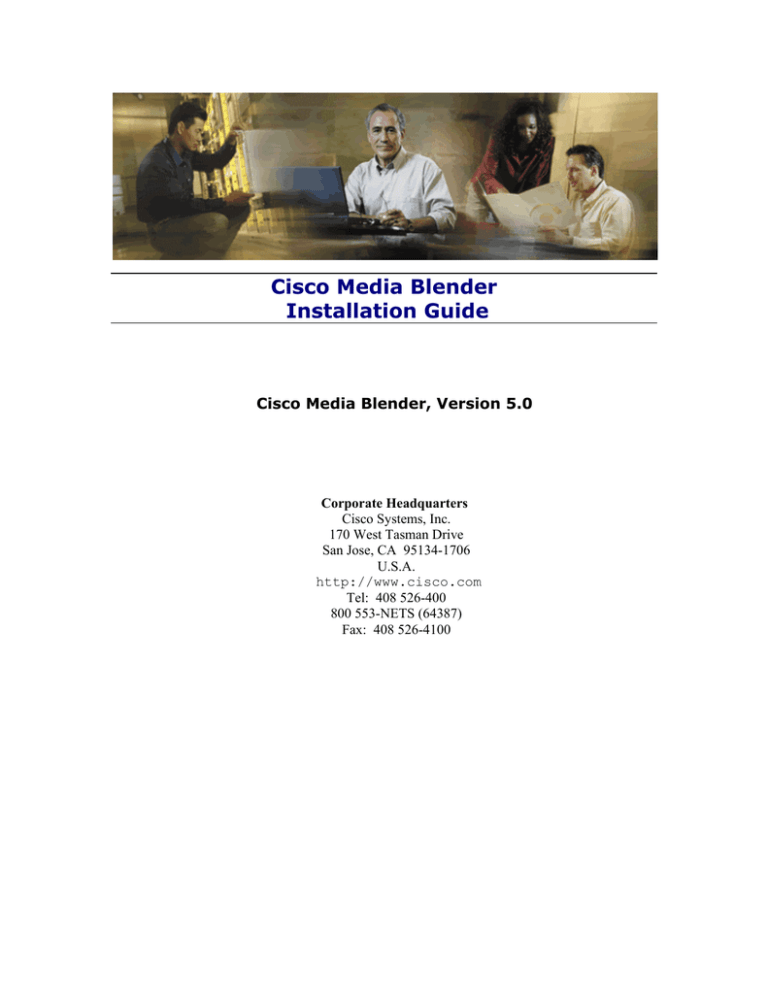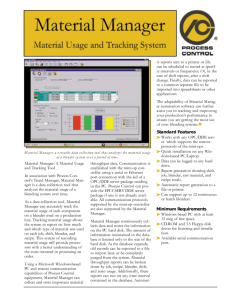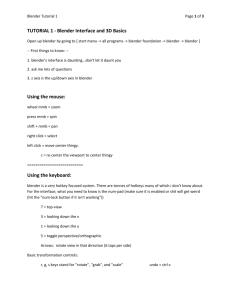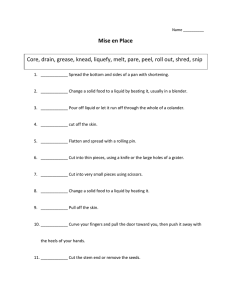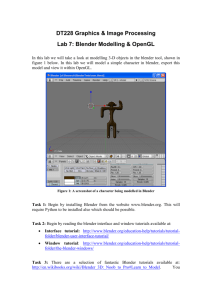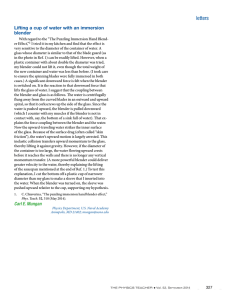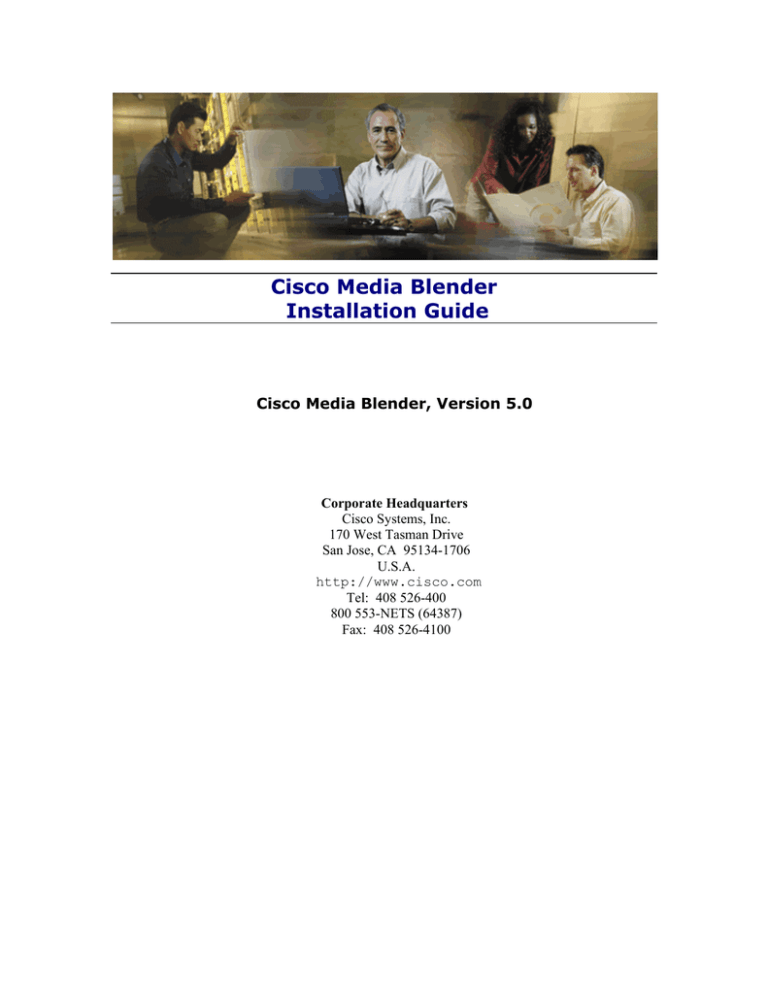
Cisco Media Blender
Installation Guide
Cisco Media Blender, Version 5.0
Corporate Headquarters
Cisco Systems, Inc.
170 West Tasman Drive
San Jose, CA 95134-1706
U.S.A.
http://www.cisco.com
Tel: 408 526-400
800 553-NETS (64387)
Fax: 408 526-4100
Cisco Media Blender Installation Guide
Copyright, Cisco Media Blender, Version 5.0
Copyright © 2003, Cisco Systems, Inc. All rights reserved.
CCIP, the Cisco Powered Network mark, the Cisco Systems Verified logo, Cisco Unity,
Follow Me Browsing, FormShare, Internet Quotient, iQ Breakthrough, iQ Expertise, iQ
FastTrack, the iQ logo, iQ Net Readiness Scorecard, Networking Academy, ScriptShare,
SMARTnet, TransPath, and Voice LAN are trademarks of Cisco Systems, Inc.; Changing the
Way We Work, Live, Play, and Learn, Discover All That’s Possible, The Fastest Way to
Increase Your Internet Quotient, and iQuick Study are service marks of Cisco Systems, Inc.;
and Aironet, ASIST, BPX, Catalyst, CCDA, CCDP, CCIE, CCNA, CCNP, Cisco, the Cisco
Certified Internetwork Expert logo, Cisco IOS, the Cisco IOS logo, Cisco Press, Cisco
Systems, Cisco Systems Capital, the Cisco Systems logo, Empowering the Internet
Generation, Enterprise/Solver, EtherChannel, EtherSwitch, Fast Step, GigaStack, IOS, IP/TV,
LightStream, MGX, MICA, the Networkers logo, Network Registrar, Packet, PIX, PostRouting, Pre-Routing, RateMUX, Registrar, SlideCast, StrataView Plus, Stratm,
SwitchProbe, TeleRouter, and VCO are registered trademarks of Cisco Systems, Inc. and/or
its affiliates in the U.S. and certain other countries.
All other trademarks mentioned in this document or Web site are the property of their
respective owners. The use of the word partner does not imply a partnership relationship
between Cisco and any other company. (0203R)
2
Cisco Media Blender Installation Guide
Table of Contents
ABOUT THIS GUIDE............................................................................................ 5
Audience....................................................................................................................... 5
Document Structure .................................................................................................... 5
Related Documentation............................................................................................... 5
Obtaining Documentation ........................................................................................... 6
World Wide Web ....................................................................................................... 6
Documentation CD-ROM.......................................................................................... 6
Ordering Documentation ............................................................................................ 6
Documentation Feedback ........................................................................................... 6
Obtaining Technical Assistance ................................................................................ 7
INTRODUCTION .................................................................................................. 9
The Basic Media Blender Configuration.................................................................... 9
Media Blender with ICM Configuration ...................................................................... 9
SYSTEM REQUIREMENTS ................................................................................. 9
Requirements for Basic Media Blender ................................................................... 10
Hardware Requirements ........................................................................................ 10
Software Requirements ......................................................................................... 10
Requirements for Media Blender with ICM.............................................................. 11
Hardware Requirements ........................................................................................ 11
Software Requirements ......................................................................................... 11
UPGRADING FROM A PREVIOUS VERSION .................................................. 12
If You Have Media Blender Versions 3.1 or 4.0 ....................................................... 13
If You Have Media Blender Version 3.0 ................................................................... 14
Supported ACDs ........................................................................................................ 15
BEFORE YOU INSTALL .................................................................................... 16
Verifying IIS is Installed ............................................................................................ 16
Understanding ServletExec™ .................................................................................. 16
INSTALLING MEDIA BLENDER........................................................................ 17
Install the Cisco Media Blender Software ............................................................... 17
Install the Media Blender FLEXlm License.............................................................. 18
Installing Pre-existing or Multiple FLEXlm License files .................................... 18
3
Cisco Media Blender Installation Guide
Configure Media Blender and Participating Media ................................................. 19
Configure Communication Through a Firewall....................................................... 19
Polling Over Outbound Socket Connection Mode .............................................. 19
Classic HTTP Proxy Mode ..................................................................................... 20
Networking Considerations................................................................................... 20
Restart IIS ................................................................................................................... 21
Start Media Blender ................................................................................................... 21
POST-INSTALLATION TASKS.......................................................................... 22
Grant Administrative Access to Media Blender...................................................... 22
Configure Media Blender for AutoStart ................................................................... 23
Install and Activate Phone Home Services ............................................................. 23
Installing SDDSN .................................................................................................... 23
Activating Phone Home Services ......................................................................... 25
Activate Windows Messaging .................................................................................. 27
GLOSSARY........................................................................................................ 29
4
Cisco Media Blender Installation Guide
About This Guide
Welcome to the Cisco Media Blender Installation Guide. This guide provides information to
help you install the Cisco Media Blender (CMB) Version 5.0 software. Information to help
you upgrade from a previous version is also included.
This preface provides information about the following:
•
•
•
•
•
•
Audience
Document Structure
Related Documentation
Obtaining Documentation
Documentation Feedback
Obtaining Technical Assistance
Audience
This guide is written for anyone responsible for installing the Cisco Media Blender, Version
5.0, software.
Document Structure
This guide contains the following sections:
•
Introduction—This section provides a brief overview of the basic and ICM-integrated
Media Blender configurations that are supported in Version 5.0
•
System Requirements—This section describes the hardware and software required for
installing Cisco Media Blender on a Windows 2000 system running the Internet
Information Server (IIS).
•
Upgrading from a Previous Version—This section provides information on how to
upgrade from a previous version of Media Blender.
•
Before You Install Media Blender—This section describes tasks to complete before
installing the Media Blender software.
•
Installing and Configuring Media Blender—This section describes the tasks to complete
to install the Media Blender software.
•
Post-Installation Tasks—This section describes optional tasks to complete after installing
the Media Blender software.
Related Documentation
You need the following documentation:
•
Cisco Media Blender Administration Guide
•
Cisco Media Blender Administration Online Help
•
Cisco Media Blender Switch Administration Guide (for basic CMB configuration)
•
Cisco ICM 5.0 Multichannel Software Implementation Map (for CMB with ICM
configuration)
•
Cisco ICM 5.0 Multichannel Software Overview (for CMB with ICM configuration)
•
Cisco Collaboration Server Administration Guide and online Help
5
Cisco Media Blender Installation Guide
Obtaining Documentation
The following sections explain how to obtain documentation from Cisco Systems.
World Wide Web
You can access the most current Cisco documentation on the World Wide Web at the
following URL:
http://www.cisco.com
Documentation CD-ROM
Cisco documentation and additional literature are available in a Cisco Documentation CDROM package, which is shipped with your product. The Documentation CD-ROM is
updated monthly and may be more current than printed documentation. The CD-ROM
package is available as a single unit or through an annual subscription.
Ordering Documentation
Cisco documentation can be ordered in the following ways:
•
Registered Cisco Direct Customers can order Cisco product documentation from the
Networking Products MarketPlace:
http://www.cisco.com/cgi-bin/order/order_root.pl
•
Registered Cisco.com users can order the Documentation CD-ROM through the online
Subscription Store:
http://www.cisco.com/go/subscription
•
Nonregistered Cisco.com users can order documentation through a local account
representative by calling Cisco corporate headquarters (California, USA) at 408-5267208 or, elsewhere in North America, by calling 800-553-NETS (6387).
Documentation Feedback
You can provide feedback about Cisco product documentation in the following ways:
•
If you are reading Cisco product documentation on Cisco.com, you can submit technical
comments electronically. Click Leave Feedback at the bottom of the Cisco
Documentation home page. After you complete the form, print it out and fax it to Cisco
at 408-527-0730.
•
You can e-mail your comments to bug-doc@cisco.com.
•
To submit your comments by mail, use the response card behind the front cover of your
document, or write to the following address:
Cisco Systems
Attn: Document Resource Connection
170 West Tasman Drive
San Jose, CA 95134-9883
We appreciate your comments.
6
Cisco Media Blender Installation Guide
Obtaining Technical Assistance
Cisco provides Cisco.com as a starting point for all technical assistance. Customers and
partners can obtain documentation, troubleshooting tips, and sample configurations from
online tools by using the Cisco Technical Assistance Center (TAC) Web site. Cisco.com
registered users have complete access to the technical support resources on the Cisco TAC
Web site.
http://www.cisco.com/tac
To contact the TAC by e-mail, use the address ccbu-csc@cisco.com.
In North America, the TAC can be reached at 888-847-8162 or 978-458-4368. For other
telephone numbers and TAC e-mail addresses worldwide, consult the following Web site:
http://www.cisco.com/public/support/tac/home.shtml
7
Cisco Media Blender Installation Guide
8
Cisco Media Blender Installation Guide
Introduction
Cisco Media Blender, Version 5.0, works with Collaboration Server to provide Web callback
and blended collaboration. You can integrate Media Blender with an ACD or with Cisco
IPCC, depending upon the driver used and the configuration. Unique in this version of Media
Blender is its capability to work in two separate configurations.
The Basic Media Blender Configuration
In the basic configuration, Media Blender works with Cisco Collaboration Server to provide
Web callback and blended collaboration. Media Blender functions as an event bus with two
participating media, one for the Collaboration Server and one for an automatic call distributor
(ACD) using either the Aspect Event Bridge or the Avaya (Lucent) ASAI driver. This
configuration works in a similar way to that of Media Blender, Version 3.0.
Media Blender with ICM Configuration
As part of the Cisco ICM 5.0 multichannel software, Media Blender works with the
Collaboration Server to provide Web callback and blended collaboration. It also provides a
firewall gateway service to allow communication between the Collaboration Server, which
resides outside the firewall, and the ICM PGs inside the firewall. Media Blender supports the
Cisco Internet Protocol Contact Center (IPCC), SoftACD, and legacy ACDs using the Cisco
CTI driver. This configuration works in a similar way to that of Media Blender, Versions 3.1
and 4.0; however, in those versions there was no firewall gateway service or support for
IPCC.
System Requirements
This section describes the hardware and software required for installing Cisco Media Blender
on a Windows 2000 system running the Internet Information Server (IIS).
Media Blender Administration is accomplished through a Web-based user interface. To
properly view the Administration UI, your monitor display resolution must be set at a
minimum of 1024 x 768 pixels.
System requirements are provided for the following configurations:
•
Requirements for Basic Media Blender
•
Requirements for Media Blender with ICM
9
Cisco Media Blender Installation Guide
Requirements for Basic Media Blender
Media Blender in the basic configuration functions as an event bus. The following figure
shows Media Blender with the Cisco Collaboration Server and ACD components.
Hardware Requirements
Following are the hardware requirements for the basic Media Blender configuration:
•
Single 900 MHz Pentium III
•
256 MB RAM
•
9 GB disk
Software Requirements
Following are the software requirements for the basic Media Blender configuration:
•
Windows 2000 Server with SP3 or greater
•
Microsoft Internet Information Server (IIS), Version 5.0
•
Java Development Kit (JDK), Version 1.4 (provided by Cisco)
•
ServletExec, Version 4.1.1 (provided by Cisco)
Following are the other products with which Media Blender works:
•
Cisco Collaboration Server, Version 5.0
•
Aspect Call Center ACD (uses the Aspect driver/Event Bridge)
•
Avaya Definity ECS G3 ACD (uses the ASAI driver)
Note: Check with your Cisco representative for details about the ACD versions.
10
Cisco Media Blender Installation Guide
Requirements for Media Blender with ICM
Media Blender in the ICM-integrated configuration functions as an event bus and provides a
firewall gateway service. The following figure shows Media Blender with the ICM
integration:
Hardware Requirements
Following are the hardware requirements for Media Blender with ICM:
•
Dual 900 MHz Pentium III Xeon
•
1024 MB RAM
•
18 GB disk
Software Requirements
Following are the software requirements for Media Blender with ICM:
•
Windows 2000 Server with SP3 or greater
•
Microsoft Internet Information Server (IIS), Version 5.0
•
Java Development Kit (JDK), Version 1.4 (provided by Cisco)
•
ServletExec, Version 4.1.1 (provided by Cisco)
11
Cisco Media Blender Installation Guide
Following are the other products with which Media Blender works. These products are on
separate machines, and you will need either IPCC or at least one ACD (but not all of them).
•
Cisco Collaboration Server, Version 5.0
•
Cisco Intelligent Contact Management (ICM) Software, Version 5.0
•
Automatic Call Distributors (ACDs) using the Cisco CTI driver:
•
Cisco IPCC
•
Aspect CallCenter
•
Avaya Definity ECS G3
•
Nortel Symposium
•
Nortel Meridian 1
•
Rockwell Spectrum
Note: Check with your Cisco representative for details about the ACD versions.
Upgrading from a Previous Version
If you have a previous version of Media Blender, this section provides information to help
you upgrade to Media Blender, Version 5.0. You cannot upgrade automatically from a
previous version because of the significant differences in this new version.
If you are upgrading from a previous version, be sure to back up your Media Blender property
files in another location before installing Version 5.0 of Media Blender. Use these original
files for reference only. After you have installed the software, be sure to compare your
original property files for Media Blender, Collaboration Server, and your ACD medium.
Make any necessary changes to the new 5.0 files to preserve your desired configuration.
The following topics contain upgrading information:
•
Upgrading from Media Blender Versions 3.1 and 4.0
•
Upgrading from Media Blender Version 3.0
•
Supported ACDs
12
Cisco Media Blender Installation Guide
If You Have Media Blender Versions 3.1 or 4.0
Media Blender Versions 3.1 and 4.0 function only as part of the Cisco ICM Web Option
solution. That solution integrates the Media Blender software with the Cisco Collaboration
Server (CCS), Cisco Trailhead (CTH), and Intelligent Contact Management (ICM) software.
Media Blender Version 5.0 does not support any previous versions of CCS or ICM software
that were supported in the ICM Web Option solution; for example, Media Blender 5.0 will
not work with ICM 4.1.2 or 4.1.4, nor will it work with CCS 3.0 or 3.01. Also, CTH is not
included in the ICM-integrated suite of products for Version 5.0.
If you are moving from an ICM Web Option integration to the new ICM 5.0 integrated
platform, be aware of the following:
•
Because the routing functions that were performed by CTH are now handled by CCS, all
of the CTH forms must be rewritten as CCS forms. See the Cisco Collaboration Server
Administration Guide for details.
•
The Trailhead medium on Media Blender no longer exists, so destination information
from that medium must be set up with equivalent queues and skills on CCS. See the
Cisco Collaboration Server Administration Guide for details.
•
The Web Peripheral Gateway (PG) must be replaced with a Media Routing PG. You
might be able to save some ICM configuration information. See the Cisco ICM Software
documentation.
•
ICM labels need to be changed. See the Cisco Collaboration Server Administration
Guide and the Cisco ICM Software Script Applications Guide.
•
New properties have been added to some property files. Property files containing
configuration information for the Media Blender ACD medium are, for the most part,
upwardly compatible. The term "call type" has been replaced by "call class," so there is
now a Call Class Table, and the former calltypetable and calltypefield
properties in the ACD.ciscocti.properties file are now named
callclasstable and callclassfield.
•
The Collaboration.properties file is created on CCS when you configure the
connection to CMB. After configuring the connection on CCS, you or the Collaboration
Server Administrator must move that file, along with another file
(<connectionname>.properties) to CMB.
•
The CMB agents.properties and password.properties files have been
replaced by the phantomagents.properties and
phantompassword.properties files. These new files are used only for phantom
lines that have agents logged into them.
•
Java package names have changed in the ACD.ciscocti.properties file. Replace
any references to Com.Webline.Blender with com.cisco.ics.blender.
For more detailed information, see the Cisco Media Blender Administration Guide.
13
Cisco Media Blender Installation Guide
If You Have Media Blender Version 3.0
Media Blender Version 5.0 supports the Aspect Event Bridge and Avaya (Lucent) ASAI
drivers that are used with Media Blender Version 3.0. These native drivers are used only with
the basic Media Blender configuration; they are not used when Media Blender is integrated
with ICM software. The Media Blender with ICM configuration supports only the Cisco CTI
driver.
Because Media Blender Version 5.0 uses the new Blender Application Programming
Interface (BAPI) to connect its Collaboration medium to the BAPI medium on the
Collaboration Server, it does not support any earlier versions of Cisco Collaboration Server
(CCS); you must use CCS Version 5.0.
If you are moving from CMB 3.0 to CMB 5.0, be aware of the following:
•
New properties have been added to some property files. Property files containing
configuration information for the Media Blender ACD medium are, for the most part,
upwardly compatible. The term "call type" has been replaced by "call class," so there is
now a Call Class Table, and the former calltypetable and calltypefield
properties in the ACD.xxx.properties files are now named callclasstable
and callclassfield.
•
The Collaboration.properties file is created on CCS when you configure the
connection to CMB. After configuring the connection on CCS, you must move that file
to CMB.
•
Agent blended login is now configured on CCS. The CMB agents.properties and
password.properties files have been replaced by the
phantomagents.properties and phantompassword.properties files.
These new files are used only for phantom lines that have agents logged into them.
•
Java package names have changed in the ACD.xxx.properties file. Replace any
references to Com.Webline.Blender with com.cisco.ics.blender.
For more detailed information, see the Cisco Media Blender Administration Guide.
14
Cisco Media Blender Installation Guide
Supported ACDs
The following table shows the ACDs that Media Blender Version 5.0 supports in both the
basic and the ICM-integrated configurations. Also shown are the drivers and CTI strategies
for each ACD.
ACDs
Basic CMB/ Drivers
Cisco IPCC
Not supported
Avaya Definity ECS ASAI driver
G3
Aspect CallCenter
Aspect driver/ Event
Bridge
CMB with ICM/
Drivers
Cisco CTI driver
CTI Strategies
Cisco CTI driver
Phantom and
Predictive
Phantom and
Predictive
Cisco CTI driver
AgentReserved
Nortel Symposium
Not supported
Cisco CTI driver
Phantom
Nortel Meridian 1
Not supported
Cisco CTI driver
Phantom
Rockwell Spectrum
Not supported
Cisco CTI driver
Phantom
Note: See the CTI Strategies for Call Classes section in the Cisco Media Blender
Administration Guide for additional information about the various types of phantom strategies
that are supported for each ACD.
15
Cisco Media Blender Installation Guide
Before You Install
Before you install Media Blender, Microsoft Internet Information Server (IIS) must be
installed on the Media Blender machine.
You should also have some understanding of the ServletExec software, which is on the Media
Blender CD. The ServletExec and Java Development Kit (JDK) software are installed
automatically during the Media Blender installation process.
Note: Be sure you have de-installed any previous versions of Media Blender and
ServletExec, which must be removed separately. See Upgrading from a Previous Version for
information about backing up your property files. It is not necessary to remove a previous
version of the JDK, but you can do so if you want to save space.
Verifying IIS is Installed
Verify that IIS is installed properly and is not running.
1. Go to Start > Settings > Control Panel > Administrative Tools > Services.
2. Select IIS Admin Service and check the status.
The status should not be "Started." If it does read "Started," stop the service by
completing the following step.
3. From the Action menu, select Stop.
Understanding ServletExec™
When you install Media Blender, you also install ServletExec, Version 4.1.1, from New
Atlanta Communications. ServletExec is a Java-based Web application server that
implements the Java Servlet API and JavaServer Pages (JSP) standards defined by Sun
Microsystems.
ServletExec will locate the Java Development Kit (JDK) on your machine. The Media
Blender Administrator pages are served through ServletExec, and the pages are set as accesscontrolled resources (URLs). If you have any questions about ServletExec, see the
ServletExec User Guide in the \CiscoMB\servlet_exec\Documentation directory.
After you have installed Media Blender, you can configure the ServletExec property file,
resource.properties, to grant administrative access to specific NT users. See Grant
Administrative Access to Media Blender.
Note: If you need to uninstall Media Blender, be sure to uninstall ServletExec first. If you do
not follow this sequence, ServletExec will not uninstall. This happens because uninstalling
Media Blender removes the registry settings for the Java Development Kit that are required
by ServletExec. If you inadvertently uninstall Media Blender before ServletExec, there is a
workaround. Run the Media Blender setup.exe again, and click OK when asked, "Do
you want to uninstall ServletExec?" This will remove ServletExec and exit the setup. You
can then run the Media Blender setup.exe again to install ServletExec and Media Blender.
16
Cisco Media Blender Installation Guide
Installing Media Blender
Installing Cisco Media Blender involves the completion of several tasks. Be sure that Cisco
Collaboration Server is running before you complete the following tasks:
•
Install the Cisco Media Blender software
•
Install the Media Blender FLEXlm License
•
Configure Media Blender and Participating Media
•
Configure Communication Through a Firewall
•
Restart IIS
•
Start Media Blender
Install the Cisco Media Blender Software
Complete the following steps to install the Media Blender software:
1. Close all application windows except Windows Explorer.
2. From the Media Blender CD, double-click \Media Blender\Setup.exe.
3. Select the destination location and install Media Blender in the directory of your choice.
(There should be NO spaces in the path.)
4. Click Next. The ServletExec installation program begins.
5. Ensure that the Destination Folder for ServletExec correctly points to the folder where
you installed IIS.
6. Click Next and follow the prompts to install ServletExec.
7. Click Finish. The setup is complete.
17
Cisco Media Blender Installation Guide
Install the Media Blender FLEXlm License
Media Blender provides license files for the features that work with it and for a limited
number of agents.
Complete the following steps to install the Media Blender FLEXlm license:
1. Locate the Product Authorization Key (software serial number) on the back of your
Media Blender CD.
2. In a Web browser, open the Cisco Software Registration page:
Registered Cisco Connection Online users:
http://www.cisco.com/cgi-bin/Software/FormManager/formgenerator.pl
Non-registered users:
http://www.cisco.com/pcgi-bin/Software/FormManager/formgenerator.pl
3. On the Software Registration page, select Cisco Media Blender from the list of software
forms.
4. Follow the instructions on the Media Blender registration page. When you have
completed the form and entered your Product Authorization Key, a license file with the
extension .lic will be sent to your email address.
5. Copy the <CMB license>.lic file to the \CiscoMB\license directory.
Note: Do not restrict write access to the \CiscoMB\license directory. Media
Blender writes a temporary file to that directory while reading the license file.
Installing Pre-existing or Multiple FLEXlm License files
To install a pre-existing or additional FLEXlm license file:
1. Rename the file (if necessary) to avoid overwriting existing files in the license directory.
2. Copy the license file (.lic) to the \CiscoMB\license directory.
3. Restart IIS.
Cautions:
•
Do not delete any existing .lic files.
•
Do not overwrite .lic files in the license directory. Media Blender determines your
licensed features based on all .lic files in the license directory.
•
Do not modify license files. Media Blender will not recognize increment lines that have
been altered or added to the file.
18
Cisco Media Blender Installation Guide
Configure Media Blender and Participating Media
You configure Media Blender and the ACD medium using plain text property files. These
files contain simple name value pairs (properties) that define the behavior of Media Blender
or the appropriate ACD medium. You can modify property files with any text editor. The files
typically reside in the \CiscoMB\servlet\Properties\Blender directory.
You configure the Collaboration medium and the two-way connection between Media
Blender and Collaboration Server using the Collaboration Server Administration desktop.
See the Cisco Collaboration Server Administration Guide and the Collaboration
Administration online Help for details.
The configuration tasks required for the basic Media Blender differ from those required for
Media Blender with ICM. For example, for the ICM-integrated Media Blender, you must
configure the firewall gateway service in addition to the participating media.
See the Cisco Media Blender Administration Guide for the tasks involved for both
configurations.
Configure Communication Through a Firewall
Media Blender communicates with Collaboration Server through the corporate firewall using
the Sun Microsystems Remote Method Invocation (RMI). The firewall can be set up in either
of the following modes:
•
Polling over outbound socket connection mode
•
Classic HTTP proxy mode
Polling Over Outbound Socket Connection Mode
The recommended mode to use is the polling mode, which provides high throughput and
allows outbound socket connections from Media Blender to the Collaboration Server. Media
Blender connects to the Collaboration Server using TCP/IP socket connections. If you use
this mode, ensure that your firewall permits outbound socket connections from Media
Blender to Collaboration Server on specified ports. Ports can be chosen when you set up the
Collaboration Server connection to Media Blender using the Collaboration Server
Administration user interface.
19
Cisco Media Blender Installation Guide
Classic HTTP Proxy Mode
In the Classic HTTP proxy mode, the firewall permits outbound HTTP communication only
to all ports. Media Blender connects to the Collaboration Server using HTTP to the RMI
registry port (1099 default). This mode provides the lowest throughput of the two modes and
may cause problems if you have a high call volume. To setup the HTTP proxy, complete the
following steps:
1. Locate and edit the following file:
C:\Program Files\New Atlanta\ServletExec ISAPI\ServletExec
Data\ vmoptions.properties
2. Add the following properties and values, separated by spaces:
-Dhttp.proxySet=true -Dhttp.proxyHost=<HOSTNAME-OF-PROXY>
-Dhttp.proxyPort=<PORT-OF-PROXY>
3. Restart the Web server so the settings will take effect.
Networking Considerations
The following are some networking considerations:
•
Both the Collaboration Server and the Media Blender server require static IP addresses.
•
Regardless of your firewall setup, you must maintain a hosts file rather than use Domain
Name Service (DNS) to identify the IP address of your machines. Using DNS may result
in RMI connectivity problems. The hosts file resides at this location on Windows 2000:
WINNT\system32\drivers\etc\hosts
The hosts file on the Media Blender machine must have an entry for the Collaboration
Server, and the hosts file for the Collaboration Server must have an entry for the Media
Blender machine.
•
When you are using Media Blender with the ICM integration and are setting up your
network, please note that the link from Cisco Media Blender to the CTI Server should
have a round-trip latency of no more than 1000 milliseconds.
20
Cisco Media Blender Installation Guide
Restart IIS
Restart the Internet Information Server (IIS) by completing the following steps:
1. Select Start > Settings > Control Panel > Administrative Tools > Services
2. On the Services window, select IIS Admin Service in the Name column.
3. From the Action menu, select Start.
4. Check that the word "Started" appears in the Status column for IIS Admin Service.
Start Media Blender
Media Blender uses NT security, and an NT Administrator account for the server or domain
might be required to log in to the Administration control panel. See Grant Administrative
Access to Media Blender.
Note: Before starting Media Blender, be sure you have completed the configuration of Media
Blender and any participating media following the steps in the Cisco Media Blender
Administration Guide.
To start Media Blender, complete the following steps:
1. Log in to the Media Blender Administration control panel or open a browser and go to
http://<blender-server-name>/admin
The Welcome to Media Blender Administration page appears.
2. From the Administration menu in the left pane, select SERVER > Start/Shutdown.
The Media Blender : Server : Start/Shutdown page appears.
3. Click start on the Control panel.
Media Blender displays a "Startup successful" message.
21
Cisco Media Blender Installation Guide
Post-Installation Tasks
After you have installed and configured Media Blender, there are some optional tasks you can
choose to perform. You can do any of the following:
•
Grant Administrative Access to Media Blender
•
Configure Media Blender for Autostart
•
Install and Activate Phone Home Services
•
Activate Windows Messaging
Grant Administrative Access to Media Blender
You have the option of configuring the ServletExec property file,
resource.properties, located in the <drive>:\Program Files\New
Atlanta\ServletExec ISAPI\ServletExec Data\default\ directory, to
grant administrative access to specific NT users. Here are the contents of that file:
Blender.groups=
Blender.users=Administrator
BlenderNew.groups=
BlenderNew.users=Administrator
wlPageCompile.groups=
wlPageCompile.users=Administrator
Note that "Administrator" is the default. The spelling of this default varies when using the
Spanish locale (use "Administrador") or the French locale (use "Administrateur"). You can
also add NT user names separated by commas. A valid user name would be that of any NT
user on the machine on which Media Blender is installed. Here is an example:
Blender.users=Administrator, jsmith, bjones
BlenderNew.users=Administrator, jsmith, bjones
wlPageCompile.users=Administrator, jsmith, bjones
After adding new user names, restart IIS.
Note: NT users (jsmith and bjones in the above example) should have local log on rights on
the machine running IIS. Also, if you configure IIS to use Basic Authentication, the default
Windows NT Domain used by IIS for authentication is the domain of the machine on which
IIS is running. If the NT users (jsmith, bjones) are on a different domain, you must set this
domain name under Basic Authentication using the Internet Service Manager. For more
details, see the IIS 5.0 documentation. When IIS is installed on your system, you can access
the IIS documentation by typing http://localhost/iishelp/ in your browser
location field and pressing Enter.
22
Cisco Media Blender Installation Guide
Configure Media Blender for AutoStart
Once installation is complete, you can ensure that Media Blender and all media automatically
start when the Web server and the Blender servlet are started.
To ensure automatic start of Media Blender:
1. Edit the blender.properties file, which resides in the
CiscoMB\servlet\properties\blender directory.
2. Set the autostart property to true.
Important: Do not set this property to true until you are sure that all of your media are
properly configured and Media Blender starts successfully.
Install and Activate Phone Home Services
The Standalone Distributed Diagnostics and Service Network (SDDSN) system provides
"phone home" services, which send general information and Media Blender alerts to the
Cisco Customer Support Technical Assistance Center (TAC). At the TAC, these alerts are
monitored using the ICM AlarmTracker system and provide a way for the TAC staff to
respond quickly to problems. The alerts are color-coded in AlarmTracker; for example, red
would indicate the highest severity level alert.
This page provides steps for the following tasks:
•
Installing SDDSN
•
Activating Phone Home Services
Note: Before you install and configure SDDSN, contact the TAC to determine the
information required for the configuration, such as the correct phone number and User ID.
Installing SDDSN
You can install SDDSN on the same machine as Media Blender. However, if you have
installed Media Blender on a machine with a peripheral gateway (PG), you must install
SDDSN on a different machine. Note that SDDSN is supported only on a Windows NT or
Windows 2000 system.
To install SDDSN, complete the following steps:
1. Double-click the executable file on the Media Blender CD, in the following location:
<Drive>:\SDDSN\Setup.exe
The Install Shield Wizard begins the installation process.
2. When the following SDDSN Components Properties dialog box appears,
23
Cisco Media Blender Installation Guide
select the Phone home check box under Customer support and click Configure.
The Phone Home Configuration dialog box appears. This dialog box sets up the Cisco
Customer Support Forwarding Service (CSFS) and DDSN Transfer Process (DTP) for
a Logger.
At this point, you can choose to change information in the fields, such as the User ID,
password, and the phone number for the TAC, or you can return to this dialog box after
the installation is complete. After SDDSN is installed, the online Help will be
available for this dialog box. You can return to the Phone Home Configuration dialog
box again by way of the setup executable. Double click
<drive>:\icm\bin\sddsn\Setup.exe.
24
Cisco Media Blender Installation Guide
3. After you have updated the Phone Home Configuration dialog box (or if you want to
update it later), click OK and then click Next on the SDDSN Component Properties
dialog box.
The Check Setup Information dialog box appears.
4. Check your current settings. If you want to change any of the settings, click Back;
otherwise, click Next.
The Setup Complete dialog box appears.
4. On the Setup Complete dialog box you can choose to restart your machine. Choosing
this option starts the SDDSN application. If you choose not to restart your machine, you
can start the application later using the
<drive>:\icm\bin\servicecontrol.exe file, which starts and stops services.
Click Finish.
The SDDSN installation is complete, but before phone home services will work with Media
Blender, you must change some Media Blender property files. See the Activating Phone
Home Services section.
Activating Phone Home Services
After you have installed SDDSN, you need to activate phone home services by changing
three Media Blender property files.
•
The logManager.properties and logOutputAdapter.properties files are
in the \CiscoMB\servlet\Properties directory.
•
The blender.properties file is in the
\CiscoMB\servlet\Properties\blender directory.
Complete the following steps to activate phone home services:
1. In the CMB logManager.properties file, remove the comment character
preceding the following line:
#logmanager.LogStream.Error.LogOutputAdapter_4=
ccisSDDSNAdapter
2. In the logOutputAdapter.properties file, remove the comment characters
preceding the following lines:
#logOutputAdapter.ccisSDDSNAdapter.name=ccisSDDSNAdapter
#logOutputAdapter.ccisSDDSNAdapter.className=
com.cisco.ics.util.log.adapter.SDDSNAdapter
#logOutputAdapter.ccisSDDSNAdapter.versionNumber=6
#logOutputAdapter.ccisSDDSNAdapter.systemType=0
#logOutputAdapter.ccisSDDSNAdapter.systemId=0
#logOutputAdapter.ccisSDDSNAdapter.flags=0
#logOutputAdapter.ccisSDDSNAdapter.port=40080
3. Add a value and uncomment the following lines. Note that the value for
logOutputAdapter.ccisSDDSNAdapter.systemName is the computer name
of the system running Media Blender. The default value for the property
logOutputAdapter.ccisSDDSNAdapter.side is 0. Possible values are 0, A,
and B. The zero defaults to A.
25
Cisco Media Blender Installation Guide
#logOutputAdapter.ccisSDDSNAdapter.systemName=<CMB
machine>
#logOutputAdapter.ccisSDDSNAdapter.side=0
4. Uncomment both of the following lines. If you are using only one SDDSN system,
supply a host name value (typically the IP address of the machine where SDDSN is
installed) for the side A host. A value for side A is compulsory. If operating SDDSN in
a failover fault tolerance mode, also add a host name value (typically the IP address of
the backup machine) for the side B host.
#logOutputAdapter.ccisSDDSNAdapter.sideAHost=<host name>
#logOutputAdapter.ccisSDDSNAdapter.sideBHost=<host name>
5. In the blender.properties file in the
\CiscoCMB\servlet\Properties\blender directory, change the value of the
phonehomenotify property to true.
See the Cisco Media Blender Administration Guide for more information about phone home
services.
Note: Additional work must be done at the TAC to set up AlarmTracker to receive the alerts.
See the Cisco AlarmTracker Client User Guide and the Cisco Remote Monitoring
Administration Guide.
26
Cisco Media Blender Installation Guide
Activate Windows Messaging
Media Blender logs messages into a log file. You can view these messages on the Media
Blender Administration user interface on the Latest Log page. You can also choose to
configure Media Blender to log alert and error messages (but not trace messages) to the
Windows application event log. By using the Windows log, you can view errors for all
applications on your system at the same time.
To set up Windows messaging, complete the following steps:
1. Manually copy the following DLLs from <drive>:\CiscoMB\bin to
C:\WINNT\system32:
WindowsEventMessages.dll
WindowsEventWrapper.dll
1. Edit the
<drive>:\CiscoMB\servlet\properties\logManager.properties
file. Uncomment (remove the "#") from the following line:
#logManager.LogStream.Error.LogOutputAdapter_3=cmbWindowsEv
entAdapter
2. Edit the
<drive>:\CiscoMB\servlet\properties\logOutputAdapters.prope
rties file. Uncomment all the lines beginning with
"logOutputAdapter.cmbWindowsEventAdapter." These lines are grouped together under
the comment "properties for cmbWindowsEventAdapter."
To view the events, start the Windows Event Viewer utility. Go to Start > Programs >
Administrative Tools > Event Viewer > Application Log. Events generated by Media
Blender will have either "cmb" or "AlertCMBCommon" displayed in the Source column.
27
Cisco Media Blender Installation Guide
28
Cisco Media Blender Installation Guide
Glossary
ACD
Automatic Call Distributor. Also called a switch, an ACD is a specialized phone system
designed for handling incoming and outgoing calls.
ACD medium
The ACD medium on the Cisco Media Blender handles CTI messages coming from an
ACD.
agent
An individual who receives and handles customer calls and web-based requests within a
contact center.
blended collaboration
In the basic Media Blender integration, a blended collaboration session is one that is
blended with the ACD. Blended Collaboration sessions typically begin when a caller
submits a Web-based request by clicking a callback button on a web page. The caller
completes a callback form and Collaboration Server retrieves caller information (name,
phone number, skill group). Media Blender then blends the information over to the
ACD, which provides a callback to the customer. The customer and agent talk on the
phone and are linked in a collaborative Web session.
Blended collaboration in the ICM integration is provided when the agent is assigned by
ICM (when using IPCC) or by the ACD (when using a legacy ACD). When ICM
software selects an agent for the task, the Web collaboration interface appears on the
agent desktop. At the same time, the agent's telephone places an outbound call to the
customer.
caller
An individual submitting a phone call or Web-based request to a contact center.
Collaboration medium
The Collaboration medium communicates with the Cisco Collaboration Server and
accepts and shares session and agent-related events with the other Media Blender media.
Collaboration Server
Cisco Collaboration Server is an application that provides contact centers with the ability
to handle Web requests. Collaboration Server allows contact center agents to share
information with customers over the Web—including Web pages, forms, and
applications—while at the same time conducting a voice conversation or text chat using
nothing more than a common Web browser.
CTI
Computer Telephony Integration. A term for connecting a computer to a telephone
switch. The computer issues telephone switch commands to move the calls around.
29
Cisco Media Blender Installation Guide
CTI driver
Software designed to accommodate the CTI package and middleware used in a Media
Blender configuration. The CTI driver supports the legacy ACDs when Media Blender is
part of the ICM integration.
CTI strategy
Software that determines the call flow of the outbound call to the caller.
driver
A module that controls data transferred to and received from peripheral devices.
firewall gateway service
The Media Blender firewall gateway service allows Collaboration Server, which resides
outside a firewall, to communicate with an ICM peripheral gateway that resides inside
the firewall.
Intelligent Contact Management (ICM) software
The Cisco system that implements enterprise-wide call distribution across contact
centers. ICM software provides Pre-Routing®, Post-Routing®, and performance
monitoring capabilities.
IPCC
Internet Protocol Contact Center. A virtual ACD which provides intelligent call routing,
network-to-desktop CTI, IVR integration, call queuing, and consolidated reporting.
legacy ACD
Any of the following ACDs supported in the ICM integration that use the Cisco CTI
driver: Avaya Definity ECS G3, Aspect CallCenter, Nortel Meridian 1, Nortel
Symposium, or Rockwell Spectrum
Media Blender administrator
An individual responsible for installing, configuring, and administering Media Blender.
Media Routing Peripheral Gateway (MR-PG)
An ICM PG that is capable of routing media requests of different kinds; for example, email and Web callback. An MR-PG supports multiple media routing clients by placing
multiple, independent Peripheral Interface Managers (PIMs) on a PG platform.
medium
An electronic form of session-based information. Media Blender functions as an event
bus and shares events between participating media. In a typical installation, Media
Blender shares events between a Collaboration medium and an ACD medium.
30
Cisco Media Blender Installation Guide
Peripheral Gateway (PG)
The computer and process within the ICM system that communicates directly with the
ACD, PBX, or IVR at the contact center. The Peripheral Gateway reads status
information from the peripheral and sends it to the Central Controller. In a private
network configuration, the Peripheral Gateway sends routing requests to the Central
Controller and receives routing information in return.
phantom line
Phone lines set aside for providing callback to customers. Used with Phantom line CTI
strategies, phantom lines wait in queue on behalf of the caller, ensuring the caller receives
callback only when an agent is available.
phantom strategy
A CTI strategy that places a call in the ACD queue and waits for call assignment (agent
selection). Once the agent is selected, the outbound call is placed to the customer.
PIM
Peripheral Interface Manager. The Cisco proprietary interface between a peripheral and
the Peripheral Gateway (PG).
predictive strategy
A CTI strategy that places the call to the customer first and then places the caller in an
inbound ACD queue.
RMI
Remote Method Invocation. A remote procedure mechanism for communicating
between two Java programs within (potentially) separate Java Virtual Machines.
routing logic
Logic set up on the ACD to ensure calls are routed to agents who possess appropriate
skills.
SDDSN
Standalone Distributed Diagnostics and Service Network. A subcomponent of the ICM
software that provides a way to send alerts and other information to the Cisco Technical
Assistance Center (TAC).
switch
An ACD or PBX.
Web callback
A feature of the Cisco Collaboration Server that allows a customer to use a "callme" button on a
company's Web site. The resulting callback request is handled by either an ACD (for basic
Media Blender) or the ICM software (for Media Blender in the ICM integration). Web callback,
sometimes referred to as "callback only," is for simple callbacks that do not involved blended
Web collaboration or blended text chat.
31
Cisco Media Blender Installation Guide
32
Cisco Media Blender Installation Guide
Index
A
about this guide ...........................................5
access to CMB...........................................22
granting............................................22, 27
ACD support..................................10, 11, 15
administrative access to CMB ...................22
granting..................................................22
AlarmTracker system ................................23
autostart .....................................................23
B
basic Media Blender configuration .............9
hardware requirements ..........................10
software requirements ...........................10
supported ACDs ....................................10
C
Cisco Collaboration Server........................13
Cisco software registration page ...............18
classic HTTP proxy mode .........................19
CMB configurations ....................................9
basic.........................................................9
with ICM .................................................9
configuring Media Blender........................19
CTI strategies ............................................15
E
errors..........................................................27
logging to Windows event log...............27
F
firewall communication
classic HTTP proxy mode .....................19
configuring ............................................19
networking considerations.....................19
polling over outbound socket connection
mode ..................................................19
FLEXlm license.........................................18
installing ................................................18
installing pre-existing or multiple license
files ....................................................18
H
hardware requirements ........................10, 11
basic CMB.............................................10
CMB with ICM .....................................11
hosts file ....................................................19
I
IIS ............................................................. 16
restarting ............................................... 21
verifying installation of......................... 16
installing and configuring CMB ............... 17
installing Media Blender software............ 17
Internet Information Service (IIS) ............ 16
J
Java Development Kit version.................. 16
L
logging errors to Windows event log........ 27
M
Media Blender with ICM configuration ..... 9
hardware requirements.......................... 11
software requirements........................... 11
supported ACDs ................................... 11
Media Routing PG .................................... 13
N
networking considerations ........................ 19
P
phone home services................................. 23
polling over outbound socket connection
mode ..................................................... 19
post-installation tasks ............................... 22
configuring CMB for autostart ............. 23
granting access to CMB........................ 22
install and activate phone home services
.......................................................... 23
installing phone home services ............. 23
set up Windows messaging................... 27
pre-Installation tasks................................. 16
prerequisites.............................................. 16
preserving your previous configuration.... 12
R
related documentation................................. 5
requirements ............................................... 9
resolution requirements for CMB UI.......... 9
resource.properties file ............................. 22
example................................................. 22
S
SDDSN ..................................................... 23
33
Cisco Media Blender Installation Guide
activating ...............................................23
configuring ............................................23
installing ................................................23
ServletExec................................................16
installing ................................................17
software requirements .........................10, 11
basic CMB.............................................10
CMB with ICM .....................................11
starting Media Blender ..............................21
system requirements ....................................9
U
upgrading...................................................13
ACD drivers.......................................... 14
BAPI ..................................................... 14
from CMB Version 3.0 ......................... 14
from CMB Versions 3.1 or 4.0 ............. 13
ICM labels ............................................ 13
Java package names........................ 13, 14
property file changes....................... 13, 14
supported ACDs ................................... 15
Trailhead no longer supported .............. 13
upgrading from a previous CMB version . 12
W
Windows messaging ................................. 27
2