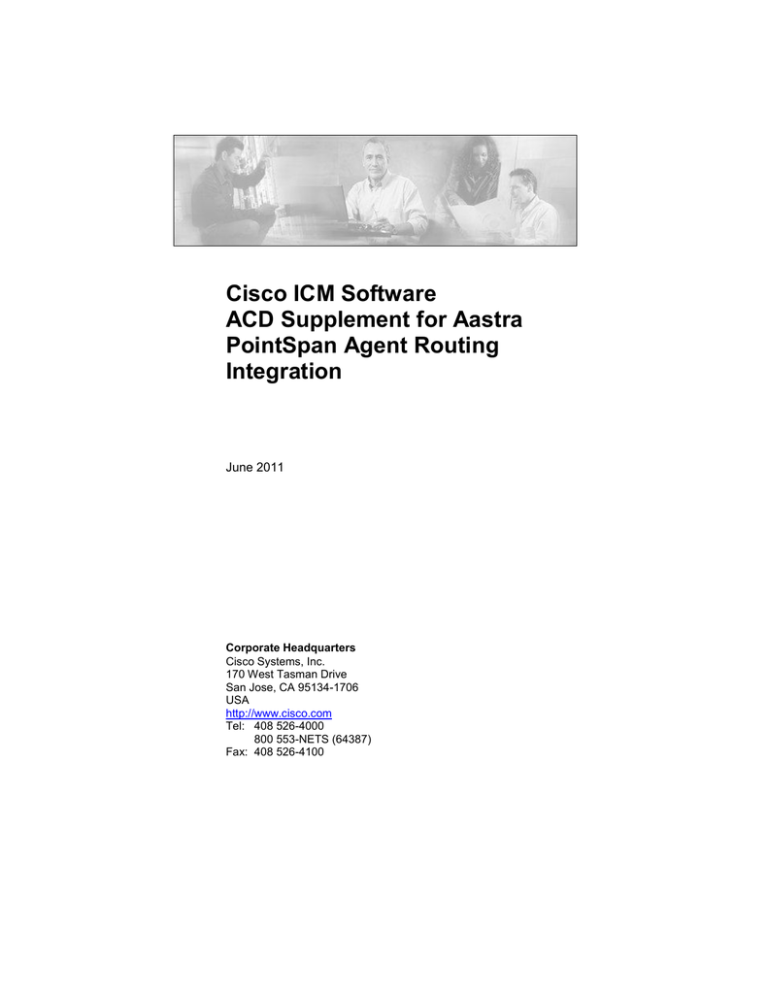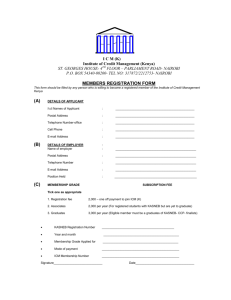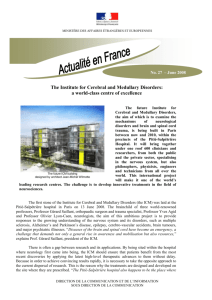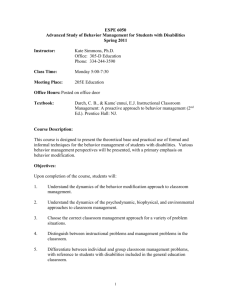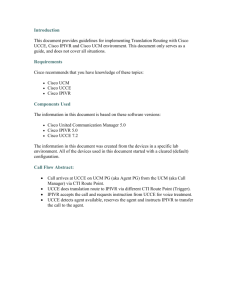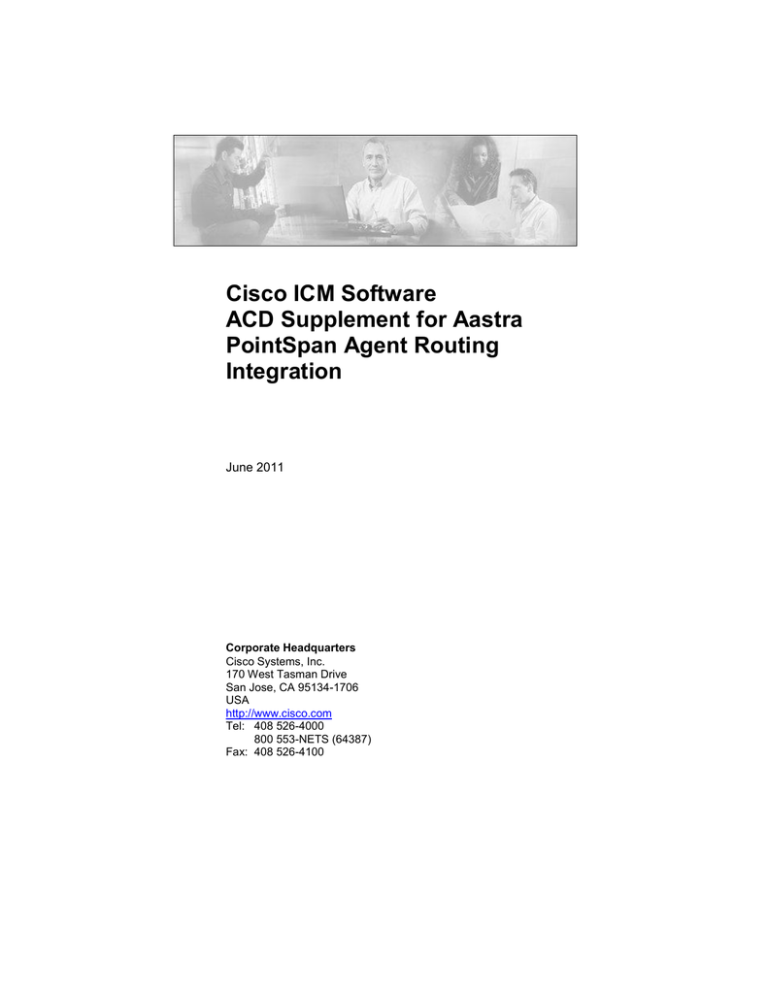
Cisco ICM Software
ACD Supplement for Aastra
PointSpan Agent Routing
Integration
June 2011
Corporate Headquarters
Cisco Systems, Inc.
170 West Tasman Drive
San Jose, CA 95134-1706
USA
http://www.cisco.com
Tel: 408 526-4000
800 553-NETS (64387)
Fax: 408 526-4100
THE SPECIFICATIONS AND INFORMATION REGARDING THE PRODUCTS IN THIS MANUAL ARE SUBJECT TO CHANGE WITHOUT NOTICE.
ALL STATEMENTS, INFORMATION, AND RECOMMENDATIONS IN THIS MANUAL ARE BELIEVED TO BE ACCURATE BUT ARE PRESENTED
WITHOUT WARRANTY OF ANY KIND, EXPRESS OR IMPLIED. USERS MUST TAKE FULL RESPONSIBILITY FOR THEIR APPLICATION OF
ANY PRODUCTS.
THE SOFTWARE LICENSE AND LIMITED WARRANTY FOR THE ACCOMPANYING PRODUCT ARE SET FORTH IN THE INFORMATION
PACKET THAT SHIPPED WITH THE PRODUCT AND ARE INCORPORATED HEREIN BY THIS REFERENCE. IF YOU ARE UNABLE TO LOCATE
THE SOFTWARE LICENSE OR LIMITED WARRANTY, CONTACT YOUR CISCO REPRESENTATIVE FOR A COPY.
The Cisco implementation of TCP header compression is an adaptation of a program developed by the University of California, Berkeley (UCB) as part of
UCB’s public domain version of the UNIX operating system. All rights reserved. Copyright © 1981, Regents of the University of California.
NOTWITHSTANDING ANY OTHER WARRANTY HEREIN, ALL DOCUMENT FILES AND SOFTWARE OF THESE SUPPLIERS ARE PROVIDED
“AS IS” WITH ALL FAULTS. CISCO AND THE ABOVE-NAMED SUPPLIERS DISCLAIM ALL WARRANTIES, EXPRESSED OR IMPLIED,
INCLUDING, WITHOUT LIMITATION, THOSE OF MERCHANTABILITY, FITNESS FOR A PARTICULAR PURPOSE AND NONINFRINGEMENT
OR ARISING FROM A COURSE OF DEALING, USAGE, OR TRADE PRACTICE.
IN NO EVENT SHALL CISCO OR ITS SUPPLIERS BE LIABLE FOR ANY INDIRECT, SPECIAL, CONSEQUENTIAL, OR INCIDENTAL DAMAGES,
INCLUDING, WITHOUT LIMITATION, LOST PROFITS OR LOSS OR DAMAGE TO DATA ARISING OUT OF THE USE OR INABILITY TO USE
THIS MANUAL, EVEN IF CISCO OR ITS SUPPLIERS HAVE BEEN ADVISED OF THE POSSIBILITY OF SUCH DAMAGES.
CCSP, CCVP, the Cisco Square Bridge logo, Follow Me Browsing, and StackWise are trademarks of Cisco Systems, Inc.; Changing the Way We Work, Live,
Play, and Learn, and iQuick Study are service marks of Cisco Systems, Inc.; and Access Registrar, Aironet, ASIST, BPX, Catalyst, CCDA, CCDP, CCIE,
CCIP, CCNA, CCNP, Cisco, the Cisco Certified Internetwork Expert logo, Cisco IOS, Cisco Press, Cisco Systems, Cisco Systems Capital, the Cisco Systems
logo, Cisco Unity, Empowering the Internet Generation, Enterprise/Solver, EtherChannel, EtherFast, EtherSwitch, Fast Step, FormShare, GigaDrive,
GigaStack, HomeLink, Internet Quotient, IOS, IP/TV, iQ Expertise, the iQ logo, iQ Net Readiness Scorecard, LightStream, Linksys, MeetingPlace, MGX, the
Networkers logo, Networking Academy, Network Registrar, Packet, PIX, Post-Routing, Pre-Routing, ProConnect, RateMUX, ScriptShare, SlideCast,
SMARTnet, StrataView Plus, TeleRouter, The Fastest Way to Increase Your Internet Quotient, and TransPath are registered trademarks of Cisco Systems, Inc.
and/or its affiliates in the United States and certain other countries.
All other trademarks mentioned in this document or Website are the property of their respective owners. The use of the word partner does not imply a
partnership relationship between Cisco and any other company. (0502R)
Cisco ICM Software ACD Supplement for Aastra Pointspan ARI
Copyright © 2003-2011 Cisco Systems, Inc.
All rights reserved.
Contents
Contents
Contents .......................................................................................... i
Preface............................................................................................ 5
Purpose .......................................................................................................... 5
Audience ......................................................................................................... 5
Organization ................................................................................................... 5
Typographic Conventions ............................................................................ 6
Other Publications ......................................................................................... 6
Obtaining Documentation ............................................................................. 7
Cisco.com ....................................................................................................... 7
Product Documentation DVD ....................................................................... 7
Ordering Documentation .............................................................................. 7
Documentation Feedback ............................................................................. 8
Product Alerts and Field Notices ................................................................. 8
Cisco Product Security Overview ................................................................ 8
Reporting Security Problems in Cisco Products ....................................... 9
Obtaining Technical Assistance .................................................................. 9
Cisco Technical Support & Documentation Website ................................. 9
Submitting a Service Request .................................................................... 10
Definitions of Service Request Severity ................................................... 10
Obtaining Additional Publications and Information ................................ 11
1. Overview ................................................................................... 1
1.1. ACD Interface Requirements ................................................................. 3
1.2. Hardware and Software Requirements ................................................ 4
1.2.1. Supported ICM Software Features .............................................. 6
1.2.2. Unsupported ICM Software Features .......................................... 6
1.2.3. ACD Restrictions .......................................................................... 7
1.3. Hardphone support ................................................................................ 7
1.4. Virtual VRU Scripts ................................................................................. 8
2. Installing and Configuring the Gateway ................................. 9
2.1. Installing and configuring the OAI Toolkit ........................................... 9
2.1.1. Installing the OAI Toolkit .............................................................. 9
2.1.2. Configuring the OAI Toolkit ........................................................ 10
2.1.3. Test the OAI link to the PointSpan switch .................................. 11
2.2. Installing and configuring the ARS PG .............................................. 12
3. ACD Configuration ................................................................. 13
3.1. OAI Link configuration ......................................................................... 13
3.1.1. Determining OAI feature availability........................................... 14
3.1.2. Creating OAI Link ....................................................................... 14
3.1.3. Configuring OAI Channels ......................................................... 15
3.1.4. Enabling OAI channel in User Groups ....................................... 15
3.2. Setting up Devices ............................................................................... 16
i
ii
Contents
3.3. Setting up Agents ................................................................................. 18
3.4. Changes to Support Post-Routing ..................................................... 19
3.4.1. Application Pilots for ICM Route Requests ................................ 19
3.4.2. Call Guides for ICM Route Requests ......................................... 21
3.4.3. Translation Routing .................................................................... 21
3.5. Changes to Support Virtual VRU Scripts ........................................... 22
3.5.1. Virtual VRU Script Application Pilots.......................................... 22
3.5.2. Virtual VRU Script Call Guide SCI Result .................................. 22
3.5.3. Virtual VRU Script Call Guides .................................................. 23
3.6. RONA Support ...................................................................................... 24
3.7. Maintaining Your Configuration .......................................................... 25
4. ICM Software Configuration .................................................. 26
4.1. Peripheral Configuration ..................................................................... 27
4.1.1. Peripheral Configuration Parameters......................................... 27
4.2. Peripheral Monitor Configuration ....................................................... 28
4.2.1. Agent Devices ............................................................................ 28
4.2.2. Translation Route Target DNIS .................................................. 29
4.2.3. Virtual VRU Scripts .................................................................... 29
4.3. Skill Group Configuration .................................................................... 29
4.4. Agent Configuration ............................................................................. 29
4.5. Agent States for hardphone support .................................................. 30
4.6. Agent Targeting Rules ......................................................................... 31
4.7. Network VRU ......................................................................................... 32
4.8. Network VRU Scripts ............................................................................ 33
4.9. Translation Route Configuration ........................................................ 34
4.10. Maintaining Your Configuration ........................................................ 35
5. ICM Scripting .......................................................................... 36
5.1. ICM Scripting using Virtual VRU Scripts ............................................ 36
6. Troubleshooting ..................................................................... 37
6.1. Gateway Startup ................................................................................... 37
6.2. Call and agent state recovery at gateway startup ............................. 38
6.3. Agent Login and state change ............................................................ 38
7. Reporting ................................................................................ 40
iii
Contents
Tables
Table 1: PointSpan System Requirements ............................................................ 4
Table 2 : ICM Software, PointSpan PBX, and Call Processing
Version Compatibility ........................................................................... 5
Table 3: PointSpan PBX Agent States ................................................................. 30
Table 4: ICM Software-PointSpan PBX Agent State Mapping ............................ 31
iii
iv
Contents
Figures
Figure 1: Aastra ARI Architecture .......................................................................... 1
Figure 2: Aastra OAI Connectivity for Simplexed PG ............................................ 3
Figure 3: Aastra OAI Connectivity for Duplexed PG .............................................. 3
Figure 4: ICM Peripheral Configuration ............................................................... 27
Figure 5: ICM Peripheral Monitor Configuration .................................................. 28
Figure 6: ICM Agent Explorer............................................................................... 30
Figure 7: ICM Network VRU Explorer .................................................................. 32
Figure 8: ICM PG Explorer Advanced Tab .......................................................... 33
Figure 9: ICM Network VRU Script List ................................................................ 34
Figure 10: ICM Script using Virtual VRU Scripts.................................................. 36
Preface
Preface
Purpose
This document contains the specific information you need to install and
maintain an Aastra Pointspan Agent Routing Integration (ARI) in a Cisco
Intelligent Contact Management (ICM) environment. In this environment,
the Aastra ARS Gateway connects to the ICM via the ARS PG. This
solution is referred to as Agent Routing Integration (ARI). This document
describes how to configure the ARS Gateway component of ARI.
While other ICM documents (for example, the ICM Configuration Guide
for Cisco ICM Enterprise Edition, and the ICM Scripting and Media
Routing Guide for Cisco ICM/IPCC Enterprise & Hosted Editions) cover
general topics such as configuring an overall ICM system and writing
scripts to route contact center requests, the ACD Supplement for Aastra
Pointspan ARI provides specific information on configuring an Aastra
ARS GW and making any necessary adjustments to the Aastra ACD
configuration.
Audience
This document is intended for ICM system managers. The reader should
understand ICM functions as described in the ICM Installation Guide for
Cisco ICM Hosted Edition, ICM Configuration Guide for Cisco ICM
Enterprise Edition, and ICM Scripting and Media Routing Guide for Cisco
ICM/IPCC Enterprise & Hosted Editions. The reader should also have
specific knowledge of the Aastra PointSpan ACD.
Organization
Chapter 1, ―Ov
erview‖
Provides an overview of ACD interface and hardware and software
requirements.
Chapter 2, ―I
nstalling and Configuring the Gateway‖
Describes the installation and configuration process for the OAI client
software, the ARS PG and the Aastra ARS Gateway.
Chapter 3, ―AC
D Configuration‖
Describes items in the Aastra configuration that must be checked to
ensure compatibility with the ICM software.
Chapter 4, ―I
CM Software Configuration‖
v
vi
Preface
Describes the relationships between the Aastra ACD objects and the
ICM database objects. This chapter also describes Aastra-specific
settings that must be confirmed in the ICM configuration.
Chapter 5, ―I
CM Scripting‖
Describes scripting guidelines for your configuration.
Chapter 6, ―
Troubleshooting‖
Describes how to troubleshoot the Aastra ARS Gateway.
Chapter 7, ―Repor
ting‖
Describes reporting with Agent Routing Integration.
Typographic Conventions
This manual uses the following conventions:
Boldface type is used for emphasis; for example:
Real-time information is not stored in the central database.
Italic type indicates one of the following:
A newly introduced term; for example:
A skill group is a collection of agents who share similar skills.
A generic syntax item that you must replace with a specific value;
for example:
IF (condition, true-value, false-value)
A title of a publication; for example:
For more information see the Database Schema Handbook for
Cisco ICM/IPCC Enterprise & Hosted Editions.
Sans serif type with small caps is used to represent keys on your
keyboard; for example:
Press the SHIFT key to select a range of items.
An arrow ( ) indicates an item from a pull-down menu. For example,
the Save command from the File menu is referenced as File Save.
Other Publications
For more information on Cisco ICM software, see the following
documents:
ICM Administration Guide for Cisco ICM Enterprise Edition
ICM Setup and Configuration Guide for Cisco ICM Hosted Edition.
ICM Installation Guide for Cisco ICM Enterprise Edition
ICM Configuration Guide for Cisco ICM Enterprise Edition
ICM Scripting and Media Routing Guide for Cisco ICM/IPCC
Enterprise & Hosted Editions
For information on Cisco Network Applications Manager (NAM), see the
following documents:
For information on Pointspan OAI Feature, see the following Aastra
documents:
7
Preface
Ethernet Access and Open Application Interface Set Up
Open Application Interface, Run Time Guide.
You can access the most current Cisco ICM documentation at this URL:
http://www.cisco.com/en/US/products/sw/custcosw/ps1001/tsd_products_
support_series_home.html
Obtaining Documentation
Cisco documentation and additional literature are available on Cisco.com.
Cisco also provides several ways to obtain technical assistance and other
technical resources. These sections explain how to obtain technical
information from Cisco Systems.
Cisco.com
You can access the most current Cisco documentation at this URL:
http://www.cisco.com/techsupport
You can access the Cisco website at this URL:
http://www.cisco.com
You can access international Cisco websites at this URL:
http://www.cisco.com/public/countries_languages.shtml
Product Documentation DVD
The Product Documentation DVD is a comprehensive library of technical
product documentation on a portable medium. The DVD enables you to
access multiple versions of installation, configuration, and command
guides for Cisco hardware and software products. With the DVD, you
have access to the same HTML documentation that is found on the Cisco
website without being connected to the Internet. Certain products also
have .PDF versions of the documentation available.
The Product Documentation DVD is available as a single unit or as a
subscription. Registered Cisco.com users (Cisco direct customers) can
order a Product Documentation DVD (product number DOC-DOCDVD=
or DOC-DOCDVD=SUB) from Cisco Marketplace at this URL:
http://www.cisco.com/go/marketplace/
Ordering Documentation
Registered Cisco.com users may order Cisco documentation at the Product
Documentation Store in the Cisco Marketplace at this URL:
http://www.cisco.com/go/marketplace/
Nonregistered Cisco.com users can order technical documentation from
8:00 a.m. to 5:00 p.m. (0800 to 1700) PDT by calling 1 866 463-3487 in
the United States and Canada, or elsewhere by calling 011 408 519-5055.
You can also order documentation by e-mail at tech-doc-store-
vii
viii
Preface
mkpl@external.cisco.com or by fax at 1 408 519-5001 in the United States
and Canada, or elsewhere at 011 408 519-5001.
Documentation Feedback
You can rate and provide feedback about Cisco technical documents by
completing the online feedback form that appears with the technical
documents on Cisco.com.
You can submit comments about Cisco documentation by using the
response card (if present) behind the front cover of your document or by
writing to the following address:
Cisco Systems
Attn: Customer Document Ordering
170 West Tasman Drive
San Jose, CA 95134-9883
We appreciate your comments.
Product Alerts and Field Notices
Cisco products may be modified or key processes may be determined
important. These are announced through use of the Cisco Product Alert
and Cisco Field Notice mechanisms. You can register to receive Product
Alerts and Field Notices through the Product Alert Tool on Cisco.com.
This tool enables you to create a profile to receive announcements by
selecting all products of interest. Log into www.cisco.com; then access
the tool at
http://tools.cisco.com/Support/PAT/do/ViewMyProfiles.do?local=en.
Cisco Product Security Overview
Cisco provides a free online Security Vulnerability Policy portal at
this URL:
http://www.cisco.com/en/US/products/products_security_vulnerability_pol
icy.html
From this site, you will find information about how to:
Report security vulnerabilities in Cisco products.
Obtain assistance with security incidents that involve Cisco products.
Register to receive security information from Cisco.
A current list of security advisories, security notices, and security
responses for Cisco products is available at this URL:
http://www.cisco.com/go/psirt
To see security advisories, security notices, and security responses as they
are updated in real time, you can subscribe to the Product Security Incident
Response Team Really Simple Syndication (PSIRT RSS) feed.
Information about how to subscribe to the PSIRT RSS feed is found at
this URL:
http://www.cisco.com/en/US/products/products_psirt_rss_feed.html
9
Preface
Reporting Security Problems in Cisco Products
Cisco is committed to delivering secure products. We test our products
internally before we release them, and we strive to correct all
vulnerabilities quickly. If you think that you have identified a vulnerability
in a Cisco product, contact PSIRT:
For Emergencies only—security-alert@cisco.com
An emergency is either a condition in which a system is under active
attack or a condition for which a severe and urgent security vulnerability
should be reported. All other conditions are considered nonemergencies.
For Nonemergencies—psirt@cisco.com
In an emergency, you can also reach PSIRT by telephone:
1 877 228-7302
1 408 525-6532
We encourage you to use Pretty Good Privacy (PGP) or a compatible
product (for example, GnuPG) to encrypt any sensitive information that
you send to Cisco. PSIRT can work with information that has been
encrypted with PGP versions 2.x through 9.x.
Never use a revoked or an expired encryption key. The correct public key
to use in your correspondence with PSIRT is the one linked in the Contact
Summary section of the Security Vulnerability Policy page at this URL:
http://www.cisco.com/en/US/products/products_security_vulnerability_pol
icy.html
The link on this page has the current PGP key ID in use.
If you do not have or use PGP, contact PSIRT at the aforementioned email addresses or phone numbers before sending any sensitive material to
find other means of encrypting the data.
Obtaining Technical Assistance
Cisco Technical Support provides 24-hour-a-day award-winning technical
assistance. The Cisco Technical Support & Documentation website on
Cisco.com features extensive online support resources. In addition, if you
have a valid Cisco service contract, Cisco Technical Assistance Center
(TAC) engineers provide telephone support. If you do not have a valid
Cisco service contract, contact your reseller.
Cisco Technical Support & Documentation Website
The Cisco Technical Support & Documentation website provides online
documents and tools for troubleshooting and resolving technical issues
with Cisco products and technologies. The website is available 24 hours a
day, at this URL:
http://www.cisco.com/techsupport
ix
x
Preface
Access to all tools on the Cisco Technical Support & Documentation
website requires a Cisco.com user ID and password. If you have a valid
service contract but do not have a user ID or password, you can register at
this URL:
http://tools.cisco.com/RPF/register/register.do
Use the Cisco Product Identification (CPI) tool to locate your product
serial number before submitting a web or phone request for service. You
can access the CPI tool from the Cisco Technical Support &
Documentation website by clicking the Tools & Resources link under
Documentation & Tools. Choose Cisco Product Identification Tool from
the Alphabetical Index drop-down list, or click the Cisco Product
Identification Tool link under Alerts & RMAs. The CPI tool offers three
search options: by product ID or model name; by tree view; or for certain
products, by copying and pasting show command output. Search results
show an illustration of your product with the serial number label location
highlighted. Locate the serial number label on your product and record the
information before placing a service call.
Submitting a Service Request
Using the online TAC Service Request Tool is the fastest way to open S3
and S4 service requests. (S3 and S4 service requests are those in which
your network is minimally impaired or for which you require product
information.) After you describe your situation, the TAC Service Request
Tool provides recommended solutions. If your issue is not resolved using
the recommended resources, your service request is assigned to a Cisco
engineer. The TAC Service Request Tool is located at this URL:
http://www.cisco.com/techsupport/servicerequest
For S1 or S2 service requests, or if you do not have Internet access, contact
the Cisco TAC by telephone. (S1 or S2 service requests are those in which
your production network is down or severely degraded.) Cisco engineers
are assigned immediately to S1 and S2 service requests to help keep your
business operations running smoothly.
To open a service request by telephone, use one of the following numbers:
Asia-Pacific: +61 2 8446 7411 (Australia: 1 800 805 227)
EMEA: +32 2 704 55 55
USA: 1 800 553-2447
For a complete list of Cisco TAC contacts, go to this URL:
http://www.cisco.com/techsupport/contacts
Definitions of Service Request Severity
To ensure that all service requests are reported in a standard format, Cisco
has established severity definitions.
Severity 1 (S1)—An existing network is down, or there is a critical impact
to your business operations. You and Cisco will commit all necessary
resources around the clock to resolve the situation.
11
Preface
Severity 2 (S2)—Operation of an existing network is severely degraded, or
significant aspects of your business operations are negatively affected by
inadequate performance of Cisco products. You and Cisco will commit
full-time resources during normal business hours to resolve the situation.
Severity 3 (S3)—Operational performance of the network is impaired,
while most business operations remain functional. You and Cisco will
commit resources during normal business hours to restore service to
satisfactory levels.
Severity 4 (S4)—You require information or assistance with Cisco product
capabilities, installation, or configuration. There is little or no effect on
your business operations.
Obtaining Additional Publications and Information
Information about Cisco products, technologies, and network solutions is
available from various online and printed sources.
The Cisco Product Quick Reference Guide is a handy, compact reference
tool that includes brief product overviews, key features, sample part
numbers, and abbreviated technical specifications for many Cisco
products that are sold through channel partners. It is updated twice a
year and includes the latest Cisco offerings. To order and find out
more about the Cisco Product Quick Reference Guide, go to this URL:
http://www.cisco.com/go/guide
Cisco Marketplace provides a variety of Cisco books, reference guides,
documentation, and logo merchandise. Visit Cisco Marketplace, the
company store, at this URL:
http://www.cisco.com/go/marketplace/
Cisco Press publishes a wide range of general networking, training and
certification titles. Both new and experienced users will benefit from
these publications. For current Cisco Press titles and other information,
go to Cisco Press at this URL:
http://www.ciscopress.com
Packet magazine is the Cisco Systems technical user magazine for
maximizing Internet and networking investments. Each quarter, Packet
delivers coverage of the latest industry trends, technology
breakthroughs, and Cisco products and solutions, as well as network
deployment and troubleshooting tips, configuration examples,
customer case studies, certification and training information, and links
to scores of in-depth online resources. You can access Packet
magazine at this URL:
http://www.cisco.com/packet
iQ Magazine is the quarterly publication from Cisco Systems designed to
help growing companies learn how they can use technology to
increase revenue, streamline their business, and expand services. The
publication identifies the challenges facing these companies and the
xi
xii
Preface
technologies to help solve them, using real-world case studies and
business strategies to help readers make sound technology investment
decisions. You can access iQ Magazine at this URL:
http://www.cisco.com/go/iqmagazine
or view the digital edition at this URL:
http://ciscoiq.texterity.com/ciscoiq/sample/
Internet Protocol Journal is a quarterly journal published by Cisco
Systems for engineering professionals involved in designing,
developing, and operating public and private internets and intranets.
You can access the Internet Protocol Journal at this URL:
http://www.cisco.com/ipj
Networking products offered by Cisco Systems, as well as customer
support services, can be obtained at this URL:
http://www.cisco.com/en/US/products/index.html
Networking Professionals Connection is an interactive website for
networking professionals to share questions, suggestions, and
information about networking products and technologies with Cisco
experts and other networking professionals. Join a discussion at
this URL:
http://www.cisco.com/discuss/networking
World-class networking training is available from Cisco. You can view
current offerings at this URL:
http://www.cisco.com/en/US/learning/index.html
Overview
1. Overview
ARI enables the Aastra Pointspan PBX to connect to the ICM via the ICM
ARS Peripheral Gateway and the ACD-specific Gateway. The diagram
below depicts how the ICM, ARS PG, Aastra ARS Gateway, and Aastra
PBX are connected in an ARI deployment.
Network
Interface
Controller
Telephone Network
Central
Controller
Peripheral Gateway
OPC
CTI Server
ARS PG
ARS
Aastra ARS
Gateway
CTI OS Server
OAI
Aastra
PointSpan
PBX
Agent
Workstation
Agent
Phone
Figure 1: Aastra ARI Architecture
The Aastra ARS Gateway connects to the PointSpan using Pointspan‘s
Open Application Interface (OAI). OAI allows an external software
application to open a Communication Channel (CC) to the Pointspan
switch in order to embed telephony features.
1
2
Overview
The Aastra ARS Gateway relies on PointSpan‘s OAI toolkit libraries that
provide an abstraction layer to open a communication channel to the
PointSpan switch. Every communication channel operates in full duplex
mode with fully independent channels for incoming and outgoing
messages (seen from a switch perspective).
Outbound messages are typically used by the switch to inform
the ARS Gateway that a call has arrived at an OAI associated
ACD group or phone and to ask for routing decisions. These
messages are analyzed by ICM to make a routing decision and to
generate reporting data.
Inbound messages are typically used by the ARS Gateway for
third-party call control where an agent can answer, transfer or
terminate a call using his CTIOS client application (also called
―s
oftphone‖). ICM‘s routing decisions are communicated to OAI
using inbound messages.
This chapter describes the options for connecting the PointSpan PBX to
the Cisco ICM PG. This chapter also lists the hardware and software
required for the PointSpan PBX to work with the ICM software.
3
Overview
1.1. ACD Interface Requirements
The OAI driver is installed on the same server as the Aastra ARS Gateway
and connects to the PointSpan PBX using the PointSpan switch Server
primary IP Address. Each Aastra ARS Gateway needs a dedicated OAI
channel. It is not possible to share an OAI channel between several Aastra
ARS Gateways.
Peripheral Gateway A
OAI
#13
OAI
driver
Aastra ARS
Gateway A
ARS PG1A
Aastra
PointSpan PBX
Figure 2: Aastra OAI Connectivity for Simplexed PG
When started, the OAI driver opens up the OAI link to the PointSpan
switch. The Aastra ARS Gateway registers to the local OAI driver to
receive and send OAI messages.
Peripheral Gateway A
OAI
#14
OAI
driver
Aastra ARS
Gateway A
Aastra
PointSpan PBX
ARS PG1A
Synchronized
Peripheral Gateway B
OAI
#15
OAI
driver
Aastra ARS
Gateway B
ARS PG1B
Figure 3: Aastra OAI Connectivity for Duplexed PG
As each OAI channel can only have one configured OAI client IP address,
there are two different OAI channels needed for a duplexed ARS PG
installation (OAI channel #14 and #15 in above picture). Both OAI drivers
open up the OAI link to the PointSpan switch when started but only one
Aastra ARS Gateway is active and registered to the local OAI driver. The
ARS PG A is synchronized with its peer ARS PG B to control activation
of only one ARS Gateway.
3
4
Overview
There is no direct connection between Aastra ARS Gateway A and Aastra
ARS Gateway B.
Configure OAI mirrors to ensure that all relevant OAI messages are sent to
both OAI channels in a duplexed environment.
The following ACD Interface requirements need to be fulfilled:
OAI feature must be enabled on the switch with available OAI
channels.
One OAI channel is required per ARS Gateway; for a duplexed PG /
ARS Gateway installation, two OAI channels are required.
The Aastra ARS Gateway connects to the PointSpan switch over an
Ethernet link.
RS-232-C interface to PointSpan is not supported.
The Aastra ARS Gateway requires a dedicated 100MB Ethernet LAN
connection to the PointSpan PBX.
1.2. Hardware and Software Requirements
In order to work with the ICM software and the Gateway, the Aastra
PointSpan PBX must be configured with the hardware and software listed
in Table 1. Contact Aastra to obtain the listed software.
For hardware and software requirements specific to the PointSpan PBX,
refer to the Aastra PointSpan documentation.
It is recommended that the customer also confirm with the switch vendor
that the current processor in the switch can sufficiently handle the
additional load of the extra required OAI channels.
Table 1: PointSpan System Requirements
Releases Supported
PointSpan Release RL40PS3.5T
Features Required
PointSpan ACD Feature Deluxe
Software option OAI Feature enabled and available
OAI Channels
OAI Toolkit / DCP Client Version TK6.9.3 or
TK7.0.0
5
Overview
Table 2 : ICM Software, PointSpan PBX, and Call Processing
Version Compatibility
ICM Software
Version
7.0(2) ES21
PointSpan
OAI Toolkit
PBX and Call
Processing Versions
(PBX CTI
Interface)
CP40PS3.5.I
ARS
Gateway
Version
6.8.1
v1.0.4
CP40PS3.5.K
7.1(3) ES2
CP40PS3.5.I
6.8.1
V1.0.4
7.1(3) ES38
CP40PS3.5.K
6.8.1
v1.0.5
v1.0.6
CP40PS3.5.N
6.8.6
v1.0.6
7.1(3) ES2, ES27,
ES33, ES38, ES52,
ES54, ES55
CP40PS3.5.N
6.8.6
v1.0.7
7.1(5) ES114
CP40PS3.5.N
6.8.6
v1.0.8
7.2(5)
CP40PS3.5.N
6.8.1
v1.0.6
CP40PS3.5.N
6.8.6
v1.0.6
v1.0.8
v1.0.7
v1.0.8
7.2.(7) ES16,
ES129
CP40PS3.5.T
7.5(8)
6.9.3
v1.0.9
7.0.0
v1.0.10
Note: Please note that two OAI Channel licenses are required per duplexed
Aastra ARS Gateway installation.
5
6
Overview
1.2.1. Supported ICM Software Features
The Aastra ARS Gateway supports the following ICM software features:
Pre-Routing
Post-Routing
Enterprise CTI (includes third-party call control)
Agent level reporting
Duplexed PG installation
Translation Routing
Agent Targeting Rules
1.2.2. Unsupported ICM Software Features
The Aastra ARS Gateway does not support the following ICM software
features:
Trunk and Trunk Group Reporting
Peripheral Service Level Reporting
Supervisor features
Outbound Option
Blended Collaboration
ICM Universal Queue
Service Bureau Configuration with shared resources
Device Target Configuration
7
Overview
1.2.3. ACD Restrictions
Each agent device can only have one line appearance.
Single Step Blind Transfer is not supported on Aastra Hardphones but
is emulated in the ARS Gateway so is supported on the softphone.
PointSpan PBX does not provide CED call data.
3rd party call alternate is not supported.
The PointSpan OAI does not send the Agent Unavailable event.
Therefore the PointSpan agent state Unavailable is not supported in
ICM deployments.
There is no connection failover to an isolated Remote Terminal Node
(RTN) in a centralized PG model. In this model the PG will connect to
host PointSpan switch only. In the event of link failure between the
host and the RTN, ICM will no longer be able to track activity on the
RTN.
Agent groups spanning RTNs are not supported. Agent groups split
across RTNs will need to be configured as a Skill group per RTN.
They may be consolidated for reporting/routing with the ICM
Enterprise Skill group feature.
Blind conference is not supported on the PointSpan switch.
At Aastra ARS Gateway startup and failover, calls on hold cannot be
synchronized with ICM. The gateway is notified only that there is a
call on hold; no further information is available. In this case, the agent
is in talking state but has no call in the call appearance list. Retrieve
the held call on the Aastra hardphone to synchronize with ICM.
Call park / pickup are not supported.
Multi-ACD Line is not supported. PointSpan OAI does not provide
events on the second line.
Alerting calls on agent devices can not be diverted to another
destination using OAI commands. Therefore the ICM Ring-NoAnswer (RONA) feature is not supported on the Aastra ARS Gateway.
Use the call forward no answer feature of the Aastra PointSpan switch
to forward the call to an ICM Application Pilot to request routing
through ICM.
1.3. Hardphone support
Hardphone support is a feature that enables an agent to use a hard phone
instead of (or in addition to) the software-based Agent Desktop to perform
agent actions. Hardphones can be used in combination with soft phones. In
this case the hardphone and Agent Desktop are synchronized.
Agent state changes on the Aastra PointSpan hardphone are limited to
login, logout, in-work and out-of-work. Other states (including wrapup)
are not supported in this version of ARS Gateway.
7
8
Overview
1.4. Virtual VRU Scripts
In the absence of an attached VRU, the Aastra PointSpan PBX can act as a
VRU and run Virtual VRU scripts via ICM routing scripts. A Virtual VRU
script is a configured Application Pilot and CallGuide on the Aastra
switch. These Application Pilots offer call treatment to the caller.
Virtual VRU Scripts do offer basic call treatment and queuing
functionality. If more extensive call treatment is required, a network VRU
should be used.
Installing and Configuring the Gateway
2. Installing and Configuring
the Gateway
See also: Refer to the Aastra ARI Release Notes for more information on
deploying Aastra ARS Gateway, including instructions on installing and
configuring the ARS PG.
Note: On each server, you can have only one Aastra ARS Gateway installed.
Deployments with multiple ARS Gateways running on the same server
are not supported.
The following configuration steps need to be done on the PointSpan switch
prior to OAI Toolkit installation. Refer to chapter 3.1. OAI Link
configuration for details.
Enable the PointSpan OAI Feature on the switch
Create OAI Link
Configure an OAI channel for the IP Address of your Aastra ARS
Gateway
2.1. Installing and configuring the OAI Toolkit
Add the new OAI channel on the PointSpan PBX prior to OAI Toolkit
installation. Refer to chapter 3.1. OAI Link configuration on how to enable
OAI and configure an additional OAI channel.
2.1.1. Installing the OAI Toolkit
Note: Contact the switch vendor (Aastra) to obtain the OAI Toolkit
The OAI Toolkit library needs to be installed on the same server as the
ARS Gateway. For OAI Toolkit library installation, refer to the OAI
Toolkit documentation Ethernet Access and Open Application Interface
Set Up (254002 Ethernet Access OAI Set Up.pdf), chapter 4 OAI Toolkit
Installation and documentation OAI Run Time Guide (252002_OAI Run
Time.pdf).
9
10
Installing and Configuring the Gateway
2.1.2. Configuring the OAI Toolkit
Follow these steps to configure the OAI Toolkit. Details can be found in
the PointSpan documentation OAI Run Time Guide (252002_OAI Run
Time.pdf).
1. Run the OAI Driver Control Program, DCP.exe.
2. Create a new driver. Enter driver name OAI_ICM and choose
TCP/IP as Protocol. Only OAI_ICM is a valid driver name for the
Aastra ARS Gateway.
3. Configure the new driver by selecting Driver Configuration from the
menu. Enter the PointSpan switch Server Primary IP Address in the
field IP Address. Port defines the switch connection port. Enter the
port number as defined in the PointSpan OAI link configuration
(default is 8160). For more information on the Driver Configuration
screen please refer to the Aastra PointSpan documentation.
Installing and Configuring
11 the Gateway
11
4. Change your OAI application password by selecting Application
Passwords from the menu. App ID must match the application
configured for your OAI channel on the PointSpan switch. See section
3.1.3 Configuring OAI Channels for more details on the OAI channel
configuration.
5. Set up the OAI driver as NT Service PointSpan OAI Toolkit Service,
and set to Automatic start. This ensures that the OAI driver is always
started after rebooting the server. Refer to the Aastra documentation
on how to set up the OAI driver as NT Service.
2.1.3. Test the OAI link to the PointSpan switch
Using DCP.exe in your OAI toolkit directory, you can test the link status
to the PointSpan switch. Start the driver and then check the link status in
the Statistics window. The link status must be Link Up.
For more information on the Statistics screen please refer to the Aastra
PointSpan documentation.
12
Installing and Configuring the Gateway
2.2. Installing and configuring the ARS PG
Early deployment of the new ARS Gateway PG is done using a
―m
asquerading‖ technique impersonating an IPCC System PIM. What this
means is that the user first must install all the necessary IPCC System
PG/PIM‘s, then apply the Engineering Special (ES) patch to replace some
executables (e.g. PG node, Router node) with new code to support the new
features in a transparent mode.
For ARS PG ES installation and configuration instructions please refer to
the Aastra ARI Release Notes.
ACD Configuration
13
3. ACD Configuration
Some configuration settings on the Aastra PointSpan PBX must be
changed to ensure proper operation with the ICM software.
This chapter describes these settings. It also provides guidelines that will
help you maintain your Aastra PointSpan and ICM configurations.
The following steps are needed to configure the PointSpan to work with
the Aastra ARS Gateway:
Creating an OAI Link and configuration of one or more OAI Channels
and mirrors.
Enabling your User Group for the new OAI channel
Setting up additional Application Pilots and Call Guides for local
queuing
Setting up Agent Devices
Setting up Application Pilots and CallGuides for ICM Post-Routing or
Translation Routing
Additional steps are needed to enable hardphone support:
Setting up Agents
Setting up default Agent Pilots (Skillgroups)
Note: Please note that in the following configuration screens that only those
items in BOLD reflect actual settings the user should be concerned with
and their values. All other settings are shown for clarification and context
purposes only and may or may not match those on the customers ACD.
For more information on these values, refer to the Aastra Pointspan
documentation.
3.1. OAI Link configuration
As stated before, the Aastra ARS Gateway connects to the PointSpan PBX
using the Open Application Interface (OAI). This interface needs to be
enabled and properly configured on the switch.
14
ACD Configuration
3.1.1. Determining OAI feature availability
To determine if the OAI Feature is enabled on the PointSpan switch and
how many OAI channels are available, you can use the SPAR Feature
Availability display. Use the SPAR command on the switch to display the
Feature Availability screen and the System Parameters. For detailed
description of the SPAR command, refer to the Aastra PointSpan
documentation.
SELECT COMMAND => spar
SELECT MODE: PRINT, DISPLAY, UPDATE, TITLES => d
ENTER DISPLAY TYPE or ?.....................S => f
FEATURE AVAILABILITY:
DELUXE AUTO CALL DISTRIBUTION......YES
ACD CallNet........................YES
ACD CDR EVENT......................YES
..
..
OPEN APPLICATIONS INTERFACE........YES
MAXIMUM PDI OAI CHANNELS...........12
MAXIMUM ETHERNET OAI CHANNELS......100
..
RETURN CONTINUES DISPLAY..... =>
SELECT COMMAND => spar
SELECT MODE: PRINT, DISPLAY, UPDATE, TITLES => d
ENTER DISPLAY TYPE or ?.....................S => s
*** SYSTEM PARAMETERS
05/23/06
21:40:25
SID...SITE ID............................BSA
...
NMC...# OAI MIRROR CHANNELS LICENSED.....16
NTC...# OAI TRANSPORT CHANNELS LICENSED..15
NOC...# ETHERNET OAI CHANNELS LICENSED...10
...
RETURN CONTINUES DISPLAY..... =>
3.1.2. Creating OAI Link
Please refer to the Aastra documentation 254002 Ethernet Access OAI Set
Up.pdf for how to create OAI Links and Channels.
14
ACD
15 Configuration
3.1.3. Configuring OAI Channels
Every Aastra ARS Gateway needs a dedicated OAI channel.
Use the CCN command on the PointSpan switch to setup and display the
OAI channels.
Aastra Pointspan
MCU-B
OAI CCN TASK INI
--- --- ---- --13
1 A01
1
14
2 A01
1
15
3 A01
1
.
.
Primary
Command => ccn
CCS PRI NOO MOU NUS NOM
NIM PORT HOSTNAME/INA.PORT
--- --- --- --- --- ----- ----- ---- ----------------2 M
0
0
0 5472 1265 8160 172.16.14.6.2485
2 M
0
0
0
43
22 8160 172.16.14.24.1526
2 M
0
0
0
148
62 8160 172.16.14.27.1045
Use the MI command on the Pointspan to setup OAI channel mirrors
where needed.
Aastra Pointspan
MCU-B
Primary
Command =>
mi
OAI CCN LINK INI OOS CCS NUS NOO
NMD
NOM
NIM MIRRORing OAI:CCN
--- --- ---- --- --- --- --- ----- ----- ----- ----- ----------------13
1 ETHER 1
0
2
0
0 5472 5472 1265 14:2 15:3
.
.
3.1.4. Enabling OAI channel in User Groups
For all User Groups you want to use with your ARS PG, you need to
configure the correct OAI number and OAI Application ID.
Use the command UGRP to configure your User Groups.
SELECT COMMAND => ugrp
SELECT MODE: PRINT, DISPLAY, UPDATE, TITLES => d
USER GROUP NUMBER (1-1000) OR ?..... => 1
15
15
16
ACD Configuration
SELECT SUBCOMMAND or ? => ugp
** USER GROUP PARAMETERS FOR USER GROUP #1
01/10/06
.
.
IUG...InteMail LAMP MESSAGE USER GROUPS...........OWN
OCC...OAI NUMBER FOR OAI ASSOCIATED MEMBER........13
OAP...OAI APPLICATION ID..........................1
AGN...ATTENDANT GROUP ............................NONE
.
.
23:12:22
3.2. Setting up Devices
To setup an Aastra device for use with Aastra ARS Gateway, the
parameter OAM (OAI associated member) must be true for both the
device and the line configuration. Also verify that the User Group
parameter is set to a User Group enabled for the correct OAI channel.
Use the commands FONE and DIRN to verify or update the device
configuration.
SELECT COMMAND => fone
SELECT MODE: PRINT, DISPLAY, UPDATE => d
ENTER LOCATION, WORK AT HOME or ?............ => 1.2.5.1
DISPLAY FORMAT: N, D, P, B or ?.............B =>
** STATION DEFINITION:
12/24/05 15:31:10
***...STATION......................PORT: 001.2.05.01
***...STATION EQUIPMENT TYPE.............ITES
BTP...BUTTON TEMPLATE NUMBER.............5
SUG...STATION USER GROUP NUMBER..........1
OAM...OAI ASSOCIATED MEMBER..............YES
DND...DO NOT DISTURB ALLOWED.............YES
DNS...DO NOT DISTURB STATUS..............INACTIVE
AND...ALPHANUMERIC DISPLAY...............YES
AHL...AUTOMATIC HOLD.....................NO
HRC...SWITCHHOOK RINGER CUTOFF...........NO
DPT...DTMF PASSTHROUGH TIMING INDEX......NONE
ADD...ADT ANALOG SIDE DTMF DIALING.......NO
EAC...EMERGENCY ASSOCIATED CPN...........NONE
LPR...LINE PRESELECT TYPE................PRIME
PLB...PRIME LINE PRESELECT BUTTON #......1
16
ACD
17 Configuration
17
BUTTON
TYPE
LINE/FEATURE ID
1.PL.ACD.VOICE LINE.....DRN:20010 -UGP:1...RING
DISP AGENT
HFA - INACTIVE
OAI1
2........VOICE LINE.....DRN:40000 -UGP:1...RING
DISP
.
.
SELECT COMMAND => dirn
SELECT MODE: PRINT, DISPLAY, UPDATE, SEARCH, VACANT => d
DIRECTORY NUMBER or - or ?................... => 20010
USER GROUP................................... => 1
** VOICE LINE DEFINITION
12/24/05
15:42:43
DRN...DIRECTORY NUMBER...................20010
UGP...USER GROUP NUMBER..................1
COS...CLASS OF SERVICE...................10
CPG...CALL PICKUP GROUP NUMBER...........0
HNC...HOME NNP NUMBER....................(NONE)
AAL...ACD AGENT LINE.....................YES
ACD...HOME ACD PILOT NUMBER..............30012 /1
WUP...WRAP-UP ALLOWED....................YES
AIP...AGENT IDLE QUEUE PRIORITY..........1
ASO...AGENT AUTO-SIGNON..................NONE
HUN...HUNT PILOT NUMBER..................NONE
OAM...OAI ASSOCIATED MEMBER..............YES
APR...AUTOMATIC PRIVACY RELEASE..........NO
CAD...100 NUM ABBREVIATED DIALING........NO
DIA...STATION DIAGNOSTIC ALLOWED.........NO
FIE...CALL FORWARD - INTERNAL/EXTERNAL...NO
CFN...CALL FORWARD - NO ANSWER...........INACTIVE
CFB...CALL FORWARD - BUSY................INACTIVE
CFA...CALL FORWARD - ALL.................INACTIVE
HOT...HOT LINE DIRECTORY NUMBER..........INACTIVE
OHA...OFFHOOK ALERT DESTINATION NUMBER...INACTIVE
TOD...TIME OF DAY RESTRICTIONS...........NO
CNC...NATIONAL CALLING PARTY # CONTENTS..USER GROUP
CNI...USER GROUP CALLING PARTY #.........1 = 512-259-4631
INN...INSIDE CALL, NAME/NUMBER FIRST....NAME
ONN...OUTSIDE CALL, NAME/NUMBER FIRST....NUMBER
STATION
TYPE BUTTON
RING OPTION
001.2.05.01 ITES
1
RING
DISP AGENT-ACD
OAI1
Team Membership:
17
18
ACD Configuration
NONE
END OF DISPLAY
3.3. Setting up Agents
If hardphone support is enabled in ICM Peripheral Monitor table, Agents
must be configured on the Aastra PointSpan switch.
The parameter Agent Identification (AID) must match the Peripheral
Agent ID on ICM. An agent login password can be set using the Agent
Password (PSW) parameter, however this password is only used when the
agent logs in on the hardphone. If the agent logs in using an Agent
Desktop the entered password must match the one set in ICM Agent
Explorer and not on the switch.
The ACD Pilot directory number (PLT) needs to be set to a default Home
ACD Pilot that does not receive any calls. Please note that the initial agent
sign-on mode parameter (ISM) of that ACD Pilot must be set to WORK.
Note: The Home ACD Pilot is primarily used to allow agent login on the
hardphone and has no relationship with the configured ICM skillgroups.
SELECT COMMAND => agid
SELECT MODE: PRINT, DISPLAY, UPDATE, RESTORE => d
RANGE OF IDs, NAMES or ?....................I => i
AGENT ID or ?................................ => 120010
USER GROUP NUMBER............................ => 1
** AGENT IDENTIFICATION DEFINITION
12/24/05 15:28:02
AID...AGENT IDENTIFICATION...............120010
UGP...USER GROUP.........................1
***...CALL CENTER NUMBER.................1
***...AGENT STATUS.......................OFFLINE
PLT...HOME ACD PILOT DIRECTORY NUMBER....30013
***...CURRENT ACD PILOT..................30013/1
PSW...AGENT PASSWORD.....................NONE
AVL...ASSOCIATED VOICE LINE DIRECTORY....20010
NME...AGENT NAME.........................test 10
WUP...WRAP-UP ALLOWED....................YES
AIP...AGENT IDLE QUEUE PRIORITY..........0
DAS...DYNAMIC AGENT SIGNON...............ALLOWED
RAG...ROAMING AGENT......................YES
Team Membership:
NONE
18
ACD
19 Configuration
3.4. Changes to Support Post-Routing
To support ICM Post-Routing, you need to set up Application Pilots and
CallGuides on the Aastra switch. These ICM Routing Application Pilots
must be configured as Dialed Numbers on ICM.
3.4.1. Application Pilots for ICM Route Requests
An ICM Route Request is sent out from the ARS Gateway to ICM when
the call is delivered to the Application Pilot. The Pilot Directory Number
must be configured as Dialed Number String in DialedNumber
Configuration.
It is important that the Application Pilot is enabled and configured for the
correct OAI channel. Use the command ACD to setup or verify the
parameters OAM, OCC and OAP.
The CallGuide1 (CG1) defines the CallGuide started when a call hits this
application pilot. Do not use Night CallGuides (NCG) for ICM Routing
Application Pilots. Set parameter NCG to NONE.
SELECT COMMAND => acd
SELECT MODE: PRINT, DISPLAY, UPDATE, TITLES, CHANGE, ADMIN
=> d
PILOT DIRECTORY NUMBER, A, or ?.............. => 30023
USER GROUP................................... => 1
DISPLAY OPTION: G; P; -; or ?................ => PILOT
30023/1.......Pilot 30023
** AUTOMATIC CALL DISTRIBUTION DEFINITION 30023
01/11/06
10:56:25
OAM...OAI ASSOCIATED MEMBER..............YES
OCC...OAI COMMUNICATIONS NUMBER..........13
OAP...OAI APPLICATION ID.................1
CDM...CALL DISTRIBUTION METHOD...........LONGEST IDLE
*** CALL DEFLECTION CRITERIA ***
LQD...LONGEST QUEUE DURATION...........NONE
QMX...MAX QUEUE SIZE...................255
DPT...ADDITIONAL PILOT FOR DEFLECTION..NONE
CDD...CALL DEFLECTION DESTINATION......NONE
PLE...CDR PILOT EVENT ENABLED............YES
AGE...CDR AGENT EVENT ENABLED............NO
RNF...RING-NO-ANSWER FORWARD TREATMENT...RING FOREVER
MUS...PILOT MUSIC SOURCE.................CALLER'S USER GRP
MUT...HELD/TRANSFER MUSIC SOURCE.........CALLER'S USER GRP
CTM...CONTINUE MUSIC UNTIL AGENT CONNECT.NO
CAR...CALL ALERTING RING TYPE............STANDARD RING
API...ACD PROFILE INTERVALS..............5
CDI...CALL DURATION PROFILE INTERVALS....5
19
19
20
ACD Configuration
ULS...UPDATE LAMPS AFTER SIGNOFF.........YES
QLT...QUEUED LAMP THRESHOLD..............1
AQS...AUDIBLE QUEUE STATUS FEATURE.......NO
TAT...TARGET TIME TO ANSWER THRESHOLD....30
MAQ...MIN AVE QUEUE TIME FOR ANNG STEP...5
QSI...IQ SAMPLE INTERVAL.................Not Applicable
NIM...INITIAL ACD GROUP MODE.............ACTIVE
ACN...ANSWER CALLS WHEN NIGHT INVOKED....YES
WRP...PILOT WRAP-UP......................NONE
WRA...AGENT GROUP WRAP-UP................NONE
WRI...WRAP-UP - INBOUND NON-ACD CALLS....NONE
WRO...WRAP-UP - OUTBOUND CALLS...........NONE
PAS...PERMANENT AGENT SIGN-ON............NO
ISM...INITIAL AGENT SIGN-ON MODE.........IDLE
AOF...AGENT SIGN-OFF MODE................TERMINATE AUTOANSWER AND SIGN-OFF
RAH...RETURN TO HOME GROUP ON SIGNOFF....NO
DAS...ALLOW AS AGT DYNAMIC SIGNON TARGET.NO
ADN...AUTO DO NOT DISTURB WHEN "OFFLINE".NO
NRD...AGENT NOT READY ALLOWED............NO
SVF...SUPERVISOR STATION PORT............NONE
PSW...ACD GROUP PASSWORD.................NONE
AWM...ACD WHISPER MESSAGE SOURCE GROUP...NONE
DLS...DIRECTORY LOOKUP SYSTEM............NO
CRS...CALL ROUTE SCHEDULING..............NO
AUN...AGENT UNAVAILABLE .................NOT ALLOWED
AWR...AGENT WORK ALLOWED.................NO
WTV...TIME ALLOWED FOR AGENT WORK........NO
UTV...TIME ALLOWED FOR AGENT UNAVAILABLE.NO
NRT...MAX TIMES WRAP/WORK BUTTON ALLOWED.UNLIMITED
MOD...AGENTS INCOMING CALLS DISPLAY......CURRENT PILOT
FNR...CALL FWD NO ANSWER TIME (seconds)..0
DST...DESTINATION ID ON EXIT.............CURRENT PILOT
OBL...ORIGINATOR BILLING.................NO
HNP...HOME NNP NUMBER ...................NONE
CWE...CALL WAITING TERMINATION...........NO
SAT...SHORT ABANDON TIME (seconds).......NONE
NCG...NIGHT CALL GUIDE...................NONE
CG1...CALL GUIDE 1.......................200
** AGENT ID ASSIGNMENT
20
ACD
21 Configuration
3.4.2. Call Guides for ICM Route Requests
In the CallGuides for ICM Routing Application Pilots, the call handling is
defined in case the ICM Route Request fails.
Begin the script with a WAIT 5 step to allow ICM to find a target for this
call and transfer the call to the new destination. After the WAIT step, you
can define the default call handling if there is no answer to the ICM Route
Request within the wait time. For example, you can play an
announcement, divert the call to a default service, or disconnect the call.
SELECT COMMAND => acdc
SELECT MODE: PRINT, DISPLAY, UPDATE, TITLES => d
SPECIFY CALL GUIDE NUMBER or - .............. => 200
ICM Route Request Call Guide
*** CALL GUIDE 200
USER GROUP 1
CALL CENTER 1
11/25/05
11:37:18
*** CALL GUIDE DEFINITIONS:
*** CALL GUIDE STEPS:
STEP
---1
TYPE
------------------------------------------------------------------------WAIT
WAIT TIME..............5 SECONDS
TONE.....................SILENCE
2
PLAY TONE
TONE....................RE-ORDER
DURATION..............10 SECONDS
3
DISCONNECT CALL
4
LAST
SPECIFY CALL GUIDE NUMBER or - .............. =>
3.4.3. Translation Routing
For Translation Route targets, the same switch configuration is needed as
for an Application Pilot for ICM Route Requests as described in chapter
3.4.1.
On ICM, the configuration is different. Create an ICM translation route
and add all Translation Route target DNIS values in Peripheral Monitor
table.
21
21
22
ACD Configuration
3.5. Changes to Support Virtual VRU Scripts
To support local queuing on Aastra PointSpan PBX, the switch can act as
VRU and run Virtual VRU Scripts controlled by ICM routing scripts. You
need to set up Application Pilots and CallGuides on the Aastra switch and
configure these Application Pilots as Network VRU scripts and Peripheral
Monitor entries on ICM.
The call treatment for a specific Virtual VRU Scripts is defined in the
CallGuide. The CallGuide may play announcements or play music until an
available agent is available. When call control should return to ICM the
last step in the CallGuide must be a ―F
orward Call‖ step to your SCI
RESULT Application Pilot.
3.5.1. Virtual VRU Script Application Pilots
For Virtual VRU Script Application Pilots the same switch configuration
is needed as for an Application Pilot for ICM Route Requests. The only
difference is the associated CallGuide; set the CG1 parameter to your
CallGuide for that Virtual VRU Script.
3.5.2. Virtual VRU Script Call Guide SCI Result
The SCI RESULT Application Pilot is called at the end of a Virtual VRU
Script to indicate to ICM that the Virtual VRU Script has ended. The
Application Pilot Directory Number must be configured as
―SC
I_RESULT‖ in ICM Peripheral Monitor table. See section 4.2.
Peripheral Monitor Configuration for more details.
Begin the script with a WAIT 5 step to allow ICM to continue with the
ICM Script and transfer the call to the new destination. After the WAIT
step, you can define the default call handling if there is no answer to the
SCI Result message within the wait time. For example, you can play an
announcement, divert the call to a default service, or disconnect the call.
SELECT COMMAND => acdc
SELECT MODE: PRINT, DISPLAY, UPDATE, TITLES => d
SPECIFY CALL GUIDE NUMBER or - .............. => 723
ARS SCI Result
*** CALL GUIDE 723
USER GROUP 1
CALL CENTER 1
05/23/06
22:12:55
*** CALL GUIDE DEFINITIONS:
*** CALL GUIDE STEPS:
STEP
----
22
TYPE
-------------------------------------------------------------------------
ACD
23 Configuration
23
1
WAIT
WAIT TIME..............5 SECONDS
TONE.....................SILENCE
2
PLAY TONE
TONE....................RE-ORDER
DURATION..............10 SECONDS
3
DISCONNECT CALL
4
LAST
SPECIFY CALL GUIDE NUMBER or - .............. =>
3.5.3. Virtual VRU Script Call Guides
Define a CallGuide on the Aastra switch for each of the Virtual VRU
Scripts you need. Define the call treatment, and make sure that the last step
is always a ―Fo
rward Call‖ to your SCI RESULT Application Pilot.
An example of a Virtual VRU Script is the following CallGuide that plays
an announcement and then gives the control back to ICM.
SELECT COMMAND => acdc
SELECT MODE: PRINT, DISPLAY, UPDATE, TITLES => d
SPECIFY CALL GUIDE NUMBER or - .............. => 726
ARS SCI Prompt2
*** CALL GUIDE 726
USER GROUP 1
CALL CENTER 1
05/24/06
10:42:43
*** CALL GUIDE DEFINITIONS:
*** CALL GUIDE STEPS:
STEP
---1
TYPE
------------------------------------------------------------------------SPEAK ANNUNCIATOR MESSAGE
ANNUNCIATOR GROUP.............53
ANNUNCIATOR MESSAGE............4
ANNUN WAIT TIME.......10 SECONDS
ANNUN UNAVAILABLE STEP......NEXT
AGENT INTERRUPT..............YES
2
FORWARD CALL
DESTINATION ...............30723
3
LAST
SPECIFY CALL GUIDE NUMBER or - .............. =>
For call queuing on the Aastra switch, define a Virtual VRU Script that
does not immediately return control to ICM but plays different
announcements or music.
The following example is a simple queuing script that plays a tone and
waits for a minute before control is given back to ICM to continue the
routing script.
23
24
ACD Configuration
SELECT COMMAND => acdc
SELECT MODE: PRINT, DISPLAY, UPDATE, TITLES => d
SPECIFY CALL GUIDE NUMBER or - .............. => 727
ARS SCI Queue
*** CALL GUIDE 727
USER GROUP 1
CALL CENTER 1
05/23/06
22:18:20
*** CALL GUIDE DEFINITIONS:
*** CALL GUIDE STEPS:
STEP
---1
TYPE
------------------------------------------------------------------------PLAY TONE
TONE.....................ZIP-ZIP
2
WAIT
WAIT TIME..............5 SECONDS
TONE.....................SILENCE
3
PLAY TONE
TONE.....................ZIP-ZIP
4
WAIT
WAIT TIME.............60 SECONDS
TONE.....................SILENCE
5
FORWARD CALL
DESTINATION ...............30723
6
LAST
RETURN CONTINUES DISPLAY..... =>
3.6. RONA Support
Alerting calls on agent devices cannot be diverted to another destination
using OAI commands. Therefore the ICM Ring-No-Answer (RONA)
feature is not supported on the Aastra ARS Gateway. Use the call forward
no answer feature of the Aastra PointSpan switch to forward the call to an
ICM Application Pilot to request routing through ICM.
The following steps are needed to configure RONA support for your
Aastra ARS Gateway:
Configure an ICM Application Pilot and CallGuide on the Aastra
PointSpan switch for your RONA number. See chapter 3.4.
24
ACD
25 Configuration
25
Changes to Support Post-Routing for more information.
Configure the Call Forward – No Answer (CFN) parameter on your
agent devices. The parameter CFN must be set to your RONA number.
The RONA timeout for the agent devices is configured in the User
Group Configuration on the Aastra PointSpan switch. Set the FNR
timer to your RONA timeout.
In ICM Script Explorer create an ICM Rona Script that handles your
RONA calls.
In ICM add your RONA number as Dialed Number and associate it to
your ICM Rona Script using a CallType.
In the Agent Desk Settings configure the Ring No Answer Time. Set
this value to 1 second below your Rona timeout.
3.7. Maintaining Your Configuration
For all changes other than deletions made to your configuration, first make
the change on the Aastra PBX, and then in the ICM Configuration. This
ensures that the PG sees configuration updates made on the Aastra PBX
systems.
If you are deleting objects, first remove references to those objects in ICM,
and then delete the objects from the Aastra PBX. This ensures that deleted
objects are not used in routing decisions. For example, if you were to
remove a dialed number for a specific trunk group and DNIS, you would
first remove references to this dialed number on the ICM; this prevents
ICM from routing calls to that dialed number while you are removing the
dialed number from the ACD.
25
26
ICM Software Configuration
4. ICM Software Configuration
In order to properly configure and maintain the ICM database, you need to
understand the relationships between the Aastra PointSpan PBX database
objects and the ICM database objects.
By understanding the relationships between the database objects of the
Pointspan PBX and ICM software, it will be easier to keep the PointSpan
PBX and ICM databases synchronized (that is, up-to-date with each other).
This chapter describes how objects map between the Aastra PBX and the
ICM software. It also provides information specific to configuring an
Aastra ARS Gateway by using the Configure ICM tool.
See also: For detailed information on the Configure ICM user interface, see the
ICM Software Configuration Guide.
26
ICM Software
27 Configuration
4.1. Peripheral Configuration
In ICM software terms, the PointSpan PBX corresponds to a peripheral.
The ICM software treats all contact center devices (e.g., ACDs, PBXs,
IVR systems) as peripherals.
4.1.1. Peripheral Configuration Parameters
Create a new peripheral of type ‗IPCC System‘ for your ARS peripheral.
Typically, the Configuration Parameters fields within the Peripheral
Configuration window are left blank. The required peripheral
configuration parameters are set automatically in the NT registry during
PG setup.
Figure 4: ICM Peripheral Configuration
27
27
28
ICM Software Configuration
4.2. Peripheral Monitor Configuration
Figure 5: ICM Peripheral Monitor Configuration
Peripheral Monitor Type
PointSpan PBX
Station
Agent Devices
VDN / ―
SCI_REQ‖
Application Pilot for ICM Translation
Routing
VDN / ―
SCI_RESULT‖
Application Pilot for Virtual VRU Script
Support.
VDN
Virtual VRU Script
4.2.1. Agent Devices
Each agent device that needs to be monitored is configured as Peripheral
Monitor Entry of type station. You can configure a range of agent devices
using the ―/
range‖ parameter in the Parameter string field. Optionally, you
can configure a single extension by specify the low extension as the same
as the high extension in the /range parameter.
Hardphone support can be switched on or off using the ―/
h‖ command in
the Parameter string field. Default is hardphone support enabled. To switch
28
ICM Software
29 Configuration
29
off hardphone support add ―/
h n‖ to your agent devices Parameter string
field.
See the Aastra ARI Release Notes for more details on agent device
configuration.
4.2.2. Translation Route Target DNIS
Every Translation Route Target DNIS that is configured for this peripheral
must be configured in the peripheral monitor table. Set Type to ―
VDN‖,
the Config. Param. to ―SC
I_REQ‖ and enter the DNIS value in the
Extension field.
4.2.3. Virtual VRU Scripts
For Virtual VRU Script support you need to configure your Virtual VRU
Scripts in the Peripheral Monitor table. All Virtual VRU Scripts
configured on the switch must have an entry of type VDN and the
Extension set to the ACD Pilot Directory number. The Virtual VRU Script
name in the Config. Param. field must match the exact name configured in
the Network VRU Script List.
Additionally there must be one entry of type VDN and Config. Param
―SC
I_RESULT‖ in order to give the control back to ICM after a Virtual
VRU Script is finished.
4.3. Skill Group Configuration
Configure ICM Skillgroups as described in IPCC Installation and
Configuration Guide for Cisco IPCC Enterprise Edition.
4.4. Agent Configuration
Configure your agents using the Agent Configuration tools. If hardphone
support is enabled the AgentID (Peripheral number) must match the Agent
Identification configured on the Pointspan PBX. If an unconfigured agent
logs in to a monitored device, the router dynamically creates this agent in
ICM configuration database.
The ICM Software and PointSpan PBX agent mapping is as follows:
ICM Software
PointSpan PBX
Agent
Agent
Agent Peripheral Number
Agent Identification
29
30
ICM Software Configuration
Figure 6: ICM Agent Explorer
4.5. Agent States for hardphone support
The following table lists the PointSpan PBX agent states and their
definitions.
Table 3: PointSpan PBX Agent States
30
PointSpan PBX
Agent State
Definition
Agent Signed OFF
Agent is not logged in
Agent Idle
Agent is logged in and available to receive a call
Agent Busy ACD
Call
Agent is talking on an ACD call.
n/a for ARI hardphone support.
Agent Work
Agent is not available to take a call. He is talking on a
non-ACD call or he is in Wrapup/Work state.
Agent Wrap
Agent is in after call wrapup state.
n/a for ARI hardphone support
Agent Unavailable
Agent is logged in but unavailable to take a call.
n/a for ARI hardphone support
ICM Software
31 Configuration
31
If hardphone support is enabled for an agent device then the agent states
are synchronized between ICM and the Aastra PointSpan hardphone.
Table 4 shows how ICM agent states are mapped to the PointSpan PBX
states in hardphone support mode.
Table 4: ICM Software-PointSpan PBX Agent State Mapping
ICM Agent State
Mapping to PointSpan PBX Agent States
Not Ready
Agent Work
Ready
Agent Idle
Available
Agent Idle
WorkReady
N/A
WorkNotReady
N/A
TalkingIn
N/A
TalkingOut
N/A
TalkingOther
N/A
BusyOther
N/A
Reserved
N/A
Hold
N/A
Logged Out
Agent Signed OFF
Note: Because of a limitation on the OAI Interface the PointSpan agent state
UNAVAILABLE is not sent to ICM. Therefore the PointSpan agent state
UNAVAILABLE is not supported in an ICM deployment.
4.6. Agent Targeting Rules
Configure ICM Agent Targeting Rules as described in the Aastra ARI
Release Notes.
31
32
ICM Software Configuration
4.7. Network VRU
Create a Network VRU Type 9 for your Aastra ARS Peripheral. The
network VRU is necessary to support Virtual VRU Scripts on your Aastra
switch.
Figure 7: ICM Network VRU Explorer
The network VRU you created for the Aastra ARS Peripheral must be
configured in your Peripheral configuration. Open the PG Explorer and
select your network VRU in the Network VRU field on the Advanced tab.
32
ICM Software
33 Configuration
Figure 8: ICM PG Explorer Advanced Tab
4.8. Network VRU Scripts
Configure all your Virtual VRU Scripts on your Aastra switch in the
Network VRU Scripts List. Only VRU Scripts configured in this list can
be used in your ICM Script.
Note that all of those scripts must be configured in the Peripheral Monitor
Table as type VDN.
Configuration
Description
Name
Enterprise name for the VRU script. This
name must be unique for all VRU scripts in
the system. This name is displayed in ICM
Script.
Network VRU
Choose your Aastra Peripheral Network
VRU.
VRU script name
Technical script identifier. This name must
be unique for your peripheral and match the
VDN entry in Peripheral Monitor table.
Timeout
Script timeout. Without a response from the
Aastra switch within this time ICM assumes
the script failed.
33
33
34
ICM Software Configuration
Configuration params
not used
Interruptible
Checked, indicates the script can be
interrupted.
Figure 9: ICM Network VRU Script List
4.9. Translation Route Configuration
Translation routes are supported on the Aastra ARS Gateway.
Configuration of translation routes is consistent to any other TDM switch.
Please refer to overall ICM documentation for more details.
Please note that the Translation Route Target DNIS values must be
configured in the Peripheral Monitor table as type VDN with configuration
param string ‗SCI_REQ‘.
Do not configure Dialed Numbers for Translation Route Target DNIS.
34
ICM Software
35 Configuration
35
4.10. Maintaining Your Configuration
For all changes other than deletions made to your configuration, first make
the change on the Aastra PBX, and then in the ICM Configuration. This
ensures that the PG sees configuration updates made on the Aastra PBX
systems.
If you are deleting objects, first remove references to those objects in ICM,
and then delete the objects from the Aastra PBX. This ensures that deleted
objects are not used in routing decisions. For example, if you were to
remove a dialed number for a specific trunk group and DNIS, you would
first remove references to this dialed number on the ICM; this prevents
ICM from routing calls to that dialed number while you are removing the
dialed number from the ACD.
35
ICM Scripting
36
5. ICM Scripting
ICM Scripting for Aastra ARS is similar to IPCC scripting. Refer to the
document ICM Scripting and Media Routing Guide for Cisco ICM/IPCC
Enterprise & Hosted Edition.
5.1. ICM Scripting using Virtual VRU Scripts
Virtual VRU Scripts are invoked using the Run External Script node in
ICM Script Editor.
Figure 10: ICM Script using Virtual VRU Scripts
Troubleshooting
6. Troubleshooting
6.1. Gateway Startup
For gateway startup issues, review the logs using ICM dumplog tool. PIM
messages can be found in pim1 ems file, ARS Gateway output in arsgw1
ems file. Refer to the ICM product documentation for directions on using
the ICM dumplog tool.
Symptom: Gateway stays in IDLE state after startup.
Cause: The ARS Gateway waits for the PIM to open up a connection and
send an OPEN_REQ message. Note that in a duplexed system side B
gateway is only connected from PIM when side A goes down.
Action: Verify PIM configuration in registry. TelephonyServerHostName
and TelephonyServerServiceName setting must match the gateway IP
address and IcmPort configuration. These registry keys are configured in
..\PG\CurrentVersion\PIMS\pim1\ARSDATA\Config\ and
..\PG\CurrentVersion\ARS\ARSgw1\ARSData\Config\.
Symptom: Gateway goes to state ACTIVATING and then back to IDLE.
Error message in gateway log ―Dri
ver is down‖. Response to PIM
OPEN_REQ message is a
FAILURE_CONF(E_CTI_CTI_SERVER_OFFLINE, ―Dri
ver is down‖)
Cause: Gateway cannot open up a connection to the OAI channel because
the configured channel is not started.
Action:
1) Verify OAI client driver ‗OAI_ICM‘ is configured as described in
section 2.1. Installing and configuring the OAI Toolkit.
2) Verify gateway registry setting DriverName is set to ‗OAI_ICM‘. This
key is in ..\PG\CurrentVersion\ARS\ARSgw1\ARSDATA\Config\
3) Start the OAI client driver ‗OAI_ICM‘ using DCP.exe.
4) Restart the ARS Gateway
Symptom: Gateway goes to state ACTIVATING and then back to IDLE.
Error message in gateway log ―
Invalid version or password‖. Response to
PIM OPEN_REQ message is a
FAILURE_CONF(E_CTI_CTI_SERVER_OFFLINE, ―I
nvalid version or
password‖)
37
38
Troubleshooting
Cause: Gateway cannot open up a connection to the OAI channel because
the OAI password is invalid.
Action:
1) Verify OAI application password is configured as described in section
2.1. Installing and configuring the OAI Toolkit. For application A01 the
default value is ‗PASSWORD1‘.
2) Verify gateway registry setting Password is set to ‗PASSWORD1‘.
This key is in ..\PG\CurrentVersion\ARS\ARSgw1\ARSDATA\Config\
3) Restart the OAI client driver ‗OAI_ICM‘ using DCP.exe.
4) Restart the ARS Gateway.
6.2. Call and agent state recovery at gateway startup
When the ARS Gateways starts up and connects to the PointSpan switch it
recovers call and agent state for the monitored devices. This is also the
case after an ARS Gateway or ARS PG failover.
Symptom: Call on hold is not shown on Agent desktop after ARS gateway
or PIM restart.
Cause: Calls on hold cannot be recovered by the ARS Gateway at startup
if the call is connected to either an external or unmonitored device.
Action: Retrieve held call on hardphone.
Symptom: Consultation call is not shown as consultation call on Agent
desktop after ARS gateway or PIM restart. Reconnect button is not
enabled on Agent desktop. Same applies to consult call for conference.
Cause: Calls on hold cannot be recovered by the ARS Gateway at startup
if the call is connected to either an external or unmonitored device.
Therefore the consultation call is the only call active on the device and
shown as normal call.
Action: Complete transfer or reconnect to held call on hardphone.
6.3. Agent Login and state change
Symptom: Agent cannot login using the CTIOS Agent Desktop. Error
message ‗The request specified an invalid logon device.‘
Cause: The login instrument is not known to the Aastra ARS Gateway.
Action: Verify that the login instrument is a valid device extension, the
device is configured in the peripheral monitor table and that the device is
associated to the correct OAI channel. See chapter 3.2. Setting up Devices
and 4.2.1 Agent Devices for more details.
38
39Troubleshooting
39
Symptom: Agent cannot login using the CTIOS Agent Desktop. Error
message ‗The request specified an invalid agent password.‘
Cause: Password in login request does not match the password configured
in ICM Agent Explorer configuration.
Action: Verify the agent password using ICM Agent Explorer. See chapter
4.4. Agent Configuration for more details.
Symptom: Agent cannot login using the CTIOS Agent Desktop. Error
message ‗The request specified an invalid AgentID.‘
Cause: The agent ID is unknown to ICM.
Action: Verify the agent is configured in ICM Agent Explorer and at least
one Skillgroup is assigned to the agent. See chapter 4.4. Agent
Configuration for more details.
Symptom: Agent can login using the CTIOS Agent Desktop but is not
logged in on hardphone. It is not possible to log agent in using hardphone
only.
Cause: Hardphone support may not be activated for this device.
Action: The agent device must be configured for ‗hardphone support‘ in
ICM Peripheral Monitor table. To active hardphone support on agent
device configure it using the ‗/h‘ parameter. See chapter 4.2.1 Agent
Devices for more details.
Symptom: Initial agent state mismatch when agent logs in using the
CTIOS Agent Desktop with hardphone support enabled. Initial agent state
on ICM / CTIOS Agent Desktop is Not Ready. Agent state on the
hardphone must be IN-WORK but is IDLE.
Cause: The initial agent sign-on mode on the agents Home ACD Pilot
must be set to ‗WORK‘ to match the initial agent state on ICM.
Action: On the agents Home ACD Pilot set the ACD parameter ISM
(Initial agent sing-on mode) to ‗WORK‘. See chapter 3.3. Setting up
Agents for more details.
Symptom: ICM agent state is RESERVED, HOLD or TALKING but
there is no active call on his hardphone.
Cause: Agent or call state mismatch between ICM and Aastra switch.
Action: Go off-hook and on-hook again on your hardphone to resync
ICM. If the agent state does not change then logout your ICM Agent on
the desktop and login again. If you cannot login the agent in this state then
logout and login the agent on the hardphone. This resets the agent state in
the ARS Gateway and ICM.
39
Reporting
7. Reporting
Reporting for Aastra ARS is the same as IPCC Reporting. Refer to the
document Reporting Guide for IPCC Enterprise & Hosted Editions.
40
Agent Login41
and state change
Index
ACD hardware requirements, 18
ACD Restrictions, 21
ACD software requirements, 18
Agent, 32
Agent Device, 30
Agent state derivation, 46
Agent states, 45
Application Pilot, 33
Available, 46
BusyOther, 46
Call Guides, 35
CCN command, 29
Hardphone support, 21, 32
Hold, 46
ICM agent states, 46
ICM Route Request, 33
Logged_Out, 46
Not Ready, 46
OAI Channel, 29
OAI Feature, 18, 28
OAI Link configuration, 27
OAI mirror, 29
OAI Toolkit, 23
Object mapping, 41
Peripheral object mapping, 42
Pointspan agent states, 45
Post Routing, 33
Ready, 46
Reporting, 57
Reserved, 46
SCI Result, 36
Supported ICM features, 20
TalkingIn, 46
TalkingOther, 46
TalkingOut, 46
Translation Routing, 35, 49
Unsupported ICM features, 20
User Group, 29
Virtual VRU Scripts, 22, 36, 48
WorkReady, 46
41
41