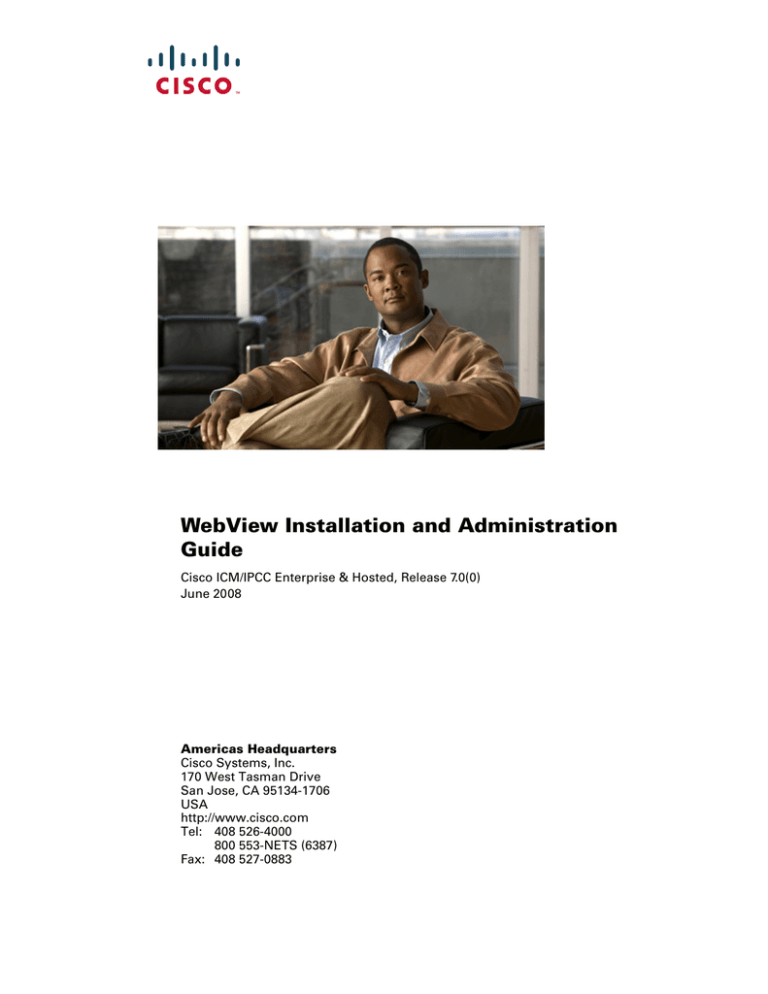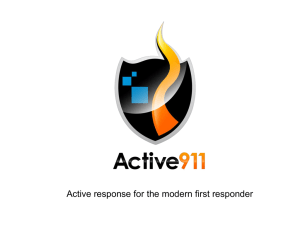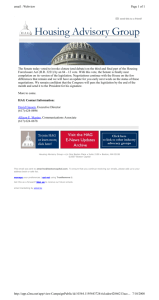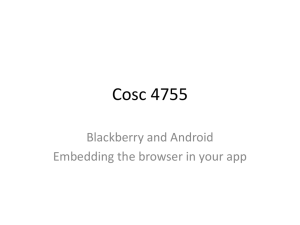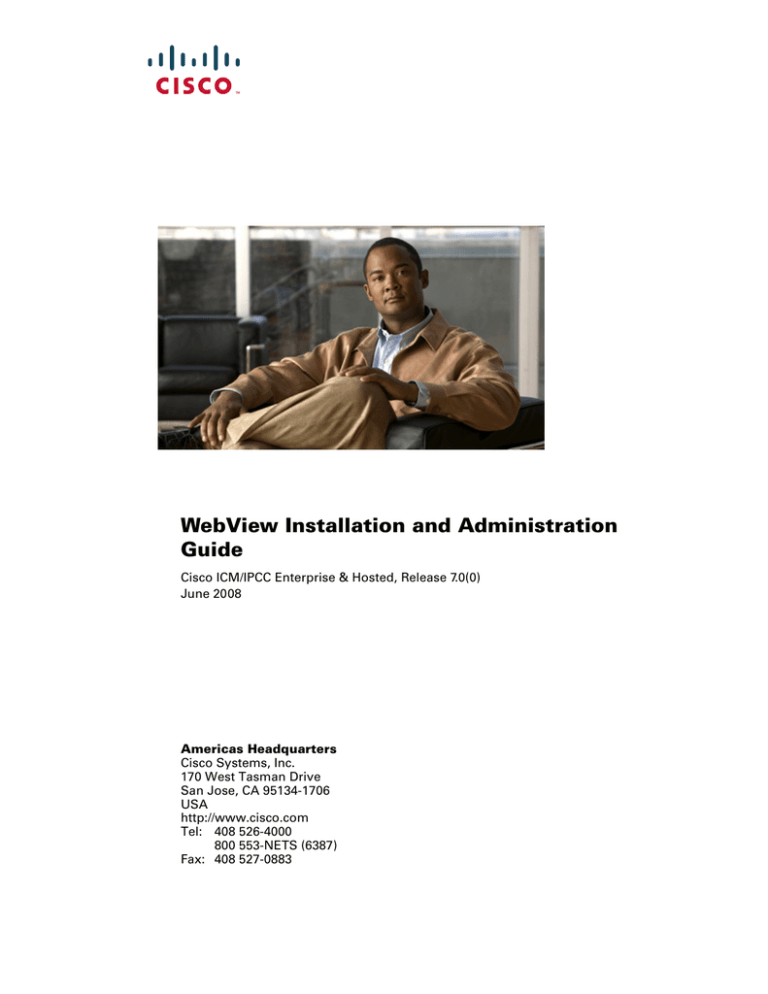
WebView Installation and Administration
Guide
Cisco ICM/IPCC Enterprise & Hosted, Release 7.0(0)
June 2008
Americas Headquarters
Cisco Systems, Inc.
170 West Tasman Drive
San Jose, CA 95134-1706
USA
http://www.cisco.com
Tel: 408 526-4000
800 553-NETS (6387)
Fax: 408 527-0883
THE SPECIFICATIONS AND INFORMATION REGARDING THE PRODUCTS IN THIS MANUAL ARE SUBJECT TO CHANGE WITHOUT NOTICE. ALL STATEMENTS,
INFORMATION, AND RECOMMENDATIONS IN THIS MANUAL ARE BELIEVED TO BE ACCURATE BUT ARE PRESENTED WITHOUT WARRANTY OF ANY KIND,
EXPRESS OR IMPLIED. USERS MUST TAKE FULL RESPONSIBILITY FOR THEIR APPLICATION OF ANY PRODUCTS.
THE SOFTWARE LICENSE AND LIMITED WARRANTY FOR THE ACCOMPANYING PRODUCT ARE SET FORTH IN THE INFORMATION PACKET THAT SHIPPED
WITH THE PRODUCT AND ARE INCORPORATED HEREIN BY THIS REFERENCE. IF YOU ARE UNABLE TO LOCATE THE SOFTWARE LICENSE OR LIMITED
WARRANTY, CONTACT YOUR CISCO REPRESENTATIVE FOR A COPY.
The Cisco implementation of TCP header compression is an adaptation of a program developed by the University of California, Berkeley (UCB) as part of UCB’s public domain
version of the UNIX operating system. All rights reserved. Copyright © 1981, Regents of the University of California.
NOTWITHSTANDING ANY OTHER WARRANTY HEREIN, ALL DOCUMENT FILES AND SOFTWARE OF THESE SUPPLIERS ARE PROVIDED “AS IS” WITH ALL
FAULTS. CISCO AND THE ABOVE-NAMED SUPPLIERS DISCLAIM ALL WARRANTIES, EXPRESSED OR IMPLIED, INCLUDING, WITHOUT LIMITATION, THOSE
OF MERCHANTABILITY, FITNESS FOR A PARTICULAR PURPOSE AND NONINFRINGEMENT OR ARISING FROM A COURSE OF DEALING, USAGE, OR TRADE
PRACTICE.
IN NO EVENT SHALL CISCO OR ITS SUPPLIERS BE LIABLE FOR ANY INDIRECT, SPECIAL, CONSEQUENTIAL, OR INCIDENTAL DAMAGES, INCLUDING,
WITHOUT LIMITATION, LOST PROFITS OR LOSS OR DAMAGE TO DATA ARISING OUT OF THE USE OR INABILITY TO USE THIS MANUAL, EVEN IF CISCO OR
ITS SUPPLIERS HAVE BEEN ADVISED OF THE POSSIBILITY OF SUCH DAMAGES.
CCDE, CCENT, Cisco Eos, Cisco Lumin, Cisco Nexus, Cisco StadiumVision, Cisco TelePresence, the Cisco logo, DCE, and Welcome to the Human Network are trademarks;
Changing the Way We Work, Live, Play, and Learn and Cisco Store are service marks; and Access Registrar, Aironet, AsyncOS, Bringing the Meeting To You, Catalyst, CCDA,
CCDP, CCIE, CCIP, CCNA, CCNP, CCSP, CCVP, Cisco, the Cisco Certified Internetwork Expert logo, Cisco IOS, Cisco Press, Cisco Systems, Cisco Systems Capital, the
Cisco Systems logo, Cisco Unity, Collaboration Without Limitation, EtherFast, EtherSwitch, Event Center, Fast Step, Follow Me Browsing, FormShare, GigaDrive, HomeLink,
Internet Quotient, IOS, iPhone, iQ Expertise, the iQ logo, iQ Net Readiness Scorecard, iQuick Study, IronPort, the IronPort logo, LightStream, Linksys, MediaTone, MeetingPlace,
MeetingPlace Chime Sound, MGX, Networkers, Networking Academy, Network Registrar, PCNow, PIX, PowerPanels, ProConnect, ScriptShare, SenderBase, SMARTnet,
Spectrum Expert, StackWise, The Fastest Way to Increase Your Internet Quotient, TransPath, WebEx, and the WebEx logo are registered trademarks of Cisco Systems, Inc. and/or
its affiliates in the United States and certain other countries.
All other trademarks mentioned in this document or Website are the property of their respective owners. The use of the word partner does not imply a partnership relationship between
Cisco and any other company. (0807R)
WebView Installation and Administration Guide, Release 7.0(0)
© July 15, 2008 Cisco Systems, Inc. All rights reserved.
CONTENTS
Preface
ix
Objective ix
Audience ix
Organization x
Conventions xi
Related Publications xii
Installation
CHAPTER
1
Understanding WebView
About WebView
1-1
1-2
WebView Components 1-2
The Distributor Admin Workstation 1-4
Databases on the Admin Workstation 1-4
The WebView Server 1-5
Internet Information Services (IIS) 1-6
Third-Party Software 1-6
WebView Software 1-7
The WebView Client 1-7
The Web Browser 1-7
Sequence of Installing WebView Components
The WebView Information Flow
1-9
1-10
WebView Deployments for ICM/IPCC Enterprise 1-12
Standard Deployment 1-12
Large-Customer Deployment 1-12
Migrating from a Standard to a Large-Customer Deployment
Primary/Secondary AW Deployment 1-15
Hosted Deployment 1-16
Multi-language Installations 1-16
Character Set and Databases 1-17
Language Selection at Setup 1-18
Localizing the Browser Language Setting
1-13
1-19
WebView Installation and Administration Guide for Cisco Enterprise & Hosted Editions, Release 7.0(0)
iii
Contents
CHAPTER
2
Installing the Third-Party Software
2-1
About the Third-Party Software 2-1
Sequence of Third-Party Software Installation 2-1
Administrator Rights for Third-Party Software Installation
Applications on the CD 2-3
Before You Install the Third-Party Software 2-3
Installing the Third-Party Software
2-2
2-6
After You Install the Third-Party Software
2-7
Maintaining Third-Party Software 2-7
Changing the New Atlanta ServletExec password
2-7
Uninstalling and Reinstalling the Third-Party Software 2-9
Uninstalling the Third-Party Software Manually 2-9
Reinstalling the Third-Party Software Manually 2-11
Uninstalling the Third-Party Software Programatically 2-11
CHAPTER
3
Installing WebView
3-1
About WebView Software 3-1
About WebView Installation 3-1
Administrator Rights for WebView Installation
Cisco Security Agent and Installation 3-2
3-2
Installing Cisco ICM/IPCC Enterprise WebView Software
About WebView Users
3-3
3-5
Creating WebView Users 3-5
WebView Supervisors 3-6
WebView User Password Expiration and Domain Security Settings
Logging into WebView 3-7
Supported Username Formats
3-7
Troubleshooting Your WebView Installation
Uninstalling WebView
3-6
3-8
3-8
Administration
CHAPTER
4
WebView Users
4-1
About WebView Users 4-1
Creating WebView Users 4-1
WebView Supervisors 4-2
Password Expiration and Domain Security Settings
4-2
WebView Installation and Administration Guide for Cisco Enterprise & Hosted Editions, Release 7.0(0)
iv
Contents
Logging in to WebView 4-4
Supported Username Formats
After Logging In 4-5
CHAPTER
5
The WebView Database
4-4
5-1
About the WebView Database
5-2
Location of the WebView Database
5-3
WebView Database Deployment Models 5-4
WebView Database in a Standard Deployment 5-4
WebView Database in a Large-Customer Deployment
5-5
Working with a Second (Failover) WebView Database 5-6
Creating a Second (or Failover) WebView Database 5-7
Redirecting the WebView Server to Another WebView Database
5-7
WebView Database Tables 5-8
The WebViewVersion Table 5-8
The Print Jobs Table 5-9
The Report Table 5-11
The User Preferences Table 5-12
CHAPTER
6
Jaguar Administration and the Jaguar Watchdog
Jaguar Administration 6-1
Changing the Jaguar Admin Password
Setting the Size of the Jaguar Log File
Deleting Jaguar Log Files 6-3
Troubleshooting Jaguar 6-4
6-1
6-3
The Jaguar Watchdog 6-5
Jaguar Watchdog Properties 6-5
Executing a Batch File after Jaguar Restarts
About Jaguar Watchdog Logging 6-7
CHAPTER
7
Time and Date in Reports
6-1
6-6
7-1
Date and Time Formats in WebView Reports
7-1
Time Zone Values for Report Viewing 7-1
Central Controller Time Zone and Reporting Data 7-2
Checking WebView AW Time Synchronization 7-2
Time Zone Field 7-2
Time and Time Zones Dependencies 7-3
How Date Formats are Set
7-3
WebView Installation and Administration Guide for Cisco Enterprise & Hosted Editions, Release 7.0(0)
v
Contents
Dates and Date Ranges in Mixed-Language Installations
List of International Date Formats
CHAPTER
Template Maintenance
8
7-5
7-6
8-1
About Templates 8-1
How Templates are Organized 8-2
Cisco Templates and Custom Templates
8-2
Caching Templates and Items 8-3
Refreshing the Cache 8-3
Configuring Caching 8-3
How to Run PATCHPBL to Update or Fix Templates
CHAPTER
WebView Registry Settings and Property Files
9
8-6
9-1
Registry Settings 9-1
AllowAdminLogin 9-1
Event 9-2
Property Files 9-3
adminui.properties 9-3
jagconnection.properties 9-8
WebView.properties 9-9
wvLocale.properties 9-9
CHAPTER
10
WebView Security: Active Directory and Secure Socket Layer 10-1
About Active Directory 10-2
Domain Rights for the WebView Administrator 10-2
User Membership in the WebView Domain Local Security Group 10-2
WebView User Authentication Model 10-2
UserNames 10-3
About SSL 10-4
SSL Configuration at ICM Setup 10-4
Changes at User Log In 10-4
The SSL Encryption Utility 10-6
CHAPTER
11
Troubleshooting Tips
Logs
11-1
11-4
Third-Party Software 11-5
Browser Setting for Trusted Sites 11-5
Checking New Atlanta ServletExec 11-5
WebView Installation and Administration Guide for Cisco Enterprise & Hosted Editions, Release 7.0(0)
vi
Contents
Debugging: Turning it On and Off for Third-Party Tools 11-6
EAServer/Jaguar Installation Fails 11-7
Error 2221: Determine Current User Security Type 11-7
Error After Changing the Jaguar Admin Password 11-7
Error: IIS Admin Service Configuration 11-7
Error: The Windows Scripting Host Must be Installed 11-9
Jaguar Server Connection Fails After Restart 11-9
Jaguar Service Verification 11-9
Removing Old Versions of EAServer/Jaguar 11-10
Third-Party Software Licenses 11-10
World Wide Publishing Service: Stopping it and Restarting WebView
Installation and Login 11-12
Java Code Displays After Login 11-12
Users Unable to Log in to WebView 11-12
Are They Entering the Correct UserName? 11-12
Are They a Member of the WebView Group? 11-12
Are They Seeing HTTP Error 403.4? 11-12
Are They Using a Blank Password? 11-13
Has the IP Address Changed? 11-13
Has the Password Expired or the User Account Been Disabled?
Is Jaguar Working Correctly? 11-13
WebView Database Messages at Login 11-13
WebView Supervisors Rights and Active Directory Account 11-14
WebView User Unable to Change Password 11-14
11-11
11-13
Job Scheduler 11-15
Job Scheduler Does Not Work 11-15
Are Terminal Services Running on the Client? 11-15
Does the User Have Access to a Printer? 11-15
Does the User have Minimum Rights? 11-15
Is ActiveX Enabled? 11-15
Is Fast User Switching Disabled on the Client? 11-15
Is the User Logged in When the Job is Triggered? 11-16
Is the WebView Server added to the Trusted Sites List? 11-16
Job Scheduler File Not Found Message 11-16
Job Scheduler Upgrade Does Not Migrate Jobs to New Server 11-16
Reports and Templates 11-17
3000 Row Limit 11-17
Agent Data Does Not Appear in Reports 11-17
Blank Dialer Port Status Real-Time Report 11-18
WebView Installation and Administration Guide for Cisco Enterprise & Hosted Editions, Release 7.0(0)
vii
Contents
Blank Pages When Report is Rendered 11-19
Caltype Items in Reports 11-19
Date Formats are Incorrect or Historical Reports do not show for a Specified Time Period
Error on Attempting to Select a WebView Template 11-20
Error Retrieving Information from the Web Server 11-20
Errors Running Reports 11-20
Graphical Reports Do Not Print 11-20
Graphical Reports Do Not Work Correctly 11-21
Header Truncated in French Reports 11-21
Historical Reports Do Not Work Correctly 11-21
Historical Reports Fail 11-21
Historical Reports Saved with Fixed Date Do Not Work Correctly 11-22
Historical Reports Slow the System 11-22
Pages do not Display Correctly 11-22
Private and Favorite Reports Not Displayed After Upgrading 11-24
Saved Reports Do Not Work 11-25
Time difference between ICM Record and WebView Report 11-25
INDEX
WebView Installation and Administration Guide for Cisco Enterprise & Hosted Editions, Release 7.0(0)
viii
11-19
Preface
This preface describes the objectives of, and the intended audience for, this guide. It also has general
information on how to access Cisco product documentation and how to obtain assistance with Cisco
products. It contains these sections:
•
About This Guide, page ix
•
Related Publications, page xii
•
Obtaining Documentation, Obtaining Support, and Security Guidelines, page xiii
•
Obtaining Technical Assistance, page xv
About This Guide
This section is an overview of the purpose, audience, and organization of this guide.
Objective
This guide explains how to perform an initial (“fresh”) installation of the WebView product for Cisco
ICM/IPCC Enterprise & Hosted Edition and how to administer and maintain WebView after the
installation.
For instructions on upgrading WebView from a previous version, refer to the ICM Upgrade Guide for
Cisco ICM/IPCC Enterprise & Hosted Editions.
For assistance in using WebView, refer to the WebView online help.
Audience
This guide is intended for System Administrators who are responsible for installing and setting up
WebView Reporting as part of an ICM/IPCC Enterprise/Hosted solution.
It will also be helpful to Contact Center Administrators who need to understand and troubleshoot
operational processes that are outside the scope of the WebView online help.
The Administrators must have:
•
General knowledge of contact center operations and management
•
General knowledge of the operations performed by reporting users who log in to WebView
WebView Installation and Administration Guide for Cisco Enterprise & Hosted Editions, Release 7.0(0)
ix
Preface
•
Specific information about the contact centers and carrier networks connected to Cisco ICM and/or
IPCC Enterprise software
•
A solid understanding of the hardware, software, browser, and operating system specified in the
Hardware and System Software Specification for Cisco ICM/IPCC Enterprise & Hosted Editions,
Releases 7.0(0) and 7.1(x)
The ICM BOM is available at
http://www.cisco.com/en/US/products/sw/custcosw/ps1001/products_user_guide_list.html
Sections of this guide also pertain to System deployments of IPCC Enterprise, as follows:
•
Part 1 of this guide describes installation. In the System IPCC Enterprise deployment, WebView and
the third-party tools are installed automatically. Therefore most of the information in Part 1 does not
pertain to System IPCC Enterprise deployments.
The exceptions are noted in sections on creating users, ( page 3-5), on uninstalling WebView (on
page 3-8), on uninstalling the third-party software tools (on page 2-9), and on multi-language
installations (on page 1-16).
•
Part 2 of this guide explains administration, maintenance, and troubleshooting. Most information in
Part 2 is relevant to System IPCC Enterprise deployments unless specifically noted as not
applicable.
Refer to the System IPCC Enterprise guide and online help for full information on that deployment.
Organization
This guide is organized in two parts. Part 1 has chapters that pertain to installation. Part 2 has chapters
that document ongoing administrative and maintenance operations.
Part 1: Installation
Chapter 1, “Understanding WebView”
Lists new and changed features in Release 7.0(0).
Discusses system requirements.
Describes WebView architecture and supported
deployments.
Explains localization and mixed-language
installations.
Chapter 2, “Installing the Third-Party
Software”
Explains how to install the third-party software
required for WebView.
Explains how to uninstall the third-party tools.
Chapter 3, “Installing WebView”
Contains the procedure for installing WebView from
ICM Setup.
Explains how to log in to WebView.
Provides a troubleshooting checklist for installation.
Part 2: Ongoing Administration and Maintenance
Chapter 4, “WebView Users”
Defines types of WebView users.
Explains passwords and login.
WebView Installation and Administration Guide for Cisco Enterprise & Hosted Editions, Release 7.0(0)
x
Preface
Chapter 5, “The WebView Database”
Explains the WebView database and deployment
models for it.
Documents how to create and redirect to a second (or
failover) WebView database.
Lists the WebView database tables.
Chapter 6, “Jaguar Administration and the
Jaguar Watchdog”
Explains how to change the Jaguar Admin password
and how to set the size of the Jaguar log.
Covers the Jaguar Watchdog utility and its
configurations.
Chapter 7, “Time and Date in Reports”
Explains how time and time-zone differences are
handled in WebView reports.
Explains how date format is determined for WebView
reports.
Lists the locales for international date formats.
Chapter 8, “Template Maintenance”
Covers template changes and template name changes.
Documents the PATCHPBL utility.
Chapter 9, “WebView Registry Settings and
Property Files”
Lists registry and property file settings on the
WebView server.
Chapter 10, “WebView Security: Active
Directory and Secure Socket Layer”
Explains WebView conformance to Microsoft Active
Directory.
Explains the default WebView Secure Socket Layer
(SSL) configuration and how to change it.
Chapter 11, “Troubleshooting Tips”
Contains troubleshooting information relevant to
WebView installation and maintenance.
Conventions
This guide uses the following conventions.
Format
Example
Boldface type is used for menu, tab, field, and Click Next.
command names.
Courier type is used for file names, directory Peripheral services templates are stored in the persvc
paths, code, and user input.
subdirectory.
WebView Installation and Administration Guide for Cisco Enterprise & Hosted Editions, Release 7.0(0)
xi
Preface
Format
Example
Italic type indicates one of the following:
•
•
•
•
Newly-introduced term
•
A skill group is a collection of agents who share
similar skills.
•
Do not use the numerical naming convention that
is used in the predefined templates.
•
IF (condition, true-value, false-value)
•
For more information, see the Database Schema
Handbook for Cisco ICM/IPCC Enterprise &
Hosted Editions.
Emphasized words or phrases
Generic syntax items that you must
replace with a specific value
The title of a publication
A right-angle bracket (>) indicates an item
from a pull-down menu or a series of
sequential commands.
Select File > Save.
An entry enclosed within brackets (< >)
indicates a variable.
Save the file to the icm\<icm_instance_name>
directory.
Related Publications
The following documentation also pertains to WebView Reporting.
ICM Installation Guide for Cisco ICM Enterprise Edition and IPCC Installation and Configuration
Guide for Cisco IPCC Enterprise Edition.
Document how to install and configure the system.
Database Schema Handbook for Cisco ICM/IPCC Enterprise & Hosted Editions
Documents how the Cisco ICM/IPCC Enterprise software organizes the database tables from which
WebView reports access data.
Reporting Guide for Cisco IPCC Enterprise & Hosted Editions
Covers how reporting data is generated and how to interpret reporting data in an IPCC Enterprise
Environment. Does not contain information on reporting in a traditional ACD contact center
environment.
Reporting Guide for Cisco Unified ICM Enterprise & Hosted
Covers how reporting data is generated and how to interpret reporting data in an ICM Enterprise
Environment.
Template Design Guide Using InfoMaker for Cisco ICM/IPCC Enterprise & Hosted Editions
Describes how to use Sybase InfoMaker TM to create custom report templates. Provides instructions
on how to access and launch custom templates from WebView. (InfoMaker is an optional, third-party
application for customizing WebView templates.)
IPCC Gateway Deployment Guide
Explains the differences between Simplified IPCC Express reports and reports for ICM/IPCC
Enterprise.
WebView Installation and Administration Guide for Cisco Enterprise & Hosted Editions, Release 7.0(0)
xii
Preface
WebView online Help
This help describes how to use WebView and includes reference descriptions of all the templates.
IPCC Enterprise Template Reference Guide
This manual describes the Cisco IPCC Enterprise WebView report templates. This material is also
available in the WebView online help.
System IPCC Installation and Configuration Guide for Cisco IPCC Enterprise Edition
This manual explains the System deployment of IPCC Enterprise.
In addition, you might need to refer to documents that explain how to install, configure, administer, and
upgrade ICM and IPCC Enterprise. All of these guides are available for download in PDF format when
you follow the Customer Contact Software link at this URL:
http://www.cisco.com/univercd/home/home.htm
Obtaining Documentation, Obtaining Support, and Security
Guidelines
For information on obtaining documentation, obtaining support, security guidelines, and also
recommended aliases and general Cisco documents, see the monthly What's New in Cisco Product
Documentation, which also lists all new and revised Cisco technical documentation, at:
http://www.cisco.com/en/US/docs/general/whatsnew/whatsnew.html
Documentation Feedback
You can provide comments about this document by sending email to the following address:
ccbu_docfeedback@cisco.com
We appreciate your comments.
Cisco Product Security Overview
Cisco provides a free online Security Vulnerability Policy portal at this URL:
http://www.cisco.com/en/US/products/products_security_vulnerability_policy.html
From this site, you will find information about how to do the following:
•
Report security vulnerabilities in Cisco products
•
Obtain assistance with security incidents that involve Cisco products
•
Register to receive security information from Cisco
A current list of security advisories, security notices, and security responses for Cisco products is
available at this URL:
http://www.cisco.com/go/psirt
WebView Installation and Administration Guide for Cisco Enterprise & Hosted Editions, Release 7.0(0)
xiii
Preface
To see security advisories, security notices, and security responses as they are updated in real time, you
can subscribe to the Product Security Incident Response Team Really Simple Syndication (PSIRT RSS)
feed. Information about how to subscribe to the PSIRT RSS feed is found at this URL:
http://www.cisco.com/en/US/products/products_psirt_rss_feed.html
Reporting Security Problems in Cisco Products
Cisco is committed to delivering secure products. We test our products internally before we release them,
and we strive to correct all vulnerabilities quickly. If you think that you have identified a vulnerability
in a Cisco product, contact PSIRT:
•
For emergencies only — security-alert@cisco.com
An emergency is either a condition in which a system is under active attack or a condition for which
a severe and urgent security vulnerability should be reported. All other conditions are considered
nonemergencies.
•
For nonemergencies — psirt@cisco.com
In an emergency, you can also reach PSIRT by telephone:
Tip
•
1 877 228-7302
•
1 408 525-6532
We encourage you to use Pretty Good Privacy (PGP) or a compatible product (for example, GnuPG) to
encrypt any sensitive information that you send to Cisco. PSIRT can work with information that has been
encrypted with PGP versions 2.x through 9.x.
Never use a revoked encryption key or an expired encryption key. The correct public key to use in your
correspondence with PSIRT is the one linked in the Contact Summary section of the Security
Vulnerability Policy page at this URL:
http://www.cisco.com/en/US/products/products_security_vulnerability_policy.html
The link on this page has the current PGP key ID in use.
If you do not have or use PGP, contact PSIRT to find other means of encrypting the data before sending
any sensitive material.
Product Alerts and Field Notices
Modifications to or updates about Cisco products are announced in Cisco Product Alerts and Cisco Field
Notices. You can receive these announcements by using the Product Alert Tool on Cisco.com. This tool
enables you to create a profile and choose those products for which you want to receive information.
To access the Product Alert Tool, you must be a registered Cisco.com user. Registered users can access
the tool at this URL:
http://tools.cisco.com/Support/PAT/do/ViewMyProfiles.do?local=en
To register as a Cisco.com user, go to this URL:
http://tools.cisco.com/RPF/register/register.do
WebView Installation and Administration Guide for Cisco Enterprise & Hosted Editions, Release 7.0(0)
xiv
Preface
Obtaining Technical Assistance
Cisco Technical Support provides 24-hour-a-day award-winning technical assistance. The
Cisco Support website on Cisco.com features extensive online support resources. In addition, if you
have a valid Cisco service contract, Cisco Technical Assistance Center (TAC) engineers provide
telephone support. If you do not have a valid Cisco service contract, contact your reseller.
Cisco Support Website
The Cisco Support website provides online documents and tools for troubleshooting and resolving
technical issues with Cisco products and technologies. The website is available 24 hours a day at
this URL:
http://www.cisco.com/en/US/support/index.html
Access to all tools on the Cisco Support website requires a Cisco.com user ID and password. If you have
a valid service contract but do not have a user ID or password, you can register at this URL:
http://tools.cisco.com/RPF/register/register.do
Note
Before you submit a request for service online or by phone, use the Cisco Product Identification Tool
to locate your product serial number. You can access this tool from the Cisco Support website
by clicking the Get Tools & Resources link, clicking the All Tools (A-Z) tab, and then choosing
Cisco Product Identification Tool from the alphabetical list. This tool offers three search options:
by product ID or model name; by tree view; or, for certain products, by copying and pasting show
command output. Search results show an illustration of your product with the serial number label
location highlighted. Locate the serial number label on your product and record the information
before placing a service call.
Tip
Displaying and Searching on Cisco.com
If you suspect that the browser is not refreshing a web page, force the browser to update the web page
by holding down the Ctrl key while pressing F5.
To find technical information, narrow your search to look in technical documentation, not the
entire Cisco.com website. After using the Search box on the Cisco.com home page, click the
Advanced Search link next to the Search box on the resulting page and then click the
Technical Support & Documentation radio button.
To provide feedback about the Cisco.com website or a particular technical document, click
Contacts & Feedback at the top of any Cisco.com web page.
WebView Installation and Administration Guide for Cisco Enterprise & Hosted Editions, Release 7.0(0)
xv
Preface
Submitting a Service Request
Using the online TAC Service Request Tool is the fastest way to open S3 and S4 service requests. (S3 and
S4 service requests are those in which your network is minimally impaired or for which you require
product information.) After you describe your situation, the TAC Service Request Tool provides
recommended solutions. If your issue is not resolved using the recommended resources, your service
request is assigned to a Cisco engineer. The TAC Service Request Tool is located at this URL:
http://www.cisco.com/techsupport/servicerequest
For S1 or S2 service requests, or if you do not have Internet access, contact the Cisco TAC by telephone.
(S1 or S2 service requests are those in which your production network is down or severely degraded.)
Cisco engineers are assigned immediately to S1 and S2 service requests to help keep your business
operations running smoothly.
To open a service request by telephone, use one of the following numbers:
Asia-Pacific: +61 2 8446 7411
Australia: 1 800 805 227
EMEA: +32 2 704 55 55
USA: 1 800 553 2447
For a complete list of Cisco TAC contacts, go to this URL:
http://www.cisco.com/techsupport/contacts
Definitions of Service Request Severity
To ensure that all service requests are reported in a standard format, Cisco has established severity
definitions.
Severity 1 (S1)—An existing network is “down” or there is a critical impact to your business operations.
You and Cisco will commit all necessary resources around the clock to resolve the situation.
Severity 2 (S2)—Operation of an existing network is severely degraded, or significant aspects of your
business operations are negatively affected by inadequate performance of Cisco products. You and Cisco
will commit full-time resources during normal business hours to resolve the situation.
Severity 3 (S3)—Operational performance of the network is impaired while most business operations
remain functional. You and Cisco will commit resources during normal business hours to restore service
to satisfactory levels.
Severity 4 (S4)—You require information or assistance with Cisco product capabilities, installation, or
configuration. There is little or no effect on your business operations.
Obtaining Additional Publications and Information
Information about Cisco products, technologies, and network solutions is available from various online
and printed sources.
•
The Cisco Online Subscription Center is the website where you can sign up for a variety of Cisco
e-mail newsletters and other communications. Create a profile and then select the subscriptions that
you would like to receive. To visit the Cisco Online Subscription Center, go to this URL:
http://www.cisco.com/offer/subscribe
WebView Installation and Administration Guide for Cisco Enterprise & Hosted Editions, Release 7.0(0)
xvi
Preface
•
The Cisco Product Quick Reference Guide is a handy, compact reference tool that includes brief
product overviews, key features, sample part numbers, and abbreviated technical specifications for
many Cisco products that are sold through channel partners. It is updated twice a year and includes
the latest Cisco channel product offerings. To order and find out more about the Cisco Product Quick
Reference Guide, go to this URL:
http://www.cisco.com/go/guide
•
Cisco Marketplace provides a variety of Cisco books, reference guides, documentation, and logo
merchandise. Visit Cisco Marketplace, the company store, at this URL:
http://www.cisco.com/go/marketplace/
•
Cisco Press publishes a wide range of general networking, training, and certification titles. Both new
and experienced users will benefit from these publications. For current Cisco Press titles and other
information, go to Cisco Press at this URL:
http://www.ciscopress.com
•
Internet Protocol Journal is a quarterly journal published by Cisco for engineering professionals
involved in designing, developing, and operating public and private internets and intranets. You can
access the Internet Protocol Journal at this URL:
http://www.cisco.com/ipj
•
Networking products offered by Cisco, as well as customer support services, can be obtained at
this URL:
http://www.cisco.com/en/US/products/index.html
•
Networking Professionals Connection is an interactive website where networking professionals
share questions, suggestions, and information about networking products and technologies with
Cisco experts and other networking professionals. Join a discussion at this URL:
http://www.cisco.com/discuss/networking
•
“What’s New in Cisco Documentation” is an online publication that provides information about the
latest documentation releases for Cisco products. Updated monthly, this online publication is
organized by product category to direct you quickly to the documentation for your products. You
can view the latest release of “What’s New in Cisco Documentation” at this URL:
http://www.cisco.com/univercd/cc/td/doc/abtunicd/136957.htm
•
World-class networking training is available from Cisco. You can view current offerings at
this URL:
http://www.cisco.com/en/US/learning/index.html
WebView Installation and Administration Guide for Cisco Enterprise & Hosted Editions, Release 7.0(0)
xvii
Preface
WebView Installation and Administration Guide for Cisco Enterprise & Hosted Editions, Release 7.0(0)
xviii
PA R T
1
Installation
CH A P T E R
1
Understanding WebView
This chapter introduces the WebView application, the components required to operate WebView, the
sequence of installing those components, and the deployment models that are supported for WebView.
This chapter includes the following topics:
•
About WebView, page 1-2
•
WebView Components, page 1-2
– The Distributor Admin Workstation, page 1-4
– The WebView Server, page 1-5
– The WebView Client, page 1-7
– The Web Browser, page 1-7
•
Sequence of Installing WebView Components, page 1-9
•
The WebView Information Flow, page 1-10
•
WebView Deployments for ICM/IPCC Enterprise, page 1-12
– Standard Deployment, page 1-12
– Large-Customer Deployment, page 1-12
– Migrating from a Standard to a Large-Customer Deployment, page 1-13
– Primary/Secondary AW Deployment, page 1-15
– Hosted Deployment, page 1-16
•
Multi-language Installations, page 1-16
WebView Installation and Administration Guide for Cisco Enterprise & Hosted Editions, Release 7.0(0)
1-1
Chapter 1
Understanding WebView
About WebView
About WebView
WebView is a web-based query and presentation reporting application that allows access to reporting
data over the corporate intranet.
WebView reporting users are typically individuals who supervise a group of agents and who rely on
WebView reports to monitor contact center statistics for date and agent activity at the enterprise level.
Users log in by entering the WebView URL from the browser on their client PCs or workstations
(http://<webviewserver>/<instance>). (If SSL is enabled for the full session, they must log in
using https.)
Once logged in, they can generate real-time and historical reports that display integrated information
about various aspects of contact center operations.
•
Real-time reports offer up-to-the-minute data collected now and in the last five- and thirty-minute
intervals.
•
Historical reports present contact center activity in selected half-hour or daily intervals.
Reports are represented in both tabular and graphical formats. Report data is determined by the category
and scope of the template the user selects and also by the items and date range the user chooses when
generating a report from the template.
WebView is installed with more than 200 Cisco-provided report templates.
Users who require additional templates to meet specific analysis needs have the option to purchase,
install, and integrate InfoMaker 10. x software from Sybase to create custom templates. Custom
templates are typically modified versions of out-of-the-box WebView templates, with columns added or
deleted and SQL queries added or revised. Refer to the Template Design Guide Using InfoMaker for
Cisco ICM/IPCC Enterprise & Hosted Editions for the procedure to install and use InfoMaker to create
custom templates.
The data sources for WebView reports are the real-time database (AWDB) and the Historical Database
Server (HDS), which are created on the primary distributor Admin Workstation.
Favorite reports, saved report definitions, as well as scheduled report jobs, are stored in the WebView
database (WVDB). This database is also located on the distributor Admin Workstation.
For more on these databases, see Databases on the Admin Workstation, page 1-4.
WebView Components
Various components comprise the WebView architecture. This section explains these components,
requirements for them, and the sequence in which they must be deployed. All components are on the
same hardware platform.
In a standard deployment, shown in the illustration below, WebView and the The Distributor Admin
Workstation co-resident on the same server. The reporting user connects from a client PC. InfoMaker
(an optional component used for custom reporting), must be installed on a separate machine that can
access the WebView server (for templates) and the Admin Workstation databases). InfoMaker cannot be
installed on the WebView server or on a distributor AW where WebView is installed.
WebView Installation and Administration Guide for Cisco Enterprise & Hosted Editions, Release 7.0(0)
1-2
Chapter 1
Understanding WebView
WebView Components
Figure 1-1
WebView Components, Standard Deployment
WebView Installation and Administration Guide for Cisco Enterprise & Hosted Editions, Release 7.0(0)
1-3
Chapter 1
Understanding WebView
WebView Components
The Distributor Admin Workstation
An Administrative Workstation (AW) is a PC that provides tools and resources to monitor the activity of
the system and to manage the Unified ICM software. An AW can be one of two types: a distributor AW
or a client AW.
The databases for WebView reporting reside on a real-time distributor Admin Workstation.
Note
Although it is possible to install the distributor AW after you install WebView, WebView will not work
until you have installed the AW that hosts the databases used for reporting. For this reason, it is best to
set up the Admin Workstation before you install WebView. Please see Sequence of Installing WebView
Components, page 1-9.
Requirements for the Admin Workstation
The Admin Workstation must conform to the guidelines in the Hardware and System Software
Specification for Cisco ICM/IPCC Enterprise & Hosted Editions, Releases 7.0(0) and 7.1(x) (BOM).
In addition, confirm that the Admin Workstation meets the following criteria:
•
Is installed as a real-time distributor Admin Workstation, rather than a client (non-distributor)
Admin Workstation. For information on how to determine this, refer to the IPCC Installation and
Configuration Guide for Cisco IPCC Enterprise Edition.
•
Is installed as a primary Admin Workstation. See Primary/Secondary AW Deployment, page 1-15.
•
Has an AW Database, which is a data repository for real time data (forwarded by the Router),
configuration data copied from the Central Database, and scripts (copied from the Central
Database).
•
Can have an HDS Database, if the HDS option is enabled at setup.
•
Uses the Microsoft Windows time synchronization facility to synchronize the time on the ICM
WebView AW computer with the time on the ICM Central Controller. For details, refer to the ICM
Installation Guide for Cisco ICM Enterprise Edition.
•
If the WebView server and the distributor Admin Workstation co-reside on the same machine, refer
to System Requirements for the WebView Server, page 1-6 to ensure that the Admin Workstation
also meets the WebView server requirements.
If you are not sure that your Admin Workstation meets these requirements, contact your Cisco ICM
software representative.
Databases on the Admin Workstation
These are the databases associated with WebView:
•
The AW database (AWDB) is automatically created and initialized when you install the distributor
Administrative Workstation. This real-time database is refreshed continuously (every 15 seconds,
by default) with reporting data written to it by the AW distributors, which receive data from the
peripherals.
Real-time data is stored in four time increments on a number of real-time tables in the local Admin
Workstation database and is distributed to the Client AWs. Old real-time data is constantly
overwritten by new real-time data.
Real-time data is the content of real-time WebView template, which are designated by the words
"Real Time" or "Rolling 5 Minute" in their titles.
WebView Installation and Administration Guide for Cisco Enterprise & Hosted Editions, Release 7.0(0)
1-4
Chapter 1
Understanding WebView
WebView Components
The AW database is the single point of access for WebView reporting data and provides views into
the HDS.
•
The Historical Database Server (HDS) receives and stores historical data and call detail data,
which are forwarded from the Logger in five-minute and half-hour intervals.
An Historical Data Server (HDS) is required if you plan to use WebView historical reports.
This historical data is not accessed directly, but rather through views that exist in the local Admin
Workstation database. To retrieve information for historical reports, WebView connects to the AW
where the HDS resides.
The Historical Data Server (HDS) must reside on a Distributor Admin Workstation. It is enabled at
setup and created using the ICMDBA tool.
You can configure the size of the HDS and the duration for which data is retained.
For a fresh installation, you first install the distributor AW without checking the Historical Data
Server box. Then create the HDS with the ICMDBA utility, and run setup locally to enable the HDS
for the AW.
Note that as a fault-tolerant strategy, two Distributor AWs are typically set up at a site as HDS
machines, each with its own HDS database.
For more on the real-time AW database and the HDS, refer to the ICM Administration Guide for
Cisco ICM Enterprise Edition.
•
Note
The WebView database (WVDB) is created and enabled as an option when you set up the Admin
Workstation. It stores saved report definitions, favorites, and scheduled report jobs. One AW in the
system must have a WebView database installed on it, and multiple WebView servers must point to
that one, shared WebView database. For more on the WebView database, see About the WebView
Database, page 5-2.
In a standard deployment, all three databases can be located on the same distributor Admin Workstation
machine.
It is possible to set up multiple distributor Admin Workstations and to separate the databases. For
example, in a large-customer deployment, the HDS can be on a separate Admin Workstation. It is also
possible to set up a second (failover) WebView database located on separate Admin Workstation.
In these deployments, the machine where WebView is located must have network connections to the
machines where the databases reside.
The WebView Server
The WebView server is the machine on which the following components reside:
•
Microsoft Internet Information Services (IIS)
•
Third-Party software
•
WebView reporting software
At one time, you had to install the WebView server on a distributor AW. This remains a standard
deployment option. However, you now also have the option to set up one or more ‘standalone’ WebView
servers on machine(s) separate from, on the same domain as, and pointing to, the primary distributor
WebView Installation and Administration Guide for Cisco Enterprise & Hosted Editions, Release 7.0(0)
1-5
Chapter 1
Understanding WebView
WebView Components
Admin Workstation. Refer to the Hardware and System Software Specification for Cisco ICM/IPCC
Enterprise & Hosted Editions, Releases 7.0(0) and 7.1(x) for information on the maximum number of
WebView servers that can be connected to a single distributor Admin Workstation.
You cannot mix and match; that is, you cannot have both an all-in-one WebView/Admin Workstation and
a standalone WebView server pointing to an WebView/Admin Workstation.
Therefore, if you initially configure a standard deployment (with the WebView server and the distributor
AW server on the same machine), and you subsequently require more than one WebView server, you
must uninstall the WebView reporting software and the third-party software on the AW and reinstall
those components on a new machine. See Installing the Third-Party Software, page 2-6.
System Requirements for the WebView Server
•
The WebView server must conform to the guidelines of the Hardware and System Software
Specification for Cisco ICM/IPCC Enterprise & Hosted Editions, Releases 7.0(0) and 7.1(x)
(BOM).
•
In addition, confirm that the WebView server has sufficient RAM and sufficient free disk space for
the Third-Party Software applications. See About the Third-Party Software, page 2-1 for more on
these space requirements.
•
If the WebView server and the distributor Admin Workstation co-reside on the same machine, the
machine must conform to the requirements for the Admin Workstation. Refer to Requirements for
the Admin Workstation, page 1-4.
•
If the WebView server and the distributor Admin Workstation are on separate machines, the
WebView server must have network connection to the primary distributor Admin Workstation.
•
It must also be on the same domain as the Admin Workstation.
If you are not sure that your WebView server meets these requirements, contact your Cisco ICM software
representative.
Internet Information Services (IIS)
Microsoft Internet Information Services (IIS) must be in place on the WebView server machine before
you install software from the Third-Party CD. IIS serves the web pages for WebView reports.
IIS is shipped with Windows Server 2003. It is not installed by default with Windows Server 2003, but
you can install it through the Add/Remove Windows Components utility.
IIS is installed by default with Windows 2000.
Third-Party Software
The ICM Third-Party Tools CD contains applications that must be in place to support WebView.
You must install this software on the WebView server machine, and you must install it before you run
ICM setup to install WebView.
See Chapter 2, “Installing the Third-Party Software,” for details on the third-party software.
WebView Installation and Administration Guide for Cisco Enterprise & Hosted Editions, Release 7.0(0)
1-6
Chapter 1
Understanding WebView
WebView Components
WebView Software
WebView software is installed as an ICM component from ICM Setup tool.
WebView setup creates and installs:
•
Application-specific files
•
Cisco reporting templates
•
The Jaguar Watchdog service
See Chapter 3, “Installing WebView” for details on installing WebView Reporting software.
The WebView Client
A WebView client is simply a Windows-based PC or workstation running a supported web browser.
The Web Browser
WebView requires that a supported browser be installed on each client PC that logs in to WebView. Refer
to the Hardware and System Software Specification for Cisco ICM/IPCC Enterprise & Hosted Editions,
Releases 7.0(0) and 7.1(x) for the browser that is currently supported.
Several modifications are required to enable the browser to perform optimally with WebView.These
modifications must be enabled at each client browser.
•
Add the WebView server(s) to Trusted Sites.
•
Ensure browser cache updates.
•
Ensure display of WebView server error messages.
Procedures to check these three settings are documented on the next two pages.
In addition, some users might also need to do the following:
•
Change the language setting to display reports with the native date format. See Localizing the
Browser Language Setting, page 1-19.
•
Enable ActiveX Controls. See Job Scheduler Does Not Work, page 11-15.
Add the WebView server(s) to Trusted Sites
Step 1
In the browser, select Tools > Internet Options > Security.
Step 2
Click Trusted Sites. Then click Sites...
Step 3
Clear the checkbox for Require server verification (https) for all sites in this zone.
Step 4
In the Trusted Sites dialog box, add each of your WebView servers. ( http://webview server and
https://webviewserver).
Step 5
Click OK to apply the setting and close the Trusted Sites dialog box.
Step 6
Click Custom Level on the Security tab and verify that the following are enabled:
•
Download signed ActiveX controls
•
Run ActiveX controls and plug-ins
•
Script ActiveX controls marked safe for scripting
WebView Installation and Administration Guide for Cisco Enterprise & Hosted Editions, Release 7.0(0)
1-7
Chapter 1
Understanding WebView
WebView Components
Step 7
Click Cancel, or click OK and confirm if you have changed any of these settings to enable them.
Step 8
Click OK again.
Ensure browser cache updates
Use the following procedure to make sure the cache is updated at each new view of a real-time report.
Step 1
In the Internet Explorer window, choose Tools > Internet Options.
Step 2
On the General Settings tab (Temporary Internet Files section) click Settings.
Step 3
In the Settings dialog box, enable Every visit to the page, then click OK.
Step 4
Click OK to close the Internet Options dialog box.
Ensure display of WebView server error messages
Occasionally, you might see a blank page. This happens when the WebView Server sends an error
message, but your browser is configured to mask the text message. Use the following procedure to ensure
that you see an error message, and not a blank page.
Step 1
In the Internet Explorer window, choose Tools > Internet Options.
Step 2
Click the Advanced tab.
Step 3
Under Browsing, clear the checkbox for Show friendly HTTP error messages.
Step 4
Click Apply. Then click OK to close the Internet Options dialog box.
WebView Installation and Administration Guide for Cisco Enterprise & Hosted Editions, Release 7.0(0)
1-8
Chapter 1
Understanding WebView
Sequence of Installing WebView Components
Sequence of Installing WebView Components
This is a high-level overview for the sequence of installing WebView and its components.
Step 1
Review the deployment options and decide if you will install WebView to co-reside with the distributor
Admin Workstation, or if you will install ‘standalone’ WebView server(s). See WebView Components,
page 1-2 for an explanation of the deployment options.
Step 2
Make sure that Microsoft Internet Information Services (IIS) is installed at the machine where you will
deploy WebView.
Step 3
Run ICM Setup for the distributor AW that will host the databases that WebView uses. Setup is
documented in the ICM Installation Guide for Cisco ICM Enterprise Edition.
At the Real-time Distributor Properties dialog box for the distributor AW setup:
•
Do not check ‘Second distributor for site’.
•
Check WebView Database
•
Do not check Historical Data Server.
For a fresh installation, you must first install the primary distributor AW without checking the
Historical Data Server box. Then create the HDS with the ICMDBA utility, and run Setup locally to
enable the HDS for the AW.
If you check the HIstorical Data Server box when you initially set up the distributor AW, and no
HDS database has yet been installed, inappropriate values can be set that will not be reset by simply
creating the database later.
Step 4
After you complete ICM Setup, use the ICMDBA tool to create the HDS. Refer to the ICM
Administration Guide for Cisco ICM Enterprise Edition for the procedure to do this.
Step 5
Re-run ICM Setup for the real-time Administrator Workstation you created in Step 2. This time, check
the Historical Data Server.
Step 6
Install the third-party software on the WebView server. See Chapter 2.
Step 7
Re-run ICM Setup on the WebView server and install WebView. See Chapter 3 of this guide.
Step 8
Optionally, install Sybase InfoMaker on a separate machine (NOT on the same machine where you
installed WebView).
WebView Installation and Administration Guide for Cisco Enterprise & Hosted Editions, Release 7.0(0)
1-9
Chapter 1
Understanding WebView
The WebView Information Flow
The WebView Information Flow
Figure 1-2
A diagram of the WebView system program-execution flow
Note
This illustration shows the WebView server and the distributor Admin Workstation on separate
machines.
They can reside on the same machine.
These steps describe the flow illustrated in Figure 1-2.
Step 1
The client makes a request to access WebView.
Step 2
IIS displays WebView to the user.
Step 3
After several requests and responses (steps 1 and 2 repeated a few times), the client requests a report.
Step 4
NewAtlanta is called to compile the JSP page.
Step 5
The EAServer component is invoked to query the database.
Step 6
The query is sent, based on the template chosen.
WebView Installation and Administration Guide for Cisco Enterprise & Hosted Editions, Release 7.0(0)
1-10
Chapter 1
Understanding WebView
The WebView Information Flow
Step 7
The data is returned to EAServer.
Step 8
Jaguar generates the HTML based on the chosen template.
Step 9
NewAtlanta uses the HTML to finish compiling the page.
Step 10
The report page is served back to user.
WebView Installation and Administration Guide for Cisco Enterprise & Hosted Editions, Release 7.0(0)
1-11
Chapter 1
Understanding WebView
WebView Deployments for ICM/IPCC Enterprise
WebView Deployments for ICM/IPCC Enterprise
This section explains supported deployments for Cisco ICM/IPCC Enterprise WebView: standard,
large-customer, and hosted. It also explains how to migrate from a standard to a large-customer
deployment and how to work with primary/secondary AWs. These models are based on sizing/capacity
specifications defined in the Hardware and System Software Specification for Cisco ICM/IPCC
Enterprise & Hosted Editions, Releases 7.0(0) and 7.1(x).
Standard Deployment
For a standard deployment, WebView software co-resides with the reporting databases on an Admin
Workstation/WebView server. That is, the same server hosts these components:
- The real-time distributor AW
- The real-time AW database, the HDS database, and the WebView database
- Third-party software required for WebView
- WebView reporting software, WebView templates, and IIS
Figure 1-3
WebView Standard Deployment
You can have multiple standard (all-in-one) servers. In this case, only one has a WebView database, and
all must point to that shared WebView database.
Large-Customer Deployment
In a large-customer deployment, WebView is installed on one or more ‘standalone’ server(s), separate
from the distributor Admin Workstation.
The components installed to the WebView server(s) are IIS, the Third-Party software, the WebView
software, and WebView templates.
Database-class servers are not required for these individual WebView servers, since the WebView
database, the real-time distributor database, and the HDS (and Microsoft SQL Server) must reside on the
distributor AW server.
All standalone WebView servers point to the databases on the AW.
WebView Installation and Administration Guide for Cisco Enterprise & Hosted Editions, Release 7.0(0)
1-12
Chapter 1
Understanding WebView
WebView Deployments for ICM/IPCC Enterprise
Use this model to accommodate sizing and capacity as defined in the Hardware and System Software
Specification for Cisco ICM/IPCC Enterprise & Hosted Editions, Releases 7.0(0) and 7.1(x).
Figure 1-4
WebView Large-Customer Deployment
Migrating from a Standard to a Large-Customer Deployment
This section explains the procedure to follow if you initially configure a standard deployment (with
WebView and the distributor AW co-resident on the same machine) and subsequently migrate to a
large-customer deployment model (where the WebView server is installed on a separate machine).
Follow this procedure to change from a Standard (all-in-one) to a Large deployment:
Step 1
Step 2
If you have created and saved custom templates on the distributor Admin Workstation, copy all of the
template libraries to the new machine where the standalone WebView server will reside. To do this:
a.
On the distributor Admin Workstation, navigate to <icmroot>\<inst>\aw\custom.
b.
Copy the entire folder and paste it in the new WebView server machine.
Stop the services for the third-party software as follows:
a.
Click Start > Programs > Administrative Tools > Services.
b.
Right-click each of the following services and select Stop:
– Cisco ICM Jaguar Watchdog
– Jaguar
WebView Installation and Administration Guide for Cisco Enterprise & Hosted Editions, Release 7.0(0)
1-13
Chapter 1
Understanding WebView
WebView Deployments for ICM/IPCC Enterprise
Note
You can delete the third-party applications from the distributor AW, but it is sufficient to stop their
services.
See Uninstalling and Reinstalling the Third-Party Software, page 2-9 for instructions to remove the
third-party applications.
Step 3
Remove WebView from distributor AW machine. To do this:
a.
Select Start > Programs > ICM Admin Workstation > Setup.
b.
At the Cisco ICM Setup screen:
– Select the Instance.
– Select WebView.
– Click Delete.
Step 4
Run a fresh installation of the third-party applications on the new machine.
See Installing the Third-Party Software, page 2-6 for the procedure.
Step 5
Run a fresh installation of WebView on the new machine.
Point the new instance of WebView to the machine locations for the HDS-enabled Admin Workstation
distributor and the WebView database.
See Installing Cisco ICM/IPCC Enterprise WebView Software, page 3-3 for the complete procedure to
install WebView.
WebView Installation and Administration Guide for Cisco Enterprise & Hosted Editions, Release 7.0(0)
1-14
Chapter 1
Understanding WebView
WebView Deployments for ICM/IPCC Enterprise
Primary/Secondary AW Deployment
Some organizations set up both a primary and a secondary distributor Admin Workstation. Refer to the
ICM Installation Guide for Cisco ICM Enterprise Edition for an explanation of why and how you do this.
If your organization deploys ICM/IPCC Enterprise with a primary and a secondary distributor Admin
Workstation, please note the following:
For ‘fresh’ Release 7.0 installations:
•
If WebView is on the same machine as the distributor Admin Workstation, then it must be installed
on the primary AW.
•
If WebView is installed on a separate machine, then it must point to databases (the AW database, the
HDS, and the WebView database) on the primary Admin Workstation.
For upgrades from Release 5.0 or 6.0 to Release 7.0:
•
If WebView is on the same machine as the primary Admin Workstation, simply upgrade to Release
7.0.
•
If WebView is on the same machine as the secondary Admin Workstation, you must either:
– Convert the secondary AW to a primary AW, change the site name, and then upgrade to Release
7.0.
or
– Remove WebView from the secondary AW
•
If you prefer to install WebView on a separate machine, remove it from the AW and point it to
databases (the AW database, the HDS, and the WebView database) on the primary Admin
Workstation.
Note
There can be only one WebView database, and it needs to be on the primary AW.
Note
If you accidentally upgrade a secondary AW that has WebView installed on it, you must remove
WebView from the secondary AW.
WebView Installation and Administration Guide for Cisco Enterprise & Hosted Editions, Release 7.0(0)
1-15
Chapter 1
Understanding WebView
Multi-language Installations
Hosted Deployment
Hosted environments allow service providers and large businesses to route calls to child instances that
are dedicated to specific customers or business entities.
Each instance has dedicated real-time AW and HDS databases that contain reporting data for that
instance. All instances share a single WebView server and a single WebView database.
As with all deployments, reporting users log in with a web browser on their local PC to connect to their
WebView server instance.
WebView determines which database to connect to based on the URL in the browser
(https://<webviewservername>/<instancename>). Users of one instance cannot log into another
instance.
Figure 1-5 shows the distributor AW/WebView server in a hosted environment with four reporting
instances. This illustration shows WebView installed on the distributor Admin Workstation.
Refer to the Hardware and System Software Specification for Cisco ICM/IPCC Enterprise & Hosted
Editions, Releases 7.0(0) and 7.1(x) for guidelines on how best to set a hosted deployment for your
customer population.
Figure 1-5
Hosted Reporting Deployment
Multi-language Installations
With release 7.0(0), it is possible to install WebView on a server other than the distributor AW and, in
that deployment, to select a language at WebView setup. In addition, it is possible to have WebView
clients installed on machines with various Microsoft Windows language settings and browser language
settings.
This section contains information to clarify certain language-related issues. Also see Chapter 7, “Time
and Date in Reports” and Chapter 11, “Troubleshooting Tips” in this guide for information about
language settings.
WebView Installation and Administration Guide for Cisco Enterprise & Hosted Editions, Release 7.0(0)
1-16
Chapter 1
Understanding WebView
Multi-language Installations
Note
Refer to the Hardware and System Software Specification for Cisco ICM/IPCC Enterprise & Hosted
Editions, Releases 7.0(0) and 7.1(x) for detailed information on WebView Internationalization and
Localization support.
Character Set and Databases
The character set used in ICM 7.0(0) databases is determined by the collation designator of SQL2000
Server. ICM 7.0(0) supports the following Collation Designators only: Latin1, Japanese, Chinese_PRC,
and Korean_Wansung.
ICM 7.0(0) supports ASCII characters only—except for the Agent Names, Description, and Reason
Code fields. Validation rules do not apply to these three fields. This means that in a Japanese installation,
users will see the WebView user interface in Japanese, Agent Names, Reason Codes, and Descriptions
in Japanese, but all other reporting data will be presented using ASCII characters.
The correct fonts must be available for these fields to display correctly.
Data is stored in the AW and HDS databases in native character sets.
UK customers are no longer required to set “British English” as the default language for SQL groups
created by ICM7.0, and pbodb100.ini is not required to be installed on a UK platform.
WebView Installation and Administration Guide for Cisco Enterprise & Hosted Editions, Release 7.0(0)
1-17
Chapter 1
Understanding WebView
Multi-language Installations
Language Selection at Setup
Language selection is a required parameter when you run ICM Setup to add the distributor AW and to
add WebView.
If you install the AW and WebView on the same machine, the language for the component you add first
(typically, the AW) sets the registry key for the other component.
In a standard deployment, if you set up the distributor AW first and select a language, the language list
dropdown is greyed out when you set up WebView.
However, if you install WebView first and then install the AW, you can change the language. You will
see a message indicating that your change of language will initiate a replacement of the WebView
templates to the templates for the new language.
In a large-customer deployment, when you install the AW and WebView on separate machines, select
the same language for each.
The languages you can select at installation are:
•
Brazilian Portuguese
•
Danish
•
Dutch
•
English (US)
•
English (UK)
•
French (Canada)
•
French (France)
•
German
•
Italian
•
Japanese
•
Korean
•
Russian
•
Simplified Chinese
•
Spanish
•
Swedish
•
Traditional Chinese
Language selection affects the user interface, online help, and template installation as follows. Date
format is determined by the client browser’s setting. See How Date Formats are Set, page 7-3 for more
on this.
WebView Installation and Administration Guide for Cisco Enterprise & Hosted Editions, Release 7.0(0)
1-18
Chapter 1
Understanding WebView
Multi-language Installations
Localizing the Browser Language Setting
A WebView client is a Windows-based PC or workstation running the supported Internet Explorer web
browser. The default language for the browser is set during the Windows installation, and in most cases,
you never need to change it.
For two of the languages that WebView supports (English U.K. and French Canadian), there is an IE
browser language but no Windows platform language.
If you selected to install the French Canadian or the English (U.K.) version of WebView, you might want
to set the language of the IE browser to fr-ca or en-gb.
Note
There are reasons not to maintain different localized browser languages. See Dates and Date Ranges in
Mixed-Language Installations, page 7-5 for details.
To change the language setting in the browser:
Step 1
From the browser, select Tools > Internet Options.
Step 2
In the General tab, click Languages. to open the Language Preference dialog box.
Step 3
Click Add.
Step 4
Scroll to select English (United Kingdom) or French (Canada).
Step 5
Click OK to return to the Language Preference dialog box.
Step 6
Use the Move Up/Move Down buttons to move the language you added to the top of the list.
Step 7
Click OK to close all Internet Option dialog boxes.
WebView Installation and Administration Guide for Cisco Enterprise & Hosted Editions, Release 7.0(0)
1-19
Chapter 1
Multi-language Installations
WebView Installation and Administration Guide for Cisco Enterprise & Hosted Editions, Release 7.0(0)
1-20
Understanding WebView
CH A P T E R
2
Installing the Third-Party Software
This chapter explains how to install software from the ICM Third-Party Tools CD.
It contains the following topics:
•
About the Third-Party Software, page 2-1
•
Installing the Third-Party Software, page 2-6
•
After You Install the Third-Party Software, page 2-7
•
Maintaining Third-Party Software, page 2-7
•
Uninstalling and Reinstalling the Third-Party Software, page 2-9
Before you install the software from the ICM Third-Party Tools CD, be sure to read Chapter 1,
“Understanding WebView.”
Chapter 1 contains topics that explain the requirements for the WebView server machine where you will
install the Third-Party Software CD and your deployment model options (to install the third-party
software on the distributor Admin Workstation or on one or more separate WebView servers)
About the Third-Party Software
If you administer an ICM/IPCC deployment, you have received a CD for the ICM Third-Party Tools.
This CD contains applications that are necessary to support WebView Reporting.
The Third-Party tools are installed on the WebView server machine.
If you have a large-customer deployment in place (where WebView is installed on one or more separate
machines) you install the Third-Party tools on the standalone WebView server machines only, and not
on the distributor Admin Workstation.
Note
If you administer a System IPCC Enterprise deployment, the third-party installer runs automatically
from the DVD. You no not need to take an action to install the third-party tools.
Sequence of Third-Party Software Installation
The applications on the ICM Third-Party Tools CD must be:
•
Installed on each WebView server machine where you will set up WebView reporting
•
Installed before you run ICM Setup to install WebView
WebView Installation and Administration Guide for Cisco Enterprise & Hosted Editions, Release 7.0(0)
2-1
Chapter 2
Installing the Third-Party Software
About the Third-Party Software
Administrator Rights for Third-Party Software Installation
You must be an administrator with local admin and setup rights on the machine where you intend to
install the third-party software.
WebView Installation and Administration Guide for Cisco Enterprise & Hosted Editions, Release 7.0(0)
2-2
Chapter 2
Installing the Third-Party Software
About the Third-Party Software
Applications on the CD
The ICM Third-Party Tools CD includes the following applications:
•
Sun JDK version 1.4.2
•
New Atlanta ServletExec ISAPI version 5.0.0.18
(This software compiles servlets and JSP pages.)
•
Sybase EA Server version 5.1.0
(This software contains the logic for generating reports and querying the database.)
Note
•
Sybase EAServer is also referred to as Jaguar Server and as Enterprise Application Server.
PowerBuilder Virtual Machine version 10.x.
This application is not visible to reporting users. However, after the third-party software installation,
it appears in Control Panel under Add/Remove Programs.
Note that these are the third-party software versions at the time this guide was prepared.
For complete and current information on the third-party software versions, see the Hardware and System
Software Specification for Cisco ICM/IPCC Enterprise & Hosted Editions, Releases 7.0(0) and 7.1(x)
(BOM).
About Sybase InfoMaker Software
Another third-party application, Sybase InfoMaker, is available for use with WebView Reporting to
create and modify custom templates. Unlike the software on the ICM Third-Party Tools CD, InfoMaker
is optional, must be purchased separately, and cannot be installed on the WebView server or the
distributor Admin Workstation machines.
If you need to create custom templates, you must purchase InfoMaker from Sybase, Inc.
Refer to the Template Design Guide Using InfoMaker for Cisco ICM/IPCC Enterprise & Hosted
Editions for instructions on installing InfoMaker.
Note
InfoMaker must NOT be installed on the WebView server machine or on a distributor AW where
WebView is installed. Certain DLL files that InfoMaker installs interfere with the software in the AW
and the WebView server machine.
For information on installing InfoMaker, see the Template Design Guide Using InfoMaker for Cisco
ICM/IPCC Enterprise & Hosted Editions.
Before You Install the Third-Party Software
This section has information on final checks to make before you begin the third-party software
installation:
WebView Installation and Administration Guide for Cisco Enterprise & Hosted Editions, Release 7.0(0)
2-3
Chapter 2
Installing the Third-Party Software
About the Third-Party Software
Ensure Adequate Disk Space and RAM
Make sure that you have sufficient space on the drive where you intend to install the third-party software.
The installer software uses approximately 10 MB of RAM and 1 MB of space on the hard drive while
running.
If the drive runs out of space in the middle of the installation, you must end the installation process and
start over on a drive that has more space.
•
•
Sun JDK requires 60 MB. By default, it is installed to c:\j2sdk1.4.2_04.
New Atlanta Servlet Exec ISAPI requires 15 MB. By default, it is installed to C:\Program
Files\New Atlanta\ServletExec\ISAPI.
•
Sybase EAServer requires 450 MB. By default, it is installed to C:\Program
Files\Sybase\EAServer.
Regardless of the drive where you install EAServer, the EAServer installation requires that the TEMP
environment variable be set, and that the drive that contains that directory has at least 300 MB of
free space. Additionally, the installation requires 500 MB of working space on the C:\ drive. After
the installation, this space is no longer required.
Remove Older Versions of Jaguar Software
There is no upgrade path from some older Jaguar versions. If the machine where you intend to install
the third-party tools has this software, you must manually remove it before you run the setup for
third-party tools.
Step 1
Check to see if Jaguar 3.5 of Jaguar 3.6.1 software is installed on the machine where you intend to run
the Cisco WebView Third-Party Software installation.
Step 2
If it is, see Removing Old Versions of EAServer/Jaguar, page 11-10 for directions to manually remove
the software.
Check for New Atlanta Servlet Exec
The third-party software cannot be installed on the same machine as another application that depends on
a specific configuration of New Atlanta ServletExec.
Although the third-party installation installs New Atlanta Servlet Exec with no configuration, the ICM
Setup for WebView modifies the New Atlanta configuration to work with WebView.
If another application that depends on New Atlanta Servlet Exec is already installed on the machine, you
cannot reliably share that machine with WebView. In particular, ICM WebView cannot be co-located
with Cisco E-Mail Manager or Cisco Web Collaboration options, which require specific New Atlanta
ServletExec configurations.
Suspend Cisco Security Agent
Step 1
Check to see if you have Cisco Security Agent running on your machine.
Step 2
If you are using Cisco Security Agent, suspend the CSA service before running the third-party software
Setup.
WebView Installation and Administration Guide for Cisco Enterprise & Hosted Editions, Release 7.0(0)
2-4
Chapter 2
Installing the Third-Party Software
About the Third-Party Software
Refer to Cisco Security Agent Installation Guide for Cisco ICM/IPCC Enterprise & Hosted Editions for
more on the Cisco Security Agent.
WebView Installation and Administration Guide for Cisco Enterprise & Hosted Editions, Release 7.0(0)
2-5
Chapter 2
Installing the Third-Party Software
Installing the Third-Party Software
Installing the Third-Party Software
The third-party software installation procedure can take from 30 to 50 minutes depending on the speed
of the machine and the resources available on it.
The following is a summary of the installation procedure. See the README.txt file on the ICM
Third-Party Tools CD for any further information.
Step 1
Insert the ICM Third-Party Tools CD and run the top-level Setup.exe program.
Step 2
Click Next at the Welcome screen and follow the instructions presented on the screens that follow it.
The Setup program displays a dialog box listing the third-party software that is required by WebView.
•
Any software that is not already installed on your system is automatically checked (selected for
installation) and is grayed out in this dialog box.
•
Any software that is already installed on your system and has the same version as the version on the
CD is not checked (selected for installation).
The Setup program does not reinstall software that is already installed on your system if its version
number has not changed.
Step 3
Note
Review the automatically selected software options.
If you want to re-install any unselected options, you must cancel out and manually uninstall them
before you continue with the Third-Party installation. Do not install software ‘over itself’.
Step 4
Click Next.
Step 5
At the prompt to choose the destination location for the files, select or enter the directory location. The
default locations for a new installation are:
•
For Sun JDK:
C:\j2sdk1.4.2_04
•
For New Atlanta Servlet Exec:
C:\Program Files\New Atlanta\ServletExec\ISAPI
•
For Sybase EAServer:
C:\Program Files\Sybase\EAServer
Note
Step 6
Cisco Security Agent requires that you use the default directory when installing any software on
a server. You can change the default disk drive if an option is available (for example, from C:\
to D:\), but you must use the default. If you do not, CSA will not allow the software to execute.
Click Next to begin the installation.
Status messages appear during the installation.
At one point, warnings might appear in a console command-line window indicating defaults that the
installation is choosing for unspecified parameters.:
These messages are produced by the EAServer installation and are expected.
Step 7
When the installation is complete, you are prompted to reboot your computer now or at a later time.
Make your selection and click Finish.
Step 8
Restart the server.
WebView Installation and Administration Guide for Cisco Enterprise & Hosted Editions, Release 7.0(0)
2-6
Chapter 2
Installing the Third-Party Software
After You Install the Third-Party Software
Note
You must restart before you install WebView.
After you have rebooted the computer, the third-party software installation is complete.
Third-Party Software Installation Log
The third-party installer creates a log file of the installation progress.
This file is useful for diagnostic purposes, as it records important information, such as the build number
of the current wrapper installer, the various stages of program execution, minor errors not worth
displaying to the user, system settings, and so on.
Each entry in the log file contains a time stamp.
This log file is created in the C:\Temp directory. The filename is WVThirdPartyInstaller.log.
The individual third-party applications also generate logs. See Logs, page 11-4 for more on these logs.
After You Install the Third-Party Software
When you complete the third-party installation and reboot the computer, you are ready to install
WebView from the ICM Setup utility.
See Chapter 3, “Installing WebView” for the procedure to do this.
Maintaining Third-Party Software
Several chapters in this guide contain additional information about maintaining and administering the
third-party software:
See Chapter 6, “Jaguar Administration and the Jaguar Watchdog,” for information on Jaguar.
Chapter 11, “Troubleshooting Tips” also has a number of tips on managing the third-party software.
For example, see Third-Party Software Licenses for information on installing New Atlanta on a server
that has more than four processors.
Changing the New Atlanta ServletExec password
By default, the New Atlanta ServletExec is installed with a blank Administrator password. You may need
to reset your password if
•
the access to the ServletExec Administration tool requires local access to this server
•
your environment requires a higher level of security.
How to change the New Atlanta ServletExec password
Step 1
In the Start menu, select Programs > New Atlanta > ServletExec 5.0 ISAPI > ServletExec Admin.
This opens the ServletExec Administration page.
WebView Installation and Administration Guide for Cisco Enterprise & Hosted Editions, Release 7.0(0)
2-7
Chapter 2
Installing the Third-Party Software
Maintaining Third-Party Software
Step 2
Enter "admin" as the login name and leave the password blank.
Step 3
From the left panel under Web Applications, select Users. A list of users appears on the right panel.
Step 4
Select Admin from the list of users.
Step 5
Enter a new password in the Administrator Password field and click Submit.
Step 6
Logout from the ServletExec Administration login page.
Your password in reset. You can now login to the ServletExec Administration page with new password.
WebView Installation and Administration Guide for Cisco Enterprise & Hosted Editions, Release 7.0(0)
2-8
Chapter 2
Installing the Third-Party Software
Uninstalling and Reinstalling the Third-Party Software
Uninstalling and Reinstalling the Third-Party Software
There are two methods for uninstalling the third-party software:
•
You can uninstall it "manually" using the procedure documented below.
•
You can run the WVThirdPartyUnInstaller.vbs tool. See Uninstalling the Third-Party Software
Programatically, page 2-11.
Please note that whichever method you choose, you will uninstall the tools provided on the WebView
third-party tools CD only. These tools are listed in Applications on the CD, page 2-3.
Note that the WebView Third-Party Uninstaller process does not uninstall:
•
The Cisco SNMP Service, because SNMP Service is not a WebView third-party tool.
•
The Jaguar Watchdog service, because that WebView tool is installed by ICM Setup and is not a
third-party tool.
Uninstalling the Third-Party Software Manually
This section explains how to manually uninstall and remove the third-party applications.
You can uninstall most of the third-party applications using Windows Add/Remove Programs. You need
to remove Jaguar manually.
Step 1
If you do not have a System deployment of IPCC Enterprise, skip this step and start with Step 2.
If you administer a System deployment of IPCC Enterprise, create a temporary directory and copy the
following files to it:
•
These directory trees:
C:\Program Files\Sybase\EAServer\html\classes\webview
C:\Program Files\Sybase\EAServer\html\classes\com\cisco
C:\Program Files\Sybase\EAServer\Respository\Component\WebView
C:\Program Files\New Atlanta\ServletExec ISAPI\ServletExec Data
C:\Program Files\New Atlanta\ServletExec ISAPI\Servlets
C:\Program Files\New Atlanta\ServletExec ISAPI\webapps
•
These files:
c:\Program Files\Sybase\EAServer\Respository\Server\Jaguar.props
c:\Program Files\Sybase\EAServer\Respository\Package\webview.props
Step 2
Stop services as follows:
a.
Click Start > Programs > Administrative Tools > Services.
b.
Right-click each of the following services and select Stop:
– Jaguar
– Jaguar Watchdog
– IIS Admin Services
Step 3
Remove these third-party tools by uninstalling them as follows:
a.
Click Start > Settings > Control Panel > Add/Remove Programs.
b.
Select and each of these programs and click Remove:
WebView Installation and Administration Guide for Cisco Enterprise & Hosted Editions, Release 7.0(0)
2-9
Chapter 2
Installing the Third-Party Software
Uninstalling and Reinstalling the Third-Party Software
– Java 2 SDK, SE v. 1.4.2_04
– Servlet Exec 5.0 ISAPI
– Sybase PBVM 10.x
Note
Step 4
Respond to all operating system prompts, including the prompt to reboot, if it appears. If you do need to
reboot, repeat Step 2 to stop services.
Remove EAServer/Jaguar manually as follows:
a.
Click Start > Programs > Accessories > Command Prompt and change directory to C:\Program
Files\Sybase\EAServer\bin.
b.
Enter this command to remove the Jaguar service: serverstart.bat -remove.
c.
Close the Command Prompt.
d.
From Windows Explorer, search for Sybase folders in these locations: C:\Program Files and
C:\Documents and Settings. Delete all Sybase folders found in these directories.
e.
Run Regedit and delete the Sybase key under HKEY_LOCAL_MACHINE\Software.
f.
Delete environmental variables as follows:
– Right-click My Computer and select Properties.
– Under the Advanced tab, click Environment Variables.
– Under the System variables section, locate and delete these variables: JAGUAR and
JAGUAR_CLIENT_ROOT.
– Also under the System variables section, edit the PATH and CLASSPATH to remove references to
the Sybase folder.
If you do not have a System deployment of IPCC Enterprise, reinstall as follows:
•
Re-install the Third-Party software from the Third-Party CD, as documented on page 2-6.
•
Run ICM Setup in Upgrade All mode.
If you administer a System deployment of IPCC Enterprise, reinstall as follows:
•
Stop Cisco Security Agent.
•
Re-install the third party software from the System IPCC DVD. The installer is located in
Support Files\ThirdPartyInstallers\WebViewThirdParty.
•
Copy the directories and files you moved in Step 1 back to their original locations.
•
On the drive where you installed System IPCC Enterprise, navigate to icm\bin\.
– Run IPCCADinitializer.exe.
– Run wvconfig.bat.
If you had never changed the Jaguar Admin password, your reinstallation is complete.
•
ONLY IF you had changed the Jaguar Admin password before you reinstalled the third-party tools,
reset it using EAServer Manager. (Start > Programs > Sybase > EAServer 5.1.0 > EAServer
Manager).
See Changing the Jaguar Admin Password, page 6-1 for details.
WebView Installation and Administration Guide for Cisco Enterprise & Hosted Editions, Release 7.0(0)
2-10
Chapter 2
Installing the Third-Party Software
Uninstalling and Reinstalling the Third-Party Software
Reinstalling the Third-Party Software Manually
Reinstall the third-party software as follows:
•
For System IPCC, the Third- Party software is installed automatically when you reinstall SIPCC
from System IPCC Enterprise DVD.
Follow the instructions in the System IPCC Enterprise Installation and Configuration Guide. This
option is recommended if and only if you need to uninstall and reinstall SIPCC.
•
For IPCC/ICM, run the ICM Third-Party Tool CD, following the instructions earlier in this chapter
(Installing the Third-Party Software, page 2-6).
Uninstalling the Third-Party Software Programatically
The manual process for uninstalling the third-party tools is a complex procedure with high risks of
failure.
Cisco now offers a tool that automates the uninstall/reinstall of WebView Third-Party software. The
utility, named WVThirdPartyInstaller, is distributed with ICM, IPCC and SIPCC for versions 7.0(0)
SR 3, 7.0(0) SR4, 7.1(x), 7.2(1), and any newer major, minor or maintenance release.
Using the utility reduces the risk of manual errors and eases the process of uninstalling WebView
Third-Party software.
The location and filename of the tool is as follows: icm\bin\WVThirdPartyUnInstaller.vbs
Note
This tool runs on Windows 2003 only and should only be run under the supervision of the TAC.
To run this tool:
Open a Command Prompt and run following command with the appropriate arguments:
WVThirdPartyUnInstaller.vbs [/uninstall] [/postinstall] [/reinstall:]
/uninstall: Uninstall all WebView Third-Party components
/postinstall: (System IPCC Only) For System IPCC, certain files are backed up before the
uninstallation process and then copied back into place after reinstallation.
If you are using System IPCC and use the uninstall argument just to uninstall, you must run this
script again with the postinstall argument in order to put those files back into place.
/reinstall: Perform all steps for uninstall and postinstall of the WebView Third-Party Installer.
This option requires an additional argument to define the path to the WebView Third-Party Installer
(if local or use the media might be applicable).
For System IPCC: \Support Files\ThirdPartyInstallers\WebViewThirdParty. No additional
steps are required after the WebView third party software is installed.
For IPCC/ICM: You need to run IPCC/ICM setup from the IPCC/ICM media after the
WebView third party software is installed.
WebView Installation and Administration Guide for Cisco Enterprise & Hosted Editions, Release 7.0(0)
2-11
Chapter 2
Uninstalling and Reinstalling the Third-Party Software
WebView Installation and Administration Guide for Cisco Enterprise & Hosted Editions, Release 7.0(0)
2-12
Installing the Third-Party Software
CH A P T E R
3
Installing WebView
This chapter explains how to install Cisco ICM/IPCC Enterprise WebView software and how to set up
users. It contains the following topics:
•
About WebView Software, page 3-1
•
Installing Cisco ICM/IPCC Enterprise WebView Software, page 3-3
•
About WebView Users, page 3-5
•
Creating WebView Users, page 3-5
•
Logging into WebView, page 3-7
•
Troubleshooting Your WebView Installation, page 3-8
•
Uninstalling WebView, page 3-8
About WebView Software
WebView is selected and added as an instance component from the ICM Setup program, which you run
from the ICM Software CD.
For complete information on how to install the ICM system including the ICM databases, refer to the
ICM Installation Guide for Cisco ICM Enterprise Edition and the IPCC Installation and Configuration
Guide for Cisco IPCC Enterprise Edition.
About WebView Installation
ICM Setup for WebView must be installed on the same machine where you have installed the third-party
software.
Depending on your deployment model, this can be the same machine as the distributor Admin
Workstation, or it can be on one or more separate machines.
WebView must be installed after you have:
•
Set up a primary distributor AW with WebView Database checked but without enabling Historical
Data Server (HDS).
•
Created the HDS with the ICMDBA tool.
•
Rerun ICM Setup to enable Historical Data Server.
The HDS must be created and enabled if WebView is to report from it.
WebView Installation and Administration Guide for Cisco Enterprise & Hosted Editions, Release 7.0(0)
3-1
Chapter 3
Installing WebView
About WebView Software
•
Installed the third-party tools and rebooted.
Refer to Sequence of Installing WebView Components, page 1-9.
Administrator Rights for WebView Installation
The person who installs Cisco ICM/IPCC Enterprise WebView software product, either on the distributor
Admin Workstation or on a separate server, must have local administrator and setup rights for the
instance.
Cisco Security Agent and Installation
If the current version of CSA (CSA 4.5) is running, Setup displays a warning message and asks for
permission to stop CSA.
If permission is granted, Setup stops CSA, and when installation is completed, automatically restarts
CSA.
If you have CSA installed but it is not the current version, a message displays (whether or not CSA is
running) telling you that you do not have the latest version.
Refer to the Cisco Security Agent Installation/Deployment Guide for ICM/IPCC Enterprise & Hosted
Editions for more on CSA.
WebView Installation and Administration Guide for Cisco Enterprise & Hosted Editions, Release 7.0(0)
3-2
Chapter 3
Installing WebView
Installing Cisco ICM/IPCC Enterprise WebView Software
Installing Cisco ICM/IPCC Enterprise WebView Software
The WebView installation takes approximately 10 minutes, depending on the speed of the machine and
the resources available on it.
Step 1
Insert the ICM Software CD. Locate and run the Setup.exe program at the top level of the directory.
The Cisco ICM Setup dialog box opens.
Step 2
In the left column, select the ICM Instance to which you want to install WebView and click Add. The
ICM Component Selection dialog box opens.
Step 3
Click WebView.
If ICM Setup detects that any of the required third-party tools (JDK, EAServer, or New Atlanta Servlet)
are not installed on the server, you will see an error message, and the installation cannot proceed.
If all third-party tools are in place, you see the WebView Node Properties dialog box.
Step 4
At the WebView Node Properties dialog box:
Drive: Accept the default drive (C), or enter a different drive letter.
Language: This is enabled only if you have not already installed the distributor AW at this machine.
Accept the default (English American) or select from the other options.
See Language Selection at Setup, page 1-18 for further information.
Note
Step 5
A System IPCC Enterprise deployment can be installed on an English platform only.
Select Database Locations.
WebView Database Hostname: Enter the machine name of the computer that holds the database
WebView will use to store saved reports, favorites reports, and scheduled jobs.
Distributor AW Hostname: Enter the machine name of the computer where the HDS is enabled.
Step 6
Select the Outbound Option Support checkbox only if you want to install the Outbound Option
reporting templates. Leave it blank if you do not use Outbound Option. This is blank by default.
Step 7
Configure SSL 3.0 Encryption for WebView.
Note
These settings are enabled only if you are installing on a Windows 2003 server. When these
settings are not enabled, SSL will be turned off.
Leave Enable Encryption (128-bit) for Authentication checked (the default) to accept Secure Socket
Layer encryption. Clear it if you do not want to enable SSL.
Check Enable Encryption of the Entire Session only if you want all pages to be encrypted. By default,
this is not checked.
For more on SSL Encryption, see About SSL, page 10-4.
Step 8
Click Next to see a read-only screen showing the parameters you set in Steps 5 through 8.
You can click Back from this screen to return to the WebView Node Properties dialog box to edit your
selections.
Step 9
Click Next to proceed with the installation.
WebView Installation and Administration Guide for Cisco Enterprise & Hosted Editions, Release 7.0(0)
3-3
Chapter 3
Installing WebView
Installing Cisco ICM/IPCC Enterprise WebView Software
You see a progress bar and messages as WebView files, WebView templates, and Jaguar Watchdog files
are installed.
Step 10
At the Restart dialog box, click Restart.
See Users Unable to Log in to WebView, page 11-12 for the list of logs that record WebView installation.
WebView Installation and Administration Guide for Cisco Enterprise & Hosted Editions, Release 7.0(0)
3-4
Chapter 3
Installing WebView
About WebView Users
About WebView Users
To access WebView, you must:
•
Be added as an Active Directory user.
•
Have network access to the WebView server.
•
Install a supported Web browser and enable the browsers settings appropriately. See The Web
Browser, page 1-7.
•
Enter the correct WebView URL: http://<webviewserver>/<instance>.
Note
If SSL is enabled for the full session, enter https://<webviewserver>/<instance>.
Creating WebView Users
WebView reporting users are administrators who connect to the WebView server to run WebView
reports.
In Release 7.0(0), the preferred method to create WebView reporting users is by using Active Directory
authentication and adding users to the WebView domain group.
There are three levels in the ICM/IPCC Active Directory hierarchy: Instance, Facility, and ICM Root.
At each level, there is a WebView group.
In order to login to WebView with full access, a user must be a member of at least one of the following:
•
the WebView group of the Instance
•
the WebView group of the facility that contains the Instance
•
the WebView group of the ICM Root
For more on how to use the Domain Manager Tool to add users to the WebView Domain Security Group,
refer to the Domain Manager online help. Also see WebView User Authentication Model, page 10-2.
In a System IPCC Enterprise deployment, users are added using the web-based administration tool.
Refer to the System IPCC Web Administration tool online help for more information.
ICM Configuration Manager User List
Prior to Release 7.0(0), users were added with the ICM Configuration Manager User List tool.
You can still use this tool to add users with restricted access, for example, to add ‘read-only’ access or
to enforce feature control.
Also use the Configuration Manager to create WebView supervisors. (WebView supervisors are agents
who are configured to run WebView reports for their agents, teams, and skill groups and to change
configuration for their teams.)
Refer to the ICM Configuration Manager tool online help for further explanation.
WebView Installation and Administration Guide for Cisco Enterprise & Hosted Editions, Release 7.0(0)
3-5
Chapter 3
Installing WebView
WebView User Password Expiration and Domain Security Settings
WebView Supervisors
An individual who is created as a WebView user through Active Directory and who is also configured as
a Supervisor though Configuration Manager will be treated as a Supervisor in WebView and will see
restricted information in WebView reports.
Specifically, on Agent reports, a Supervisor can select as report items only those agents and agent teams
that he or she has been configured to supervise:
•
In the Agent-by-Agent subcategory, Supervisors can select as report items only those agents who
are assigned to teams supervised by the logged-in user.
•
In the Agent-by-Team subcategory, Supervisors can select as report items only those teams for
which the logged-in user is configured as a Supervisor.
•
In the Agent-by-Skill Group subcategory, Supervisors can select as report items only those skill
groups that include agents who are on teams that they supervise. However, the report will show all
agents in the Skill Group, even agents who are not on the Supervisor's team.
•
In the Agent-by-Peripheral subcategory, Supervisors can select as report items only those
peripherals with which agents they supervise are associated. However, the report will show all
agents under that peripheral, even agents who are not on the Supervisor's team.
WebView User Password Expiration and Domain Security
Settings
WebView (ICM) users get their security setting from the domain on which they are created.
The user’s password expiration date is enforced by the user’s domain, not by WebView.Therefore, the
WebView administrator must be aware of the domain security policy setting on password expiration so
that WebView users are not accidentally locked out of their accounts.
WebView users cannot change their password from within WebView. However, the WebView
administrator can create and change WebView users passwords with the User List tool.
For additional information on the WebView password, see WebView User Unable to Change Password,
page 11-14.
WebView Installation and Administration Guide for Cisco Enterprise & Hosted Editions, Release 7.0(0)
3-6
Chapter 3
Installing WebView
Logging into WebView
Logging into WebView
Step 1
Open the browser window.
Step 2
Enter the WebView URL: https://<webviewserver>/<instance>.
This login procedure assumes SSL is enabled. If you are not using SSL, you can enter http as the
protocol identifier.
Step 3
Press Enter.
Step 4
At the prompt, enter your WebView user name and password.
Note
Usernames are not case-sensitive. Passwords are.
If you have installed WebView correctly, the browser displays the opening WebView page.
Supported Username Formats
You can login to WebView by entering the username in the following ways:
•
<domain>\<user>
•
<domain>/<user>
•
User Principal Name (e.g. user@domain.com)
•
\user (will default to the domain that the WebView server is associated with)
•
/user (will default to the domain that the WebView server is associated with)
•
user (will default to the domain that the WebView server is associated with)
WebView Installation and Administration Guide for Cisco Enterprise & Hosted Editions, Release 7.0(0)
3-7
Chapter 3
Installing WebView
Troubleshooting Your WebView Installation
Troubleshooting Your WebView Installation
The browser does open the WebView page, or you see the opening WebView page, but you cannot log in.
•
Are you using a supported browser, per the Hardware and System Software Specification for Cisco
ICM/IPCC Enterprise & Hosted Editions, Releases 7.0(0) and 7.1(x)?
•
Is the browser configured correctly? See The Web Browser, page 1-7.
•
Did you use the correct the URL? If SSL is enabled, did you use the https protocol:
https://<webviewserver>/<instance>.
•
Did you enter the correct domain name, username, and password?
•
Does the machine on which you have installed WebView conform to the requirements listed in the
Hardware and System Software Specification for Cisco ICM/IPCC Enterprise & Hosted Editions,
Releases 7.0(0) and 7.1(x)?
•
Is the World Wide Web Publishing Service running?
•
Is Servlet Exec installed properly? See Checking New Atlanta ServletExec, page 11-5.
•
Is the Jaguar server running?
•
Does the ServletExec log indicate errors? That log file is ServletExec.log.
You can log in to WebView, but you cannot see any agents/skills/etc when you create a report.
•
Is the SQL Server database that hosts the awdb running?
•
If you are running in a partitioned environment, does the logged-in user have permission to see the
items they are requesting?
•
Is there a temporary network error? One way to check this is to click the new Refresh Item List link.
•
Does the Jaguar log indicate database permission errors. That log file is called Jaguar.log.
For more troubleshooting tips, see Chapter 11, “Troubleshooting Tips.”
Uninstalling WebView
Follow these steps to uninstall WebView if you do not administer a System IPCC deployment:
Step 1
Select Start > Programs > ICM Admin Workstation > Setup.
Step 2
At the Cisco ICM Setup screen:
•
Select the Instance
•
Select WebView
•
Click Delete.
This removes WebView and the registry key for WebView.
Step 3
Uninstall the WebView Third Party software as described in Uninstalling and Reinstalling the
Third-Party Software, page 2-9.
To uninstall WebView in a System IPCC deployment:
WebView Installation and Administration Guide for Cisco Enterprise & Hosted Editions, Release 7.0(0)
3-8
Chapter 3
Installing WebView
Uninstalling WebView
Step 1
Uninstall IPCC software from your Administration & WebView Reporting machine as described in the
System IPCC Installation and Configuration Guide for Cisco IPCC Enterprise Edition.
Step 2
Uninstall the WebView Third Party software as described in Uninstalling and Reinstalling the
Third-Party Software, page 2-9.
.
WebView Installation and Administration Guide for Cisco Enterprise & Hosted Editions, Release 7.0(0)
3-9
Chapter 3
Uninstalling WebView
WebView Installation and Administration Guide for Cisco Enterprise & Hosted Editions, Release 7.0(0)
3-10
Installing WebView
PA R T
2
Administration
CH A P T E R
4
WebView Users
This chapter contains the following topics:
•
About WebView Users, page 4-1
•
Creating WebView Users, page 4-1
•
WebView Supervisors, page 4-2
•
Password Expiration and Domain Security Settings, page 4-2
•
Logging in to WebView, page 4-4
•
Supported Username Formats, page 4-4
•
After Logging In, page 4-5
About WebView Users
WebView reporting users are:
•
Contact Center Administrators, who are able to run any of the WebView reports to monitor
contact center statistics at the enterprise level.
Administrator accounts are created either by using the User List tool or by using Active Directory.
•
Contact Center Team Supervisors, who are able to run Agent Team reports to review activity for
their teams and only their teams.
Reporting users log in by entering the WebView URL from the browser on their client PCs or
workstations (http://<webviewserver>/<instance>).
If SSL is enabled for the full session, reporting users must log in with a URL that begins with https
and not with http. See About SSL, page 10-4.
Creating WebView Users
The preferred method to create WebView reporting users is by using Active Directory authentication and
adding users to the WebView domain group.
There are three levels in the ICM/IPCC Active Directory hierarchy: Instance, Facility, and ICM Root.
At each level, there is a WebView group.
In order to login to WebView with full access, a user must be a member of at least one of the following:
•
the WebView group of the Instance
WebView Installation and Administration Guide for Cisco Enterprise & Hosted Editions, Release 7.0(0)
4-1
Chapter 4
WebView Users
About WebView Users
•
the WebView group of the facility that contains the Instance
•
the WebView group of the ICM Root
For more on how to use the Domain Manager Tool to add users to the WebView Domain Security Group,
refer to the Domain Manager online help. Also see WebView User Authentication Model, page 10-2.
In a System IPCC Enterprise deployment, users are added using the web-based administration tool.
Refer to the System IPCC Web Administration tool online help for more information.
ICM Configuration Manager User List
Prior to Release 7.0(0), users were added with the ICM Configuration Manager User List tool.
You can still use this tool to add users with restricted access, for example, to add ‘read-only’ access or
to enforce feature control.
Also use the Configuration Manager to create WebView supervisors. (WebView supervisors are agents
who are configured to run WebView reports for their agents, teams, and skill groups and to change
configuration for their teams.)
Refer to the ICM Configuration Manager tool online help for further explanation.
WebView Supervisors
An individual who is created as a WebView user through Active Directory and who is also configured as
a Supervisor though Configuration Manager will be treated as a Supervisor in WebView and will see
restricted information in WebView reports.
Specifically, on Agent reports, a Supervisor can select as report items only those agents and agent teams
that he or she has been configured to supervise:
•
In the Agent-by-Agent subcategory, Supervisors can select as report items only those agents who
are assigned to teams supervised by the logged-in user.
•
In the Agent-by-Team subcategory, Supervisors can select as report items only those teams for
which the logged-in user is configured as a Supervisor.
•
In the Agent-by-Skill Group subcategory, Supervisors can select as report items only those skill
groups that include agents who are on teams that they supervise. However, the report will show all
agents in the Skill Group, even agents who are not on the Supervisor's team.
•
In the Agent-by-Peripheral subcategory, Supervisors can select as report items only those
peripherals with which agents they supervise are associated. However, the report will show all
agents under that peripheral, even agents who are not on the Supervisor's team.
Supervisors can see, but cannot execute, other WebView reports. Supervisors who attempt to generate a
report other than one listed above see an error message stating that they are not authorized to view the
data.
Password Expiration and Domain Security Settings
WebView (ICM) users get their security setting from the domain on which they are created. The user’s
password expiration date is enforced by the user’s domain, not by WebView.Therefore, the WebView
administrator must be aware of the domain security policy setting on password expiration so that
WebView users are not accidentally locked out of their accounts.
WebView Installation and Administration Guide for Cisco Enterprise & Hosted Editions, Release 7.0(0)
4-2
Chapter 4
WebView Users
About WebView Users
WebView users cannot change their password from within WebView. However, the WebView
administrator can create and change WebView users passwords with the User List tool. For additional
information on the WebView password, see WebView User Unable to Change Password, page 11-14.
WebView Installation and Administration Guide for Cisco Enterprise & Hosted Editions, Release 7.0(0)
4-3
Chapter 4
WebView Users
Logging in to WebView
Logging in to WebView
Step 1
Open the browser window.
Step 2
Enter the WebView URL: https://<webviewserver>/<instance>.
This login procedure assumes SSL is enabled. If you are not using SSL, you can enter http as the
protocol identifier.
Step 3
Press Enter.
Step 4
At the prompt, enter your WebView user name and password.
Note
Usernames are not case-sensitive. Passwords are.
If you have installed WebView correctly, the browser displays the opening WebView page.
Supported Username Formats
You can login to WebView by entering the username in the following ways:
•
<domain>\<user>
•
<domain>/<user>
•
User Principal Name (e.g. user@domain.com)
•
\user (will default to the domain that the WebView server is associated with)
•
/user (will default to the domain that the WebView server is associated with)
•
user (will default to the domain that the WebView server is associated with)
WebView Installation and Administration Guide for Cisco Enterprise & Hosted Editions, Release 7.0(0)
4-4
Chapter 4
WebView Users
Logging in to WebView
After Logging In
Once logged in, reporting users can generate reports that display integrated information about various
aspects of contact center operations.
Real-time reports offer up-to-the-minute data collected now and in the last five- and thirty-minute
intervals.
Historical reports present contact center activity in selected half-hour or daily intervals.
The data sources for WebView reports are the real-time database (AWDB) and the Historical Database
Server (HDS), which are created on the primary distributor Admin Workstation.
Favorite reports, saved report definitions, as well as scheduled report jobs, are stored in the WebView
database (WVDB). This database is also located on the distributor Admin Workstation.
Report data is determined by the category and scope of the template the user selects and also by the items
(for real time and historical templates) and the date range(for historical templates) that the user chooses
when generating a report from the template.
WebView is installed with more than 200 Cisco-provided report templates, which are organized in
categories. Users who require additional templates to meet specific analysis needs have the option to
purchase, install, and integrate InfoMaker 10.x software from Sybase to create custom templates.
Custom templates are typically modified versions of out-of-the-box WebView templates, with columns
added or deleted and SQL queries added or revised. Refer to the Template Design Guide Using
InfoMaker for Cisco ICM/IPCC Enterprise & Hosted Editions for the procedure to install and use
InfoMaker to create custom templates.
WebView Installation and Administration Guide for Cisco Enterprise & Hosted Editions, Release 7.0(0)
4-5
Chapter 4
Logging in to WebView
WebView Installation and Administration Guide for Cisco Enterprise & Hosted Editions, Release 7.0(0)
4-6
WebView Users
CH A P T E R
5
The WebView Database
This chapter includes the following topics:
•
About the WebView Database, page 5-2
•
Location of the WebView Database, page 5-3
•
WebView Database Deployment Models, page 5-4
•
Working with a Second (Failover) WebView Database, page 5-6
•
Redirecting the WebView Server to Another WebView Database, page 5-7
•
About WebView Database Tables, page 4-12
For detailed information on database administration, see the ICM Administration Guide for Cisco ICM
Enterprise Edition.
WebView Installation and Administration Guide for Cisco Enterprise & Hosted Editions, Release 7.0(0)
5-1
Chapter 5
The WebView Database
About the WebView Database
About the WebView Database
The WebView database is used to store, update, maintain, and track saved report definitions, favorites,
and scheduled report jobs:
•
When you save a report definition, the template name, report items, scaling factor, and date/time
range used to generate the report are stored in the WebView database.
You can access and use saved reports in WebView only if they are stored in the WebView database.
•
When you mark a report as a favorite, that user preference is stored with the report in the WebView
database.
•
When you update or delete a saved report definition or a scheduled report, that change is saved to
the WebView database.
•
When you schedule a report job, that report schedule with its parameters are stored in the WebView
database.
If you schedule a job to run once, the job is removed from the database after it has executed.
If you schedule a recurring job, the job remains in the database, executing each day and time that
you specified, until you delete the job in WebView.
The WebView database stores this data in four Microsoft SQL tables. These tables are described in About
WebView Database Tables, page 4-12.
The WebView database is located on the distributor Admin Workstation and can be shared by a group of
WebView servers, as configured during setup. See the next page for more on the location.
WebView Installation and Administration Guide for Cisco Enterprise & Hosted Editions, Release 7.0(0)
5-2
Chapter 5
The WebView Database
Location of the WebView Database
Location of the WebView Database
The WebView database must be located on a primary distributor Admin Workstation.
The option to create a WebView Database is a checkbox on the Real-time distributor Properties dialog
box when you run ICM Setup to install a real-time distributor Admin Workstation.
With Release 7.0(0), you can now install one or more ‘standalone’ WebView server(s) on machine(s)
separate from the Admin Workstation.
Regardless of how many WebView servers you set up, you typically configure them all to point to the
same WebView database. You do this by entering the machine name for that AW as the location of the
WebView database for each WebView Server installation. See Step 5 in the Installing Cisco ICM/IPCC
Enterprise WebView Software, in Chapter 3.
In this way, all reporting users can access the same information about saved reports, favorites, and
scheduled print jobs.
If you set up more than one distributor Admin Workstation, you have the option to create a second
(failover) WebView database. If the primary WebView database is out of service, you can configure the
WebView server(s) to point to the failover WebView database. See How to Redirect to a Failover
WebView Database, page 4-11.
WebView Installation and Administration Guide for Cisco Enterprise & Hosted Editions, Release 7.0(0)
5-3
Chapter 5
The WebView Database
WebView Database Deployment Models
WebView Database Deployment Models
Depending on the size and needs of the call center, you can deploy the WebView server according to one
of these deployment models:
•
WebView Database in a Standard Deployment, page 5-4
•
WebView Database in a Large-Customer Deployment, page 5-5
WebView Database in a Standard Deployment
In the standard “all-in-one” deployment, the WebView server, the WebView database, and the real-time
and historical databases co-reside on the distributor Admin Workstation.
During the distributor AW setup, when you are prompted for the location of the WebView database, you
indicate that the WebView database is on that local machine.
Figure 5-1
WebView Server and WebView Database on Same Machine
WebView Installation and Administration Guide for Cisco Enterprise & Hosted Editions, Release 7.0(0)
5-4
Chapter 5
The WebView Database
WebView Database Deployment Models
WebView Database in a Large-Customer Deployment
The large-customer deployment, new with Release 7.0(0), supports installing WebView separately from
the distributor Admin Workstation.
You can require multiple WebView servers initially, or you might start out with one and set up additional
WebView servers as your enterprise grows.
If you have multiple WebView servers, during each WebView installation, when the Node Properties
dialog box prompts for the WebView database host name, you enter the machine name of the distributor
AW where the WebView database resides.
In this way, all reporting users can access the same favorites, shared reports, and scheduled report
definitions from any of the servers.
Note
The WebView servers and the WebView database must be on the same release of WebView. If they are
not, you see a WebView database error message. See WebView Database Messages, page 11-21.
Figure 5-2
Multiple WebView Servers Pointing to One WebView Database
WebView Installation and Administration Guide for Cisco Enterprise & Hosted Editions, Release 7.0(0)
5-5
Chapter 5
The WebView Database
Working with a Second (Failover) WebView Database
Working with a Second (Failover) WebView Database
To allow users continued access to favorites and saved report definitions, you must install and maintain
a copy of the WebView database. If the primary WebView database fails, you can redirect to the failover
database without re-running ICM Setup.
Redirecting to the failover database is achieved by changing the ODBC DSN and can take about an hour.
Reporting users can continue to work with WebView during that time but will not have access to
favorites, shared reports, and scheduled report definitions until the switchover is complete.
If you choose to maintain a WebView database for use in a failover scenario, implement a regular backup
schedule to ensure that it is current and contains the same favorites and shared reports as the primary
WebView database.
Figure 5-3
Redirecting to a Failover WebView Database
WebView Installation and Administration Guide for Cisco Enterprise & Hosted Editions, Release 7.0(0)
5-6
Chapter 5
The WebView Database
Working with a Second (Failover) WebView Database
Creating a Second (or Failover) WebView Database
Step 1
Install a second ICM AW. If you have already installed a second AW, run ICM Setup, select that AW and
click Edit.
Step 2
In the Real-time Distributor Properties dialog box, select WebView Database.
Step 3
Click Next and proceed with the setup. When the installation is complete, and you are prompted to do
so, exit from Setup.
Note
You need to implement the backup/restore procedure to make sure that the backup database is kept up
with current data.
Redirecting the WebView Server to Another WebView Database
This section explains how to redirect the WebView server(s) when the location of the WebView database
changes; for example, if the WebView database is moved to a different server or if you need to point to
a backed-up, failover WebView database.
Redirecting the WebView server to a second WebView database can take up to an hour. During this time,
reporting users can use WebView but are unable to access favorites, shared reports, or scheduled report
definitions.
Reports that were scheduled to run while the WebView server is being redirected will fail.
After the WebView server has been redirected, favorites, shared reports, and scheduled reports are
available, provided that they are part of the backup database.
Note
Use Active Directory tools to verify that the Jaguar server account has rights to the new WebView
database.
WebView Installation and Administration Guide for Cisco Enterprise & Hosted Editions, Release 7.0(0)
5-7
Chapter 5
The WebView Database
WebView Database Tables
Redirect to a Failover WebView Database
Log in as administrator on the WebView server, and follow the steps below:
Step 1
Click Start > Programs > Administrative Tools > Data Sources (ODBC).
Step 2
Click the System DSN tab.
Step 3
Select wvdb ODBC DSN (<instancename>WVDB_wv) and click Configure.
Step 4
Change the server name and click Apply.
Step 5
Test WebView to verify the access to the new WebView database.
WebView Database Tables
The WebView database consists of four database tables. The sections that follow describe the structure
of these database tables:
•
The WebViewVersion Table, page 4-12
•
The Print Jobs Table, page 4-13
•
The Report Table, page 4-15
•
The User Preferences Table, page 4-17
The WebViewVersion Table
This table is used by WebView software for version checking of the WebView database. It describes the
current schema of the database and shows the schema history.
Note
Table 5-1
A composite primary key (WebViewVersion, LastUpdateDate) provides an event history of every time
the customer runs or reruns the upgrade script.
WebViewVersion Table
Constraint/Index
Database Table
Header
Description
Field Name
Type
Allow
Nulls
WebViewVersion
Real
No
Primary Key
The version of WebView database
LastUpdateDate
DateTime
No
Primary Key
The date and time that the database
was last created or upgraded
WebView Installation and Administration Guide for Cisco Enterprise & Hosted Editions, Release 7.0(0)
5-8
Chapter 5
The WebView Database
WebView Database Tables
The Print Jobs Table
This table contains one record for each scheduled print job (print and save to file). The table refers to
the Report table for report parameters.
Table 5-2
Print Jobs Table
Field Name
Description
Constraint/Index
Database Table
Header
Data Types in
ICM/IPCC
databases
Allow
Nulls
JobTrackID
A unique ID to track the print job
Primary Key
char(50)
No
Frequency
The number of times the print job is
to be run
char(1)
No
TokenValue
A random number generated from the
value of the job ID
char(260)
No
JobTime
The time the print job is to be run
char(260)
No
Command
The command-line string that
schedules the print job
char(1000)
No
ReportID
The unique ID identifying the report
to be printed
int
No
DayDates
The day(s) and date(s) on which the
report is to be printed
char(1000)
Yes
ClientJobID
The ID number of the job on the
WebView client computer where the
print job is created
int
Yes
ClientHost
The name of the WebView host
computer from which the print job is
printed
char(260)
Yes
PrintCount
The number of print jobs
int
No
ServerPrint
The server from which the job is
printed
int
No
Printer
The name of the printer selected to do
the print job
char(260)
Yes
FileLocation
The location of the file to be printed
char(260)
Yes
SaveFileName
The file name of the print job
char(260)
Yes
OwnerIDint
The person who created the print job
int
Yes
Instance
The ICM instance where the print job
is created
char(260)
No
ClientIP
The IP address of the computer on
which the print job is created.
char(16)
Yes
FileFormat
The format of the report to be
printed. For example: HTML, PDF,
or XLS
char(10)
Yes
PrinterPort
The port number to which the printer,
selected for the print job, is
connected
char(10)
Yes
WebView Installation and Administration Guide for Cisco Enterprise & Hosted Editions, Release 7.0(0)
5-9
Chapter 5
The WebView Database
WebView Database Tables
Table 5-2
Print Jobs Table (continued)
Constraint/Index
Database Table
Header
Allow
Nulls
Field Name
Description
PrinterDriver
The print driver on the printer
selected to do the print job
char(260)
Yes
PrinterName
The name of the printer doing the
print job
char(260)
Yes
PrintLocation
The location of the printer selected
for the print job
char(260)
Yes
PDF_Is_Portrait
Attribute that specifies the
orientation used when printing a
report in PDF format
bit
Yes
PDF_PaperSize
Attribute that specifies the paper size
used when printing a report in PDF
format
smallInt
Yes
FileNameAppend Attribute, necessary when saving a
Default 0
Date
report, that specifies whether a new
file name is generated with the
filename plus report creation date or
a default name is used
bit
Yes
UserGuid
varchar(64)
Yes
Unique identifier of the user who
scheduled the print job
WebView Installation and Administration Guide for Cisco Enterprise & Hosted Editions, Release 7.0(0)
5-10
Data Types in
ICM/IPCC
databases
Chapter 5
The WebView Database
WebView Database Tables
The Report Table
This table contains one record for each saved report. It holds report parameters such as items selected
and thresholds. The User Preferences and Print Jobs tables refer to reports stored in this table.
Table 5-3
Report Table
Constraint/Index
Database Table
Header
Data Types in
ICM/IPCC
databases
Primary Key
int
Identity (1, 1)
No
Allow
Nulls
Field Name
Description
ReportID
The unique ID of the saved
report
Instance
The ICM instance on which
the report data is created
char(10)
No
OwnerID
This is a pre-7.0 field that is
retained for upgrade from
5.0/6.0 to 7.0. For 7.x
software, and after an upgrade
to 7.x, this field in no longer
used.
int
Yes
CustomerID
The unique ID of the company
to which the report creator
belongs
int
Yes
Name
The name of the saved report
char(260)
No
Description
An optional user-entered
description of the report
text
Yes
IsPublic
Whether or not the report is
shared or private
bit
No
IsRealTime
Whether or not the report is
real-time or historical
bit
No
Category
The report category
char(260)
No
Type
Table or graph
char(1)
No
Template
The name of the template
from which the report was
created
char(260)
No
ItemsSelected
The items selected in the
report to be reported on
text
No
StartDateTime
If selected in the report, the
beginning date and time for
the report data
datetime
Yes
EndDateTime
If selected in the report, the
end date and time for the
report data
datetime
Yes
RelativeDateType
If selected in the report, the
relative date and time range
for the report data, relative to
the day the report is run; for
example: Today or Next Week
SmallInt
Yes
WebView Installation and Administration Guide for Cisco Enterprise & Hosted Editions, Release 7.0(0)
5-11
Chapter 5
The WebView Database
WebView Database Tables
Table 5-3
Report Table (continued)
Constraint/Index
Database Table
Header
Data Types in
ICM/IPCC
databases
Allow
Nulls
Field Name
Description
DrillDownTemplate
The name of the report
template assigned to a parent
report component. Drill-down
reports display filtered
versions of the parent report
data
char(260)
Yes
DrillDownCategory
The category of drill-down
template
char(260)
Yes
Thresholds
The threshold or list of
thresholds set in the report
text
Yes
RefreshRate
The rate in seconds at which
to refresh a real-time report
int
Yes
Scale
Attribute that specifies the
scale to show a report, in %
smallInt
Yes
UserGuid
The unique ID of the user who
saved the report
varchar(64)
Yes
Default 100
The User Preferences Table
This table contains one record for each favorite saved by each user.
Table 5-4
User Preferences Table
Constraint/Index
Database Table Header
Field Name
Description
UserGuid
The unique ID of the person Primary Key
who designated the report as
a favorite
varchar(64)
Yes
ReportID
The unique ID of the saved
report
int
No
Primary Key
WebView Installation and Administration Guide for Cisco Enterprise & Hosted Editions, Release 7.0(0)
5-12
Data Types in
ICM/IPCC
Allow Nulls
databases
CH A P T E R
6
Jaguar Administration and the Jaguar Watchdog
This chapter includes the following topics that pertain to Jaguar Administration and to the Jaguar
Watchdog:
•
Jaguar Administration, page 6-1
– Changing the Jaguar Admin Password, page 6-1
– Setting the Size of the Jaguar Log File, page 6-3
– Deleting Jaguar Log Files, page 6-3
•
The Jaguar Watchdog, page 6-5
– Jaguar Watchdog Properties, page 6-5
– Executing a Batch File after Jaguar Restarts, page 6-6
– About Jaguar Watchdog Logging, page 6-7
Jaguar Administration
Jaguar—also known as EAServer and Enterprise Application Server—is one of the applications installed
from the ICM Third-Party Tools CD. Among the functions of the Jaguar Server are to generate reports
and to query the database.
Changing the Jaguar Admin Password
After installing Jaguar, the administrator might want to change the default Jaguar Admin password.
Although it is not a requirement to do so, changing the Jaguar Admin password is a precaution to prevent
unauthorized persons from connecting to the Jaguar service and passing commands that might
potentially compromise the server.
How to change the Jaguar Admin password
Step 1
In the Start menu, select Programs > Sybase > EAServer 5.1.0 > EAServer Manager. This opens the
Sybase Central dialog box.
Step 2
In the Tools menu of the Sybase Central dialog box, select Connect > EAServer Manager. This opens
the Login dialog box.
Step 3
In the Login dialog box, click Connect. If you do not see a message, continue to Step 4.
WebView Installation and Administration Guide for Cisco Enterprise & Hosted Editions, Release 7.0(0)
6-1
Chapter 6
Jaguar Administration and the Jaguar Watchdog
Jaguar Administration
If you see a message saying the User Name field is empty:
a.
Enter jagadmin in the User Name text box.
b.
Enter <your machine name> in the Host Name text box.
Note
A previous version of Jaguar required you to enter localhost. This version requires
you to enter your machine name. To find your machine name, right-click My Computer
on your desktop and select Properties from the pop-up menu. Select the Network
Identification tab to see your machine name.
c.
Retain the default (9000) in the Port Number text box.
d.
Click Connect.
Step 4
From the directory tree in the Sybase Central dialog box, select EAServer Manager > Servers >
Jaguar.
Step 5
In the menu bar, select File > Properties.
Step 6
In the Server Properties:Jaguar dialog box, select the Security tab.
Step 7
In the Administration box, click Set jagadmin Password.
Step 8
In the Administrator Password dialog box, enter the password in the New jagadmin Password text box.
Then re-enter it in the Verify text box.
Step 9
Click OK repeatedly to close the dialog boxes. Select File > Exit from the menu bar to close the Sybase
Central dialog box.
Note
This procedure changes the password. The procedure below is also necessary so that
WebView recognizes the new password.
How to configure the WebView jagconnections.properties file with the new Jaguar Admin password
Step 1
In a text editor, open the file %Jaguar%\html\classes\com\cisco\atg\jagconnection.properties where
%Jaguar% is the system variable pointing to the directory location of the Jaguar (EAServer) files.
Step 2
After JAGCONNECT_JAGUAR_ADMIN_PWD=, enter your new password as shown in this example
jagconnection.properties File:
JAGCONNECT_CORBA_ORB_CLASS=com.sybase.CORBA.ORB
JAGCONNECT_JAGUAR_SERVER=
JAGCONNECT_IIOP_PORT=9000
JAGCONNECT_JAGUAR_ADMIN=jagadmin
JAGCONNECT_JAGUAR_ADMIN_PWD=newpassword
JAGCONNECT_JAGUAR_SYS_BEAN=webview/n_icmsysinfo
JAGCONNECT_JAGUAR_DW_BEAN=webview/n_icmdw
Step 3
Save the jagconnection.properties file.
The password will be encrypted by WebView the first time it is used.
WebView Installation and Administration Guide for Cisco Enterprise & Hosted Editions, Release 7.0(0)
6-2
Chapter 6
Jaguar Administration and the Jaguar Watchdog
Jaguar Administration
Setting the Size of the Jaguar Log File
Jaguar software writes to a log file as it processes information. The default maximum size for the log file
is 10 Megabytes. When the log reaches that size, it is zipped and moved to a logarchives subfolder
and a date/timestamp is appended to the filename.
To change the default maximum log size, use the following procedure.
How to set the size of the Jaguar log file
Step 1
In the Start menu, select Programs > Sybase > EAServer 5.1.0 > EAServer Manager. This opens the
Sybase Central dialog box.
Step 2
In Tools menu of the Sybase Central dialog box, select Connect > EAServer Manager. This opens the
Login dialog box.
Step 3
In the Login dialog box:
a.
Enter jagadmin in the User Name text box.
b.
Enter <your_machine_name> in the Host Name text box.
c.
You can leave the default (9000) in the Port Number text box.
d.
Click Connect.
Step 4
In the directory tree box of the Sybase Central dialog box, expand EAServer Manager and then Log
Profiles > prod > Handlers.
Step 5
In the right pane, right-click the eas handler and choose Properties.
Step 6
On the Type tab, change the Max size value from the default (10m) to the size you want (for example,
50m).
Step 7
Click OK to exit out of the EAServer Manager.
Deleting Jaguar Log Files
Once you set the log file size, Jaguar creates a new log file each time the data grows beyond that size.
Consequently, you can have many log files in the Jaguar directory. Delete old log files occasionally to
keep them from consuming too much space on your system.
How to delete Jaguar Log files
Step 1
Go to the Jaguar root directory where they are stored. The default location for this directory is
%JAGUAR%\bin\logarchives where %JAGUAR% is an environment variable defined in windows.
Step 2
Select the outdated log files and delete them.
Troubleshooting Jaguar
See these sections in Chapter 11, “Troubleshooting Tips”:
WebView Installation and Administration Guide for Cisco Enterprise & Hosted Editions, Release 7.0(0)
6-3
Chapter 6
Jaguar Administration and the Jaguar Watchdog
Jaguar Administration
•
EAServer/Jaguar Installation Fails, page 11-7
•
Jaguar Server Connection Fails After Restart, page 11-9
•
Jaguar Service Verification, page 11-9
WebView Installation and Administration Guide for Cisco Enterprise & Hosted Editions, Release 7.0(0)
6-4
Chapter 6
Jaguar Administration and the Jaguar Watchdog
The Jaguar Watchdog
The Jaguar Watchdog
The Jaguar Watchdog is a new utility introduced in WebView Release 7.0(0).
It is installed to the <ICMRoot>\web\webview\watchdog directory and is enabled automatically when
you install WebView Reporting from ICM Setup.
The Jaguar Watchdog runs as a service of the operating system and monitors the Jaguar service whether
or not reporting users are logged in to WebView.
Its function is to continuously test the operation of the Jaguar service and to restart the service if it fails
to respond.
The WatchDog can be configured to run a batch file to perform custom actions (such as memory dump
and log gathering) before restarting.
No action is required on the part of the reporting user.
Jaguar Watchdog Properties
Editable properties have been added to the adminui.properties file for the Jaguar Watchdog
configuration.
The location of the adminui.properties file is:
<ICMRoot>\web\webview\reporting\servlet\properties\adminui.properties
For more on these properties, see Jaguar WatchDog, page 9-5.
WebView Installation and Administration Guide for Cisco Enterprise & Hosted Editions, Release 7.0(0)
6-5
Chapter 6
Jaguar Administration and the Jaguar Watchdog
The Jaguar Watchdog
Executing a Batch File after Jaguar Restarts
Jaguar Watchdog is configured to execute a batch file after Jaguar restarts.
Calling a batch file enables you to code the execution of any tasks you might want to run, such as
emailing an administrator about the restart, and to manage the way EAServer is restarted.
If you choose to execute some tasks before EAServer is restarted (such as a Windows userdump), you
can disable the EAServer auto-restart and restart Jaguar from the batch file itself.
The batch file that is installed and configured by default
(C:\icm\web\webview\watchdog\jaghook.bat) is shown below. This file serves as an example
and has the Jaguar restart code commented out.
REM echo Time: > restart.log
REM time /t >> restart.log
REM echo Date:
>> restart.log
REM date /t >> restart.log
REM echo ------------ >> restart.log
REM echo Calling Shutdown >> restart.log
REM call jagtool shutdown
>> restart.log
REM echo Sleeping .... >> restart.log
REM sleep 10 > nul
REM echo Waking up .... >> restart.log
REM net start Jaguar >> restart.log
WebView Installation and Administration Guide for Cisco Enterprise & Hosted Editions, Release 7.0(0)
6-6
Chapter 6
Jaguar Administration and the Jaguar Watchdog
The Jaguar Watchdog
About Jaguar Watchdog Logging
Be default, there are five Watchdog log files, each with a maximum size of 5 megabytes.
These files are located in the same directory as the Jaguar Watchdog application
(<ICMRoot>\web\webview\watchdog).
The files are named WatchDog.0.log, WatchDog.1.log ... Watchdog.4.log. WatchDog0.log is the most
current, and WatchDog4.log is the oldest,
Both the number of log files and the maximum size are configurable.
When WatchDog.0.log grows to 5 megabytes, it is renamed WatchDog.1.log, and a new WatchDog.0.log
is created. The numbers for all the other logs increase by one, and the oldest log (WatchDog.4.log) is
deleted. With this mechanism, there will never be more than five logs, and WatchDog.0.log is always the
most recent.
WebView Installation and Administration Guide for Cisco Enterprise & Hosted Editions, Release 7.0(0)
6-7
Chapter 6
Jaguar Administration and the Jaguar Watchdog
The Jaguar Watchdog
WebView Installation and Administration Guide for Cisco Enterprise & Hosted Editions, Release 7.0(0)
6-8
CH A P T E R
7
Time and Date in Reports
To correctly interpret the data in WebView reports, reporting users must be aware of the date formats and
of the time values and the time zones on which those values are based.
This chapter includes the following information:
•
Date and Time Formats in WebView Reports, page 7-1
•
Time Zone Values for Report Viewing, page 7-1
•
Central Controller Time Zone and Reporting Data, page 7-2
•
Checking WebView AW Time Synchronization, page 7-2
•
Time and Time Zones Dependencies, page 7-3
•
How Date Formats are Set, page 7-3
•
Dates and Date Ranges in Mixed-Language Installations, page 7-5
•
List of International Date Formats, page 7-6
Date and Time Formats in WebView Reports
When a report is generated in WebView, DateTime values appear in three places:
•
In the report header stating the datetime range that an historical report covers.
•
In the report data.
•
In the report footer specifying when the report was run.
Time Zone Values for Report Viewing
To correctly view and understand a report, reporting users must be aware of the three possible time
zones, which are:
•
Their own time zone
•
The time zone of the AW from which the WebView server receives data
•
The time zone of the Central Controller
WebView Installation and Administration Guide for Cisco Enterprise & Hosted Editions, Release 7.0(0)
7-1
Chapter 7
Time and Date in Reports
Time Zone Values for Report Viewing
Central Controller Time Zone and Reporting Data
In ICM/IPCC Enterprise, data is produced by the PGs and NICs, which communicate with the Central
Controller.
When the data is written to the Central Controller database by the Logger or to the real-time or the
historical database by the distributor AW, all date and time values are converted to the Central Controller
time zone.
Thus, all data in the database is in terms of the Central Controller time zone.
Note
Since all of the data in the database is written in Central Controller local time, all reporting done in
WebView must be with respect to Central Controller time. For example, when a user selects a date and
time range for an historical report, the user must enter the data with respect to the Central Controller's
time zone.
Checking WebView AW Time Synchronization
Make sure that the time on the distributor AW server is synchronized with the time on the ICM Central
Controller:
•
If the AW is in the same domain as the Central Controller, then the time will automatically be
synchronized. However, make sure that the Windows Time Service is enabled on the AW.
•
If the AW is in a different domain from that of the ICM Central Controller, then you can also use
the NET TIME command to synchronize the time.
For example: net time /domain:boston
If the time on the AW is not synchronized with the time on the Central Controller, then report execution
time will not be synchronized with the data in the report.
For example, if the AW time lags behind the Central Controller time by 2 minutes and a report is
executed at 10:00 AM on the WebView server, then the report execution time on the WebView report
would be 10:00 AM, but the report data could have a time of 10:02 AM.
Note
Do not use ICM synchronization (not available on the AW but available on the CallRouter and the PG).
By default, the Disable ICM Time Synchronization box is selected in ICM Setup (in the MDS & DMP
Properties dialog box, which appears when you select the advanced settings for the peripheral gateway
component). Refer to the ICM Installation Guide for Cisco ICM Enterprise Edition for more
information.
Time Zone Field
In many database tables that have a DateTime field, there is also a TimeZone field.
The TimeZone field is the time zone of the Central Controller when the record was written. It tells the
offset of Central Controller time from GMT.
WebView Installation and Administration Guide for Cisco Enterprise & Hosted Editions, Release 7.0(0)
7-2
Chapter 7
Time and Date in Reports
How Date Formats are Set
This field is used for the daylight savings time adjustment so that the Logger does not write duplicate
keys in the database when the time“falls back” (that is, when time rolls back an hour for US daylight
saving time in the fall). The time zone of the PG or NIC that generated the data is not recorded in the
database.
Time and Time Zones Dependencies
The table below shows the time synchronization and time zone dependencies among the various
components in the reporting system relative to the Router, which the ICM/IPCC system assumes to have
the correct time.
Table 7-1
Time and Time Zone Synchronization
Component
Time Synchronized with
Router
Time Zone Synchronized
with Router
Router
Yes
Yes
Logger
Yes
Yes
PG/NIC
Yes
Not necessarily
AW
Not necessarily
Not necessarily
WebView Client
Not necessarily
Not necessarily
In Table 7-1, Not Necessarily means although the ICM /IPCC components might be time synchronized
or time zone synchronized with the Router, there is no enforcement of this policy, nor is it reasonable to
assume that your system is automatically set up this way.
For a detailed explanation of how ICM software handles time synchronization, see the ICM
Administration Guide for Cisco ICM Enterprise Edition available on the Cisco web site in the
Documentation section of the Cisco Customer Contact software web page.
The PG or NIC is not required to be in the same time zone as the Central Controller. However all time
that flows between the PG or NIC and the Router is in GMT (Greenwich Mean Time) and thus time zones
do not matter.
The Router, Logger, PG, and NIC need to be time synchronized in order for routing to happen correctly.
However, the WebView server and the WebView client can be off by several minutes, and the reports will
still make intuitive sense to the reporting user.
How Date Formats are Set
WebView sets date format in reports according to the language setting in the Internet Explorer browser.
WebView supports nine languages on the server and can support the date formats of the locales listed in
Table 7-2.
If WebView does not detect any of these languages, it defaults to US-English (mm/dd/yyyy) format.
The languages appearing in the Internet Explorer language list are actually locales; that is, a combination
of ISO-639 language code and ISO-3166 country code.
The mappings between locales and date formats are defined in the file, wvLocale.properties, in the
form of: <locale>=<date format>
For example: De=DD/MM/YYYY
WebView Installation and Administration Guide for Cisco Enterprise & Hosted Editions, Release 7.0(0)
7-3
Chapter 7
Time and Date in Reports
How Date Formats are Set
WebView supports multiple locales. The mapping between the locales and the associated date formats is
shown in Table 7-2 on page 7-6.
To set the language/locale in Internet Explorer, follow these steps:
Step 1
Select Tools > Internet Options from the browser menu.
Step 2
Click the Languages button on the General tab.
Step 3
Click Add and select a language.
Step 4
Click the Move Up button to order the priority of the languages.
Note
Step 5
WebView uses the highest priority language for the date format.
Click OK twice to exit.
WebView Installation and Administration Guide for Cisco Enterprise & Hosted Editions, Release 7.0(0)
7-4
Chapter 7
Time and Date in Reports
How Date Formats are Set
Dates and Date Ranges in Mixed-Language Installations
Although WebView maps the language settings from the client web browser to an appropriate date
format, the Date Time range under the report title always displays in the format used by the WebView
server.
Important: In all cases, the Internet Explorer locale at the WebView Client must use the same date
format as the locale at the WebView Server. For example, if the WebView Server has the US English
locale (with the format MM/DD/YYYY), then the WebView Client must also use a browser locale with
the MM/DD/YYYY format.
In addition, a WebView Client can employ Microsoft Windows and Internet Explorer localized in a
language that meets one of these two criteria:
1.The WebView Server that it connects to uses English Microsoft Windows. For example, a Russian
WebView Client may connect to an English Windows Webview Server.
2.The WebView Server that it connects to uses a language for Microsoft Windows that is included in the
same native character set as the WebView Client's Microsoft Windows language. (Character set
corresponds to SQL Server Collation indicator above.) For example, an Italian WebView Client may
connect to a German Windows WebView Server because both Italian and German are included in the
Latin1 character set.
Refer to Table 7-2 for a list of all locales and date formats.
WebView Installation and Administration Guide for Cisco Enterprise & Hosted Editions, Release 7.0(0)
7-5
Chapter 7
Time and Date in Reports
List of International Date Formats
List of International Date Formats
The languages appearing in the IE language list are actually locales, a combination of ISO-639 language
code and ISO-3166 country code.
The mapping between locales and date formats is defined in
\icm\web\webview\reporting\servlet\wvLocale.properties, in the form of: <locale
=<date format>
For example, de=DD/MM/YY
Table 7-2 list the locales that WebView supports and shows the mapping between the locales and the date
formats.
Table 7-2
International Date Formats
Locales
Date Format
Description
Be
DD/MM/YY
Byelorussian
Ca
DD/MM/YY
Catalan
Cs
DD/MM/YY
Czech
Da
DD/MM/YY
Danish
De
DD/MM/YY
German
de_AT
DD/MM/YY
German (Austria)
de_CH
DD/MM/YY
German (Switzerland)
de_LU
DD/MM/YY
German (Luxembourg)
El
DD/MM/YY
Greek
en
MM/DD/YY
English
en_AU
DD/MM/YY
English (Australia)
en_CA
DD/MM/YY
English (Canada)
en_GB
DD/MM/YY
English (United Kingdom)
en_IE
DD/MM/YY
English (Ireland)
en_NZ
DD/MM/YY
English (New Zealand)
en_US
MM/DD/YY
English (United States)
en_ZA
YY/MM/DD
English (South Africa)
es
DD/MM/YY
Spanish
es_AR
DD/MM/YY
Spanish (Argentina)
es_BO
DD/MM/YY
Spanish (Bolivia)
es_CL
DD/MM/YY
Spanish (Chile)
es_CO
DD/MM/YY
Spanish (Colombia)
es_CR
DD/MM/YY
Spanish (Costa Rica)
es_DO
MM/DD/YY
Spanish (Dominican Republic)
es_EC
DD/MM/YY
Spanish (Ecuador)
es_ES
DD/MM/YY
Spanish (Spain)
es_GT
DD/MM/YY
Spanish (Guatemala)
WebView Installation and Administration Guide for Cisco Enterprise & Hosted Editions, Release 7.0(0)
7-6
Chapter 7
Time and Date in Reports
List of International Date Formats
Locales
Date Format
Description
es_HN
MM/DD/YY
Spanish (Honduras)
es_MX
DD/MM/YY
Spanish (Mexico)
es_NI
MM/DD/YY
Spanish (Nicaragua)
es_PA
MM/DD/YY
Spanish (Panama)
es_PE
DD/MM/YY
Spanish (Peru)
es_PR
MM/DD/YY
Spanish (Puerto Rico)
es_PY
DD/MM/YY
Spanish (Paraguay)
es_SV
MM/DD/YY
Spanish (El Salvador)
es_UY
DD/MM/YY
Spanish (Uruguay)
es_VE
DD/MM/YY
Spanish (Venezuela)
fi
DD/MM/YY
Finnish
fr
DD/MM/YY
French
fr_BE
DD/MM/YY
French (Belgium)
fr_CA
YY/MM/DD
French (Canada)
fr_CH
DD/MM/YY
French (Switzerland)
fr_LU
DD/MM/YY
French (Luxembourg)
hr
YY/MM/DD
Croatian
hu
YY/MM/DD
Hungarian
is
DD/MM/YY
Icelandic
it
DD/MM/YY
Italian
it_CH
DD/MM/YY
Italian (Switzerland)
ja
YY/MM/DD
Japanese
ko
YY/MM/DD
Korean
nl
DD/MM/YY
Dutch
nl_BE
DD/MM/YY
Dutch (Belgium)
no
DD/MM/YY
Norwegian
pl
YY/MM/DD
Polish
pt
DD/MM/YY
Portuguese
pt_BR
DD/MM/YY
Portuguese (Brazil)
ro
DD/MM/YY
Romanian
ru
DD/MM/YY
Russian
sk
DD/MM/YY
Slovak
sl
YY/MM/DD
Slovenian
sq
YY/MM/DD
Albanian
sr
YY/MM/DD
Serbian
sv
MM/DD/YY
Swedish
tr
DD/MM/YY
Turkish
WebView Installation and Administration Guide for Cisco Enterprise & Hosted Editions, Release 7.0(0)
7-7
Chapter 7
Time and Date in Reports
List of International Date Formats
Locales
Date Format
Description
uk
DD/MM/YY
Ukrainian
zh
YY/MM/DD
Chinese
zh_CN
YY/MM/DD
Chinese (China)
zh_HK
YY/MM/DD
Chinese (Hong Kong)
zh_TW
YY/MM/DD
Chinese (Taiwan)
WebView Installation and Administration Guide for Cisco Enterprise & Hosted Editions, Release 7.0(0)
7-8
CH A P T E R
8
Template Maintenance
This chapter contains the following topics:
•
About Templates, page 8-1
•
Caching Templates and Items, page 8-3
– Refreshing the Cache, page 8-3
– Configuring Caching, page 8-3
•
How to Run PATCHPBL to Update or Fix Templates, page 8-6
About Templates
Templates provide the SQL queries, the format, the columns, the headers, the default and dynamic
sorting, and the groupings of data that can appear in the report.
The reporting user selects a template and specifies the items and (for historical reports) the date range
to qualify the content that appears when a report is generated from the template.
WebView Installation and Administration Guide for Cisco Enterprise & Hosted Editions, Release 7.0(0)
8-1
Chapter 8
Template Maintenance
About Templates
How Templates are Organized
More than 200 Cisco-provided templates are available with WebView. Templates are stored in
icm\<icm_instance_name>\aw\custom.
They are organized in subdirectories within custom—one subdirectory for each report category. Each
report-category directory contains:
•
A file named PPB050.PBL
This is the PowerBuilder Library file that contains all templates, Cisco-provided and custom, within
that report category. Each report-category folder has its own PPB050.PBL file.
•
One or more files with the extension of .SRD
These are the individual template files and are for Cisco templates only (and not for custom
templates).
•
A file named srdlist.txt
This is the list of all template files in the report-category library (in the PPB050.PBL).
Figure 8-1
Templates
Cisco Templates and Custom Templates
Cisco templates are installed when you run WebView Reporting from ICM Setup.
Custom templates are templates created using Sybase InfoMaker.
Refer to Template Design Guide Using InfoMaker for Cisco ICM/IPCC Enterprise & Hosted Editions
for more on custom templates.
WebView Installation and Administration Guide for Cisco Enterprise & Hosted Editions, Release 7.0(0)
8-2
Chapter 8
Template Maintenance
Caching Templates and Items
Caching Templates and Items
Refreshing the Cache
The WebView interface now provides a way for reporting users to apply an immediate refresh for the list
of templates and for the list of items.
The templates page and the items page both have a link to Refresh List, allowing reporting users to see
updated values immediately. This refresh-on-demand does not require you to restart IIS Admin Services
or to log out users. When the cache is refreshed, all users who are logged in can see the new templates
and items.
See the WebView online help for more information.
Configuring Caching
By default, caching is enabled for report templates and report items. The time interval after which the
cache refreshes is also set by default, as is the interval after which the cache is purged.
Caching improves system performance by reducing the number of times that WebView queries the
database.
Lists of cached items and templates are stored in the memory space of New Atlanta ServletExec.
•
Report items are cached only if the ICM database is not partitioned.
•
Report templates are cached regardless of database partitioning.
You can specify many cache settings using the adminui.properties file, located in the
<ICM ROOT>\web\webview\reporting\servlet\properties\ directory.
Basic cache configurations you can modify include enabling and disabling caching and setting the cache
refresh and purge times. You can also enable and disable separate caching for supervisors.
For NAM environments, you can enable customer call type filtering so that each customer has a separate
cache for call type report items and templates for that customer’s call types.
If you modify the adminui.properties file, you must restart the IIS Admin services on the WebView
server machine for the changes to take effect.
By default, caching is enabled for report templates and report items. The time interval after which the
cache refreshes is also set by default, as is the interval after which the cache is purged.
Enabling and Disabling Caching
To enable or disable caching, complete the following steps:
Step 1
Set the value of the DISABLE_ITEM_LIST_CACHING property to true or false.
Step 2
Restart the IIS Admin services for the change to take effect.
Setting the Cache Refresh Time
To set the cache refresh time, complete the following steps:
WebView Installation and Administration Guide for Cisco Enterprise & Hosted Editions, Release 7.0(0)
8-3
Chapter 8
Template Maintenance
Caching Templates and Items
Step 1
Set the value of the WEBVIEW_LISTCACHE_LIVETIME property to the number of minutes after which
you want the cache to refresh.
For example: WEBVIEW_LISTCACHE_LIVETIME = 240
Step 2
Restart the IIS Admin services for the change to take effect.
Setting the Cache Purge Time Factor
The cache purge time factor controls the interval after which the cache is purged,
By default, the cache purge time factor is 4 and the cache live time is 120 minutes. By these default
settings, the cache is purged after 8 hours.
Templates and items that have been in the cache for less than the value set for the
WEBVIEW_LISTCACHE_LIVETIME property are not purged. For example, if the
WEBVIEW_LISTCACHE_LIVETIME property is set to 120, items that have been in the cache for fewer than
120 minutes are not purged.
If you notice that the size of the cache is consuming too much memory, set the value of this property to
a small number so that the cache purges more often.
To set the cache purge time factor, complete the following steps:
Step 1
Set the value of the PURGE_TIME_MULTIPLIER property to the factor by which you want to multiply the
value of the WEBVIEW_LISTCACHE_LIVETIME property.
For example: PURGE_TIME_MULTIPLIER = 2.
Step 2
Restart the IIS Admin services for the change to take effect.
Enabling and Disabling Supervisor Caching
Supervisors who log in to WebView and run reports from the Agent report categories view data for only
those agents, teams, and skill groups that they supervise.
Each supervisor can have his/her own cache for the agent report categories: Agent By Agent, Agent By
Team, Agent By Skill Group, and Agent By Peripheral. These are the only categories for which
supervisors are allowed to run reports.
By default, report template and item supervisor caching is enabled for the Agent report categories.
If the supervisor caches consume too much memory, you can either reset the PURGE_TIME_MULTIPLIER
property or disable supervisor caching.
file.
To disable supervisor caching, complete the following steps:
Step 1
Set the value of the ENABLE_SUPERVISOR_CACHING property to false.
Step 2
Restart the IIS Admin services for the change to take effect.
To enable supervisor caching, complete the following steps:
WebView Installation and Administration Guide for Cisco Enterprise & Hosted Editions, Release 7.0(0)
8-4
Chapter 8
Template Maintenance
Caching Templates and Items
Step 1
Set the value of the ENABLE_SUPERVISOR_CACHING property to true.
Step 2
Restart the IIS Admin services for the change to take effect.
WebView Installation and Administration Guide for Cisco Enterprise & Hosted Editions, Release 7.0(0)
8-5
Chapter 8
Template Maintenance
How to Run PATCHPBL to Update or Fix Templates
How to Run PATCHPBL to Update or Fix Templates
If Cisco templates need to be updated after a WebView upgrade, or if a Cisco template needs to be
replaced (for example, if it was deleted or changed by mistake), you can use the PATCHPBL utility to
regenerate the report library files.
The PATCHPBL utility does not update or overwrite custom templates. See the Template Design Guide
Using InfoMaker for Cisco ICM/IPCC Enterprise & Hosted Editions for information on how to use
Sybase InfoMaker to create and edit custom templates.
What the PATCHPBL Utility Does
The PATCHPBL utility regenerates the PPB050.PBL files. If a PPB050.PBL file does not exist, the
utility creates that file.
The PATCHPBL utility goes through each report-category directory, reads each category’s srdlist.txt file,
and copies all the listed SRD files into the PPB050.PBL file.
How to Run the PATCHPBL Utility
The PATCHPBL utility is located in the ICM\bin directory and is put there when WebView is installed.
To run the PATCHPBL utility, from the command-prompt window, use the following command format:
PATCHPBL -root <drive>:\ICM\<instance_name>\aw
For example: PATCHPBL -root C:\ICM\Cisco\aw
WebView Installation and Administration Guide for Cisco Enterprise & Hosted Editions, Release 7.0(0)
8-6
CH A P T E R
9
WebView Registry Settings and Property Files
This chapter covers the following registry and property file settings on the WebView server:
It includes the following sections:
•
Registry Settings, page 9-1
– AllowAdminLogin, page 9-1
– Event, page 9-2
•
Property Files, page 9-3
– adminui.properties, page 9-3
Administration and User Interface, page 9-3
Caching, page 9-4
Graph Sizing, page 9-4
PowerBuilder ActiveX Control, page 9-5
Jaguar WatchDog, page 9-5
SSL Encryption, page 9-6
Footer, page 9-6
– jagconnection.properties, page 9-8
– WebView.properties, page 9-9
– wvLocale.properties, page 9-9
Registry Settings
Note
Registry entries that are set as a result of entries in ICM setup are not recorded here.
AllowAdminLogin
Prior to Release 7.0(0), the registry settings included a TRUE|FALSE value to allow or disallow the
administrator account to log in to WebView.
By default, the administrator account could not log in to WebView.
WebView Installation and Administration Guide for Cisco Enterprise & Hosted Editions, Release 7.0(0)
9-1
Chapter 9
WebView Registry Settings and Property Files
Registry Settings
In Release 7.0, ‘AllowAdminLogin’ is ignored. To log in to WebView, an administrator account needs
to be granted access to WebView as any other user. That is, the administrator must be in an appropriate
WebView group in Active Directory.
Event
Key: HKEY_LOCAL_MACHINE\SOFTWARE\Cisco Systems, Inc.\
ICM\<instance>\Distributor\RealTimeDistributor\CurrentVersion\Logger\
CurrentVersion\HistoricalData\Event
Name: Event
Data Type: DWORD
Acceptable Values: [0 | 1]
Purpose: Enables/Disables event replication from the logger to the HDS. 0 is disable, 1 is enable. If
Event replication is disabled, then no events will appear in Event Viewer. 0 is the default.
Note
The registry key is only valid on the Admin Workstation, regardless of whether WebView is installed on
the Admin Workstation. The key indicated to the AW whether it should pull event data from the logger
database into the historical database, which is what WebView eventually reports on.
WebView Installation and Administration Guide for Cisco Enterprise & Hosted Editions, Release 7.0(0)
9-2
Chapter 9
WebView Registry Settings and Property Files
Property Files
Property Files
This section explains the four files that hold WebView properties.
For normal use, it is not be necessary to change values in the properties files.
adminui.properties
Location: <ICMRoot>\web\webview\reporting\servlet\properties\adminui.properties
Purpose: The main properties file for WebView. Allows you to define various settings. Sections in this
properties file are listed below.
Administration and User Interface
Property
Description
Default
adminui.ADMIN_TIMEOUT=
The length of time a WebView session can 120
be idle before the user is asked to log in
again,
WebView Installation and Administration Guide for Cisco Enterprise & Hosted Editions, Release 7.0(0)
9-3
Chapter 9
WebView Registry Settings and Property Files
Property Files
Caching
Property
Description
Default
WEBVIEW_LISTCACHE_LIVETIME=
Cache time to live
120
DISABLE_ITEM_LIST_CACHING=
Enable/Disable caching of items list for all false
categories
ENABLE_SUPERVISOR_CACHING=
Enable/Disable caching of items list for
supervisors
true
SUPERVISOR_CATEGORIES=
Categories where special treatment for
supervisor is applicable. Categories are
separated by semicolon.
agteam;agtper
;agtskg;perag
t
PURGE_TIME_MULTIPLIER=
Multiplier factor for purge thread to clean 4
up cached items.
Multiplier factor is multiplied to 'livetime'
for purge thread intervals. Example: If live
time is 2 hours and multiplier is 4, then
purge thread would be kicked off every 8
hours.
ENABLE_CALTYP_CUSTOMER_FILTER=
Enables/disables filtering based on
customer id for call type category. This
key must be set to 'true' for service
provider installations
false
Property
Description
Default
GRAPH_WIDTH=
Graph width in PowerBuilder units
3500
GRAPH_HEIGHT=
Graph height in PowerBuilder units
1750
GRAPH_SIZETODISPLAY=
Graph sizetodisplay - boolean
false
GRAPH_BORDER=
Graph border - boolean
false
GRAPH_VALUELABELFONTHEIGHT=
Graph font size for label string on value
axis
12
GRAPH_SERIESLABELFONTHEIGHT=
Graph font size for label string on series
axis
12
GRAPH_CATEGORYLABELFONTHEIGHT=
Graph font size for category label
12
GRAPH_VALUEDISPLAYFONTHEIGHT=
Graph font size for data strings on value
axis
10
GRAPH_SERIESDISPLAYFONTHEIGHT=
Graph font size for data strings on series
axis
10
GRAPH_CATEGORYDISPLAYFONTHEIGHT Graph font size for category data display
=
strings
10
GRAPH_LEGENDDISPLAYFONTHEIGHT=
10
Graph Sizing
Graph font size for legend strings
WebView Installation and Administration Guide for Cisco Enterprise & Hosted Editions, Release 7.0(0)
9-4
Chapter 9
WebView Registry Settings and Property Files
Property Files
PowerBuilder ActiveX Control
Property
Description
Default
PBACTIVEX_WIDTH=
PowerBuilder ActiveX control width in
browser - in pixels
120
PBACTIVEX_HEIGHT=
PowerBuilder ActiveX control height in
browser - in pixels
550
PBACTIVEX_VSBAR=
PowerBuilder ActiveX control vertical
scroll bar - boolean
true
PBACTIVEX_HSBAR=
PowerBuilder ActiveX control horizontal true
scroll bar - boolean
Jaguar WatchDog
For a detailed description of the Jaguar Watchdog settings, see Chapter 6, “Jaguar Administration and
the Jaguar Watchdog.”
Property
Description
Default
WATCHDOG_COMPONENTS
Do not change this property.
n_icmsysinfo;
n_icmdw;
n_icmauth;
n_wvreportfns
WATCHDOG_CONNECTION_ATEMPTS_
INTERVAL
Amount of time in seconds between
connection attempts to EAServer.
15
WATCHDOG_CONNECTION_ATTEMPTS
Number of times the Watchdog attempts 10
to connect to EAServer before sending a
request to the OS to restart EAServer.
WATCHDOG_EASERVER_RESTART_TIME
Amount of time in seconds to wait for 120
EAServer to restart before reattempting
to connect.
WATCHDOG_EXCEPTIONS_TO_IGNORE
A semicolon-separated list of
exceptions the WatchDog ignores when
running a method. An entry of "*"
causes it to ignore all exceptions. In the
case of a CORBA exception (such as
org.omg.CORBA.COMM_FAILURE),
list the last part only; for example,
"COMM_FAILURE." Other exceptions
must be fully qualified.
WATCHDOG_MEGABYTES_PER_LOG
Maximum size a log file can grow
before the next file is created.
5 meg.
WATCHDOG_NUMBER_LOG_FILES
Number of log files to rotate through.
When one log file reaches the size
threshold,Watchdog creates and starts
filling the next. See About Jaguar
Watchdog Logging, page 6-7.
5
WATCHDOG_PACKAGE
Do not change this property.
webview
WebView Installation and Administration Guide for Cisco Enterprise & Hosted Editions, Release 7.0(0)
9-5
Chapter 9
WebView Registry Settings and Property Files
Property Files
Property
Description
Default
WATCHDOG_RESTART_EASERVER
Yes
Restart EAServer if the Watchdog
detects that the system is not
responding. Possible values are Yes|No
and True|False. Values are not case
sensitive.
WATCHDOG_RUNSCRIPT
c:\\icm\\web\
Full name and path of the script to
execute if EAServer is not responding. \webview\\wat
Requires double backslashes for path. chdog\\jaghoo
This property can be set to empty string
("") or removed from the configuration
file. Supports batch files only. See
Executing a Batch File after Jaguar
Restarts, page 6-6.
WATCHDOG_TEST_FAIL_TIME
Time in seconds for the Watchdog to
wait for a test to complete before
determining that EAServer is not
responding.
15
WATCHDOG_TEST_INTERVAL_TIME
Time in seconds between test runs.
Methods repeat in sequence, and the
timer restarts when all tests complete.
120
SSL Encryption
Property
Description
SSL_ENCRYPTION_LEVEL=
The encryption level for WebView. This is Authentication
modified by the SSL Encryption Utility
only. Do not modify this value in the
adminui.properties file.
Default
See The SSL Encryption Utility,
page 10-6
Values are:
none – All information is sent in clear text
between the browser and the server,
including usernames and passwords when
logging into WebView
authentication – The login information
(username and password) will be
encrypted, but the rest of the session will
be in clear text
session - The entire WebView session,
including login, viewing reports, etc. will
be encrypted.
Footer
Property
Description
Default
WebView Installation and Administration Guide for Cisco Enterprise & Hosted Editions, Release 7.0(0)
9-6
k.bat
Chapter 9
WebView Registry Settings and Property Files
Property Files
FOOTER_FR_LEFT=
Values in the footer of reports.
user
FOOTER_FR_RIGHT=
Values in the footer of reports.
report
FOOTER_SR_LEFT=
Values in the footer of reports.
date
FOOTER_SR_RIGHT=
Values in the footer of reports.
template
WebView Installation and Administration Guide for Cisco Enterprise & Hosted Editions, Release 7.0(0)
9-7
Chapter 9
WebView Registry Settings and Property Files
Property Files
jagconnection.properties
Location: <EAServerRoot>\html\classes\com\cisco\atg\jagconnection.properties
Purpose: Specifies connection parameters for WebView to connect to the Jaguar Server. Modify the
values in this file if you change connection parameters for Jaguar such as Username, Port, Password, and
so on.
Sample jagconnection.properties file:
JAGCONNECT_CORBA_ORB_CLASS=com.sybase.CORBA.ORB
JAGCONNECT_JAGUAR_SERVER=
JAGCONNECT_IIOP_PORT=9000
JAGCONNECT_JAGUAR_ADMIN=jagadmin
JAGCONNECT_JAGUAR_ADMIN_PWD=
JAGCONNECT_JAGUAR_SYS_BEAN=webview/n_icmsysinfo
JAGCONNECT_JAGUAR_DW_BEAN=webview/n_icmdw
JAGCONNECT_JAGUAR_AUTH_BEAN=webview/n_icmauth
JAGCONNECT_JAGUAR_WVREPFNS_BEAN=webview/n_wvreportfns
WebView Installation and Administration Guide for Cisco Enterprise & Hosted Editions, Release 7.0(0)
9-8
Chapter 9
WebView Registry Settings and Property Files
Property Files
WebView.properties
Location: <ICMRoot>\web\webview\reporting\servlet\WebView.properties
Purpose: Contains all WebView-specific localized information in English.
This is the default that will be used if there is no localized file for the default locale of the WebView
server machine.
wvLocale.properties
Location: <ICMRoot>\web\webview\reporting\servlet\wvLocale.properties
Purpose: Contains the mapping between locales and date format.
WebView Installation and Administration Guide for Cisco Enterprise & Hosted Editions, Release 7.0(0)
9-9
Chapter 9
WebView Registry Settings and Property Files
Property Files
WebView Installation and Administration Guide for Cisco Enterprise & Hosted Editions, Release 7.0(0)
9-10
CH A P T E R
10
WebView Security: Active Directory and Secure
Socket Layer
This chapter covers two security features in WebView Reporting. It includes the following topics:
•
About Active Directory, page 10-2
– Domain Rights for the WebView Administrator, page 10-2
– User Membership in the WebView Domain Local Security Group, page 10-2
– WebView User Authentication Model, page 10-2
•
About SSL, page 10-4
– SSL Configuration at ICM Setup, page 10-4
– Changes at User Log In, page 10-4
– The SSL Encryption Utility, page 10-6
WebView Installation and Administration Guide for Cisco Enterprise & Hosted Editions, Release 7.0(0)
10-1
Chapter 10
WebView Security: Active Directory and Secure Socket Layer
About Active Directory
The Microsoft Active Directory® (AD) service ensures integrity and security in network environments
by managing information about access rights to applications, files, databases, and other resources.
The authentication model in Release 7.0(0) is aligned with Active Directory in compliance with accepted
Microsoft blueprints. Required privileges for ICM WebView are limited in accordance with AD
standards.
For details on Active Directory, refer to the Staging and Active Directory Guide for Cisco ICM/IPCC
Enterprise & Hosted Editions.
Domain Rights for the WebView Administrator
To install the WebView Reporting component of ICM Setup, the WebView administrator must have local
admin and setup rights to the ICM domain.
No other configuration and reporting functions require overall domain administrative capability.
User Membership in the WebView Domain Local Security Group
In the previous release, each user account was created individually. The individual who created user
accounts did so by using the User List tool in the ICM Configuration Manager utility.
This remains a valid method of adding user accounts.
Customers now have the option to assign WebView privileges to any AD users by making them members
of the WebView Domain Local Security Group (DLG).
This is now the way to add users in Release 7.0(0).
WebView User Authentication Model
This section explains how WebView user authentication aligns with the ICM Active Directory model.
The hierarchy of AD Organizational Unit's (OU's) and the Domain Local Security Group's (DLG's) in
an ICM deployment is as follows:
<Root>
CiscoICM_<function>
<Facility>
<facility_name>_<function>
<Instance>
<facility_name>_<instance_name>_<function>
A WebView user account would be an account in the AD with membership of
"<facility_name>_<instance_name>_WebView" DLG within the respective "<Instance>" OU.
WebView Installation and Administration Guide for Cisco Enterprise & Hosted Editions, Release 7.0(0)
10-2
Chapter 10
WebView Security: Active Directory and Secure Socket Layer
Consequently, in Release 7.0(0), the qualification requirements for a WebView user account change from
Windows NT domain account with an entry in the USER_GROUP table to Active Directory account with
membership in WebView Domain Local Security Group (DLG) within respective Organizational Unit
(OU) for that instance.
Figure 10-1
Active Directory
CiscoICM
Security Group
Facility
Security Group
Instance_A
Security Group
Instance_B
Security Group
Using standard Active Directory tools, the User List Tool, or the ICM Domain Manager tool, the AD
administrator can assign WebView privileges to any AD users by making them members of the WebView
WebView Domain Local Security Group (DLG).
No special privileges are assigned to members of WebView DLG at the facility and ICM root OU's
UserNames
You can login to WebView by entering the username in the following ways:
•
<domain>\<user>
•
<domain>/<user>
•
User Principal Name (user@domain.com)
•
\user (defaults to domain associated with the WebView server machine)
•
/user (defaults to domain associated with the WebView server machine)
•
user (defaults to domain associated with the WebView server machine)
WebView Installation and Administration Guide for Cisco Enterprise & Hosted Editions, Release 7.0(0)
10-3
Chapter 10
WebView Security: Active Directory and Secure Socket Layer
About SSL
About SSL
Secure Socket Layer (SSL) is a protocol that allows secure communication between a web browser and
the web server.
The 7.0(0) release of WebView supports 128-bit encryption for SSL 3.0 when the WebView server is
installed in a Windows 2003 Server environment with Microsoft Internet Information Services (IIS)
version 6.0.
For upgrade customers who have Windows 2000 Server and IIS 5.0, the SSL option is greyed out in ICM
Setup, and when it is installed, it will be disabled.
SSL Configuration at ICM Setup
The WebView Node Properties screen in ICM Setup includes a group box to configure SSL 3.0
Encryption for WebView.
This group box has the following controls:
•
a checkbox for Enable Encryption (128-bit), which is selected by default.
•
a checkbox to encrypt the Session
The administrator can change the default configuration from ICM Setup and also has the option to
change the configuration at any time by invoking the SSL Encryption Utility. See The SSL Encryption
Utility, page 10-6 for information on how to use the utility.
Accepting the defaults:
•
generates a self-signed certificate (using OpenSLL), imports that certificate to the local Machine
Store, and installs it on the IIS Web Server.
A self-signed certificate is a certificate that has not been signed by an external authority. It ensures
that an encrypted Web connection is in place.
•
ensures that the Authentication information entered for WebView log in (user name and password)
is encrypted
If the administrator installs multiple WebView servers, each is set up with its own certificate, and SSL
can be configured independently for each.
If another certificate is already installed, ICM Setup does not replace it or overwrite the existing
certificate.
The administrator can subsequently obtain and install a certificate that is signed by a corporate
Certificate Authority or by a trusted third-party CA such as Verisign. Administrators who choose to do
this can simply follow the procedure presented by that CA or refer to the instructions in the Microsoft
Knowledge Base to configure IIS directly.
Changes at User Log In
This section explains two minor changes that reporting users experience when SSL is enabled.
URL
If SSL is enabled for Authentication. the reporting user enters a WebView URL that begins with http.
If SSL is enabled for the full Session, the URL for each page begins with https.
WebView Installation and Administration Guide for Cisco Enterprise & Hosted Editions, Release 7.0(0)
10-4
Chapter 10
WebView Security: Active Directory and Secure Socket Layer
About SSL
Security Alert
The first time reporting users open an SSL-enabled page, they see a Security Alert prompting them to
accept the server certificate.
Options on this message are Yes, No, or View Certificate.
•
Selecting Yes accepts (trusts) the certificate for this browser session only. The Security Alert will
display the next time the user accesses WebView.
•
Selecting No prevents the WebView access. The browser displays a blank page.
•
Selecting View Certificate opens a screen that presents the option to install the certificate. Clicking
Install saves the certificate locally, and the Security Alert does not display again.
WebView Installation and Administration Guide for Cisco Enterprise & Hosted Editions, Release 7.0(0)
10-5
Chapter 10
WebView Security: Active Directory and Secure Socket Layer
About SSL
The SSL Encryption Utility
The SSL Encryption Utility is a standalone application that any local administrators on the WebView
server can use to change the SSL settings without launching ICM Setup.
Launching the Utility
If the WebView server is located on the distributor Admin Workstation, administrators can run this utility
from the AW Program Group.
If the WebView server is located on a separate machine, administrators can run this utility from the
WebView server (/icm/bin/sslutil.exe) .
User Interface
The SSL Encryption Utility has two tabs.
•
The Configuration tab shows whether SSL is currently enabled for the ICM web-based application
detected in your environment. These are WebView, Dynamic Reskilling/WebConfig, and Internet
Script Editor.
To make changes on this tab, select the ICM instance. Then, for that instance, select or deselect SSL
3.0 Encryption.
For WebView, selecting Enable Encryption enables two radio buttons: Authentication and Session.
– Authentication encrypts the login page with user name and password but does not encrypt the
session.
– Session assumes Authentication and encrypts all pages sent between the user and the WebView
server (such as queries, reports, and help).
•
The Certificate Authentication tab has one button: Execute.
Click it to verify if a certificate was previously created. If a certificate exists, the administrator sees
a prompt to overwrite or cancel.
If no certificate exists, the utility creates a self-signed certificate in <installDrive>\icm\ssl\host.crt.
Applying changes updates the encryption values in the adminui.properites (to none, auth, or session).
The administrator does not need to restart IIS for the changes to take effect.
WebView Installation and Administration Guide for Cisco Enterprise & Hosted Editions, Release 7.0(0)
10-6
CH A P T E R
11
Troubleshooting Tips
This chapter contains troubleshooting information on these topics:
Logs, page 11-4
Third-Party Software, page 11-5
•
Browser Setting for Trusted Sites, page 11-5
•
Checking New Atlanta ServletExec, page 11-5
•
Debugging: Turning it On and Off for Third-Party Tools, page 11-6
•
EAServer/Jaguar Installation Fails, page 11-7
•
Error 2221: Determine Current User Security Type, page 11-7
•
Error After Changing the Jaguar Admin Password, page 11-7
•
Error: IIS Admin Service Configuration, page 11-7
•
Error: The Windows Scripting Host Must be Installed, page 11-9
•
Jaguar Server Connection Fails After Restart, page 11-9
•
Jaguar Service Verification, page 11-9
•
Removing Old Versions of EAServer/Jaguar, page 11-10
•
Third-Party Software Licenses, page 11-10
•
World Wide Publishing Service: Stopping it and Restarting WebView, page 11-11
Installation and Login, page 11-12
•
Java Code Displays After Login, page 11-12
•
Users Unable to Log in to WebView, page 11-12
– Are They Entering the Correct UserName?, page 11-12
– Are They a Member of the WebView Group?, page 11-12
– Are They Seeing HTTP Error 403.4?, page 11-12
– Are They Using a Blank Password?, page 11-13
– Has the IP Address Changed?, page 11-13
– Has the Password Expired or the User Account Been Disabled?, page 11-13
– Is Jaguar Working Correctly?, page 11-13
•
WebView Database Messages at Login, page 11-13
•
WebView Supervisors Rights and Active Directory Account, page 11-14
WebView Installation and Administration Guide for Cisco Enterprise & Hosted Editions, Release 7.0(0)
11-1
Chapter 11
•
Troubleshooting Tips
WebView User Unable to Change Password, page 11-14
Job Scheduler, page 11-15
•
Job Scheduler Does Not Work
– Are Terminal Services Running on the Client?, page 11-15
– Does the User Have Access to a Printer?, page 11-15
– Does the User have Minimum Rights?, page 11-15
– Is ActiveX Enabled?, page 11-15
– Is Fast User Switching Disabled on the Client?, page 11-15
– Is the User Logged in When the Job is Triggered?, page 11-16
– Is the WebView Server added to the Trusted Sites List?, page 11-16
•
Job Scheduler File Not Found Message, page 11-16
•
Job Scheduler Upgrade Does Not Migrate Jobs to New Server, page 11-16
Reports and Templates, page 11-17
•
3000 Row Limit, page 11-17
•
Agent Data Does Not Appear in Reports, page 11-17
•
Blank Dialer Port Status Real-Time Report, page 11-18
•
Blank Pages When Report is Rendered, page 11-19
•
Caltype Items in Reports, page 11-19
•
Date Formats are Incorrect or Historical Reports do not show for a Specified Time Period,
page 11-19
•
Error Retrieving Information from the Web Server, page 11-20
•
Errors Running Reports, page 11-20
•
Graphical Reports Do Not Print, page 11-20
•
Graphical Reports Do Not Work Correctly, page 11-21
•
Header Truncated in French Reports, page 11-21
•
Historical Reports Do Not Work Correctly, page 11-21
– Historical Reports Fail, page 11-21
– Historical Reports Saved with Fixed Date Do Not Work Correctly, page 11-22
– Historical Reports Slow the System, page 11-22
•
Pages do not Display Correctly, page 11-22
•
Private and Favorite Reports Not Displayed After Upgrading, page 11-24
•
Saved Reports Do Not Work, page 11-25
•
Time difference between ICM Record and WebView Report, page 11-25
You can also find installation and maintenance troubleshooting information in other sections of this
guide:
•
If you are having problems with your WebView installation, check Troubleshooting Your WebView
Installation in Chapter 3.
•
For information on browser settings, see The Web Browser, page 1-7.
WebView Installation and Administration Guide for Cisco Enterprise & Hosted Editions, Release 7.0(0)
11-2
Chapter 11
Troubleshooting Tips
•
If you have questions about templates, see Chapter 8, “Template Maintenance.”
For troubleshooting tips on the WebView application, refer to the WebView online help.
For troubleshooting tips on custom templates, refer to Template Design Guide Using InfoMaker for
Cisco ICM/IPCC Enterprise & Hosted Editions.
If you still have problems, obtain technical assistance, as described in the Preface of this guide.
WebView Installation and Administration Guide for Cisco Enterprise & Hosted Editions, Release 7.0(0)
11-3
Chapter 11
Troubleshooting Tips
Logs
Logs
Refer to these logs for errors and information recorded during the installation of the third-party tools:
WebView Third-Party Installer: C:\Temp\WVThirdPartyInstaller.log
JDK Installer: C:\Temp\jdk142Setup.log
New Atlanta ServletExec Installer: C:\Temp\NASEI.log
Sybase EAServer 5.0 Installer: C:\Temp\EAServer50.log
Sybase EAServer 5.1 Installer: C:\Temp\EAServer51.log
Sybase PowerBuilder VM 10 Installer: C:\Temp\pbvm10install.log
Refer to these logs for errors, warnings, and Java exceptions recorded while using the WebView
application:
New Atlanta ServletExec: C:\Program Files\New Atlanta\ServletExec
ISAPI\ServletExec.log
Sybase EAServer: C:\Program Files\Sybase\EAServer\bin\jaguar.log
Refer to this log for errors and information recorded while using Job Scheduler:
Job Scheduler: <SYSTEM32DIR>\JobScheduler.log
The JobScheduler.log is located on the system where the job was scheduled to execute. That is,
it is located on the client system, if the job was scheduled to print or save to the client. It is located
on the WebView server, if the job was scheduled to print or save there.
WebView Installation and Administration Guide for Cisco Enterprise & Hosted Editions, Release 7.0(0)
11-4
Chapter 11
Troubleshooting Tips
Third-Party Software
Third-Party Software
Browser Setting for Trusted Sites
Enhanced security settings in newer versions of Internet Explorer prevent some WebView features from
working correctly. For example, you might experience blank pages and issues with the Job Scheduler
and with graphical reports.
To resolve this, add the WebView Server to the Trusted Sites list on the browser as follows:
Step 1
Select Tools > Internet Options > Security from the browser menu.
Step 2
Click Trusted Sites. Then click Sites...
Step 3
In the Trusted Sites dialog box, enter these URLs for WebView:
http://<webview_server>
https://<webview_server>
Step 4
Click Add.
Step 5
Click OK to apply the setting and close the Trusted Sites dialog box.
Step 6
Click Custom Level on the Security tab and verify that the following are enabled:
Step 7
•
Download signed ActiveX controls
•
Run ActiveX controls and plug-ins
•
Script ActiveX controls marked safe for scripting
If these settings are enabled, click Cancel.
If they are not enabled, enable them, click OK, and confirm your change.
Step 8
Click OK to exit the tool.
Checking New Atlanta ServletExec
Follow this procedure to test whether New Atlanta ServletExec is running:
Step 1
Navigate to http://localhost/servletexec/admin from a browser on the WebView server.
Step 2
At the ServletExec Administration login page, enter the username of admin and no password.
If you can log in, ServletExec is running.
If ServletExec is not running, you will not see a login page:
•
If no page is served up, make sure that IIS Admin is running, and the World Wide Web Publishing
service is started.
•
Check that the default website is running in the Internet Information Services Console.
•
Verify that ServletExec is installed. Use Control Panel > Add/Remove Programs to do this.
WebView Installation and Administration Guide for Cisco Enterprise & Hosted Editions, Release 7.0(0)
11-5
Chapter 11
Troubleshooting Tips
Third-Party Software
•
If you see a blank screen or an error, check the ServletExec.log and ServletExecNative.log
files for further error messages.
•
Consider uninstalling and re-installing the third-party tools. See Uninstalling and Reinstalling the
Third-Party Software, page 2-9.
•
Refer to the New Atlanta documentation, which is installed on your server, for information on a
utility named DBMon that can be used to troubleshoot of ServletExec.
Debugging: Turning it On and Off for Third-Party Tools
To turn ServletExec Debug On/Off:
Step 1
Navigate to, and open, this file: c:\<icmroot>\web\webview\reporting\servlet\properties
\adminui.properties
Step 2
Step 3
Edit the key WEBVIEW_DEBUG as follows:
•
Set to true for Debug On.
•
Set to false for Debug Off.
Restart the IISAdmin and W3SVC services for the changes to take effect.
To turn EAServer/Jaguar Debug On/Up
Step 1
Navigate to this file c:\<icmroot>\web\webview\utils\DebugOn.reg.
Step 2
Right-click on the file and choose Edit.
Step 3
Modify "Debug"=dword:0000000x. Settings are as follows:
•
x=1 is basic debugging.
•
x=2 is more detailed debugging. This is typically the highest level you will need.
•
x=3 is the most detailed debugging. This setting makes logs grow very quickly. Use it only when
troubleshooting header locking in reports.
Step 4
Save DebugOn.reg and close the file.
Step 5
Double-click DebugOn.reg and click Yes when asked to add the information to the registry.
Step 6
Restart the Jaguar service for changes to take effect.
To turn EAServer/Jaguar Debug Off.
Step 1
Double-click DebugOff.reg and click Yes when asked to add the information to the registry.
Step 2
Restart the Jaguar service for changes to take effect.
WebView Installation and Administration Guide for Cisco Enterprise & Hosted Editions, Release 7.0(0)
11-6
Chapter 11
Troubleshooting Tips
Third-Party Software
EAServer/Jaguar Installation Fails
If the Jaguar server fails to start, you might have performed a custom EAServer/Jaguar installation that
was not tested by Cisco Systems. WebView supports the EAServer only as configured by the Cisco
Third-Party installer and by the ICM installer. Do not deviate from the typical configuration without
contacting Cisco.
To restore to a supported configuration, follow these procedures:
Step 1
Follow the instructions in Chapter 2 to uninstall EAServer/Jaguar. See page 2-9.
Step 2
Follow the instructions in Chapter 3 to uninstall WebView. See page 3-8.
Step 3
Restart the computer.
Step 4
Rerun the Third-Party software installation and select the typical installation option. See page 2-6.
Step 5
Reinstall the ICM WebView software.
Note
This does tip not apply to System IPCC Enterprise deployments.
Error 2221: Determine Current User Security Type
This message might appear when you are installing the distributor Admin Workstation:
SEVERE: Error 2221 occurred while trying to determine the current user security
type.
It indicates that the Admin Workstation cannot contact the Domain Controller. Make sure the Admin
Workstation is part of a domain, that a domain administrator is logged in, and that the domain can be
reached and is started.
Note
This tip does not apply to System IPCC Enterprise deployments.
Error After Changing the Jaguar Admin Password
If you change your Jaguar admin password, WebView requires that you change it two places—in both
the EAServer Manager Login dialog box and in the jagconnection.properties file.
If you change the password in EAServer Manager without also changing it in the
jagconnection.properties file, you will see an error message similar to this when you attempt to
open WebView: Error - LogonUser returned an error code = 1326.
See Changing the Jaguar Admin Password, page 6-1.
Error: IIS Admin Service Configuration
During the installation of the third-party software for WebView, you might see an error message that the
IIS Admin Service was configured incorrectly.
WebView Installation and Administration Guide for Cisco Enterprise & Hosted Editions, Release 7.0(0)
11-7
Chapter 11
Troubleshooting Tips
Third-Party Software
When IIS Admin Service starts up, the account information stored in IIS is synchronized with the local
SAM, but the COM+ applications are not automatically updated. The result is that requests to
out-of-process applications fail.
To resolve this problem, run the synciwam.vbs admin script to update the IIS COM+ applications with
the correct identity.
Follow this procedure to perform the synchronization:
Step 1
Navigate to <IIS Install Drive:>/Inetpub/AdminScripts/synciwam.vbs.
Step 2
Right click synciwam.vbs.
Step 3
Select Open with Command Prompt.
Step 4
A command window opens and runs the synciwan.vbs script. Wait until the script completes and
closes.
WebView Installation and Administration Guide for Cisco Enterprise & Hosted Editions, Release 7.0(0)
11-8
Chapter 11
Troubleshooting Tips
Third-Party Software
Error: The Windows Scripting Host Must be Installed
When installing the third-party software, you might see this error message:
The Windows Scripting Host must be installed. Download and run the installer from
Microsoft: <<url>>. Setup will now abort.
The windows scripting host is the engine that runs Visual Basic scripts (VBScripts) on a Windows
computer. It is necessary for the execution of the WebView Third-Party software installer, which uses
VBScripts for certain critical tasks.
Follow this procedure to install the Scripting Host:
Step 1
Navigate to the URL defined in the error message and download the installer appropriate for your
operating system.
Step 2
Navigate to the folder where you downloaded the file, open the file to initiate the installation, and accept
all defaults.
Step 3
When the installation completes, restart your computer and run the WebView Third-Party Installer.
Jaguar Server Connection Fails After Restart
After Jaguar is restarted by the Windows Services Control Panel, it might intermittently fail to release
the port.
If Jaguar appears to be running after a restart, but WebView users cannot log in or run reports, follow
this procedure to shut down and Jaguar:
Step 1
Open a command prompt.
Step 2
Browse to the Program Files/Sybase/EAServer/bin folder.
Step 3
Enter this command: jagtool shutdown.
Step 4
Use the Windows Services Control Panel to start the service back up.
Jaguar Service Verification
Follow this procedure to verify that Jaguar service is installed and started:
Step 1
From the Start menu, select Programs > Administrative Tools > Services.
Step 2
In the Services dialog box, make sure that Jaguar is listed (installed) and started:
•
If it is not started, right click on Jaguar and select the Start option from the pop-up selection box.
•
If it is not installed, run the following from the command line
window:%JAGUAR%\bin\serverstart.bat -install. Then, start the service as indicated in the
first bullet.
WebView Installation and Administration Guide for Cisco Enterprise & Hosted Editions, Release 7.0(0)
11-9
Chapter 11
Troubleshooting Tips
Third-Party Software
Removing Old Versions of EAServer/Jaguar
Before you install EAServer. it is best to make sure that you are starting with a clean slate. Do not install
EAServer (Jaguar) ‘over itself’. To remove any remnants of EAServer (Jaguar), perform the following
steps. Then re-run setup.
Step 1
Stop the following NT services: IISAdmin, Jaguar, Sybase EP Management Agent, sysam.
Step 2
Close any open Services control panel windows.
Step 3
Close any windows with the title “Jaguar CTS Jaguar”.
Step 4
Run the file: c:\program files\sybase\CIMRepository-3_0_0\bin\stoprepository.bat.
Step 5
Run the file: c:\Program Files\Sybase\AgentManager-3_0_0\bin\am_stop.bat.
Step 6
From a command prompt, execute the following command: %JAGUAR%\bin\serverstart.bat
-remove
Step 7
From a command prompt, execute the following command: c:\Program
Files\Sybase\SYSAM-1_0\bin\installs.exe -n sysam -r
Step 8
From a command prompt, execute the following command: c:\Program
Files\Sybase\shared-1_0\bin\sybjsvc.exe -d -sn"Sybase EP Management Agent.
Step 9
Delete the entire c:\program files\sybase folder.
Step 10
Delete the folder c:\flexlm.
Step 11
Delete the registry key: HKEY_LOCAL_MACHINE\Software\Sybase.
Step 12
Delete the registry key: HKEY_LOCAL_MACHINE\Software\Sybase, Inc.
Step 13
Remove the following Environment Variables: Jaguar, LM_LICENSE_FILE, SYBASE_SYSAM.
Step 14
Remove any references to the sybase folders from the PATH and CLASSPATH environment variables.
Step 15
Restart the computer.
Third-Party Software Licenses
Cisco Systems distributes and automatically installs the four-CPU license for New Atlanta ServletExec
ISAPI 4.1. If the server on which you are installing WebView has more than four processors, you must
obtain a greater-than-four CPU license from New Atlanta.
Follow this procedure to install a four-CPU or more license for New Atlanta:
Step 1
Install the WebView third-party software. See Chapter 2, “Installing the Third-Party Software.”.
Step 2
Install the WebView Reporting software. See Chapter 3, “Installing WebView.”
Step 3
Obtain the license from New Atlanta if you have not already done so.
Step 4
Open the file <NewAtlantaRoot>\ServletExec ISAPI\ServletExec
Data\servers.properties, where <NewAtlantaRoot> is the New Atlanta directory; for example:
C:\Program Files\New Atlanta.
Step 5
Change the line servletexec.serial=<license_#> such that <license_#> is your new license
number.
WebView Installation and Administration Guide for Cisco Enterprise & Hosted Editions, Release 7.0(0)
11-10
Chapter 11
Troubleshooting Tips
Third-Party Software
Step 6
Save the file and restart the IIS Admin NT service for the change to take effect.
World Wide Publishing Service: Stopping it and Restarting WebView
You might encounter this error: Stopping the World Wide Web publishing service stops
WebView. Restarting the web publishing does not bring WebView back up.
This error is due to a limitation in IIS whereby stopping the World Wide Web Publishing service, but not
the IIS Admin service, crashes New Atlanta with errors. When you restart the Web Publishing service,
New Atlanta does not start.
To resolve this, restart the IIS Admin Service as follows:
Step 1
From the Start button, select Settings > Control Panel > Administrative Tools > Services.
Step 2
In the Services dialog box list of services, double click IIS Admin Service.
Step 3
In the IIS Admin Service Properties dialog box, click Start.
Click OK and then exit the Services dialog box.
WebView Installation and Administration Guide for Cisco Enterprise & Hosted Editions, Release 7.0(0)
11-11
Chapter 11
Troubleshooting Tips
Installation and Login
Installation and Login
See Troubleshooting Your WebView Installation, page 3-8 for a checklist of solutions to typical
installation issues. This section explains less common issues.
Java Code Displays After Login
Seeing Java code rather than the WebView window when you log in to WebView can indicate that some
WebView files are missing from the New Atlanta directory.
This occurs if you uninstalled and then reinstalled the New Atlanta ServletExec. Your uninstallation of
Servlet Exec might have removed WebView files that were in the New Atlanta Servlet directory.
To resolve this, in addition to reinstalling the New Atlanta Servlet, rerun ICM Setup in Upgrade All
mode to reinstall the missing WebView files.
Then run WebView to verify that it displays properly.
If you still see Java code when you open WebView, call the Cisco TAC.
Users Unable to Log in to WebView
Are They Entering the Correct UserName?
Make sure that the username has one of the recognized formats described in UserNames, page 10-3.
Try the form <domain>\username to ensure that WebView is not assuming the wrong domain.
Are They a Member of the WebView Group?
Use the standard Active Directory tools or the ICM Domain Manager utility to make sure the user is a
member of the WebView group at the Instance, Facility, or Root level for the desired instance.
Are They Seeing HTTP Error 403.4?
If SSL is enabled for the Full Session and a user is unable to log in or sees an 403.4 HTTP error, make
sure to use the https protocol in the URL.
If Full Session SSL Encryption is enabled at ICM Setup, then the URL to log in to WebView must
include the https protocol; for example: https://<server>/<instance>.
Similarly, when you add the WebView server to the Trusted Sites, you must use the https protocol.
If SSL is enabled, and you enter http://<server>/<instance>, you see an error message similar
to this:
HTTP Error 403.4
Forbidden: SSL required. This error indicates that the page you are trying to
access is secured with Secure Sockets Layer (SSL). In order to view it, you need
to enable SSL by typing "HTTPs://" at the beginning of the address you are
attempting to reach. Please contact the Web server's administrator if the
problem persists.
WebView Installation and Administration Guide for Cisco Enterprise & Hosted Editions, Release 7.0(0)
11-12
Chapter 11
Troubleshooting Tips
Installation and Login
If SSL is not enabled, and you enter https://<server>/<instance>, WebView automatically
redirects you to http://<server>/<instance>. You will not see an error.
Are They Using a Blank Password?
Although it is possible to create an Active Directory user with a blank password, the WebView login
requires a password.
Users with blank passwords will be unable to access WebView.
Has the IP Address Changed?
If the IP Address for the WebView server has changed, WebView might be unable to contact Jaguar by
the machine name, causing the login connection to fail and the Jaguar WatchDog to reboot Jaguar
repeatedly.
To resolve this, set WebView to connect to Jaguar by the server’s external IP Address, as follows:
Step 1
Navigate to the jagconnection.properties file.
This file is located at: %JAGUAR%\html\classes\com\cisco\atg
\jagconnection.properties.
Step 2
Open the file and look for the key JAGCONNECT_JAGUAR_SERVER. By default, it is set to blank.
Step 3
Set that key to the machine’s external IP Address (not 127.0.0.1).
Has the Password Expired or the User Account Been Disabled?
Try logging into a Windows machine to verify that the password and the account status of the user are
still valid.
Is Jaguar Working Correctly?
See Jaguar Server Connection Fails After Restart, page 11-9.
Also see Jaguar Service Verification, page 11-9.
WebView Database Messages at Login
When you log in to WebView, you might see one of these messages:
•
The WebView database is not up to date.
•
The WebView database has been updated but the WebView application has not.
These messages occur when there is a mismatch between the version of the WebView application
and the version of the WebView database schema.
This happens when the Admin Workstation hosting the WebView database has been upgraded, but
the WebView component has not, or vice versa.
WebView Installation and Administration Guide for Cisco Enterprise & Hosted Editions, Release 7.0(0)
11-13
Chapter 11
Troubleshooting Tips
Installation and Login
If you see either of these messages, verify that the distributor Admin Workstation hosting the
WebView database and the WebView component have both been upgraded to the same version. See
The WebViewVersion Table, page 5-8.
•
The WebView database cannot be contacted. Saved Reports, Favorites, and Job
Scheduler will not be available. Please contact your administrator.
This message occurs when the WebView database cannot be contacted (for example, the database
server is down or SQLServer is not started). If you see this message, check the following:
– Is the Admin Workstation that hosts the WebView database running and is SQL Server running
on that Admin Workstation?
– Does the WebView database ( wvdb) exist on the Admin Workstation?
– Was the correct machine entered for the WebView Database Hostname during WebView
installation?
– Does the Jaguar log show details about errors that WebView is receiving from SQL Server?
WebView Supervisors Rights and Active Directory Account
Supervisors have limited WebView rights that allow them to run Agent and Skill Group reports that are
associated with the Agent Teams they supervise. In addition, Supervisors can run Call Type reports as
long as they are not associated with a "Customer".
The facility for Supervisors to see how many calls are truly in queue (for Call Types), as well as to see
and manage Service Levels, has been removed.
The workaround is to create a second Active Directory account for Supervisors who wish to be WebView
users.
WebView User Unable to Change Password
A WebView password cannot be changed or updated from within WebView. It can only be changed or
reset on an ICM workstation.
ICM users must be aware of the domain-security policy setting on password expiration. If it is anything
other than never, a WebView user who does not log into an ICM workstation could have their password
expire without being able to change it.
If a WebView user's password expires, the user must either login into an ICM workstation or see the
domain administrator to reset the password. If you do not know the domain-security policy setting, see
your domain administrator.
WebView Installation and Administration Guide for Cisco Enterprise & Hosted Editions, Release 7.0(0)
11-14
Chapter 11
Troubleshooting Tips
Job Scheduler
Job Scheduler
Job Scheduler Does Not Work
Are Terminal Services Running on the Client?
Make sure there are no terminal services running on the machine where the scheduled job is going to be
run.
Does the User Have Access to a Printer?
Make sure the user has access to a printer.
Does the User have Minimum Rights?
Verify that the local system account has minimum local security policy privileges.
To do this, follow this procedure:
Step 1
Click Settings > Control Panel > Administrative Tools > Local Security Policy.
Step 2
In the left tree, navigate to Local Policies > User Rights Assignment.
Step 3
In the right pane, locate each of these privileges:
Act as part of the operating system
Adjust memory quotas for a process
Bypass traverse checking
Create a token object
Replace a process-level token
Step 4
For each privilege listed in Step 3, perform the following actions:
•
Right-click the privilege and select Security...
•
Click Add.
•
If the local machine is not listed as being assigned the privilege, add the local machine account to
the privilege and click OK.
Is ActiveX Enabled?
To view graphical reports and to use the WebView Job Scheduler, you must enable all ActiveX Controls
and plug-ins in the browser's Security Settings.
See Browser Setting for Trusted Sites, page 11-5 for the procedure to ensure that these settings are
correct.
Is Fast User Switching Disabled on the Client?
Make sure that Fast User Switching (FUS) is disabled on the machine where the scheduled job is going
to be run on.
WebView Installation and Administration Guide for Cisco Enterprise & Hosted Editions, Release 7.0(0)
11-15
Chapter 11
Troubleshooting Tips
Job Scheduler
Is the User Logged in When the Job is Triggered?
Make sure that the user is logged in at the time the job is scheduled to run and that only one user is logged
in.
To check that only one user is logged in, open Task Manager and click Show processes from all users
to verify that only one explorer.exe is running.
Is the WebView Server added to the Trusted Sites List?
Job Scheduler can also work incorrectly if the WebView server is not added to the Trusted Sites list on
the browser. See Browser Setting for Trusted Sites, page 11-5.
Job Scheduler File Not Found Message
When you are using the Job Scheduler to run a report that is saved to a file, you might see a File Not
Found message similar to this:
File Not found: c:\\icm\\e2\\aw\sched\SchedRep-665630630.csv (The system cannot
find the path specified.)
(The actual message is specific to the system you are running.)
This occurs if the IUSR_<machine_name> user does not have permission to create the temp directory
in which scheduled reports are queued on the server.
The Microsoft operating system account, IUSR_<machine_name>, is a member of the Guests group
and is used by the IIS Admin Service for anonymous requests and process accounts. IUSR is sometimes
spelled IUSER and means Internet User. The WebView JobScheduler uses this account for
processing its jobs.
If the IUSR_<machine_name> user is not explicitly given different permissions, then it will operate
with the permissions of the Everyone group. The Everyone user might not have access to create the
C:\icm\<instance_name>\aw\sched (Job Scheduler folder), where the scheduled jobs are stored.
Note
Even though giving the IUSR_<machine_name> user permission to create the Job Scheduler folder will
resolve this issue, incorrect permissions inside the C:\icm directory are indicative of more serious
problems.
For how to set up security on your ICM installation, refer to Security Best Practices Guide for Cisco
ICM/IPCC Enterprise & Hosted Editions.
Job Scheduler Upgrade Does Not Migrate Jobs to New Server
Customers who upgrade to Release 7.0(0) using the technology refresh model might see scheduled
reports on the WebView screen but find that the report is not actually scheduled to run on the server.
Refer to the ICM Upgrade Guide for Cisco ICM/IPCC Enterprise & Hosted Editions for the procedure
to move scheduled report jobs to the new WebView server.
WebView Installation and Administration Guide for Cisco Enterprise & Hosted Editions, Release 7.0(0)
11-16
Chapter 11
Troubleshooting Tips
Reports and Templates
Reports and Templates
3000 Row Limit
WebView reports display a maximum of 3000 rows.
When you create a WebView report, if your selections of items and date range return more than 3000
rows of data, you will see a warning message. WebView generates the report, but the data is truncated at
the 3000th row.
The summary columns will correctly add the data that appears in the report; however, the data in a
particular grouping that appears on the report may not be all of the data in the database for that grouping.
To avoid this restriction, limit the items or shorten the date range for the report. You can also create a
custom report that aggregates at a higher level.
1000 Item Selection Limit
When you create a WebView report, if your selection of items exceeds 1000, you will see the following
warning message:
“You can select a maximum of 1000 items.”
To avoid this restriction, limit the selection of items to 1000. If you are generating an agent report, you
can select from a list of agents; if you are running a skill group report, you can select from a list of skill
groups, and so forth.
Agent Data Does Not Appear in Reports
You do not see agent data in a report until you enable the flow of agent data from a specific peripheral
to a specific real-time distributor.
Use the following procedure to enable agent data.
Step 1
In the ICM Configuration Manager, open Start > Programs > ICM Admin Workstation >
Configuration Manager > Peripherals > PG Explorer.
Step 2
In the PG Explorer, select the peripheral to which an agent(s) is assigned.
Step 3
Select the Peripheral tab.
•
Review the Client Type.
If the peripheral’s client type is CallManager/Soft ACD, you must select Default desk settings in
the Peripheral tabs. Otherwise, skip this step.
•
Review the Agent Desk Settings
Agent desk settings are settings for an IPCC agent’s phone or PC screen that are defined in the ICM
database. Other types of agents have these settings defined in the ACD.
If NONE is the only option in the selection list, you need to create desk settings. To create desk
settings, use the ICM Configuration Manager’s Agent Desk Settings List tool.
Step 4
Select the Agent Distribution tab.
Agent distribution is the flow of agent data from a specific peripheral to a specific real-time distributor.
WebView Installation and Administration Guide for Cisco Enterprise & Hosted Editions, Release 7.0(0)
11-17
Chapter 11
Troubleshooting Tips
Reports and Templates
•
Check Enable agent reporting.
•
Enter any needed agent distribution entries.
You can stop the flow of all agent real-time data to a distributor when you are not viewing agent real-time
reports.
Blank Dialer Port Status Real-Time Report
If the Dialer Port Real-Time report for Cisco Outbound Option (dialpr01) is always blank in WebView,
check the following:
•
Does the Dialer_Port_Real_Time table in the database on the distributor Admin Workstation
exist and contain data?
•
What is the setting of this registry key in Cisco ICM Blended Agent:
HKEY_LOCAL_MACHINE\SOFTWARE\Cisco Systems,
Inc.\ICM\<cust_inst>\Dialer\RTPortFeedDisable
The Dialer registry entry for RTPortFeedDisable controls whether the status messages go to the
Campaign Manager. By default, this option is set to true, which means that status messages are not
sent. The purpose this default is to minimize bandwidth between the Dialer and Central Controller.
This key setting is dynamic. After the RTPortFeedDisable value is set to 0, the Dialer Port Real
Time report in WebView shows the current status of every telephone line for every dialer in
Outbound Option.
WebView Installation and Administration Guide for Cisco Enterprise & Hosted Editions, Release 7.0(0)
11-18
Chapter 11
Troubleshooting Tips
Reports and Templates
Blank Pages When Report is Rendered
If WebView returns a blank page when you run a report, you might need to change one or more browser
settings.
•
Trusted Sites
If WebView Reporting is installed on a Windows 2003 Server, follow the procedure to make sure
that the WebView server is added as a Trusted Site. See Browser Setting for Trusted Sites, page 11-5.
•
Friendly HTTP error messages
You might also see a blank page if your browser is configured to mask the text of error messages.
Follow the procedure documented in Ensure display of WebView server error messages, page 1-8 to
ensure that you see an error message, and not a blank page.
Caltype Items in Reports
To ensure that users see only the appropriate call types:
•
In Configuration Manager, associate the user with a Customer so that the user sees only the call
types for that Customer.
In Release 7.0, with Active Directory, WebView users do not have to be added in the User List tool.
However, to restrict a user to see only those call types associated with a certain customer, you must
add the user in the User List tool and associate the user with the appropriate customer.
•
For Service Providers with multiple customers, change the adminui.properties for
ENABLE_CALTYP_CUSTOMER_FILTER from the default (which is FALSE) to TRUE. This prevents
each customer from seeing all call types.
Date Formats are Incorrect or Historical Reports do not show for a Specified
Time Period
If WebView is initially installed with a language selection that uses one date format (for example,
installed for French DD/MM/YY) and is subsequently reinstalled with a language selection that uses
another date format (for example, reinstalled for Englsh, MM/DD/YY), then the date format used by
WebView may be wrong. You might also find that WebView historical reports do not show for a specified
time period, even though calls occurred during that time period.
In this case, the date format for the changed language might no longer match the date format in the
EAServer.ini file. Follow this procedure to change the date format field:
Step 1
Navigate to <drive>:\Program Files\Sybase\EAServer\PowerBuilder.
Step 2
Open the pdodb.ini file.
Step 3
In the [MSSQLSERVER_DATETIME] section, replace instances where the date format is incorrect for
your locale. (This is, replace yyyy-dd-mm with yyyy-mm-dd, or vice versa.)
Step 4
Save the change.
Step 5
Restart Jaguar.
WebView Installation and Administration Guide for Cisco Enterprise & Hosted Editions, Release 7.0(0)
11-19
Chapter 11
Troubleshooting Tips
Reports and Templates
Error on Attempting to Select a WebView Template
If you uninstall Jaguar, in addition to removing the Jaguar files, you remove any WebView files that are
installed in the Jaguar directory. If you then reinstall Jaguar and try to run WebView and select a
template, you might see an error message similar to this:
org.omg.CORBA.OBJECT_NOT_EXIST:
minor code: 0
completed: No
Rerun ICM Setup in Upgrade All mode to reinstall the missing WebView files.
Error Retrieving Information from the Web Server
This error appears if there is a timeout when Jaguar attempts to create the cache file on the item page.
There was an error while retrieving information from the Web Server. Please try
again and contact your WebView administrator for further details.
Possible solutions are to:
•
Run the report again.
•
Reduce the number of Items you select for the report.
•
Try again when there is less load on WebView servers (Jaguar) and/or on the ICM Admin
Workstation database.
Errors Running Reports
There was an error running your report. Please try again and contact your
WebView administrator for further information.
A message similar to this indicates a SQL error —either because of the query or other unknown factors.
The report appears with no data, and this error is displayed. Refer to the Jaguar.log and to the
NewAtlanta.log for more detailed information.
To resolve this error, run the report again.
Graphical Reports Do Not Print
With the operating systems Windows XP SP2 and Windows 2003 SP1, you might see an error when you
schedule a graphical report to print.
To resolve this, change the browser Internet options to allow active content.
Step 1
From the browser menu, select Tools > Internet Options.
Step 2
Click the Advanced tab.
Step 3
Scroll to the Security options.
Step 4
Check Allow active content to run in files.
WebView Installation and Administration Guide for Cisco Enterprise & Hosted Editions, Release 7.0(0)
11-20
Chapter 11
Troubleshooting Tips
Reports and Templates
Graphical Reports Do Not Work Correctly
There are two possible reasons for this. The reasons and the solutions are applicable to Job Scheduler as
well as graphical reports.
Is ActiveX Enabled?
To view graphical reports and to use the WebView Job Scheduler, you must enable all ActiveX
Controls and plug-ins in the browser's Security Settings.
See page 11-15 for the procedure to enable ActiveX Controls.
Is the User Logged in When the Job is Triggered?
Header Truncated in French Reports
If your WebView is localized for the French language, and if the header of reports is truncated or cut off,
select a smaller text size in the browser (View > Text Size).
Historical Reports Do Not Work Correctly
This section presents several issues you might encounter with historical reports.
Historical Reports Fail
The following are reasons this can occur.
Is RAM too low?
Large reports might fail if the memory (RAM) allocated to the Java Virtual Machine is set too low in the
New Atlanta ServletExec. The default setting is sufficient for normal reporting usage. If the setting is
too low, there can be an out-of-memory error in the browser and errors in the ServletExec logs.
By default, the minimum setting allocated is 32MB (32768 KB). The maximum is 256MB.
You can verify and change the settings by opening the ServletExec Administration page from the server.
This is located at http://localhost/servlet/admin.
Is TEMPDB large enough?
If large historical reports do not return data, the tempdb database might not be sufficiently large to
handle the demand imposed by the queries.
Tempdb is a system database that SQL Server uses to store temporary tables and temporary stored
procedures. It is created when SQL Server is installed. By default, it is set to an initial size of 50 MB.
with a maximum of 2 GB, and Autogrow is turned on.
If your contact center operations require that you run monthly and yearly historical reports for many
items, you might consider increasing the initial size of tempdb.
Refer to the ICM Administration Guide for Cisco ICM Enterprise Edition for information on using the
ICMDBA tool to change the size of the tempdb.
WebView Installation and Administration Guide for Cisco Enterprise & Hosted Editions, Release 7.0(0)
11-21
Chapter 11
Troubleshooting Tips
Reports and Templates
Historical Reports Saved with Fixed Date Do Not Work Correctly
There exists a condition where you successfully generate an historical report with a fixed date range,
then save the report and rerun it again to find that:
•
No data is returned, and
•
The date range at the top of the report has the year 1900 or has the month and day reversed.
This occurs when the logon user account for the Jaguar service has an incorrect short date format. Jaguar
expects the format m/d/yyyy, regardless of regional settings. If this format has been changed, then
Jaguar does not interpret the WebView database correctly.
To check for and set this value correctly:
Step 1
On the WebView server, open the service control panel and record the logon account for the Jaguar
service. It must be of the form %DOMAIN%\jag%HOSTNAME%.
Step 2
Using a domain utility, set the password of the jaguar user to a known value.
Step 3
On the WebView server, log off the current user and log in with the jaguar user account.
Step 4
Click Start > Control Panel > Regional and Language Options.
Step 5
In the regional options, set the short date format to m/d/yyyy. Click OK and log off.
Step 6
Log back into the WebView server with a regular user account and verify that you can now successfully
run your saved historical reports with fixed dates.
Historical Reports Slow the System
Large historical reports can take extra time to create depending on the amount of data. Large numbers
of historical reports can also slow down the simultaneous creation of real-time reports.
Use the Job Scheduler to create large historical reports during the evening hours or when the system is
not in heavy use.
Pages do not Display Correctly
You might see errors on the pages that WebView generates such as Java errors and errors that
ServletExec cannot write to the page. You might also see text strings that appear to be incorrect or
missing and malformed pages (for example, graphics are missing or colors are wrong.)
There are several possible resolutions to these page display errors.
•
Check that the World Wide Publishing service is running.
•
Rerun ICM Setup in Upgrade All mode to reinstall missing WebView files.
•
Delete compiled pages
Because ServletExec compiles pages before displaying them, if some files have changed since they
were last compiled, the display can be a mixture of new and old pages.
Resolve this issue by deleting the compiled pages, which forces ServletExec to recompile all of the
pages.
To delete the compiled pages:
WebView Installation and Administration Guide for Cisco Enterprise & Hosted Editions, Release 7.0(0)
11-22
Chapter 11
Troubleshooting Tips
Reports and Templates
– Delete this entire folder: C:\Program Files\New Atlanta\ServletExec
ISAPI\ServletExec Data\default
\default-app\pagecompile.
– Close the browser and run the reports again.
•
Add the WebView server to Trusted Sites
Pages can also display incorrectly if the WebView server is not added to the Trusted Sites list on the
browser. See Browser Setting for Trusted Sites, page 11-5.
WebView Installation and Administration Guide for Cisco Enterprise & Hosted Editions, Release 7.0(0)
11-23
Chapter 11
Troubleshooting Tips
Reports and Templates
Private and Favorite Reports Not Displayed After Upgrading
Users who are not migrated correctly to Active Directory during an upgrade might not see their Favorites
or their private reports in Webview.
Each object created in the Active Directory is assigned a globally unique identifier (GUID). Users
created in AD have a UserGuid record in the USER_GROUP table in the Admin Workstation database.
This UserGuid in the Admin Workstation database populates tables in the WebView database; for
example, the t_Report, t_UserPreferences and t_PrintJobs tables.
Therefore, to resolve this issue:
•
Add the users to Active Directory.
•
Use the Domain Conversion Utility to import the users into the Admin Workstation database.
•
Run the wvusersync utility to synchronize the Admin Workstation database and the WebView
database.
Note
The utility uses integrated authentication to connect to the database, and the user who invokes
the utility must have access to both databases.
Follow this procedure to run wvsync:
Step 1
Navigate to the <icm>\web\webview\wvdb directory on the distributor Admin Workstation where the
WebView database is located.
Step 2
Locate and run wvusersync.bat.
The output is appended to c:\temp\wvusersync.log with a datetime stamp.
WebView Installation and Administration Guide for Cisco Enterprise & Hosted Editions, Release 7.0(0)
11-24
Chapter 11
Troubleshooting Tips
Reports and Templates
Saved Reports Do Not Work
If a reporting user cannot access a saved report, and if the saved report was based on a custom template,
the name of the custom template may have changed.
If the saved report was based on a Cisco template, and you upgraded WebView, then the template may
have been deleted or moved to a different reporting category.
In these situations, the reporting user must create a new saved report based on the renamed or relocated
template.
Note
This issue is specific to upgrades from Release 4.6.2. No templates were deleted in Releases 5.0, 6.0, or
7.0.
Time difference between ICM Record and WebView Report
There is a potential for WebView report times to differ from the ICM records.
This can occur for these reasons:
•
The system time on the distributor AW and on the ICM Central Controller are not synchronized.
•
The Windows Time Service is not enabled.
See Checking WebView AW Time Synchronization, page 7-2 for details.
WebView Installation and Administration Guide for Cisco Enterprise & Hosted Editions, Release 7.0(0)
11-25
Chapter 11
Reports and Templates
WebView Installation and Administration Guide for Cisco Enterprise & Hosted Editions, Release 7.0(0)
11-26
Troubleshooting Tips
INDEX
language selection
Symbols
1-18
primary and secondary
1-9, 1-15, 5-3
.PBL files
8-2, 8-6
requirements
.SRD files
8-2, 8-6
separate from WebView server
1-4
time synchronization
agent data
Numerics
3000 row limit
11-17
7-2
11-17
Agent Names field
1-17
AllowAdminLogin
9-1
ASCII character support
authentication
A
1-12
1-17
10-4
AW see Admin Workstation
Active Directory
10-2
and WebView users
3-5, 11-12
issues after upgrade
11-24
B
Jaguar Server account rights
user authentication
USERGUID
5-7
BOM see ICM Bill of Materials
10-2
browser
11-24
user name formats
WebView DLG
ActiveX Controls
cache settings
3-7, 4-4, 10-3, 11-12
language setting
10-2
administrator
creating
3-5
defined
iii-ix
domain security
log in
10-2
7-3
security settings
11-15, 11-21
troubleshooting
11-19
Trusted Sites
1-7, 11-5
C
3-6, 4-2
9-1
caching
rights for third-party tool installation
rights for WebView installation
adminui.properties
2-2
3-2
6-5, 8-3, 9-3
1-2, 1-4, 3-3
11-7
1-8
customer call type filtering
properties
co-resident with WebView server
installation errors
browser settings
enabling and disabling
Admin Workstation
database
1-19
locales for date format
9-5, 11-15, 11-21
and AD domain rights
1-8
1-4, 1-12
purge time
refresh
call types
8-3
8-3, 8-4
9-4
8-4
8-3
8-3, 11-19
WebView Installation and Administration Guide for Cisco Enterprise & Hosted Editions, Release 7.0(0)
IN-1
Index
Central Controller time zone
logs
7-2
certificate
monitoring
from CA
self-signed
uninstalling
11-7
2-10, 11-10
see also Jaguar Server
10-6
see also SSL
enabling and disabling
Cisco CEM and CCS components
Cisco Security Agent
Cisco templates
6-5
troubleshooting
10-5
10-4
verifying
6-5
restarting
10-4
saving locally
agent data
2-4
encryption
1-2, 8-2
client workstation requirements
collation designators
11-17
basic caching
2-4, 2-6, 3-2
regenerating with PATCHPBL
8-3
10-6
Event Viewer
8-6
9-2
Jaguar Watchdog
1-7
SSL encryption
1-17
creating
6-5
10-6
supervisor caching
failover WebView database
users
11-4
5-6
8-4
encryption
changing configuration
10-2
custom templates
defaults
1-2, 8-6
10-6
10-4
changing names
11-25
Error 2221
refreshing cache
8-3
error messages
11-7
changing Jaguar password
running reports
D
11-7
11-20
selecting WebView template
databases
1-2, 1-4
third-party software installation
see also WebView database, ICM real time database,
HDS
date formats
1-18, 7-3, 11-19, 11-22
deleting page compiles
WebView database
11-13
Windows Scripting Host
enabling and disabling
1-16
large-customer
standard
1-12
1-2
Description field
Domain Manager
domain name
F
Fast User Switching
11-15
1-17
document conventions
iii-xi
3-5, 4-2, 11-12
3-7, 4-4
G
Global Table
5-8
graphical reports
E
EAServer
property settings
9-4
troubleshooting
11-21
1-10, 2-6, 6-1
WebView Installation and Administration Guide for Cisco Enterprise & Hosted Editions, Release 7.0(0)
IN-2
11-9
Event Viewer
11-22
deployment model
hosted
11-20
9-2
2-7
Index
Jaguar log file
H
deleting
HDS
1-2, 1-5, 1-9, 3-1
historical reports
hosted deployments
http
Jaguar Server
2-6, 6-1
AD rights to WebView database
1-16
connection properties
restarting
HTTP 403.4 error
6-3
11-21
10-4
https
6-3
setting size
1-2
troubleshooting
3-8, 6-3
11-12
9-8
11-9
troubleshooting
1-2, 3-7, 3-8, 4-4, 10-4, 11-12
5-7
verifying
11-9
11-9
see also EAServer
Jaguar Watchdog
I
1-7, 6-5
configuration
ICM
disabling
Active Directory model
10-2
3-5, 4-2, 10-2
logs
10-2
ICM Bill of Materials
7-2
JDK log
iii-x, 1-4
9-5
11-4
Job Scheduler
ICM Setup
and Trusted Sites
administrator rights
6-6
6-7
properties
Time Synchronization
IIS
6-5
executing batch file
Configuration Manager User List
domain
6-5
10-2
and user login
11-16
11-16
language selection
1-17
for large reports
SSL configuration
10-4
logs
Upgrade All mode
2-10, 11-12, 11-22
troubleshooting
11-22
11-4
11-15
1-6, 1-9, 1-10
troubleshooting
InfoMaker
11-7
L
1-2, 2-3
installation
language selection
WebView from ICM Setup
3-3
WebView third-party software
IP Address for WebView server
large-customer deployment
2-6
11-13
Licenses
locales
7-3, 9-9
1-17, 9-9
logger time zone
J
log in
Jaguar
9-8, 11-7, 11-13
3-7, 4-4
10-4
troubleshooting
and WebView IP address
11-13
changing Admin Password
6-2, 9-8
logs
6-1
error when changing password
Server connections
7-2
https protocol
1-10, 6-1
11-12
11-4
Jaguar
11-7
1-12, 5-5
11-10
localization
jagconnection.properties
1-17, 1-18, 1-19
6-3, 11-4
Jaguar Watchdog
6-7
New Atlanta ServletExec
11-4
WebView Installation and Administration Guide for Cisco Enterprise & Hosted Editions, Release 7.0(0)
IN-3
Index
third-party installation
errors when running
2-7, 11-4
N
footer properties
9-7
graph properties
9-4
Job Scheduler
New Atlanta ServletExec
additional licenses
logs
1-11, 2-4, 2-6, 8-3, 11-5
saved
11-4
11-5
11-17
5-11, 11-25
time zones
troubleshooting
11-22
missing agent data
11-10
11-20
7-1
troubleshooting
ReportTable
11-22
5-11
requirements
O
Admin Workstation
Outbound Option Support
3-3
1-4
ICM Bill of Materials
third-party licenses
P
page compiles
password
blank
11-13
6-1, 11-7
PATCHPBL
11-10
WebView client
1-7
WebView server
1-6
11-22
3-6, 3-7, 4-2, 4-4, 11-13, 11-14
Jaguar
8-6
PPB050.PBL
S
saved reports
2-3
Active Directory
8-6
Print Jobs Table
5-11, 11-25
security
PowerBuilder Virtual Machine
browser
5-9
10-2
11-5
Cisco Security Agent
Property Files
2-4, 2-6
domain security setting
adminui.properties
8-3, 9-3
jagconnection.properties
SSL
6-2, 9-8
user passwords
3-6, 4-2
9-9
SQL collation designators
wvLocale.properties
9-9
SQL Server database
SSL
10-4
properties
real-time reports
Reason Code field
1-2
1-17
9-6
self-signed certificate
9-2
9-1
SSL Encryption Utility
standard deployment
reports
10-4
Sun JDK
11-19
7-3
1-2, 1-12, 5-4
2-6
supervisor caching
supervisors
10-6
8-4
3-5, 3-6
WebView Installation and Administration Guide for Cisco Enterprise & Hosted Editions, Release 7.0(0)
IN-4
10-5
see also certificate
AllowAdminLogin
date values in
3-3
Security Alert message
registry settings
blank pages
1-17
1-12, 3-8
installation options
R
3-6, 4-2
10-6
WebView.properties
Event
iii-x
Index
System IPCC
report performance
iii-x, 2-9, 3-5, 3-8, 4-2
running reports
11-22
11-20
selecting WebView templates
T
templates
templates
1-2, 8-6
11-25
WebView logon
changing custom template names
custom and Cisco
11-25
Trusted Sites
1-7, 11-5, 11-16
U
11-25
third-party software
uninstalling
1-6, 2-6
administrator rights
2-2
EAServer
applications on CD
2-3
old versions of Jaguar
debugging
disk space requirements
installing
WebView
2-4
USERGUID
11-7, 11-9
2-1
authentication
1-13, 2-9
dependencies
passwords
troubleshooting
setting up
7-2
10-3
3-6, 4-2
1-2
3-5, 10-2
user name format
11-25
WebView server synchronization
3-7, 4-4
7-2
9-3
W
troubleshooting
additional tips
WebView
11-1
Active Directory authentication
11-19
changing Jaguar Admin password
EAServer installation
enabling agent data
graphical reports
11-7
11-17
11-21
11-7
adminui.properties file
client
3-8
11-15
10-2
9-3
1-7
co-locating with CEM or CCS
deployment models
language selection
11-7
Job Scheduler
10-2
10-4
reporting users
7-3
Time Zone Date field
initial steps
5-12
Active Directory name format
11-7
time and time zone
IIS
11-24
Active Directory accounts
uninstalling
browser
3-8
users
2-7, 11-4
troubleshooting
timeout
11-10
1-13, 2-9
User Preferences Table
2-6
location and sequence of installation
log
2-10
third-party software
11-6
installation errors
11-9
11-20
11-25
troubleshooting
11-14
Windows Scripting Host error
11-25
error when selecting
11-9
11-13
WebView password
1-2
deleted or replaced
location
11-25
verifying Jaguar Server
and upgrades
11-20
2-4
1-12
1-18
large-customer deployment
mixed-language deployment
1-12
1-16
WebView Installation and Administration Guide for Cisco Enterprise & Hosted Editions, Release 7.0(0)
IN-5
Index
overview
1-2
installing multiple
password
11-14
IP address
setting properties
SSL defaults
registry settings
1-2
requirements
9-3
troubleshooting
uninstalling
WebView URL
9-9
reporting users
5-3, 5-6
in large-customer deployment
WebViewVersion Table
5-6
Windows Time Service
5-3, 5-5
wvLocale.properties
5-8
wvsync utility
iii-ix, 1-7, 3-3
11-24
iii-ix
and Job Scheduler
11-16
11-13
https protocol
3-7, 4-4, 10-4
troubleshooting
WebView reports
3-8
1-2
7-3
enabling agent data
11-17
error when selecting template
supported locales
upgrade issues
WebView server
11-20
7-3
11-24
1-5
and third-party software
capacity guidelines
2-1
1-6
co-resident with Admin Workstation
deployment models
1-4, 1-12
5-5, 5-6
WebView Installation and Administration Guide for Cisco Enterprise & Hosted Editions, Release 7.0(0)
IN-6
5-8
11-9
7-2, 11-25
7-3, 9-9
WebView login
date format
3-7, 4-4
World Wide Web publishing service
WebView installation
errors
11-12
Windows Scripting Host error
5-7
5-8
upgrading
1-2
username and password
5-4
shared by multiple servers
version
11-14
troubleshooting log in
5-5
3-5
3-5, 10-2
password expires
5-5, 11-13
in standard deployment
3-8
3-5, 3-7, 4-4, 10-4
creating a user
redirecting
7-2
creating an administrator
5-7
5-6
error messages
tables
1-6
WebView users
1-2, 1-5, 3-3, 5-2
Active Directory rights
multiple
9-1
WebView troubleshooting
3-8
WebView database
failover
9-1
time synchronization
11-13
WebView.properties
backup
9-9
property file settings
10-4
standard deployment
timeout
11-13
localization
9-3
1-12
3-8, 11-11