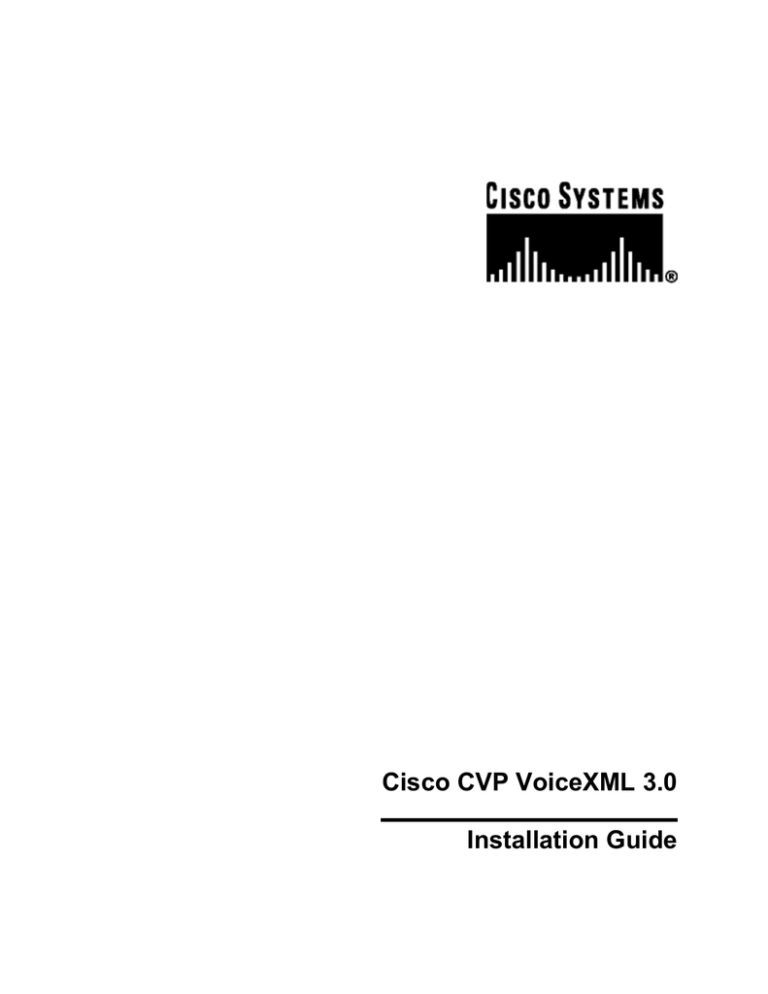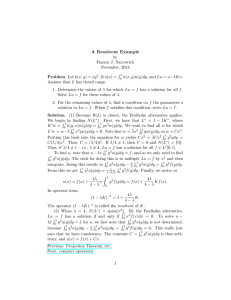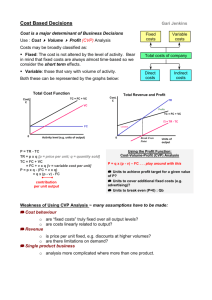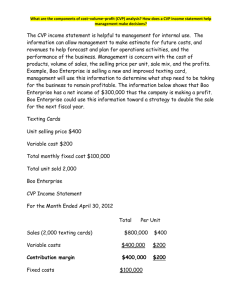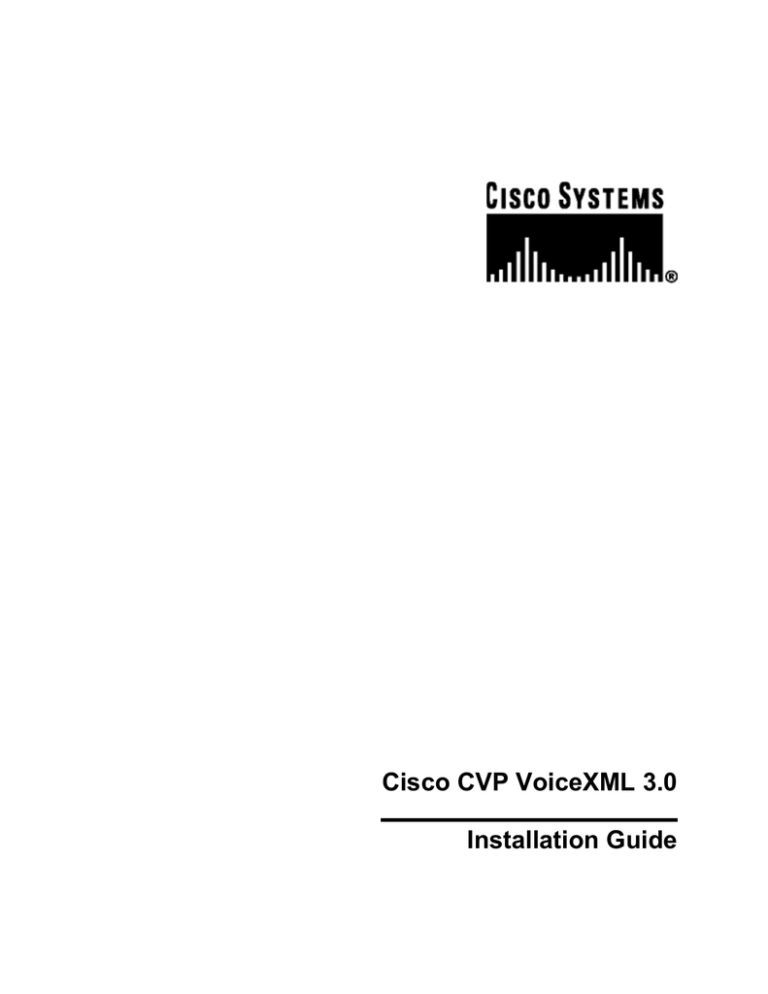
Cisco CVP VoiceXML 3.0
Installation Guide
CISCO CVP VOICEXML 3.0
Installation Guide
Publication date: 14 January 2005
Copyright (C) 2000-2005 Audium Corporation. All rights reserved.
Distributed by Cisco Systems, Inc. under license from Audium Corporation.
Customer Voice Portal is a trademark of Cisco Systems, Inc.
Contact Information
For more information, contact Cisco Systems, Inc. at the following location:
Corporate Headquarters
Cisco Systems, Inc.
170 West Tasman Drive
San Jose, CA 95134-1706
Tel: 408 526-4000
800 553-NETS (6387)
Fax: 408 526-4100
General product information, visit http://www.cisco.com
Support inquiries, visit http://www.cisco.com/support
Customer forum, visit http://www.cisco.com/discuss/contactcenter
Copyright 2001 - 2005 Audium Corporation. All Rights Reserved. 1/14/05
2
TABLE OF CONTENTS
CISCO CVP VOICEXML 3.0
Installation Guide
ABOUT THIS DOCUMENT......................................................................................................................................4
AUDIENCE .................................................................................................................................................................4
RELATED DOCUMENTATION ......................................................................................................................................4
OBTAINING TECHNICAL ASSISTANCE.............................................................................................................5
CISCO.COM ................................................................................................................................................................5
NETWORK PROFESSIONAL CONNECTION ...................................................................................................................5
TECHNICAL ASSISTANCE CENTER .............................................................................................................................5
OBTAINING ADDITIONAL PUBLICATIONS AND INFORMATION..............................................................7
SYSTEM REQUIREMENTS .....................................................................................................................................8
CVP VOICEXML STUDIO ..........................................................................................................................................8
CVP VOICEXML SERVER .........................................................................................................................................8
INSTALLING CISCO CVP VOICEXML ..............................................................................................................10
FULL INSTALLATION ................................................................................................................................................10
CISCO CVP VOICEXML SERVER 3.0 ONLY INSTALLATION ....................................................................................11
CISCO CVP VOICEXML STUDIO 3.0 ONLY INSTALLATION .....................................................................................12
CUSTOM INSTALLATION ..........................................................................................................................................13
POST INSTALLATION ...........................................................................................................................................14
LICENSING ...............................................................................................................................................................14
ENSURING PROPER ENVIRONMENT VARIABLE SETUP .............................................................................................14
UPDATING CISCO CVP VOICEXML..................................................................................................................15
REFRESHING AN EXISTING INSTALL ........................................................................................................................15
ADDING COMPONENTS TO AN EXISTING INSTALL ....................................................................................................15
RUNNING CISCO CVP VOICEXML ....................................................................................................................16
VERIFYING CVP VOICEXML STUDIO .....................................................................................................................16
VERIFYING CVP VOICEXML SERVER .....................................................................................................................16
UNINSTALLING CISCO CVP VOICEXML ........................................................................................................18
COMPLETE UNINSTALL ............................................................................................................................................18
UNINSTALLING SPECIFIC COMPONENTS ..................................................................................................................18
MANUAL UNINSTALL ..............................................................................................................................................19
TROUBLESHOOTING............................................................................................................................................20
CVP VOICEXML STUDIO ........................................................................................................................................20
CVP VOICEXML SERVER .......................................................................................................................................20
ABOUT THIS DOCUMENT
CISCO CVP VOICEXML 3.0
Installation Guide
About This Document
Thank you for choosing Cisco CVP VoiceXML 3.0. This document describes how to install,
configure and run Cisco CVP VoiceXML. It contains system and software requirements for
running Cisco CVP VoiceXML including, but not limited to, Java version and the supported Java
application server.
Audience
This document is intended for system administrators and voice application developers installing
Cisco CVP VoiceXML.
Related Documentation
•
Cisco CVP VoiceXML Studio. The Cisco CVP VoiceXML Studio documentation describes the
functionality of Studio including creating projects, using the Studio environment and
deploying applications to CVP VoiceXML Server. This documentation is available through
CVP VoiceXML Studio only.
•
User Guide. This document provides an introduction to Cisco CVP VoiceXML software
though it focuses on describing all aspects of CVP VoiceXML Server.
•
Programmer Guide. This document provides information on how to build components that
run on Cisco CVP VoiceXML.
•
Element Specifications. This document describes in detail the functionality and configuration
options for all CVP VoiceXML Elements included with the software.
•
Say It Smart Specifications. This document describes in detail the functionality and
configuration options for all CVP VoiceXML Say It Smart plugins included with the
software.
•
Javadocs. Javadocs are a group of HTML pages fully describing the entire Java application
programming interfaces (APIs) to Cisco CVP VoiceXML. Developers use Javadocs in
conjunction with the Programmer Guide to understand how to build custom components that
run on Cisco CVP VoiceXML.
Copyright 2001 - 2005 Audium Corporation. All Rights Reserved. 1/14/05
4
OBTAINING TECHNICAL ASSISTANCE
CISCO CVP VOICEXML 3.0
Installation Guide
Obtaining Technical Assistance
Cisco provides Cisco.com, which includes the Cisco Technical Assistance Center (TAC)
Website, as a starting point for all technical assistance. Customers and partners can obtain online
documentation, troubleshooting tips, and sample configurations from the Cisco TAC website.
Cisco.com registered users have complete access to the technical support resources on the Cisco
TAC website, including TAC tools and utilities.
Cisco.com
Cisco.com offers a suite of interactive, networked services that let you access Cisco information,
networking solutions, services, programs, and resources at any time, from anywhere in the world.
Cisco.com provides a broad range of features and services to help you with these tasks:
Streamline business processes and improve productivity
Resolve technical issues with online support
Download and test software packages
Order Cisco learning materials and merchandise
Register for online skill assessment, training, and certification programs
To obtain customized information and service, you can self-register on Cisco.com at this URL:
http://www.cisco.com
Network Professional Connection
Cisco provides a forum where you can discuss and exchange information regarding call center
issues. To access the the forum, go to the following Web site:
http://www.cisco.com/discuss/contactcenter
Technical Assistance Center
The Cisco TAC is available to all customers who need technical assistance with a Cisco product,
technology, or solution. Two levels of support are available: the Cisco TAC website and the
Cisco TAC Escalation Center. The avenue of support that you choose depends on the priority of
the problem and the conditions stated in service contracts, when applicable.
We categorize Cisco TAC inquiries according to urgency:
Priority level 4 (P4)—You need information or assistance concerning Cisco product
capabilities, product installation, or basic product configuration.
Priority level 3 (P3)—Your network performance is degraded. Network functionality is
noticeably impaired, but most business operations continue.
Copyright 2001 - 2005 Audium Corporation. All Rights Reserved. 1/14/05
5
OBTAINING TECHNICAL ASSISTANCE
CISCO CVP VOICEXML 3.0
Installation Guide
Priority level 2 (P2)—Your production network is severely degraded, affecting
significant aspects of business operations. No workaround is available.
Priority level 1 (P1)—Your production network is down, and a critical impact to business
operations will occur if service is not restored quickly. No workaround is available.
Cisco TAC Website
You can use the Cisco TAC website to resolve P3 and P4 issues yourself, saving both cost and
time. The site provides around-the-clock access to online tools, knowledge bases, and software.
To access the Cisco TAC website, go to this URL:
http://www.cisco.com/tac
All customers, partners, and resellers who have a valid Cisco service contract have complete
access to the technical support resources on the Cisco TAC website. Some services on the Cisco
TAC website require a Cisco.com login ID and password. If you have a valid service contract but
do not have a login ID or password, go to this URL to register:
http://tools.cisco.com/RPF/register/register.do
If you are a Cisco.com registered user, and you cannot resolve your technical issues by using the
Cisco TAC website, you can open a case online at this URL:
http://www.cisco.com/en/US/support/index.html
If you have Internet access, we recommend that you open P3 and P4 cases through the Cisco
TAC website so that you can describe the situation in your own words and attach any necessary
files.
Cisco TAC Escalation Center
The Cisco TAC Escalation Center addresses priority level 1 or priority level 2 issues. These
classifications are assigned when severe network degradation significantly impacts business
operations. When you contact the TAC Escalation Center with a P1 or P2 problem, a Cisco TAC
engineer automatically opens a case.
To obtain a directory of toll-free Cisco TAC telephone numbers for your country, go to this
URL:
http://www.cisco.com/warp/public/687/Directory/DirTAC.shtml
Before calling, please check with your network operations center to determine the level of Cisco
support services to which your company is entitled: for example, SMARTnet, SMARTnet
Onsite, or Network Supported Accounts (NSA). When you call the center, please have available
your service agreement number and your product serial number.
Copyright 2001 - 2005 Audium Corporation. All Rights Reserved. 1/14/05
6
OBTAINING TECHNICAL ASSISTANCE
CISCO CVP VOICEXML 3.0
Installation Guide
Obtaining Additional Publications and Information
Information about Cisco products, technologies, and network solutions is available from various
online and printed sources.
The Cisco Product Catalog describes the networking products offered by Cisco Systems as
well as ordering and customer support services. Access the Cisco Product Catalog at this
URL:
http://www.cisco.com/en/US/products/products_catalog_links_launch.html
Cisco Press publishes a wide range of networking publications. Cisco suggests these titles for
new and experienced users: Internetworking Terms and Acronyms Dictionary,
Internetworking Technology Handbook, Internetworking Troubleshooting Guide, and the
Internetworking Design Guide. For current Cisco Press titles and other information, go to
Cisco Press online at this URL:
http://www.ciscopress.com
Packet magazine is the Cisco monthly periodical that provides industry professionals with
the latest information about the field of networking. You can access Packet magazine at this
URL:
http://www.cisco.com/en/US/about/ac123/ac114/about_cisco_packet_magazine.html
iQ Magazine is the Cisco monthly periodical that provides business leaders and decision
makers with the latest information about the networking industry. You can access iQ
Magazine at this URL:
http://business.cisco.com/prod/tree.taf%3fasset_id=44699&public_view=true&kbns=1.html
Internet Protocol Journal is a quarterly journal published by Cisco Systems for engineering
professionals involved in the design, development, and operation of public and private
internets and intranets. You can access the Internet Protocol Journal at this URL:
http://www.cisco.com/en/US/about/ac123/ac147/about_cisco_the_internet_protocol_journal.
html
Training—Cisco offers world-class networking training, with current offerings in network
training listed at this URL:
http://www.cisco.com/en/US/learning/le31/learning_recommended_training_list.html
Copyright 2001 - 2005 Audium Corporation. All Rights Reserved. 1/14/05
7
SYSTEM REQUIREMENTS
CISCO CVP VOICEXML 3.0
Installation Guide
System Requirements
This section lists the required 3rd party software in order to install and run the various
components that make up Cisco CVP VoiceXML. While some of the required software
packages are included in the Cisco CVP VoiceXML installer and may be optionally installed,
other software packages must be obtained separately.
CVP VoiceXML Studio
The only requirement to run CVP VoiceXML Studio is Microsoft Windows 2000. All
requirements for CVP VoiceXML Studio are included in the installation.
CVP VoiceXML Server
CVP VoiceXML Server is certified to run on a specific operating systems, application servers,
and Java version environment setup.
Operating System
Cisco CVP VoiceXML Server is certified to run on Microsoft Windows 2000 with SP3
Java
Sun J2SE version 1.4.2 (or later) is required to run CVP VoiceXML Server. The latest Java 1.4.2
J2SE version can be obtained from:
http://java.sun.com/j2se/1.4.2/download.html
Java 1.4.2 J2SE SDK is included in the Full and Custom installations of Cisco CVP VoiceXML.
Important Note: While Java 1.4.2 J2SE is certified to run CVP VoiceXML Server, custom Java
code must be compiled against J2SE 1.3.1.
Application Server
CVP VoiceXML Server is certified to run on Apache Jakarta Tomcat version 4.1.24. Tomcat
4.1.24 can be obtained from the Apache Jakarta project website at:
http://archive.apache.org/dist/jakarta/tomcat-4/archive/v4.1.24/bin/
Apache Tomcat 4.1.24 is included in the Full and Custom installations of Cisco CVP
VoiceXML.
Copyright 2001 - 2005 Audium Corporation. All Rights Reserved. 1/14/05
8
SYSTEM REQUIREMENTS
CISCO CVP VOICEXML 3.0
Installation Guide
Database (optional)
A database is required only if one or more applications running on CVP VoiceXML Server uses
the Cisco CVP VoiceXML user management system. The two databases supported by the user
management system are:
o MySQL (http://www.mysql.org/downloads/index.html)
o Microsoft SQLServer (http://www.microsoft.com/sql/evaluation/trial/)
In order to enable database access on your application server, a compatible JDBC driver must be
installed. These drivers, typically packaged as JAR files, should be placed in a directory
accessible to the application server classpath (on Tomcat, for example, in common/lib).
Additionally, CVP VoiceXML Server communicates with the database using JNDI naming and
the application server must be configured to refer to this JNDI name accordingly. Please refer to
the application server documentation on how to set up JNDI naming for use by web applications.
Copyright 2001 - 2005 Audium Corporation. All Rights Reserved. 1/14/05
9
INSTALLING CISCO CVP VOICEXML
CISCO CVP VOICEXML 3.0
Installation Guide
Installing Cisco CVP VoiceXML
The Cisco CVP VoiceXML installer provides four different installation options: Full, Cisco CVP
VoiceXML Server 3.0, Cisco CVP VoiceXML Studio 3.0 and Custom. Note that the installation
of Tomcat and Java 1.4.2 are only available for Full and Custom installations.
Full Installation
This section describes the process of performing a full installation of Cisco CVP VoiceXML
consisting of CVP VoiceXML Server, CVP VoiceXML Studio, Apache Tomcat 4.1.24 and Java
1.4.2 J2SE SDK.
Prerequisites
• Make sure that all the requirements described in the section entitled System Requirements are
met for both Studio and Server.
• The software should be installed by the user that is expected to run CVP VoiceXML Server.
For example, if the Server is expected to run under the user “Administrator”, the installer
must be run under “Administrator” as well. This is especially important when the application
server is installed as a service.
Installation
Step 1
Run the Cisco CVP VoiceXML installer by executing CiscoCVP.exe.
Step 2
After agreeing to the license agreement, the installer asks for the type of the installation
to choose. Select “Full” and click “Next”.
Step 3
Choose whether to create desktop and/or program menu shortcuts for CVP VoiceXML
Studio and click “Next”.
Step 4
Fill in the Administrator login information for the Tomcat 4.1.24 installation. If the
default values are used, there will be no administrator password and the HTTP/1.1
Connector port will be 8080. Click “Next” to continue with the installation.
Step 5
Choose whether to install Tomcat 4.1.24 as a Windows service. If Tomcat is installed
as a service, CVP VoiceXML Server will be started automatically upon Windows
startup. Click “Next” to continue.
Step 6
The next screen will summarize the chosen options and installation path. Review the
Pre-Installation Summary carefully before selecting “Install”. After the selection, the
installation of Cisco CVP VoiceXML will begin.
Step 7
CVP VoiceXML Server requires the use of an environment variable that is created by
the installer. In order for this environment variable to take effect, the machine must be
rebooted. After a successful installation, click “Next” and you will be asked to restart
your computer.
Copyright 2001 - 2005 Audium Corporation. All Rights Reserved. 1/14/05
10
INSTALLING CISCO CVP VOICEXML
CISCO CVP VOICEXML 3.0
Installation Guide
Step 8
Select “Done” to complete the installation.
Step 9
Refer to the Post Installation section for instructions on licensing and verifying the
installation.
Note: Cisco CVP VoiceXML is installed to C:\Cisco\CVP. This directory will be referred to
in this guide as INSTALLATION_PATH.
Cisco CVP VoiceXML Server 3.0 Only Installation
This section describes the process of installing only CVP VoiceXML Server.
Prerequisites
•
Make sure that all the requirements described in the section entitled System Requirements
are met for CVP VoiceXML Server.
•
The software should be installed by the user that is expected to run CVP VoiceXML Server.
For example, if the Server is expected to run under the user “Administrator”, the installer
must be run under “Administrator” as well. This is especially important when the application
server is installed as a service.
Installation
Step 1
Run the Cisco CVP VoiceXML installer by executing CiscoCVP.exe.
Step 2
After agreeing to the license agreement, the installer asks for the type of the installation
to choose. Select “Cisco CVP VoiceXML Server 3.0” and click “Next”.
Step 3
You will be asked to provide the installation folder for Cisco CVP VoiceXML in
which the Server will be installed. The default location is C:\Cisco\CVP. The
installation directory can be changed by manually editing the path or clicking on the
“Choose” button to choose another location. This directory will be referred to in this
guide as INSTALLATION_PATH.
Note: If Cisco CVP VoiceXML has already been installed, the existing installation
path will automatically be used and this step will be skipped.
Step 4
Select the application server on which to install CVP VoiceXML Server. By default,
Apache Tomcat 4.1.24 is configured for the target application server. If your
application server is not listed, choose “Other”.
Step 5
The installer will ask for the location of the deployable web applications folder of your
application server in order to install the Server. The installer will try to obtain this path
from the operating system or failing that, set it to the default installation directory for
the Apache Tomcat 4.1.24. The installation directory can be changed by manually
editing the path or clicking on the “Choose” button to set another location. Note that
if you chose “Other” in step 4, the CVP.war file will be installed to C:\Cisco\CVP\War
Copyright 2001 - 2005 Audium Corporation. All Rights Reserved. 1/14/05
11
INSTALLING CISCO CVP VOICEXML
CISCO CVP VOICEXML 3.0
Installation Guide
(for manual deployment) or you may enter the path where web applications are
deployed for the appropriate application server.
Step 6
The next screen will summarize the chosen options and installation path. Review your
selection carefully before selecting “Install”. The installer will then install CVP
VoiceXML Server.
Step 7
CVP VoiceXML Server requires the use of an environment variable that is created by
the installer. In order for this environment variable to take effect, the machine must be
rebooted. After a successful installation, click “Next” and you will be asked to restart
your computer.
Step 8
Select “Done” to complete the installation.
Step 9
Refer to the Post Installation section for instructions on licensing and verifying the
installation.
Cisco CVP VoiceXML Studio 3.0 Only Installation
This section describes the process of installing only CVP VoiceXML Studio.
Prerequisites
CVP VoiceXML Studio must be installed on Microsoft Windows 2000 operating system.
Installation
Step 1
Launch the Cisco CVP VoiceXML installer with the filename CiscoCVP.exe.
Step 2
After agreeing to the license agreement, the installer asks for the type of the installation
to choose. Select “Cisco CVP VoiceXML Studio 3.0”.
Step 3
You will be asked to provide the installation folder for Cisco CVP VoiceXML (in
which Studio will be installed). The default location is C:\Cisco\CVP. The installation
directory can be changed by manually editing the path or clicking on the Choose button
to select another location. This directory will be referred to in this guide as
INSTALLATION_PATH.
Note: If Cisco CVP VoiceXML has already been installed, the existing installation
path will automatically be used and this step will be skipped.
Step 4
After choosing whether to create shortcuts to CVP VoiceXML Studio, the next screen
will summarize the chosen options and installation path. Review your selection
carefully before selecting “Install”. The installer will then install Studio.
Step 5
Select “Done” to complete the installation.
Step 6
Refer to the Post Installation section for instructions on licensing and verifying the
installation.
Copyright 2001 - 2005 Audium Corporation. All Rights Reserved. 1/14/05
12
INSTALLING CISCO CVP VOICEXML
CISCO CVP VOICEXML 3.0
Installation Guide
Custom Installation
The Custom Installation option allows the user to selectively choose which components to
install; CVP VoiceXML Studio and/or CVP VoiceXML Server (with or without Tomcat 4.1.24
or Java 1.4.2 J2SE) This option is suggested only for advanced users. The installation
instructions listed in the previous sections will apply for the components chosen to install.
Because most of the possible custom installation configurations correspond to previously
described installation choices, the appropriate section should be referenced for instructions
depending on the options chosen. There are two possible custom installation configurations that
do not exactly match an existing installation option. They have been described below:
1. Cisco CVP VoiceXML Studio 3.0 and Cisco CVP VoiceXML Server 3.0 without Apache Tomcat
4.1.24/Java SDK 1.4.2. For this custom installation configuration, follow the steps listed for
the Full installation. Full Installation steps 4 and 5 will be replaced with Cisco CVP
VoiceXML Server 3.0 Installation steps 4 and 5.
2. Cisco CVP VoiceXML Server 3.0 with Apache Tomcat 4.1.24/Java SDK 1.4.2. Follow the
installation instructions for Cisco CVP VoiceXML Server 3.0. Steps 4 and 5 of the
installation will be replaced with the Full installation steps 4 and 5.
Refer to the Post Installation section for instructions on licensing and verifying the installation.
Copyright 2001 - 2005 Audium Corporation. All Rights Reserved. 1/14/05
13
POST INSTALLATION
CISCO CVP VOICEXML 3.0
Installation Guide
Post Installation
Congratulations on installing Cisco CVP VoiceXML 3.0! There are still some steps that need to
be followed to finish off the installation and prepare the software to be used. This section
describes those final steps to follow.
When the steps in this section are followed, proceed to the section entitled Running Cisco CVP
VoiceXML to verify the successful installation of Cisco CVP VoiceXML 3.0.
Licensing
Both CVP VoiceXML Server and Studio require their own separate licenses in order to run. The
licenses consist of two files, one called “License” and another called “Signature”. Once obtained,
place the CVP VoiceXML Server license files in the directory:
INSTALLATION_PATH\Server\license
and the CVP VoiceXML Studio license files in the directory:
INSTALLATION_PATH\Studio\eclipse\plugins\com.audium.studio.license_3.4.0\license
Note that the proper license must be used in order to run CVP VoiceXML Server and/or Studio.
Ensuring Proper Environment Variable Setup
CVP VoiceXML Server requires the use of an environment variable that is created by the
installer. In order for this environment variable to take effect on Windows 2000, the machine
must be rebooted. If the machine was not rebooted by the installer, reboot the machine manually
at this point. Before rebooting, make sure to close all the running application and save the
unsaved work.
Note that installations involving CVP VoiceXML Studio only do not require a machine restart.
Copyright 2001 - 2005 Audium Corporation. All Rights Reserved. 1/14/05
14
UPDATING CISCO CVP VOICEXML
CISCO CVP VOICEXML 3.0
Installation Guide
Updating Cisco CVP VoiceXML
Refreshing an Existing Install
If the system already contains an installation of Cisco CVP VoiceXML, the installer can be used
to re-install the same component. The installer will overwrite only those files created by the
original installer. Custom files added after installation such as license files, applications, logs and
custom Java code will not be deleted. However it is strongly suggested to back up all related data
before proceeding with the update process. To perform the refresh, run the installer according to
the installation instructions found in section entitled Installing Cisco CVP VoiceXML. Note that
the installer will automatically detect an existing installation and ask the user for confirmation
that the refresh will take place.
Adding Components to an Existing Install
If the system already contains an installation of Cisco CVP VoiceXML, the installer can be used
to install additional components that were not previously installed. While the installer will not
delete any existing files in the installation, it is strongly suggested to back up all related data
before proceeding with the install of additional components. Run the installer according to the
installation instructions found in section entitled Installing Cisco CVP VoiceXML. Note that the
installer will automatically detect an existing installation and ask the user for confirmation that
the refresh will take place.
Copyright 2001 - 2005 Audium Corporation. All Rights Reserved. 1/14/05
15
RUNNING CISCO CVP VOICEXML
CISCO CVP VOICEXML 3.0
Installation Guide
Running Cisco CVP VoiceXML
To verify a successful installation Cisco CVP VoiceXML, the installed components must be run
without license or execution errors. For CVP VoiceXML Studio, it should be opened without
error, and for Cisco CVP VoiceXML Server, an application deployed on it should be requested
by simulating a voice browser using a web browser. Each process is described in the following
sections.
Verifying CVP VoiceXML Studio
If the CVP VoiceXML Studio shortcuts were selected during installation, double-click on one of
the available shortcuts. If a shortcut was not installed, launch CVP VoiceXML Studio by doubleclicking on the startup script found at:
INSTALLATION_PATH\Studio\startStudio.cmd
CVP VoiceXML Studio should launch without errors and display the welcome screen. If an error
is displayed, refer to the Troubleshooting section in this document.
Verifying CVP VoiceXML Server
Step 1 Start the application server with CVP VoiceXML Server installed. Most application
servers open a console window with information about the application server and web
applications installed on it. For those that do not open a display or are installed as a
Windows service, the content normally sent to the console may be stored in a log file
located on the application server directory. The console window or content should show
CVP VoiceXML Server and the one included application, “HelloWorld”, loading without
any errors. Should errors appear, please refer to the Troubleshooting section in this
document.
Step 2 To test that the application server itself is running properly, open a web browser on the
local machine and enter the URL: “http://localhost:PORT/” where PORT is the port
the application server is configured to listen on (for example, this is set to port 8080 by
default for Tomcat 4.1.24). If the default application server web page appears, the server
is working as expected.
Step 3 To test that CVP VoiceXML Server was installed correctly, type the following URL in
the web browser:
http://localhost:PORT/CVP/Server?application=HelloWorld
where PORT is the port on which the application server is configured to listen.
Copyright 2001 - 2005 Audium Corporation. All Rights Reserved. 1/14/05
16
RUNNING CISCO CVP VOICEXML
CISCO CVP VOICEXML 3.0
Installation Guide
Step 4 The web browser should display VoiceXML that contains the text
“You have successfully installed the Cisco customer voice portal voice x m l server. You
are now ready to develop your own world-class voice applications.”
If the display shows VoiceXML referring to an error, please refer to the Troubleshooting
section in this document.
Step 5 Congratulations! CVP VoiceXML Server has been properly installed and is now running.
Copyright 2001 - 2005 Audium Corporation. All Rights Reserved. 1/14/05
17
UNINSTALLING CISCO CVP VOICEXML
CISCO CVP VOICEXML 3.0
Installation Guide
Uninstalling Cisco CVP VoiceXML
The Cisco CVP VoiceXML uninstaller provides two different uninstall methods – a complete
uninstall, which uninstalls CVP VoiceXML Studio and CVP VoiceXML Server, or uninstalling
specific components. The uninstaller can be run by selecting Start -> All Programs -> Cisco
Customer Voice Portal and choosing Uninstall Cisco CVP VoiceXML or by running the
executable named “Uninstall Cisco CVP VoiceXML.exe” located in the Uninstall Cisco CVP
VoiceXML folder.
Complete Uninstall
This option will uninstall all components of Cisco CVP VoiceXML, regardless of when each
component was installed. The uninstaller will act as described in each of the following sections.
Uninstalling Specific Components
The uninstaller allows for the removal of individual components, while retaining all other
components regardless of when the component was installed.
Uninstalling CVP VoiceXML Studio
The uninstaller will delete the entire Studio folder in the installation directory except for the
folder:
INSTALLATION_PATH\Studio\eclipse\workspace
It is recommended to back up all important data such as application project folders before
starting the uninstallation process. Note that if Studio was configured to store its projects in a
directory outside of the Studio directory, the uninstaller will not affect those projects.
Uninstalling Cisco CVP VoiceXML Server
The uninstaller deletes only those files that were installed in the original CVP VoiceXML Server
installation. Custom applications, license files and log files will not be deleted by the uninstaller.
Entire directories will be deleted only if all files within the directory were previously installed by
the Cisco CVP VoiceXML installer. Even though the uninstaller will leave some content alone, it
is strongly suggested to back up all data to be retained before proceeding with the uninstallation
process.
Note that application servers extract the Server web application archive (CVP.war) file into a
separate folder and then uses this folder from then on. Since the uninstaller does not delete this
folder, the user is responsible for deleting this. Refer to the application server documentation on
how to do this. For Apache Tomcat 4.1.24, the “CVP” folder should be deleted from the Tomcat
installation webapps directory.
Copyright 2001 - 2005 Audium Corporation. All Rights Reserved. 1/14/05
18
UNINSTALLING CISCO CVP VOICEXML
CISCO CVP VOICEXML 3.0
Installation Guide
Manual Uninstall
It is strongly suggested to use the Cisco CVP VoiceXML uninstaller provided to properly
uninstall all or some components. However, if manual uninstallation is required, the following
sections describe the process of deleting the Cisco CVP VoiceXML installation. Note, only a
complete uninstallation is recommended.
Manually Uninstalling Cisco CVP VoiceXML
To uninstall Cisco CVP VoiceXML in its entirety, perform the following steps:
Step 1 Delete the installation directory.
Step 2 Delete the CVP VoiceXML Server web application archive (CVP.war) file and expanded
archive folder (CVP). Refer to the application server documentation on how to do this.
For Apache Tomcat 4.1.24, the “CVP” folder should be deleted from the Tomcat
installation webapps directory.
Step 3 Remove the shortcuts and the Cisco CVP VoiceXML folder within the Start menu.
Step 4 Go to Start -> Control Panel -> System. Navigate to the “Advanced” tab and click on
“Environment Variables”. Find and delete the AUDIUM_HOME system variable.
Copyright 2001 - 2005 Audium Corporation. All Rights Reserved. 1/14/05
19
TROUBLESHOOTING
CISCO CVP VOICEXML 3.0
Installation Guide
Troubleshooting
This section describes issues that may arise during installation and possible causes and their
resolutions.
CVP VoiceXML Studio
Issue
CVP VoiceXML
Studio shows an error
on startup beginning
with “Error accessing
license files…”
CVP VoiceXML
Studio starts up with an
error starting with “The
license file does not
permit use of this
version of the
software…”
Cause and Resolution
Make sure the CVP VoiceXML Studio-specific license files are
placed in the folder:
INSTALLATION_PATH\Studio\eclipse\plugins\
com.audium.studio.license_3.4.0\license
Each Cisco CVP VoiceXML product requires a separate license
file that will not function in other products. Most likely the Server
license files were placed in Studio. Make sure the CVP
VoiceXML Studio-specific license files are used instead.
CVP VoiceXML Server
Issue
CVP VoiceXML
Server shows an error
on startup containing
“Error accessing
license files…”
When starting the
application server, the
console displays no
information on CVP
VoiceXML Server at
all.
Cause and Resolution
Make sure CVP VoiceXML Server-specific license files are
placed in the folder:
INSTALLATION_PATH\Server\license
If the license files were distributed by email and were not
compressed (i.e. as a ZIP file), the files are likely corrupt. Get a
new license file and make sure that the sender compresses the files
to avoid corruption.
This is most likely caused by not having the CVP VoiceXML
Server web application archive file, CVP.war, in the correct
directory. This could have been due to not installing CVP
VoiceXML Server or choosing the wrong directory in the CVP
VoiceXML installer for the application server’s web application
archive directory.
Copyright 2001 - 2005 Audium Corporation. All Rights Reserved. 1/14/05
20
TROUBLESHOOTING
Issue
CVP VoiceXML
Server shows an error
on startup containing
“AUDIUM_HOME is not
defined”
When running the
HelloWorld sample
application to test if
CVP VoiceXML
Server is running, the
page could not be
found.
When running the
HelloWorld sample
application to test if
CVP VoiceXML
Server is running, a
VoiceXML page
appears indicating that
there is technical
difficulties.
CISCO CVP VOICEXML 3.0
Installation Guide
Cause and Resolution
CVP VoiceXML Server requires an environment variable named
AUDIUM_HOME, which points to the installation directory. The Cisco
CVP VoiceXML installer created this environment variable.
However, the variable will not be registered until the machine is
restarted.
If the error message persists, manually create the environment
variable. See the documentation for the respective operating
system on how to do this.
If the error persists, the application server may have been installed
as a Windows service using a different user than the user under
which the application server is running. Make sure the profile for
the user running the application server has the environment
variable set.
The URL to be entered to obtain the HelloWorld application is:
http://localhost:PORT/CVP/Server?application=HelloWorld
This URL would be valid only if the web browser were running on
the same machine as Server. If it is a different machine, the
appropriate IP address should be used instead of “localhost”.
Additionally, the port on which the application server is listening
must be used.
Several possibilities exist for this error:
•
The application name was not typed in exactly as it appears in
the URL shown in the previous option. All application names
do not have spaces
•
There is no HelloWorld application deployed on Server. Check
the INSTALLATION_PATH\Server\applications folder.
•
When the application server was launched, CVP VoiceXML
Server encountered an error. See the troubleshooting options in
this section for resolutions.
Copyright 2001 - 2005 Audium Corporation. All Rights Reserved. 1/14/05
21