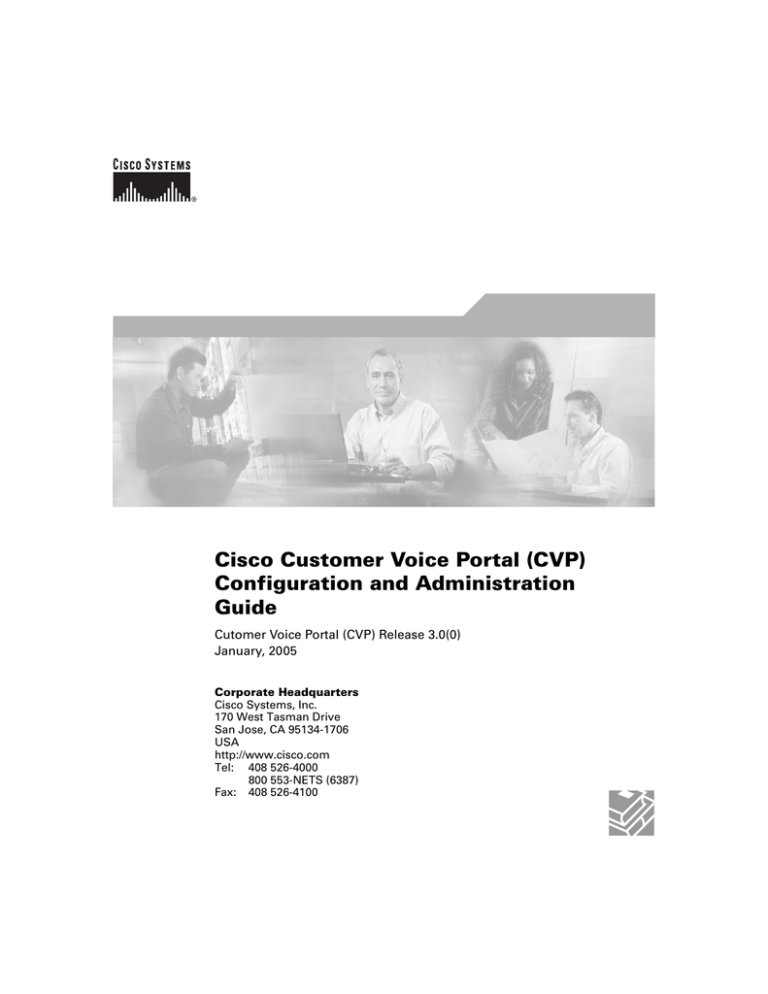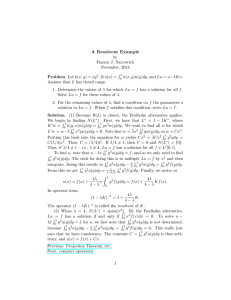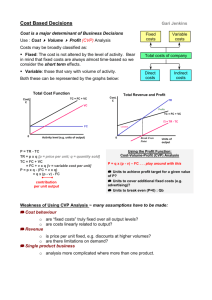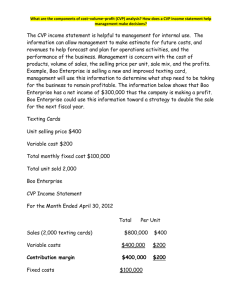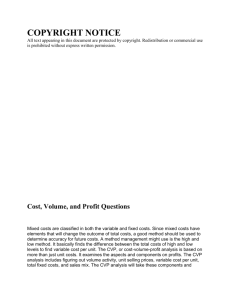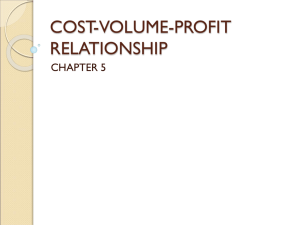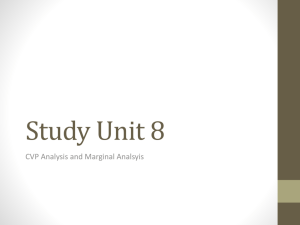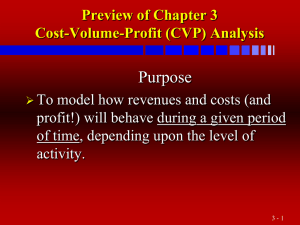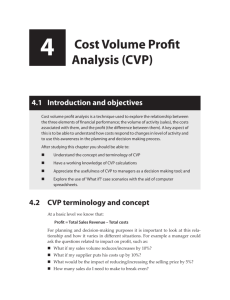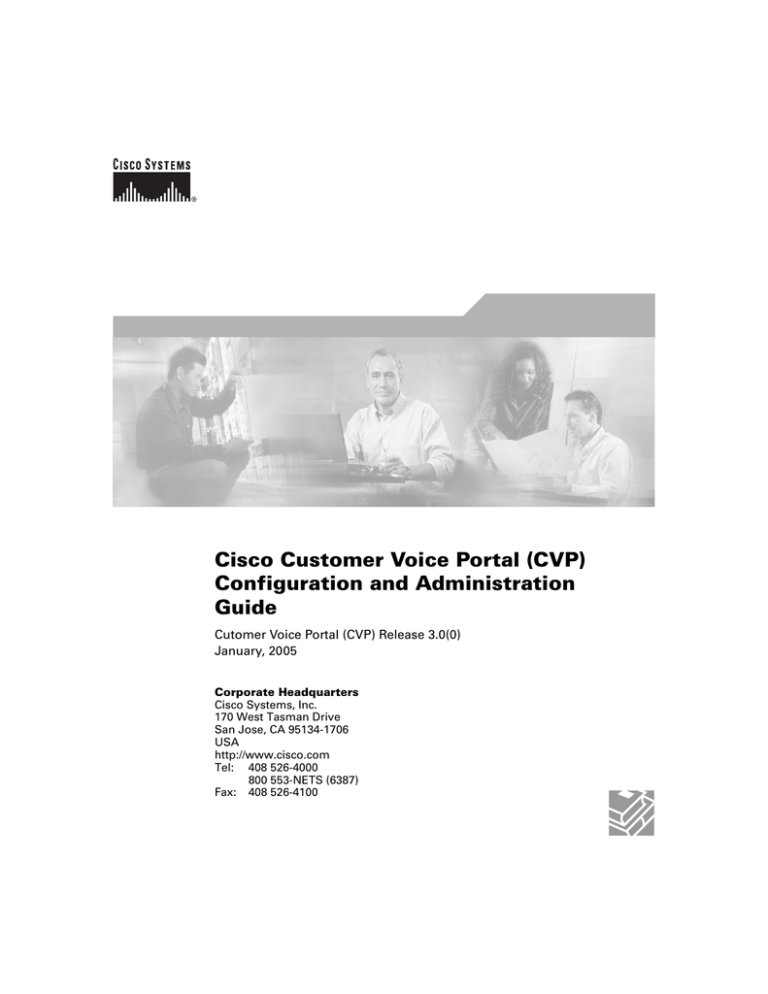
Cisco Customer Voice Portal (CVP)
Configuration and Administration
Guide
Cutomer Voice Portal (CVP) Release 3.0(0)
January, 2005
Corporate Headquarters
Cisco Systems, Inc.
170 West Tasman Drive
San Jose, CA 95134-1706
USA
http://www.cisco.com
Tel: 408 526-4000
800 553-NETS (6387)
Fax: 408 526-4100
THE SPECIFICATIONS AND INFORMATION REGARDING THE PRODUCTS IN THIS MANUAL ARE SUBJECT TO CHANGE WITHOUT
NOTICE. ALL STATEMENTS, INFORMATION, AND RECOMMENDATIONS IN THIS MANUAL ARE BELIEVED TO BE ACCURATE BUT
ARE PRESENTED WITHOUT WARRANTY OF ANY KIND, EXPRESS OR IMPLIED. USERS MUST TAKE FULL RESPONSIBILITY FOR
THEIR APPLICATION OF ANY PRODUCTS.
THE SOFTWARE LICENSE AND LIMITED WARRANTY FOR THE ACCOMPANYING PRODUCT ARE SET FORTH IN THE INFORMATION
PACKET THAT SHIPPED WITH THE PRODUCT AND ARE INCORPORATED HEREIN BY THIS REFERENCE. IF YOU ARE UNABLE TO
LOCATE THE SOFTWARE LICENSE OR LIMITED WARRANTY, CONTACT YOUR CISCO REPRESENTATIVE FOR A COPY.
The Cisco implementation of TCP header compression is an adaptation of a program developed by the University of California, Berkeley (UCB) as
part of UCB’s public domain version of the UNIX operating system. All rights reserved. Copyright © 1981, Regents of the University of California.
NOTWITHSTANDING ANY OTHER WARRANTY HEREIN, ALL DOCUMENT FILES AND SOFTWARE OF THESE SUPPLIERS ARE
PROVIDED “AS IS” WITH ALL FAULTS. CISCO AND THE ABOVE-NAMED SUPPLIERS DISCLAIM ALL WARRANTIES, EXPRESSED
OR IMPLIED, INCLUDING, WITHOUT LIMITATION, THOSE OF MERCHANTABILITY, FITNESS FOR A PARTICULAR PURPOSE AND
NONINFRINGEMENT OR ARISING FROM A COURSE OF DEALING, USAGE, OR TRADE PRACTICE.
IN NO EVENT SHALL CISCO OR ITS SUPPLIERS BE LIABLE FOR ANY INDIRECT, SPECIAL, CONSEQUENTIAL, OR INCIDENTAL
DAMAGES, INCLUDING, WITHOUT LIMITATION, LOST PROFITS OR LOSS OR DAMAGE TO DATA ARISING OUT OF THE USE OR
INABILITY TO USE THIS MANUAL, EVEN IF CISCO OR ITS SUPPLIERS HAVE BEEN ADVISED OF THE POSSIBILITY OF SUCH
DAMAGES.
CCSP, the Cisco Square Bridge logo, Follow Me Browsing, and StackWise are trademarks of Cisco Systems, Inc.; Changing the Way We Work,
Live, Play, and Learn, and iQuick Study are service marks of Cisco Systems, Inc.; and Access Registrar, Aironet, ASIST, BPX, Catalyst, CCDA,
CCDP, CCIE, CCIP, CCNA, CCNP, Cisco, the Cisco Certified Internetwork Expert logo, Cisco IOS, Cisco Press, Cisco Systems, Cisco Systems
Capital, the Cisco Systems logo, Cisco Unity, Empowering the Internet Generation, Enterprise/Solver, EtherChannel, EtherFast, EtherSwitch, Fast
Step, FormShare, GigaDrive, GigaStack, HomeLink, Internet Quotient, IOS, IP/TV, iQ Expertise, the iQ logo, iQ Net Readiness Scorecard,
LightStream, Linksys, MeetingPlace, MGX, the Networkers logo, Networking Academy, Network Registrar, Packet, PIX, Post-Routing,
Pre-Routing, ProConnect, RateMUX, ScriptShare, SlideCast, SMARTnet, StrataView Plus, SwitchProbe, TeleRouter, The Fastest Way to Increase
Your Internet Quotient, TransPath, and VCO are registered trademarks of Cisco Systems, Inc. and/or its affiliates in the United States and certain
other countries.
All other trademarks mentioned in this document or Website are the property of their respective owners. The use of the word partner does not imply
a partnership relationship between Cisco and any other company. (0501R)
Cisco Cutomer Voice Portal (CVP ) Configuration and Administration Guide
Copyright © 2001–2005, Cisco Systems, Inc.
All rights reserved.
CONTENTS
About This Guide
Purpose
xi
xi
Audience
xi
Organization
xi
Conventions
xii
Other Publications
xiii
Obtaining Documentation xiii
Cisco.com xiii
Documentation CD-ROM xiii
Ordering Documentation xiv
Documentation Feedback xiv
Obtaining Technical Assistance xiv
Cisco.com xv
Network Professional Connection
Technical Assistance Center xv
xv
Obtaining Additional Publications and Information
CHAPTER
1
Introduction to CVP
xvi
1-1
CVP: A Brief Overview
1-1
Example: “Welcome to XYZ Corporation” 1-3
What are Micro-Applications? 1-4
The ICM/CVP Micro-Application Connection 1-4
Information Exchange Between NAM/ICM and CVP
NAM/ICM Data Handling 1-6
CVP Error Checking 1-6
Where to Next?
CHAPTER
2
1-6
1-7
Using NAM/ICM with the CVP IVR Solution
Before You Begin
2-1
NAM/ICM Setup
2-1
Writing NAM/ICM Applications for the CVP
2-1
2-2
CVP Micro-Applications 2-5
How micro-applications use Automatic Speech Recognition (ASR) and Text-to-Speech (TTS)
2-5
Cisco Customer Voice Portal (CVP) Release 3.0(0) Configuration and Administration Guide
iii
Contents
How micro-applications use External VXML 2-6
Dynamic Audio File Support for micro-applications
Metadata ECC Variable 2-8
Capture (CAP) Micro-Application 2-9
Play Media (PM) Micro-Application 2-9
Play Data (PD) Micro-Application 2-16
Get Digits (GD) Micro-Application 2-27
Menu (M) Micro-Application 2-36
Get Speech (GS) Micro-Application 2-44
External VXML File Contents 2-61
Type-Ahead Support for ASR 2-63
2-6
Cisco ICM Warm Consult Transfer/Conference to CVP 2-64
Description of the ICM Warm Consult Transfer/Conference to CVP feature 2-64
Resource Sizing for ICM Warm Consult Transfer/Conference to CVP feature 2-64
Configuration for the ICM Warm Consult Transfer/Conference to CVP feature 2-65
Minimal Component Version Required for the feature 2-66
2-67
CHAPTER
3
Prompt Recording and Distribution
3-1
Media File Overview 3-1
Media Server 3-1
Media File Names and Types 3-2
Locations of Media Files on Hard Disk
Media File Address 3-3
Locale Backward Compatibility 3-5
System Media Files 3-6
Miscellaneous Files 3-19
System Media File Error Messages
CHAPTER
4
Voice Browser Administration
3-2
3-23
4-1
Voice Browser Overview 4-1
How does the Voice Browser connect to an Application Server?
The Voice Browser Media File 4-4
VB Admin Tool 4-4
VB Admin Command Syntax
VB Admin Online Help 4-6
4-5
Using VB Admin 4-7
VB Admin Configuration Commands 4-8
VB Admin Logging Commands 4-18
Cisco Customer Voice Portal (CVP) Release 3.0(0) Configuration and Administration Guide
iv
4-3
Contents
VB Admin Metric and Control Commands
VB Admin Error Handling 4-24
CHAPTER
5
Application Server Administration
Application Server Overview
4-20
5-1
5-1
Application Server Administration
Engine Administration 5-4
5-2
Call Definition Administration 5-18
ICM Subsystem Configuration 5-26
Directory Administration 5-27
CHAPTER
CHAPTER
6
7
Node Manager and ICM Service Control
ICM Node Manager
6-1
ICM Service Control
6-1
Alarm Handling and Logging
6-1
7-1
Overview: The Standalone Distributed Diagnostics and
Services Network (SDDSN) 7-1
Event Management System (EMS) 7-3
Simple Network Management Protocol (SNMP) and the Management Information Base (MIB)
CVP Logging and Error Reporting
Trace Message Levels 7-9
7-4
7-9
Application Server Logging and Metrics 7-11
Controlling Application Server Logging 7-11
Application Server Metrics 7-12
Voice Browser Logging and Metrics 7-15
Controlling Voice Browser Logging and Tracing
Viewing Voice Browser Logs 7-16
Voice Browser Log Contents 7-18
CVP Anti-Virus Guidelines
CHAPTER
8
VoIP Configuration
7-15
7-21
8-1
Using CVP and IP Phones with Cisco Call Manager
8-1
Inbound Call Routing 8-2
Inbound Call Routing—Without Gatekeeper 8-3
Inbound Call Routing—With Gatekeeper 8-6
Call Transfers and Outbound Routing 8-8
IP Transfer Example (ACD Routing) 8-9
Cisco Customer Voice Portal (CVP) Release 3.0(0) Configuration and Administration Guide
v
Contents
Label Definition for Outpulse Transfer 8-11
Codec Support 8-12
Miscellaneous Gateway Configuration Tasks
IP Transfer Example (IPCC Routing) 8-19
CVP Endpoint Limitations
8-12
8-19
Call Survivability 8-20
Installing the Call Survivability Script 8-21
How to Configure the Gateway for Call Survivability
APPENDIX
A
Troubleshooting
A-1
Application Server
Voice Browser
Audio
A-6
A-10
A-16
Transfer and Connect
Establishing calls
ICM
IP Phone
A-26
A-35
A-37
Content Switch Server
A-37
CVP VoiceXML Server
A-38
General System Issues
B
A-21
A-33
Call Manager
APPENDIX
8-21
A-38
Transferring and Queuing Calls with CVP
IVRs from the NAM/ICM’s Perspective
Transferring Calls with CVP B-2
B-1
B-1
Script Examples B-3
Example: Transfer to a Label B-3
Example: Queue and Transfer to a Skill Group
Example: Network Transfer Script B-8
Transferring a Call from Agent to Agent
B-6
B-9
Configuring IPCC Re-route On No Answer for CVP B-9
Summary B-10
Re-route On No Answer Operation for IPCC with IP-IVR
Re-route On No Answer Operation with CVP B-10
Limitations B-14
Cisco Customer Voice Portal (CVP) Release 3.0(0) Configuration and Administration Guide
vi
B-10
Contents
APPENDIX
C
CVP Deployment
C-1
Before You Begin C-2
Routing Calls Through the Network to the VRU
Naming Schemes C-3
Installation C-3
Where to Go from Here? C-3
C-2
CVP Comprehensive Deployments C-4
CVP Comprehensive Deployment, ICM Enterprise C-4
CVP Comprehensive Deployment, NAM/CICM C-10
CVP Queue and Transfer Deployments C-16
CVP Queue and Transfer Deployment, ICM Enterprise C-16
CVP Queue and Transfer Deployment with “Other” Network VRU, ICM Enterprise C-20
CVP Queue and Transfer Deployment, NAM/CICM C-24
CVP Queue and Transfer Deployment with “Other” Network VRU, NAM/CICM C-28
CVP Queue and Transfer Deployment with “Other” Customer VRU, NAM/ICM C-33
CVP Advanced Speech C-39
CVP Advanced Speech Deployment, ICM Enterprise C-39
CVP Advanced Speech Deployment, NAM/CICM C-43
CVP VRU Deployments with NIC Routing C-47
NIC with Type 2, CVP Queue and Transfer Deployment, ICM Enterprise C-47
NIC with Type 2, CVP Queue and Transfer Deployment Customer VRU, NAM/CICM C-52
NIC with Type 2 or 8 CVP Advanced Speech Deployment, ICM Enterprise C-57
NIC with Type 2 or 8 CVP Advanced Speech Deployment Customer VRU, NAM/CICM C-63
NIC with Type 3 or 7 CVP Advanced Speech Deployment Network VRU, NAM/CICM C-69
Special Cases C-73
CVP Queue and Transfer Deployment with CVP Advanced Speech Deployment Customer VRU,
NAM/CICM C-73
CVP Queue and Transfer Deployment as Queue Point for Consultative Transfers C-74
Common Gateway Configuration for VRU Leg
C-75
Common NAM/CICM Configuration for CVP Switch Leg
C-78
Common NAM/CICM Configuration: Define CVP ECC variables
C-80
Common Configuration for Differentiating VRUs (CVPs) Based on Dialed Number
Configuring CVP for Locations-based Call Admission Control
Configuring the CVP C-84
CVP Bandwidth Utilization C-86
VXML Documents C-86
Prompt Retrieval C-87
H.323 Signalling C-87
C-83
C-84
Cisco Customer Voice Portal (CVP) Release 3.0(0) Configuration and Administration Guide
vii
Contents
Gateway Prompt Caching Considerations
APPENDIX
D
C-87
Configuring Cisco Content Services Switch (CSS) for Use with CVP
General Approach D-1
Media Server Configuration D-2
Service D-2
Http Redirects D-3
Content Rule D-3
Keepalives D-4
Keepalive Times D-4
Groups D-4
Voice Gateway Configuration D-5
Multiple Media-Server Rules D-5
Application Server Configuration D-6
Service D-6
Content Rule D-7
Keepalives D-7
Keepalive Times D-8
Groups D-8
Activate Services, Group and Rules D-8
Voice Gateway Configuration D-8
ASR/TTS Server Configuration D-9
Service D-9
Content Rule D-10
Keepalives D-10
Keepalive Times D-11
Groups D-11
Activate Services, Group and Rules D-11
Voice Gateway Configuration D-11
CVP VoiceXML Server Configuration
Service D-13
Content Rule D-14
Keepalives D-14
Groups D-15
CSS Redundancy
D-15
Complete Configuration Sample
APPENDIX
E
D-13
D-16
Customer Voice Portal VoiceXML Server
CVP VoiceXML Server in the CVP Solution
E-1
E-1
Cisco Customer Voice Portal (CVP) Release 3.0(0) Configuration and Administration Guide
viii
D-1
Contents
Error Codes for CVP VoiceXML Server
CVP VoiceXML Server Reporting
WebView Reporting E-5
E-4
E-4
Related CVP VoiceXML Documentation
E-6
CVP VoiceXML Server Standalone Solution E-6
Configuring the Gateway for TDM to IP Calls E-7
Configuring the Gateway for IP to TDM Calls E-8
Configuring the Gateway for ASR/TTS Servers E-9
INDEX
Cisco Customer Voice Portal (CVP) Release 3.0(0) Configuration and Administration Guide
ix
Contents
Cisco Customer Voice Portal (CVP) Release 3.0(0) Configuration and Administration Guide
x
About This Guide
Purpose
This manual describes how to set up, run, and administer the Cisco Customer Voice Portal (CVP)
product.
Audience
This document is intended for Call Center managers, CVP system managers, ICM/NAM system
managers, VoIP technical experts, and IVR application developers. Readers of this manual should
already have a general understanding of the NAM product, as discussed in the Cisco Network
Applications Manager (NAM) Product Description. Readers should be familiar with general ICM
installation and setup procedures.
Organization
The manual is divided into the following chapters.
Chapter
Description
Chapter 1, “Introduction
to CVP”
Introduces the CVP components and how they
interact with the NAM/ICM
Chapter 2, “Using
Discusses NAM/ICM configuration and script
NAM/ICM with the CVP editing
IVR Solution”
Chapter 3, “Prompt
Recording and
Distribution”
Provides information about CVP media file
handling and details about the system media files
distributed with CVP Version 3.0.
Chapter 4, “Voice
Gives an overview of the CVP Voice Browser and
Browser Administration” instructions for using the VB Admin tool and
commands.
Chapter 5, “Application
Server Administration”
Provides an overview of the CVP Application
Server and instructions for using the Application
Administrator tool.
Cisco Customer Voice Portal (CVP) Release 3.0(0) Configuration and Administration Guide
xi
About This Guide
Conventions
Chapter
Description
Chapter 6, “Node
Manager and ICM
Service Control”
Describes how CVP uses ICM Node Manager and
ICM Service Control.
Chapter 7, “Alarm
Handling and Logging”
Gives an overview of the Standalone Distributed
Diagnostics and Services Network (SDDSN) and
introduces CVP logging and error reporting.
Chapter 8, “VoIP
Configuration”
Describes inbound and outbound routing.
Appendix A,
“Troubleshooting”
Provides troubleshooting information for the CVP
and the Cisco products it interacts with.
Appendix B,
“Transferring and
Queuing Calls with
CVP”
Contains additional information about transferring
and queuing calls with CVP.
Appendix C, “CVP
Deployment”
Provides background information and check-off
lists for the various deployment options available
for CVP.
Outlines the general approach and configuration
Appendix D,
specifics for using Cisco Content Services Switch
“Configuring Cisco
Content Services Switch with CVP deployments.
(CSS) for Use with CVP”
Appendix E, “CVP
VoiceXML Server in the
CVP Solution”
Describes how to integrate the optional CVP
VoiceXML Server in the CVP solution.
Conventions
This manual uses the following conventions:
Format
Example
Boldface type is used for user
Choose Script > Call Type Manager.
entries, keys, buttons, and folder
and submenu names.
Cisco Customer Voice Portal (CVP) Release 3.0(0) Configuration and Administration Guide
xii
About This Guide
Other Publications
Format
Example
Italic type indicates one of the
following:
•
A newly introduced term
•
For emphasis
•
A generic syntax item that
you must replace with a
specific value
•
A title of a publication
An arrow (>) indicates an item
from a pull-down menu.
•
A skill group is a collection of agents
who share similar skills.
•
Do not use the numerical naming
convention that is used in the
predefined templates (for example,
persvc01).
•
IF (condition, true-value,
false-value)
•
For more information, see the Cisco
ICM Software Database Schema
Handbook.
The Save command from the File menu is
referenced as File > Save.
Other Publications
For additional information about Cisco Intelligent Contact Management (ICM) software, see the Cisco
web site listing ICM documentation.
Obtaining Documentation
Cisco provides several ways to obtain documentation, technical assistance, and other technical
resources. These sections explain how to obtain technical information from Cisco Systems.
Cisco.com
You can access the most current Cisco documentation on the World Wide Web at this URL:
http://www.cisco.com/univercd/home/home.htm
You can access the Cisco website at this URL:
http://www.cisco.com
International Cisco web sites can be accessed from this URL:
http://www.cisco.com/public/countries_languages.shtml
Documentation CD-ROM
Cisco documentation and additional literature are available in a Cisco Documentation CD-ROM
package, which may have shipped with your product. The Documentation CD-ROM is updated monthly
and may be more current than printed documentation. The CD-ROM package is available as a single unit
or through an annual subscription.
Cisco Customer Voice Portal (CVP) Release 3.0(0) Configuration and Administration Guide
xiii
About This Guide
Obtaining Technical Assistance
Registered Cisco.com users can order the Documentation CD-ROM (product number
DOC-CONDOCCD=) through the online Subscription Store:
http://www.cisco.com/go/subscription
Ordering Documentation
You can find instructions for ordering documentation at this URL:
http://www.cisco.com/univercd/cc/td/doc/es_inpck/pdi.htm
You can order Cisco documentation in these ways:
•
Registered Cisco.com users (Cisco direct customers) can order Cisco product documentation from
the Networking Products MarketPlace:
http://www.cisco.com/en/US/partner/ordering/index.shtml
•
Registered Cisco.com users can order the Documentation CD-ROM (Customer Order Number
DOC-CONDOCCD=) through the online Subscription Store:
http://www.cisco.com/go/subscription
•
Nonregistered Cisco.com users can order documentation through a local account representative by
calling Cisco Systems Corporate Headquarters (California, U.S.A.) at 408 526-7208 or, elsewhere
in North America, by calling 800 553-NETS (6387).
Documentation Feedback
You can submit comments electronically on Cisco.com. On the Cisco Documentation home page, click
Feedback at the top of the page.
You can e-mail your comments to bug-doc@cisco.com.
You can submit your comments by mail by using the response card behind the front cover of your
document or by writing to the following address:
Cisco Systems
Attn: Customer Document Ordering
170 West Tasman Drive
San Jose, CA 95134-9883
We appreciate your comments.
Obtaining Technical Assistance
Cisco provides Cisco.com, which includes the Cisco Technical Assistance Center (TAC) Website, as a
starting point for all technical assistance. Customers and partners can obtain online documentation,
troubleshooting tips, and sample configurations from the Cisco TAC website. Cisco.com registered users
have complete access to the technical support resources on the Cisco TAC website, including TAC tools
and utilities.
Cisco Customer Voice Portal (CVP) Release 3.0(0) Configuration and Administration Guide
xiv
About This Guide
Obtaining Technical Assistance
Cisco.com
Cisco.com offers a suite of interactive, networked services that let you access Cisco information,
networking solutions, services, programs, and resources at any time, from anywhere in the world.
Cisco.com provides a broad range of features and services to help you with these tasks:
•
Streamline business processes and improve productivity
•
Resolve technical issues with online support
•
Download and test software packages
•
Order Cisco learning materials and merchandise
•
Register for online skill assessment, training, and certification programs
To obtain customized information and service, you can self-register on Cisco.com at this URL:
http://www.cisco.com
Network Professional Connection
Cisco provides a forum where you can discuss and exchange information regarding call center issues.
To access the the forum, go to the following Web site:
http://www.cisco.com/discuss/contactcenter
Technical Assistance Center
The Cisco TAC is available to all customers who need technical assistance with a Cisco product,
technology, or solution. Two levels of support are available: the Cisco TAC website and the Cisco TAC
Escalation Center. The avenue of support that you choose depends on the priority of the problem and the
conditions stated in service contracts, when applicable.
We categorize Cisco TAC inquiries according to urgency:
•
Priority level 4 (P4)—You need information or assistance concerning Cisco product capabilities,
product installation, or basic product configuration.
•
Priority level 3 (P3)—Your network performance is degraded. Network functionality is noticeably
impaired, but most business operations continue.
•
Priority level 2 (P2)—Your production network is severely degraded, affecting significant aspects
of business operations. No workaround is available.
•
Priority level 1 (P1)—Your production network is down, and a critical impact to business operations
will occur if service is not restored quickly. No workaround is available.
Cisco TAC Website
You can use the Cisco TAC website to resolve P3 and P4 issues yourself, saving both cost and time. The
site provides around-the-clock access to online tools, knowledge bases, and software. To access the
Cisco TAC website, go to this URL:
http://www.cisco.com/tac
Cisco Customer Voice Portal (CVP) Release 3.0(0) Configuration and Administration Guide
xv
About This Guide
Obtaining Additional Publications and Information
All customers, partners, and resellers who have a valid Cisco service contract have complete access to
the technical support resources on the Cisco TAC website. Some services on the Cisco TAC website
require a Cisco.com login ID and password. If you have a valid service contract but do not have a login
ID or password, go to this URL to register:
http://tools.cisco.com/RPF/register/register.do
If you are a Cisco.com registered user, and you cannot resolve your technical issues by using the Cisco
TAC website, you can open a case online at this URL:
http://www.cisco.com/en/US/support/index.html
If you have Internet access, we recommend that you open P3 and P4 cases through the Cisco TAC
website so that you can describe the situation in your own words and attach any necessary files.
Cisco TAC Escalation Center
The Cisco TAC Escalation Center addresses priority level 1 or priority level 2 issues. These
classifications are assigned when severe network degradation significantly impacts business operations.
When you contact the TAC Escalation Center with a P1 or P2 problem, a Cisco TAC engineer
automatically opens a case.
To obtain a directory of toll-free Cisco TAC telephone numbers for your country, go to this URL:
http://www.cisco.com/warp/public/687/Directory/DirTAC.shtml
Before calling, please check with your network operations center to determine the level of Cisco support
services to which your company is entitled: for example, SMARTnet, SMARTnet Onsite, or Network
Supported Accounts (NSA). When you call the center, please have available your service agreement
number and your product serial number.
Obtaining Additional Publications and Information
Information about Cisco products, technologies, and network solutions is available from various online
and printed sources.
•
The Cisco Product Catalog describes the networking products offered by Cisco Systems as well as
ordering and customer support services. Access the Cisco Product Catalog at this URL:
http://www.cisco.com/en/US/products/products_catalog_links_launch.html
•
Cisco Press publishes a wide range of networking publications. Cisco suggests these titles for new
and experienced users: Internetworking Terms and Acronyms Dictionary, Internetworking
Technology Handbook, Internetworking Troubleshooting Guide, and the Internetworking Design
Guide. For current Cisco Press titles and other information, go to Cisco Press online at this URL:
http://www.ciscopress.com
•
Packet magazine is the Cisco monthly periodical that provides industry professionals with the latest
information about the field of networking. You can access Packet magazine at this URL:
http://www.cisco.com/en/US/about/ac123/ac114/about_cisco_packet_magazine.html
•
iQ Magazine is the Cisco monthly periodical that provides business leaders and decision makers
with the latest information about the networking industry. You can access iQ Magazine at this URL:
http://business.cisco.com/prod/tree.taf%3fasset_id=44699&public_view=true&kbns=1.html
Cisco Customer Voice Portal (CVP) Release 3.0(0) Configuration and Administration Guide
xvi
About This Guide
Obtaining Additional Publications and Information
•
Internet Protocol Journal is a quarterly journal published by Cisco Systems for engineering
professionals involved in the design, development, and operation of public and private internets and
intranets. You can access the Internet Protocol Journal at this URL:
http://www.cisco.com/en/US/about/ac123/ac147/about_cisco_the_internet_protocol_journal.html
•
Training—Cisco offers world-class networking training, with current offerings in network training
listed at this URL:
http://www.cisco.com/en/US/learning/le31/learning_recommended_training_list.html
Cisco Customer Voice Portal (CVP) Release 3.0(0) Configuration and Administration Guide
xvii
About This Guide
Obtaining Additional Publications and Information
Cisco Customer Voice Portal (CVP) Release 3.0(0) Configuration and Administration Guide
xviii
C H A P T E R
1
Introduction to CVP
This chapter introduces the CVP components and how they interact with the NAM/ICM. It includes:
Note
•
A brief overview of the CVP and its IVR functional models.
•
A Sample ICM Script.
•
A description of how NAM/ICM and the CVP exchange information.
This chapter contains important information for IVR application developers. It also may be of interest
to Call Center Managers, CVP System Managers, and ICM/NAM System Managers.
CVP: A Brief Overview
The Cisco Customer Voice Portal (CVP) is an Internet Protocol (IP)-capable Interactive Voice
Response (IVR) platform.
Figure 1-1 shows a Voice Over IP (VoIP) CVP system. The CVP components—centered in the
“cloud”—consist of the following:
•
Application Server. A Web Server application which interprets messages from the Cisco ICM
software and generates VXML documents that it uses to communicate with the Voice Browser.
(For more information about the Application Server, see Chapter 5, “Application Server
Administration.”)
•
Voice Browser. Processes PSTN and IP telephone calls, converts the voice signals into events
for processing by the Application Server, and acts upon VXML commands received from the
Application Server. (For more information about the Voice Browser, see Chapter 4, “Voice
Browser Administration.”)
•
Media Server. An off-the-shelf component—or set of components— which administers the
media files that contain messages and prompts callers will hear. The Media Server uses standard
Web access methods. (For more information about the Media Server, see Chapter 3, “Prompt
Recording and Distribution.”)
Cisco Customer Voice Portal (CVP) Release 3.0(0) Configuration and Administration Guide
1-1
Chapter 1
Introduction to CVP
CVP: A Brief Overview
Figure 1-1
Note
A VoIP CVP-based System
For a complete description of CVP Version 3.0 feature set, including examples of different call handling
scenarios, see the Cisco Customer Voice Portal (CVP) Product Description.
The Cisco Network Application Manager (NAM)/Intelligent Contact Management (ICM) software
uses ICM/IVR messaging technology to direct the CVP’s actions and to receive the CVP’s responses.
The NAM/ICM software and CVP work together to perform such tasks as:
•
Playing media—such as a recording stating office hours—to a caller.
•
Retrieving caller-entered data, DTMF, or speech.
•
Playing back different types of data—such as an account number or balance—to a caller.
•
Moving calls to other destinations—for example, forwarding to an agent.
•
Get Speech. Also has mechanism for invoking external VXML, including the CVP VoiceXML
Server application.
These tasks are driven by instructions that are sent to the CVP from the NAM/ICM.
Cisco Customer Voice Portal (CVP) Release 3.0(0) Configuration and Administration Guide
1-2
Chapter 1
Introduction to CVP
Example: “Welcome to XYZ Corporation”
Example: “Welcome to XYZ Corporation”
Suppose you want to create an CVP script that simply plays a message, “Welcome to XYZ
Corporation.” From the NAM/ICM’s perspective, there is no difference between a script written for
a standard “black box” IVR or the CVP, so you can create a script such as the one shown in
Figure 1-2.
Figure 1-2
Play Welcome Script
This simple script performs three functions:
Note
•
Sends the Run VRU Script request to the CVP.
•
Indicates the location of the “Welcome” media file.
•
Releases the call.
In a “real life” application, any CVP script you create should include error checking to ensure that
micro-applications instructions are properly executed. To see examples of more elaborate scripts, turn
to Appendix B, “Transferring and Queuing Calls with CVP.”
However, there is one important difference between a script written for the CVP and one written for
a “black box” IVR: CVP micro-applications.
Cisco Customer Voice Portal (CVP) Release 3.0(0) Configuration and Administration Guide
1-3
Chapter 1
Introduction to CVP
Example: “Welcome to XYZ Corporation”
What are Micro-Applications?
Micro-applications are a set of specific IVR functions in the CVP that can be invoked by the ICM
software, enabling communication with the caller. There are five CVP micro-applications:
Note
•
Play Media. Plays a message (.wav file) to the caller.
•
Play Data. Retrieves data from a storage area and plays it to the caller in a specific format called
a data play back type.
•
Get Digits. Plays a media file and retrieves digits from the caller.
•
Menu. Plays a menu media file and retrieves a single telephone keypad entry from the caller.
•
Get Speech. Collects ASR or DTMF input after prompting a caller.
Each of these micro-applications are described in detail in Chapter 2, “Using NAM/ICM with the CVP
IVR Solution.”
Micro-applications reside on the CVP’s Application Server.The Application Server takes information
in the messages sent by the NAM/ICM, interprets it using the micro-applications, and generates
VXML code that it sends to the Voice Browser for processing.
Micro-applications also accept HTTP requests from the Voice Browser that the Application Server
then processes and sends back to the NAM/ICM using ICM/IVR Service Control tool.
The ICM/CVP Micro-Application Connection
Before the CVP IVR solution can be accessible through the Script Editor’s Run VRU Script node,
you must first set up the NAM/ICM software with special CVP parameters using the ICM
Configuration Manager tool.
Your first step would be to use the ICM Configuration Manager’s Network VRU Script window to
define the CVP parameters. Figure 1-3 shows a Network VRU Script tool’s Attribute tab set up to
send the following information to the CVP:
•
PM,Welcome. (VRU Script Name field.) This means: “Use the instructions in the Play Media
micro-application to play the Welcome.wav media file.”
•
N. (Configuration Param field.) This means: “Do not allow barge-in.” (Barge-in is when the
caller can interrupt message play by entering a digit, causing the script to move to the next
prompt.) Defaults are used for all other settings in the VRU Script Name and Configuration
Param fields.
Cisco Customer Voice Portal (CVP) Release 3.0(0) Configuration and Administration Guide
1-4
Chapter 1
Introduction to CVP
Example: “Welcome to XYZ Corporation”
Figure 1-3
Network VRU Script settings for Play Welcome
Once the ICM Configuration Manager’s settings have been saved, the information is available to the
Script Editor. When you place a Run VRU Script node in the Script Editor workspace and open the
Properties dialog box, it displays all the script names defined in the system.
Figure 1-4
Passed from the
Name field of
Network VRU
Script Configuration
Run VRU Script Properties
Passed from the
VRU Script Name
field of Network
VRU Script
Configuration
The Run VRU Script node in Figure 1-2 shows that the ICM Script Name Play_Welcome was
selected.
Cisco Customer Voice Portal (CVP) Release 3.0(0) Configuration and Administration Guide
1-5
Chapter 1
Introduction to CVP
Example: “Welcome to XYZ Corporation”
Information Exchange Between NAM/ICM and CVP
When a NAM/ICM processes a Run VRU Script node, parameters are sent to the CVP. These
parameters contain instructions about how to interact with a caller, such as:
•
What micro-application to use.
•
The location of the media files to be played to the caller.
•
Timeout settings that should be used during caller digit entry.
Some IVR parameters are passed to the CVP through Expanded Call Context (ECC) variables,
described in Chapter 2, “Using NAM/ICM with the CVP IVR Solution.” Other parameters are sent
in the normal VRU messaging interface (ICM/IVR Service Control Interface).
NAM/ICM Data Handling
In defining scripts, you might specify strings, numbers, or formulas to be sent to the CVP. When
passing numbers to the CVP, you should always put quotes around them so that they will be processed
as a string. This is especially important if:
•
Leading 0’s are significant to the data type (times, character), enter the number as a quoted string
(example: “031524”).
•
Τrailing 0’s after a decimal point are significant to the data type (number, character, currency),
enter the number as a quoted string (examples: “42.00” or “42.10”).
•
The number is very large (example: a number normally expressed through exponential notation).
CVP Error Checking
The CVP uses the user.microapp.error_code ECC variable to return information regarding
problems encountered while running a script.
CVP tests for the following conditions:
•
Network Error. Failure of an IP network connection.
•
System Error. Unexpected failure of an CVP component.
•
Unknown micro-application. Micro-application name passed from the ICM to the Application
Server did not exist on the Application Server.
•
Invalid VRU Script Name format. VRU Script Name data passed from the ICM to the
Application Server does not contain the expected components (micro-application name, media
file name, media file type, uniqueness value).
•
Invalid Configuration Param. Data passed from the ICM to the Application Server is not
consistent with what the micro-application requires for processing.
•
Misconfigured ECC variable. An ECC variable was set to a value the Application Server did
not recognize. ECC variable definitions must be the same in ICM and CVP.
•
Unavailable Media file. Media file name passed from the ICM to the Application Server did not
exist on the Media Server.
•
Unsupported VXML format. The VXML Interpreter (that is, Gateway, Voice Browser, or
ASR/TTS Engine) did not recognize a VXML format passed from the Application Server.
Cisco Customer Voice Portal (CVP) Release 3.0(0) Configuration and Administration Guide
1-6
Chapter 1
Introduction to CVP
Where to Next?
Note
•
Unsupported VXML element. The VXML Interpreter (that is, Gateway, Voice Browser, or
ASR/TTS Engine) did not recognize a VXML element passed from the Application Server.
•
Invalid variable data. The variable data passed was not valid for the script type being processed.
•
Reached Maximum Invalid Tries. Caller was unsuccessful in entering digits during each of the
tries allowed by the micro-application. (Only applies to Get Digits, Menu, and Get Speech
micro-applications.)
•
Reached Maximum Number Entry Tries. Caller did not enter digits in response to the prompt
for each of the tries allowed by the micro-application. (Only applies to Get Digits and Get Speech
micro-applications.)
•
Timed Out. Caller did not enter digits in response to the prompt in the time allowed by the
micro-application.
•
Unsupported locale. The VXML Interpreter (that is, Gateway, Voice Browser, or ASR/TTS
Engine) did not recognize the locale passed from the Application Server.
Each CVP micro-application has individualized settings for user.microapp.error_code. For more
information, see Chapter 2, “Using NAM/ICM with the CVP IVR Solution.”
Where to Next?
To get started using the CVP, turn toChapter 2, “Using NAM/ICM with the CVP IVR Solution.”
Cisco Customer Voice Portal (CVP) Release 3.0(0) Configuration and Administration Guide
1-7
Chapter 1
Where to Next?
Cisco Customer Voice Portal (CVP) Release 3.0(0) Configuration and Administration Guide
1-8
Introduction to CVP
C H A P T E R
2
Using NAM/ICM with the CVP IVR Solution
This chapter discusses using NAM/ICM configuration and script editing to access the CVP IVR solution.
It includes information about how to:
Note
•
Set up the NAM/ICM to interact with the CVP
•
Write applications for the CVP
This chapter contains important information for IVR application developers. It also may be of interest
to Call Center Managers, CVP System Managers, and ICM/NAM System Managers.
Before You Begin
The information in this chapter assumes that you are already familiar with using the NAM/ICM software
ICM Configuration Manager and Script Editor tools for call center operations and management.
Tips
You should have a copy of the following Cisco ICM software documentation available in
addition to this manual in order to successfully configure ICM software and use its features
in conjunction with CVP: Cisco ICM Software Configuration Guide and Cisco ICM
Software Script Editor Guide.
NAM/ICM Setup
Before you can use NAM/ICM features to access the CVP IVR solution, you must perform some initial
setup tasks to enable communication between NAM/ICM and CVP. These setup tasks are determined by
CVP deployment model; see C “CVP Deployment” for complete setup instructions for each model.
Note
For more information about the supported CVP deployment models, see the Cisco Customer Voice Portal
(CVP) Product Description.
Cisco Customer Voice Portal (CVP) Release 3.0(0) Configuration and Administration Guide
2-1
Chapter 2
Using NAM/ICM with the CVP IVR Solution
Writing NAM/ICM Applications for the CVP
Writing NAM/ICM Applications for the CVP
Once NAM/ICM-to-CVP initial setup is complete, you can create NAM/ICM applications to access CVP
micro-applications. You do this using two ICM software tools:
•
Configuration Manager
•
Script Editor
The sections that follow give a brief overview of how to use these tools to access CVP functionality.
How to configure a CVP Network VRU script
Step 1
Within the ICM Configuration Manager, select Tools > List Tools > Network VRU Script List.
Step 2
In the Network VRU Script List window, enable the Add button by clicking Retrieve.
Step 3
Click Add. The Attributes property tab is enabled.
Step 4
Complete the Attributes tab as described below.
Caution
The format of the strings for the VRU Script Name and Configuration Param fields are very
specific and vary for different micro-applications (Play Media, Play Data, Get Digits, Menu,
and Get Speech.)
•
Network VRU. (Drop-down list.) The name of the Network VRU to be associated with the Network
VRU script.
•
VRU Script Name. A 39-character, comma-delimited string used by the CVP to pass the following
parameters to the Application Server:
Cisco Customer Voice Portal (CVP) Release 3.0(0) Configuration and Administration Guide
2-2
Chapter 2
Using NAM/ICM with the CVP IVR Solution
Writing NAM/ICM Applications for the CVP
– Micro-application. The script type. Valid options: PM (Play Media), PD (Play Data), GD (Get
Digits), M (Menu), or GS (Get Speech).
– Media File Name. (For PM, GD, M, and GS micro-applications.) Name of the media file to be
played or external (customer-defined) VXML to be loaded. Valid options: the name of the file
or null (that is, nothing is inserted between two of the delimiting commas).
Note
A null setting (,,) causes the CVP to examine the contents of the user.microapp.inline_tts
ECC variable. If this ECC variable contains a value, the CVP prompts using TTS. If this
ECC variable is empty, no prompt is played.
– Media Library Type. (For PM, GD, M, and GS micro-applications.) Flag indicating the
location of the media files to be played. Valid options: A (Application, the default) and S
(System).
Note
PM and GS have an additional, valid option: V (external VXML).
– Data Playback Type. (For PD, only.) The kind of the data to be returned (“played”) to the
caller. Valid options: Number, Char (Character), Etime (Elapsed Time), TOD (Time of Day),
24TOD (24-hour Time of Day), DOW (Day of Week), Date, Currency.
– Uniqueness value. (Optional.) A string identifying a VRU Script Name as unique.
Note
This value is useful for organizing CVP VRU Script Names. For instance, you might want
to create two Get_Password scripts with identical VRU Script Name parameters but different
Configuration Params. The VRU Script Name field setting for one could be:
GD,Password,A,short and the other could be: GD,Password,A,1ong.
Examples are given in Table 2-3, Table 2-5, Table 2-8, Table 2-11, and Table 2-14.
Caution
•
Name. A unique name for the VRU script. ICM software generates a name based on the Network
VRU and script names.
•
Timeout. The number of seconds ICM software should wait for a response after invoking the script.
If ICM software does not receive a response from the VRU within this time, it assumes the CVP
script has failed.
This setting is designed to detect VRU failures only; attempting to use it as a technique for interrupting
script processing can lead to unexpected results. Cisco recommends leaving the 180-second default, or
lengthening the setting to a duration that is longer than the longest time the script is expected to take.
•
Configuration Param. A string used by the CVP to pass additional parameters to the Application
Server. Content of string depends on the micro-application to be accessed. For more information on
what to specify in this field, see:
– “Play Media (PM) Micro-Application” section on page 2-9.
– “Play Data (PD) Micro-Application” section on page 2-16.
– “Get Digits (GD) Micro-Application” section on page 2-27.
– “Menu (M) Micro-Application” section on page 2-36.
– “Get Speech (GS) Micro-Application” section on page 2-44.
Cisco Customer Voice Portal (CVP) Release 3.0(0) Configuration and Administration Guide
2-3
Chapter 2
Using NAM/ICM with the CVP IVR Solution
Writing NAM/ICM Applications for the CVP
Step 5
•
Description. Any additional information about the script.
•
Customer. (Optional.) A customer associated with the script. For Service Provider solutions, this
field is mandatory, due to multiple tenancy solutions (customer-specific data needs to be separated).
•
Interruptible. (Checkbox.) Whether ICM software can interrupt the script (for example, if a routing
target becomes available).
•
Overridable. (Checkbox.) Indicates whether the script can override its own Interruptible attribute.
Options: This setting does not apply to CVP micro-applications.
When finished, click Save to apply your changes.
How to specify a Run VRU Script node that accesses a CVP micro-application
Step 1
Within Script Editor, place the Run VRU Script object in the workspace, right-click, and open the
Properties dialog box.
The Run VRU Script Properties dialog box lists all Network VRU scripts currently configured.
Note
The ICM Script Name column reflects the values defined through the Name field in ICM
Configuration Manager’s Network VRU Script List tool.
Step 2
Select the ICM Script/VRU Script Name you want to execute.
Step 3
Optionally, modify the Comments tab.
Step 4
Optionally, modify the Labels tab.
Step 5
When finished, click OK to submit the changes and close the dialog box.
Cisco Customer Voice Portal (CVP) Release 3.0(0) Configuration and Administration Guide
2-4
Chapter 2
Using NAM/ICM with the CVP IVR Solution
CVP Micro-Applications
CVP Micro-Applications
Note
Not all third-party ASR servers use CVP mirco-application parameters in the same manner. This affects
how third-party ASR servers interact with the CVP micro-applications. For example, although CVP
allows timeout parameters to be set to a value in the range of 1 to 99 seconds, a particular ASR server
may only support a range of 1 to 32 seconds. Another ASR server requires a "#" to indicate that digits
should be collected before the inter-digit timeout is reached. Be sure to follow the instructions
provided by your third-party vendor. Also, be sure to test all of your micro-applications before
deploying them.
The sections that follow describe the parameters that can be defined through ICM Configuration
Manager for each of the five CVP micro-applications.
Keep the following in mind as you configure each Network VRU Script to be used with the CVP:
•
Each micro-application parameter in fields of the Network VRU Script List’s Attributes tab must be
separated by a comma.
•
If a parameter value is not specified, the micro-application uses its default.
Each section concludes with sample ICM Configuration Manager and Script Editor screen captures for
the micro-application.
Note
For detailed examples of CVP IVR scripts, turn to Appendix B, “Transferring and Queuing Calls with
CVP.”
How micro-applications use Automatic Speech Recognition (ASR) and
Text-to-Speech (TTS)
CVP micro-applications can use ASR in three ways:
Note
•
To recognize digits with the Get Digits and Menu micro-applications. The
user.microapp.input_type ECC variable specifies the collection type. The script writer uses this
variable in a Script Editor Set node to allow the caller to input DTMF only (D) or both DTMF and
Voice (B, the default). If you are not using an ASR, you need to set this variable to D. If you are
using an ASR, you can set the variable to either D or B. Regardless of the value of
user.microapp.input_type, the recognized digit(s) are always returned to the NAM/ICM in the
CED variable.
•
To recognize data for built-in data types, such as numbers, dates or currency, using digits and/or
voice. The user.microapp.input_type ECC variable specifies the collection type. The script writer
uses this variable in a Set node to allow the caller to input DTMF only (D) or DTMF and Voice (B,
the default). If you are not using an ASR, you need to set this variable to D. If you are using an ASR,
you can set the variable to either D or B. The recognized result is returned to the NAM/ICM in the
CED variable.
With input_mode set to "B" (both), either DTMF or speech will be accepted, but mixed mode input is
not. Once you begin entering with one mode, input via the other mode is ignored and has no effect.
Cisco Customer Voice Portal (CVP) Release 3.0(0) Configuration and Administration Guide
2-5
Chapter 2
Using NAM/ICM with the CVP IVR Solution
CVP Micro-Applications
•
The Get Speech micro-application collects non-digit input—words—according to a specified
grammar. The grammar to be used is specified either as inline grammar (through the setting in the
user.microapp.grammar_choices ECC variable) or as an external grammar file (through a text file,
the name of which is given in the Network VRU Script’s Configuration Param field). The recognized
result is returned to the NAM/ICM in the user.microapp.caller_input ECC variable.
CVP micro-applications can use TTS for two purposes:
Note
•
As an alternative for playing recorded announcement prompts with the Play Media, Get Digits,
Menu, and Get Speech micro-applications, using either the contents of the user.microapp.inline_tts
or an external .vxml file. (For more information, see the “How micro-applications use External
VXML” section on page 2-6). The ECC variable is useful if the amount of text is relatively short
and simple. The external .vxml file is useful for more lengthy text or text that needs to be changed
frequently using tools other than the ICM Script Editor.
•
As a method of playing data using the Play Data micro-application. If the user.microapp.pd_tts
ECC variable contains Y, the CVP should use TTS to speak the data (depending on the TTS locale
support and capabilities); if N, the CVP should use the system recorded announcements to speak the
data (depending on CVP Application Server locale support and capabilities).
These ECC variables must be set in the ICM script prior to executing the micro-application that they
modify.
How micro-applications use External VXML
The Play Media and Get Speech micro-applications can be used to render external .vxml, that is, text
Voice-XML files. To access the external file, the Media File Component of the Network VRU Script’s
VRU Script Name field must point to a .vxml file and specify V as the Media Library Type parameter.
The external VXML file must contain particular call control catch blocks and must not execute call
control, as the CVP and ICM software must be responsible for all call control. (For more information,
see the “External VXML File Contents” section on page 2-61.)
Caution
Since violation of external VXML file restrictions cannot be enforced and would have serious
consequences, this feature is not enabled by default. It must be enabled through the Application Server
Administration interface.
Dynamic Audio File Support for micro-applications
In ISN 2.0, all audio files needed to be specified in the VRU Script Name of the PlayMedia, Menu,
GetDigits and GetSpeech micro-applications. CVP 3.0 gives you the capability to use a single
micro-application and specify the prompt using call variables and the ICM formula editor.
To provide dynamic audio file capability, you set the second VRU script parameter to a numeric value,
1-10, prefixed by a dash. You then set the Media Library to either “A”, “S”, or “V”. The CVP looks in
the corresponding Call.PeripheralVariable for the name of the audio file to play.
When you set the Media Library to “A” or “S”, CVP plays the audio file specified by the Call Variable
after the “-(number)”. For example, if the second VRU Script Parameter is set to “-4”, it plays the audio
file specified in Call.PeripheralVariable4. This functionality is added for Play Media, Menu, Get Digits,
and Get Speech micro-applications.
Cisco Customer Voice Portal (CVP) Release 3.0(0) Configuration and Administration Guide
2-6
Chapter 2
Using NAM/ICM with the CVP IVR Solution
CVP Micro-Applications
If you set the Media Library to “V”, CVP calls the external VXML file specified by the Call Variable
after the “-(number)”. If the Script Parameter is set to “-7”, for example, it calls the external VXML file
specified in Call.PeripheralVariable7.
Note
The “V” option is only supported for the Play Media and Get Speech micro-applications.
Second VRU Script Parameter
Corresponding Call Variable
-1 to -10
Call.VariableParameter (-1 to -10)
For an example of how to use a dynamic audio file, see the table below.
VRU Script Parameter Example
Definition
PM, -3,V
PM - Utilizes the Play Media micro-application.
-3 - Plays the file specified in
Call.PeripheralVariable3.
V - Acquires the file from the external VXML
Media Library.
Example of Using the Dynamic Prompt
To use the dynamic prompt, do the following
•
In the Set node in ICM script set the value of ToExtVXML0 to:
prompt=http://152.217.34.252/en-us/app/Welcome.wav
•
In the external VXML file the configuration should be:
<?xml version="1.0"?>
<vxml version="2.0">
<form id="BilingualMenu" scope="dialog">
<var name="prompt"/>
<field name="caller_input">
<prompt bargein="true" timeout="3s">
<audio expr="prompt"/>
</prompt>
Note
A specific hostname, wav filename, form id etc was used for the pupose of this example. These element
are all configurable and you should use your own configuration.
Notes
•
If you do not specify a file extension for the file name in the Call.PeripheralVariable, the default
media file extension is applied.
Cisco Customer Voice Portal (CVP) Release 3.0(0) Configuration and Administration Guide
2-7
Chapter 2
Using NAM/ICM with the CVP IVR Solution
CVP Micro-Applications
•
If you set the second VRU script parameter to a value prefixed with a dash and don’t specify a file
name in the corresponding Call.PeripheralVariable, the App Server creates a VXML that does not
contain a media prompt.
•
If you set the second VRU Script Parameter to a value prefixed with a dash and set the “App Media
Library” to “V”, signifying external VXML, you must specify a VXML file in the corresponding
Call.PeripheralVariable. If you don’t, an “Invalid VRU Script Name” error is returned to the ICM.
If the specified VXML filename does not contain an extension, and the
user.microapp.UseVXMLParams is not set to N, the default extension of .vxml is automatically
added.
•
You can only specify the name of a single file in the Peripheral Variable. You cannot set this value
to a name/value pair.
For more information, see the sections on individual micro-applications in this chapter.
Metadata ECC Variable
Following the Menu (M), GetData (GD) and GetSpeech (GS) micro-applications, CVP now returns
information about the execution of that microapplication. The information is returned in a new ECC
variable called “user.microapp.metadata”. Its format is defined in terms of a number of subfields, each
separated by a vertical bar character (‘|’). Also, the subfields are of fixed length in order to facilitate
extraction either at reporting time or within the ICM routing script itself.
The User.microapp.metadata ECC variable is structured as follows:
m|con|tr|to|iv|duratn|vruscriptname
Table 2-1 shows the values for this variable.
Table 2-1
m
Metadata ECC Variable Values
D, V or N – Indicates whether the user responded with Voice (V), DTMF (D), or not at all (N). (Note that for
the Menu microapplication, any successful single digit entry will result in m being set to V or D, even if the entry
was an invalid menu selection.)
con
000 to 100 – Indicates the ASR percent confidence level at which the voice input was finally recognized. This
field is only valid if m is Voice (V).
tr
00 to 99 – Indicates how many tries were required. 01 means user responded successfully after the first prompt.
to
00 to 99 – Indicates how many timeouts occurred. Does not include interdigit timeouts.
iv
00 to 99 – Indicates how many invalid entries were received, including interdigit timeouts.
duratn
000000 to 999999 – Indicates the microapplication duration in milliseconds. Duration is defined as the elapsed
time between entering and exiting the RunExternalScript node, as measured in the ISN Application Server.
vru script
name
Full name of the VRU Script which was executed. This is the only variable length field.
This ECC variable is optional. If used, you must define it in the ICM software Expanded Call Context
Variables configuration tool. The variable length should normally be configured as 62 bytes, but if ECC
space is restricted, you can configure it as 21 bytes. This will drop the vruscriptname subfield. If you do
define this variable, its contents get written to the ICM database with every termination record, and can
be used to provide a record of meta-information about the execution of each input microapplication.
Cisco Customer Voice Portal (CVP) Release 3.0(0) Configuration and Administration Guide
2-8
Chapter 2
Using NAM/ICM with the CVP IVR Solution
CVP Micro-Applications
Capture (CAP) Micro-Application
The Capture (CAP) micro-application is new for CVP 3.0. It has been added to allow you to trigger the
storage of current call data at multiple points in the ICM routing script. The CAP micro-application must
be configured as a VRU script, and it is executed using a RunExternalScript node, just as with any other
CVP micro-application. The VRU Script Name should be “CAP” or “CAP,xxx”, where “xxx” is any
arbitrary string to be used if necessary for uniqueness purposes. There is no VRU Script Config string.
Executing a Capture microapplication causes the ICM PG to produce an intermediate termination record.
Specifically, it writes a record in the Termination_Call_Detail (TCD) table which includes all current
call variables (but not the VRUProgress variable), router call keys, date and time, caller entered digits,
etc. Together with the TCD record, the Capture micro-application writes a set of records to the
Termination_Call_Variable (TCV) table which includes the current values of all ECC variables.
ICM provides no standard reporting templates for TCD and TCV records. These tables are very large
and minimally indexed, and are optimized for writing rather than querying, in order to minimally impact
call handling throughput. If you plan to report on this data, you should create off-hours extract processes
which copy rows in their raw format into a database which is external to ICM. From there you can
organize the tables in the way that best supports your querying requirements.
Some information you need concerning these records:
•
TCD records for a given call may be identified because they contain the same RouterCallKeyDay
and RouterCallKey. Successive TCD records are ordered by incrementing
RouterCallKeySequenceNumber.
•
Intermediate TCD records may be identified because they contain a CallDisposition of 53,
“PartialCall”. Only the last TCD record for the call contains the actual disposition.
•
TCV records corresponding to a particular TCD record may be obtained by joining on
TCV.TCDRecoveryKey. This key matches the RecoveryKey value in the TCD record.
•
As of ICM 6.0, the TCD record’s CallTypeId is populated even for VRU peripherals. This means
you can determine the call’s current CallType at the time of each Capture microapplication
invocation, as well as at the end of the call.
•
In CVP Comprehensive Model deployments, these records will be associated with the VRU leg
peripheral. If you are doing VRU application reporting, you may want to filter for TCD records
which contain the PeripheralID of the ISN VRU leg.
If using the Capture microapplication you should keep in mind that it places a heavy demand on ICM
resources. Each time you use it, the ICM writes one TCD record and multiple TCV records. Though it
can conveniently capture the information you need, it is also likely to capture a great deal of extra
information which you do not require. If you overuse this microapplication, you may end up placing a
heavy load on the ICM both in terms of processing time and disk space, which despite the minimal
indexing, may nevertheless impact ICM’s ability to handle the expected call load. Therefore it is
recommended that you choose carefully where in your scripts you really need to capture information,
and that you spread data items into as many different call variables as possible in order to maximize the
usefulness of each invocation.
Play Media (PM) Micro-Application
The Play Media (PM) micro-application simply plays a message contained in a media file. Use the ICM
Configuration Manager’s Network VRU Script List tool’s Attributes tab to specify parameters.
Cisco Customer Voice Portal (CVP) Release 3.0(0) Configuration and Administration Guide
2-9
Chapter 2
Using NAM/ICM with the CVP IVR Solution
CVP Micro-Applications
Note
The VRU Script Name and Configuration Param fields are case-sensitive. For example, PM is a valid
entry; pm is not. Enter the values exactly as specified in Table 2-2.
Note
DTMF digit type-ahead is not supported by Play Media and Play Data micro-apps when executing in
Comprehensive mode (Type 7). However, this feature is supported for Type 5 calls.
Note
Voice barge-in is not supported by Play Media and Play Data micro-applications. However, DTMF
barge-in is supported for these micro-applications.
Cisco Customer Voice Portal (CVP) Release 3.0(0) Configuration and Administration Guide
2-10
Chapter 2
Using NAM/ICM with the CVP IVR Solution
CVP Micro-Applications
Table 2-2
Play Media Network VRU Script Configuration Parameters
Field Name
Setting
Description and Valid Options
VRU Script Name field
Micro-application
This must be PM (Play Media)
Media File Name
Name of the media file to be played (that is, the prompt file) or
the name of the external VXML file. The valid options are:
•
A file name (for instance, a .wav file)
•
null - (default) If this field is left empty, CVP examines the
contents of the user.microapp.inline_tts ECC variable. If
this ECC variable contains a value, the CVP prompts using
TTS. If the ECC is empty, no prompt is played.
•
- (number 1-10) - CVP plays the file in the corresponding
Call.PeripheralVariable file. For example, entering -2 causes
CVP to look at Call.PeripheralVariable2.
Note
Media Library Type
Configuration Param (see
page 2-14)
If you utilize the -(number 1-10) option and set the Media
Library Type to “V”, CVP plays the external VXML file
specified in the corresponding Call.PeripheralVariable. If
you set the value to - (no value) and set the Media Library
Type to “V”, the App Server creates VXML without a
media prompt.
Flag indicating the location of the media files to be played. The
valid options are:
•
A - (default) Application
•
S - System
•
V - External VXML
Uniqueness value
Optional. A string identifying a VRU Script Name as unique.
Barge-in Allowed
Specifies whether barge-in (digit entry to interrupt media
playback) is allowed. The valid options are:
•
Y - (default) barge-in allowed
•
N - barge-in not allowed
Note
CVP deals with barge-in as follows: If barge-in is not
allowed, the Voice Browser/Gateway continues prompt
play when a caller starts entering digits and the entered
digits are discarded. If barge-in is allowed, the Voice
Browser/Gateway discontinues prompt play when the
caller starts entering digits. (For more information, see
the “Get Speech and External VXML” section on
page 2-54.)
Note
Any barge-in setting is ignored when using external
VXML.
Table 2-3 shows several configuration examples for the Play Media.
Cisco Customer Voice Portal (CVP) Release 3.0(0) Configuration and Administration Guide
2-11
Chapter 2
Using NAM/ICM with the CVP IVR Solution
CVP Micro-Applications
Table 2-3
Play Media Configuration Examples
If the VRU Script Name
field setting is…
It means….
If the
Configuration
Param field
setting is…
PM,Welcome
PM – Use the Play Media micro-application.
N
Barge-in not allowed.
null
Accept default. (Barge-in
allowed)
null
Accept default. (Barge-in
allowed)
N
Barge-in not allowed.
It means….
Welcome – Play the Media file named
“Welcome.wav.”
Note
If no file extension is specified, .wav is
assumed.
Accept defaults for remaining settings.
PM,July,S
PM – Use the Play Media micro-app.
July – Play the Media file named “July.wav.”
S - Use the System Media library.
PM,WebSite,,0
PM – Use the Play Media micro-app.
Website – Play the Media file named
“Website.wav.”
, (Skipped parameter) – Accept the default
(Media Type: Application library)
0 – Uniqueness value.
PM,WebSite,,1
PM – Use the Play Media micro-app.
Website – Play the Media file named
“WebSite.wav.”
, (Skipped parameters) – Accept the default
(Media Type: A, Application library)
1 – Uniqueness value.
PM,customer.vxml,V,1
PM – Use the Play Media micro-app.
Note
customer.vxml – Play the external VXML file
“customer.vxml.”
Any barge-in setting is ignored when
using external VXML.
V – Use the VXML Media library
1 – Uniqueness value.
PM
PM – Use the Play Media micro-app.
Note
N
If the user.microapp.inline_tts ECC
contains a value, the PM
micro-application will play its contents
(for example, “Hello world”).
Cisco Customer Voice Portal (CVP) Release 3.0(0) Configuration and Administration Guide
2-12
Barge-in not allowed.
Chapter 2
Using NAM/ICM with the CVP IVR Solution
CVP Micro-Applications
Table 2-3
Play Media Configuration Examples (continued)
If the VRU Script Name
field setting is…
It means….
If the
Configuration
Param field
setting is…
PM, -3, A
PM– Use the Play Media micro-app.
N
It means….
Barge-in not allowed.
-3– Uses the file listed in
Call.PeripheralVariable3.
A– Acquires the file from the Application
media library
PM, -7, V
PM– Use the Play Media micro-app.
Note
-7– Calls the external VXML listed in
Call.PeripheralVariable7.
Any barge-in setting is ignored when
using external VXML.
V– Acquires the file from the external VXML
media library.
Play Media Error Code Settings
Play Media can set user.microapp.error_code ECC variable to any of the following Return Status error
codes:
1 - (Unused)
2 - Network Error
3 - System Error
4 - (Unused)
5 - Unknown micro-application
6 - Invalid VRU Script Name format
7 - Invalid Configuration Param
8 - Misconfigured ECC variable
9 - Media file does not exist or invalid URL for Media file
10 - Semantic-Runtime Error
11 - Unsupported VXML format
12 - Unsupported VXML element
13 - Variable data is invalid
14 - Location of variable data is empty
21 - Timed out
30 - Unsupported locale
31 - ASR error
32 - TTS error
33 - General error
Cisco Customer Voice Portal (CVP) Release 3.0(0) Configuration and Administration Guide
2-13
Chapter 2
Using NAM/ICM with the CVP IVR Solution
CVP Micro-Applications
Note
user.microapp.error_code is always zero, indicating success, if control proceeds out the Checkmark
(success) branch of the Run VRU Script node. Usually, if control proceeds out the X (failure) branch,
CVP sets this variable to one of the codes listed here. (Your routing should always test the error code
after an X branch is taken. It should not automatically assume, for example, that the caller did not enter
the expected number of digits.)
However, if a configuration error, or a network or component failure of some sort, prevents the
micro-application from being executed at all, then CVP does not get a chance to set this variable at all.
Such cases can be identified by using a Set node to pre-set user.microapp.error_code to some known
invalid value such as -1, and then to test for that value using an If node, following the X branch of the
Run VRU Script node
Two classes of problems can prevent the micro-application from being executed at all: (1) inability to
route the call to an appropriate VXML-enabled gateway and Application Server (Advanced Speech
deployment model only); (2) mismatch between Network VRU associated with the configured VRU
script and Network VRU associated with the CVP that is handling the call. The second case can only be
caused by an ICM configuration error, but the first case may also be caused by a temporary network
outage or other component failure.
Play Media Example: Play Welcome Message
This example shows sample ICM Configuration Manager and Script Editor screen captures for a Play
Media application that simply plays an announcement.
Figure 2-1
Play Media Configuration
Cisco Customer Voice Portal (CVP) Release 3.0(0) Configuration and Administration Guide
2-14
Chapter 2
Using NAM/ICM with the CVP IVR Solution
CVP Micro-Applications
The Network VRU Script List tool’s Attribute tab in Figure 2-1 shows:
1.
The VRU Script Name field containing three CVP parameters:
– PM. Play Media.
– July. Media File Name.
– S. System Media Library Type.
2.
The Configuration Param field containing the following CVP parameter:
– Y. Barge-in allowed.
Figure 2-2 shows the contents of the script:
Figure 2-2
Play Media Script
Cisco Customer Voice Portal (CVP) Release 3.0(0) Configuration and Administration Guide
2-15
Chapter 2
Using NAM/ICM with the CVP IVR Solution
CVP Micro-Applications
Play Data (PD) Micro-Application
The Play Data micro-application retrieves data from a storage area and plays it to the caller in a specific
format, called a data play back type. You use the ICM Configuration Manager’s Network VRU Script
List tool’s Attributes tab to specify parameters.
Table 2-4
Note
The VRU Script Name and Configuration Param fields are case-sensitive. For example, PD is a valid
entry; pd is not. Enter the values exactly as specified in Table 2-4.
Note
DTMF digit type-ahead is not supported by Play Media and Play Data micro-apps when executing in
Comprehensive mode (Type 7). However, this feature is supported for Type 5 calls.
Note
Voice barge-in is not supported by Play Media and Play Data micro-applications. However, DTMF
barge-in is supported for these micro-applications.
Play Data Network VRU Script Configuration Parameters
Field Name
Setting
Description and Valid Options
VRU Script Name field
Micro-application
This must be PD (Play Data).
Data Playback Type.
The kind of the data to be returned (“played”) to the caller.
Note
For more information about each of these playback types
– including input format and output examples – turn to
Table 2-6 on page 2-20.
The valid options are:
•
Number
•
Char (character)
•
Date
•
Etime (elapsed time)
•
TOD (Time of Day)
•
24TOD (24-hour Time of Day)
•
DOW (Day of Week)
•
Currency
Note
Uniqueness value
24TOD and DOW data play back types are not supported
when using TTS. Also, currency other than US dollar
(USD) is not supported.
Optional. A string identifying a VRU Script Name as unique.
Cisco Customer Voice Portal (CVP) Release 3.0(0) Configuration and Administration Guide
2-16
Chapter 2
Using NAM/ICM with the CVP IVR Solution
CVP Micro-Applications
Table 2-4
Play Data Network VRU Script Configuration Parameters (continued)
Field Name
Setting
Description and Valid Options
Configuration Params
Location of the data to be The valid options are:
played.
• null (default) - If you leave this option empty, uses the ECC
variable user.microapp.play_data.
•
Note
Configuration Param
(continued)
Barge-in Allowed
A number representing a Call Peripheral Variable number
(for example, a 1 to represent Call.PeripheralVariable1).
For more information on data location, see the “Play Data
and Data Storage” section on page 2-18.
Specifies whether barge-in (digit entry to interrupt media
playback) is allowed. The valid options are:
•
Y - (default) barge-in allowed
•
N - barge-in not allowed
CVP deals with barge-in as follows: If barge-in is not allowed, the
Voice Browser/Gateway continues prompt play when a caller
starts entering digits and the digits are discarded. If barge-in is
allowed, the Voice Browser/Gateway discontinues prompt play
when the caller starts entering digits. (For more information, see
the “Get Speech and External VXML” section on page 2-54.)
Barge-in works the same for ASR as DTMF. If the caller speaks
during prompt play, the prompt play stops. Unlike DTMF input,
ASR caller input is checked against the grammar that is defined.
If a match isn’t found, an Invalid Entry error is generated and the
caller input is deleted.Voice barge-in is not supported during a
Play Media or Play Data script because there is not a grammar
specified for these micro-applications.
Invalid entry errors are only sent back to the Application Server
for Get Digits, Menu or Get Speech micro-applications.
Note
Time Format
Barge-in is not used when providing external VXML.
Valid only for the time Data Playback types (Etime, TOD,
24TOD).
The available formats are:
•
null - leave this option empty for non-time formats
•
HHMM - default for time formats
•
HHMMSS
•
HHMMAP - includes am or pm; valid only for TOD
Cisco Customer Voice Portal (CVP) Release 3.0(0) Configuration and Administration Guide
2-17
Chapter 2
Using NAM/ICM with the CVP IVR Solution
CVP Micro-Applications
Table 2-5 shows several configuration examples for Play Data.
Table 2-5
Play Data Configuration Examples
If the VRU Script Name
field setting is…
It means…
If the Configuration
Param field is…
PD,Number
empty
Place the data in the default ECC,
user.microapp.play_data, as a
number.
1
1 – Play the data in Call
PeripheralVariable 1 as a
character.
1,,HHMM
1 – Play the data in Call
PeripheralVariable 1 as an
elapsed time.
PD – Use the Play Data micro-app.
Number – Play back the data as a number.
PD,Char
PD – Use the Play Data micro-app.
Char –Play back the data as individual
characters.
PD,Etime,0
PD – Use the Play Data micro-app.
Etime – Play back the data as a Time.
It means…
, – (Skipped parameter) Accept
default setting (Y)
HHMM – Play the time in
HHMM format (for example, 8
hours, 30 minutes).
PD,Date
PD – Use the Play Data micro-app.
1,N
Date – Play back the data as a Date.
1 – Play the data in Call Variable
1 as a date.
N – No barge-in allowed.
PD,Currency
PD – Use the Play Data micro-app.
4,N
Currency – Play back the data as a
Currency.
Note
4 – Play the data in Call
Variable 4 s currency.
N – No barge-in allowed.
To enable Text-to-Speech (TTS) as the data play back source, you would need to need to insert a Set node in the script
prior to the Run VRU Script node setting user.microapp.pd_tts to “Y”.
Play Data and Data Storage
Some possible sources of the data to be played back:
•
Information retrieved from a database look-up.
•
Information entered by the caller.
Before this micro-application can be called, you must specify the location of the play back data. You do
this with a Script Editor Set node that points to one of the following storage areas:
•
One of the standard NAM/ICM Peripheral Variables (PeripheralVariable1 through
PeripheralVariables10).
•
The user.microapp.play_data ECC variable. This is the preferred area for data playback storage.
Using this ECC avoids the possibility of overwriting a call variable already being used either by this
application or by other components within the system (default method is to use <parm> elements).
Cisco Customer Voice Portal (CVP) Release 3.0(0) Configuration and Administration Guide
2-18
Chapter 2
Using NAM/ICM with the CVP IVR Solution
CVP Micro-Applications
Play Back Types for Voice Data
Configuring how voice data is presented to a caller is an important part of setting up your CVP IVR.
Table 2-6 provides a complete list of CVP Data Play Back Types, along with sample valid values and
formats for the locales supported by CVP Version 3.0 when not using TTS:
•
en-us. English (United States)
•
en-gb. English (Great Britain)
•
es-mx. Spanish (Mexico)
•
es-es. Spanish (Spain)
Locale is selected by setting the user.microapp.locale variable.
Note
For information about locale support when using TTS, check with your third-party vendor.
Keep in mind that any string of characters typically used in the language may need to be spoken back
character by character (this includes special keyboard symbols and numbers). If a particular symbol is
not used by a particular language, there is still the possibility that a string containing that symbol will
be spelled out with a Play Data with Char data type.
For example, assume that an IVR application in the US (a locale of en-us) queries a database for an
account owner’s name and spells the name back to the caller. If the name pulled from the database was
“Hänschen Walther,” the media files that would need to be pulled from the Media Server would have
been derived from a URL including the en-us locale. The symbol ä has a decimal value of 228, which is
different than a with a value of 97. It is the translator’s task to record the proper word(s) for each symbol
to be supported. For detailed information on character translation, turn to the “System Media Files”
section in Chapter 3, “Prompt Recording and Distribution.”
Note
When using TTS, some output format may vary between CVP playback types and TTS playback types.
For example, TTS may pronounce a Play Data number "1234" as "twelve thirty four". When not using
TTS, the output is "one thousand, two hundred, thirty four". Please check with your third-party vendor
on TTS outputs for playback types.
Cisco Customer Voice Portal (CVP) Release 3.0(0) Configuration and Administration Guide
2-19
Chapter 2
Using NAM/ICM with the CVP IVR Solution
CVP Micro-Applications
Table 2-6
Data Play
Back Type
Number
Data Play Back Types
Description
Input Format
Play the stored
-###############.######
data as a number.
The leading minus (-) is optional and is played
as “minus.”
The whole number portion of the string can
contain a maximum of 15 digits (for a maximum
value of 999 trillion, 999 billion, etc.).
Output Examples (When Not Using TTS)
en-us and en-gb typical spoken form:
•
-123 = “minus one hundred twenty
three”
•
35.67 = “thirty five point six seven”
•
1234.0 = “one thousand, two
hundred, thirty four point zero”
The decimal point is represented as a period (.)
es-mx and es-es typical spoken form:
and played as “point.” It is optional if there is no
• -120 = “menos ciento veinte”
floating portion.
The floating point portion of the number is
optional and can contain a maximum of 6 digits.
•
10.60 = “diez coma seis cero”
•
1,100 = “mil cien”
Trailing zeros are played.
Char
Date
Play the stored
All printable American National Standards
data as individual Institute (ANSI) characters are supported.
characters.
Note
Code Page 1252 is ANSI standard. It
contains ASCII (characters 0-127) and
extended characters from 128 to 255.
en-us and en-gb typical spoken form:
Play the stored
data as a date.
en-us typical spoken form:
YYYYMMDD, regardless of locale.
YYYY options: the range of 1800 through
9999.
•
es-mx and es-es typical spoken form:
•
•
MM options: the range of 01 through 12.
DD options: the range of 01 through 31.
Note
abc123 = “A, B, C, uno, dos, tres”
MMDDYYYY format:
20000114 = “January fourteenth, two
thousand”
en-gb typical spoken form:
The software does not validate the date • DDMMYYYY format:
20000114 = “Fourteenth of January,
(for example, 20000231 is valid and
two thousand”
played accordingly). However, a failure
es-mx and es-es typical spoken form:
occurs if any bounds are broken (for
example, 34 for month).
• DDMMYYYY format:
20001012 = “el doce de octubre de
dos mil”
Note
Cisco Customer Voice Portal (CVP) Release 3.0(0) Configuration and Administration Guide
2-20
abc123= “A, B, C, one, two, three”
All spoken forms use the proper
grammar for the locale.
Chapter 2
Using NAM/ICM with the CVP IVR Solution
CVP Micro-Applications
Table 2-6
Data Play
Back Type
Etime
(elapsed
time)
Data Play Back Types (continued)
Description
Input Format
Play the stored
HHMM or HHMMSS
data as an amount
Maximum 99 hours, 59 minutes, 59 seconds
of elapsed time.
Leading zeros are ignored.
Output Examples (When Not Using TTS)
en-us and en-gb typical spoken form:
•
HHMM format:
0830= “eight hours thirty minutes”
•
HHMMSS format:
083020= “eight hours, thirty
minutes, twenty seconds”
es-mx and es-es typical spoken form:
TOD
(Time of
Day)
Play the stored
data as a time of
day.
HHMM or HHMMSS 24 hour time
HH options: 00 - 24
•
HHMM format:
0205 = “dos horas cinco minutos”
•
HHMMSSS format:
020101 = “dos horas un minuto un
segundo”
en-us and en-gb typical spoken form:
•
HHMM format:
0800 = “eight o’clock”
0830 = “eight thirty”
1430 = “two thirty”
•
HHMMSS format:
083020 = “eight thirty and twenty
seconds”
•
HHMMAP format:
1430 = “two thirty p.m.”
MM options: 00 - 59
SS options: 00 - 59
es-mx and es-es typical spoken form:
•
HHMM format:
0100 = “una a.m.”
•
HHMMAP format:
1203 = “doce y tres p.m.”
•
HHMMSS format:
242124 = “doce veintiuno a.m.”
Cisco Customer Voice Portal (CVP) Release 3.0(0) Configuration and Administration Guide
2-21
Chapter 2
Using NAM/ICM with the CVP IVR Solution
CVP Micro-Applications
Table 2-6
Data Play
Back Type
24TOD
(24-hour
Time of
Day)
Data Play Back Types (continued)
Description
Input Format
Output Examples (When Not Using TTS)
Play the stored
data as military
time.
HHMM or HHMMSS 24 hour time.
en-us and en-gb typical spoken form:
HH options: 00 - 24
Note
24-hour time and military time may
have a discrepancy as to valid hours.
CVP plays back the value 00 or 24 “as
is.” The application developer is free to
make alterations to the data passed to
the micro-application, if so desired.
MM options: 00 - 59
SS options: 00 - 59
•
HHMM format:
0815 = “eight fifteen”
2330 = “twenty three thirty”
2300 = “twenty three hundred hours”
•
HHMMSS format:
233029 = “twenty three thirty and
twenty nine seconds”
es-mx and es-es typical spoken form:
•
HHMM format:
2121 = “veintiuno veintiuno”
2100 = “veintiún horas”
The CVP validates the ranges as stated above.
For example, if a time ends in 00 minutes (that
is, 2300), one would say “hundred hours” (that Note In Spanish, when a time ends in
00 minutes the spoken form is
is, “twenty-three hundred hours”). The range is
“hours,” not “hundred hours.”
0000 (12 a.m.) through 2459 (after midnight) or
0059, if you prefer. 1300 equals 1 o’clock in the
• HHMMSS format:
afternoon.
050505 = “cinco y cinco y cinco
segundos”
Note
The 24TOD play back type is not
supported when using TTS.
DOW
(Day of
Week)
Play the stored
data as a day of
week.
An integer from 1 through 7 (1 = Sunday,
2 = Monday, etc.).
Note
The DOW data play back type is not
supported when using TTS.
en-us and en-gb typical spoken form:
•
es-mx and es-es typical spoken form:
•
Cisco Customer Voice Portal (CVP) Release 3.0(0) Configuration and Administration Guide
2-22
7 = “Saturday”
7 = “Sabado”
Chapter 2
Using NAM/ICM with the CVP IVR Solution
CVP Micro-Applications
Table 2-6
Data Play
Back Type
Currency
Data Play Back Types (continued)
Description
Input Format
Play the stored
data as currency.
Format is [-]15(X)[.2(Y)] where the minus sign USD (US dollar) typical spoken form:
is optional as well as the decimal point and the
• 15.05 = “fifteen dollars and five
2 digits after the decimal point. The whole
cents”
number portion of the string can contain a
maximum of 15 digits (for a maximum value of • 3.00 = “three dollars and zero cents”
999 trillion, 999 billion).
Note
CVP Version 3.0 uses the
Note
USD_dollar.wav and
USD_dollars.wav media files; the
dollar.wav and dollars.wav used
by ISN Version 1.0 are no longer
installed.
No comma delimiters or currency
symbols are recognized.
Leading and trailing zeros are played. If a
number does not have a decimal point, the
“cents” portion of the amount will not be
spoken. For example, the spoken form for the
input 100 is “one hundred dollars.”
The grammar rules apply to the currency, not
the locale.
Note
Output Examples (When Not Using TTS)
CAD (Canadian dollar) typical spoken
form:
•
15.05 = “fifteen dollars and five
cents”
• 3.00 = “three dollars and zero cents”
The user.microapp.currency ECC
variable contains the currency indicator EUR (Euro dollar) typical spoken form:
(USD, CAD, EUR, etc.)
• 1.10 = “one point one zero euro”
GBP (Great Britain pound) typical
spoken form:
•
1.10 = “one pound ten pence”
MXN (Mexican pesos) typical spoken
form:
•
Note
Note
1.10 = “one peso and ten centavos”
The default spoken form for a
negative amount (for all currency
types) is “minus <amount>.”
24TOD and DOW data play back types are not supported when using TTS. Also, currency other than US dollar (USD)
is not supported.
Cisco Customer Voice Portal (CVP) Release 3.0(0) Configuration and Administration Guide
2-23
Chapter 2
Using NAM/ICM with the CVP IVR Solution
CVP Micro-Applications
Play Data Error Code Settings
Play Data can set user.microapp.error_code ECC variable to any of the following Return Status error
codes:
1 - (Unused)
2 - Network Error
3 - System Error
4 - (Unused)
5 - Unknown micro-application
6 - Invalid VRU Script Name format
7 - Invalid Configuration Param
8 - Misconfigured ECC Variable
9 - Media file does not exist or invalid URL for Media file
10 - Semantic-Runtime Error
11 - Unsupported VXML format
12 - Unsupported VXML element
13 - Variable data is invalid
14 - Location of variable data is empty
15 - Time format is invalid
16 - Data value out of range
21 - Timed out
30 - Unsupported locale
31 - ASR error
32 - TTS error
33 - General error
Note
The value in user.microapp.error_code ECC is passed from the CVP to the NAM/ICM when the X
(failure) branch is taken. See the discussion at the end of the section Play Media Error Code Settings.
Cisco Customer Voice Portal (CVP) Release 3.0(0) Configuration and Administration Guide
2-24
Chapter 2
Using NAM/ICM with the CVP IVR Solution
CVP Micro-Applications
Play Data Example: Play Data as Number
This example shows sample ICM Configuration Manager and Script Editor screen captures for a a Play
Data application that plays the contents of the user.microapp.play_data ECC in number format.
Figure 2-3
Play Data As Number Configuration
The Network VRU Script List tool’s Attribute tab in Figure 2-3 shows:
1.
The VRU Script Name field containing two CVP parameters:
– PD. Play Data.
– Number. Data Playback Type.
2.
The Configuration Param field containing the value 1, so the playback data will come from the Call
Peripheral variable, Call.PeripheralVariable1.
Cisco Customer Voice Portal (CVP) Release 3.0(0) Configuration and Administration Guide
2-25
Chapter 2
Using NAM/ICM with the CVP IVR Solution
CVP Micro-Applications
Figure 2-4 shows the contents of the script:
Figure 2-4
Play Data As Number Script
For example, if user.microapp.play_data referred to in Figure 2-4 contained the value 123, this number
would be played backed “One hundred twenty three.”
Cisco Customer Voice Portal (CVP) Release 3.0(0) Configuration and Administration Guide
2-26
Chapter 2
Using NAM/ICM with the CVP IVR Solution
CVP Micro-Applications
Get Digits (GD) Micro-Application
The Get Digits (GD) micro-application plays a media file and retrieves digits. You could use Get Digits
in an application that prompts a caller to enter a password.
The CVP passes the retrieved digits back to the NAM/ICM for further processing using the
Caller-Entered Digits (CED) field in the ICM/IVR Messaging interface. (This is available in the ICM
script through the variable Call.CallerEnteredDigits.)
Use the ICM Configuration Manager’s Network VRU Script List tool’s Attribute tab to specify
parameters.
Note
Table 2-7
The VRU Script Name and Configuration Param fields are case-sensitive. For example, GD is a valid
entry; gd is not. Enter the values exactly as specified in Table 2-7.
Get Digits Network VRU Script Configuration Parameters
Field Name
Setting
Description and Valid Options
VRU Script Name
Micro-application
This must be GD (Get Digits).
Media File Name
Name of the media file or external VXML to be played (that is,
the prompt file). The valid options are:
Media Library Type
•
A file name (for instance, a .wav file)
•
null - (default) If this field is empty, CVP examines the
contents of the user.microapp.inline_tts ECC variable. If
this ECC variable contains a value, the CVP prompts using
TTS. If the ECC is empty, no prompt is played.
•
-(number 1-10) - CVP plays the file in the corresponding
Call.PeripheralVariable file. For example, entering -2 causes
CVP to look at Call.PeripheralVariable2.
Flag indicating the location of the media files to be played. The
valid options are:
•
A - (default) Application
•
S - System
Note
Configuration Param
This value is ignored if using TTS.
Uniqueness value
Optional. A string identifying a VRU Script Name as unique.
Minimum Field Length
Minimum number of digits expected from the caller. The valid
options are: 1-32 (the default is 1).
Maximum Field Length
Maximum number of digits expected from the caller.The valid
options are: 1-32 (the default is 1).
Note
For information about Maximum Field Length and the
DTMF Termination Key, see the Note in the “Get Digits
and Digit Entry Completion” section on page 2-32.
Cisco Customer Voice Portal (CVP) Release 3.0(0) Configuration and Administration Guide
2-27
Chapter 2
Using NAM/ICM with the CVP IVR Solution
CVP Micro-Applications
Table 2-7
Get Digits Network VRU Script Configuration Parameters (continued)
Field Name
Setting
Description and Valid Options
Configuration Param
(continued)
Barge-in Allowed
Specifies whether barge-in (digit entry to interrupt media
playback) is allowed. The valid options are:
•
Y - (default) barge-in allowed
•
N - barge-in not allowed
Note
Inter-digit Timeout
CVP deals with barge-in as follows: If barge-in is not
allowed, the Voice Browser/Gateway continues prompt
play when a caller starts entering digits. If barge-in is
allowed, the Voice Browser/Gateway discontinues prompt
play when the caller starts entering digits. (For more
information, see the “Get Speech and External VXML”
section on page 2-54.)
The number of seconds the caller is allowed between entering
digits. If exceeded, the system times-out.The valid options are:
1-99 (the default is 3).
Note
This value is ignored if using ASR.
No Entry Timeout
The number of seconds a caller is allowed to begin entering digits.
If exceeded, the system times-out.The valid options are: 0-99 (the
default is 5).
Number of No Entry
Tries
Number of times the CVP repeats the “Get Digits” cycle when the
caller does not enter any data after the prompt has been played.
(Total includes the first cycle.) The valid options are: 1-9 (the
default is 3).
Number of Invalid Tries
Number of times the CVP repeats the “Get digits” cycle when the
caller enters invalid data. (Total includes the first cycle.) The valid
options are: 1-9 (the default is 3).
Timeout Message
Override
The valid options are:
•
Y - override the system default with a pre-recorded
Application Media Library file
•
N - (default) do not override the system default
Note
Invalid Entry Message
Override
The valid options are:
•
Y - override the system default with a pre-recorded
Application Media Library file
•
N - (default) do not override the system default
Note
Note
This value is ignored if using TTS.
This value is ignored if using TTS.
For more information about Timeout and Invalid Entry Messages, see System Media
Files in Chapter 3, “Prompt Recording and Distribution.”
Cisco Customer Voice Portal (CVP) Release 3.0(0) Configuration and Administration Guide
2-28
Chapter 2
Using NAM/ICM with the CVP IVR Solution
CVP Micro-Applications
Table 2-7
Get Digits Network VRU Script Configuration Parameters (continued)
Field Name
Setting
Description and Valid Options
Configuration Param
(continued)
DTMF Termination Key
A single character that, when entered by the caller, indicates digit
entry is complete. The valid options are:
•
Incomplete Timeout
0-9, * (asterisk), # (pound sign, the default), N (No
termination key)
Note
For information about Maximum Field Length and the
DTMF Termination Key, see the Note in the “Get Digits
and Digit Entry Completion” section on page 2-32.
Note
This value is ignored if using ASR.
The amount of time after a caller stops speaking to generate an
invalid entry error because the caller input does not match the
defined grammar. The valid options are: 0-99 (the default is 3).
Note
This value is ignored when not using ASR. If the value is
set to 0, the Application Server treats the NoEntry
Timeout as NoError.
Table 2-8 shows several configuration examples for Get Digits for an application that prompts using
.wav files and retrieves input through DTMF:
Table 2-8
Get Digits Configuration Examples
If the VRU Script Name
field setting is…
It means…
If the Configuration
Param field setting
is…
It means…
GD,Password,A,0
6,12
6 – Minimum field length.
GD –Use the Get Digits micro-app.
Password – Play the Media file named
“Password.wav.”
A – Application Media Library.
12 – Maximum field length.
Accept defaults for all other
settings.
0 – Uniqueness value.
GD,Password,A,1
GD –Use the Get Digits micro-app.
Password - Play the Media file named
“Password.wav.”
6,12,N,3,5,2,2,N,Y, 6 – Minimum field length
#
12 – Maximum field length
N – No barge-in allowed.
A - Application Media Library.
3 – Inter-digit Timeout (seconds)
1 – Uniqueness value.
5 – No Entry Timeout (seconds)
2 – Number of no entry tries
2 – Number of invalid tries
N – Timeout Msg Override
Y– Invalid Entry Msg Override
# – DTMF Termination key
Cisco Customer Voice Portal (CVP) Release 3.0(0) Configuration and Administration Guide
2-29
Chapter 2
Using NAM/ICM with the CVP IVR Solution
CVP Micro-Applications
Table 2-8
Get Digits Configuration Examples (continued)
If the VRU Script Name
field setting is…
It means…
Note
If the Configuration
Param field setting
is…
It means…
The two examples above both play the Password.wav file (“Please enter your password followed by the pound sign.”)
and collect digits. They differ in that the first example accepts most of the default settings available through the
Configuration Param field; the second field does not.
GD,ssn
GD – Use the Get Digits micro-app.
9,9
ssn – Play the Media file named “ssn.wav.”
9 – Minimum field length.
9 – Maximum field length.
Accept defaults for all other
settings.
GD
GD –Use the Get Digits micro-app.
6,12,N
Since no Media field settings appear after
GD, the CVP examines the contents of the
user.microapp.inline_tts ECC variable.
If this ECC variable contains a value—for
example, “What is your account number?”
— the CVP prompts using TTS.
Note
6 – Minimum field length.
12 – Maximum field length.
N – No barge-in allowed.
Accept defaults for all other
settings.
If the user.microapp.inline_tts is
empty, no prompt is played.
In turn, if the user.microapp.input_type
ECC variable is D, the CVP will be set to
process any DTMF input the customer
supplies.
Note
Type-ahead can only be used with the Get Digits micro-application when user.microapp.input_type is set to D. For
more information, see the “Get Speech and External VXML” section on page 2-54.
GD, -4, S
GD –Use the Get Digits micro-app.
6, 12
-4 – Calls the file specified in
Call.PeripheralVariable4.
S – Acquires the file from the System
media library.
Cisco Customer Voice Portal (CVP) Release 3.0(0) Configuration and Administration Guide
2-30
6 – Minimum field length.
12 – Maximum field length.
Accept defaults for all other
settings.
Chapter 2
Using NAM/ICM with the CVP IVR Solution
CVP Micro-Applications
Table 2-9 shows several configuration examples for Get Digits for an ASR/TTS application:
Table 2-9
Get Digits Configuration Examples
If …
It means…
The user.microapp.inline_tts
ECC variable contains “What is
your account number?”
The Configuration
Use the Get Digits
Param field contains:
micro-app to play the
contents of the ECC variable 6,12,N,3,5,2,2,N,Y,#
and collect DTMF input.
and
And, if...
It means…
6 – Minimum field length
12 – Maximum field length
N – No barge-in allowed.
3 – Inter-digit Timeout
(seconds)
user.microapp.input_type
contains: D (DTMF)
and
5 – No Entry Timeout
(seconds)
The VRU Script Name field
contains: GD
2 – Number of no entry tries
2 – Number of invalid tries
N – Timeout Msg Override
Y– Invalid Entry Msg
Override
# – DTMF Termination key
The user.microapp.inline_tts
ECC variable contains “What is
your account number?”
and
The Configuration
Use the Get Digits
Param field contains:
micro-app to play the
contents of the ECC variable 6,12,N,,5,2,2,,,,4
and collect either voice or
DTMF input.
user.microapp.input_type
contains: B (the default, both
DTMF and voice)
and
The VRU Script Name field
contains: GD
6 – Minimum field length
12 – Maximum field length
N – No barge-in allowed.
,,,, – Accept timeouts for
Inter-digit Timeout
(seconds), No Entry
Timeout (seconds), Number
of no entry tries, Number of
invalid tries, Timeout Msg
Override, Invalid Entry Msg
Override, DTMF
Termination key
4 – Incomplete timeout
The user.microapp.inline_tts
ECC variable contains “What is
your account number?”
and
user.microapp.input_type
contains: B (the default, both
DTMF and voice)
6,12,N
Use the Get Digits
micro-app to play the
contents of the ECC variable
and collect DTMF or voice
input.
6 – Minimum field length
12 – Maximum field length
N – No barge-in allowed
Accept defaults for all other
settings.
and
The VRU Script Name field
contains: GD
Note
Type-ahead can only be used with the Get Digits micro-application when user.microapp.input_type is set to
D. For more information, see the “Get Speech and External VXML” section on page 2-54.
Cisco Customer Voice Portal (CVP) Release 3.0(0) Configuration and Administration Guide
2-31
Chapter 2
Using NAM/ICM with the CVP IVR Solution
CVP Micro-Applications
Get Digits and Digit Entry Completion
The CVP tests GD digit entry input against several conditions to determine whether digit entry is
complete. The CVP considers digit entry to be complete if the caller enters any of the following:
Caution
•
The maximum allowable number of digits (when terminator key is not used).
•
The maximum number of digits, excluding a terminator key (when terminator key is used).
•
Less than the maximum number of digits, followed by the terminator key.
•
Less than the maximum number of digits and exceeding the inter-digit timeout.
•
Nothing and reaching the no entry timeout.
It is important that you set up your NAM/ICM script to test for all the scenarios mentioned below.
If digit-entry input is complete
After digit-entry input is complete, the CVP validates the digit string to determine if it is >= (greater
than or equal to) the minimum length and <= (less than or equal to) the maximum length.
Note
In variable-length data entry, the Maximum Field Length value does not accommodate the termination
key. For example, if a GD micro-application is configured to accept a password that is between 6 and 12
digits long and digit-entry completion is indicated through a termination key (or a timeout), the
Minimum Field Length setting should be 6, the Maximum Field Length setting should be 12, and the
DTMF Termination Key should be defined as a single character.
Before passing the result back to the Application Server, the Voice Browser would discard the
termination key (that is, only the password digits will be included in the CED returned to ICM software).
In this example, if the 13th digit is entered without reaching the interdigit timeout and the 13th digit is
not the terminator key, a NOMATCH event (same as inter-digit timeout) occurs to clear the CED buffer
on the Voice Browser.
After validating the digit string, the CVP does the following:
•
If the string is valid, the CVP stores the digit string (not including the terminator key) in the
Call.CallerEnteredDigits variable, exits the node through the Checkmark (success) branch, and
returns control to ICM software.
•
If the string is not valid, the CVP considers it an invalid entry and does the following:
– If the Number of Invalid Entry Tries value has not been reached, the CVP plays an error message
and re-plays the original prompt.
– If the Number of Invalid Entry Tries value has been reached, the CVP stores the last-entered
digit string in the Call.CallerEnteredDigits variable, exits the node through the X (failure)
branch, sets the user.microapp.error_code ECC variable to 16 (Reached Maximum Invalid
Tries), and returns control to ICM software.
Cisco Customer Voice Portal (CVP) Release 3.0(0) Configuration and Administration Guide
2-32
Chapter 2
Using NAM/ICM with the CVP IVR Solution
CVP Micro-Applications
If No Entry Timeout occurs
If the caller does not enter input and No Entry Timeout period is exceeded, the following happens:
•
If the Number of No Entry Tries value has not been reached, the CVP plays the “no entry” error
message and re-plays the original prompt.
•
If the Number of No Entry Tries value has been reached, the CVP exits the node through the X
(failure) branch, sets the Call.CallerEnteredDigits variable to NULL, the
user.microapp.error_code ECC variable to 17 (Reached Maximum No Entry Tries), and returns
control to ICM software.
Get Digits Error Code Settings
Get Digits can set user.microapp.error_code ECC variable to any of the following Return Status error
codes:
1 - (Unused)
2 - Network Error
3 - System Error
4 - (Unused)
5 - Unknown micro-application
6 - Invalid VRU Script Name format
7 - Invalid Configuration Param
8 - Misconfigured ECC Variable
9 - Media file does not exist or invalid URL for Media file
10 - Semantic-Runtime Error
11 - Unsupported VXML format
12 - Unsupported VXML element
16 - Reached Maximum Invalid Tries
17 - Reached Maximum No Entry Tries
21 - Timed out
30 - Unsupported locale
31 - ASR error
32 - TTS error
33 - General error
Note
•
Following the Menu (M), GetData (GD) and GetSpeech (GS) micro-applications, CVP now returns
information about the execution of that microapplication. Refer to the Metadata ECC Variable
section of this chapter for more information.
•
The value in user.microapp.error_code ECC is passed from the CVP to the NAM/ICM when the
X (failure) branch is taken. See the discussion at the end of the section Play Media Error Code
Settings
Cisco Customer Voice Portal (CVP) Release 3.0(0) Configuration and Administration Guide
2-33
Chapter 2
Using NAM/ICM with the CVP IVR Solution
CVP Micro-Applications
.Get Digits Example: Get Password
This example shows sample ICM Configuration Manager and Script Editor screen captures for a Get
Digits application that plays a prompt requesting a password, retrieves any caller-entered digits, and
allows two no-entry tries and two invalid attempts.
Figure 2-5
Get Digits in Two Attempts Configuration
The Network VRU Script List tool’s Attribute tab in Figure 2-5 shows:
1.
The VRU Script Name field containing five CVP parameters:
– GD. Get Digits
– Password. Media File Name
– A. Media Type, App Specific
– 1. The uniqueness string value
2.
The Configuration Param field containing the following CVP parameters:
– 6. Minimum Field Length
– 12. Maximum Field Length
– N. Barge-in not allowed
– 3. Inter-digit Timeout (seconds)
– 5. No Entry Timeout (seconds)
– 2. Number of no entry tries
Cisco Customer Voice Portal (CVP) Release 3.0(0) Configuration and Administration Guide
2-34
Chapter 2
Using NAM/ICM with the CVP IVR Solution
CVP Micro-Applications
– 2. Number of invalid tries
– N. Timeout Msg Override
– Y. Invalid Entry Msg Override
– #. DTMF Termination Key
Figure 2-6 shows the contents of the script:
Figure 2-6
Get Digits Script
Cisco Customer Voice Portal (CVP) Release 3.0(0) Configuration and Administration Guide
2-35
Chapter 2
Using NAM/ICM with the CVP IVR Solution
CVP Micro-Applications
Menu (M) Micro-Application
This micro-application plays a menu media file and retrieves a defined digit. (Menu is similar to the Get
Digit micro-application except that it only accepts one digit, which it checks for validity.)
The CVP passes the retrieved digit back to the NAM/ICM for further processing using the Caller-Entered
Digits (CED) field in the ICM/IVR Messaging interface.
Use the ICM Configuration Manager’s Network VRU Script List tool’s Attribute tab to specify
parameters.
Note
The VRU Script Name and Configuration Param fields are case-sensitive. For example, M is a valid
entry; m is not. Enter the values exactly as specified in Table 2-10.
Table 2-10 Menu Network VRU Script Configuration Parameters
Field Name
Setting
Description
VRU Script Name field
Micro-application
This must be M (Menu).
Media File Name
Name of the media file or external VXML to be played (that is,
the prompt file). The valid options are:
Media Library Type
Configuration Param
•
A file name (for instance, a .wav file)
•
null - (default) If this field is empty, CVP examines the
contents of the user.microapp.inline_tts ECC variable. If
this ECC variable contains a value, the CVP prompts using
TTS. If the ECC is empty, no prompt is played.
•
-(number 1-10) - CVP plays the file in the corresponding
Call.PeripheralVariable file. For example, entering -2 causes
CVP to look at Call.PeripheralVariable2.
Flag indicating the location of the media files to be played. The
valid options are:
•
A - (default) Application
•
S - System
Uniqueness value
Optional. A string identifying a VRU Script Name as unique.
A list of menu choices.
The valid options are:
•
0-9
•
# (pound sign)
•
* (asterisk)
Formats allowed include:
•
Individual options delimited by a / (forward slash)
•
Ranges delimited by a - (hyphen) with no space
Cisco Customer Voice Portal (CVP) Release 3.0(0) Configuration and Administration Guide
2-36
Chapter 2
Using NAM/ICM with the CVP IVR Solution
CVP Micro-Applications
Table 2-10 Menu Network VRU Script Configuration Parameters (continued)
Field Name
Setting
Description
Configuration Param
(continued)
Barge-in Allowed
Specifies whether barge-in (digit entry to interrupt media
playback) is allowed. The valid options are:
•
Y - (default) barge-in allowed
•
N - barge-in not allowed
Note
CVP deals with barge-in as follows: If barge-in is not
allowed, the Voice Browser/Gateway continues prompt
play when a caller starts entering digits. If barge-in is
allowed, the Voice Browser/Gateway discontinues prompt
play when the caller starts entering digits. (For more
information, see the “Get Speech and External VXML”
section on page 2-54.)
No Entry Timeout
The number of seconds a caller is allowed to begin entering digits.
If exceeded, the system times-out.The valid options are: 0-99 (the
default is 5).
Number of No Entry
Tries
Number of times the CVP repeats the prompt cycle when the
caller does not enter any data after the prompt has been played.
(Total includes the first cycle.) The valid options are: 1-9 (the
default is 3).
Number of Invalid Tries
Number of times the CVP repeats the prompt cycle when the
caller enters invalid data. (Total includes the first cycle.) The valid
options are: 1-9 (the default is 3).
Timeout Message
Override
The valid options are:
Invalid Entry Message
Override
Note
•
Y - override the system default with a pre-recorded
Application Media Library file
•
N - (default) do not override the system default
The valid options are:
•
Y - override the system default with a pre-recorded
Application Media Library file
•
N - (default) do not override the system default
For more information about Timeout and Invalid Entry Messages, see System Media
Files in Chapter 3, “Prompt Recording and Distribution.”
Cisco Customer Voice Portal (CVP) Release 3.0(0) Configuration and Administration Guide
2-37
Chapter 2
Using NAM/ICM with the CVP IVR Solution
CVP Micro-Applications
Table 2-11 shows several configuration examples for Menu when input type is DTMF
Table 2-11 Menu Configuration Examples
If the VRU Script Name
field setting is…
It means…
If the Config Param
setting is...
It means…
M,Banking
1-3
1-3 – Accept numbers 1, 2, 3.
M – Use the Menu micro-app.
Accept all other defaults (No Entry
Timeout, Number of no entry tries,
Number of invalid tries, Timeout
Msg Override, Invalid Entry Msg
Override).
Banking – Play the Media file named
“Banking.wav.”
Note
M,Main_Menu
This file might contain a
message such as: “For
Checking, press 1. For Savings,
press 2. For Money Market,
press 3.”
M – Use the Menu micro-app.
0-2/9,,4,2,2
Main_Menu – Play the Media file
called “Main_Menu.wav.”
Note
M, -2, S
, (Skipped parameter) – Accept the
default barge-in setting (Y).
This file might contain a
message such as: “For
information or transactions on
checking, press 1. For savings
or club accounts, press 2.
For other information, press 0.
If you know your party’s
extension, press 9.”
M – Use the Menu micro-app.
0-2/9 – Accept numbers 0, 1, 2,
and 9.
4 – No Entry Timeout value (in
seconds).
2 – Number of no entry tries allowed.
2 – Number of invalid tries allowed.
Accept all other defaults (Timeout
Msg Override, Invalid Entry Msg
Override)
1-3
-2 – Plays the file specified in
Call.PeripheralVariable2.
S – Acquires the file from the System
media library.
1-3 – Accept numbers 1, 2, 3.
Accept all other defaults (No Entry
Timeout, Number of no entry tries,
Number of invalid tries, Timeout
Msg Override, Invalid Entry Msg
Override).
Table 2-11 shows several configuration examples for Menu is used in an ASR/TTS application:
Cisco Customer Voice Portal (CVP) Release 3.0(0) Configuration and Administration Guide
2-38
Chapter 2
Using NAM/ICM with the CVP IVR Solution
CVP Micro-Applications
Table 2-12 Menus Configuration Examples
If …
It means…
And, if...
It means…
The user.microapp.inline_tts
ECC variable contains “Press 1
for Sales and 2 for Support.”
Use the Menu micro-app to
play the contents of the
user.microapp.inline_tts
ECC variable and collect
DTMF input.
The Configuration
Param field contains:
1-2,Y,4,3
1-2 – Accept the DTMF
digits 1 and 2.
and
user.microapp.input_type
contains: D (DTMF)
Y – Barge-in allowed.
4 – No Entry Timeout value
(in seconds).
3– Number of no entry tries
allowed.
and
The VRU Script Name field
contains: M
The user.microapp.input_type
ECC variable contains: D
(DTMF)
and
The VRU Script Name field
contains: M,SalesService,A
Use the Menu micro-app to The Configuration
Param field contains:
play the media file named
“SalesService.wav” (which 1-2,N,4,3,2,Y,Y
is located in the Application
Media library) and collect
DTMF input.
1-2 – Accept the numbers 1
and 2.
N – No barge-in allowed.
4 – No Entry Timeout value
(in seconds).
3– Number of no entry tries
allowed.
2 – Number of invalid tries
allowed.
Y– Allow Timeout Msg
Override.
Y – Allow Invalid Entry
Msg Override).
The user.microapp.inline_tts
ECC variable contains “Press or
Say 1 for Sales and 2 for
Support.”
and
user.microapp.input_type
contains: B (the default, both
DTMF and voice)
Use the Menu micro-app to The Configuration
Param field contains:
play the contents of the
1-2,Y,4,3
user.microapp.inline_tts
ECC variable and collect
either DTMF or voice input.
1-2 – Accept the DTMF
digits 1 and 2.
Y – Barge-in allowed.
4 – No Entry Timeout value
(in seconds).
3– Number of no entry tries
allowed.
and
The VRU Script Name field
contains: M
Cisco Customer Voice Portal (CVP) Release 3.0(0) Configuration and Administration Guide
2-39
Chapter 2
Using NAM/ICM with the CVP IVR Solution
CVP Micro-Applications
Table 2-12 Menus Configuration Examples (continued)
If …
It means…
And, if...
It means…
The user.microapp.inline_tts
ECC variable contains “Press 1
for Sales and 2 for Support.”
Use the Menu micro-app to
play the contents of the
user.microapp.inline_tts
ECC variable and collect
DTMF or voice input.
The Configuration
Param field contains:
1-2,Y,4,3
1-2 – Accept the DTMF
digits 1 and 2.
and
user.microapp.input_type
contains: B (the default, both
DTMF and voice)
Y – Barge-in allowed.
4 – No Entry Timeout value
(in seconds).
3– Number of no entry tries
allowed.
and
The VRU Script Name field
contains: M
Note
Type-ahead can only be used with the Menu micro-application when user.microapp.input_type is set to D. For
more information, see the “Get Speech and External VXML” section on page 2-54.
Menu and Digit Entry Completion
The CVP tests Menu digit entry input against two conditions to determine whether digit entry is
complete:
Caution
•
If a caller enters a digit, the CVP checks whether the digit is within the set of valid digits for this
menu.
•
If a caller does not enter a digit, the CVP checks whether the No Entry Timeout value has been
reached.
It is important that you set up your NAM/ICM script to test for all the scenarios mentioned below.
If digit-entry is complete
After a caller enters a digit, the CVP validates the digit against the list of valid menu options that were
defined through ICM Configuration Manager. Then the CVP does the following:
•
If the digit is valid, the CVP stores the digit in the Call.CallerEnteredDigits variable, exits the node
through the Checkmark (success) branch, and returns control to ICM software.
•
If the digit is not valid, the CVP considers it an invalid entry and does the following:
– If the Number of Invalid Entry Tries value has not been reached, the CVP plays the “invalid
message” file and re-plays the menu prompt.
– If the Number of Invalid Entry Tries value has been reached, the CVP stores the last-entered
invalid digit in the Call.CallerEnteredDigits variable, exits the node through the X (failure)
branch, sets the user.microapp.error_code ECC variable to 16 (Reached Maximum Invalid
Tries), and returns control to ICM software.
Cisco Customer Voice Portal (CVP) Release 3.0(0) Configuration and Administration Guide
2-40
Chapter 2
Using NAM/ICM with the CVP IVR Solution
CVP Micro-Applications
If No Entry Timeout occurs
If the caller does not enter a digit within the No Entry Timeout period:
•
If the Number of No Entry Tries value has not been reached, the CVP plays the “no entry” error
message and re-plays the menu prompt.
•
If the Number of No Entry Tries value has been reached, the CVP exits the node through the X
(failure) branch, sets the Call.CallerEnteredDigits variable to NULL, the
user.microapp.error_code ECC variable to 17 (Reached Maximum No Entry Tries), and returns
control to ICM software.
Menu Error Code Settings
Menu can set user.microapp.error_code ECC variable to any of the following Return Status error
codes:
1 - (Unused)
2 - Network Error
3 - System Error
4 - (Unused)
5 - Unknown micro-application
6 - Invalid VRU Script Name format
7 - Invalid Configuration Param
8 - Misconfigured ECC Variable
9 - Media file does not exist or invalid URL for Media file
10 - Semantic-Runtime Error
11 - Unsupported VXML format
12 - Unsupported VXML element
16 - Reached Maximum Invalid Tries
17 - Reached Maximum No Entry Tries
21 - Timed out
30 - Unsupported Locale
31 - ASR error
32 - TTS error
33 - General error
Note
•
Following the Menu (M), GetData (GD) and GetSpeech (GS) micro-applications, CVP now returns
information about the execution of that microapplication. Refer to the Metadata ECC Variable
section of this chapter for more information.
•
The value in user.microapp.error_code ECC is passed from the CVP to the NAM/ICM when the
X (failure) branch is taken. See the discussion at the end of the section Play Media Error Code
Settings.
Cisco Customer Voice Portal (CVP) Release 3.0(0) Configuration and Administration Guide
2-41
Chapter 2
Using NAM/ICM with the CVP IVR Solution
CVP Micro-Applications
Menu Example: Bank Menu Options
This example shows sample ICM Configuration Manager and Script Editor screen captures for a Menu
application that plays a prompt presenting a menu (“For Checking, press 1. For Savings, press 2. For
Money Market, press 3.”), retrieves any caller-entered digits, and allows three no-entry tries and three
invalid attempts (the defaults).
Figure 2-7
Bank Menu Configuration
The Network VRU Script List tool’s Attribute tab in Figure 2-7 shows:
1.
The VRU Script Name field containing two CVP parameters:
– M. Menu
– Banking. Media File name
2.
The Configuration Param field containing the following CVP parameters:
– 1-3. The numbers. 1, 2, and 3 are valid options
Cisco Customer Voice Portal (CVP) Release 3.0(0) Configuration and Administration Guide
2-42
Chapter 2
Using NAM/ICM with the CVP IVR Solution
CVP Micro-Applications
Figure 2-8
Menu
Cisco Customer Voice Portal (CVP) Release 3.0(0) Configuration and Administration Guide
2-43
Chapter 2
Using NAM/ICM with the CVP IVR Solution
CVP Micro-Applications
Get Speech (GS) Micro-Application
The Get Speech (GS) micro-application collects input that can be DTMF-only, Speech, or both input
modes, after prompting a caller. The prompt can be generated by a media file or a TTS source.
Note
The Get Speech (GS) micro-application collects voice and DTMF input from the caller. Get Speech
supports SRGS and built-in grammars with the exception of the "Digit" grammar which is handled by
GetDigits and Menu. The prompt can be generated by a media file or a TTS source.
The CVP passes the input back to the NAM/ICM for further processing using the
user.microapp.caller_input ECC variable.
Use the ICM Configuration Manager’s Network VRU Script List tool’s Attribute tab to specify
parameters.
Note
The VRU Script Name and Configuration Param fields are case-sensitive. For example, GS is a valid
entry; gs is not. Enter the values exactly as specified in Table 2-7.
Get Speech and Grammar Specification
There are three ways to specify a grammar in the Get Speech micro-application:
•
Include a Type of Data to Collect setting in the Get Speech Configuration Param field for built-in
grammars such as dates and numbers. If the “Type of Data to Collect” setting is specified, the other
grammar options will not be used by the Application Server. Conversely, if you do not specify a
“Type of Data to Collect” setting, then you must include either an inline or external grammar.
•
Include an external grammar file name in the Get Speech Configuration Param field’s “External
Grammar File Name” setting.
•
Include a list of inline grammar choices in the user.microapp.grammar_choices ECC variable.
These grammar choices will only be used if a “Type of Data to Collect” or “External Grammar File
Name” setting is not specified.
Note
One of these grammar options must be used for each micro-application. If no grammar option is
specified, an Invalid Config Param error will be sent back to ICM software.
Note
If you are using an external grammar, be sure to follow the instructions provided by your third-party
vendor.
For details on writing an external grammar file, see the “External VXML File Contents” section on
page 2-61.
Note
For the following table, the Configuration Param field is not used if you are using the external VXML.
Cisco Customer Voice Portal (CVP) Release 3.0(0) Configuration and Administration Guide
2-44
Chapter 2
Using NAM/ICM with the CVP IVR Solution
CVP Micro-Applications
Table 2-13 Get Speech Network VRU Script Configuration Parameters
Field Name
Setting
Description and Valid Options
VRU Script Name
Micro-application
This must be GS (Get Speech).
Media File Name
Name of the media file or external VXML to be played (that is,
the prompt file). The valid options are:
•
A file name (for instance, a.wav file)
•
null - (default) If this field is empty, CVP examines the
contents of the user.microapp.inline_tts ECC variable. If
this ECC variable contains a value, the CVP prompts using
TTS. If the ECC is empty, no prompt is played.
•
-(number 1-10) - CVP plays the file in the corresponding
Call.PeripheralVariable file. For example, entering -2 causes
CVP to look at Call.PeripheralVariable2.
Note
Media Library Type
Flag indicating the location of the media files to be played. The
valid options are:
•
A - (default) Application
•
S - System
•
V - External VXML. See the “Get Speech and External
VXML”.
Note
Uniqueness value
If you utilize the -(number 1-10) option and set the Media
Library Type to “V”, CVP plays the external VXML file
specified in the corresponding Call.PeripheralVariable. If
you set the value to - (no value) and set the Media Library
Type to “V”, the App Server creates VXML without a
media prompt.
This value is ignored if using TTS.
Optional. A string identifying a VRU Script Name as unique.
Cisco Customer Voice Portal (CVP) Release 3.0(0) Configuration and Administration Guide
2-45
Chapter 2
Using NAM/ICM with the CVP IVR Solution
CVP Micro-Applications
Table 2-13 Get Speech Network VRU Script Configuration Parameters (continued)
Field Name
Setting
Description and Valid Options
Configuration Param
Type of Data to Collect
The type of data to collect. The valid options are:
•
null - (default) Leave this option empty if you will be
specifying an External Grammar File Name setting.
•
boolean - Affirmative and negative phrases appropriate to the
current locale.
•
date - Phrases that specify a date, including a month, days
and year.
•
currency - Phrases that specify a currency amount.
•
number - Phrases that specify numbers. (For example, “one
hundred twenty-three.”)
•
time - Phrases that specify a time, including hours and
minutes.
Note
External Grammar File
Name
Note
For information about the format of the currency data
returned to ICM software in the
user.microapp.caller_input ECC variable, see the “Get
Speech Data Format” section on page 2-50.
The name of the grammar file that holds the grammar definition
for the ASR. The valid options are:
•
null - (default) Leaving this option empty implies that an
inline grammar, as given in the Type of Data to Collect
setting, will be used.
•
A grammar file name. The Gateway retrieves the grammar
file from a Web Server using HTTP.
For more information about the “Type of Data to Collect” and “External Grammar”
settings, see “Get Speech and Grammar Specification” section on page 2-44
Cisco Customer Voice Portal (CVP) Release 3.0(0) Configuration and Administration Guide
2-46
Chapter 2
Using NAM/ICM with the CVP IVR Solution
CVP Micro-Applications
Table 2-13 Get Speech Network VRU Script Configuration Parameters (continued)
Field Name
Setting
Description and Valid Options
Configuration Param
(continued)
Barge-in Allowed
Specifies whether barge-in (digit entry to interrupt media
playback) is allowed. The valid options are:
•
Y - (default) barge-in allowed
•
N - barge-in not allowed
Note
CVP deals with barge-in as follows: If barge-in is not
allowed, the Voice Browser/Gateway continues prompt
play when a caller starts entering input. If barge-in is
allowed, the Voice Browser/Gateway discontinues prompt
play when the caller starts entering input. (For more
information, see the “Get Speech and External VXML”
section on page 2-54.)
No Entry Timeout
The number of seconds a caller is allowed to begin entering digits.
If exceeded, the system times-out. The valid options are: 0-99 (the
default is 5).
Number of No Entry
Tries
Number of times the CVP repeats the “Get Speech” cycle when
the caller does not enter any data after the prompt has been
played. (Total includes the first cycle.) The valid options are: 1-9
(the default is 3).
Number of Invalid Tries
Number of times the CVP repeats the “Get Speech” cycle when
the caller enters invalid data. (Total includes the first cycle.) The
valid options are: 1-9 (the default is 3).
Timeout Message
Override
The valid options are:
•
Y - override the system default with a pre-recorded
Application Media Library file
•
N - (default) do not override the system default
Note
Invalid Entry Message
Override
The valid options are:
•
Y - override the system default with a pre-recorded
Application Media Library file
•
N - (default) do not override the system default
Note
Note
This value is ignored if using TTS.
This value is ignored if using TTS.
For more information about Timeout and Invalid Entry Messages, see System Media
Files in Chapter 3, “Prompt Recording and Distribution.”
Incomplete Timeout
The amount of time after a caller stops speaking to generate an
invalid entry error because the caller input does not match the
defined grammar. The valid options are: 0-99 (the default is 3).
Note
Inter-digit Timeout
This value is ignored when not using ASR. If the value is
set to 0, the Application Server treats the NoEntry
Timeout as NoError.
The number of seconds the caller is allowed between entering
DTMF key presses. If exceeded, the system times-out. The valid
options are: 1-99 (the default is 3).
Note
This value is ignored if using ASR.
Cisco Customer Voice Portal (CVP) Release 3.0(0) Configuration and Administration Guide
2-47
Chapter 2
Using NAM/ICM with the CVP IVR Solution
CVP Micro-Applications
Table 2-8 shows several configuration examples for Get Speech.
Table 2-14 Get Speech Configuration Examples
If …
It means…
And, if...
It means…
The user.microapp.
inline_tts ECC
variable contains
“What is your account
value”
Use the Get Speech micro-app to play the
contents of the user.microapp.inline_tts
ECC variable and collect account balance
in voice or DTMF input, which it passes in
the user.microapp.caller_input ECC
variable.
The Configuration
Param field
contains:
Currency,,N,5,2,1
Currency – Collect a string of
data in currency format
and
, – Accept the default External
Grammar File Name setting
(empty).
Note
user.microapp.
input_type contains:
B (the default, both
DTMF and voice)
and
You accept the default
because you are
specifying a Type of Data
to Collect parameter
(Currency).
N – No barge-in allowed.
The VRU Script Name
field contains: GS
5 – No Entry Timeout (seconds)
2 – Number of no entry tries
1 – Number of invalid tries
Cisco Customer Voice Portal (CVP) Release 3.0(0) Configuration and Administration Guide
2-48
Chapter 2
Using NAM/ICM with the CVP IVR Solution
CVP Micro-Applications
Table 2-14 Get Speech Configuration Examples (continued)
If …
It means…
And, if...
It means…
The user.microapp.
inline_tts ECC
variable contains
“What department do
you wish to speak to”
Use the Get Speech micro-app play the
contents of the user.microapp.inline_tts
ECC variable and collect the answer,
which will be passed in either voice or
DTMF format in the
user.microapp.caller_input ECC
variable.
The Configuration
Param field
contains:
, – Accept the default Type of
Data to Collect parameter
(empty)
,,N
Note
and
user.microapp.
input_type contains:
B (the default, both
DTMF and voice)
You accept the default
Type of Data to Collect
parameter because you
are specifying a value in
the External Grammar
File Name parameter.
, – Accept the default External
Grammar File Name setting
(empty) and use the grammar in
the user.microapp.
grammar_choices ECC variable
and
user.microapp.
grammar_choices
contains Sales/
Customer Service/
Help Desk
Note
and
The VRU Script Name
field contains:
GS,Department,A
This is an inline grammar
example. Each option in
the list of choices
specified in the
user.grammar_choices
ECC must be delimited
by a forward slash (/).
N – No barge-in allowed.
The user.microapp.
inline_tts ECC
variable contains
“What is your name”
and
user.microapp.
input_type contains:
B (the default, both
DTMF and voice)
Use the Get Speech micro-app play the
contents of the user.microapp.inline_tts
ECC variable and collect the answer,
which will be passed in either voice or
DTMF format in the
user.microapp.caller_input ECC
variable.
The Configuration
Param field
contains:
, – Accept the default Type of
Data to Collect parameter
(empty)
,customers.grxml,
N
Note
You accept the default
Type of Data to Collect
parameter because you
are specifying a value in
the External Grammar
File Name setting
parameter.
and
user.microapp.media
_server contains
http://grammars.com
and
user.microapp.app_
media_lib contains
Boston
and
The VRU Script Name
field contains:
GS,YourName,A
customers.grxml – Use the
grammar in this file
Note
This is an external
grammar file example.
For details on writing an
external grammar file,
see the “External VXML
File Contents” section on
page 2-61.
N – No barge-in allowed.
Cisco Customer Voice Portal (CVP) Release 3.0(0) Configuration and Administration Guide
2-49
Chapter 2
Using NAM/ICM with the CVP IVR Solution
CVP Micro-Applications
Get Speech and DTMF Input Collection
Contrary to its name, the Get Speech micro-application can also be used to collect DTMF input. For
certain grammars, the caller could type a number, time, or currency rather than saying it.
Although the Get Digits micro-application is capable of providing the same type of functionality, it does
not allow for validation at collection time. If a caller inputs 2 5 0 0 in response to a Get Speech prompt
prompting the caller to enter a time, the Get Speech micro-application would detect that “twenty-five
hundred hours” is an invalid entry. With the Get Digits micro-application, this kind of validation would
need to be done using additional Script Editor nodes.
Note
The caller cannot mix DTMF and speech in a single input, even if both are enabled. Once he starts
talking, he cannot key-in characters, and vice versa.
Table 2-15 lists the rules associated with using DTMF collection in the Get Speech micro-application.
Table 2-15 DTMF Rules for Get Speech
Type of Data To Collect (as
specified in the Config
Params
Allows DTMF Input?
DTMF Rules1*
boolean
Yes
Valid DTMF inputs are: 1 (Yes) and 2 (No).
date
Yes
Valid DTMF inputs are: four digits for the
year, followed by two digits for the month,
and two digits for the day.*
currency
Yes
For DTMF input, the * (asterisk) key
represents the decimal point.*
number
Yes
Valid DTMF input includes positive numbers
entered using digits and the * (asterisk) key to
represent a decimal point.
time
Yes
Since is no DTMF convention for specifying
AM/PM, in the case of DTMF input, the result
will always end with h or ?.
External Grammars
No
None.
Inline Grammars
No
None.
1. Source: Voice Extensible Markup Language (VoiceXML) Version 2.0, W3C Working Draft, 23 October 2001,
This Version: http://www.w3.org/TR/2001/WD-voicexml20-20011023
Note
Regardless of the collection type (that is, “voice” or “DTMF”), caller input from Get Speech is always
written to the user.microapp.caller_input ECC variable.
Get Speech Data Format
The data type determines the format of the information returned to ICM software in the
user.microapp.caller_input ECC variable:
•
Boolean. Returned to ICM software as “true” or “false.”
Cisco Customer Voice Portal (CVP) Release 3.0(0) Configuration and Administration Guide
2-50
Chapter 2
Using NAM/ICM with the CVP IVR Solution
CVP Micro-Applications
•
Date. Returned to ICM software as a fixed-length date string with the format yyyymmdd where yyyy
is the year, mm is the month, and dd is the day.
•
Currency. Returned to ICM software as a string with the format UUUmmm.mm or mmm.mm, where
UUU is the three-character currency indicator (for example, USD), and mmm.mm is the currency
amount with a decimal point.
Note
Whether UUU is used depends both on the ASR capabilities and on whether the caller said
it unambiguously (for example, “dollar” and “dinar” are ambiguous, and so the UUU
segment will not be included in the return value).
•
Number.Returned to ICM software as a string of digits from 0 to 9 which can optionally include a
decimal point and/or a plus or minus sign as a prefix to indicate that the numbers ia a positive or
negative number.
•
Time. Returned to ICM software as a five-character string in the format hhmmx, where hh is hours,
mm is minutes and x is one of the following:
– a - AM
– p - PM
– ? - unknown/ambiguous
Get Speech and Entry Completion
The ASR Engine tests Get Speech input entry against two conditions to determine whether entry is
complete:
Caution
•
If a caller enters input, the ASR Engine checks whether the input is within the set of valid grammar
for this script.
•
If a caller does not enter input, the ASR Engine checks whether the No Entry Timeout value has
been reached.
It is important that you set up your NAM/ICM script to test for all the scenarios mentioned below.
If input entry is complete
After a caller enters input, the ASR Engine validates the input against the valid grammar set that was
defined using the Set node to define the user.microapp.grammar_choices ECC variable. Then the CVP
does the following:
•
If the input is valid, the CVP stores the input in the user.microapp.caller_input ECC variable, exits
the node through the Checkmark (success) branch, and returns control to ICM software.
•
If the input is not valid, the CVP considers it an invalid entry and does the following:
– If the Number of Invalid Entry Tries value has not been reached, the CVP plays the “invalid
message” file and re-plays the menu prompt.
– If the Number of Invalid Entry Tries value has been reached, the CVP stores the last-entered
invalid digit in the Call.CallerEnteredDigits variable, exits the node through the X (failure)
branch, sets the user.microapp.error_code ECC variable to 16 (Reached Maximum Invalid
Tries), and returns control to ICM software.
Cisco Customer Voice Portal (CVP) Release 3.0(0) Configuration and Administration Guide
2-51
Chapter 2
Using NAM/ICM with the CVP IVR Solution
CVP Micro-Applications
If No Entry Timeout occurs
If the caller does not enter input within the No Entry Timeout period:
•
If the Number of No Entry Tries value has not been reached, the CVP plays the “no entry” error
message and re-plays the prompt.
•
If the Number of No Entry Tries value has been reached, the CVP exits the node through the X
(failure) branch, sets the user.microapp.caller_input ECC variable to NULL, the
user.microapp.error_code ECC variable to 17 (Reached Maximum No Entry Tries), and returns
control to ICM software.
Get Speech Error Code Settings
Get Speech can set user.microapp.error_code ECC variable to any of the following Return Status error
codes:
1 - (Unused)
2 - Network Error
3 - System Error
4 - (Unused)
5 - Unknown micro-application
6 - Invalid VRU Script Name format
7 - Invalid Configuration Param
8 - Misconfigured ECC Variable
9 - Media file does not exist or invalid URL for Media file
16 - Reached Maximum Invalid Tries
17 - Reached Maximum No Entry Tries
21 - Timed out
30 - Unsupported Locale
31 - ASR error
32 - TTS error
33 - General error
Note
•
Following the Menu (M), GetData (GD) and GetSpeech (GS) micro-applications, CVP now returns
information about the execution of that microapplication. Refer to the Metadata ECC Variable
section of this chapter for more information.
•
user.microapp.metadata is not populated when the GS micro-application is used to invoke an
external VXML application.
•
The value in user.microapp.error_code ECC is passed from the CVP to the NAM/ICM when the
X (failure) branch is taken. See the discussion at the end of the section Play Media Error Code
Settings.
Cisco Customer Voice Portal (CVP) Release 3.0(0) Configuration and Administration Guide
2-52
Chapter 2
Using NAM/ICM with the CVP IVR Solution
CVP Micro-Applications
Get Speech Example: “Do you want Sales or Service?”
This example shows sample ICM Configuration Manager and Script Editor screen captures for a Get
Speech application that plays a prompt that presents a menu (“For Sales, say “Sales.” For Service, say
“Service”), retrieves ASR input and places it in the user.microapp.user_input ECC variable, and runs
another script. (The second script that is run is determined by the ASR input.)
Figure 2-9
Get Speech Configuration
The Network VRU Script List tool’s Attribute tab in Figure 2-5 shows:
1.
The VRU Script Name field containing the following CVP parameters:
– GS. Get Speech
– SalesService. Media File name
2.
The Configuration Param field is empty; the CVP applies the defaults for parameters set through this
field.
Figure 2-6 shows the contents of the script:
Cisco Customer Voice Portal (CVP) Release 3.0(0) Configuration and Administration Guide
2-53
Chapter 2
Using NAM/ICM with the CVP IVR Solution
CVP Micro-Applications
Figure 2-10 Get Speech Script
Get Speech and External VXML
You can use the Get Speech micro-application to pass information to and from an external VXML file.
The table below describes how to set the Get Speech script to utilize external VXML.
To set up the Get Speech micro-application to utilize external VXML, set the Media Library Type to “V”.
The Application Server creates VXML that calls the external VXML that is specified in the external
VXML file name. The URL to the external VXML is formed from a combination of the media_server,
locale, App_Media_Lib and external VXML file name. If the VXML file name does not contain a file
extension, the default “*.vxml” is used.
If the external VXML is used, the only GetSpeech VRU Script parameters that are used are the
•
“Number of Invalid Entry” errors, and
•
“Number of No Entry” errors.
Cisco Customer Voice Portal (CVP) Release 3.0(0) Configuration and Administration Guide
2-54
Chapter 2
Using NAM/ICM with the CVP IVR Solution
CVP Micro-Applications
The App Server “NoEntry” and “InvalidEntry” retry logic are utilized if the external VXML returns a
<noinput> or <nomatch> event respectively.
Error Handling
The error handling for an external VXML called from the Get Speech micro-application includes the
following:
•
If the “Allow External VXML” checkbox is not enabled in App Admin, the App Server sends an
“Invalid VRU Script Name” Error back to the ICM.
•
If you set the “Media Library Type” to “V” and you do not set an “External VXML Name”
parameter, an “Invalid VRU Script Name” error is returned to the ICM.
Passing Information to the External VXML
There are two methods of passing information to the external VXML, either by <param> elements or
URL elements. You can pass up to 1050 characters to the external VXML by using an ECC Variable
array.
Table 2-16 To external VXML ECC Variable Array
ECC Variable Name
Type
User.microapp.ToExt Array
VXML
Max. # of Elements
5
Max Size of each
Element
210
This variable array contains a list of semicolon delimited name/value pairs. The following is an example
of the syntax:
Table 2-17 Sample Array Definition
Variable Name
Values
User.microapp.ToExtVXML[0]
“Company=Cisco; Job=technical writer”
User.microapp.ToExtVXML[1]
“Location=Boxborough; Street=Main”
User.microapp.ToExtVXML[2]
“FirstName=Gerrard; LastName=Thock”
User.microapp.ToExtVXML[3]
“Commute=1hour; Car=Isuzu”
User.microapp.ToExtVXML[4]
“BadgeID=2121212”
The CVP links all five elements of the “ToExtVXML” array, parses the contents, and then puts each of
the name/value pairs in the VXML that it creates.
You define an ECC variable to determine which method to use when passing information to the external
VXML.
Cisco Customer Voice Portal (CVP) Release 3.0(0) Configuration and Administration Guide
2-55
Chapter 2
Using NAM/ICM with the CVP IVR Solution
CVP Micro-Applications
Table 2-18 Use external VXML ECC Variable
ECC Variable Name
User.microapp.UseV Scalar
XMLParams
Type
Max. # of Elements
1
Possible Values
Y - Utilizes <param>
elements.
N - Utilizes URL
elements.
•
If User.microapp.UseVXMLParams is set to a value other than “Y” or “N”, the App Server sends a
Misconfigured ECC Variable error message to the ICM.
•
If the User.microapp.UseVXMLParams variable is not set, the default method is “VXML
Parameters”.
•
If the User.microapp.UseVXMLParams is set to “N”, the .vxml file extension is not used.
Using <Param> Elements
All name/value pairs declared in the User.microapp.ToExtVXML variable array are added to the VXML
file that the App Server creates in <param> elements. These <param> elements are how the information
is passed to the external VXML. Unlike the URL parameters, these VXML parameters are a complete,
100% VXML solution that does not require media server side scripting.
You must declare all names specified in the name/value pairs as variables in the external VXML,
otherwise the VXML Interpreter produces a error.semantic error that is returned to the ICM as error code
“10”. Using the example above in Table 2, you would need to define the following form level
declarations in the external VXML.
<var name=”Company”/>
<var name=”Job”/>
<var name=”Location”/>
<var name=”Street”/>
<var name=”FirstName”/>
<var name=”LastName”/>
<var name=”Commute”/>
<var name=”Car”/>
<var name=”BadgeID”/>
This is the reason that the CVP doesn’t allow the Script Writer to specify a name without a value.
Specifying only a name and not a value in a ToExtVXML parameter is useless because the external
VXML already has the variable defined.
URL Parameter Element
When you use the URL parameter element option, the name/value pairs that you set in the
User.microapp.ToExtVXML parameter are appended to the URL to the external VXML. The media
server side scripting logic parses the URL and passes the parameters to the external VXML document.
Unlike the “VXML Parameters,” this is not a 100% VXML solution and requires media-server side
scripting.
Using the examples above in Table 2-16, the URL to the external VXML would be in the following form:
Cisco Customer Voice Portal (CVP) Release 3.0(0) Configuration and Administration Guide
2-56
Chapter 2
Using NAM/ICM with the CVP IVR Solution
CVP Micro-Applications
http://server/en-us/app/MyVXML?Company=Cisco&Job=technical+writer&Location=Boxborough&S
treet=Main&FirstName=Gerrard&LastName=Thock&Commute=1+hour&Car=Isuzu&BadgeID=2121
212
ECC Variable Array Formula
The equation for figuring out how many bytes you are sending to and from the External VXML is below.
You must be careful to keep this calculation in mind so that you do not overload the ECC Variable with
too many bytes.
1 + (5 + size of variable) * number of elements in the array.
For example, if you are sending 3 array elements to the external VXM of the maximum 210 bytes, the
equation would look like this:
1 + (5 + 210) * 3 = 648
Although the maximum number of bytes you can set each variable to is 210, as you can see from the
formula above, maxing out each variable would go over the 1050 character limit. Thus, you need to make
sure you use this formula to keep your character limit under the 1050 maximum.
Cisco recommends that you use a single 210-byte array element in each direction.
Note
Remember that when you are returning a call from the external VXML, the User.microapp.caller_input
variable is automatically returned.
Notes
•
If the User.microapp.ToExtVXML array is either not defined on the ICM or empty, the App Server
does not pass any parameters to the external VXML.
•
You do not need to define the User.microapp.ToExtVXML array to contain 5 elements. The App
Server can handle any number of array elements up to a maximum of 5.
•
If the User.microapp.ToExtVXML is either undefined or partially defined, a warning message
appears on the VRU PIM console window indicating that the variable is undefined or partially
defined.
•
Although the array elements are linked together, you can’t span a name/value pair to multiple array
elements. This is because before you parse for the name/value pairs, the App Server inserts a
semicolon between two array elements if there is not one.
•
The App Server produces a “Misconfigured ECC Variable” error if there isn’t a “=” symbol between
two semicolons.
•
The App Server produces a “Misconfigured ECC Variable” error if the “=” symbol is the first or last
character between two semicolons (for example, if there isn’t a name or a value).
•
The App Server produces a “Misconfigured ECC Variable” error if the “name” part of the
name/value pair contains a space.
•
The App Server treats each of the name/value parameters as strings. The App Server does not check
to see if the value parameter is an integer.
Passing Data Back to the ICM with External VXML
CVP can return 1050 characters for external VXML.
Cisco Customer Voice Portal (CVP) Release 3.0(0) Configuration and Administration Guide
2-57
Chapter 2
Using NAM/ICM with the CVP IVR Solution
CVP Micro-Applications
Note
All other Get Speech nodes are limited to the 210 characters returned in User.microapp.caller_input.
The following ECC Variable array has been added:
Table 2-19 From external VXML ECC Variable array
ECC Variable
Name
User.microapp.From
ExtVXML
Max. # of
Elements
Type
Array
4
Max Size of each
Element
210
The Get Speech micro-app returns up to 1050 characters by populating the User.microapp.caller_input
variable and each element of the User.microapp.FromExtVXML array.
Note
Remember to use the ECC Variable array formula listed above when defining the FromExtVXML
variable.
VXML Requirements
External VXML is called via the <subdialog> VXML element. Because of the design of the VXML
itself, the variable names in the customer defined VXML must be coordinated with the CVP, otherwise
it won’t be possible to pass external VXML data back to the CVP. The table below lists the VXML
variables and the ECC variables they correspond to.
Table 2-20 From external VXML ECC Variable Definition
External VXML
Variable Name
ICM ECC Variable
Max Variable Size
caller_input
User.microapp.caller_input
210
FromExtVXML0
User.microapp.FromExtVXML[0]
210
FromExtVXML1
User.microapp.FromExtVXML[1]
210
FromExtVXML2
User.microapp.FromExtVXML[2]
210
FromExtVXML3
User.microapp.FromExtVXML[3]
210
You need to define the following form level declarations in the external VXML.
<var name="caller_input"/>
When passing the information back to the ICM, you need to use the following syntax for caller input:
<assign name="caller_input" expr="input$.utterance"/>
If the external VXML sets “input” to “sales” and “FromExtVXML2” to “stocks”, for example, the
User.microapp.caller_input would be set to “sales” and User.microapp.FromExtVXML[2] would be set
to “stocks”.
Cisco Customer Voice Portal (CVP) Release 3.0(0) Configuration and Administration Guide
2-58
Chapter 2
Using NAM/ICM with the CVP IVR Solution
CVP Micro-Applications
Notes
•
The variables declared in the customer VXML must be named exactly as specified above. VXML is
case-sensitive.
•
The “caller-input” variable must be declared and used in the VXML. The only way that it is
acceptable to not populate this variable is if the external VXML is returning an error event.
Examples of error events include <badfetch>, <noinput>, and <nomatch>. If the “caller_input”
variable is not set to a value and an error event isn’t generated, the CVP assumes that a “No Entry”
error occurred.
•
The FromExtVXML variables are optional. You can use these variables if the “caller_input” variable
is not sufficient. If you are not using this additional data then the ECC Variable array does not need
to be defined.
•
If the User.microapp.FromExtVXML ECC Variable array is undefined or partially defined, a
warning message appears when the App Server starts up on the VRU PIM console window.
•
If you set an “FromExtVXML” variable in the external VXML, the User.microapp.FromExtVXML
must be defined on the ICM. If it isn’t, the CVP does not attempt to set the value and an error appears
on the VRU PIM console window. However, no error appears in the CVP log files.
•
If you need more than 210 characters but less than the full 1050 characters, you can declare the
User.microapp.FromExtVXML array to be less than four elements long. If you do this, you only use
the corresponding number of External VXML Variables. For example, if you configure a 2 element
“FromExtVXML” ECC Variable array, you can utilize the “caller_input”, “FromExtVXML0” and
“FromExtVXML1” VXML variables.
•
If the external VXML sets a FromExtVXML variable to a value that is longer than the maximum
ECC Variable length, an error message appears in the VRU PIM console window and the value is
not set. No error appears in the CVP log files.
Sample External VXML Code
<?xml version=”1.0”>
<vxml version=”2.0”>
<var name="caller_input"/>
<form id=”getcredit”>
<field name=”input”>
<prompt>
What is your credit card type?
</prompt>
<help>
I am trying to collect your credit card type.
<reprompt/>
</help>
<nomatch>
<return event=”nomatch”/>
</nomatch>
<grammar src=”cctype.grxml” type=”application/srgs+xml”/>
Cisco Customer Voice Portal (CVP) Release 3.0(0) Configuration and Administration Guide
2-59
Chapter 2
Using NAM/ICM with the CVP IVR Solution
CVP Micro-Applications
</field>
<field name=”FromExtVXML0”>
<prompt>
What is your credit card number?
</prompt>
<help>
I am trying to collect your credit card information.
<reprompt/>
</help>
<nomatch>
<return event=”nomatch”/>
</nomatch>
<grammar src=”ccn.grxml” type=”application/srgs+xml”/>
</field>
<field name=”FromExtVXML1”>
<grammar type=”application/srgs+xml” src=”/grammars/date.grxml”/>
</prompt>
<help>
I am trying to collect the expiration date of the credit card number you provided.
<reprompt/>
</help>
<nomatch>
<return event=”nomatch”/>
</nomatch>
</field>
<block>
<assign name="caller_input" expr="input$.utterance"/>
<return namelist=”caller_input FromExtVXML0 FromExtVXML1”/>
</block>
<catch event=”telephone.disconnect.hangup”>
<return event=”telephone.disconnect.hangup”/>
</catch>
<catch event=”error.badfetch”>
<return event=”error.badfetch”/>
</catch>
<catch event=”error.semantic”>
<return event=”error.semantic”/>
</catch>
Cisco Customer Voice Portal (CVP) Release 3.0(0) Configuration and Administration Guide
2-60
Chapter 2
Using NAM/ICM with the CVP IVR Solution
CVP Micro-Applications
<catch event = “error.unsupported.format”>
<return event=”error.unsupported.format”/>
</catch>
<catch event = “error.unsupported.element”>
<return event=”error.unsupported.element”/>
</catch>
<catch event=”error.unsupported.language”>
<return event=”error.unsupported.language”/>
</catch>
<catch event = “error.com.cisco.media.resource.unavailable.asr”>
<return event=” error.com.cisco.media.resource.unavaliable.asr”/>
</catch>
<catch event = “error.com.cisco.media.resource.unavalable.tts”>
<return event=” error.com.cisco.media.resource.unavailable.tts”/>
</catch>
<catch event = “error.com.cisco.media.resource.failure.asr”>
<return event=” error.com.cisco.media.resource.failure.asr”/>
</catch>
<catch event = “error.com.cisco.media.resource.failure.tts”>
<return event=” error.com.cisco.media.resource.failure.tts”/>
</catch>
<catch event = “error.com.cisco.media.resource”>
<return event=” error.com.cisco.media.resource”/>
</catch>
<catch event = “error”>
<return event=”error”/>
</catch>
<form>
</vxml>
External VXML File Contents
An external VXML file must follow the following rules:
• It must not use the <transfer>, or <exit> or <disconnect> elements. However it can use the
<Goto>, and <submit> elements.
•
It must have <return> elements at all exit points in the document.
Cisco Customer Voice Portal (CVP) Release 3.0(0) Configuration and Administration Guide
2-61
Chapter 2
Using NAM/ICM with the CVP IVR Solution
CVP Micro-Applications
•
It must check for all error events and the “telephone.disconnect.hangup” event. Each event handler
must have a <return> element that makes use of the “event” attribute. The External VXML must
contain <catch> event handlers for all events thrown by the Gateway. These catch handlers can have
their own customer-defined logic, but they must use the "<return event /> element to return the event
back to CVP. The complete list of event handlers and the corresponding <return> statements are
listed in the sample VXML provided in the previous section.
Example 2-1 illustrates the contents of a VXML document that follows these rules.
Note
Example 2-1assumes that the VRU Script Name value is PM,CustomerVXML,V.
Example 2-1
External VXML Document
<?xml version="2.0" encoding="iso-8859-1"?>
<vxml version="2.0">
<form id="CustomerVXML" scope="dialog">
<block>
<prompt bargein="true">
<audio src="http://webserver.com/myapp/Hello_World.wav" />
</prompt>
</block>
<catch event="error.badfetch">
<return event="error.badfetch"/>
</catch>
<catch event="error.semantic">
<return event="error.semantic"/>
</catch>
<catch event = "error.unsupported.format">
<return event="error.unsupported.format"/>
</catch>
<catch event = "error.unsupported.element">
<return event="error.unsupported.element"/>
</catch>
<catch event="telephone.disconnect.hangup">
<return event="telephone.disconnect.hangup"/>
Cisco Customer Voice Portal (CVP) Release 3.0(0) Configuration and Administration Guide
2-62
Chapter 2
Using NAM/ICM with the CVP IVR Solution
CVP Micro-Applications
</catch>
<catch event="error">
<return event="error"/>
</catch>
<block>
<return/>
</block>
</form>
</vxml>
Note
For a complete explanation of VXML file grammar format, see http://www.w3.org/TR/speech-grammar/.
Also, consult the user documentation for your ASR Server for a list of supported grammar elements.
Example 2-2 illustrates another external grammar file that might be used to prompt callers for the state
that they live in.
Example 2-2
External Grammar file <?xml version = 1.0 ?>
<grammar version= 1.0 root= action xml:lang= en-us >
<rule id= action scope= public >
<one-of>
<item> California </item>
<item> Arizona </item>
<item> Connecticut </item>
</one-of>
</rule>
</grammar>
After a caller responds with the name of the state she lives in, the ASR Engine determines if the caller
said California, Arizona, or Connecticut. If the caller said the name of one of these states, the text
listed in the <item> element will be passed to the Application Server—and, in turn—ICM software. If
a caller responds with a name not included in this list, an invalid entry error is returned to the Application
Server.
Type-Ahead Support for ASR
Type-ahead support for ASR is only supported for DTMF under the following conditions:
•
When the CVP Voice Browser is the client.
Cisco Customer Voice Portal (CVP) Release 3.0(0) Configuration and Administration Guide
2-63
Chapter 2
Using NAM/ICM with the CVP IVR Solution
Cisco ICM Warm Consult Transfer/Conference to CVP
•
When the Gateway is the client and input type is set to D.
Cisco ICM Warm Consult Transfer/Conference to CVP
This section provides information about the minimal software component release requirements for the
Cisco ICM Warm Consult Transfer and Conference to CVP feature. Resource sizing and configuration
requirements are also included.
Description of the ICM Warm Consult Transfer/Conference to CVP feature
When an agent attempts a warm consultative transfer/conference to another agent, but there is no agent
available in the skill group to service the request, the first agent is placed in a queue to wait for the
availability of an agent in the desired skill group. In order to place the first agent in queue, a call is
initiated from the CallManager to the CVP (via a Translation Route to VRU) to provide queue music to
the first agent. To the CVP, this appears as a new call from an IP phone. However, due to the nature of
the call signaling, this type of call requires a Media Termination Point (MTP) resource to be allocated
in the CallManager.
Optionally, customer business callflows may require that IP phone users call CVP directly. For example,
you may have a corporate IP phone network that is serviced by a CVP help desk call center. IP phone
users with problems would call a CVP number to open trouble tickets. These IP phones require MTP
resources in the CallManager if callers perform any “supplementary services”, such as putting the CVP
agent on hold. This requires additional sizing and configuration, as noted in the “IP-originated calls
only” instructions below.
Resource Sizing for ICM Warm Consult Transfer/Conference to CVP feature
The ICM Warm Consult Transfer/Conference to CVP feature requires the following steps:
Step 1
Assign a separate CVP machine dedicated to accepting the warm transfer queue calls from Call Manager.
This is because MTP must be enabled in Call Manager for the CVP H323 gateway device for calls that
Call Manager sends to CVP. Since is not recommended that you enable MTP in Call Manager for calls
that do not require warm transfer functionality, it is necessary to segregate CVP calls that perform the
warm transfer queuing.
Step 2
Determine the maximum number of calls that could be in the warm consultative transfer state at any one
time. Use this number to size the number of MTP resources that are required in CallManager. One way
to approximate this is to monitor the ICM script that processes consultative transfer requests from the
agents. Look at the ICM script monitor during a busy hour and note the number of calls that exit the
Queue to Skill Group node via the queue path (the 'check' path out of the Queue to Skill Group node).
For example, assume that:
– ICM script monitor shows 360 calls over a 60-minute period during busy hour in this script path.
– The average length of (agent queue time + subsequent transfer/conference time) = 6 minutes.
– (360 calls / 60 minutes) * 6 minutes = 36 calls
– Each call uses 2 MTP resources = (36 calls * 2 resources) = 72 MTP resources
Cisco Customer Voice Portal (CVP) Release 3.0(0) Configuration and Administration Guide
2-64
Chapter 2
Using NAM/ICM with the CVP IVR Solution
Cisco ICM Warm Consult Transfer/Conference to CVP
Step 3
(IP-originated calls only). Determine if customer business callflows require that IP phone users call CVP
directly (as described in the second paragraph of the Description of the ICM Warm Consult
Transfer/Conference to CVP feature section). Find the maximum number of IP-originated calls that
could simultaneously be active in CVP at any one time. For example, you find the number is 30. Each
call requires 2 MTP resources, so the total MTP resources required would be 60.
Step 4
Add the two numbers obtained from steps 2 and 3 (in this example, 72 + 60). This is the number of MTP
resources that must be allocated in Call Manager.
It is recommended that you allocate some additional percentage of MTP resources to handle unexpected
call volume spikes. Either software or hardware MTP may be used, keeping in mind that software MTP
consumes significant CallManager CPU resources.
Configuration for the ICM Warm Consult Transfer/Conference to CVP feature
To configure the ICM Warm Consult Transfer/Conference to CVP feature, do the following:
Step 1
Install the new CVP machine. It can be configured identically to all other CVP machines, with the
exception of the following:
– Define it as a Type 2 VRU in Network VRU Explorer in ICM.
– Network Transfer Preferred must be disabled for this peripheral
– In AppAdmin, add the Translation Route DNIS's that you will define in Step 5 using:
•
CallDefinitions -> Select Group 200 -> Add New DNIS
Be sure to add each Translation Route DNIS.
Step 2
If the CVP machine resides in a different location from the CallManager cluster initiating the calls, WAN
bandwidth will be a consideration since the prompts are played G.711from the CVP machine. In this
case, size and configure the network appropriately. Where possible, the CVP should be co-located with
the CallManager to eliminate these bandwidth requirements.
Step 3
Define a gateway device in CallManager for the CVP machine installed in Step 1. Under
Device->Gateway, define an H.323 gateway using the CVP IP address. Be sure to enable the “Media
Termination Point Required” check box.
Step 4
Configure MTP resources according to Call Manager instructions for the type of MTP that you have
selected to use (software or hardware).
Step 5
(IP-originated calls only). Determine if customer business callflows require that IP phone users call CVP
directly (as described in the second paragraph of the Description of the ICM Warm Consult
Transfer/Conference to CVP feature section). IP-originated calls must be routed to the CVP which has
MTP enabled. This allows the caller to perform supplementary services, such as putting CVP on hold.
In CallManager administration under “Route Plan” using route groups/lists/patterns, route CVP DNIS’s
to the CVP gateway installed in Step 1 above. If you want to load-balance between two CVP’s:
– Define an additional CVP gateway device in CallManager with MTP enabled.
– Create a route group and put both of the CVP gateways in the route group, both with order
priority 1.
– Create a route list and put the route group in the route list.
– Create a route pattern and assign the route list to the route pattern.
– In Service Parameters for CallManager, set “Reorder Route List” to TRUE and the 'H225 TCP
timer' to 5.
Cisco Customer Voice Portal (CVP) Release 3.0(0) Configuration and Administration Guide
2-65
Chapter 2
Using NAM/ICM with the CVP IVR Solution
Cisco ICM Warm Consult Transfer/Conference to CVP
Note
Step 6
The Reorder Route List setting applies only for CallManager 3.3 and earlier.
Create an ICM script containing a Translation Route to VRU node similar to the script below. Refer to
ICM documentation for information on configuring a Translation Route to VRU. This script should be
tied to the Dialed number and call type that the agent invokes to do a warm consultative
transfer/conference. This dialed number’s Routing Client should be associated with the CallManager
peripheral from which the agent will be invoking the transfer or conference.
Minimal Component Version Required for the feature
To use the Cisco ICM Warm Consult Transfer/Conference to CVP feature, you must be using the
following component versions:
Note
These defects are already resolved if you are using ICM 6.0(0) SR1 or later version.
Cisco Customer Voice Portal (CVP) Release 3.0(0) Configuration and Administration Guide
2-66
Chapter 2
Using NAM/ICM with the CVP IVR Solution
•
Note
Note
ICM 5.0 Service Release 7 and CTIOS Server 5.1, SR1.There are three defects that must be fixed
before using the new feature. This can be done using the Software Bug Toolkit to resolve the issues.
Please reference, via the embedded link to the “Software Bug Toolkit”, known caveats CSCsa24896,
CSCma24606 and CSCef25138 for support of this issue. The information in the caveat indicates the
appropriate action to resolve the issue.
If you are using CVP 3.0 with CallManger 4.0 ES15 or later the following defect are already resolved.
•
CCM 3.3 (3) SR4a.There are two defects that must be fixed before using the new feature. This can
be done using the Software Bug Toolkit to resolve the issues. Please reference, via the embedded
link to the “Software Bug Toolkit”, known caveats CSCee93186 and CSCee87832 for support of this
issue. The information in the caveat indicates the appropriate action to resolve the issue:
•
ISN 2.1. There is one defect that must be fixed before using the new feature. This can be done using
the Software Bug Toolkit to resolve the issues. Please reference, via the embedded link to the
“Software Bug Toolkit”, known caveats CSCsa28186 for support of this issue. The information in
the caveat indicates the appropriate action to resolve the issue.
•
This feature also requires that you apply ISN 2.1 Hot Fixes 1 through 10.
This feature is supported with Release of ICM 5.0 with CallManger 3.3 and ISN 2.1. It is also supported
with ICM 6.0 with CallManager 4.0 and CVP 3.0. You cannot mix any of these software releases.
Cisco Customer Voice Portal (CVP) Release 3.0(0) Configuration and Administration Guide
2-67
Chapter 2
Cisco Customer Voice Portal (CVP) Release 3.0(0) Configuration and Administration Guide
2-68
Using NAM/ICM with the CVP IVR Solution
C H A P T E R
3
Prompt Recording and Distribution
This chapter provides:
Note
•
Information about CVP media file handling.
•
Details about the System Media Files distributed with CVP Version 3.0.
This chapter contains important information for IVR application developers. It also may be of interest
to Call Center Managers, CVP System Managers, and ICM/NAM System Managers.
Media File Overview
This section presents a brief overview of how CVP performs media file handling. It includes information
about:
•
What the Media Server is.
•
The media file names and types CVP supports.
•
How to specify the address of a media file.
•
Locale syntax backward compatibility.
Media Server
In CVP, the Media Server is a computer or set of computers, which “serve” the media files that contain
messages and prompts that callers will hear. There are two types of Media Servers defined in CVP
according to the mechanism where the media file is accessed:
1.
File Media Server: Media Files are located on the same machine as the CVP Voice Browser and
accessed by the CVP Voice Browser using File protocol.
2.
HTTP Media Server: Media Files are located on a remote Web server and accessed by both CVP and
the Non-CVP Voice Browser using HTTP protocol. This type of Media Server uses standard Web
access methods.
There is no artificial limit on the number of prompts; these pages will be limited only by file system
capacity.
Cisco Customer Voice Portal (CVP) Release 3.0(0) Configuration and Administration Guide
3-1
Chapter 3
Prompt Recording and Distribution
Media File Overview
Note
To maximize CVP performance, do not install the HTTP Media Server on the same machine as the CVP
Voice Browser and Application Server.
Tools for prompt creation are off-the-shelf, such as Audition by Adobe (formerly known as Cool Edit
Pro by Syntrillium Software Corporation), and Vox Studio (http://www.xentec.be).
Note
It is the customer’s responsibility to select the tool, select a voice talent, record the system and
application media files in the supported locales, format and encoding, and contact the person who is
responsible for the media files on the Media Server(s).
Media File Names and Types
A media file name is specified in the ICM VRU Script Configuration and used in the Run VRU Script
request for the Play Media, Get Digits, Menu, and Get Speech (in non-TTS applications)
micro-applications. The media file naming convention allows alpha-numeric characters with the
underbar character as a separator. (Spaces or hyphens are not allowed.) This naming convention provides
a mechanism for an “understandable” naming convention as opposed to numeric media file names
typically used by stand-alone VRUs.
Caution
The CVP includes a library of media files/prompts for individual digits, months (referenced internally
by CVP software for a Play Data script type request), and default error messages, etc. Creation of a full
set of media/prompts for each locale referenced by the CVP customer is the responsibility of the
customer’s Media Administrator.
For specific comments on the Voice Browser critical media file, see the section System Media File Error
Messages.
The media file types CVP supports are Mu-Law 8-bit .wav files and A-law 8-bit .wav files. Media files
specified with an extension will be used “as is,” for example, hello.xxx. (The default file extension is
.wav.)
Caution
Any unexpected (and unsupported) type of media file encountered will generate the logging of an error
and a result code of False will be returned to the ICM along with the ECC user.microapp.error_code
set appropriately. From the caller’s perspective, nothing was played, however it is the Script Editor
developer’s responsibility to write the script to handle this error condition.
Locations of Media Files on Hard Disk
Figure 3-1 displays the location of the media file when using File://../MediaFiles. The CVP installation
will create the folder “MediaFiles” with a sample set of English system media files, if the component
“System Media File” is checked.
Cisco Customer Voice Portal (CVP) Release 3.0(0) Configuration and Administration Guide
3-2
Chapter 3
Prompt Recording and Distribution
Media File Overview
Figure 3-1
Location of Media File When Using File://../MediaFiles
Figure 3-2 displays the location of the media files when using HTTP protocol. Windows Internet
Information server (IIS) is used as an example of the Web server.
Figure 3-2
Location of Media File When Using HTTP Protocol
Media File Address
The address for media files that reside on the Media Server(s) is generated by the CVP. The ICM
provides information about the file location or base URL address in the ICM/IVR messages it passes
when the Run VRU Script node is executed. The ICM/IVR messages include ECC variables for: locale,
media server set address, as well as optional system and application library name overrides. (For details
about the ICM/IVR messages passed to the CVP, see Chapter 2, “Using NAM/ICM with the CVP IVR
Solution.”)
The Table 3-1 summarizes the data that combines to form the address of the media file:
Cisco Customer Voice Portal (CVP) Release 3.0(0) Configuration and Administration Guide
3-3
Chapter 3
Prompt Recording and Distribution
Media File Overview
Table 3-1
Media File Address Components
Parameter
Location of Data
Description
Media Server
Set
ECC variable:
user.microapp.media_server
File location or base URL for the Media File location example:
file://../MediaFiles
Server.
Default: file://../MediaFiles
When the Media Server URL is the
DNS name and the DNS Server is
configured to return multiple IP
addresses for a host name, the CVP will
attempt to get the media files from each
Media Server IP address in sequence
with the priority given to those on the
subnet.
Note
You must insert two
periods after the double
slash (//).
Note
Examples
Base URL example:
http://www.machine1.com/di
r1/
dirs/cust1
Note
CVP 3.0 supports playing
prompts from flash on the GW.
In order to do this, set the
media_server to "flash:"
instead of the hostname or IP
address of the media server.
By convention, the
service provider may
include their
customers’ name at the
end of the Media
Server set.
When using the Media Server set for
external grammars or external VXML,
if the Media Server URL is the DNS
name with multiple IP addresses for the
hostname, it is the ASR Engine’s
responsibility to decide which machine
to retrieve the grammar file from.
Locale
ECC variable:
user.microapp.locale
Default: en-us
Note
This field is a combination of language en-us
and country with a default of en-us for
English spoken in the United States.
In CVP Version 3.0, the supported locales are: en-us (English, United States) and en-gb (English, United Kingdom),
es-es (Spanish, Spain), and es-mx (Spanish, Mexico). The locale defines the grammar of a Play Data script type. If a
date is to be played with a locale of en-gb (English, United Kingdom), the date would be played in the order of day,
month, then year; for en-us, it is month, day, year.
Media
Library Type
The media library (directory) for the
The Media Library Type value
A (user.microapp.app_media_
passed from the VRU Script Name prompt is either the application prompt
lib= app_banking)
library defined by ECC variable
field. Valid options are:
user.microapp.app_media_lib (default
A - Application prompt library.
“app”) or the system prompt library
S - System prompt library.
defined by ECC variable
user.microapp.sys_media_lib (default
V - External VXML.
“sys”).
Default: A
Note
When the Media Library Type
is V (external VXML), the
VXML file will reside in the
Application Prompt Library.
Cisco Customer Voice Portal (CVP) Release 3.0(0) Configuration and Administration Guide
3-4
Chapter 3
Prompt Recording and Distribution
Media File Overview
Table 3-1
Media File Address Components (continued)
Parameter
Location of Data
Description
Examples
Media File
Name
The Media File Name value passed Name of media file or external VXML Main_menu
from the VRU Script Name field. file to be played.
Valid options are the name of the
.wav file to be played, or external
VXML file name, or <blank>,
which translates to playing no
media. This file name will be
ignored if TTS is being used (that
is, if the user.microapp.inline_tts
ECC variable contains a value.)
Default: none
Note
There are four possible reasons for using <blank> as the Media File Name: (1) For Get Digits, a prompt may not be
necessary, (2) the customer may want to have a “placeholder” in the script for playing a prompt which may or may
not be there (that is, an emergency conditions message), (3) change the value of barge-in to indicate a buffer flush,
and (4) TTS is being used and this field is ignored.
Media File
Name Type
If not given as part of the Media
File Name, the type is .wav
Type of media file to be played.
.wav
Based on the examples shown in Table 3-1, two valid addresses for the Media File might be:
•
http://www.machine1.com/dir1/dirs/cust1/en-us/app_banking/main_menu.wav
•
file://../MediaFiles/en-us/sys/main_menu.wav
Locale Backward Compatibility
In CVP Version 3.0, the locale string values have been changed to be compatible with current industry
nomenclature:
•
en_US has changed to en-us. That is, “en underscore US” (upper case) has changed to
“en hyphen us” (lower case).
•
en_GB has changed to en-gb. That is, “en underscore GB” (upper case) has change to
“en hyphen gb” (lower case).
CVP 3.0 will be backwards-compatible with existing scipts from previous versions of ISN.
•
en_US and en-us both map to U.S. English in the Application Server for use by the Application
Server’s internal grammar.
•
en_GB and en-gb both map to U.K. English in the Application Server for use by the Application
Server’s internal grammar.
•
The base URL for media prompts will use the locale that is specified, without making modifications.
For example, if the locale is set to EN_US, the base URL will contain EN_US. if the locale is set to
XX, the base URL will contain XX.
If you still want to use the ISN Version 1.1 default locale directory (for example, en_US), you will need
to explicitly set it. When you upgrade to CVP 3.0, only the new files are installed under the CVP 3.0
default locale directory, en-us.You want to have all your system prompts under one directory and all your
application prompts and, optionally, external VXML in another directory. Use the user.microapp.locale
ECC variable to set the locale directory you want to use, such as en_US.
Cisco Customer Voice Portal (CVP) Release 3.0(0) Configuration and Administration Guide
3-5
Chapter 3
Prompt Recording and Distribution
System Media Files
Note
You do not need to set the user.microapp.locale ECC variable if you used the default en-us. Also,
remember that all locale values are case-sensitive.
System Media Files
This section contains tables describing the System Media Files used by CVP Version 3.0. These system
media files are intended as samples only. It is the Customer/Media Administrator’s responsibility to
record all the system prompts for all the locales. The files marked as es in the “Language Usage” column
in Table 3-2 below are Spanish specific.
Table 3-2 lists the System Media File information for cardinal numbers.
Table 3-2
System Media Files, Cardinal Numbers
Symbol (where Decimal
applicable)
Value1
Language
Usage
Media File
Name
Media File Content
Data Play Back Types /
When Media File Is Used
point
point
Number
minus
minus
Number
All except DOW
0
48
All
0
zero
1
49
All
1
one (masculine
All except DOW
version), uno (es-mx
and es-es)
1
49
es
1_N
Un (neutral)
1
49
es
1_F
Una (for time with 1 Time
hour)
2
50
All
2
two
All except DOW
3
51
All
3
three
All except DOW
4
52
All
4
four
All except DOW
5
53
All
5
five
All except DOW
6
54
All
6
six
All except DOW
7
55
All
7
seven
All except DOW
8
56
All
8
eight
All except DOW
9
57
All
9
nine
All except DOW
10
ten
All except Char and DOW
11
eleven
Same for the rest of all the
numbers
12
twelve
13
thirteen
14
fourteen
15
fifteen
16
sixteen
17
seventeen
Time, elapsed time
Cisco Customer Voice Portal (CVP) Release 3.0(0) Configuration and Administration Guide
3-6
Chapter 3
Prompt Recording and Distribution
System Media Files
Table 3-2
System Media Files, Cardinal Numbers (continued)
Symbol (where Decimal
applicable)
Value1
Language
Usage
Media File
Name
Media File Content
Data Play Back Types /
When Media File Is Used
18
eighteen
19
nineteen
20
twenty
21
twenty-one
es
21_N
veintiún
Time
es
21_F
veintiuna
Elapsed time with hours
22
twenty-two
23
twenty-three
24
twenty-four
25
twenty-five
26
twenty-six
27
twenty-seven
28
twenty-eight
29
twenty-nine
30
thirty
31
thirty-one
es
31_N
treinta y un
Time
es
31_F
treinta y una
Elapsed time with hours
32
thirty-two
33
thirty-three
34
thirty-four
35
thirty-five
36
thirty-six
37
thirty-seven
38
thirty-eight
39
thirty-nine
40
forty
41
forty-one
es
41_N
cuarenta y un
Time
es
41_F
cuarenta y una
Elapsed time with hours
42
forty-two
43
forty-three
44
forty-four
45
forty-five
46
forty-six
Cisco Customer Voice Portal (CVP) Release 3.0(0) Configuration and Administration Guide
3-7
Chapter 3
Prompt Recording and Distribution
System Media Files
Table 3-2
System Media Files, Cardinal Numbers (continued)
Symbol (where Decimal
applicable)
Value1
Language
Usage
Media File
Name
Media File Content
47
forty-seven
48
forty-eight
49
forty-nine
50
fifty
51
fifty-one
es
51_N
cincuenta y un
Time
es
51_F
cincuenta y una
Elapsed time with hours
52
fifty-two
53
fifty-three
54
fifty-four
55
fifty-five
56
fifty-six
57
fifty-seven
58
fifty-eight
59
fifty-nine
60
sixty
61
sixty-one
61_N
sesenta y un
62
sixty-two
63
sixty-three
64
sixty-four
65
sixty-five
66
sixty-six
67
sixty-seven
68
sixty-eight
69
sixty-nine
70
seventy
71
seventy-one
71_N
setenta y un
72
seventy-two
73
seventy-three
74
seventy-four
75
seventy-five
76
seventy-six
77
seventy-seven
es
es
Data Play Back Types /
When Media File Is Used
All except Char and DOW
Time
Cisco Customer Voice Portal (CVP) Release 3.0(0) Configuration and Administration Guide
3-8
Chapter 3
Prompt Recording and Distribution
System Media Files
Table 3-2
System Media Files, Cardinal Numbers (continued)
Symbol (where Decimal
applicable)
Value1
Language
Usage
Media File
Name
Media File Content
78
seventy-eight
79
seventy-nine
80
eighty
81
eighty-one
81_N
ochenta y un
82
eighty-two
83
eighty-three
84
eighty-four
85
eighty-five
86
eighty-six
87
eighty-seven
88
eighty-eight
89
eighty-nine
90
ninety
91
ninety-one
91_N
noventa y un
92
ninety-two
93
ninety-three
94
ninety-four
95
ninety-five
96
ninety-six
97
ninety-seven
98
ninety-eight
99
ninety-nine
es
500_es
quinientos
Number,Date,Currency
es
700_es
setecientos
Number,Date,Currency
es
900_es
novecientos
Number,Date,Currency
oh
oh
24TOD, Date
hundred
hundred
Number,24TOD,Date,Currency
es
hundred_es1
ciento
Number,Date,Currency
es
hundred_es2
cientos
Number,Date,Currency
thousand
thousand
Number,Date,Currency
million
million
Number,Currency
million_es
millones
Number,Currency
billion
billion
Number,Currency
es
es
es
Data Play Back Types /
When Media File Is Used
Time
Time
Cisco Customer Voice Portal (CVP) Release 3.0(0) Configuration and Administration Guide
3-9
Chapter 3
Prompt Recording and Distribution
System Media Files
Table 3-2
System Media Files, Cardinal Numbers (continued)
Symbol (where Decimal
applicable)
Value1
Language
Usage
es
Media File
Name
Media File Content
Data Play Back Types /
When Media File Is Used
trillion
trillion
Number,Currency
trillion_es
billones
Number,Currency
1. ANSI Code Page 1252
Table 3-3 lists the System Media File information for ordinal numbers.
Note
Table 3-3
If ordinal system prompts are to be used in a script for a purpose other than dates, they should be
recorded as application prompts with the true ordinal values.
System Media Files, Ordinal Numbers
Symbol (where Decimal
applicable)
Value1
Language
Usage
Media File
Name
Media File Content
Data Play Back Types /
When Media File Is Used
1ord
first
Date
2ord
second
Date for all the ordinal numbers
3ord
third
4ord
fourth
5ord
fifth
6ord
sixth
7ord
seventh
8ord
eighth
9ord
ninth
10ord
tenth
11ord
eleventh
12ord
twelfth
13ord
thirteenth
14ord
fourteenth
15ord
fifteenth
16ord
sixteenth
17ord
seventeenth
18ord
eighteenth
19ord
nineteenth
20ord
twentieth
21ord
twenty-first
22ord
twenty-second
23ord
twenty-third
24ord
twenty-fourth
Cisco Customer Voice Portal (CVP) Release 3.0(0) Configuration and Administration Guide
3-10
Chapter 3
Prompt Recording and Distribution
System Media Files
Table 3-3
System Media Files, Ordinal Numbers (continued)
Symbol (where Decimal
applicable)
Value1
Language
Usage
Media File
Name
Media File Content
25ord
twenty-fifth
26ord
twenty-sixth
27ord
twenty-seventh
28ord
twenty-eighth
29ord
twenty-ninth
30ord
thirtieth
31ord
thirty-first
Data Play Back Types /
When Media File Is Used
1. ANSI Code Page 1252
Table 3-4 lists the System Media File information for measurement.
Table 3-4
System Media Files, Measurement
Symbol (where Decimal
applicable)
Value1
Language
Usage
Media File
Name
Media File Content
Data Play Back Types /
When Media File Is Used
½
189
All
one_half
one half
Char
¼
188
All
one_quarter
one quarter
Char
¾
190
All
three_quarters three quarters
Char
1. ANSI Code Page 1252
Table 3-5 lists the System Media File information for letter values.
Table 3-5
System Media Files, Letter
Symbol (where Decimal
applicable)
Value1
Language
Usage
Media File
Name
Media File Content
Data Play Back Types /
When Media File Is Used
A,a
65,97
All
a
A
Char
B,b
66,98
All
b
B
Char
C,c
67,99
All
c
C
Char
D,d
68,100
All
d
D
Char
E,e
69,101
All
e
E
Char
F,f
70,102
All
f
F
Char
G,g
71,103
All
g
G
Char
H,h
72,104
All
h
H
Char
I,I
73,105
All
i
i
Char
J,j
74,106
All
j
J
Char
K,k
75,107
All
k
K
Char
L,l
76,108
All
l
L
Char
Cisco Customer Voice Portal (CVP) Release 3.0(0) Configuration and Administration Guide
3-11
Chapter 3
Prompt Recording and Distribution
System Media Files
Table 3-5
System Media Files, Letter (continued)
Symbol (where Decimal
applicable)
Value1
Language
Usage
Media File
Name
Media File Content
Data Play Back Types /
When Media File Is Used
M,m
77,109
All
m
M
Char
N,n
78,110
All
n
N
Char
O,o
79,111
All
o
O
Char
P,p
80,112
All
p
P
Char
Q,q
81,113
All
q
Q
Char
R,r
82,114
All
r
R
Char
S,s
83,115
All
s
S
Char
T,t
84,116
All
t
T
Char
U,u
85,117
All
u
U
Char
V,v
86,118
All
v
V
Char
W,w
87,119
All
w
W
Char
X,x
88,120
All
x
X
Char
Y,y
89,121
All
y
Y
Char
Z,z
90,122
All
z
Z
Char
Œ, œ
140,156
oe_140_156
Ligature OE
Char
À,à
192,224
a_192_224
A grave
Char
Á, á
193,225
a_193_225
A acute
Char
Â, â
194,226
a_194_226
A circumflex
Char
Ã, ã
195,227
a_195_227
A tilde
Char
Ä, ä
196,228
a_196_228
A umlaut
Char
Å, å
197,229
a_197_229
A with ring above
Char
Æ, æ
198,230
ae_198_230
Ligature AE
Char
Ç, ç
199,231
c_199_231
C cedilla
Char
È, è
200,232
e_200_232
E grave
Char
É, é
201,233
e_201_233
E acute
Char
Ê, ê
202,234
e_202_234
E circumflex
Char
Ë, ë
203,235
e_203_235
E umlaut
Char
Ì, ì
204,236
i_204_236
I grave
Char
Í. í
205,237
i_205
I acute
Char
Î, î
206,238
i_206
I circumflex
Char
Ï, ï
207,239
i_207
I umlaut
Char
Ð
208
char_208
character 208
Char
Ñ, ñ
209,241
n_209_241
N tilde
Char
ð
240
char_240
character 240
Char
es
es
es
es
es
Cisco Customer Voice Portal (CVP) Release 3.0(0) Configuration and Administration Guide
3-12
Chapter 3
Prompt Recording and Distribution
System Media Files
Table 3-5
System Media Files, Letter (continued)
Symbol (where Decimal
applicable)
Value1
Language
Usage
Media File
Name
Media File Content
Data Play Back Types /
When Media File Is Used
o_210_242
O grave
Char
o_211_243
O acute
Char
Ò, ò
210,242
Ó, ó
211,243
Ô, ô
212,244
o_212_244
O circumflex
Char
Õ, õ
213,245
o_213_245
O tilde
Char
Ö, ö
214,246
o_214_246
O umlaut
Char
×
215
multiply
multiplication sign
Char
Ø, ø
216,248
o_216_248
oh stroke
Char
Ù, ù
217,249
u_217_249
U grave
Char
Ú, ú
218,250
u_218_250
U acute
Char
Û, û
219,251
u_219_251
U circumflex
Char
Ü, ü
220,252
u_220_252
U umlaut
Char
Ý, ý
221,253
y_221_253
Y acute
Char
Þ
222
char_222
character 222
Char
ß
223
ss
double s
Char
÷
247
divide
division sign
Char
þ
254
char_254
character 254
Char
Ÿ,ÿ
159,255
y_159_255
character 159 or 255 Char
es
All
All
1. ANSI Code Page 1252
Table 3-6 lists the System Media File information for month values.
Table 3-6
System Media Files, Month
Symbol (where Decimal
applicable)
Value1
Language
Usage
Media File
Name
Media File Content
Data Play Back Types /
When Media File Is Used
January
January
(es = January of)
Date
February
February
(es = February of)
Date
March
March
(es = March of)
Date
April
April
(es = April of)
Date
May
May
(es = May of)
Date
June
June
(es = June of)
Date
July
July
(es = July of)
Date
Cisco Customer Voice Portal (CVP) Release 3.0(0) Configuration and Administration Guide
3-13
Chapter 3
Prompt Recording and Distribution
System Media Files
Table 3-6
System Media Files, Month (continued)
Symbol (where Decimal
applicable)
Value1
Language
Usage
Media File
Name
Media File Content
Data Play Back Types /
When Media File Is Used
August
August
(es = August of)
Date
September
September
(es = September of)
Date
October
October
(es = October of)
Date
November
November
(es = November of)
Date
December
December
(es = December of)
Date
1. ANSI Code Page 1252
Table 3-7 lists the System Media File information for day values.
Table 3-7
System Media Files, Day
Symbol (where Decimal
applicable)
Value1
Language
Usage
Media File
Name
Media File Content
Data Play Back Types /
When Media File Is Used
Sunday
Sunday
DOW
Monday
Monday
DOW
Tuesday
Tuesday
DOW
Wednesday
Wednesday
DOW
Thursday
Thursday
DOW
Friday
Friday
DOW
Saturday
Saturday
DOW
1. ANSI Code Page 1252
Table 3-8 lists the System Media File information for time values.
Table 3-8
System Media Files, Time
Symbol (where Decimal
applicable)
Value1
Language
Usage
Media File
Name
Media File Content
Data Play Back Types /
When Media File Is Used
hour
hour
Etime,24TOD per locale,TOD
perlocale
hours
hours
Etime,24TOD,TOD per locale
minute
minute
Etime
minutes
minutes
Etime
second
second
Etime,24TOD
seconds
seconds
Etime24TOD
Cisco Customer Voice Portal (CVP) Release 3.0(0) Configuration and Administration Guide
3-14
Chapter 3
Prompt Recording and Distribution
System Media Files
Table 3-8
System Media Files, Time (continued)
Symbol (where Decimal
applicable)
Value1
Language
Usage
Media File
Name
Media File Content
Data Play Back Types /
When Media File Is Used
on
on
per locale(unused for en-us)
at
at
per locale(unused for en-us)
am
a.m.
TOD
pm
p.m.
TOD
oclock
oclock
TOD
1. ANSI Code Page 1252
Table 3-9 lists the System Media File information for currency values.
Note
Table 3-9
The customer’s Media Administrator may prefer to replace the contents of “currency_minus” (for the
negative amount) and “currency_and” (the latter can even be changed to contain silence).
System Media Files, Currency
Symbol (where Decimal
applicable)
Value1
$
36
Language
Usage
Media File
Name
Media File Content
Data Play Back Types /
When Media File Is Used
All
currency_
minus
minus
Currency
All
currency_and
and
Currency
All
USD_dollar
dollar
Currency
Note
$
¢
Pound symbol
36
162
163
CVP Version 3.0 uses the USD_dollar.wav and
USD_dollars.wav media files; the dollar.wav and dollars.wav
used by ISN Version 1.0 are no longer installed.
All
CAD_dollar
dollar
Currency
All
USD_dollars
dollars
Currency
All
CAD_dollars
dollars
Currency
All
cent
cent
Currency
All
cents
cents
Currency
All
euro
euro
Currency
All
GBP_pound
pound
Currency
All
GBP_pounds
pounds
Currency
All
penny
penny
Currency
All
pence
pence
Currency
All
MXN_peso
peso
Currency
All
MXN_pesos
pesos
Currency
All
centavo
centavo
Currency
All
centavos
centavos
Currency
1. ANSI Code Page 1252
Cisco Customer Voice Portal (CVP) Release 3.0(0) Configuration and Administration Guide
3-15
Chapter 3
Prompt Recording and Distribution
System Media Files
Table 3-10 lists the System Media File information for gaps of silence and miscellaneous phrases.
Table 3-10 System Media Files, Silence and Miscellaneous Phrases
Symbol (where Decimal
applicable)
Value1
Language
Usage
Media File
Name
Media File Content
Data Play Back Types /
When Media File Is Used
silence_.1_
sec
(.1 second of
silence)
Used for pauses where needed
silence_.25_
sec
(.25 second of
silence)
Used for pauses where needed
silence_.5_
sec
(.5 second of
silence)
Used for pauses where needed
silence__1
sec
(1 second of silence) Used for pauses where needed
and
and
Etime,TOD,25TOD
1. ANSI Code Page 1252
Table 3-11 lists the System Media File information for ANSI Characters.
Table 3-11 System Media Files, ANSI Characters
Symbol (where Decimal
applicable)
Value1
Language
Usage
Media File
Name
Media File Content
Data Play Back Types /
When Media File Is Used
32
space
space
Char
!
33
exclamation_
mark
exclamation mark
Char
"
34
double_
quote
double quote
Char
#
35
pound
pound
Char
%
37
percent
percent
Char
&
38
ampersand
ampersand
Char
'
39
apostrophe
apostrophe
Char
(
40
open_
parenthesis
open parenthesis
Char
)
41
close_
parenthesis
close parenthesis
Char
*
42
asterisk
asterisk
Char
+
43
plus
plus
Char
,
44
comma
comma
Char
-
45
hyphen
hyphen
Char
.
46
period
period
Char
/
47
slash
slash
Char
:
58
colon
colon
Char
;
59
semicolon
semicolon
Char
Cisco Customer Voice Portal (CVP) Release 3.0(0) Configuration and Administration Guide
3-16
Chapter 3
Prompt Recording and Distribution
System Media Files
Table 3-11 System Media Files, ANSI Characters (continued)
Symbol (where Decimal
applicable)
Value1
Language
Usage
Media File
Name
Media File Content
Data Play Back Types /
When Media File Is Used
<
60
less_than
less than
Char
=
61
equal
equal
Char
>
62
greater_than
greater than
Char
?
63
question_
mark
question mark
Char
@
64
at_symbol
at
Char
[
91
left_square_
bracket
left square bracket
Char
\
92
backslash
backslash
Char
]
93
right_square
_bracket
right square bracket
Char
^
94
caret
caret
Char
_
95
underscore
underscore
Char
`
96
single_quote
single quote
Char
{
123
open_brace
open brace
Char
|
124
pipe
pipe
Char
}
125
close_brace
close brace
Char
~
126
tilde
tilde
Char
‚
130
char_130
low single quote
Char
ƒ
131
char_131
F with hook
Char
„
132
char_132
low double quote
Char
…
133
ellipsis
ellipsis
Char
†
134
char_134
character 134
Char
‡
135
char_135
character 135
Char
ˆ
136
char_136
character 136
Char
‰
137
per_mille
per mille
Char
Š
138
char_138
character 138
Char
‹
139
left_pointing
_angle
left pointing angle
Char
‘
145
left_single_
quote
left single quote
Char
’
146
right_single_
quote
right single quote
Char
“
147
left_double_
quote
left double quote
Char
”
148
right_double
_quote
right double quote
Char
Cisco Customer Voice Portal (CVP) Release 3.0(0) Configuration and Administration Guide
3-17
Chapter 3
Prompt Recording and Distribution
System Media Files
Table 3-11 System Media Files, ANSI Characters (continued)
Symbol (where Decimal
applicable)
Value1
Media File
Name
Media File Content
Data Play Back Types /
When Media File Is Used
149
bullet
bullet
Char
150
en_dash
en dash
Char
–
151
em_dash
em dash
Char
˜
152
small_tilde
small tilde
Char
™
153
trade_mark
trade mark
Char
š
154
char_154
character 154
Char
›
155
char_155
character 155
Char
¡
161
exclamation_
mark_
inverted
inverted exclamation Char
mark
¤
164
char_164
character 164
Char
¦
166
broken_pipe
broken pipe
Char
§
167
section
section
Char
¨
168
char_168
character 168
Char
©
169
copyright
copyright
Char
ª
170
char_170
character 170
Char
«
171
left_double_
angle_
quote
left double angle
quote
Char
¬
172
not
not
Char
-
173
char_173
character 173
Char
®
174
registered
registered
Char
¯
175
char_175
character 175
Char
°
176
degree
degree
Char
±
177
plus_minus
plus or minus
Char
²
178
superscript_
2
superscript two
Char
³
179
superscript_
3
superscript three
Char
´
180
acute_accent
acute accent
Char
µ
181
micro
micro
Char
¶
182
paragraph
paragraph
Char
·
183
middle_dot
middle dot
Char
¸
184
cedilla
cedilla
Char
¹
185
superscript_
1
superscript one
Char
º
186
char_186
character 186
Char
•
Language
Usage
es
Cisco Customer Voice Portal (CVP) Release 3.0(0) Configuration and Administration Guide
3-18
Chapter 3
Prompt Recording and Distribution
System Media Files
Table 3-11 System Media Files, ANSI Characters (continued)
Symbol (where Decimal
applicable)
Value1
»
187
¿
191
Language
Usage
es
Media File
Name
Media File Content
Data Play Back Types /
When Media File Is Used
right_double
_angle_
quote
right double angle
quote
Char
question_
mark_
inverted
inverted question
mark
Char
1. ANSI Code Page 1252
Miscellaneous Files
These files are included, but aren’t used by CVP micro-applications. They are available so that you can
use them, if desired, for other purposes in your scripts.
Table 3-12
Symbol
(where
applicable
Decimal
Value
Error
v
invalid_entry_e Your entry is invalid.
rror
v
no_entry_error
Please make a
selection.
Error message
v
system_error
We are currently
experiencing
technical difficulties
with this site. Please
try again later when
we can service you
much better.
Error message
v
critical_error
We are currently
experiencing
technical difficulties
with this site. Please
try again later when
we can service you
much better.
Error message
v
critical_error_
ULaw
We are currently
experiencing
technical difficulties
with this site. Please
try again later when
we can service you
much better.
Error message
Language
Usage
Media File
Name
Media File Content
Data Play Back Types / When
Media File is Used
Error message
Cisco Customer Voice Portal (CVP) Release 3.0(0) Configuration and Administration Guide
3-19
Chapter 3
Prompt Recording and Distribution
System Media Files
Table 3-12
Symbol
(where
applicable
(continued)
Decimal
Value
Language
Usage
Media File
Name
Media File Content
Data Play Back Types / When
Media File is Used
v
critical_error_
ALaw
We are currently
experiencing
technical difficulties
with this site. Please
try again later when
we can service you
much better.
Error message
v
440beep
<single beep tone>
Unused
v
busy_tone
<single busy tone>
Unused
v
busy_tone30
<busy tone 1 per
second for 30
seconds>
Unused
v
central
Central
Unused
v
credit_of
Credit Of
Unused
v
dash
dash
Unused
v
daylight
daylight
Unused
v
dialtone
<4seconds of dial
tone>
Unused
v
Unused
dialtone2fastbu <9 seconds of
sy60
dialtone> followed by
<30 seconds of fast
busy tone>
v
dot
dot
Unused
v
eastern
Eastern
Unused
v
ENTER_PHO Please enter the
NE_NUMBER phone number.
Unused
v
fastbusy
<a single fastbusy
tone + silence (total
of 1 second)>
Unused
v
fastbusy60
30 seconds of
<fastbusy tone>
Unused
v
FINISHED
When you have
finished, press
Unused
v
goodbye
Goodbye
Unused
v
Mountain
Mountain
Unused
v
negative
negative
Unused
v
of
of
Unused
v
pacific
Pacific
Unused
v
positive
positive
Unused
Cisco Customer Voice Portal (CVP) Release 3.0(0) Configuration and Administration Guide
3-20
Chapter 3
Prompt Recording and Distribution
System Media Files
Table 3-12
Symbol
(where
applicable
(continued)
Decimal
Value
Language
Usage
Media File
Name
Media File Content
Data Play Back Types / When
Media File is Used
v
ringback
<ring back tone for 1 Unused
second followed by 2
seconds of silence>
v
savings
savings
Unused
v
standard
Standard
Unused
v
Star
star
Unused
v
thankyou
Thank you
Unused
v
the
the
Unused
v
time
time
Unused
v
try_again
Please try again
Unused
E
1ord_F
first (feminine)
Unused
E
1ord_N
first (neutral)
Unused
E
2ord_F
2nd (feminine)
Unused
E
3ord_F
3rd (feminine)
Unused
E
4ord_F
th
Unused
th
4 (feminine)
E
5ord_F
5 (feminine)
Unused
E
6ord_F
6th (feminine)
Unused
E
E
7ord_F
8ord_F
th
Unused
th
Unused
th
7 (feminine)
8 (feminine)
E
9ord_F
9 (feminine)
Unused
E
10ord_F
10th (feminine)
Unused
E
E
E
E
E
E
11ord_F
12ord_F
13ord_F
14ord_F
15ord_F
16ord_F
th
Unused
th
Unused
th
Unused
th
Unused
th
Unused
th
Unused
th
11 (feminine)
12 (feminine)
13 (feminine)
14 (feminine)
15 (feminine)
16 (feminine)
E
17ord_F
17 (feminine)
Unused
E
18ord_F
18th (feminine)
Unused
E
E
19ord_F
20ord_F
th
Unused
th
Unused
st
19 (feminine)
20 (feminine)
E
21ord_F
21 (feminine)
Unused
E
21ord_N
21st (neutral)
Unused
E
22ord_F
22nd (feminine)
Unused
E
23ord_F
23rd (feminine)
Unused
Cisco Customer Voice Portal (CVP) Release 3.0(0) Configuration and Administration Guide
3-21
Chapter 3
Prompt Recording and Distribution
System Media Files
Table 3-12
Symbol
(where
applicable
(continued)
Decimal
Value
Language
Usage
Media File
Name
Media File Content
Data Play Back Types / When
Media File is Used
E
24ord_F
24th (feminine)
Unused
th
E
25ord_F
25 (feminine)
Unused
E
26ord_F
26th (feminine)
Unused
E
E
E
27ord_F
28ord_F
29ord_F
th
Unused
th
Unused
th
Unused
th
27 (feminine)
28 (feminine)
29 (feminine)
E
30ord_F
30 (feminine)
Unused
E
31ord_F
31st (feminine)
Unused
E
31ord_N
31st (neutral)
Unused
E
61_F
61 (feminine)
Unused
E
71_F
71 (feminine)
Unused
E
81_F
81 (feminine)
Unused
E
91_F
91 (feminine)
Unused
E
ats
a las
Unused
E
euros
Euros
Unused
E
negative_F
negative (feminine)
Unused
E
one_half_F
one half (feminine)
Unused
E
one_quarter_F
one quarter
(feminine)
Unused
E
three_quarters
_F
three quarters
(feminine)
Unused
E
positive_F
positive (feminine)
Unused
E
the_F
the (feminine)
Unused
Cisco Customer Voice Portal (CVP) Release 3.0(0) Configuration and Administration Guide
3-22
Chapter 3
Prompt Recording and Distribution
System Media Files
System Media File Error Messages
Three error messages are included with the System Media files:
•
Critical media. Message played when system problem exists and the Voice Browser cannot process
the call. (Example content for en-us: “We are currently experiencing technical difficulties with the
site, please try again later and we can serve you much better.”) The critical media file is NOT located
on the media server, but is instead located on the Voice Browser.
– CVP Voice Browser. Critical_Error_Alaw.wav and Critical_Error_Ulaw.wav under
/Cisco/ISN/VoiceBrowser.
– Non-CVP Voice Browser. Error.wav in each configuration folder under
/Cisco/ISN/ApplicationServer/Downloads.
Note
You must record the “override” prompts to replace the critical media files, save them with the
hard-coded names, and place them in their original locations.
Note
If you do not want an English spoken critical media, you need to copy the language specific files
to the Voice Browser as specified in this section.
•
no_entry_error. Message played when the caller does not respond to a menu prompt. (Example
content for en-us: “Please make a selection.”) The original prompt is then repeated.
•
invalid_entry_error. Message played when the caller enters an incorrect response to a menu
prompt. (Example content for en-us: “Your entry is invalid.”) The original prompt is then repeated.
These files are shared by all applications.
If a dialogue needs to be altered for a specific Get Digits or Menu request in the ICM script, override
flags can be set in the Network VRU Script Configuration Parameters.
Note
Override flags are available for the Get Digits and Menu micro-applications, only. For more information,
see Chapter 2, “Using NAM/ICM with the CVP IVR Solution.”
You must record the “override” prompts, save them with the hard coded names <prompt
name>_no_entry_error.wav and <prompt_name>_invalid_entry_error.wav, and place them with other
application-specific media files in the Application Media library.
Note
This override will not work when there is not a specific file name used (for instance, when CVP is using
the TTS feature).
Cisco Customer Voice Portal (CVP) Release 3.0(0) Configuration and Administration Guide
3-23
Chapter 3
System Media Files
Cisco Customer Voice Portal (CVP) Release 3.0(0) Configuration and Administration Guide
3-24
Prompt Recording and Distribution
C H A P T E R
4
Voice Browser Administration
This chapter provides the following:
Note
•
An overview of the CVP Voice Browser.
•
Instructions for using the VB Admin tool.
•
Descriptions of each of the VB Admin commands.
The primary audience for this chapter is CVP System Managers.
Voice Browser Overview
The Voice Browser serves several key roles in the CVP architecture. It:
•
Functions as the initial VoIP end-point for voice contacts.
•
Coordinates the delivery of messages and prompts to a caller from the Media Server.
•
Sends HTTP requests to the Applications Server.
•
Processes VXML messages from the Application Server.
Figure 4-1 illustrates these functions.
Cisco Customer Voice Portal (CVP) Release 3.0(0) Configuration and Administration Guide
4-1
Chapter 4
Voice Browser Administration
Voice Browser Overview
Figure 4-1
Roles of the Voice Browser
On its incoming call side, the Voice Browser processes call and control signals from PSTN calls entering
the system at a Cisco Gateway. (The Gateway converts them into H.323 messages before forwarding
them to the Voice Browser.)
Once in control of the call, the Voice Browser converts the voice signals into events to be processed by
a web server known as the Applications Server. The Voice Browser connects to the Applications Server
through a pre-defined URL address. (For more information, see the “How does the Voice Browser
connect to an Application Server?” section below.)
The Voice Browser remains in the call control path until the call’s logical completion. (The Applications
Server never directly controls a telephone call.)
On its outgoing side, the Voice Browser acts upon VXML commands received from the Application
Server. The VXML commands contain instructions for:
•
Transferring the telephone call.
•
Delivering recorded messages and prompts.
•
Processing user responses to the prompts.
Cisco Customer Voice Portal (CVP) Release 3.0(0) Configuration and Administration Guide
4-2
Chapter 4
Voice Browser Administration
Voice Browser Overview
How does the Voice Browser connect to an Application Server?
The Voice Browser needs to know an Application Server to send requests to; CVP installation sets the
default Application Server address to localhost:8000/servlet/isn.
Note
The Voice Browser configuration tool can be used to modify the list as needed. If the Application Server
list changes, the first Application Server on the new list will be used.
There is one Application Server list for all calls. As shown in Figure 4-2, the Voice Browser selects an
Application Server as follows:
Note
1.
When the Voice Browser starts up, it attempts to connect with the first Application Server in the list,
AppServer W.
2.
If AppServer W does not respond, the Voice Browser will go to the next Application Server in the
list, AppServer X.
3.
If the Voice Browser can communicate with Application Server AppServer X, the next call is
handled by that Application Server.
If a call arrives and AppServers X, Y, and Z do not respond, the Voice Browser goes back to the
beginning of the list and tries the Application Servers up to the original starting point (that is, AppServer
W). If the Voice Browser tries all Application Servers and there is no response, an alarm is generated.
The Voice Browser takes itself out of service and refuses calls. It will continue to communicate with each
of the Application Servers and, when one of them is available, goes back in service.
Figure 4-2
Application Server
If the Application Server list changes, the first Application Server on the new list will be used. The
change will be used for new calls only.
Cisco Customer Voice Portal (CVP) Release 3.0(0) Configuration and Administration Guide
4-3
Chapter 4
Voice Browser Administration
VB Admin Tool
Out of Band Communications
The Voice Browser has two types of connections to the Application Server:
•
One initiated by the Voice Browser for “normal” call steps such as playing media.
•
Another initiated by the Application Server for processing information asynchronous to the normal
call steps, for example, for transferring a queued call.
This later form of communication is referred to as out of band.
The Voice Browser Media File
The Voice Browser has one media file. This file contains a prompt to be played to a caller in case of a
critical error where the CVP system cannot properly play information to the caller through the normal
routes (that is, through the Application Server).
The name and location of this .wav file is one of the following:
<target directory>\Critical_Error_Alaw.wav
<target directory>\Critical_Error_Ulaw.wav
where <target directory> is the path specified during installation, typically
C:\Cisco\ISN\VoiceBrowser.
The customer should record the appropriate message for their installation and replace the placeholder
one which was installed with the product—keeping the placeholder’s name and codec. The file should
be either the A-law or u-law encoded file, depending on the encoding used in the system and configured
in the Voice Browser. (For more information, see Chapter 3, “Prompt Recording and Distribution.”)
After the Voice Browser plays the message, it disconnects the call.
VB Admin Tool
The Voice Browser includes a configuration and administration tool—called VB Admin—to help you
keep track of the Voice Browser’s interactions with the components described in the previous section.
This tool provides a command line interface (CLI) you can use to:
Note
•
Gather statistics.
•
Modify configuration settings.
•
View system metrics and status.
•
Control the Voice Browser.
In order for the VB Admin tool to function, the Voice Browser must be running.
Since there are often many Voice Browsers in network installations, VB Admin can be run locally or
remotely, or redirected to monitor a different Voice Browser. VB Admin can also accept a script as input,
enabling you to execute a command or set of commands on a set of Voice Browsers.
The sections that follow describe the VB Admin tool, its commands, and how to use them.
Cisco Customer Voice Portal (CVP) Release 3.0(0) Configuration and Administration Guide
4-4
Chapter 4
Voice Browser Administration
VB Admin Tool
VB Admin Command Syntax
There are two types of VB Admin commands: Show commands let you view the configuration settings;
Set commands let you change the settings. The syntax for the VB Admin commands is:
show<Parameter>[ /? | /help]
set<Parameter>[<NewValue> | /? | /help]
where:
Note
•
show<Parameter> or set<Parameter> is the command, for example, ShowGateKeeper or
SetAppServerNumTries.
•
NewValue—only used with Set commands —is the new setting for the parameter.
•
/? and /help are two options for accessing VB Admin Online Help.
NewValue must be enclosed in quotes only if you are defining multiple settings for a parameter using
one command. For example, to define one Application Server Name, you would enter:
SetAppServerList AS_Lowell (no quotes). To define three Application Server Names at one time, you
would enter: SetAppServerList “AS_Lowell AS_Salem AS_SanJose” (with quotes).
After you enter a “Show” or “Set” command, VB Admin responds with messages that fall into one of
the following types:
•
Informational/Online Help. Examples: “AppServerNumTries is currently 3.”
“Valid values: 256 character string.”
•
Confirmational. Example: “AppServerNumTries has been changed from 3 to 5.”
•
Error. Example: “Entered value needs to be a positive integer.”
The first two message types are described in the Command tables in the “Using VB Admin” section.
Error messages are described in “VB Admin Error Handling”.
Cisco Customer Voice Portal (CVP) Release 3.0(0) Configuration and Administration Guide
4-5
Chapter 4
Voice Browser Administration
VB Admin Tool
VB Admin Online Help
When you enter /? or /help after a valid command, VB Admin displays Help text consisting of:
•
A description of the command, including any default setting and when changes to configuration take
effect.
•
The syntax of the command.
Table 4-1 shows some Online Help examples.
Table 4-1
VB Admin Online Help Examples
Command
Help Message
ShowAppServerNumTries /?
Maximum number of times the Voice Browser will try to connect to
the Application Server before failing and reporting an error.
ShowAppServerNumTries [/? | /help]
SetAppServerNumTries [<NewValue> | /? | /help]
SetTraceMask /help
For use by Technical Support, only.
Default: 101003HEX
Changes to this value take effect immediately. (System shutdown
and startup unnecessary.)
ShowTraceMask [/? | /help]
SetTraceMask [<NewValue> | /? | /help]
Note
To obtain an alphabetical list of all commands supported by VB Admin, enter mhelp at the VB Admin
CLI prompt.
Cisco Customer Voice Portal (CVP) Release 3.0(0) Configuration and Administration Guide
4-6
Chapter 4
Voice Browser Administration
Using VB Admin
Using VB Admin
This section describes how to use the VB Admin CLI tool.
How to use the VB Admin tool locally
Note
In order for the VB Admin tool to function, the Voice Browser must be running.
Step 1
Select Start > Programs > Cisco Internet Service Node > Voice Browser > VB Admin. A window
containing a command line prompt (>>>>) appears.
Step 2
Enter a show<Parameter> or set<Parameter> command you want to execute.
Note
Step 3
VB Admin commands are not case-sensitive.
When finished using VB Admin, enter q. The VB Admin window closes.
How to use the VB Admin tool remotely
You can use VB Admin to access a remote machine by changing the pointer to the VB machine.
Step 1
At the DOS prompt, enter the command:
vbadmin <VB machinename>
Step 2
Enter a show<Parameter> or set<Parameter> command you want to execute.
Note
VB Admin must be installed on any machine you want to access remotely.
The sections that follow describe the VB Admin commands by category.
Cisco Customer Voice Portal (CVP) Release 3.0(0) Configuration and Administration Guide
4-7
Chapter 4
Voice Browser Administration
Using VB Admin
VB Admin Configuration Commands
Table 4-2
VB Admin Configuration Commands
Show and Set Command Syntax
Description
Alarm /?
Use the command to raise or clear and alarm.
Usage: Alarm [/msonline MediaServerMachineName]
[/msoffline MediaServerMachineName]
[/asonline AppServerMachineName] [/asoffline
AppServerMachineName]
[/running] [/shutdown] [/outofservice] [/inservice]
[/gatekeeperonline] [/gatekeeperoffline] [/allappserversdown]
[/clearallappserversdown] [/trace] [/help] [/?]
ShowAlarms [/? | /help]
RestartSddsnLink
Shows number of current alarms.
Restarts the link with the SDDSN server.
Usage: RestartSddsnLink [/trace] [/help] [/?]
SendAlarmStatus
Sends the current status of alarms to the SDDSN.
Usage: SendAlarmStatus [/trace] [/help] [/?]
The number of seconds the Voice Browser waits for a TCP connect to
SetAppServerConnectTimeout [<New Value> | /? the Application Server to complete before timing out and generating an
error.
| /help]
ShowAppServerConnectTimeout [/? | /help]
Default: 2 seconds.
New value takes effect immediately.
Cisco Customer Voice Portal (CVP) Release 3.0(0) Configuration and Administration Guide
4-8
Chapter 4
Voice Browser Administration
Using VB Admin
Table 4-2
VB Admin Configuration Commands (continued)
Show and Set Command Syntax
Description
ShowAppServerList [/? | /help]
List of base URLs of Application Servers for the Voice Browser,
delimited by spaces and the entire list enclosed in quotes.
SetAppServerList [<List of AppServer base URLs,
The syntax for the base URL is:
delimited by spaces> | /? | /help]
(Shorthand commands: sASList, SetASList)
<AppServer>:<Port>/servlet/isn
where:
<AppServer> is the hostname or IP address of the machine that is
running the Application Server. (Default: localhost.)
<Port> is the port number the Application Server is listening on.
(Default: 8000.)
/servlet/isn is a fixed string that you must append to each name in the
AppServerList.
Note
A colon (:) must separate the <AppServer> and <Port> values.
In addition, it is strongly suggested that you use the default Port
number and treat “servlet/isn” as a fixed string. Making changes
to these value can render an Application Server unusable.
IP Address and DNS name may be used in configuring the base URL
portion of an Application Server. However, the CVP cannot currently
support more than one IP address per DNS name, so you must have a
one-to-one correspondence between a DNS name and IP address for
each Application Server.
When defining multiple List of AppServer base URLs settings, enclose
them in quotes (for example: SetASList “AS_Boston:8000/servlet/isn
AS_SanJose:8000/servlet/isn”).
Changes to this value take effect immediately. (System shutdown and
startup unnecessary.)
Note
ShowAppServerNumTries [/? | /help]
SetAppServerNumTries [<NewValue> | /? | /help]
(Shorthand commands: sASTries, SetASTries)
For more information, see “How does the Voice Browser
connect to an Application Server?”on page 4-3.
Maximum number of times the Voice Browser will try to connect to the
Application Server before failing and reporting an error.
Default: 3
System shutdown and startup necessary for changes to take effect.
ShowAppServerTimeout [/? | /help]
SetAppServerTimeout [<NewValue> | /? | /help]
(Shorthand commands: sASTimeout,
SetASTimeout)
Number of seconds the Voice Browser should wait for a response from
the Application Server before timing out and generating an error.
Note
This setting must be greater than the Application Server’s
Server Timeout setting. (For information about setting Server
Timeout, see Chapter 5, “Application Server Administration.”)
Default: 7 seconds
System shutdown and startup necessary for changes to take effect.
Cisco Customer Voice Portal (CVP) Release 3.0(0) Configuration and Administration Guide
4-9
Chapter 4
Voice Browser Administration
Using VB Admin
Table 4-2
VB Admin Configuration Commands (continued)
Show and Set Command Syntax
Description
ShowCalledPartyTimeout [/? | /help]
Length of time in seconds to wait for additional instructions from the
ICM after the Called Party (that is, agent) hangs up. If no instructions
are received, the Voice Browser disconnects the caller.
SetCalledPartyTimeout [<NewValue> | /? | /help]
(Shorthand commands: sCPT, SetCPT)
Default: 2
System shutdown and startup necessary for changes to take effect.
ShowCallTrace [/? | /help]
SetCallTrace [on | off | /? | /help]
When this value is set to on, call detail events will be logged to the
console and log files.
Valid Values: on and off
Default: off.
ShowCodec [/? | /help]
SetCodec [g711Ulaw64k | g711Alaw64k
| /? | /help]
(Shorthand command: sCodec)
Type of codec and rate used in the Voice Browser when communicating
with another VoIP endpoint.
Default: g711Ulaw64k
Note
All H.245 channel signalling and RTP streams are based on the
codec setting. The Voice Browser will only accept the prompt
files with the same encoding as the codec setting. If instructed to
play an audio file with a different encoding, the prompt will not
be played and an error will be generated.
System shutdown and startup necessary for changes to take effect
ShowDefaultConnectTimeout [/? | /help]
SetDefaultConnectTimeout [<New Value> | /? |
/help]
The number of seconds the Voice Browser waits for a TCP connect to a
server to complete before timing out and generating an error. Note: This
does not apply to application servers and media servers. They have their
own settings.
Default: 3 seconds
New value takes effect immediately.
ShowGatekeeper [/? | /help]
SetGateKeeper [<NewValue> | /? | /help]
(Shorthand commands: SGK, SetGK)
IP address for the Gatekeeper serving the Voice Browser. A value of
“none” or no value means the Gatekeeper is not being used (which
means calls cannot be transferred).
Valid values: IP address or “none”
Default: none (or no value)
System shutdown and startup necessary for changes to take effect.
ShowH323ID [/? | /help]
SetH323ID [<NewValue> | /? | /help]
(Shorthand command: sH323ID)
This value defines a unique identification for this H323 endpoint in a
H323 network. This is the IP address of the machine by convention.
Only needed if using the IP transfer feature and a gatekeeper.
Valid values: 256 character string
Default: Local IP address
System shutdown and startup necessary for changes to take effect.
Cisco Customer Voice Portal (CVP) Release 3.0(0) Configuration and Administration Guide
4-10
Chapter 4
Voice Browser Administration
Using VB Admin
Table 4-2
VB Admin Configuration Commands (continued)
Show and Set Command Syntax
Description
ShowH323Trace [/? | /help]
When this value is set to on, H323 details will be logged to the console
and log files.
SetH323Trace [on | off | /? | /help]
Valid Values: on and off
Default: off.
Changes to this value take effect immediately
ShowH323Zone [/? | /help]
This value defines which gatekeeper zone the Voice Browser will
register with. If this attribute is not set or set to 'None' (the default), the
VoiceBrowser will register to the first local zone defined on its
gatekeeper. This attribute is only needed if using a gatekeeper (which is
required for transferring calls).
SetH323Zone [<New Value> | /? | /help]
Valid values: 256 character string or None
Default: None
System shutdown and startup necessary for changes to take effect.
ShowISNtoISN [/? | /help]
When this value is set on, an ISN Voice Browser is not allowed to send
calls to another ISN Voice Browser.
SetISNtoISN [on | off | /? | /help]
Valid Values: on and off
Default: off
ShowInterfaceTrace [/? | /help]
When this value is set to on, Interface details will be logged to the
console and log files.
SetInterfaceTrace [on | off | /? | /help]
Valid Values: on and off
Default: off.
Changes to this value take effect immediately
ShowLocationsBasedCAC [/? | /help]
SetLocationsBasedCAC [on | off | /? | /help]
When this value is set on, the ISN Voice Browser transfers calls to
accommodate Call Manager's Location-based CAC. Specifically, this
means forcing the H.225 setup to port 1720 on CCM and including the
IP address of the originating gateway in the sourceCallSignalAddress of
the ARQ and H.225 setup message on the transfer.
Valid Values: on and off
Default: off
ShowLogMeters [/? | /help]
SetLogMeters [on | off | /? | /help]
Controls logging metrics. When "on", the Voice Browser will log
metrics to the console and log files at the interval specified by the
"Message Meter Interval". Metrics are always a vailable on demand for
the last interval(s).
Valid Values: on and off
Default: on
Changes to this value take effect immediately.
Cisco Customer Voice Portal (CVP) Release 3.0(0) Configuration and Administration Guide
4-11
Chapter 4
Voice Browser Administration
Using VB Admin
Table 4-2
VB Admin Configuration Commands (continued)
Show and Set Command Syntax
Description
ShowMaxIVRPorts [/? | /help]
Maximum number of calls in the Voice Browser which are allowed to
receive IVR treatment at any given time. If the number of calls exceed
the MaxIVRPorts value, additional calls arriving at the Voice Browser
will be rejected.
SetMaxIVRPorts [<NewValue> | /? | /help]
(Shorthand command: sMaxIVRPorts)
Note
Even when a Gateway is acting as the IVR—as can be the case
in an CVP Comprehensive deployment—you still need a small
number of IVR ports on the Voice Browser, based on the
incoming calls per second and subsequent transfers. Use the
Max IVR Ports listing in the Voice Browser Total Statistics log
to help make decisions regarding IVR port sizing.
Default: 50
System shutdown and startup necessary for changes to take effect.
ShowMaxTotalCalls [/? | /help]
Maximum total number of calls allowed in the Voice Browser.
SetMaxTotalCalls [<NewValue> | /? | /help]
Default: 135
(Shorthand command: sMaxTotalCalls)
System shutdown and startup necessary for changes to take effect.
ShowMediaServerConnectTimeout [/? | /help]
The number of seconds the Voice Browser waits for a TCP connect to
the Media Server to complete before timing out and generating an error.
SetMediaServerConnectTimeout [<New Value> |
/? | /help]
Default: 1 second
New value takes effect immediately.
ShowMediaServerTimeout [/? | /help]
SetMediaServerTimeout [<NewValue> | /? | /help]
(Shorthand command: sMSTime)
Number of seconds the Voice Browser should wait for a response from
the Media Server before timing out and reporting an error.
The Voice Browser will attempt to get the media file from all the IP
addresses in sequence resolved by the DNS server for the Media Server
URL.
The timeout value is for every IP address resolved by DNS server for the
media server URL.
Default: 10
System shutdown and startup necessary for changes to take effect.
ShowMediaServerTries [/? | /help]
SetMediaServerTries [<NewValue> | /? | /help]
(Shorthand commands: sMSTries, setMSTries)
Maximum number of retries the Voice Browser will attempt (in addition
to the original attempt) in trying to connect to the media server before
failing and reporting an error.
The Voice Browser will attempt to retry every IP address resolved by the
DNS server for the Media Server URL. The MediaServerTries is the
number of retries for each IP address resolved by the DNS server. Voice
Browser does all the tries on each media server before moving to the
next media server.
Default: 1
System shutdown and startup necessary for changes to take effect.
Cisco Customer Voice Portal (CVP) Release 3.0(0) Configuration and Administration Guide
4-12
Chapter 4
Voice Browser Administration
Using VB Admin
Table 4-2
VB Admin Configuration Commands (continued)
Show and Set Command Syntax
Description
ShowMeterInterval [/? | /help]
The time interval in which metrics will be output to the console and
logfile. Setting this value to less than 300 seconds (5 minutes) may
impact system performance. The meters setting must be set to "on" to
activate logging. Changes to this value take effect immediately.
SetMeterInterval [<New Value> | /? | /help]
Default: 1800
ShowNewCallOnly [/? | /help]
Determines whether a call will be restarted from the beginning if there
is a NAM/ICM or Application Server problem during the course of the
call. Set this value to “on” to restart calls. (Because pre-routed calls
cannot be restarted, turning this setting on means that you do not expect
any pre-routed calls to come to this Voice Browser, i.e., only new calls
arrive at this Voice Browser.)
SetNewCallOnly [<on | off> | /? | /help]
(Shorthand commands: sNco, setNco)
Note
Do not set this value to “on” if you expect any pre-routed calls
to come to this Voice Browser. The CVP cannot restart
pre-routed calls.
Default: off
Valid Values: on, off
Changes to this value take effect immediately. (System shutdown and
startup unnecessary.)
ShowNMRestartTimer [/? | /help]
SetNMRestartTimer [<New Value> | /? | /help]
Number of seconds the Node Manager should wait to restart the Voice
Browser after recognizing that it is not healthy. Delaying the restart
gives transferred calls ample time to terminate conversations normally.
Default: 1800 seconds.
System shutdown and startup necessary for changes to take effect.
ShowNumOutOfBand [/? | /help]
SetNumOutOfBand [<NewValue> | /? | /help]
(Shorthand commands: sOutofBand,
SetOutofBand)
Number of connections the Voice Browser should reserve per
Application Server for performing out of band communications, such as
transferring a queued call.
Default: 3
System shutdown and startup necessary for changes to take effect.
ShowNMRestartTimer [/? /help]
Number of seconds the Node Manager waits to restart the Voice Browser
if it isn’t operating properly. Delaying the restart gives transferred calls
ample time to terminate conversations normally.
SetNMRestartTimer [value /? /help]
Default: 1800 seconds
System shutdown and startup necessary for changes to take effect.
Maximum number of consecutive times the Voice Browser can try to
connect to the out of band channels before failing and reporting an error.
ShowOutOfBandConsecFails [/? | /help]
SetOutOfBandConsecFails [<NewValue>
|/? | /help]
Default: 3
(Shorthand commands: sOBFail, SetOBFail)
System shutdown and startup necessary for changes to take effect.
Cisco Customer Voice Portal (CVP) Release 3.0(0) Configuration and Administration Guide
4-13
Chapter 4
Voice Browser Administration
Using VB Admin
Table 4-2
VB Admin Configuration Commands (continued)
Show and Set Command Syntax
Description
ShowOutOfBandTimeout [/? | /help]
Number of seconds the Voice Browser should wait to connect to out of
band Channels before failing and reporting an error.
SetOutOfBandTimeout [<NewValue> | /? | /help]
(Shorthand commands: sOBTime, SetOBTime)
Default: 60 seconds
Note
There is a relationship between this setting and the Application
Server’s Heart Beat Timeout setting. The Heart Beat Timeout
should be two times the OutOfBandTimeout setting. (For
information about setting Heart Beat Timeout, see Chapter 5,
“Application Server Administration.”)
System shutdown and startup necessary for changes to take effect.
ShowRAIMaxThreshold [/? | /help]
SetRAIMaxThreshold [<NewValue> | /? | /help]
(Shorthand commands: sRaiMax, SetRaiMax)
(H.323 Stack). A percentage of MaxInCalls. If the number of active
incoming calls exceeds (RAIMaxThreshold/100)*MaxTotalCalls or
exceeds (RAIMaxThreshold/100)*maxIVRports (currentTransferedCalls * (takebackPercentage/100)), an RAI indicator
instructs the Gatekeeper to stop routing further incoming calls to this
Voice Browser.
Valid values: 0 - 100
Default: 80
Note
RaiMinThreshold must be less than RaiMaxThreshold.
Changes to this value take effect immediately. (System shutdown and
startup unnecessary.)
ShowRAIMinThreshold [/? | /help]
SetRAIMinThreshold [<NewValue> | /? | /help]
(Shorthand commands: sRaiMin, SetRaiMin)
(H.323 Stack). A percentage. If the number of active incoming calls
drops below (RAIMinThreshold/100)*MaxTotalCalls or
(RAIMinThreshold/100)*maxIVRports - (currentTransferedCalls *
(takebackPercentage/100)), an RAI indicator instructs the Gatekeeper to
start routing incoming calls to this Voice Browser.
Valid values: 0 - 100
Default: 70
Note
RaiMinThreshold must be less than RaiMaxThreshold.
Changes to this value take effect immediately. (System shutdown and
startup unnecessary.)
ShowRNATimeout [/? | /help]
SetRNATimeout [<NewValue> | /? | /help]
(Shorthand commands: sRNATimeout)
Ring-no-answer (RNA) timeout. When transferring a call, the number of
seconds the Voice Browser should wait for the called party to answer the
call, after it has started ringing, before failing and reporting an error.
Valid Values: 15 - 180
Default: 15 seconds
System shutdown and startup necessary for changes to take effect.
Cisco Customer Voice Portal (CVP) Release 3.0(0) Configuration and Administration Guide
4-14
Chapter 4
Voice Browser Administration
Using VB Admin
Table 4-2
VB Admin Configuration Commands (continued)
Show and Set Command Syntax
Description
ShowSDDSNRestartLinkTime [/? | /help]
The number of seconds the Voice Browser should wait before attempting
to reconnect to SDDSN.
SetSDDSNRestartLinkTime [<NewValue> | /? |
/help]
Default: 5
(Shorthand commands: sSDDSNLinkTime,
SetSDDSNLinkTime)
Changes to this value take effect immediately. (System shutdown and
startup unnecessary.)
ShowSDDSNRetries [/? | /help]
The upper limit of geometric growth for the time between retries when
both SDDSN instances are having problems.
SetSDDSNRetries [<NewValue> | /? | /help]
Default: 5
(Shorthand command: sSDDSNRetries)
Note
This means the Voice Browser will retry after 1 minute, then 4
(2*2) minutes, 9 (3*3) minutes, 16 (4*4) minutes, 25 (5*5)
minutes. If a default of 5 is being used, all subsequent retry
attempts will be spaced 25 minutes apart. (For more
information, see “Understanding SDDSN Retry Settings” in
Chapter 7, “Alarm Handling and Logging.”)
Changes to this value take effect immediately. (System shutdown and
startup unnecessary.)
ShowSDDSN1Node [/? | /help]
SetSDDSN1Node [<NewValue> | /? | /help]
(Shorthand commands: sSDDSN1, SetSDDSN1)
The host name or IP address of the first SDDSN instance. Use this
command to define the host name or IP address of the SDDSN instance.
(If there is only one SDDSN in service, set SDDSN2Node to the same
value as SDDSN1Node.)
Default: NULL
Changes to this value take effect immediately. (System shutdown and
startup unnecessary.)
ShowSDDSN1Port [/? | /help]
SetSDDSN1Port [<NewValue> | /? | /help]
(Shorthand command: sSDDSN1Port)
The listening port number for the first SDDSN instance. Use this
command if you want to change the listening port number to a value
other than the default.
Default: 40080
Changes to this value take effect immediately. (System shutdown and
startup unnecessary.)
ShowSDDSN2Node [/? | /help]
SetSDDSN2Node [<NewValue> | /? | /help]
(Shorthand commands: sSDDSN2, SetSDDSN2)
The host name or IP address of the second SDDSN instance. (If there is
only one SDDSN in service, SDDSN2Node should be set to the same
node as SDDSN1Node.) Use this command to define the host name or
IP address of the SDDSN instance. (If there is only one SDDSN in
service, set SDDSN2Node to the same value as SDDSN1Node.)
Default: NULL
Changes to this value take effect immediately. (System shutdown and
startup unnecessary.)
Cisco Customer Voice Portal (CVP) Release 3.0(0) Configuration and Administration Guide
4-15
Chapter 4
Voice Browser Administration
Using VB Admin
Table 4-2
VB Admin Configuration Commands (continued)
Show and Set Command Syntax
Description
ShowSDDSN2Port [/? | /help]
The listening port number for the second SDDSN instance. Use this
command if you want to change the listening port number to a value
other than the default.
SetSDDSN2Port [<NewValue> | /? | /help]
(Shorthand command: sSDDSN2Port)
Default: 40080
Changes to this value take effect immediately. (System shutdown and
startup unnecessary.)
ShowSDDSNLastNode [/? | /help]
(Shorthand command: sSDDSNLastNode)
Read-only parameter. Indicates the last node where a successful
connection was made:
1 - SDDSN1
2 - SDDSN2
ShowSDDSNTimeout [/? | /help]
SetSDDSNTimeout [<NewValue> | /? | /help]
(Shorthand command: sSDDSNTimeout)
Number of seconds the Voice Browser should wait for the initial
message from SDDSN after a connection has been established before
failing and reporting an error.
Default: 5
Changes to this value take effect immediately. (System shutdown and
startup unnecessary.)
ShowSecurityMask [/? | /help]
SetSecurityMask [<New Value> | /? | /help]
This setting controls various aspects of how and who can administer and
configure the Voice Browser.
Default: 1
Changes to this value take effect only after a Voice Browser restart.
When set to value 0, remote administration of the Voice Browser using
procmon is not allowed. All administration must be performed from the
local machine.
ShowServiceMode [/? | /help]
SetServiceMode [in | out | /? | /help]
When set to out, the Voice Browser will not accept new calls but will
process all existing calls to completion. When set to in, the Voice
Browser will start accepting new calls.
Valid Values: in or out Changes to this value take effect immediately.
ShowSetupCallingNum [/? | /help]
SetSetupCallingNum [CLI|DNIS /? /help]
Controls whether the Dialed Number (DNIS) or Calling Line
Identification (CLI) is used as the Calling Party Number in VoIP
messages during IP Call Transfer. When this value is set to “CLI”, CLI
(if present) will be passed in the Calling Party Number parameter of the
Setup message during IP Transfer; when set to “DNIS”, DNIS will be
passed.
Valid Values: CLI, DNIS
Default: CLI
Changes to this value take effect immediately. (System shutdown and
startup unnecessary.)
Cisco Customer Voice Portal (CVP) Release 3.0(0) Configuration and Administration Guide
4-16
Chapter 4
Voice Browser Administration
Using VB Admin
Table 4-2
VB Admin Configuration Commands (continued)
Show and Set Command Syntax
Description
ShowSigDigits [/? | /help]
The number of leading significant digits (not including the tech-prefix,
if it exists) which ISN will strip from the incoming DNIS. The value that
is stripped is saved and prepended with a # sign to any transfers which
occur out of the ISN Voice browser.
SetSigDigits [integer >= 0 | /? | /help]
Valid Values: an integer >= 0
Default: 0
ShowTakebackDelay [/? | /help]
This setting controls the number of delay milliseconds that each comma
SetTakebackDelay [<New Value in milliseconds> in a transfer label represents. For example, when doing an outpulse
transfer, it is sometimes desirable to place a pause between the *8 and
| /? | /help]
the digits, as in *8,,,9870987465.
This setting controls how long the pause is for each comma. Hence, 3
commas = 300ms if this value is set to 100.
Default:100
ShowTakebackPercentage [/? | /help]
SetTakebackPercentage [<NewValue> | /? | /help]
(Shorthand commands: sTakePct, SetTakePct)
Percentage of currently transferred calls for which IVR ports should be
reserved for queuing or other IVR treatment.
Default: 0 (zero)
Changes to this value take effect immediately. (System shutdown and
startup unnecessary.)
For example, if the MaxIVRPorts setting is 100, MaxTotalCalls is 300,
and TakebackPercentage is 10, it would mean the following:
ShowTechPrefix [/? | /help]
SetTechPrefix [<NewValue> | /? | /help]
(Shorthand command: sTechPrefix)
•
If no calls are currently transferred, the Voice Browser would accept
up to 100 calls IVR.
•
If 50 calls are currently transferred, the Voice Browser would accept
up to 95 calls IVR (then there would be 145 total calls and the Voice
Browser would stop accepting new ones).
•
If 200 calls currently transferred, the Voice Browser would accept
up to 80 IVR (then there would be 280 total calls and the Voice
Browser would stop accepting new ones).
•
At 300 calls, the Voice Browser would still have room for 70 IVR
but would stop taking calls, anyway, because the total number of
calls would have been reached.
Controls a prefix required for inbound call routing. The value must
match the tech-prefix value of the Gateway dial-peer(s) that route to this
Voice Browser and the tech-prefix value in the Gatekeeper.
Default: 2#
System shutdown and startup necessary for changes to take effect.
ShowTraceMask [/? | /help]
For Use by Technical Support only.
SetTraceMask [<New Value> | /? | /help]
Default: 0x101003
Changes to this value take effect immediately.
Cisco Customer Voice Portal (CVP) Release 3.0(0) Configuration and Administration Guide
4-17
Chapter 4
Voice Browser Administration
Using VB Admin
Table 4-2
VB Admin Configuration Commands (continued)
Show and Set Command Syntax
Description
ShowTransferCLI [/? | /help]
Controls whether the Dialed Number (DNIS) or Calling Line
Identification (CLI) is used as the source address in VoIP messages
during IP Call Transfer. When this value is set to “on,” the CLI (if
present) will be passed in the SrcInfo parameter of the ARQ message
during IP Transfer; when set to “off,” the DNIS will be passed.
SetTransferCLI [<on | off> | /? | /help]
(Shorthand command: sTransferCLI)
Valid Values: on, off
Default: off
Changes to this value take effect immediately. (System shutdown and
startup unnecessary.)
ShowTransferLabel [/? | /help]
SetTransferLabel[<List of labels, delimited by
spaces, all enclosed in quotes> | /? | /help]
A list of label values (delimited by spaces and the entire list enclosed in
quotes). If any of the values in this list match the VRU label configured
in ICM, it will trigger the Voice Browser to send the transfer back to the
originating ingress gateway instead of using the IP address returned by
the gatekeeper lookup. If this value is not set or set to 'None', the Voice
Browser will use the IP address returned by the gatekeeper lookup for
the transfer.
Default: None
ShowVbRestartTimer [/? /help]
SetVbRestartTimer [value /? /help]
Number of seconds the Voice Browser should wait to restart itself if it
isn’t operating properly. Delaying the restart gives transferred calls
ample time to terminate conversations normally.
Default: 1800 seconds
Changes to this default take effect immediately.
ShowActiveCalls [/? | /help]
Shows calls the are currently active in the Voice Browser
ShowAll [/? /help]
This command will display all configuration data and real-time data for
the VoiceBrowser.
Note
The Voice Browser has two types of connections to the Application Server: one initiated by the Voice
Browser for normal call steps, such as playing media, and one where the Application Server is supplying
the processing information asynchronous to the normal call steps, for example, for transferring a queued
or already-transferred call. The later form of communication is referred to as “out of band.”
VB Admin Logging Commands
For more information about logging, see Chapter 7, “Alarm Handling and Logging.”
Cisco Customer Voice Portal (CVP) Release 3.0(0) Configuration and Administration Guide
4-18
Chapter 4
Voice Browser Administration
Using VB Admin
Table 4-3
VB Admin Logging Commands
Show and Set Command Syntax
Description
ShowCallTrace [/? | /help]
When “on,” the Voice Browser logs basic call detail information to the
console and log files.
SetCallTrace [<on | off> | /? | /help]
Valid Values: on, off
(Shorthand command: sCallTrace)
Default: off
Changes to this value take effect immediately. (System shutdown and
startup unnecessary.)
When “on,” the Voice Browser logs interface details to the console and
log files.
ShowInterfaceTrace [/? | /help]
SetInterfaceTrace [<on | off> | /? | /help]
(Shorthand command: sIntTrace, setIntTrace)
Valid Values: on, off
Default: off
Changes to this value take effect immediately. (System shutdown and
startup unnecessary.)
ShowTraceMask [/? | /help]
For use by Technical Support, only.
SetTraceMask [<NewValue> | /? | /help]
Default: 101003HEX
(Shorthand command: sTraceMask)
Changes to this value take effect immediately. (System shutdown and
startup unnecessary.)
Cisco Customer Voice Portal (CVP) Release 3.0(0) Configuration and Administration Guide
4-19
Chapter 4
Voice Browser Administration
Using VB Admin
VB Admin Metric and Control Commands
The Voice Browser keeps track of significant events and measurements; these metrics are logged at
regular intervals and can be displayed on demand. Measurements of latency for particular actions
(retrieving a voice file, for instance), are counted for the interval in which they complete, as opposed to
the interval in which they start.
Most VB Admin Metric commands are display-only (that is, in show<Parameter> syntax).
Note
Table 4-4
For information on how Voice Browser metrics are logged, see “Voice Browser Logging and Metrics” in
Chapter 7, “Alarm Handling and Logging.”
VB Admin Metric and Control Commands
Command Syntax
Description
DisconnectCall [<LocalID> | /? | /help]
Disconnects the call identified by Local ID from the active call list (after
confirmation).
(Shorthand command: DisCall)
ShowActiveCalls [/? | /help]
Displays the following information about each call active in the Voice
Browser:
•
Local ID
•
Unique Call ID
•
Creation Time
•
State
•
Duration
•
DNIS
•
ANI
•
Last Application Server the call accessed
•
Last Media Server the call accessed
ShowCallHistory [<CallID> | /? | /help]
For use by Technical Support, only.
(Shorthand command: sCallHist)
Can be used to print out a detailed call history of an active call. Either the
long or short call id may be entered as the argument.
Default: none
Cisco Customer Voice Portal (CVP) Release 3.0(0) Configuration and Administration Guide
4-20
Chapter 4
Voice Browser Administration
Using VB Admin
Table 4-4
VB Admin Metric and Control Commands (continued)
Command Syntax
Description
ShowIntervalStatistics [/? | /help]
Displays the interval time, and a series of counts, averages and
maximums during that interval. The statistics include:
•
Interval size.
•
Number of new calls.
•
Number of calls transferred.
•
Number of calls rejected (if Voice Browser is out of service).
•
Number of transfer errors.
•
Number of prompts not ready - this is the number of times a prompt
was playing, and before the end of the prompt was reached, the Voice
Browser had to stop playing the prompt because the next part of the
file had not yet been received.
•
Number of prompts not found.
•
Number of calls using critical media, that is, that were prematurely
terminated because of internal errors (in which case a “system error”
message is played to the caller).
•
Number of calls terminated (call may have begun in a previous
interval).
•
Percent of total system CPU used - average, minimum, maximum
and standard deviation.
•
For each Voice Browser, average, minimum, maximum and standard
deviation of the latency statistics in processing a new call arrival.
•
For each Voice Browser, average, minimum, maximum and standard
deviation of the latency statistics in processing a successful transfer,
measuring the time from when the Voice Browser receives the
Transfer command from the Application Server to the time of
alerting.
•
For each Voice Browser, average, minimum, maximum and standard
deviation of the latency statistics in processing a successful transfer,
measuring the time from alerting to when the called party answers.
•
For each Application Server, average, minimum, maximum and
standard deviation of the latency statistics in communicating with
Application Server for call processing requests, and the number of
message exchanges (requests to the Application Server from the
Voice Browser).
Note
Averages, minimums, maximums and standard deviation
statistics are calculated by using current data (occurring within
this interval), not rolling averages (occurring over multiple
intervals). Call latency is displayed in milliseconds.
Cisco Customer Voice Portal (CVP) Release 3.0(0) Configuration and Administration Guide
4-21
Chapter 4
Voice Browser Administration
Using VB Admin
Table 4-4
VB Admin Metric and Control Commands (continued)
Command Syntax
Description
ShowLogMeters [/? | /help]
Controls logging metrics. When “on,” the Voice Browser will log metrics
to the console and log files at the interval specified by the Message Meter
Interval setting. Metrics are always available on demand for the last
interval(s).
SetLogMeters [<on | off> | /? | /help]
(Shorthand command: sLogMeters)
Valid Values: on, off
Default: on
Changes to this value take effect immediately.
ShowMeterInterval [/? | /help]
SetMeterInterval [<NewValue> | /? | /help]
(Shorthand command: sMeterInterval)
Time interval, in seconds, at which metrics will be calculated. Note that,
if logging of metrics is “on,” setting the interval to a short time will cause
the log files to roll over more quickly. Also, the Meters parameter must
be set to “on” to activate logging.
Default: 1800 seconds (30 minutes)
Changes to this value take effect immediately. (System shutdown and
startup unnecessary.)
Controls the processing of calls. When “out” (out of service), the Voice
Browser will not accept new calls but will process all existing calls to
SetServiceMode [<in | out> | /? | /help]
completion. When “in” (in service), the Voice Browser will accept new
(Shorthand commands: sServMode, setServMode) calls.
ShowServiceMode [/? | /help]
Valid Values: in, out
Changes to this value take effect immediately. (System shutdown and
startup unnecessary.)
Cisco Customer Voice Portal (CVP) Release 3.0(0) Configuration and Administration Guide
4-22
Chapter 4
Voice Browser Administration
Using VB Admin
Table 4-4
VB Admin Metric and Control Commands (continued)
Command Syntax
Description
ShowSnapshot [/? | /help]
Gives a count of all the calls in progress, and subtotals for the count in
each state. The states include:
•
Waiting for VXML (or for response from Application Server)
•
Playing Prompt
•
Waiting for DTMF
•
Transferred
•
Disconnecting
•
Disconnected (caller has been disconnected and software is just
finishing up)
•
New (call has arrived, but processing has not started yet)
•
IVR Ports in use (a call is in one of two states at any point in time:
receiving IVR treatment, or transferred. Time spent in all call
setup— H.323 activity plus communications to the ICM—counts as
being in the IVR state. Therefore, even though a call may be
‘immediately’ transferred upon arrival at CVP, there is still a brief
period—several seconds—that the call is in the IVR state until the
endpoint answers the call. IVR Ports in use shows the number of calls
in the IVR state at any point in time)
•
Wait (a transient internal state; calls should never stay in this state
any length of time; this number increasing over time indicates a
problem)
•
Other (calls should never be in this state; a catch-all for problem
calls)
•
Internal (for debugging purposes only; shows the total number of
calls in the internal call object map in the Voice Browser; includes
all active call legs, plus calls that are marked for deletion)
Cisco Customer Voice Portal (CVP) Release 3.0(0) Configuration and Administration Guide
4-23
Chapter 4
Voice Browser Administration
Using VB Admin
Table 4-4
VB Admin Metric and Control Commands (continued)
Command Syntax
Description
ShowStatus [/? | /help]
Status gives the overall status for the CVP Application Server for the
entire time the Voice Browser has been up, including:
ShowVersion [/? | /help]
•
Total Calls
•
Disconnect Disposition (Rejected, Caller Hangup, Called Party
Hangup, ICM Release, Critical Media)
•
Maximum Simultaneous Calls
•
Maximum IVR Ports
•
Total Prompts Not Found
•
Total Transfer Errors (Busy, Ring No Answer, Gatekeeper Problem,
Destination Problem, Other)
•
System Startup Time
•
System Up Time
•
Current System State (In Service, Out of Service)
•
Packets Transmitted
Displays release number (2.1) and build number of the software.
VB Admin Error Handling
VB Admin validates configuration commands and settings before accepting them. If a command is not
valid, VB Admin displays an appropriate error message.
Note
Although VB Admin validates the syntax of the Voice Browser configuration commands, it performs no
checks regarding the syntax or existence of values such as IP addresses/DNS names.
Cisco Customer Voice Portal (CVP) Release 3.0(0) Configuration and Administration Guide
4-24
C H A P T E R
5
Application Server Administration
This chapter provides the following:
Note
•
An overview of the CVP Application Server.
•
Instructions for using the Application Administrator tool.
The primary audience for this chapter is CVP System Managers.
Application Server Overview
The Application Server is a Web Server application, which interprets messages from Cisco ICM software
and generates VXML documents that it uses to communicate with the Voice Browser.
Note
CVP 3.0 uses two types of Voice Browsers:
-- CVP Voice Browser
-- Non-CVP Voice Browser; for example, Cisco VXML-enabled Voice Gateway
References to “Voice Browser” in this chapter refer to both types unless explicitly specified.
Cisco Customer Voice Portal (CVP) Release 3.0(0) Configuration and Administration Guide
5-1
Chapter 5
Application Server Administration
Application Server Administration
Figure 5-1
Roles of the Application Server
The Application Server never directly controls a telephone call. The VXML commands it sends to the
Voice Browser contain instructions for:
•
Transferring the telephone call.
Note
Currently, the Non-CVP Voice Browser does not perform asynchronous transfers.
•
Delivering recorded messages and prompts.
•
Processing user responses to the prompts.
•
ASR or TTS treatment.
The sections that follow describe how to administer the Application Server.
Application Server Administration
The Application Administrator tool provides a Web browser interface you can use to perform tasks
such as:
•
Start or Stop Application Server Engine.
•
Take the Application Server engine in and out of service.
•
Monitor system and call status.
•
Configure the engine, DNIS numbers, and log setups.
The sections that follow describe how to use this tool.
Note
Using the Application Administrator tool requires that you have the proper security level. Users at the
isnadmin security level have full access to the tool. Users at the isnconfig level have read-only access.
Cisco Customer Voice Portal (CVP) Release 3.0(0) Configuration and Administration Guide
5-2
Chapter 5
Application Server Administration
Application Server Administration
Warning
You cannot use CVP Application Adminstration through a proxy server if you are using the security
feature. Doing this causes the Application Administration authetication to fail.
How to use the Application Administrator tool
Step 1
Do one of the following:
•
Select Start > Programs > Cisco Internet Service Node > Application Server > Application
Administrator.
•
Enter http://<HOSTNAME>/AppAdmin where <HOSTNAME> is the name of the machine
where the Application Server is installed.
The Application Administration Main Page appears.
Use this page to navigate to other Application Administration pages.
Step 2
When finished using the Application Administrator tool, select File > Close.
Note
You must close the web browser to shut down the Application Administrator tool. The tool runs
as a web application under IIS (Internet Information Server). This means that it will not close
even if you use Service Control to stop the Application Server.
Cisco Customer Voice Portal (CVP) Release 3.0(0) Configuration and Administration Guide
5-3
Chapter 5
Application Server Administration
Application Server Administration
Engine Administration
This section describes the pages you use to administer the Application Server engine:
•
Engine Status page
•
Active Calls page
•
Call Statistics page
•
Diagnostic Information page
•
Log Configuration page
•
Log Files page
Engine Administration: Engine Status
Use this page to:
Step 1
•
Obtain information about the status of the Application Server Engine and its subsystems.
•
Start or Stop the Application Server Engine, or put it Out of Service or Back in Service.
•
Link to other Engine Administration pages.
From the Application Administration Main Page, click the Engine link. The Engine Status page appears.
Cisco Customer Voice Portal (CVP) Release 3.0(0) Configuration and Administration Guide
5-4
Chapter 5
Application Server Administration
Application Server Administration
Table 5-1 describes the different Status settings and traffic light icon colors.
Table 5-1
Light Color
Status
Description
Red
STOPPED
System not running.
Yellow
STOPPING
System shutting down.
INITIALIZING
System starting up. (It is not ready to accept
calls.)
GOING OUT OF SERVICE
System not accepting new calls but finishing
processing calls currently in system. (After call
processing is complete, state changes to OUT OF
SERVICE.)
OUT OF SERVICE
System Out of Service or HTTP is not
functioning. System is not accepting calls and has
no calls, but is running.
ICM OFFLINE
Application Server is waiting for a connection
from ICM software. It will not accept calls in this
state.
PORTS BUSY
System is fully loaded. It is not accepting new
calls but finishing processing calls currently in
system.
RUNNING
System running and receiving new calls.
Green
Step 2
Note
Step 3
Engine Status Information
Do one of the following:
•
Click Start to start the Application Server.
•
Click Stop to stop the Application Server.
•
Click Go Out of Service to stop accepting calls. The label on the button changes to Go Into Service.
Click this button to start accepting calls again.
•
Using the checkbox and text field, specify an Auto-refresh setting for the Status page.
Whenever you click a button on this page, a confirmation dialog box appears. Click OK to continue.
When finished, link to another page or select File > Close to close the Application Administrator.
Cisco Customer Voice Portal (CVP) Release 3.0(0) Configuration and Administration Guide
5-5
Chapter 5
Application Server Administration
Application Server Administration
Engine Administration: Active Calls
Use this page to display the following information about each call active in the Application Server.
Note
Step 1
See the “MRCP logging tag” section on page 5-19 for more information about the call ID.
From any Engine Administration page, click the Active Calls link. The following happens:
•
First, a caution message appears. Click OK to continue.
•
Then, the following information displays for each call active in the Application Server:
Note
The ID value matches the Unique Call ID shared with the Voice Browser.
Step 2
To remove a call from service, click its Delete Command link.
Step 3
Click OK in the confirmation dialog box that appears.
Step 4
When finished, link to another page or select File > Close to close the Application Administrator.
Cisco Customer Voice Portal (CVP) Release 3.0(0) Configuration and Administration Guide
5-6
Chapter 5
Application Server Administration
Application Server Administration
Engine Administration: Call Statistics
Use this page to monitor and control the display of statistical information for calls and HTTP
transactions:
Step 1
•
During the current interval.
•
Since the Application Server engine started.
From any Engine Administration page, click the Call Statistics link. The Call Statistics page appears.
The top of the page shows statistics logged for calls and HTTP transactions. The bottom of the page
contains controls for displaying the statistics.
Table 5-2 describes the statistics contained in each category:
Cisco Customer Voice Portal (CVP) Release 3.0(0) Configuration and Administration Guide
5-7
Chapter 5
Application Server Administration
Application Server Administration
Table 5-2
Call and HTTP Statistics
Category
For Calls
This Interval
Since Start
Step 2
Step 4
•
The number of calls currently in
progress.
•
The number of requests currently
in progress.
•
The maximum number of
simultaneous calls handled during
the interval.
•
The maximum number of HTTP
requests being processed
simultaneously during the interval.
•
The number of new calls this
interval.
•
The total number of requests
received this interval.
•
Number of calls that finished this
interval.
•
•
The average and maximum latency in
processing a new call arrival and
Note
subsequent call event.
The average number of HTTP
requests being processed
simultaneously during the interval.
•
The total number of calls that
received since server start-up.
•
The total number of requests
received since Server start-up.
•
The maximum number of
simultaneous calls since server
start-up.
•
The maximum number of HTTP
requests being processed
simultaneously since Server
start-up.
•
Log Metrics. (Radio buttons.) Controls logging of statistics. When “on,” the Application Server
writes the statistics to the log file in the interval specified by Meter Interval setting. Default: “on”.
•
Meter Interval. Length-of-time interval for logging statistics, in seconds. Default: 1800 seconds
(30 mintues).
The Log Metrics setting must be “on” to activate logging, but statistics are always available
from the Web interface.
Do one of the following:
•
Click Update to change the Statistical Controls information. All changes take effect immediately.
(System shutdown and startup unnecessary.)
•
Click Cancel to cancel any changes and return to the previous page.
When finished, link to another page or select File > Close to close the Application Administrator.
Cisco Customer Voice Portal (CVP) Release 3.0(0) Configuration and Administration Guide
5-8
Call latencies are displayed in
milliseconds.
Optionally, change the Statistical Controls settings:
Note
Step 3
For HTTP Sessions
Chapter 5
Application Server Administration
Application Server Administration
Engine Administration: Diagnostic Info
Use this page to display information that your support organization can use for troubleshooting system
problems.
Note
Step 1
The Diagnostic page is not available unless the Application Server Engine is running.
From any Engine Administration page, click the Diagnostic Info link. The following happens:
•
First, a caution message appears. Click OK to continue.
•
The Diagnostic Info page appears, displaying the current system status for:
– Thread groups (system, main, engine, RMI runtime), their Max Priority and size
– Threads under each thread group
– System memory
– System properties
Step 2
When finished, link to another page or select File > Close to close the Application Administrator.
Engine Administration: Engine Configuration
Use this page to set up how the Application Server will communicate with the Voice Browser and ICM
software.
Step 1
From any Engine Administration page, click the Engine Configuration link. The Engine Configuration
page appears.
Cisco Customer Voice Portal (CVP) Release 3.0(0) Configuration and Administration Guide
5-9
Chapter 5
Application Server Administration
Application Server Administration
Step 2
Use the CVP Voice Browser Settings section to specify the following, clicking Update when done:
•
Note
Step 3
Heart Beat Timeout (seconds). (Default:120 seconds.) Used for CVP Comprehensive and CVP
Queue and Transfer configurations. Controls how long the Application Server will wait for a
heartbeat request from the CVP Voice Browser before timing-out. If this timeout is exceeded, all
calls received from that Voice Browser are terminated.
This value should be two times the CVP Voice Browser’s OutofBandTimeout setting.
Use the Non-CVP Voice Browser Settings section to specify the following, clicking Update when
done:
Note
The settings in this section are used in CVP Comprehensive and CVP Advanced Speech
configurations. The “Gateway” in this section represents a Non-CVP Voice Browser.
•
Last Access Timeout (seconds). (Default:7320 seconds.) How long the Application Server will
wait for a call request from a Non-CVP Voice Browser before removing that Non-CVP Voice
Browser from its current client list. This value must be greater than or equal to the call timeout; this
is enforced by the software.
•
Hold Music. (Default: flash:fetchwait.wav.) Controls where music is retrieved from when a caller
is on hold while a non-CVP Voice Browser is retrieving VXML from the Application Server. If left
blank, no hold music will be played. (This setting controls call results only. The initial NEW_CALL
hold music path is controlled through the fetchaudio property within the bootstrap VXML in flash
memory on the Gateway.)
•
HTTP Media Server Timeout. (Default:5 seconds.) The number of seconds the Gateway should
wait to connect to the HTTP Media Server before timing out.
•
Number of Tries for HTTP Media Server. (Default:2 tries.) Maximum number of times the
non-CVP Voice Browser will attempt to connect to an HTTP Media Server to retrieve a single
prompt. If the Voice Browser fails after this many attempts, it will try the same number of times to
retrieve the media from a backup media server before failing and reporting an error. (The backup
media server is defined as <mediaserver>-backup.)
Note
•
This backup mechanism is only useful when there is no CSS content switch sitting between the
Non-CVP Voice Browser and the HTTP media servers. Otherwise, a CSS, if configured properly,
could find a backup media server on the second attempt using the original URL of the prompt.
When not using a CSS, in order to achieve failover redundancy, it is necessary to have the backup
media server configured in DNS or on the gateway as the mediaserver name appended with
-backup. Also note that if both the primary and backup media servers are down, the call will
eventually return an error code to ICM software to indicate media fetch failure.
Number of Tries for ASR/TTS Server. (Default: 2 tries.) Maximum number of times the Gateway
will try to connect to an ASR/TTS server. If the Gateway fails to connect this many attempts, it will
try the same number of times to connect to a backup ASR/TTS server before failing and reporting
an error. (The backup ASR and TTS servers are defined as asr-<locale>-backup and
tts-<locale>-backup.)
Cisco Customer Voice Portal (CVP) Release 3.0(0) Configuration and Administration Guide
5-10
Chapter 5
Application Server Administration
Application Server Administration
Note
Step 4
This backup mechanism is really only useful when there is no CSS content switch sitting
between the Gateway and the ASR/TTS servers. Otherwise, a CSS, if configured properly, could
find a backup ASR/TTS server on the second attempt using the original server name. When not
using a CSS, in order to achieve failover redundancy, it is necessary to have the backup
ASR/TTS servers configured in DNS or on the gateway as asr-<locale> and tts-<locale>
appended with -backup.
•
Application Server Timeout. (Default: 7 seconds.) The number of seconds the Gateway should
wait to connect to the Application Server before timing out. This timeout should be longer than the
server timeout setting on the Application Server. (This setting controls call results only. The initial
NEW_CALL timeout from the Gateway to the Application Server is controlled through the
fetchtimeout property within the bootstrap VXML in flash memory on the Gateway.)
•
Number of Tries for Application Server. (Default: 3 tries.) Maximum number of times the
Gateway will try to connect to the Application Server before failing and reporting an error. (This
setting controls Call Results only. The initial NEW_CALL retry count from the Gateway to the
application server is controlled from within the bootstrap VXML in flash memory on the Gateway.)
•
Use backup Media Servers. If checked (default), then once one media server has been determined
to be unavailable, CVP will automatically append the word "-backup" to the media server's
hostname and try again. See Failover and Retry Algorithm for ASR, TTS and Media Servers for
more information.
•
Use Backup ASR/TTS Server. If checked (default), then once ASR or TTS server has been
determined to be unavailable, CVP will automatically append the word "-backup" to the server's
hostname and try again. See Failover and Retry Algorithm for ASR, TTS and Media Servers for
more information.
Use the Load-Limiting Settings section to specify the following, clicking Update when done:
•
New Call Throughput Upper Threshold (ms). (Default: 1000 ms.) The average Application
Server upper threshold throughput time in milliseconds of processing new calls allowed before the
Application Server takes itself out of service. Throughput calculations are done at regular intervals
(default is 30 seconds), and this test is done at every interval while in service. The calculation is
done with ICM software and network response time excluded, so that the throughput represents the
true Application Server’s own response time.
•
Call Event Throughput Upper Threshold (ms). (Default: 400 ms.) The average Application
Server upper threshold throughput time in milliseconds of processing call events allowed before the
Application Server takes itself out of service. Throughput calculations are done at regular intervals
(default is 30 seconds), and this test is done at every interval while in service. The calculation is
done with ICM software and network response time excluded.
•
Call Event Throughput Lower Threshold (ms). (Default: 200 ms.) The average Application
Server lower threshold throughput time in milliseconds of processing call events required for the
Application Server to return to service after exceeding one of the two throughput upper thresholds.
Throughput calculations are done at regular intervals (default is 30 seconds), and this test is done at
every interval when out of service. The calculation is done with ICM software and network response
time excluded.
•
Active Calls Upper Threshold (%). (Default: 99 percent.) The maximum percentage of total calls
allowed that can be active before the Application Server takes itself out of service. The percentage
is calculated with respect to the total number of calls allowed.
Cisco Customer Voice Portal (CVP) Release 3.0(0) Configuration and Administration Guide
5-11
Chapter 5
Application Server Administration
Application Server Administration
•
Step 5
Active Calls Lower Threshold (%). (Default: 97 percent.) If the Application Server has been
previously taken out of service due to exceeding “Active Calls upper threshold”, and the number of
active calls drops below this percentage level, the Application Server is returned to service. The
percentage is calculated the same as done for “Active Calls Upper Threshold”.
Optionally, modify the Advanced Settings section, clicking Update when done:
In most cases, Advanced Settings never need change. Make changes to this page only if
absolutely necessary.
Caution
•
Call Timeout. (Default: 7200 seconds.) How long the Application Server should wait for a response
from the Voice Browser before timing-out. This setting should be longer than the longest prompt,
transfer or digit collection at a Voice Browser. If the timeout is reached, the call is aborted but no
other calls are affected. The only downside to making the number arbitrarily large is that if calls are
being stranded, they will not be removed from the Application Server until this timeout is reached.
•
Server Timeout. (Default: 5 seconds.) A “backup” timeout setting the Server can use if a Port
Group Configure timeout setting fails; must be greater than the ICM Timeout setting by at least one
second.
Note
•
The Voice Browser’s AppServerTimeout setting should be larger than this setting by at least
one second. (For information about setting AppServerTimeout, see Chapter 4, “Voice
Browser Administration.”)
ICM Timeout. (Default: 4.) The number of seconds the Application Server waits for the ICM
response for each transaction with ICM software for the call; must be less than the Server Timeout
setting.If this timeout is exceeded, the Application Server returns an error to the Voice Browser,
which will play the default VXML file and disconnect the call.
This setting needs to be long enough to accommodate processing within the Application Server
as well as ICM software processing, including any Wait nodes that exist in the ICM script.
Note
•
Alarm Forwarder Port. (Default: 8163.) Port number required for the Alarm Forwarder process.
This must be the same as the port number configured in the Alarm Forwarder.
•
RMI Port Number. (Default: 40099.) Port number required for an RMI (Java) process.
•
Maximum Number of Executed Steps. (Default: 1000.) Internal setting to prevent a runaway
scenario in case of an internal error.
•
Maximum Number of Concurrent Sessions. (Default: 425.) Internal work flow setting. This
number should be slightly larger than the number of simultaneous calls in the Application Server.
Caution
•
If the maximum number of concurrent sessions is not larger than the number of calls, latencies
can rise dramatically.
Also note that the number of ports you define will determine the number of calls that can be
processed simultaneously. You should configure about 10 percent more ports than the
maximum number of simultaneous calls you expect. The extra ports will enable the system to
accommodate any error-related delays in releasing call resources.
Allow External VXML. (Checkbox.) Select this checkbox to allow VXML to be imported from an
external HTTP source.
Cisco Customer Voice Portal (CVP) Release 3.0(0) Configuration and Administration Guide
5-12
Chapter 5
Application Server Administration
Application Server Administration
•
Note
Step 6
ASR and TTS Use the Same MRCP Connection (Checkbox). This selection is optional. Select this
checkbox if your ASR and TTS servers are on the same machine. Using this option helps to
minimize the number of MRCP connections on the ASR/TTS server.
When the ASR and TTS resources are located on the same server,two licenses are required for each call.
If you do not have two licences, it may cause license violation errors to be returned to the gateway and
CVP. If you choose to locate ASR and TTS on the same server, refer to Appendix C, “Common Gateway
Configuration for VRU Leg” for information on configuring the gateway with two licences.
Do one of the following:
•
Click Update to change the Engine Configuration information.
Note
•
Step 7
The system will displays a message if any of your changes require Application Server reboot
before taking effect.
Click Cancel to cancel any changes and return to the previous page.
When finished, link to another page or select File > Close to close the Application Administrator.
Failover and Retry Algorithm for ASR, TTS and Media Servers
Note
This section does not apply to applications running on the CVP VoiceXML Server, or to CVP VoiceXML
Standalone configurations.
By default, the CVP Application Server is capable of automatically retrying and failing over to backup
ASR, TTS and media servers. Using Application Administration, you can set the number of times each
server should be contacted before being considered unavailable, and you can indicate whether the
backup server should be contacted as well. The number of tries for ASR/TTS servers and for media
servers is set using "Number of Tries for ASR/TTS Server" and "Number of Tries for HTTP Media
Server" fields, respectively. The freedom to contact a backup ASR/TTS and media server is set using
"Use Backup ASR/TTS Server" and "Use backup Media Servers".
The algorithm is as follows:
1.
If the server returns an unavailable error, then it is retried, until the total number of tries matches
that set in the corresponding "Number of Tries" field.
2.
If the corresponding "Use backup" field is checked, and the server hostname is an actual name (not
an IP address), then the word "-backup" is appended to the server's hostname, and step 1 is repeated.
If the hostname has a port number appended to it (eg., server:8000), then the word "-backup" is
inserted ahead of the colon.
3.
If neither server responds within the configured Number of Tries, then the CVP Application Server
returns an error code to ICM.
Note that, in order for the "-backup" function to work, you must configure a server by that name either
in DNS or on the gateway (using IP Host commands). Also, if you are using a Content Server Switch
(CSS) to handle failover and redundancy, then you typically would turn "Use backup" off, and forego
the use of backup hostnames.
Cisco Customer Voice Portal (CVP) Release 3.0(0) Configuration and Administration Guide
5-13
Chapter 5
Application Server Administration
Application Server Administration
Engine Administration: Log Configuration
Use this page to set up how the Application Server will perform error handling and provide information
for remote monitoring of the system. Use the SDDSN section of this page to set the host name or IP
address of the SDDSN instance and, optionally, to modify the default listening port.
Note
For detailed information regarding how the Application Server handles logs files, see Chapter 6, “Node
Manager and ICM Service Control.”
Step 1
From any Engine Administration page, click the Log Configuration link. The Log Configuration page
appears.
Step 2
Use the Log File section to specify the following:
•
Log File Output. (Checkbox.) When “on” (checked), the Application Server will produce log files.
Note
Step 3
It is recommended that the log file output setting always be “on”. If “off”, errors and
statistics will not be logged.
•
File name. A base file name for the log file and an extension, for example, CiscoISN_ and log.
•
Number of Log files. (Default: 10.) Maximum number of log files to be retained.
•
Log File Size. (Default: 1048576.) Maximum size for each log file, in bytes.
Use the Interface Tracing section to specify how interactions between the Application Server and
external interfaces should be logged:
•
Call. Select to log call-handling information, such as:
Cisco Customer Voice Portal (CVP) Release 3.0(0) Configuration and Administration Guide
5-14
Chapter 5
Application Server Administration
Application Server Administration
– Call arrival
– Call disconnection
– Call transfer
– Call rejection
Note
Caution
Step 4
•
Basic. Select to log basic information—such as message type—regarding the component’s interface
interactions with other components.
•
Detailed. Select to log more complete information about the component’s interface interactions with
other components.
Depending on the call load, using Basic or Detail tracing can severely impact Application Server
performance. To get the most out of interface tracing performance, minimize the Application Server
console window.
Use the SDDSN section to specify settings which are needed by the Alarm Forwarder process:
•
SDDSN Node 1. (Default: no default.) The host name or IP address of the first SDDSN instance.
•
SDDSN Node 2. (Default: no default.) The host name or IP address of the second SDDSN instance.
•
SDDSN Port 1. (Default: 40080.) The listening port number for the first SDDSN instance.
•
SDDSN Port 2. (Default: 40080.) The listening port number for the second SDDSN instance.
•
SDDSN Ascending Retries. (Default: 5.) The upper limit of geometric growth for the time between
retries when both SDDSN instances are having problems.
Note
Step 5
Call interface tracing does not include tracing each step taken by ICM software.
A setting of 5. This means the Application Server will retry after 1 minute, then 4 (2*2)
minutes, 9 (3*3) minutes, 16 (4*4) minutes, 25 (5*5) minutes. All subsequent retry attempts
will be spaced 25 minutes apart. (For more information, see “Understanding SDDSN Retry
Settings” in Chapter 7, “Alarm Handling and Logging.”)
•
SDDSN Open Response Timeout (seconds). (Default: 5.) Number of seconds the Alarm Forwarder
should wait for the initial message from SDDSN after a the connection has been established before
failing and reporting an error.
•
SDDSN Restart Links (seconds). (Default: 5.) The number of seconds the Alarm Forwarder should
wait before attempting to reconnect to SDDSN.
Scroll down to the Debug settings section of the page.
Cisco Customer Voice Portal (CVP) Release 3.0(0) Configuration and Administration Guide
5-15
Chapter 5
Application Server Administration
Application Server Administration
Step 6
Optionally, use the checkboxes in the Debugging column to select the Subfacilities you want traced and
reported in the log file.
Note
Step 7
Only turn Debugging “on” when instructed to do so by your support organization, as doing so
will affect system performance. They should never be needed but may be used by the support
organization to diagnose unforeseen problems.
Do one of the following:
•
Click Update to change the Log Configuration information. Changes take effect as follows:
– Changes to active trace level options take effect immediately.
– Changes to inactive trace level option take effect when the subfacility is used next time.
– Changes to SDDSN link configuration take effect immediately.
– Changes to other option take effect when engine is restarted.
•
Step 8
Click Cancel to cancel any changes and return to the previous page.
When finished, link to another page or select File > Close to close the Application Administrator.
Cisco Customer Voice Portal (CVP) Release 3.0(0) Configuration and Administration Guide
5-16
Chapter 5
Application Server Administration
Application Server Administration
Engine Administration: Log Files
Use this page to access Application Server Log files that currently exist.
Step 1
From any Engine Administration page, click the Log files link. The Log files page appears, displaying
a list of the Application Server Log files that currently exist.
Note
File names with the extension .old are log files from previous runs. These files will be deleted
the next time the Application Server starts, or when the number of log files exceeds the
maximum number of log files allowed.
Step 2
Click a File name link. The Log file displays in a Browser window.
Step 3
When finished with the Log files page, link to another page or select File > Close to close the
Application Administrator.
Cisco Customer Voice Portal (CVP) Release 3.0(0) Configuration and Administration Guide
5-17
Chapter 5
Application Server Administration
Call Definition Administration
Call Definition Administration
The Application Server’s Call Definition Administration pages let you:
•
Display the existing Call Definition information.
•
Modify port and Dialed Number (DNIS) settings.
•
Define the Dialed Number Maximum Length if no Correlation ID Present setting.
•
Define the Maximum Number of Calls Allowed setting.
Caution
The number of ports you define will determine the number of calls that can be processed
simultaneously. You should configure about 10 percent more ports than the maximum number
of simultaneous calls you expect. The extra ports will enable the system to accommodate any
error-related delays in releasing call resources.
The maximum number of concurrent sessions should also be larger than the maximum number
of simultaneous calls.
Application Server Group Numbers
The Application Server divides Web-based calls into two groups:
Note
•
Calls pre-routed with a Translation Route or Correlation ID, identified as the ID from ICM group.
•
Calls to be presented to ICM software as a new call, identified as the New Call group.
ID for ICM calls result in a “Request Instructions” message being sent to ICM software, which continues
to run the script for the call. New Call calls result in a “New Call” message being sent to ICM software
and the call being treated as a new call, even if it had been pre-routed by ICM software.
Each group is set up with a trunk group number. The default for the New Call group is 100; the ID from
ICM group is 200. The Application Server creates virtual port numbers for handling Web calls. These
virtual port numbers make it easier to monitor system activity and load. The port numbers must be
unique (that is, none can be shared between the two groups). If all the port numbers within a group are
in use, no additional calls will be accepted within the group until a port number is freed.
Correlation ID
ICM software might attach a Correlation ID to the Called Party Number (dialed number) when
pre-routing a call to the ISN. The Gateway and Voice Browser pass the entire dialed number (with or
without a Correlation ID) to the Application Server.
You use the Dialed Number Maximum Length if no Correlation ID Present field on the Call Definitions
page to identify whether a number has an appended Correlation ID and, if so, which portion of the
number precedes the Correlation ID:
•
If a dialed number is longer than this value, then the number has the Correlation ID appended,
starting with the digit indicated in the Dialed Number Maximum Length if no Correlation ID Present
field. The Application Server places the Correlation ID in a separate field and passes the information
to ICM software, which uses it to identify the call.
Cisco Customer Voice Portal (CVP) Release 3.0(0) Configuration and Administration Guide
5-18
Chapter 5
Application Server Administration
Call Definition Administration
•
Note
If Correlation IDs are not being used for any call in the system, this value is set to 10, the default.
CVP does not require DNIS configuration for the Correlation ID.
Translation Route
ICM software might preroute the call using a translation route which defines a temporary DNIS number
dedicated for the purpose of identifying the call when the VRU informs ICM software of its arrival. The
Application Server must be configured with all the DNIS numbers that will be used for a translation
route. A limitation is that each “ID from ICM” call group number must be configured individually.
New Call Group
CVP does not require DNIS configuration for New Calls.
Example
Suppose the Application Server has been set up with the following configuration:
•
Dialed Number Maximum Length if no Correlation ID Present: 10
•
ID from ICM group phone numbers: 1000, 1001, 1002, 1003, 1004, 1005, 1006, 1007, 1008,
1009, 1010, 9005551212
Table 5-3 shows how different Dialed Numbers would be processed:
Table 5-3
Dialed Number Processing
Dialed Number of
Call Sent to ISN
Message Type Sent to ICM
Dialed Number
Sent to ICM
90055512129876
Request Instruction
9005551212
9876 (the digits appearing
after the Dialed Number
Maximum Length of 10)
1003
Request Instruction
1003
Not sent
8005551212
New Call
8005551212
Not sent
Correlation ID Sent to ICM
The sections that follow describe how configure the Call Definition pages.
MRCP logging tag
The MRCP logging tag is a unique identifier that lets you correlate data records stored on an MRCP
Voice Recognition Server with data stored in other application databases. Table 5-3 describes how the
MRCP logging tag for CVP functions.
Note
The MRCP logging tag is also accessible in the CVP VoiceXML Server application. Refer to
Appendix E, “CVP VoiceXML Server in the CVP Solution” for more information.
Cisco Customer Voice Portal (CVP) Release 3.0(0) Configuration and Administration Guide
5-19
Chapter 5
Application Server Administration
Call Definition Administration
Table 5-4
MRCP Logging Tag
CVP Deployment
Model
CVP
Comprehensive
Call Flow
1.
A call arrives to an CVP Voice Browser. The Voice Browser
extracts the H.323 conference ID from the call data and passes it
to the CVP Application Server in the NEW_CALL message. The
Application Server sends this identifier to ICM software as the
user.media.id ECC variable. This ECC variable is then available
in the Termination_Call_Variable ICM database table. Sample
value: 02194dbf-3a6d-c683-1bf9-5634343434ef
2.
The CVP Voice Browser then sends the call to a VXML-enabled
Voice Gateway through IP for voice treatment. The Gateway
extracts the H.323 conference ID of the call and sends this value
to the CVP Application Server. (This is the same value as the
conference ID mentioned in Step 1, although formatted
differently (02194DBF.3A6DC683.1BF95634.343434EF). The
Application Server inserts this value as the MRCP logging tag
into the VXML that it returns to the Gateway. The Gateway then
sends this value to the recognition server via the MRCP interface.
3.
Note
CVP Advanced
Speech
1.
When the script result is returned from the Gateway to the
Application Server and passed to ICM software, the logging tag
is then available in the Termination_Call_Variable ICM database
table.
The logging tag format described
in Step 1 will be available for
correlating the logging tag on the
ASR server with the ICM
database. However, you will
need to write a script to
compensate for the formatting
difference.
The logging tag format described
in Step 2 will be available for
correlating the logging tag on the
ASR server with the ICM
database directly (no
reformatting required) except in
cases where the caller abandons
before the script result is
returned to ICM software.
If the caller hangs up before the first script result is returned
from the Gateway to the Application Server, the logging tag
from Step 2 will not be stored in ICM software.
A call arrives to a VXML-enabled Voice Gateway. The Gateway
extracts the unique call identifier of the call and passes it to the
CVP Application Server in the NEW_CALL message. The
Application Server sends this identifier to ICM software as the
user.media.id ECC variable. This ECC variable is then available
in the Termination_Call_Variable ICM database table. Sample
value: 02194DBF.3A6DC683.1BF95634.343434EF
Cisco Customer Voice Portal (CVP) Release 3.0(0) Configuration and Administration Guide
5-20
Comment
The logging tag format described
in Step 1 will be available for
correlating the logging tag on the
ASR server with the ICM
database directly (no
reformatting is required).
Chapter 5
Application Server Administration
Call Definition Administration
Call Definition Administration: Call Definitions
Use this page to:
•
Display the existing Call Definition information.
•
Access pages to configure the port group and set up a DNIS value (ID from ICM only).
•
Define the Dialed Number Maximum Length if no Correlation ID Present setting.
•
Define the maximum number of calls allowed
Step 1
From the Application Administration Main Page, click the Call Definitions link. The Call Definitions
page appears.
Step 2
Optionally, click a Group Number link to access port group configuration pages. The defaults are:
•
100 (Type: New Call.) Clicking this link accesses the Port Group Configuration (New Call) page.
See the “How to modify the New Call Port Group settings” section on page 5-23 for instructions on
how to use this page.
•
200 (Type: ID from ICM). Clicking this link accesses the Port Group Configuration (ID from ICM)
page. See the “How to modify the ID from ICM Port Group settings” section on page 5-24 for
instructions on how to use this page.
Note
Each defined Group Number assigns virtual port numbers for handling calls. These virtual port
numbers make it easier to monitor system activity and load. Port numbers must be unique (that
is, none can be shared between the two groups). If all the port numbers within a group are in use,
no additional calls will be accepted within the group until a port number is freed.
Cisco Customer Voice Portal (CVP) Release 3.0(0) Configuration and Administration Guide
5-21
Chapter 5
Application Server Administration
Call Definition Administration
Warning
Step 3
For CVP in Comprehensive Mode ONLY. The Number of Ports in the Group 100 should be equal to the
Number of Ports in the Group 200 and the Maximum Number of Calls Allowed should not be less than
Total Number of Ports.
Optionally, change the Dialed Number Maximum if no Correlation ID Present setting.
Note
Step 4
You can specify a value up to five characters long to represent the maximum length of the
DNIS allowed before the remaining digits sent as DNIS by the Voice Browser are treated as
a Correlation ID. The default is 10, meaning the DNIS can be 10 digits long.
Optionally, change the Maximum Number of Calls Allowed setting. This is the maximum number of
simultaneous calls allowed in one Application Server, independent of which port group the call is in.
Caution
The number of ports you define will determine the number of calls that can be processed
simultaneously. You should configure about 10 percent more ports than the maximum number
of simultaneous calls you expect. The extra ports will enable the system to accommodate any
error-related delays in releasing call resources.
The maximum number of concurrent sessions should also be larger than the maximum number
of simultaneous calls.
Step 5
Click Update.
Step 6
When finished, link to another page or select File > Close to close the Application Administrator.
Cisco Customer Voice Portal (CVP) Release 3.0(0) Configuration and Administration Guide
5-22
Chapter 5
Application Server Administration
Call Definition Administration
How to modify the New Call Port Group settings
Step 1
Use the Port Group Configuration (New Call) page to modify the New Call settings.
•
Group Number. (Default: 100 for New Call group; 200 for ID from ICM group.) Identifier for the
group.
Note
•
Initial Port. (Default: No default.) First port in the range of ports configured to handle calls for this
group.
•
Last Port. (Default: No default.) Last port in the range of ports configured to handle calls for this
group.
Caution
Step 2
While there is no need to change these default settings, making group numbers unique
throughout a group of Application Servers can help in troubleshooting.
The number of ports you define will determine the number of calls that can be processed
simultaneously. You should configure about 10 percent more ports than the maximum number
of simultaneous calls you expect. The extra ports will enable the system to accommodate any
error-related delays in releasing call resources.
The maximum number of concurrent sessions should also be larger than the maximum number
of simultaneous calls.
Click Update to change the port information or Cancel to return to the previous page. The Port Group
Configuration (New Call) page closes and the Call Definitions page reappears.
Cisco Customer Voice Portal (CVP) Release 3.0(0) Configuration and Administration Guide
5-23
Chapter 5
Application Server Administration
Call Definition Administration
Step 3
When finished, link to another page or select File > Close to close the Application Administrator.
How to modify the ID from ICM Port Group settings
Step 1
Use the Port Group Configuration (ID from ICM) page to modify the ID from ICM settings.
•
Group Number. (Default: 100 for New Call group; 200 for ID from ICM group.) Group identifier.
Note
While there is no need to change these settings, making group numbers unique throughout
a group of Application Servers can help in troubleshooting.
•
Initial Port. (Default: No default.) First port in the range of ports configured to handle calls for this
group.
•
Last Port. (Default: No default.) Last port in the range of ports configured to handle calls for this
group.
Caution
The number of ports you define will determine the number of calls that can be processed
simultaneously. You should configure about 10 percent more ports than the maximum number
of simultaneous calls you expect. The extra ports will enable the system to accommodate any
error-related delays in releasing call resources.
The maximum number of concurrent sessions should also be larger than the maximum number
of simultaneous calls.
Cisco Customer Voice Portal (CVP) Release 3.0(0) Configuration and Administration Guide
5-24
Chapter 5
Application Server Administration
Call Definition Administration
Step 2
Optionally, click an existing ID from ICM value or the Add New DNIS link. The ID from ICM
Configuration page appears:
Step 3
Define or modify a DNIS value. The CVP supports 1-32 numeric DNIS characters.
Note
This differs from DNIS definition in ICM software, which allows alphanumeric characters.
Cisco Customer Voice Portal (CVP) Release 3.0(0) Configuration and Administration Guide
5-25
Chapter 5
Application Server Administration
Call Definition Administration
Step 4
Do one of the following:
•
Click Update to add the DNIS information.
•
Click Delete to remove the DNIS information.
•
Click Cancel to cancel any changes.
The ID from ICM Configuration page closes and the Port Group Configuration (ID from ICM) reappears.
Step 5
Click Update to change the port information or Cancel to return to the previous page. The Port Group
Configuration (ID from ICM) closes and the Call Definitions page reappears.
Step 6
When finished, link to another page or select File > Close to close the Application Administrator.
ICM Subsystem Configuration
Use this page to specify the VRU Connection Port Number to be used by both ICM software and the
Application Engine.
Step 1
From the Application Administration Main Menu page, click the ICM link. The ICM Subsystem
Configuration page appears.
Step 2
Specify a VRU Connection Port value. This is the TCP/IP socket number the Application Server will use
to receive messages from the Cisco ICM’s PIM. (Default: 5000.)
Step 3
Do one of the following:
Step 4
•
Click Update to save the ICM Configuration information.
•
Click Cancel to cancel any changes and return to the previous page.
When finished, link to another page or select File > Close to close the Application Administrator.
Cisco Customer Voice Portal (CVP) Release 3.0(0) Configuration and Administration Guide
5-26
Chapter 5
Application Server Administration
Call Definition Administration
Directory Administration
Use this page to set up LDAP directory service access.
Note
You should never find it necessary to change these settings.
Step 1
From the Application Administration Main Page, click the Directory link. The Directory Configuration
page appears.
Step 2
Specify the following:
•
Directory hostname. (Default: localhost.) The hostname or IP address of the Cisco IP Telephony
Directory Server the current application engine uses.
•
Directory port number. (Default: 8404.) The port number used to connect to the Cisco IP
Telephony Directory.
Note
You only need to change this setting if a conflict arises with this port number. To make
changes to the port number, you need to stop the Application Server, make the change, and
then restart the Application Server.
•
Directory user (DN). (Default: Directory Manager.) The user name (called a distinguished name)
on the directory server configured with permission to modify the Cisco IP Telephony Directory tree
and object entries.
•
Directory password. (Default: ciscocisco.) The password that authenticates the distinguished name
(DN).
Cisco Customer Voice Portal (CVP) Release 3.0(0) Configuration and Administration Guide
5-27
Chapter 5
Application Server Administration
Call Definition Administration
Step 3
Click OK to update any changes.
Step 4
When finished, link to another page or select File > Close to close the Application Administrator.
Cisco Customer Voice Portal (CVP) Release 3.0(0) Configuration and Administration Guide
5-28
C H A P T E R
6
Node Manager and ICM Service Control
This chapter describes how CVP uses:
Note
•
ICM Node Manager.
•
Service Control.
The primary audience for this chapter is CVP System Managers.
ICM Node Manager
The Node Manager is a process that runs on each physical node (computer) in the ICM system and
manages other ICM processes on that system. The Node Manager is responsible for initializing nodes,
monitoring component status, and restarting failed processes. The Node Manager is guided by a
configuration file that is stored on each node. The file describes, among other things, which processes
must be started, and, if necessary, restarted on the node.
The Application Server and Voice Browser use the same Node Manager interface as the ICM. You can
view the states of each node with the ICM Service Control tool.
ICM Service Control
ICM Service Control is installed on each ICM Admin Workstation, ICM Logger, ICM Peripheral
Gateway, and CVP machine. It allows you to view, start, and stop all Windows services related to all the
ICM and CVP software components that have been installed. By enabling the All checkbox, ICM Service
Control also provides control over all other Windows services. In addition, the Select button provides
control over services running on other machines.
How to use ICM Service Control
Step 1
To start the ICM Service Control tool, do one of the following:
•
Double-click the ICM Service Control icon in the ICM Software Admin Workstation group.
•
Select Start > Programs > Cisco Internet Service Node > ICM Service Control.
Cisco Customer Voice Portal (CVP) Release 3.0(0) Configuration and Administration Guide
6-1
Chapter 6
Node Manager and ICM Service Control
ICM Service Control
The ICM Service Control dialog box contains the following:
•
Computer Name. (Read-only.) Displays the name of the selected computer where Service Control
is viewing and controlling services.
•
Select. (Button.) Accesses the Select Computer dialog box. This option allows you to select a
machine and remotely view and control the services on that machine. To select a remote computer,
enter the computer name in the text field of the Select Computer dialogue box (or choose it from the
list) and click OK.
•
Close. (Button.) Click this button to exit and close the ICM Service Control tool.
Note
All services remain in their current state (running services continue to run) after you close the
Service Control tool.
•
Services. (Column.) Lists the name of the Windows 2000 service. This column also displays a traffic
light icon which indicates the state of the service.
•
State. (Column.) Describes the state of the service. Possible states include:
– Stopped. The service is stopped.
– Stop Pending. ICM Service Control is in the process of stopping the service.
– Start Pending. ICM Service Control is in the process of starting the service.
– Running. Service is running.
•
Startup. (Column.) Indicates whether the Windows 2000 service is automatic (service starts when
you turn on the computer) or manual (user must start the service).
•
All. (Checkbox.) If checked, displays all Windows 2000 services on the machine specified in the
Computer Name. If not checked, displays only those Windows 2000 services related to ICM
software.
•
Start/Start All. (Button.) Use this button to start a service or services:
– Start All. (The All checkbox is not checked and no services are selected.) Click the Start All
button to start all ICM services.
Cisco Customer Voice Portal (CVP) Release 3.0(0) Configuration and Administration Guide
6-2
Chapter 6
Node Manager and ICM Service Control
ICM Service Control
– Start. (The All checkbox is checked.) You can only control one service at a time. Highlight a
service and click Start.
Note
•
Do not attempt to start multiple customer AW services or switch between customer AW services
using Service Control. To properly start and stop AW services, use the AW Select tool.
Stop/Stop All. (Button.) Use this button to stop a selected service or services.
– Stop All. (The All checkbox is not checked and no services are selected.) Click the Stop All
button to stop all ICM services.
– Stop. (The All checkbox is checked.) You can only control one service at a time. Highlight a
service and click Stop.
Note
The Application Administrator tool runs as a web application under IIS (Internet Information
Server). It doesn’t get shut down when you stop the Application Server. (For more information
about this tool, see Chapter 5, “Application Server Administration.”)
•
Cycle. (Button.) Click this button to stop and restart an active service in a single action.
•
Manual/Automatic. (Buttons.) These buttons allow you to switch the startup mode of a selected
service between manual (user-initiated) and automatic (starts when the computer is turned on).
Step 2
To remotely view and control services on another machine, click Select. The Select Computer dialog box
appears.
Step 3
Type a computer name or select a name from the list and click OK. The ICM Service Control window
reappears, displaying the computer you specified.
Cisco Customer Voice Portal (CVP) Release 3.0(0) Configuration and Administration Guide
6-3
Chapter 6
ICM Service Control
Cisco Customer Voice Portal (CVP) Release 3.0(0) Configuration and Administration Guide
6-4
Node Manager and ICM Service Control
C H A P T E R
7
Alarm Handling and Logging
This chapter includes:
Note
•
An overview of the Standalone Distributed Diagnostics and Services Network (SDDSN), including
how to install and configure SDDSN for ISN.
•
An introduction to CVP logging and error reporting.
•
A discussion of Application Server logging and metrics.
•
A discussion of Voice Browser logging and metrics.
The primary audience for this chapter is CVP System Managers.
Overview: The Standalone Distributed Diagnostics and
Services Network (SDDSN)
The Standalone Distributed Diagnostics and Services Network (SDDSN)—sometimes referred to as the
Mini Logger—is a component that provides alarm reporting for CVP through a variety of mechanisms:
Note
•
SNMP traps.
•
CiscoWorks 2000 Syslog, which receives log messages and permits queries on the logs.
•
“Phone Home” and NAM/ICM Event Management System (Cisco Remote Monitoring Suite).
In an integrated CVP / ICM environment, each product will use its own DDSN mechanism. The CVP
has an integrated DDSN.
Cisco Customer Voice Portal (CVP) Release 3.0(0) Configuration and Administration Guide
7-1
Chapter 7
Alarm Handling and Logging
Overview: The Standalone Distributed Diagnostics and Services Network (SDDSN)
Figure 7-1
SDDSN Support
The AlarmTracker Client displays alarms from a number of devices which are reporting their alarms
through the Remote Monitoring Suite.
Note
For more information about the AlarmTracker tool, see Cisco ICM Software AlarmTracker Client User's
Guide.
Installing and Configuring SDDSN for CVP
The SDDSN software—including Node Manager—is included in the CVP installation by clicking the
SDDSN checkbox on the Select Components screen.
Note
SDDSN needs to be installed on its own machine—it cannot be co-resident with any other CVP or ICM
product. In addition, Cisco Listener and AlarmTracker software needs to be updated with support files
for SDDSN. This is done by installing the CVP component Update External SDDSN Components on
any machine that runs Listener or AlarmTracker.
After CVP is installed, you need to define SDDSN communication settings for each Voice Browser and
Application Server your CVP configuration.
•
Configuring SDDSN in the Voice Browser. For more information, see Chapter 4, “VB Admin
Configuration Commands.”
Cisco Customer Voice Portal (CVP) Release 3.0(0) Configuration and Administration Guide
7-2
Chapter 7
Alarm Handling and Logging
Overview: The Standalone Distributed Diagnostics and Services Network (SDDSN)
•
Note
Configuring SDDSN in the Application Server. For more information, see Chapter 5, “Engine
Administration: Log Configuration.”
For more information about VB Admin, see Chapter 4, “Voice Browser Administration.” For more
information about Application Administration, see Chapter 5, “Application Server Administration.”
Understanding SDDSN Retry Settings
Another SDDSN setting that may need to be configured on the Application Server and Voice Browser is
SDDSN Ascending Retries. This setting relates to how the components communicate with instances.
SDDSN can have two instances for redundancy. When the Voice Browser and Application Server report
alarms to SDDSN, they try one instance and—if unable to connect—then the second SDDSN instance.
Each time the retry timer expires, the Voice Browser or Application Server attempts to connect again.
The retries follow a geometric growth for the time between retries. For the Voice Browser, the upper time
limit for retries is defined through the SetAscendRetries command; for the Application Server, this limit
is defined through the SDDSN Ascending Retries field on the Engine Administration’s Log
Configuration page.
In both cases, a the default value is 5. This means, when both SDDSN instances are having problems,
the Voice Browser/Application Server will retry after 1 minute, then 4 (2*2) minutes, 9 (3*3) minutes,
16 (4*4) minutes, then 25 (5*5) minutes. Since the default value is 5, all subsequent retry attempts will
be spaced 25 minutes apart.
For example if you changed SetAscendRetries command/SDDSN Ascending Retries field to 4, the
Voice Browser/Application Server will retry after 1 minute, 4 minutes, 9 minutes, 16 minutes and every
16 minutes—the upper limit of 4*4—thereafter.
Event Management System (EMS)
The NAM/ICM Event Management System (EMS) logs events from processes throughout the system
and stores the event data. For example, a typical EMS event might record that a system component has
been disconnected.
The EMS also saves events from individual processes, such as the Voice Browser or Application Server,
in per-process log files on the local computer. These files document events for a specific process running
on that specific computer.
EMS funnels error messages and log entries into a log file ending with the suffix .ems. This is a file of
Event Source Records (ESRs). The ESR are the readable strings themselves; to view the events, you must
use the dumplog utility.
Note
Instructions for using the dumplog utility are given later in this chapter.
Cisco Customer Voice Portal (CVP) Release 3.0(0) Configuration and Administration Guide
7-3
Chapter 7
Alarm Handling and Logging
Overview: The Standalone Distributed Diagnostics and Services Network (SDDSN)
Simple Network Management Protocol (SNMP) and the Management
Information Base (MIB)
The Simple Network Management Protocol (SNMP) is the language for communication between a
managing system running a network management application (such as HP Open View) and a managed
system running an agent (which for CVP would be SDDSN). Between them they share the concept of a
Management Information Base (MIB) that defines the information that the agent can make available to
the manager.
MIBs and an agent are commonly provided in networked systems to allow remote observation and
control using management applications on other systems.
ISN’s Voice Browser and Application Server generate messages that are sent to SDDSN. SDDSN then
generates the SNMP traps that are presented to the managing system.
MIB File
The Management Information Base (MIB) defines all the information about a managed system that a
manager can view or modify. The MIB is located on the managed system and can consist of standard and
proprietary portions. The agent and manager each have their own view of the MIB:
•
The agent presents the contents of the MIB and knows how to retrieve that information.
•
The manager might use a MIB description to know what to expect in a given MIB and might store
that information in a translation that it prefers.
The Isnlarms.mib file is provided for third party software interpretation of the SNMP traps. The
Isnlarms.mib file is a text file in standard MIB format and is installed on the Voice Browser and
Application Server target machine in the directory <destination location>\bin. (For example,
C:\Cisco\ISN\bin.)
The CVP MIB specifies a number of alarms. Each alarm must include the six variables shown in
Table 7-1:
Table 7-1
CVP MIB Variables
Variable
Description
Valid Setting
Originating Node
The name of the node (computer) String with maximum size of 32
within the CVP that originated
characters
this alarm.
Node Type
The type of CVP node that
originated this alarm.
0 - unknown
1 - Voice Browser
2 - Application Server
Originating Process
The name of the process that
originated this alarm.
Cisco Customer Voice Portal (CVP) Release 3.0(0) Configuration and Administration Guide
7-4
String with maximum size of 32
characters
Chapter 7
Alarm Handling and Logging
Overview: The Standalone Distributed Diagnostics and Services Network (SDDSN)
Table 7-1
CVP MIB Variables (continued)
Variable
Description
Valid Setting
Severity
The severity of this alarm.
1 - fatal
2 - major
3 - minor
4 - informational
5 - debug
6 - restoral
Timestamp
The CVP time at which the alarm In the format YYYMMDD HH:MM:SS
originated.
(24 hour time)
Alarm Event Text
The full text of the CVP event that For more information, see “Alarm
generated this alarm.
Message Text” below.
Other variables may appear in the CVP MIB.
Alarm Message Text
Alarm message text has the following format:
Alarm Class
Trap ISN can generate for the alarm to SDDSN
Event ID
Alarm Text (%# gets replaced with optional parameters)
Alarm Help text
Alarm severity
Some alarm classes can generate multiple traps, as show in the example below:
Example 7-1
Sample Alarm Traps for the Voice Browser Status Alarm Class
CLASS_VOICEBROWSER_STATUS
TRAP_VB_RUNNING
EMSG_VB_RUNNING
Voice Browser %1<VB name or IP address> is running.
Voice Browser %1<VB name or IP address> is running. Call processing is now possible.
Severity : Informational
TRAP_VB_SHUT_DOWN
EMSG_VB_SHUT_DOWN
Voice Browser %1<VB name or IP address> is shut down.
The voice browser %1<VB name or IP address> is shut down. No calls are being
processed by this component.
Severity : Informational
Cisco Customer Voice Portal (CVP) Release 3.0(0) Configuration and Administration Guide
7-5
Chapter 7
Alarm Handling and Logging
Overview: The Standalone Distributed Diagnostics and Services Network (SDDSN)
SNMP Trap Definitions for CVP 3.0
The following is a list of the CVP 3.0 SNMP trap definitions:
isnVoiceBrowserUp
The Voice Browser is running and available for call processing.
isnVoiceBrowserDown
The voice browser is shut down and unavailable for call processing.
isnVBOutOfService
Voice Browser is out of service.
Existing calls will be processed,
but no new calls will be accepted.
isnVBInService
Voice Browser is in service.
New calls will be accepted and
existing calls will be processed.
isnVBMediaServerUp
The voice browser successfully accessed the Media Server when
instructed to retrieve a media file to play to the caller.
isnVBMediaServerDown
The Voice Browser was unable to access the indicated Media Server
when instructed to retrieve a media file to play to the caller.
A
network problem may have existed or the Media Server may have been out
of service.
Note: If the DNS maps to multiple IP addresses, this alarm
indicates that none of the Media Servers of this name are servicing the
HTTP request.
Note that this alarm will not be cleared until another
call which requires this Media Server is placed to this Voice Browser,
and the Media Server is accessed successfully.
isnAppServerUp
The Voice Browser has received a response from the indicated
Application Server on the async link indicating that the Application
Server is in service.
This link will be monitored by both components
to ensure communications remain established.
Cisco Customer Voice Portal (CVP) Release 3.0(0) Configuration and Administration Guide
7-6
Chapter 7
Alarm Handling and Logging
Overview: The Standalone Distributed Diagnostics and Services Network (SDDSN)
isnAppServerDown
The Voice Browser has not received a response from the indicated
Application Server. A network problem may exist, or the Application
Server may be out of service.
The Voice Browser will continue attempts
to contact the Application Server until it responds.
isnASOutOfService
The indicated Application Server is out of service. Existing calls
will be processed, but no new calls will be accepted.
isnASInService
The indicated Application Server is in service, available to
process calls.
isnASGED125LinkUp
The Application Server ICM/IVR message interface to the indicated
NAM/ICM is functioning.
isnASGED125LinkDown
The Application Server ICM/IVR message interface to the indicated
NAM/ICM is not functioning.
NAM/ICM
A network problem may exist, or the
may be out of service.
isnASAsyncLinkUp
The Application Server is responding to requests from the indicated
Voice Browser on the async link, indicating that the
in service.
This link will be monitored by both
Voice Browser is
components to ensure
communications remain established.
isnASAsyncLinkDown
The Application Server did not receive a request from the indicated
Voice Browser on the async link in the allotted time.
A network
problem may exist, or the Voice Browser may be out of service.
isnVBAppServerUp
The Voice Browser has received a response from the indicated
Application Server on the async link indicating that the Application
Cisco Customer Voice Portal (CVP) Release 3.0(0) Configuration and Administration Guide
7-7
Chapter 7
Alarm Handling and Logging
Overview: The Standalone Distributed Diagnostics and Services Network (SDDSN)
Server is in service.
This link will be monitored by both components
to ensure communications remain established.
isnVBAppServerDown
The Voice Browser has not received a response from the indicated
Application Server. A network problem may exist, or the Application
Server may be out of service.
The Voice Browser will continue attempts
to contact the Application Server until it responds.
isnVBClearAppServersDown
The voice browser can now access an Application Server, and the
alarm has been cleared.
The voice browser previously could not access
any Application Server in its list.
isnVBAppServersDown
The Voice Browser cannot access any Application Servers. A network
problem may exist, or the configured Application Servers
may be out of
service.
isnVBGateKeeperUp
The Voice Browser attempt to communicate with the Gatekeeper
succeeded.
isnVBGateKeeperDown
The Voice Browser cannot access the Gatekeeper.
A network problem
may exist, or the configured Gatekeeper may be out of service.
that are in progress that perform IVR transactions or have
been transerred are unaffected.
Calls
already
Any new calls or new transfer
requests cannot be processed by any Voice Browser using this GateKeeper
until it is in service again.
Cisco Customer Voice Portal (CVP) Release 3.0(0) Configuration and Administration Guide
7-8
Chapter 7
Alarm Handling and Logging
CVP Logging and Error Reporting
CVP Logging and Error Reporting
The goal of CVP logging and error reporting is to generate information the system can use to:
•
Diagnose a system remotely.
•
Automatically report service-affecting events.
As described in the previous section, SDDSN provides a mechanism for remote diagnosis. Voice
Browser and Application Server log files are accessible via the dumplog utility for local diagnosis.
The sections that follow describe:
Caution
•
Log and trace levels available to the ISN.
•
The different methods the Voice Browser and Application Server CVP components use to handle
logging and error reporting tasks.
You should closely monitor the size of your CVP log files. If they consume too much disk space then the
CVP will not function properly.
Trace Message Levels
Log files provide trace messages. Trace levels are defined during CVP installation and configuration.
Some trace messages—such as catastrophic and service-effecting events—will always be logged,
regardless of the current trace level settings.
Table 7-2 describes the different message levels.
Cisco Customer Voice Portal (CVP) Release 3.0(0) Configuration and Administration Guide
7-9
Chapter 7
Alarm Handling and Logging
CVP Logging and Error Reporting
Table 7-2
Trace Message Levels
Message Purpose
Message Level
Description
Messages intended to help
diagnose problems caused by
configuration or network
errors.
Informational
Includes messages such as:
•
Version number at startup
•
Initialization messages
•
Administrative actions including:
– Registry changes
– Configuration changes
– Shutdown and in/out of service requests
Error
Includes messages such as:
•
Alarm set/clear – Events that “Phone Home,” create a trap, and go
to Cisco Works 2000 logs. (Alarm SETs are logged in the
Operating System Event Log.)
•
Events that are not alarms:
– Application errors (that is, errors in the customer
application).
– Inability to complete ICM requests successfully (the
Gatekeeper can’t look up a number, called party doesn’t
answer, busy, etc.).
– Malformed VXML.
– Retries.
– Recoverable internal errors.
Basic Call Detail
Messages intended solely for
use by your support
organization or Cisco software
developers to diagnose
problems which may be
software bugs.
Includes messages about:
•
Call arrival
•
Call disconnect
•
Call transfer
•
Call rejection
Component-Level
Call Detail
For use by Cisco Engineering, only.
Debug
For use by Cisco Engineering, only.
In the Application Server, the error-level messages are further subdivided:
•
ALERT - Error condition is not recoverable. Results in loss of service or shutdown.
•
FATAL - Error condition is not recoverable. Results in loss of service.
•
ERROR - Error condition is not recoverable. Results in loss of service.
•
WARNING - Recovered from error condition. Does not result in loss of service.
Cisco Customer Voice Portal (CVP) Release 3.0(0) Configuration and Administration Guide
7-10
Chapter 7
Alarm Handling and Logging
Application Server Logging and Metrics
In addition, Application Server debug messages are logged as DEBUGGING level messages and tracing
messages are logged as NOTIFICATION level messages.
Application Server Logging and Metrics
The Application Server has several levels of logging. These settings are turned on/off through the
Application Administration Web pages.
Some logging is controlled by the user; some logging–such as log messages related to error conditions–is
always reported.
Controlling Application Server Logging
You use the Application Administrator tool’s Log Configuration page to define:
•
Whether or not the Application Server should produce log files. (It is recommended that the Log
File Output setting always be “on.” If it is set to “off,” errors and statistics will not be logged.)
•
A file name for the log file, consisting of a base and its extension.
•
The maximum number of log files to be retained. (The default is 10.)
•
The maximum size for each log file, in bytes. (The default is 1048576.)
The Application Server uses the file name and maximum number of log files settings to form a list of log
file names. For example, if the base of the file name is CiscoISN_, its extension is log, and the maximum
number log files setting is 10, the Application log file list would consist of the following:
CiscoISN_01.log
CiscoISN_02.log
CiscoISN_03.log
CiscoISN_04.log
CiscoISN_05.log
CiscoISN_06.log
CiscoISN_07.log
CiscoISN_08.log
CiscoISN_09.log
CiscoISN_10.log
If you restart the Application Server or exceed the maximum number of files allowed, the Application
Server renames the existing logs with the extension old (CiscoISN_01.log.old, etc.) and resumes
logging to the first file in the list (CiscoISN_01.log).
How to configure Application Server log files
Step 1
From any Engine Administration page, click the Log Configuration link. The Log Configuration page
appears.
Step 2
Use the Log File section to specify the following:
•
Log File Output. (Checkbox.) When “on” (checked), the Application Server will produce log files.
Note
It is recommended that the log file output setting always be “on.” If “off,” errors and
statistics will not be logged.
Cisco Customer Voice Portal (CVP) Release 3.0(0) Configuration and Administration Guide
7-11
Chapter 7
Alarm Handling and Logging
Application Server Logging and Metrics
Step 3
•
File name. A base file name for the log file and an extension, for example, CiscoISN_ and log.
•
Number of Log files. (Default: 10.) Maximum number of log files to be retained.
•
Log File Size. (Default: 1048576.) Maximum size for each log file, in bytes.
Use the Interface Tracing section to specify the level of how interactions between the Application
Server and external interfaces should be logged: Call, Basic or Detailed.
Note
Step 4
For a description of each of these levels, see “Application Server Interface Tracing” section on
page 7-14.
Click Update to submit the changes.
Note
Accept the defaults for other settings; only turn Debugging “on” when instructed to do so by
your support organization. (When Debug is “on,” it can affect system performance.)
Application Server Metrics
The Application Server calculates metrics internally for significant events and measurements. These
metrics are logged at intervals. The interval is configurable and defaults to 30 minutes. Any change in
its setting will take effect at the end of the current interval.
Note
The Application Server metrics counters have been implemented to be light-weight so that they will not
impact overall system performance. As such, they will generally be accurate most of the time (>99%).
However, there are some concurrency scenarios that might temporarily make the metrics results slightly
inaccurate (for instance, counters off by 1 for a given interval). If this occurs, the inaccuracy is corrected
later when discovered in an interval check. This approach was implemented for performance reasons.
How to view Application Server log files
Step 1
From any Engine Administration page, click the Log files link. The Log files page appears, display a list
of the Application Server Log files that currently exist.
Step 2
Click a File name link. The Log file displays in a Browser window.
Step 3
When finished with the Log files page, link to another page or select File > Close to close the
Application Administrator.
Example 7-2 shows metric information written to a Application Server log file. The top lines of the log
file contain CVP metrics; the final two lines display the ICM metrics. Descriptions of the metric
categories follow the example.
Cisco Customer Voice Portal (CVP) Release 3.0(0) Configuration and Administration Guide
7-12
Chapter 7
Alarm Handling and Logging
Application Server Logging and Metrics
Example 7-2
Sample Log File from Application Server
16110: Sep 23 19:30:42.250 EDT %ISN-SS_HTTP-6-INFORMATIONAL:
% Sep 23 19:30:42 EDT %ISN metrics ------------------------------------% Sep 23 19:30:42 EDT % HTTP counts:
% Sep 23 19:30:42 EDT % Total requests:
90
% Sep 23 19:30:42 EDT % Requests in progress:
1
% Sep 23 19:30:42 EDT % Maximum requests:
2
% Sep 23 19:30:42 EDT % Call counts:
% Sep 23 19:30:42 EDT % New calls:
0
% Sep 23 19:30:42 EDT % Calls ended:
0
% Sep 23 19:30:42 EDT % Calls in progress:
0
% Sep 23 19:30:42 EDT % Maximum calls in progress:
0
% Sep 23 19:30:42 EDT % Throughput in milliseconds:
% Sep 23 19:30:42 EDT % New call roundtrip average (ms):
0
% Sep 23 19:30:42 EDT % New call throughput average (ms):0
% Sep 23 19:30:42 EDT % New call GED average(ms):0
% Sep 23 19:30:42 EDT % New call roundtrip maximum (ms):
0
% Sep 23 19:30:42 EDT % New call GED maximum (ms):0
% Sep 23 19:30:42 EDT % Call event roundtrip average (ms):
0
% Sep 23 19:30:42 EDT % Call event throughput average (ms):0
% Sep 23 19:30:42 EDT % Call event GED average(ms):0
% Sep 23 19:30:42 EDT % Call event roundtrip maximum (ms):
0
% Sep 23 19:30:42 EDT % Call event GED maximum(ms):0
% Sep 23 19:30:42 EDT % Node manager ping average (ms): 0
% Sep 23 19:30:42 EDT % Node manager ping maximum (ms): 0
% Sep 23 19:30:42 EDT
% Sep 23 19:30:42 EDT % Interval 18 result at Mon Sep 23 19:30:42 EDT 2002
% Sep 23 19:30:42 EDT % Object memory in use, bytes:
2685272
% Sep 23 19:30:42 EDT % Object memory free, bytes:
555248
% Sep 23 19:30:42 EDT % System up 9:30:00
1580:
% Jun
% Jun
% Jun
Jun 22 01:11:04.859 EDT %ISN-LIB_ICM-6-INFORMATIONAL:ICM Metrics: --22 01:11:04 EDT % ICM Messages in interval:
10
22 01:11:04 EDT % Interval size, seconds:
305.0
22 01:11:04 EDT % ICM messages since startup: 73
Application Server log files report the following metrics:
•
HTTP request activity:
– Number of total requests received this interval
– Number of requests currently in progress
– Maximum number of simultaneous requests seen during this interval
•
Calls:
– Number of new calls this interval.
– Number of calls ended this interval.
– Number of calls in progress at snapshot.
– Maximum number of simultaneous calls handled during this interval.
•
Throughput:
– New call roundtrip average. Average number of milliseconds a new call took from the time it
reached the Application Server to the time it returned from the Application Server, including
ICM and network time.
– New call throughput average. Average number of milliseconds a new call spent in the
Application Server itself, excluding ICM and network time.
Cisco Customer Voice Portal (CVP) Release 3.0(0) Configuration and Administration Guide
7-13
Chapter 7
Alarm Handling and Logging
Application Server Logging and Metrics
– New call GED average. Average number of milliseconds a new call spent waiting in the
Application Server for the ICM, including network time.
– New call GED maximum. Maximum number of milliseconds a new call took waiting in the
Application Server for the ICM, including network time.
– New call roundtrip maximum. Maximum number of milliseconds a new call took from the
time it reached the Application Server to the time it returned from the Application Server,
including ICM and network time.
– Call event roundtrip average. Average number of milliseconds a call event took from the time
it reached the Application Server to the time it returned from the Application Server, including
ICM and network time.
– Call event throughput average. Average number of milliseconds a call event spent in the
Application Server, excluding ICM and network time.
– Call event GED average. Average number of milliseconds a call event spent waiting in the
Application Server for the ICM, including network time.
– Call event roundtrip maximum. Maximum number of milliseconds a call event took from the
time it reached the Application Server to the time it returned from Application Server, including
ICM and network time.
– Call event GED maximum. Maximum number of milliseconds a call event took waiting in the
Application Server for the ICM, including network time.
Note
Averages and Maximums are calculated by using current averages (average of calls within
this interval), not rolling averages (average of calls within a few intervals). Calculated
numbers in the throughput section are sometimes independent of each other, an may not
always be added together to achieve uniform results. For example, the New call roundtrip
average does not always exactly match the sum of the New call throughput average and
the New call GED average.
•
Metrics interval number (for example, “The Nth metrics interval logged”).
•
How long the system has been running (for example, “Uptime”).
•
Metrics for the ICM/IVR subsystem:
– Number of ICM messages.
– Number of seconds in the ICM metrics interval.
– Number of ICM messages since startup.
Application Server Interface Tracing
In the Application Server, interface tracing tracks the external interfaces to a component. This tracing is
useful for troubleshooting solution-level problems. (It is not meant for tracing information within a
component, which is a debugging effort.)
Interface tracing messages are logged as NOTIFICATION level messages. There are three levels of
interface tracing:
•
Call. Logs call-handling information. This includes any information about:
– Call arrival
– Call disconnection
Cisco Customer Voice Portal (CVP) Release 3.0(0) Configuration and Administration Guide
7-14
Chapter 7
Alarm Handling and Logging
Voice Browser Logging and Metrics
– Call transfer
– Call rejection
Note
Call interface tracing does not include tracing each step taken by the ICM.
•
Basic. Logs the basic information—such as message type—regarding the component’s interface
interactions with other components.
•
Detailed. Logs more complete information about the component’s interface interactions with other
components.
Table 7-3 provides detailed descriptions of basic and detailed interface tracing.
Table 7-3
Application Server’s Basic and Detailed Interface Tracing
Basic Interface Tracing
Detailed Interface Tracing
The HTTP subsystem logs each type of message The Application Server’s HTTP subsystem logs each
it sends or receives.
URL it receives from a Voice Browser and the entire
VXML it sends.
The ICM/IVR subsystem logs each ICM/IVR
message it sends or receives.
Note
The ICM/IVR subsystem logs each ICM/IVR
message it sends and receives, including information
such as ECC variables.
Detailed interface tracing is not available for the Voice Browser for CVP Version 3.0.
Voice Browser Logging and Metrics
The Voice Browser calculates metrics internally for significant events and measurements. These metrics
are logged at intervals and/or display on demand. (The interval is configurable.) Measurements for
particular actions (for example, retrieving a voice file), are counted within the interval in which the
action completes.
Controlling Voice Browser Logging and Tracing
You use the following VB Admin commands to control whether metrics are logged and the time interval
of reporting the periodic metrics:
Note
•
SetCallTrace. When “on,” the Voice Browser logs basic call detail information to the console and
log files.
•
SetInterfaceTrace. When “on,” the Voice Browser logs interface details to the console and log files.
•
SetTraceMask. For use by Technical Support, only.
For more information on using these commands to configure the Voice Browser log settings, see
Chapter 4, “Voice Browser Administration.”
Cisco Customer Voice Portal (CVP) Release 3.0(0) Configuration and Administration Guide
7-15
Chapter 7
Alarm Handling and Logging
Voice Browser Logging and Metrics
Viewing Voice Browser Logs
Each Voice Browser log begins with the prefix VB_, ends with the file extension .ems, and includes the
date and time the log was created. The log file name syntax is:
VB_YYMMDD_HHMMSS.ems
For example, the following is the name for a log file is for the Voice Browser process created on February
8, 2001 at 9:48:39 A.M.
VB_010208_094839.ems
Note
The timestamp on a log file is in 24-hour format. For example, 3:00 P.M. is indicated as 15:00; 9:00 A.M
is indicated as 09:00.
You view the Voice Browser log files by using the dumplog.exe utility. The dumplog.exe command reads
the file, formats the event data, and writes the formatted data to the workstation screen.
Note
You can also redirect output to a file. For a complete list of dumplog utility features and options, see the
Cisco ICM Software Administrator Guide.
How to view Voice Browser log files
Step 1
Open a DOS Command Prompt window.
Step 2
Change to the <Drive Letter>:\<Targetdir>\VoiceBrowser\logfiles directory, where:
•
Note
•
Step 3
<Drive Letter> is the drive location of the logfiles directory, for example, G.
To access dumplog from a remote machine, you must first map the drive on the target machine
so that you can point dumplog to the appropriate directory.
<Targetdir>is the location of the base CVP directory, for example, Cisco\ISN.
Enter the dumplog command using the following syntax:
dumplog /if <filename>
where <filename> is the log file that you want to view (for example, VB_010208_094839.ems).
The log information displays.
Step 4
When finished, close the DOS Command Prompt window.
Cisco Customer Voice Portal (CVP) Release 3.0(0) Configuration and Administration Guide
7-16
Chapter 7
Alarm Handling and Logging
Voice Browser Logging and Metrics
Note
CVP Application Adminstrator users who do not have system administrator privledges cannot print a
dumplog out to a text file (for example, notepad). To use the dumplog feature,users with isnconfig and
isnuser level privledges can only write to the logfiles directory or their own user directory (i.e.
C:\documents and settings\isnconfig...).
An example of how you would do this is:
- cd <full path to logfiles directory> (for example, cd C:\Cisco\ISN\VoiceBrowser\logfiles
- type dumplog VB /last > fn (where fn is the user's choice of filename)
Note: there are other usages of dumplog as well to dump to a log other than /last.
Example 7-3 shows the contents of a Voice Browser Log file. Descriptions of each file section follow the
example.
Example 7-3
-------Voice
19:44:34:234
19:44:34:234
19:44:34:250
19:44:34:265
19:44:34:265
19:44:34:281
19:44:34:296
19:44:34:296
19:44:34:312
19:44:34:312
19:44:34:328
19:44:34:328
19:44:34:343
19:44:34:343
19:44:34:359
19:44:34:359
19:44:34:375
19:44:34:375
19:44:34:390
19:44:34:390
19:44:34:406
19:44:34:406
19:44:34:421
19:44:34:421
19:44:34:437
19:44:34:437
19:44:34:453
19:44:34:453
19:44:34:468
19:44:34:468
19:44:34:484
19:44:34:484
19:44:34:500
19:44:34:500
19:44:34:515
19:44:34:515
19:44:34:531
19:44:34:546
19:44:34:546
19:44:34:562
19:44:34:578
Sample Voice Browser Log File (VB Process)
Browser Interval Statistics------VoiceBrowser-VB Trace: Calls:
VoiceBrowser-VB Trace:
Interval Statistics:
VoiceBrowser-VB Trace:
Interval size:
VoiceBrowser-VB Trace:
New calls this interval:
VoiceBrowser-VB Trace:
Max call arrival per second:
VoiceBrowser-VB Trace:
Calls transferred this interval:
VoiceBrowser-VB Trace:
Max IP Transfer per second:
VoiceBrowser-VB Trace:
Calls rejected this interval:
VoiceBrowser-VB Trace:
Transfers not completed this interval:
VoiceBrowser-VB Trace:
Prompts not found this interval:
VoiceBrowser-VB Trace:
Calls using critical media:
VoiceBrowser-VB Trace:
Calls finished this interval:
VoiceBrowser-VB Trace:
Avg New Call Latency (ms):
VoiceBrowser-VB Trace:
Max New Call Latency (ms):
VoiceBrowser-VB Trace:
Min New Call Latency (ms):
VoiceBrowser-VB Trace:
Std Dev. New Call Latency:
VoiceBrowser-VB Trace:
Avg Transfer Time to Alert(ms):
VoiceBrowser-VB Trace:
Max Transfer Time to Alert(ms):
VoiceBrowser-VB Trace:
Min Transfer Time to Alert(ms):
VoiceBrowser-VB Trace:
Std Dev. Transfer Time to Alert:
VoiceBrowser-VB Trace:
Avg Transfer Time to Answer (ms):
VoiceBrowser-VB Trace:
Max Transfer Time to Answer (ms):
VoiceBrowser-VB Trace:
Min Transfer Time to Answer (ms):
VoiceBrowser-VB Trace:
Std Dev. Transfer Time to Answer:
VoiceBrowser-VB Trace:
Avg CPU Usage (percent):
VoiceBrowser-VB Trace:
Max CPU Usage (percent):
VoiceBrowser-VB Trace:
Min CPU Usage (percent):
VoiceBrowser-VB Trace:
Std Dev. CPU Usage(theta):
VoiceBrowser-VB Trace:
-Application Server: boxer:8000
VoiceBrowser-VB Trace:
Avg Call Event Latency (ms):
VoiceBrowser-VB Trace:
Max Call Event Latency (ms):
VoiceBrowser-VB Trace:
Min Call Event Latency (ms):
VoiceBrowser-VB Trace:
Standard Deviation(theta):
VoiceBrowser-VB Trace:
Number of Call Events:
VoiceBrowser-VB Trace:
-Application Server: 10.86.137.27:8000
VoiceBrowser-VB Trace:
Avg Call Event Latency (ms):
VoiceBrowser-VB Trace:
Max Call Event Latency (ms):
VoiceBrowser-VB Trace:
Min Call Event Latency (ms):
VoiceBrowser-VB Trace:
Standard Deviation(theta):
VoiceBrowser-VB Trace:
Number of Call Events:
VoiceBrowser-VB Trace:
180
519
5.2
738
5.2
0
0
0
0
522
308
671
156
96
208
3235
156
132
713
2235
78
337
22
31
15
4
254
547
125
87
519
177
672
0
76
2626
-------Voice Browser Snapshot Statistics------19:44:34:578 VoiceBrowser-VB Trace:
Snapshot Statistics:
Cisco Customer Voice Portal (CVP) Release 3.0(0) Configuration and Administration Guide
7-17
Chapter 7
Alarm Handling and Logging
Voice Browser Logging and Metrics
19:44:34:593
19:44:34:609
19:44:34:625
19:44:34:625
19:44:34:640
19:44:34:640
19:44:34:640
19:44:34:640
19:44:34:640
19:44:34:656
19:44:34:656
19:44:34:656
19:44:34:671
VoiceBrowser-VB
VoiceBrowser-VB
VoiceBrowser-VB
VoiceBrowser-VB
VoiceBrowser-VB
VoiceBrowser-VB
VoiceBrowser-VB
VoiceBrowser-VB
VoiceBrowser-VB
VoiceBrowser-VB
VoiceBrowser-VB
VoiceBrowser-VB
VoiceBrowser-VB
Trace:
Trace:
Trace:
Trace:
Trace:
Trace:
Trace:
Trace:
Trace:
Trace:
Trace:
Trace:
Trace:
Calls In Progress:
Calls Waiting for VXML:
Calls Playing Prompts:
IVR Ports in use:
Calls Waiting for DTMF:
Calls Transferring:
Calls Transferred:
Calls Disconnecting:
Calls Disconnected:
New calls:
Other:
Internal Call count:
-------Voice Browser Total Statistics----------19:44:34:671 VoiceBrowser-VB Trace:
Since Startup:
19:44:34:687 VoiceBrowser-VB Trace:
Total Calls:
19:44:34:687 VoiceBrowser-VB Trace:
Disconnect Disposition:
19:44:34:703 VoiceBrowser-VB Trace:
Rejected:
19:44:34:703 VoiceBrowser-VB Trace:
Caller Hangup:
19:44:34:703 VoiceBrowser-VB Trace:
Called Party Hangup:
19:44:34:718 VoiceBrowser-VB Trace:
ICM Release:
19:44:34:718 VoiceBrowser-VB Trace:
Critical Media:
19:44:34:718 VoiceBrowser-VB Trace:
Max Simultaneous Calls:
19:44:34:734 VoiceBrowser-VB Trace:
Max IVR Ports:
19:44:34:734 VoiceBrowser-VB Trace:
Total prompts not found:
19:44:34:734 VoiceBrowser-VB Trace:
Total transfers not completed:
19:44:34:750 VoiceBrowser-VB Trace:
Busy:
19:44:34:750 VoiceBrowser-VB Trace:
Ring-no-answer:
19:44:34:765 VoiceBrowser-VB Trace:
Gatekeeper problem:
19:44:34:765 VoiceBrowser-VB Trace:
Destination problem:
19:44:34:765 VoiceBrowser-VB Trace:
Other:
19:44:34:781 VoiceBrowser-VB Trace:
System Startup Time:
19:44:34:781 VoiceBrowser-VB Trace:
System UpTime:
Minutes, 58 Seconds
19:44:34:796 VoiceBrowser-VB Trace:
Current State:
19:44:34:796 VoiceBrowser-VB Trace:
Packets Transmitted(approx):
19:44:34:796 VoiceBrowser-VB Trace:
--------- Current Alarms --------19:44:34:812 VoiceBrowser-VB Trace:
131
2
16
22
0
4
109
0
0
0
0
407
24962
0
24828
1
3
0
149
53
0
1
0
0
0
1
0
Feb 24 2003, 17:17:36
0 Days, 02 Hours, 26
In Service
9.097e+006
None
Voice Browser Log Contents
There are four sections in the Voice Browser log file:
•
Interval Statistics
•
Snapshot Statistics
•
Total Statistics
•
Current Alarms
Each section is described below.
Interval Statistics
The Interval Statistics section of the log file contains a series of counts, averages, and maximums
during a specific interval.
Cisco Customer Voice Portal (CVP) Release 3.0(0) Configuration and Administration Guide
7-18
Chapter 7
Alarm Handling and Logging
Voice Browser Logging and Metrics
Note
Averages, Minimums and Maximums, and Standard Deviations are calculated by using current data (that
is, the average of calls within this interval), not rolling averages (that is, the average of calls over several
intervals).
Statistics generated include:
•
Interval Size.
•
Maximum call arrival per second.
•
Number of new calls this interval.
•
Number of calls transferred this interval.
•
Max IP Transfer per second.
•
Number of calls rejected (calls are rejected when the Voice Browser is out of service).
•
Number of transfer errors this interval.
•
Number of prompts not found this interval.
•
Number of calls using critical media. This is the number of calls that were prematurely terminated
because of internal errors. In this case, a “system error” message is played to the caller.
•
Calls finished this interval (even if they began during a previous interval).
•
Average, Maximum, and Minimum latencies, and Standard Deviation in processing new calls. This
does not include the “ring wait” time of the caller. It only measures the latency from the time the
Voice Browser recognizes the incoming call to the time the first voice prompt is played to the caller.
The gateway and/or switch will have average latencies for the amount of time is spent waiting for
the Voice Browser to pick up the call.
•
Average, Maximum, and Minimum latencies, and Standard Deviation in processing transfers,
measuring the time from when the Voice Browser receives the Transfer command from the
Application Server to the time of alerting.
•
Average, Maximum, and Minimum latencies, and Standard Deviation in processing transfers,
measuring the time from alerting to when the called party answers.
•
Average, Maximum, and Minimum CPU Usage (in percent) and Standard Deviation (theta).
Note
•
These transfer measurements are taken regardless of whether the called party sits behind a Voice
Gateway or Call Manager. In addition, if a transfer is not successfully established (for example,
if the called party does not answer or is busy) the call will not be included in the latency
statistics.)
For each Application Server:
– The Average, Maximum, and Minimum Event Latencies, and the Standard Deviation in
communicating with the Application Server for call processing requests.
– The number of call events. A call event is defined as a request to the Application Server from
the Voice Browser.
Cisco Customer Voice Portal (CVP) Release 3.0(0) Configuration and Administration Guide
7-19
Chapter 7
Alarm Handling and Logging
Voice Browser Logging and Metrics
Note
•
When the Application Server listed is a DNS hostname, it represents a new call event. The
hostname will show up only when a hostname has been given in the list of Application Servers.
This latency will always be slightly less than the New Call latency discussed above because it
measures only the time spent in making the request to the Application Server. It does not include
the extra processing overhead in the Voice Browser for preparing the request. When the
Application Server listed is an IP address, it represents all subsequent call events in the call.
For each Media Server (when available):
– The Average, Maximum, and Minimum time to retrieve prompt files expressed in bytes per
millisecond.
– The number of prompts (“files”) retrieved.
Snapshot
The Snapshot section of the log file contains a count of all calls in progress, with subtotals for each call
state. Call states include:
– Calls in Progress.
– Calls Waiting for VXML (or response from the Application Server).
– Calls Playing Prompts.
– IVR Ports in use.
– Calls Waiting for DTMF.
– Calls Transferring.
– Calls Transferred.
– Calls Disconnecting.
– Calls Disconnected (calls that have disconnected but software processing is not complete).
– New Calls (calls that have arrived, but treatment has not started).
– Internal Call Count.
– Other.
These last two states are important for troubleshooting:
•
Calls should not stay in the Calls in a Waiting State for very long. If you see the number in this state
increasing over time, it indicates that a problem is occurring.
•
Calls should never be in the “Other” state. The state exists solely as a “catch-all” for problem calls.
Total Statistics
The Total Statistics section of the log file contains cumulative statistics since the time the Voice Browser
was started. This section includes information regarding:
•
The number of Total Calls, including their Disconnect Disposition:
– Rejected. If a call comes to the Voice Browser that is Out Of Service or has reached maximum
capacity, the call is rejected. If alternate endpoints have been set up in the Gatekeeper or
Gateway dial-peers, these rejected calls will be re-directed to an alternate Voice Browser.
– Caller Hangup. This counter is incremented when the caller initiates the hangup.
Cisco Customer Voice Portal (CVP) Release 3.0(0) Configuration and Administration Guide
7-20
Chapter 7
Alarm Handling and Logging
CVP Anti-Virus Guidelines
– Called Party Hangup. This counter is incremented if the called party hangs up first during an
IP transfer.
– ICM Release. This counter is incremented when the call is disconnected by the Voice Browser
as a result of a RELEASE instruction from the ICM. For example, it could be incremented in
the event of a Transfer Error, as the Voice Browser reports back an error to ICM and then ICM
sends a RELEASE instruction.
– Critical Media. The total number of calls which terminated abnormally and played the “system
error” message.
Note
Disconnect Disposition reasons are mutually exclusive. For example, if critical media is played
to the caller and the caller hangs up while listening to the message, this is considered a “critical
media disconnect,” not a caller hangup. When no calls are going through the Voice Browser,
Total Calls should equal the total number of calls listed under Disconnect Disposition. While
calls are in progress, however, this will not be the case, since Total Calls is incremented when
the call first arrives, but Disconnect Disposition is not incremented until the call is terminated.
•
Maximum simultaneous calls.
•
Total Prompts not found.
•
Total transfers not completed. The total number of transfers that have not completed since startup.
The errors are sorted into the following categories:
– Busy.
– Ring no answer.
– Gatekeeper problem. (The Gatekeeper was unable to resolve the label for the transfer.)
– Destination problem. (The destination–that is, the Gateway or Call Manager–rejected the call.)
– Other
•
System Startup time. Clock time that the Voice Browser started.
•
System UpTime. Number of hours/minutes/seconds that the Voice Browser has been running.
•
Current State. Either In Service or Out of Service
•
Packets transmitted. Total number of RTP packets that have been transmitted since the Voice
Browser was started.
Current Alarms
Error conditions that the Voice Browser is reporting.
CVP Anti-Virus Guidelines
The following general guidelines are recommended for using anti-virus products with the ISN:
•
For on-access scanning, exclude the following Cisco log files:
– \Cisco\ISN\ApplicationServer\*.log
– \Cisco\ISN\ApplicationServer\logfiles\*.ems
– \Cisco\ISN\AlarmForwarder\logfiles\*.ems
– \Cisco\ISN\VoiceBrowser\logfiles\*.ems
Cisco Customer Voice Portal (CVP) Release 3.0(0) Configuration and Administration Guide
7-21
Chapter 7
Alarm Handling and Logging
CVP Anti-Virus Guidelines
\Cisco\ISN is the default target directory, however, the ISN target directory might have been
changed to a different location during installation.
Note
•
For on-access scanning, files need not be scanned when being read from local disks, as long as the
entire set of local files has been previously scanned when written.
•
Scheduled local disk scans are resource-intensive and might impact performance. If required, they
should be run during “maintenance time,” when there is little-to-no call activity. If calls must be
handled during this time window, then the scan priority setting should be as low as possible.
Table 7-4 shows settings you might make using NetShield AntiVirus Console.
Table 7-4
Sample Anti-Virus Settings
Task
Properties Tab
Suggested Settings
Scan > Properties
Detection
The Outbound files (that is, files being read) need not be
checked.
Exclusions
On both the Voice Browser and Application Server, the
File, folder or drive to exclude: *.ems, plus the
following:
•
Include subfolders: Off
•
Inbound: On
•
Outbound: On
On the Application Server, only, the File, folder or drive
to exclude: *.log, plus the following:
Scan > Local Drives
(scheduled scan)
Advanced
•
Include subfolders: Off
•
Inbound: On
•
Outbound: On
•
Scan priority: Low (if no maintenance time window
exists)
•
Schedule tab: (maintenance time window)
Cisco Customer Voice Portal (CVP) Release 3.0(0) Configuration and Administration Guide
7-22
C H A P T E R
8
VoIP Configuration
This chapter contains information about VoIP configuration for:
•
Using CVP and IP Phones with Cisco Call Manager.
•
Inbound routing.
•
Outbound routing.
It also describes some limitations that exist in the CVP Version3.0 Voice Browser concerning interaction
with VoIP endpoints.
For an overview of how the CVP uses Voice over IP Routing, see the Cisco Customer Voice Portal (CVP)
Product Description.
Note
Audience: Call Center Managers, CVP System Managers, VoIP Technical Experts, ICM/NAM System
Managers.
Using CVP and IP Phones with Cisco Call Manager
The CVP can route calls to Cisco IP Phones, using the signaling services of the Cisco Call Manager
(CCM), which acts as an H.323 Gateway for the IP Phones.
Note
CVP Version 3.0 supports inbound calls to CVP from IP Phones in all three of the deployment models. But
see CVP Endpoint Limitations, page 8-19.
From a CVP perspective, the CCM is similar in some respects to Voice Gateways, there are also
significant differences. For CVP purposes, the most noteworthy difference is that the CCM does not
support DNS lookups. Thus, when no Gatekeeper is present, all call routing configuration is performed
on the CCM.
For CVP to connect to IP Phones through CCM, certain configuration rules must be followed.
Specifically, the CVP Voice Browsers must be defined as Gateways on CCM, which enables CCM to
receive multiple calls from the Voice Browsers.
Cisco Customer Voice Portal (CVP) Release 3.0(0) Configuration and Administration Guide
8-1
Chapter 8
VoIP Configuration
Inbound Call Routing
How to define a Voice Browser as a Gateway
The CVP Voice Browsers must be defined as Gateways on CCM, which allows CCM to receive multiple
calls from the Voice Browsers.
Step 1
Logon to the Cisco Call Manager Admin Page.
Step 2
Select Device > Gateway.
Step 3
Click Find. CCM lists the Gateways that are currently registered.
Step 4
If your Voice Browser is not listed, click Add A New Gateway and specify the following:
•
Gateway Type. H.323 Gateway.
•
Device Protocol. H.225.
Step 5
Click Next.
Step 6
Specify the following:
•
Device Name. Voice Browser IP address.
•
Description. Voice Browser IP address (or other identifying text).
•
Device Pool. Enter the device pool.
•
Calling Party. From the Calling Party Selection list, select Originator.
•
Presentation Bit. Allowed.
•
Gatekeeper Name. IP address of the Gatekeeper.
Note
Step 7
Depending on your configuration, the Gatekeeper Name parameter may not appear.
Click Insert.
Inbound Call Routing
At the highest level, CVP inbound call routing on an H.323 IP network is determined by the absence or
presence of an H.323 Gatekeeper.
The choice of whether to use a Gatekeeper is typically determined by the network’s size and/or
complexity. In general:
•
Smaller/simpler networks consisting of 100 or less H.323 endpoints can function without using a
Gatekeeper.
•
Larger, more complex networks often require a Gatekeeper to consolidate routing information.
Gatekeepers can provide additional services such as bandwidth control, and permit access to advanced
routing servers such as Cisco’s NAM/ICM.
Note
A Gatekeeper is required for outbound routing from the CVP, except in Advanced Speech mode. H.323
protocol states that when a Gatekeeper is used, it must be used for all routing in its zone (that is, for
inbound calls as well). You should use the gatekeeper for inbound call routing to provide optimal failover
capabilities.
Cisco Customer Voice Portal (CVP) Release 3.0(0) Configuration and Administration Guide
8-2
Chapter 8
VoIP Configuration
Inbound Call Routing
If a Gatekeeper is not required, then the Gateways should be configured with multiple dial-peers for each
dialed number requiring CVP treatment. Multiple dial-peers can provide nearest CVP node routing and
failover routing. The dial-peers can either be explicit IP Addresses or Domain Names (which provide
additional flexibility).
If a Gatekeeper is required, then multiple Voice Browser targets should be configured on the Gatekeeper
for each dialed number requiring CVP treatment. The Gatekeeper updates its target lists with real time
information, which reduces the risk that a Gatekeeper will route the inbound call to an unavailable Voice
Browser.
Note
To offset the remaining risk, the Gatekeeper should be configured with a list of alternate endpoints for
each Voice Browser. While the Gatekeeper does not currently update its alternate endpoint lists with real
time information, the alternate endpoint functionality is nonetheless useful to provide an extra layer of
redundancy.
Finally, if nearest CVP node routing is desired when a Gatekeeper is present, the network can be divided
into separate H.323 zones.
Inbound Call Routing—Without Gatekeeper
When no Gatekeeper is present, Inbound call routing to the CVP is controlled by dial plan information
configured at each H.323 originating endpoint. The sections that follow assume that these originating
endpoints are H.323 Gateways.
Gateway Examples
Figure 8-1 shows an H.323 network with three AS5300 Voice Gateways (Huey, Dewey, and Louie), three
proximate CVP nodes, and a Domain Name Server (DNS). Each CVP node contains two Voice Browsers
with the IP addresses shown:
Figure 8-1
Inbound Call Routing, No Gatekeeper
Cisco Customer Voice Portal (CVP) Release 3.0(0) Configuration and Administration Guide
8-3
Chapter 8
VoIP Configuration
Inbound Call Routing
In this example, calls to several toll free numbers {800-555-0020 through 0029} require CVP treatment
before they are routed to their final destination. To enhance performance, we wish the Gateways to first
route CVP calls to Voice Browsers in the nearest CVP node. For failover purposes, if the nearest CVP
node is unavailable, we wish the Gateways to route CVP calls to Voice Browsers in an alternate CVP
node.
There are different ways to accomplish this. We illustrate two of them here, using Gateways Huey and
Dewey:
Gateway Huey
Gateway Huey is configured to default route all dialed numbers not defined as dial-peers to the PSTN.
Huey’s dial-peer Session Targets are IP Addresses, configured as shown in Example 8-1.
Note
In this example, it is assumed that CVP_Node1 supports g711 ulaw and CVP_Node2 and CVP_Node3
support g711 alaw.
Example 8-1
Note
Inbound Call Routing Gateway Huey Configuration
In all occurrences of “voice-class codec 1” the actual values are adjustable to your needs.
voice-class codec 1
codec preference 1 g711ulaw
codec preference 2 g711alaw
codec preference 3 g729r8
*\ Defines the class (applies to all dial-peers) \*
dial-peer voice 1 voip
voice-class codec 1
destination-pattern 800-555-002.
*\ The “.” is a wildcard \*
session target ipv4: 10.10.10.11
dtmf-relay rtp-nte h245-signal h245-alphanumeric
preference 0
no vad (comprehensive IVR mode only)
dial-peer voice 2 voip
voice-class codec 1
destination-pattern 800-555-002.
*\ The “.” is a wildcard \*
session target ipv4: 10.10.10.12
dtmf-relay rtp-nte h245-signal h245-alphanumeric
preference 0
no vad (comprehensive IVR mode only)
dial-peer voice 3 voip
voice-class codec 1
destination-pattern 800-555-002.
*\ The “.” is a wildcard \*
session target ipv4: 10.10.10.21
dtmf-relay rtp-nte h245-signal h245-alphanumeric
preference 1
no vad (comprehensive IVR mode only)
Cisco Customer Voice Portal (CVP) Release 3.0(0) Configuration and Administration Guide
8-4
Chapter 8
VoIP Configuration
Inbound Call Routing
dial-peer voice 4 voip
voice-class codec 1
destination-pattern 800-555-002.
*\ The “.” is a wildcard \*
session target ipv4: 10.10.10.31
dtmf-relay rtp-nte h245-signal h245-alphanumeric
preference 2
no vad (comprehensive IVR mode only)
Calls to numbers not in the above list of dial-peers will be routed by Gateway Huey to the PSTN.
If a call is received for 800-555-0020 through 0029, Huey will first attempt to route the call to one of the
two Voice Browsers in CVP_1, since they have the lowest preference value (0). This will be done in
random fashion over successive calls. If none of the Voice Browsers in CVP_1 respond properly, Huey
will then attempt to route the call to the next lowest preference value (1), which is a Voice Browser in
CVP_2. Failing that, Huey will attempt to route the call to a Voice Browser in CVP_3.
Note
A similar set of dial-peers would be needed for each additional phone number (or contiguous range of
numbers) requiring routing in this fashion.
Gateway Dewey
Gateway Dewey is also configured to default route all dialed numbers not defined as dial-peers to the
PSTN. However, Dewey’s dial-peer Session Targets are Domain Names, configured as show in
Example 8-2.
Example 8-2
Note
Inbound Call Routing Gateway Dewey Configuration
In all occurrences of “voice-class codec 1” the actual values are adjustable to your needs.
voice-class codec 1
codec preference 1 g711ulaw
codec preference 2 g711alaw
codec preference 3 g729r8
*\ Defines the class (applies to all dial-peers) \*
dial-peer voice 1 voip
voice-class codec 1
destination-pattern 800-555-002.
*\ The “.” is a wildcard \*
session target dns: CVP_2@cisco.com
dtmf-relay rtp-nte h245-signal h245-alphanumeric
preference 0
no vad (comprehensive IVR mode only)
dial-peer voice 2 voip
voice-class codec 1
destination-pattern 800-555-002.
*\ The “.” is a wildcard \*
session target dns: cvp2_backups@cisco.com
dtmf-relay rtp-nte h245-signal h245-alphanumeric
preference 1
no vad (comprehensive IVR mode only)
Calls to numbers not in the list of dial-peers will be routed by Gateway Dewey to the PSTN.
Cisco Customer Voice Portal (CVP) Release 3.0(0) Configuration and Administration Guide
8-5
Chapter 8
VoIP Configuration
Inbound Call Routing
If a call is received for 800-555-0020 through 0029, Gateway Dewey will first perform a DNS lookup
on the Domain Name “CVP_2@cisco.com.” In this example, the DNS will map this domain name to
10.10.10.21 and 10.10.10.22, which will cause Dewey to route the call to a Voice Browser in CVP_2.
However, if CVP_2 does not respond properly, Dewey will then perform a DNS lookup on the Domain
Name “cvp2_backups@cisco.com.” In this example, the DNS will map this domain name to 10.10.10.11
and 10.10.10.31, which will cause Dewey to route the call to a Voice Browser in CVP_1 or a VB in
CVP_3.
Inbound Call Routing—With Gatekeeper
When a Gatekeeper is present, Inbound call routing to the CVP is controlled by information kept at one
or more H.323 Gatekeepers. H.323 enforces the concept of zones, where a single logical Gatekeeper
(which may be one or more actual Gatekeepers) is responsible for routing control within its zone.
For ease of illustration, we will initially assume that all the CVP nodes reside within the same H.323
zone, the “CVP Zone.”
Gatekeeper Configuration Example
Figure 8-2 shows the CVP nodes and Gateways separated into three different H.323 zones:
•
CVP_1 and GW Huey are assigned to Zone 1, which is controlled by GK_1.
•
CVP_2 and GW Dewey are assigned to Zone 2, which is controlled by GK_2.
•
CVP_3 and GW Louie are assigned to Zone 3, which is controlled by GK_3.
Each CVP node contains three Voice Browsers, with the IP addresses shown. As with the “Gateway
Examples” section, it is assumed that each of the Voice Browsers have registered with its Gatekeeper,
and that the Gateways are configured—for details, see “Gateway Configuration” section on page 8-8—to
perform RAS lookups in their Gatekeeper for incoming calls.
Figure 8-2
Inbound Call Routing, With Gatekeepers
Each Gatekeeper is configured with the complete list of supported numbers, which only point to Voice
Browsers at the CVP node in its zone. Each Gatekeeper is also configured with alternate endpoint
information for each Voice Browser, with each Voice Browser indicating two alternate endpoints from
its own CVP node, as shown in Example 8-3.
Cisco Customer Voice Portal (CVP) Release 3.0(0) Configuration and Administration Guide
8-6
Chapter 8
VoIP Configuration
Inbound Call Routing
Example 8-3
Inbound Call Routing GK_1 Configuration
zone local gk_1 cisco.com 10.10.10.00
*\ Must include GK IP address \*
gw-type-prefix 1#* default-technology
*\ Default for calls rec’d with no tech-prefix\*
zone prefix gk_1 8005550010 gw-pri 10 cvp_1vb1@cisco.com cvp_1vb2@cisco.com
endpoint alt-ep h323id cvp_1vb1 10.10.10.12
endpoint alt-ep h323id cvp_1vb1 10.10.10.13
endpoint alt-ep h323id cvp_1vb2 10.10.10.11
endpoint alt-ep h323id cvp_1vb2 10.10.10.13
The two Voice Browsers in the zone prefix command have equal priorities (pri 10), so under normal
circumstances the GK will route all calls randomly between vb1 and vb2. For the purpose of our
example, however, GK_1 knows that vb1 (at CVP_1) is completely Out-of-Service.
Each of the Gateways queries its own Gatekeeper for Inbound calls, so if Gateway Huey receives a call
for 800-555-0010, it will query GK_1 for routing information, using the number 2#8005550010. Since
vb1 is Out-of-Service, GK_1 will return the IP Address of vb2 to Huey, as the target endpoint. In the
same response message (an H.323 ACF message) GK_1 will also pass the IP Addresses of vb2's
Alternate Endpoints (which in this example are vb1 and vb3 at CVP_1). Huey will first attempt to route
the call to vb2. If for some reason vb2 fails to respond to the call setup, Huey will try the alternate
endpoints in turn, until it receives a response. Huey will pass the number 2#8005550010 to the Voice
Browsers during call setup, which will in turn strip off the tech prefix 2#.
Caution
When defining a zone prefix, it strongly suggested that you use the “*” wildcard, rather than the “...”
wildcard pattern to avoid zone prefix conflicts within the Gatekeeper.
CVP Voice Browser Configuration
The Gatekeeper processes Voice Browser registration as follows:
•
RRQ registration. CVP Voice Browsers register with the CVP Zone Gatekeeper through the H.323
Registration Request (RRQ) message. As part of RRQ registration, each Voice Browser sends its
name (for example, “cvp_1vb1@cisco.com”) and IP address.
•
IP Addresses for Alternate Endpoints. The Gatekeeper allows each registering endpoint to send a
list of IP Addresses for its alternate endpoints. This registration list is merged with any alternate
endpoint information statically configured on the Gatekeeper.
Note
This feature is not supported by CVP Version 3.0.
•
Supported Numbers. The Gatekeeper allows each endpoint to register with a list of E.164 numbers
it supports, but it is recommended that the Voice Browsers don't do this. The reason for this is that
multiple Voice Browsers can support the dialed numbers, but the Gatekeeper does not permit
multiple endpoints to register with the same number.
•
Technology Prefix. Each CVP Voice Browser is automatically registered with its Gatekeeper with
the Tech Prefix 2#. The Voice Browser’s software is shipped with the tech-prefix 2# pre configured.
If necessary, this number may be changed using the VB Admin’s SetTechPrefix command.
Cisco Customer Voice Portal (CVP) Release 3.0(0) Configuration and Administration Guide
8-7
Chapter 8
VoIP Configuration
Call Transfers and Outbound Routing
Gateway Configuration
Since a Gatekeeper is present in the configuration, the Gateway’s role can be minimized. It is
recommended that the Gateways be configured to always query the Gatekeeper for routing information.
This can be done using a wildcard dial-peer, as shown in Example 8-4. To provide maximum protection
in the event of gatekeeper problems (even when using HSRP), it is strongly advisable to statistically
configure at least one of the CVP Voice Browsers in the gateway configuration. Note that these dial-peers
have a “lower” preference than the ras dial-peer.
Example 8-4
Note
Inbound Call Routing Gateway Configuration
In all occurrences of “voice-class codec 1” the actual values are adjustable to your needs.
dial-peer voice 1 voip
voice-class codec 1
destination-pattern 888800...
*\ The wildcard pattern\*
session target ras
dtmf-relay rtp-nte h245-signal h245-alphanumeric
preference 0
no vad (comprehensive IVR mode only)
tech-prefix 2#
dial-peer voice 2 voip
voice-class codec 1
destination-pattern 888800....
session target ipv4:10.10.10.11
dtmf-relay rtp-nte h245-signal h245-alphanumeric
preference 1
no vad (Comprehensive Mode only)
tech-prefix 2#
dial-peer voice 3 voip
voice-class codec 1
destination-pattern 888800....
session target ipv4:10.10.10.12
dtmf-relay rtp-nte h245-signal h245-alphanumeric
preference 1
no vad (Comprehensive Mode only)
tech-prefix 2#
Gateways not in the CVP zone must be configured to query their own zone Gatekeeper for routing
information. The originating Gatekeeper will discover the CVP Zone Gatekeeper through the H.323
Location Request (LRQ) message. The CVP Zone Gatekeeper will determine proper routing, which will
be returned to the originating Gateway (via the originating Gatekeeper).
Call Transfers and Outbound Routing
This section examines initial call transfer from the CVP, specifically, how the NAM/ICM, CVP,
Gatekeeper, and Voice Gateways work together to perform H.323-based call transfer.
Cisco Customer Voice Portal (CVP) Release 3.0(0) Configuration and Administration Guide
8-8
Chapter 8
VoIP Configuration
Call Transfers and Outbound Routing
Note
Subsequent call transfers (such as agent initiated transfers), being similar to the examples described
below, are not discussed separately. One important difference, however, is that the
Call.NetworkTransferEnabled variable must be set to 1 in each script that contains network transfer
instructions.
IP Transfer Example (ACD Routing)
The CVP uses a Gatekeeper to determine the correct VoIP endpoint to transfer calls to when it uses the
IP mode. In Figure 8-3, our endpoints are two AS5400 Voice Gateways, Moe and Larry, which provide
redundant access to a call center ACD. Moe has the IP address 10.10.10.1, while Larry has the IP address
10.10.10.2. For simplicity’s sake, we assume the Gateways and the CVP are in the same H.323 zone,
controlled by Gatekeeper Stooge.
Figure 8-3
IP Transfer Routing
In this example, the ACD uses a numbering plan in the format xxxxyyzzzz, where:
•
xxxx is a location code (8888 for the ACD in our example)
•
yy is the destination trunk group on the ACD
•
zzzz is the DNIS (Dialed Number Identification Service), identifying an ACD agent skill group,
service, extension, etc.
The CVP initiates the transfer using all these digits:
•
The Gatekeeper uses the xxxx digits to determine a destination Gateway.
•
The Gateway uses the yy digits to determine the correct ACD trunk group.
•
The Gateway outpulses the zzzz digits to the proper ACD trunk group, which uses them to connect
the call to an agent.
Since the ACD numbering plan is simple and well-known, we specify the routing
information—including Alternate Endpoint instructions—directly on the Gatekeeper, instead of having
the Gateways pass the information during Gatekeeper registration. (In fact, since Moe and Larry support
the same set of numbers, the Gatekeeper would not even allow them to jointly register with those same
numbers).
Cisco Customer Voice Portal (CVP) Release 3.0(0) Configuration and Administration Guide
8-9
Chapter 8
VoIP Configuration
Call Transfers and Outbound Routing
Caution
In cases where an agent is reserved on the ICM, it is strongly recommended that the outbound alternate
endpoint functionality not be used when the CVP routes the call to the agent. This will prevent the
unacceptable condition where the agent reserve timer expires before the call arrives, allowing a different
call to reach the agent that does not match the call data previously sent to the agent by the ICM software.
Router requery is the preferred method.
Gatekeeper Stooge is configured as shown in Example 8-5.
Example 8-5
Gatekeeper Stooge Configuration
zone local gk-stooge cisco.com 10.10.10.00 *\ Must include GK IP address
gw-type-prefix 1# default-technology
* \ Default for calls received with no tech-prefix indicated.
zone prefix gk-stooge 8888* gw-pri 10 gwMoe@cisco.com gwLarry@cisco.com
* \ GK to route calls with leading digits 8888 to either
* \ GW Moe or GW Larry with equal priority.
endpoint alt-ep h323id gwMoe@cisco.com 10.10.10.02
* \ Defines GW Larry as GW Moe’s alternate endpoint
endpoint alt-ep h323id gwLarry@cisco.com 10.10.10.01
* \ Defines GW Moe as GW Larry’s alternate endpoint
Gateways Moe and Larry are configured as shown in Example 8-6.
Note
The Gatekeeper does take endpoint availability into account when it chooses the Destination Endpoint.
However, it does not take it into account when selecting the destination’s alternate endpoints.
Example 8-6
Gateways Moe and Larry Configuration
dial-peer voice 1 pots
* / GW to route calls with leading digits 888800 to GW voice port 0:1
* / (T1/E1 controller # :D Channel), with highest preference (0)
destination-pattern 888800….
port 0:1
preference 0
*\ 0 is the default
dial-peer voice 2 pots
* \ Defines backup voice port (0:2) for same digits
destination-pattern 888800….
port 0:2
preference 1
dial-peer voice 3 pots
* \ Routes calls with different yy digits (01) to a different GW voice port (1:1).
* \ (This is how the GW differentiates the ACD trunk groups.)
Cisco Customer Voice Portal (CVP) Release 3.0(0) Configuration and Administration Guide
8-10
Chapter 8
VoIP Configuration
Call Transfers and Outbound Routing
destination-pattern 888801….
port 1:1
preference 0
dial-peer voice 4 pots
* \ Defines backup voice port (1:2) for the same trunk group
destination-pattern 888801….
port 1:2
preference 1
dial-peer voice 5 pots
* \ Routes calls to a third trunk group
destination-pattern 888802….
port 2:1
preference 0
dial-peer voice 6 pots
* \ Backup voice port for third trunk group
destination-pattern 888802….
port 2:2
preference 1
h323-gateway voip tech-prefix 1# * \ Registers the GW with the GK with the tech-prefix 1#
To define the codec to be used during the transfer:
dial-peer voice <some label> voip
incoming called-number 888800….
codec g729r8
Note
If necessary, more dial-peers may be added for additional destination patterns.
Label Definition for Outpulse Transfer
•Label Definition for Outpulse Transfer: insert 3 commas after the *8 and mention that .
Labels for CVP calls which will require outpulse transfer mode must be pre-pended with the characters
DTMF. By configuring the target label with the form DTMFnnnnn (where nnnnn are the digits to
outpulse) the CVP will send the digits to the ingress endpoint for outpulsing.
For example, to use the AT&T Transfer Connect feature to transfer the call to the number “4441234” the
label would be configured as DTMF*8,,,4441234.
Note
Usually the PSTN switch expects a delay between the *8 and the phone number. Each comma represents
100ms by default. It can be changed with the SetTakebackDelay command in VBAdmin.
Cisco Customer Voice Portal (CVP) Release 3.0(0) Configuration and Administration Guide
8-11
Chapter 8
VoIP Configuration
Call Transfers and Outbound Routing
Note
In outpulse transfer mode, the CVP will send whatever digits are in the label to the Gateway for
outpulsing. It is the customer’s responsibility to confirm interoperability with the target switch.
Codec Support
There is a codec used for IVR prompting in CVP and a codec used for transfers (actually it is possible,
though not likely, that a different codec could be used by each transfer during the life of a call). As
depicted in the examples above, the ingress gateway dial-peer was configured for all possible codecs that
may be used in the life of the call (in this case we limited it to g711alaw, g711ulaw and g729r8).
Codec Support differs somewhat between CVP Queue and Transfer mode and CVP Comprehensive
mode.
Queue and Transfer: All prompts are played by the CVP Voice Browser. Therefore, it is the CVP Voice
Browser itself which defines the IVR codec through the SetCodec CLI command. It is the egress gateway
dial-peer that defines the codec that will be used during the transfer. In our example above, we chose
g729r8.
Comprehensive: In this mode, no prompts are played by the Voice Browser. Instead, the Voice Browser
transfers the call to a VXML-enabled voice gateway which provides IVR treatment which may in the
form of prerecorded prompts or ASR/TTS. In this case it is always the egress dial-peer that determines
both prompt codec and transfer codec. If using ASR/TTS, the codec must be g711ulaw for IVR
treatment. The transfer codec may be anything.
Miscellaneous Gateway Configuration Tasks
Determine if the Gateway is Correctly Configured for CVP?
To determine if the Gateway is configure properly, use the ‘show run’ command to a view a gateway
configuration. Use ‘copy run start’ to make changes permanent.
Sample Gateway Configuration
Here is a typical example of a gateway configuration used with CVP.
version 12.3
service config
service timestamps debug datetime msec localtime
service timestamps log datetime msec localtime (Adds timestamps to logs)
service password-encryption
service sequence-numbers
!
hostname WalthamA-5400
!
boot-start-marker
boot host tftp debugs.txt 10.86.137.131
Cisco Customer Voice Portal (CVP) Release 3.0(0) Configuration and Administration Guide
8-12
Chapter 8
VoIP Configuration
Call Transfers and Outbound Routing
boot system flash flash:c5400-is-mz.122-13.T3.bin
no boot startup-test
boot-end-marker
!
logging buffered 2000000 debugging
no logging console (Necessary for proper logging. Without this, sections of the log will be missing.)
enable password 7 071C314D40021C1C
!
!
!
resource-pool disable
clock timezone EST -5
clock summer-time EST recurring
spe default-firmware spe-firmware-1
!
!
voice translation-rule 1
rule 1 /987654/ //
!
voice translation-profile block
translate called 1
(Not applicable to Q&T model)
!
no aaa new-model
ip subnet-zero
!
!
ip cef (Helps network performance)
ip domain name cvplab.com
ip host asr-en-us 10.86.137.98
ip host asr-en-us-backup 10.86.137.98
ip host isn-vxml 10.86.137.30
ip host isn-vxml-backup 10.86.137.30
ip host tts-en-us 10.86.137.98
ip host tts-en-us-backup 10.86.137.98
ip host mediaserver 10.86.137.95
ip host mediaserver-backup 10.86.137.95
ip host tts-es-es 10.86.137.93
Cisco Customer Voice Portal (CVP) Release 3.0(0) Configuration and Administration Guide
8-13
Chapter 8
VoIP Configuration
Call Transfers and Outbound Routing
ip host tts-es-es-backup 10.86.137.93
ip host asr-es-es-backup 10.86.137.93
ip host asr-es-es 10.86.137.93 (This is how the gateway knows where to find ASR/TTS servers, media
servers and ISN app servers. Does not apply to Q&T model)
!
isdn switch-type primary-5ess
!
voice call debug full-guid
!
voice service voip
h323
(This means that the gateway is using h323 fast start [CVP Voice Browser cares about this])
!
voice class codec 8
codec preference 1 g711ulaw
codec preference 2 g729r8 (This is a typcial codec order. g729 can be first but in general, g711 first is
recommeneded. CVP Voice Browser cares about this.)
!
!
voice class h323 10
h225 timeout setup 3
!
!
ivr asr-server rtsp://asr-en-us/recognizer
ivr tts-server rtsp://tts-en-us/synthesizer
mrcp client rtpsetup enable (Necessary for proper functioning of ASR/TTS. Not applicable to Q&T
model)
!
ivr prompt memory 15000
http client cache memory pool 15000
http client cache memory file 600 (Necessary for proper media file caching in gateway memory. Not
applicable to Q&T model)
!
!
controller T1 6/0
framing esf
linecode b8zs
pri-group timeslots 1-24
!
Cisco Customer Voice Portal (CVP) Release 3.0(0) Configuration and Administration Guide
8-14
Chapter 8
VoIP Configuration
Call Transfers and Outbound Routing
interface FastEthernet0/0
ip address 10.86.129.18 255.255.255.0
ip route-cache same-interface
duplex full
speed 100 (helps network performance)
no cdp enable
h323-gateway voip interface
h323-gateway voip id WALTISN ipaddr 10.86.129.19 1719
h323-gateway voip h323-id MTROIPCCVG1
h323-gateway voip tech-prefix 1# (How the gateway registers to its H323 gatekeeper)
!
!
interface Serial6/0:23
no ip address
isdn switch-type primary-ni
isdn protocol-emulate network
isdn incoming-voice modem
isdn map address . plan unknown type unknown
no cdp enable
!
ip default-gateway 10.86.129.1
ip classless
ip route 0.0.0.0 0.0.0.0 10.86.129.1
no ip http server
!
!
call application voice isnapp flash:Bootstrap.tcl
call application voice isnapp language 0 en
call application voice isnapp set-location en 0 flash:
!
call application voice handoff flash:handoff.tcl
call application voice handoff language 0 en
call application voice handoff set-location en 0 flash:
!
call application voice new-call flash:bootstrap.vxml
call application voice new-call language 0 en
Cisco Customer Voice Portal (CVP) Release 3.0(0) Configuration and Administration Guide
8-15
Chapter 8
VoIP Configuration
Call Transfers and Outbound Routing
call application voice new-call set-location en 0 flash: (Do a dir flash: on the gateway to see all these
files. They are the tcl and vxml files that control how the IVR leg starts up and terminates. After copying
these to the gateway for the first time, you need to do a 'call application voice load
<application-name>'. Not applicable to Q&T model)
!
voice-port 6/0:D
!
dial-peer voice 987654 voip
translation-profile incoming block
incoming called-number 987654 (Not applicable to Q&T model.)
!
dial-peer voice 79 pots
incoming called-number 52..
direct-inward-dial (pots dial-peer used to bring the call in from the PSTN. Does not apply to Advanced
Speech model.)
!
dial-peer voice 79 pots
application isnapp
incoming called-number 52..
direct-inward-dialCSI (pots dial-peer used to bring the call in from the PSTN only in Advanced Speech.
Does not apply to Q&T or Comorehensive. Note the application name here on the pots dial-peer - that
is the difference. In Advanded Speech there is only a single dial-peer:)
!
!
dial-peer voice 5000 voip
destination-pattern 52..
voice-class codec 8
session target ras
translation-profile incoming block
tech-prefix 2#
dtmf-relay rtp-nte h245-signal h245-alphanumeric
no vad (voip dial-peer used to get the call to the ISN Voice Browser. Does not apply to Advanced Speech
model.)
!
dial-peer voice 111 voip
application isnapp
translation-profile incoming block
incoming called-number 1111111111T
dtmf-relay rtp-nte h245-signal h245-alphanumeric
codec g711ulaw
Cisco Customer Voice Portal (CVP) Release 3.0(0) Configuration and Administration Guide
8-16
Chapter 8
VoIP Configuration
Call Transfers and Outbound Routing
no vad
(This is the dial-peer that starts off the IVR leg in Comprehensive Model. Does not apply to Advanced
Speech or Q&T models.)
!
!
!
!
gateway (gateway cannot register to its gatekeeper without this.)
!
end
Aiding Troubleshooting and Debugging
To aid Cisco troubleshooting and debugging:
debug vxml puts (leave this setting on at all times)
service timestamps debug datetime msec localtime
logging buffered 2000000 debugging
Additional Gateway Files
For CVP Comprehensive and CVP Advanced Speech, depending on the CVP configuration being used,
it may be necessary to copy files from your CVP Application Server machine to the gateway(s). Use the
following table to determine which files need to be copied. Examine the first three columns for the
combination of features that you are using in your CVP. Copy all files from the folder specified in the
fourth column from your CVP Application Server machine to flash memory on your gateways. Refer to
the “copy” CLI command in the gateway documentation for instructions on how to copy files to your
gateways. Typically, you would first copy these files to a tftp or ftp server, then login to the gateways
and copy the files from the tftp or ftp server. IMPORTANT: DO NOT rename the destination files on the
gateway when copying.
What the columns below mean:
Voice Browser: You use an CVP Voice Browser when the CVP is used to queue calls or provide call
transfer after an agent has answered the call.
CSS: A CSS can be used to provide enhanced failover and load-balancing capabilities between the Voice
Gateways and the ASR/TTS servers, HTTP media servers, and CVP application servers. Note that when
a CSS is used, it must be used for ALL of the afore-mentioned servers. You cannot, for example, use it
for ASR servers but not CVP servers.
Call Restart: The Call Restart feature will restart the call in the event of an CVP application server
failure mid-call. The restarted call will appear to the ICM as just another new call. Note that the Call
Restart feature can only be used when the CVP is a type 5 or type 6 VRU or when the CVP is the main
routing client for the call. In configurations where a call is pre-routed by a NIC to an CVP (CVP is a
type 2, 3, 7 or 8 VRU), the restart feature can not be used.
Cisco Customer Voice Portal (CVP) Release 3.0(0) Configuration and Administration Guide
8-17
Chapter 8
VoIP Configuration
Call Transfers and Outbound Routing
Table 8-1
Files to be Copied from CVP Application Server to Gateway(s)
Voice
Browser
CSS
Call Restart
Copy all files from folder:
Yes
Yes
Yes
<basedir>/ApplicationServer/Downloads/VB-CSS-CallRestart
Yes
Yes
No
<basedir>/ApplicationServer/Downloads/VB-CSS-noCallRestart
Yes
No
Yes
<basedir>/ApplicationServer/Downloads/VB-noCSS-CallRestart
Yes
No
No
<basedir>/ApplicationServer/Downloads/VB-noCSS-noCallRestart
No
Yes
Yes
<basedir>/ApplicationServer/Downloads/noVB-CSS-CallRestart
No
Yes
No
<basedir>/ApplicationServer/Downloads/noVB-CSS-noCallRestart
No
No
Yes
<basedir>/ApplicationServer/Downloads/noVB-noCSS-CallRestart
No
No
No
<basedir>/ApplicationServer/Downloads/noVB-noCSS-noCallRestart
Configuring Host Standby Router Protocol (HSRP) for CVP
Depending on the registration interval configured in the gateways and Call Manager, there may be a
period ranging from 30 seconds to a few minutes immediately after Gatekeeper failure (when using
HSRP) where you cannot transfer calls to the desired endpoint and callers lose connectivity.
You should follow these configuration steps below to ensure that this does not happen. The configuration
specified below provides seamless HSRP failover behavior.
Note
Using this method, the caller can experience a 60 second wait period while the system stabilizes before
being transferred to an agent.
Voice Browser
From the VB Admin, set the Gatekeeper to the HSRP VIP of the Gatekeeper failover pair. If necessary,
set the desired H323 zone using the set H323Zone from VB Admin.
Gatekeeper
Set up the Gatekeeper for HSRP failover. (Refer to your Gatekeeper and IOS documentation.) This
process should include putting the HSRP VIP in both a “standby” command on the FastEthernet interface
and on the “zone local” command.
Include all your IOS gateways in your zone as transfer candidates. You can prioritize them using the
gw-priority on the “zone prefix” commands. By using all the gateways in the zone, the possibility of not
finding a registered gateway immediately after HSRP failover are virtually eliminated, provided the
gateway dial- peers are configured as defined in the following bullet.
Gateway
Step 1
Register your gateways with the VIP of the HSRP failover pair.
Step 2
Define a dial-peer of the highest preference (preference 0) that performs a gatekeeper search for an
available CVP voice browser (i.e. “session target ras”).
Step 3
Set the tech-prefix to the tech prefix of your CVP voice browser.
Cisco Customer Voice Portal (CVP) Release 3.0(0) Configuration and Administration Guide
8-18
Chapter 8
VoIP Configuration
CVP Endpoint Limitations
Step 4
Define at lease one other dial-peer with lower preference (preference 1) that uses a static CVP voice
browser address instead of a gatekeeper lookup (e.g. session target ipv4:10.86.137.68).
Call Manager
Step 1
Under Device > Gatekeeper, set the gatekeeper name to the HSRP VIP of the gatekeeper failover pair.
Step 2
Set “Registration Request Time to Live” to 30 seconds. Set “Registration Retry Timeout” to 30 seconds.
Step 1
Enable the router requery on all “Queue to Skill Group” nodes.
Step 2
Coming off the X path from the Queue to Skill Group node, add an “IF” node that checks the value of
the variable Call.RequeryStatus. If the value is 1, play a 60 second prompt and go to a second “Queue
to Skill Group” node. If the value is not “1”, immediately go to the second “Queue to Skill Group Node”.
.
ICM Script
IP Transfer Example (IPCC Routing)
An IP transfer to an IPCC agent is very similar to an IP transfer to an ACD (TDM) agent with the
following exceptions:
•
The egress Gateway for this case is a Call Manager. In the Gatekeeper, the agent extensions are
configured to point to the Call Manager’s IP address.
•
When Call Manager receives the new call, it uses the “Skinny protocol” to connect to the agent at
an IP phone. The voice channels are then connected from the ingress Gateway to the IP phone.
CVP Endpoint Limitations
Table 8-2 lists endpoint limitations of the CVP 3.0 Voice Browser.
Table 8-2
CVP Endpoint Limitations
Limitation
Description
Gatekeeper single point failure.
If a Gatekeeper fails and no hot standby is configured, the
following features of call routing will be affected:
•
If Gatekeeper is used for inbound call routing, it is not
clear which Voice Browser would route the call to.
•
No switch transfers will succeed.
Registering to different H.323 zones on a The Voice Browser is lacking a parameter that would
single Gatekeeper is not implemented.
permit it to register into different zone on the same physical
Gatekeeper box.
Cisco Customer Voice Portal (CVP) Release 3.0(0) Configuration and Administration Guide
8-19
Chapter 8
VoIP Configuration
Call Survivability
Table 8-2
CVP Endpoint Limitations (continued)
Limitation
Description
Outbound Alternate Endpoint
functionality not fully supported when
transferring to agents reserved by ICM.
The agent reserve timer can expire before the call arrives,
allowing a different call to reach the agent that does not
match the call data previously sent to the agent by the ICM
software.
Use the router requery feature instead.
DTMF originating from an IP Phone is
not supported for Comprehensive IVR
Mode.
DTMF input in Comprehensive IVR mode requires the
dtmf-relay capability of rtp-nte when the DTMF must be
passed to the ASR recognition server for processing. Call
Manager and IP phones do not support rtp-nte.
IP Phone cannot transfer in VoIP network Because this version of the IOS does not support IP to IP
in Advanced Speech IVR mode.
transfers, it is only possible for a caller originating from an
IP Phone to perform a transfer back to the TDM network.
G711ulaw is required codec when doing
ASR/TTS.
The ASR/TTS vendors currently only support g711ulaw
for voice recognition and synthesis.
Call Survivability
This section describes how to install and configure CVP with a script that allows the gateway to transfer
a call in the event of a critical CVP application error or WAN failure. This application should be placed
on the incoming pots dial-peer that is destined for CVP.
In the event of critical CVP application errors or a WAN failure that would normally disconnect the
caller, this script allows the gateway to attempt a transfer to some alternate location after the failure
occurs instead of disconnecting the caller. In the event that the call cannot be transferred to an alternate
agent, the script will play a "call-back-later" message and disconnect.
This script provides the following capabilities:
•
ability to do multiple types of transfer in call failure conditions:
– *8 network takeback
– hairpin
– SRST
Caution
•
Ability to differentiate call recovery behavior by incoming DNIS
•
Ability to differentiate call recovery behavior by incoming DNIS and how long the call had been in
CVP prior to failure.
•
Ability to differentiate call recovery behavior based on time of day and date.
•
Ability to handoff to the CME auto-attendant application for enhanced recovery procedures such as
caller queueing.
•
Separation of ANI and DNIS into their correct fields to provide a workaround for a PSTN switch
anomaly causing the concatenation of ANI and DNIS.
This script is a component of the Customer Voice Portal (CVP) software. Do not make any modifications
to this script. Modifications to this script not made as part of an official CVP release nullify Cisco
support responsibility for this script.
Cisco Customer Voice Portal (CVP) Release 3.0(0) Configuration and Administration Guide
8-20
Chapter 8
VoIP Configuration
Call Survivability
Installing the Call Survivability Script
To install the Call Survivability script, perform the following steps:
Step 1
Step 2
Note
Copy the following files from the CVP application server machine to flash memory on the gateway:
•
If using a CSS in the topology, copy all files under
C:\Cisco\ISN\ApplicationServer\Downloads\VB-CSS-noCallRestart
•
If not using a CSS in the topology, copy all files under
C:\Cisco\ISN\ApplicationServer\Downloads\VB-noCSS-noCallRestart
On the gateway, define two applications as follows:
See the “How to Configure the Gateway for Call Survivability”section below for more details on
configuration options.
•
call application voice somename flash:survivability.tcl
•
call application voice somename language 0 en
•
call application voice somename set-location en 0 flash:
•
call application voice handoff flash:handoff.tcl
•
call application voice handoff language 0 en
•
call application voice handoff set-location en 0 flash:
Step 3
On the gateway, do a "call load application voice somename" and "call load application voice handoff"
Step 4
Create at least one CVP pots dial-peer on the gateway, placing the CVP called number on an
incoming-called-number parameter. Assign the somename application to this dial-peer.
Step 5
The recovery functionality in this script functions best when the SetTransferLabel command in CVP
Voice Browser VBAdmin is activated.
How to Configure the Gateway for Call Survivability
There are several parameters that can be configured on the gateway:
•
open-hours-agent - The destination recovery target DNIS to be used when the currenttime matches
any open-hours-time parameter. The script will cycle through all agents sequentially until one
answers. If no one answers, (or in the case of a takeback transfer, the PSTN does not take back the
call), the script cycles through all after-hours-agent's (maximum of 50 agents).
– Syntax: open-hours-agentX dnis
– Arguments: X
= a number from 0 to 49, dnis = target destination for the recovery transfer.
– Example 1: DTMF*8,9875551212 (When PSTN *8 takeback is desired)
– Example 2: 9875551212 (when hairpin or SRST transfer is desired) where:
DTMF - indicates takeback and transfer via DTMF tones
*8 - the sequence the switch recognizes to perform the takeback.
Zero or more commas - each comma represents a pause of 100 ms. Some switches require a
pause between the takeback sequence and the DNIS.
Cisco Customer Voice Portal (CVP) Release 3.0(0) Configuration and Administration Guide
8-21
Chapter 8
VoIP Configuration
Call Survivability
9875551212 - The actual DNIS to which the PSTN should transfer the call.
•
after-hours-agent - The destination recovery target DNIS to be used when the current time matches
any after-hours-time parameter or as a default destination if transfers to the open-hours-agent's fail.
The script will cycle through all agents sequentially until one answers (maximum of 50 agents). If
no one answers, a call-back-later message will be played to the caller and then disconnected.
– Syntax: identical to open-hours-agent
•
open-hours-time - A string representing the date or days of week and time of day that
open-hours-agent's will be used for the recovery transfer (maximum of 20 values). Month/day has
higher selection priority than days of the week. If a starting and ending time are not specified,
0000-2359 is assumed.
– Syntax: open-hours-timeX {month/day | days-of-week}[:HHMM-HHMM]
– Arguments:
X = a number from 0 to 19.
month/day = month of year and day of month (no year)
days-of-week = a string of up to seven digits representing the days of the week (Sunday = 0,
Saturday = 6)
HHMM-HHMM = the starting and ending time of the period, expressed in 24-hour clock
notation.
•
after-hours-time - A string representing the date or days of week and time of day that
after-hours-agent's will be used for the transfer. These do not explicitly need to be listed. If the
current date/time does not fall in an open-hours-time slot, it will default to an after-hours agent. A
typical use would be to specify holidays that would normally fall on working weekdays. A maximum
of 20 values are allowed.
– Syntax: identical to open-hours-time
•
open-hours-isntime - You may want to choose a particular recovery agent based on how long the
call had been in CVP before the failure occurred. If no open-hours-isntime is specified, the
associated open-hours-agent will be used regardless.
– Syntax: open-hours-isntimeX {> OR <}number-of-seconds
– Arguments:
X
= a number from 0 to 19, corresponding to the associated open-hours-agent
number-of-seconds = number of seconds the call was in CVP before the call failed, prefixed
with > or <. For example, open-hours-isntime0 <55 would use open-hours-agent0 only when
the call had been in CVP less than 55 secs.
•
after-hours-isntime - Same as open-hours-isntime, but applies instead to after-hours-agents.
•
alert-timeout - A numeric value indicating the maximum number of seconds the destination phone
should ring before aborting the call attempt.
– Syntax: alert-timeout 20
•
setup-timeout - A numeric value indicating the maximum number of seconds that the tcl script will
wait in establishing a tcp connection to CVP before aborting the call attempt. This value should be
greater than the "h225 timeout tcp establish" parameter under the voice class h323 configuration on
the gateway.
– Syntax: setup-timeout 7
Cisco Customer Voice Portal (CVP) Release 3.0(0) Configuration and Administration Guide
8-22
Chapter 8
VoIP Configuration
Call Survivability
•
ani-dnis-split - In some rare PSTN switch configurations, the ani and dnis are sent to the gateway
in the wrong format and as a result ani and dnis become erroneously concatenated together in the
dnis field. For example, if caller ANI is 9785551212 and the DNIS being called is 5900987, then
the DNIS ends up like: 97855512125900987. Assuming that the ANI and DNIS length are constant
values, this tcl script can separate ANI and DNIS into their proper fields before delivering the call
to CVP (ANI to ANI field, DNIS to DNIS field). In the event that the ANI is missing (e.g. blocked
callerID), this script will simply put nothing in the ANI field. Note that the GW pots dial peers need
to account for the fact that ANI may or may not be there. So in the above example, one would need:
dial-peer voice 1 pots
preference 1
application survivability
incoming called-number ..........5900...
dial-peer voice 2 pots
preference 2 (lower preference in the event the caller's ANI begins with 5900)
application survivability
incoming called-number 5900...
– Syntax: ani-dnis-split 10:4
– Arguments: aniLength:DnisLength
•
takeback-method - A string indicating whether this Tcl script should use flash .wav files to
generate tones for DTMF *8 takeback transfers or the native tcl command 'leg senddigit'
– Syntax: takeback-method {wav | , where "wav" indicates use dtmf .wav files stored in flash.
Default = wav.
When using the “wav” method of takeback, there are two additional steps:
•
Make sure all 12 DTMF wav files have been tftp'ed from the CVP app server downloads
directory to flash.
•
Add the following parameters to all voice ports on the gateway:
voice-port 7/1:0
no echo-cancel enable
no non-linear
no vad
playout-delay maximum 250
playout-delay nominal 200
playout-delay minimum high
playout-delay mode fixed
•
aa-name - If non-blank, indicates that when a failure occurs, this CVP survivabilty script should
pass control to the CME auto-attendant application. After the CME application has completed
processing, it can, if desired, handoff back to this survivability script, at which point this script
would continue with its normal recovery procedures. The CME auto-attendant application needs to
know what CVP application to pass control back to in the event no CME agents become available
in a configurable amount of time. If the CME auto-attendant application is called "aa" and the CVP
application is called "survivability" configure the following:
–
call application voice survivability aa-name aa
Cisco Customer Voice Portal (CVP) Release 3.0(0) Configuration and Administration Guide
8-23
Chapter 8
VoIP Configuration
Call Survivability
–
call application voice aa isn-name survivability
Call Survivability Examples
In the first Call Survivability example, the following configurations are used:
call application voice survivability flash:survivability.tcl
call application voice survivability open-hours-agent0 9777123400
call application voice survivability open-hours-agent1 4444888
call application voice survivability open-hours-time0 12345:0900-1730
call application voice survivability open-hours-time1 12/18:0600-2300
call application voice survivability after-hours-agent0 7777008
call application voice survivability after-hours-agent1 8766008
call application voice survivability after-hours-time0 7/21:0700-0800
call application voice survivability after-hours-time1 11/25
call application voice survivability setup-timeout 7
call application voice survivability alert-timeout
call application voice survivability language 0 en
call application voice survivability set-location en 0 flash:
dial-peer voice 800232 pots
application survivability
incoming called-number 8002321765
direct-inward-dial
Using the above configurations, review the following cases:
•
Case 1: Assume today is a holiday, Thursday, 11/25 at 1300 hours. Since 11/25 is defined as a
specific after-hours-time, it will be selected before the 12345:0900-1730 open-hours-time which
also falls on a Thursday. If the WAN fails, this script will first try a transfer to 7777008 and then to
8766008.
•
Case 2: Assume today is Saturday, 12/18 at 0900 hours, peak of the holiday shopping season. Since
12/18 is defined as a specific open-hours-time, it will be selected for an open-hours-agent even
though it falls on a Saturday which would normally be an after hours time. If the WAN fails, this
script will first try a transfer to 9777123400, then try 4444888, 7777008, 8766008.
•
Case 3: If you don't care about time-of-day routing, and simply want a last-resort transfer
mechanism, put one of more DNIS's in the after-hours-agent slots and don't define any times. Any
failed call will always be directed to the list of after-hours-agents.
The next example illustrates how to organize call survivability functionality by incoming DNIS, create
a separate application for each DNIS and apply desired call recovery properties to each application. For
example:
Cisco Customer Voice Portal (CVP) Release 3.0(0) Configuration and Administration Guide
8-24
Chapter 8
VoIP Configuration
Call Survivability
•
Assume billing callers dial 45XX and sales callers dial 55XX to access CVP.
•
Assume that a billing call fails somewhere in the course of the call:
– If the call fails and the call had been in CVP less than 30 seconds (this would also include the
case where the call had *never* made it to CVP, i.e. 0 seconds), send the caller back through
the PSTN via a *8 takeback to 8005556666.
– If the call fails and the call had been in CVP greater than or equal to 30 seconds, send the caller
back through the PSTN via a *8 takeback to 8007778888.
•
Assume that a sales call fails somewhere in the course of the call:
– If the call fails (in this case, the amount of time the call had been in CVP is irrelevant), send the
caller back through the PSTN via a hairpin transfer to 8009990000.
•
Assume the PSTN switch is sending ANI and DNIS in such a way that the ANI and DNIS are
concatenated together in the DNIS field. Assume that ANI length is 10 and DNIS length is 4. Also
assume that ANI can be blank, e.g. blocked callerID.
The IOS configuration elements necessary to accomplish these cases is shown below.
Note
Dial-peers 2 and 4 are necessary in the event of no ANI (blocked caller ID). The lower preferences of
dial-peers 2 and 4 is to protect against the case where a caller's ANI begins with, say, 45. For example,
assume caller with ANI 4521111111 dials the sales DNIS. Without lower preferences, the caller would
have matched dial-peer 2 and gone to the billing application instead of sales (you wanted it to match
dial-peer 3).
#------------------------------------------------------------------------The following are the configuration elements for the second example:
dial-peer voice pots 1
preference 1
application billing
incoming called-number ..........45..
#
dial-peer voice pots 2
preference 2
application billing
incoming called-number 45..
#
dial-peer voice pots 3
preference 1
application sales
incoming called-number ..........55..
#
dial-peer voice pots 4
preference 2
application sales
Cisco Customer Voice Portal (CVP) Release 3.0(0) Configuration and Administration Guide
8-25
Chapter 8
Call Survivability
incoming called-number 55..
#
dial-peer voice pots 5
destination-pattern 8009990000
port 7/0:D (or whatever port is desired)
#
dial-peer voice voip 6
incoming called-number 8009990000
codec g711ulaw (To force the call to g711ulaw on the outgoing hairpin)
#
call application voice billing flash:survivability.tcl
call application voice billing language 0 en
call application voice billing set-location en 0 flash:
call application voice billing after-hours-agent0 DTMF*8,,,8005556666
call application voice billing after-hours-isntime0 <30
call application voice billing after-hours-agent1 DTMF*8,,,8007778888
call application voice billing after-hours-isntime1 >29
call application voice billing ani-dnis-split 10:4
#
call application voice sales flash:survivability.tcl
call application voice sales language 0 en
call application voice sales set-location en 0 flash:
call application voice sales after-hours-agent0 8009990000
call application voice sales ani-dnis-split 10:4
Cisco Customer Voice Portal (CVP) Release 3.0(0) Configuration and Administration Guide
8-26
VoIP Configuration
A
A P P E N D I X
Troubleshooting
This appendix contains troubleshooting information for the CVP and the Cisco products it interacts with.
Note
Audience: CVP System Managers, VoIP Technical Experts, ICM/NAM System Managers.
Table A-1 summarizes the symptoms discussed in this appendix and points to where to find information
for possible solutions:
Table A-1
Troubleshooting Table of Contents
Category
Symptom
See page
Application Server
Window 2000 Application Log fills up
Page A-6
Application Server will not start correctly after IP Address is Page A-6
changed
Callers hear critical error message
Page A-6
“ISN does not support transfer to audio file” error in log
Page A-6
Cannot start Application Server
Page A-7
“Invalid ICM VRU Script Configuration Parameter” error
message
Page A-7
Unable to open the DOS command window or other
applications
Page A-8
The following error appears frequently in the App Server log: Page A-8
"%ISN-SS_HTTP-4-WARNING:Retrying ASR
Server. Last tried
BACKUP asr-en-US-backup.
tried:0, backup tried:1"
primary
App Server may unintentionally stop service.
Page A-8
App Server doesn’t stop when the machine restarts.
Page A-8
Hyperthreading enabled degrades CVP performance.
Page A-8
Application Server continually goes in and out of service
Page A-9
Cisco Customer Voice Portal (CVP) Release 3.0(0) Configuration and Administration Guide
A-1
Appendix A
Table A-1
Troubleshooting
Troubleshooting Table of Contents (continued)
Category
Symptom
See page
Voice Browser
Windows 2000 Application Log fills up
Page A-10
Voice Browser is not running; no console window present
Page A-10
“Voice Browser to Application Server Connection
Unsuccessful” alarm
Page A-10
Voice Browser fails to retrieve a media file
Page A-11
Callers hear critical error message
Page A-11
Calls are rejected by the CVP Voice Browser
Page A-12
Error code 9 is returned from a Micro-application request
node
Page A-12
Error code 32 is returned from a Micro-application request
node
Page A-13
Error message in the Voice Browser logs states “INFO: No
gatekeeper configured.
Page A-13
Page A-13
Error message in the Voice Browser logs states “ERROR:
Voice Browser must be registered with Gatekeeper to perform
IP transfers” during a call.
Audio
An error message in the Voice Browser logs states
“unexpected event for the gatekeeper registration.
Page A-13
A prompt file from Media Server didn’t run.
Page A-14
Hyperthreading enabled degrades CVP performance.
Page A-14
CVP Voice Browser process restarts unexpectedly
Page A-14
Voice Browser cannot register to the gatekeeper after
Gatekeeper failover
Page A-15
Numeric data is not playing in the expected format or
Application Server is reporting a “Variable Data is Invalid”
error.
Page A-16
One-Way Audio on a Voice Gateway after IP Transfer
Page A-16
Caller does not hear prompted or an expected event does not Page A-16
take place
Cisco Customer Voice Portal (CVP) Release 3.0(0) Configuration and Administration Guide
A-2
Appendix A
Troubleshooting
Table A-1
Troubleshooting Table of Contents (continued)
Category
Symptom
See page
Caller hears nothing; ICM and Application Server do not
detect any problems
Page A-16
Speech recognition fails
Page A-17
Speech and DTMF keystroke recognition seem to take a long Page A-17
time to complete, and initial words or keystrokes are missed
Hearing English system critical media when the locale is set Page A-17
to something other than en-us.
ScanSoft Server does not recognize Wide Character String
Grammars
Page A-17
Caller does not hear prompted or an expected event does not Page A-17
take place
Transfer and Connect
DTMF tones not recognized
Page A-19
Same prompt repeats multiple times
Page A-20
Garbled Prompts or Voice
Page A-20
Large number of invalid entries for speech recognition
Page A-21
Intermittently, prompts are not played - Random prompts,
random ICM scripts
Page A-21
Clicking noise is heard during Scansoft TTS on IP phones
Page A-21
Excessive unavailable ASR errors in CVP VXML Server
application error log
Page A-21
Taking a call back for IVR treatment or network transfer does Page A-22
not work
The call could transfer from Agent 1 to Agent 2, but not from Page A-22
Agent 2 to Agent 3.
The caller does not hear a prompt or an expected event does Page A-22
not take place
Switch transfer is not going to the Gateway defined in the
Gatekeeper zone prefix command
Page A-22
An Agent cannot transfer calls back to the CVP or to another Page A-23
Agent.
An agent cannot perform a consult transfer and conference to Page A-23
a second agent if NetworkTransferEnabled is set to 1.
One-way voice after agent transfer
Page A-24
No ring tone heard when transfer to IPCC agent
Page A-24
Post-route transfers do not work
Page A-25
Cisco Customer Voice Portal (CVP) Release 3.0(0) Configuration and Administration Guide
A-3
Appendix A
Table A-1
Troubleshooting
Troubleshooting Table of Contents (continued)
Category
Symptom
See page
Establishing Calls
When a call is IP transferred, the caller is disconnected
Page A-26
Page A-27
Calls do not get established to Voice Browser and message
“ERROR: radMain: H.225 port 1720 required for Voice
Browser is in use by some other application” appears in Voice
Browser logs.
A call placed from an analog phone on an FXS port does not Page A-27
appear to trigger the new_call.vxml application.
Calls are dropped when a caller tries to invoke supplementary Page A-26
services like Call Hold, consult or conference.
An error message in the VB logs states: “ERROR:
Page A-27
Supplementary service invoked by Caller. This feature is not
supported.”
Calls are dropped when trying to transfer the call the in
“Queue and Transfer” deployment model.
Page A-27
The call is disconnected when attempting to get VRU
Treatment in the “Comprehensive” deployment model.
Page A-27
The call is disconnected during IP transfer and the
Gatekeeper is configured on CVP Voice Browser.
Page A-27
The call is disconnected when you attempt to get VRU
treatment in a “comprehensive” deployment model and
Gatekeeper is configured on CVP Voice Browser
Page A-28
Calls are dropped when a caller tries to invoke supplementary Page A-28
services like Call Hold, consult or conference.
An error message in the VB logs states: “ERROR:
Page A-28
Supplementary service invoked by Caller. This feature is not
supported.”
Calls are dropped when trying to transfer the call the in
“Queue and Transfer” deployment model.
Page A-28
The call is disconnected when attempting to get VRU
Treatment in the “Comprehensive” deployment model.
Page A-28
The call is disconnected during IP transfer and the
Gatekeeper is configured on CVP Voice Browser.
Page A-28
The call is disconnected when you attempt to get VRU
treatment in a “comprehensive” deployment model and
Gatekeeper is configured on CVP Voice Browser
Page A-28
Agent goes ready but caller in queue never delivered to agent. Page A-29
Call disconnected as soon as agent answers.
Page A-30
Caller hears prompt and then dead air or is disconnected.
Page A-31
Callers hear system error message
Page A-31
Caller is restarted at the beginning of the ICM script
Page A-31
Call immediately disconnected – caller hears nothing
Page A-32
Cisco Customer Voice Portal (CVP) Release 3.0(0) Configuration and Administration Guide
A-4
Appendix A
Troubleshooting
Table A-1
Troubleshooting Table of Contents (continued)
Category
Symptom
See page
ICM
Call might not go through the CVP so a prompt will not be
played; an error warning message appear in the Application
Server log
Page A-33
When an agent becomes available during prompt play in a
Queue to Skill Group script, the transfer never happens.
Page A-33
The ICM script fails on a Run VRU script node; no failure is Page A-33
indicated in the Application Server log.
In a NAM/CICM environment, an ICM timeout occurs; no
Page A-33
error is indicated in the Application Server or Voice Browser
logs.
The contents of an ECC Variable configured in Script Editor Page A-34
are truncated after passing through the Application Server.
A new call arriving at the CVP receives a default route label Page A-34
from the ICM.
Call Manager
.asp errors occur on the Call Manager; Call Manager does not Page A-35
function normally
Problems with IP transfer
Page A-35
IP Phone
One-way audio occurs after IP transfer
Page A-37
Content Switch Server
CSS shows app server out of service but app server is up.
Page A-37
CVP VoiceXML Sever Call Start element is deleted from the application
Page A-38
General Solution
Issues
CVP does not install and/or run due to missing MSJVM
(Microsoft Java Virtual machine)
Page A-38
DC Directory Service will not start
Page A-39
Unable to open DOS command window or other application Page A-38
CPU excessively high on gateway (> 80% as shown in ‘show Page A-41
proc cpu hist’)
Running out of ECC variable space
Page A-42
RONA and Router re-query not working as expected
Page A-42
General Troubleshooting Problems
Page A-43
Cisco Customer Voice Portal (CVP) Release 3.0(0) Configuration and Administration Guide
A-5
Appendix A
Troubleshooting
Application Server
Application Server
Table A-2 describes how to resolve problems you might encounter with the Application Server interface.
Table A-2
Application Server Troubleshooting
Symptom
Possible Cause and Solution
Possible Cause:
Windows 2000 Application
Log fills up. Clearing the log Possible Solution:
only remedies this
temporarily.
After changing the IP
Address of the Application
Server machine, the
Application Server will not
start correctly.
Event log settings are not set to roll over.
Change the Event setting so that the Application Log rolls over by doing
the following:
1.
Select Start > Programs > Administrative Tools > Event Viewer.
2.
Right-click Application Log and select Properties from the menu.
3.
Select the Overwrite events as needed option.
4.
Click Apply and OK.
Possible Cause:
Some unnecessary protocols might have been installed. For example,
NetBEUI has been known to fill the event log.
Possible Solution:
Uninstall protocols that are not necessary in this application.
Possible Cause:
Information is not registered with Windows 2000 Services.
Possible Solution:
Do the following:
Possible Cause:
Callers hear critical error
media and “Dialogue Failure
Event” errors appear in the
Application Server log files.
Possible Solution:
Possible Cause:
“ISN-SS_TEL-3_ERROR:
ISN does not support transfer Possible Solution:
to audio file” error appears in
the Application Server log
file.
1.
Select Start > Programs > Administrative Tools > Services.
2.
Stop and start the DC Directory Service.
3.
Stop and start the IIS service.
If a call reaches the end of ICM script processing without being queued
or released, the ICM sends a “Dialogue Failure Event” message to the
Application Server. The Application Server, in turn, sends an error
message to the Voice Browser.
The author of the script must ensure that each path in the script should
end with one of the following Script Editor nodes: Release, Label, Skill
Group, or Queue to Skill Group.
The CVP script on the NAM/ICM includes a Busy or Ring node.
CVP Version 3.0 does not support the Busy or Ring nodes; remove them
from the script.
Cisco Customer Voice Portal (CVP) Release 3.0(0) Configuration and Administration Guide
A-6
Appendix A
Troubleshooting
Application Server
Table A-2
Application Server Troubleshooting (continued)
Symptom
Possible Cause and Solution
Cannot start Application
Server with error message
“5:May 30 11:46:30.403
EDT %ISN-ENG-3-Error in
initializing RMI Manager:
com.cisco.wfapi.WFException:Failed to start RMI
Server:java.rmi.server.
ExportException:Port
already in use:1099; nested
exception is: java.net.BindException:Address in use”
Possible Cause:
Possible Solution:
CVP uses 1099 as the default RMI port for the communication between
Application Administration and the Application Server Engine. If this
port is used by other application, CVP will not be able to start up.
Possible reasons include:
•
The port is used by the operating system for other purposes, such as
a Mapped Network Drive to another machine.
•
The port is used by another application, such as the Voice Browser
or Messenger, which is given the port to use by the Windows 2000
operating system from the ephemeral port range (ports which are
not designated as “well known” and, thus, available for use).
If the application using CVP default RMI port 1009 is not necessary,
such as Messenger, you need to shut down the application and restart it
after starting ISN.
If the application must be run on the same server as the Application
Server, and if it cannot be configured to avoid the use of port 1099,
change the RMI port number configured at the Application Server. If the
Cisco CVP Application Server Service is running, shut it down. Then
change the RMI port in Application Administration to another available
TCP port in the range 1024-64000 and restart the service.
Note
You can enter netstat -a in a DOS command window to view the
list of currently in-use TCP ports; choose a port number not in that
list.
By changing the RMI port, on the Application Administration Engine
Status page, you will see the yellow traffic light appear with the
UNAVAILABLE state temporarily before all subsystems states change
to the RUNNING state.
Possible Cause:
An error similar to the
following is seen in the
Application Server log:
Possible Solution:
“83320:Oct 02 18:03:48.429
EDT %ISN-STEP_
PARSEINPUT-4-WARNING
:Invalid ICM VRU Script
Configuration
Parameter:10340466002095
7405”
There might be a problem with how the ECC variables are defined
through Configure ICM or the Script Editor’s Set node.
Verify all ECC variable configuration information: length, spelling,
what values are specified through Set nodes, etc.
Note
Remember that the word grammar ends with an ar.
Cisco Customer Voice Portal (CVP) Release 3.0(0) Configuration and Administration Guide
A-7
Appendix A
Troubleshooting
Application Server
Table A-2
Application Server Troubleshooting (continued)
Symptom
Possible Cause and Solution
Unable to open the DOS
command window or other
applications
Possible Cause:
The number of CVP ports is set too high for the rated capacity of the
CVP Voice Browser
Possible Solution:
Make sure the following configuration settings do not exceed the
maximum capacity of your CVP Voice Browser machine.
In CVP Voice Browser:
The following error appears
frequently in the App Server
log:
•
Check ShowMaxTotalCalls in VBAdmin.
•
In CVP Application Server (if the Application Server resides on the
same machine as CVP Voice Browser), select Engine
Configuration > Advanced Settings > Max Number of
Concurrent Sessions.
•
Select Call Definitions > Maximum Number of Calls.
•
Select Call Definitions > Total Number of Ports.
Possible Cause:
Missing parameters in the nuance-resources.txt file.
Possible Solution:
If you are using Nuance speech recognition to recognize DTMF digits,
be sure the following parameters are in your nuance-resources.txt file
on the recognition server machine:
"%ISN-SS_HTTP-4-WARN
ING:Retrying ASR
Server. Last tried
dtmf.SuppressNotifications=FALSE
BACKUP
asr-en-US-backup.
primary tried:0,
backup tried:1"
App Server may
unintentionally stop service.
App Server doesn’t stop
when the machine restarts.
Possible Cause
When an ICM timeout occurs, the latency calculation becomes skewed
and the App Server may unintentionally stop services.
Possible Solution
Set the “New Call Throughput Upper Threshold” and “Event
Throughput Upper Threshold” Load-Limiting Settings to a large value
(30,000 ms). For more information, see the section entitled: Chapter 5,
“Engine Administration: Engine Configuration”.
Possible Cause
If the App Server and DC Directory Services start types are set to
automatic, after installing ISN, when the machine restarts, the DC
Directory is in a starting state, and the App Server can’t be stopped.
Possible Solution
Change the DC Directory and App Server start type from “automatic” to
“manual”.
Note
Possible Cause
When hyperthreading is
enabled, CVP performance is
degraded.
Possible Solution
You must remember to manually start the services each time you
restart the machine. Start the DC Directory first.
When hyperthreading is enable in Windows 2000 SP4 on the
Application Server, the number of concurrent calls handled decreases by
approximately ten percent.
Disable hyperthreading in Windows 2000 on the Application Server.
Cisco Customer Voice Portal (CVP) Release 3.0(0) Configuration and Administration Guide
A-8
Appendix A
Troubleshooting
Application Server
Table A-2
Symptom
Application Server Troubleshooting (continued)
Possible Cause and Solution
Application Server
Possible Cause:
continually goes in and out of
service
Possible Cause 1:
Very long ICM timeouts cause the App Server to exceed its latency
thresholds for going out-of-service.
Possible Cause 2:
There aren’t enough ports configured in the App Server to handle the
call volume.
Possible Cause 3:
Two different VRU PIM’s are pointing to the same App Server.
Possible Solution:
Possible Solution 1:
If you see the message “Average latency time exceeded maximum
allowed, going out of service”, this is the problem.
Workaround: in AppAdmin->Engine->Engine Configuration, set "New
Call Throughput Upper Threshold" to 30000 and "Call Event
Throughput Upper Threshold" to 30000.
Possible Solution 2:
If you see the following error in the App Server log:
“INFORMATIONAL:Port usage percent exceeded maximum allowed,
going out of service - The max number of active ports has been reached”,
or “INFORMATIONAL:Entering fully loaded state, going out of service
- Ports are all busy on group XXXX”, this is the problem.
Check three values in AppAdmin->CallDefinitions.
1.Number of ports in 100 port group
2.Number of ports in 200 port group
3.Total number of calls
In CVP Comprehensive mode, the number of ports in the 100 port group
should equal the number of calls in the 200 port group, and the sum of
the two should be <= Total Number of Calls. Note: ISN does not have a
license validation mechanism. Ask the partner/customer how many
licenses were purchased for ISN before recommending this change.
Possible Solution3:
In all ICM VRU PIM command windows, check the host name/IP and
port to which the PIM is trying to connect. This value is set in the VRU
PIM setup screens. If there are multiple PIM’s trying to connect to the
same App Server, one must be changed to point to another App Server.
Note: the port at which the App Server expects to receive the PIM
connect is defined under AppAdmin->ICM->VRU Connection Port.
Cisco Customer Voice Portal (CVP) Release 3.0(0) Configuration and Administration Guide
A-9
Appendix A
Troubleshooting
Voice Browser
Voice Browser
Table A-3 describes how to resolve problems you might encounter with the Voice Browser interface.
Table A-3
Voice Browser Troubleshooting
Symptom
Possible Cause and Solution
Possible Cause:
Windows 2000 Application
Log fills up. Clearing the log Possible Solution:
only remedies this
temporarily.
The Voice Browser does not
appear to be running and no
Voice Browser console
window is present. Attempts
to run VBAdmin generate a
“Failure to Connect” error
message, followed by
termination of VBAdmin.
Event log settings are not set to roll over.
Change the Event setting so that the Application Log rolls over by doing
the following:
1.
Select Start > Programs > Administrative Tools > Event Viewer.
2.
Right-click Application Log and select Properties from the menu.
3.
Select the Overwrite events as needed option.
4.
Click Apply and OK.
Possible Cause:
Some unnecessary protocols might have been installed. For example,
NetBEUI has been known to fill the event log.
Possible Solution:
Uninstall protocols that are not required by this application.
Possible Cause:
The Voice Browser service has started, meaning the Node Manager is
running, however, the Voice Browser program itself is not running. The
Voice Browser might not be able to start because of a bad registry
setting.
Possible Solution:
Check the latest Voice Browser EMS logs for problems with a registry
entry.
Possible Cause:
The “Voice Browser to
Application Server
Connection Unsuccessful”
Possible Solution:
alarm is generated twice for a
given Application Server.
One alarm references the
Application Server by
hostname; the other
references the IP Address.
Depending on the configuration, the Voice Browser contacts the
Application Server both by hostname and IP Address.
Each of the alarms will be cleared independently when the Voice
Browser successfully contacts the Application Server.
Cisco Customer Voice Portal (CVP) Release 3.0(0) Configuration and Administration Guide
A-10
Appendix A
Troubleshooting
Voice Browser
Table A-3
Symptom
Voice Browser Troubleshooting (continued)
Possible Cause and Solution
Possible Cause:
Voice Browser fails to
retrieve a media file even
though the correct filepath is
used.
Possible Solution:
Callers hear the critical error Possible Cause:
message.
Possible Solution:
The IUSR_ComputerName Internet User Account is disabled. IIS
requires this account to be enabled for anonymous user to access
Internet Service.
Enable IUSR_ComputerName in the User Management window:
1.
On your Windows Desktop, right-click on My Computer.
2.
Select Manage.
3.
Expand the Explorer tree, System Tools > Local Users and Groups
> Users.
4.
Select the User you want to enable.
5.
In the Properties dialog box, make sure that the “Account is
disabled” option is not checked.
6.
Click Apply and OK.
The Voice Browser is unable to connect to an Application Server for call
treatment.
Do the following:
1.
In VBAdmin, enter ShowStatus.
2.
Locate the Current State status. If the Current State is not In
Service, all calls will hear critical media errors; use the
SetServiceMode command to place the Voice Browser In Service.
3.
If the Voice Browser Current State is In Service, look at the Voice
Browser log files for clues. For example, check that the Voice
Browser is connecting to the Application Server that you would
expect it to.
4.
In Application Administration, use the Engine Status page to check
if the Application Server that you are connecting to is In Service.
Possible Cause:
The ICM is returning an error to the Application Server for the call.
Possible Solution:
Do the following:
1.
From any Engine Administration page in Application
Administration, click the Log files link. The Log files page appears,
displaying a list of the Application Server Log files that currently
exist.
2.
Click a File name link to open the log in a Browser window.
3.
Examine the log. If the ICM is returning an error to the Application
Server, an error message will appear.
4.
If an ICM error appears in the log file, look at the ICM script and
configuration for more information.
Cisco Customer Voice Portal (CVP) Release 3.0(0) Configuration and Administration Guide
A-11
Appendix A
Troubleshooting
Voice Browser
Table A-3
Symptom
Voice Browser Troubleshooting (continued)
Possible Cause and Solution
Calls are rejected by the CVP Possible Cause:
Voice Browser
Even though a call may be immediately transferred upon arrival at ISN,
there is a brief period (a few seconds) that the call is in IVR state until
the endpoint answers the call. So, even if all calls appear to transfer
immediately, you still need an adequate value set for MaxIVRPorts to
handle those few seconds of IVR state for each call.
When a new call arrives at the CVP Voice Browser, it looks to see
whether it can admit that calls based on how many IVR ports are in use
and how many total calls there are. If the new call makes either of those
values exceed the Max limits, the call is rejected.
Possible Solution:
Error code 9 is returned from Possible Cause:
a Micro-application request
node
Possible Solution:
Perform the following solution:
1.
Determine the capacity of the CVP Voice Browser, based on the
installed hardware, software version, software licenses and call
flows.
2.
Check ShowMaxIVRPorts and ShowMaxTotalCalls from the
VBAdmin interface for the current settings.
3.
Use the showStatistics option from VBAdmin if the problem is
currently present. If not, check the log interval statistics “Calls in
Progress” and “IVR Ports in use” for the period during which the
problem occurred. If that data is not available, check the log
statistics since startup: “Max Simultaneous Calls” and “Max IVR
Ports”.
4.
Determine whether the IVR port max setting is high enough to
handle the maximum number of calls that may be receiving IVR
treatment. Remember that even a call that is immediately
transferred, as in CVP Comprehensive Mode, will be in the IVR
state for a few seconds.
5.
Determine whether the results indicate that the maximum number of
calls allowed is high enough to handle the number of calls.
6.
If there are not enough IVR Ports and there is additional capacity
rated for the equipment, increase the MaxTotalCalls by using
SetMaxTotalCalls.
7.
If there are not enough IVR ports and/or not enough calls allowed
and there is no additional capacity on the CVP Voice Browser, you
must add an additional Voice Browser.
Error code 9 usually means that a media file could not be read. However,
if you are using external VXML, it may also indicate a format error in
that VXML document.
Verify and correct the external VXML document. Voice Browsers
sometimes differ from one another in their interpretation of the
standards or in their level of support for various tags and attributes.
Check the Voice Gateway documentation to ensure that the document
you provide matches their specifications.
Cisco Customer Voice Portal (CVP) Release 3.0(0) Configuration and Administration Guide
A-12
Appendix A
Troubleshooting
Voice Browser
Table A-3
Voice Browser Troubleshooting (continued)
Symptom
Possible Cause and Solution
Error code 32 is returned
from a Micro-application
request node
Possible Cause:
Error code 32 usually means that the TTS service was unable to perform
a request due to resource limitations. However, it may also indicate that
an unsupported locale was specified.
Possible Solution:
Verify that the locale is spelled correctly, and that it is supported by your
TTS service provider. Also be sure that the necessary TTS language
package is installed, if required by your service provider.
Possible Cause:
Error message in the Voice
Browser logs states “INFO:
No gatekeeper configured.
The Voice Browser cannot
perform IP Transfers” during
startup.
The CVP Voice Browser is not successfully registered with the H.323
Gatekeeper.
Error message in the Voice
Browser logs states
“ERROR: Voice Browser
must be registered with
Gatekeeper to perform IP
transfers” during a call.
Follow these steps:
Possible Solution:
1.
Set the gatekeeper from the VBAdmin using “setGK <Gatekeeper
IP address>.” Restart the CVP Voice Browser after changing the
H.323 gatekeeper.
2.
Verify that CVP Voice Browser is successfully registered with
H.323 Gatekeeper using the following command in Gatekeeper:
“show gatekeeper endpoints.” You should see an entry of the CVP
Voice Browser IP address in the “Gatekeeper endpoint Registration”
table.
3.
Verify that the CVP Voice Browser reports a successful registration
confirm from the H.323 Gatekeeper during startup. The following
messages in CVP Voice Browser logs indicate the successful
registration of CVP Voice Browser with H.323 Gatekeeper:
– INFO: Gatekeeper configured is 10.86.137.125
– INFO: cmEvRASConfirm:: RegistrationConfirm received from
H.323 GK
An error message in the
Voice Browser logs states
“unexpected event for the
gatekeeper registration.
Please make sure H.323
Gatekeeper is up and
running.”
Possible Cause:
The configured H.323 Gatekeeper is not running or Gatekeeper is
configured incorrect.
Possible Solution:
Follow these steps:
1.
Make sure the H.323 Gatekeeper is running on the IP address
configured in the CVP Voice Browser. Verify that the correct IP
address (and not host name) of H.323 Gatekeeper is configured in
the CVP Voice Browser by using the “sGK” command from Voice
Browser Admin.
2.
Verify that the IP network connectivity between the CVP Voice
Browser and H.323 Gatekeeper.
Cisco Customer Voice Portal (CVP) Release 3.0(0) Configuration and Administration Guide
A-13
Appendix A
Troubleshooting
Voice Browser
Table A-3
Voice Browser Troubleshooting (continued)
Symptom
Possible Cause and Solution
A prompt file from Media
Server didn’t run.
Possible Cause
Other symptoms of this issue
may include:
Possible Solution:
• There is an error
message in the Voice
Browser logs stating
“Invalid encoding.”
•
•
There is an error
message in the Voice
Possible Cause:
Browser logs stating
“ERROR: Audio file had Possible Solution:
a bad header.”
Codec mismatch between the Voice Browser configured codec and
Audio file codec.
Follow these steps:
1.
Convert the prompt file codec to the Voice Browser configured
codec (g711Alaw64K or g711Ulaw64K).
2.
Verify that the CVP Voice Browser codec is using the “sCodec”
command from VBAdmin and check the prompt file properties to
verify that codec matches the VB configured codec.
The audio file is not a valid .wav file.
Re-record or convert the audio file in standard .wav format.
There is an error
message in the Voice
Browser logs that states
“ERROR: Payload type
in audio file doesn’t
match the payload
supported by the Voice
Browser.”
Possible Cause
When hyperthreading is
enabled, CVP performance is
degraded.
CVP Voice Browser process
restarts unexpectedly
When hyperthreading is enable in Windows 2000 SP4 on the Voice
Browser, the number of concurrent calls handled decreases by
approximately ten percent.
Possible Solution
Disable hyperthreading in Windows 2000 on the Voice Browser
Possible Cause:
Possible Cause 1:
An internal catastrophic error occurred in the Voice Browser.
Possible Cause 2:
The user accidentally hung the Voice Browser console window by
highlighting text on the screen of using the scroll bar to view the
contents of the console window
Possible Solution:
Possible Solution 1:
Check the Voice Browser logs for an occurrence of the word
“EXCEPTION” around the time of the failure. If found, this indicates
catastrophic memory corruption. Contact the Cisco TAC.
Possible Solution 2:
Check the Voice Browser logs for an occurrence of the phrase “Voice
Browser will be restarted in 1800 seconds”. Provided there are no
EXCEPTION errors around that time, this is a good indication that the
user inadvertently hung the voice browser process.
Cisco Customer Voice Portal (CVP) Release 3.0(0) Configuration and Administration Guide
A-14
Appendix A
Troubleshooting
Voice Browser
Table A-3
Voice Browser Troubleshooting (continued)
Symptom
Possible Cause and Solution
Voice Browser cannot
register to the gatekeeper
after Gatekeeper failover
Possible Cause:
ISN 2.1 hotfixes have not been applied
Possible Solution:
There were two Voice Browser defects associated with gatekeeper
failover that were fixed in 2.1 hotfixes (CSCsa18440 and
CSCma28502). HSRP failover did not work prior to ISN 2.1. Check that
ISN 2.1 hotfix 13 has been applied to the system. Hotfix 13 is a
cumulative hotfix rollup that includes both fixes.
Cisco Customer Voice Portal (CVP) Release 3.0(0) Configuration and Administration Guide
A-15
Appendix A
Troubleshooting
Audio
Audio
Table A-4 describes how to resolve problems you might encounter with the audio interface.
.
Table A-4
Symptom
Audio Troubleshooting
Possible Cause and Solution
Numeric data is not playing Possible Cause:
in the expected format or
Application Server is
reporting a “Variable Data is
Invalid” error.
Possible Solution:
One-Way Audio on a AS5350 Possible Cause:
or AS 5400 Voice Gateway
after an IP Transfer.
Possible Solution:
The ICM script might be:
•
Truncating values with leading 0’s or 0’s after decimals.
•
Rounding values.
Put quotes around numbers in a Script Editor Set node so they will be
processed as a string. This is especially important if:
•
Leading 0’s are present (example: dates).
•
Trailing 0’s are present after a decimal point (example: currency).
•
The number is very large (example: a number normally expressed
through exponential notation).
One-way audio after a remote H.323 device sends the VoIP-Gateway a
HOLD or TRANSFER message.
Disable the voice-fastpath command on the Gateway, using the syntax:
no voice-fastpath disable
Note
This command is enabled by default and the syntax is hidden.
Possible Cause:
The Gateway and Call Manager are in different subnets and no IP route
defined in the Gateway.
Possible Solution:
Ping from the Gateway to the Call Manager and also from the Call
Manager to the Gateway. If there is a problem with pinging, add an IP
route for the different subnet in the Gateway.
For example, specify the command ip route 0.0.0.0 0.0.0.0 10.86.137.1
where 10.86.137.1 is the default routing gateway for the Gateway. This
command enables routing to all subnets.
After entering this command, ping again; you should be able to listen to
the two-way voice.
Cisco Customer Voice Portal (CVP) Release 3.0(0) Configuration and Administration Guide
A-16
Appendix A
Troubleshooting
Audio
Table A-4
Audio Troubleshooting (continued)
Symptom
Possible Cause and Solution
Possible Cause:
When a call is made, the
caller does not hear a prompt Possible Solution:
or an expected event (such as
a transfer) does not take
place.
There has been a misconfiguration on the ICM.
Do the following:
1.
In Configure ICM, under Network VRU Scripts, note the Network
VRU for the Network VRU script in the ICM Run VRU Script node.
2.
In Configure ICM, under Labels for the Network VRU that is
running the ICM Script, click Set Target, click Network VRU and
select the Network VRU noted in Step 1.
Note
Caller hears nothing;
however, ICM and
Application Server logs do
not indicate any problems.
When using VRU Types 2 or 5, try running Call Tracer.
Possible Cause:
An error has occurred in the ISN.
Possible Solution:
Do the following:
1.
Use Monitor mode in the ICM Script Editor to see if the call is
following the expected path (that is, it does not travel through an X
branch).
2.
Check the Application Server and Voice Browser logs to see what
the error or warning messages have been generated.
Possible Cause:
There may be a problem with explicitly appending a .wav extension to
the Network VRU Script Name.
Possible Solution:
In Configure ICM, remove the .wav extension from the Network VRU
Script name. For example, if the name is PM,welcome.wav, change it to
PM,welcome.
Possible Cause:
Speech Recognition fails,
and the
Possible Solution:
user.microapp.error_code
ECC variable is 31, 32 or 33.
Some type of ASR/TTS issue exists.
Do the following:
1.
Check to make sure the ASR/TTS is running. If they are not, start
the services.
2.
Check to make sure the host names that connect the gateway to
ASR/TTS are configured properly. If they aren’t, configure them
appropriately.
If these procedures don’t work, contact your ASR/TTS vendor.
Speech and DTMF keystroke Possible Cause:
recognition seem to take a
Possible Solution:
long time to complete, and
initial words or keystrokes
are missed
Hearing English system
critical media when the
locale is set to something
other than en-us
Using M, GD or GS Micro-applications with input_type set to 'B' (both)
Virus scanning can severely degrade recognition speed if you have it
running in your recognition servers. Check with your recognition
service provider for their recommendations on how to configure virus
scanning for maximum protection and minimum performance impact.
Possible Cause:
The language specific prompts were not copied to the Voice Browser.
Possible Solution:
You need to copy the language specific prompts to the Voice Browser.
See Chapter 3, “System Media File Error Messages”for more
information on copying language prompts.
Cisco Customer Voice Portal (CVP) Release 3.0(0) Configuration and Administration Guide
A-17
Appendix A
Troubleshooting
Audio
Table A-4
Audio Troubleshooting (continued)
Symptom
Possible Cause and Solution
Start of speech not flagged in Possible Cause:
Scansoft config file causing
dtmf barge-in not to be
Possible Solution:
detected.
Change made to Scansoft OSSserver.cfg file under
ScanSoft\SpeechWorks OpenSpeech Media Server\Server\config
Scansoft Speech Recognition Possible Cause
Server does not recognize
Possible Solution
Wide Character String
Grammars
ScanSoft server not configured for Wide Character String Grammars
Set the following:
server.session.ossrec.mrcp.startOfSpeechOnDTMF VXIInteger 1
Set the following:
In the \ScanSoft\SpeechWorks OpenSpeech Media Server\Server\config
directory, modify the OSSserver.cfg file to add
server.session.ossrec.useWidecharStringGrammars
VXIInteger 0
In the OSSserver.cfg, set:
server.transport.dtmfPayloadType VXIInteger 101
Long pauses between
prompts
Possible Cause:
Possible Cause 1:
There is a WAIT node in the ICM script.
Possible Cause 2:
There is delay in the network or one of the components in the solution.
Possible Solution:
Possible Solution 1:
WAIT nodes are not supported with CVP. Check for WAIT nodes in the
ICM script and remove them.
Possible Solution 2:
The point of latency must be isolated and fixed.
Cisco Customer Voice Portal (CVP) Release 3.0(0) Configuration and Administration Guide
A-18
Appendix A
Troubleshooting
Audio
Table A-4
Audio Troubleshooting (continued)
Symptom
Possible Cause and Solution
DTMF tones not recognized
Possible Cause:
Possible Cause 1:
If using ASR, and the caller is using an IP phone, the DTMF is not being
sent to the ASR server for recognition.
Possible Cause 2:
If using ASR, and the caller is coming from the PSTN, the gateway
dial-peers may be incorrectly configured.
Possible Cause 3:
If using Scansoft ASR, the DTMF payload type is incorrectly configured
in Scansoft.
Possible Solution:
Possible Solution 1:
DTMF recognition from an IP phone with ASR ss not supported in IOS
until CVP 3.0. Either:
•
Upgrade the customer to CVP 3.0
•
Change the input_type ECC variable in the ICM script from “B” to
“D”. The limitation here is that the caller will now only be able to
press the DTMF key instead of having the option to either press or
say the digit.
Possible Solution 2:
In CVP comprehensive mode, there are two voip dial-peers involved in
the call: One to go from the gateway to the CVP Voice Browser and one
to go from the CVP Voice Browser to the IVR gateway. Each of these
dial-peers must have the following attributes to make DTMF be
recognized correctly:
dial-peer voice 800 voip
destination-pattern 8.........
session target ipv4:10.64.228.100
dtmf-relay rtp-nte h245-signal h245-alphanumeric
codec g711ulaw
no vad
Possible Solution 3:
In Scansoft config file C:\Program Files\ScanSoft\SpeechWorks
OpenSpeech Media Server\Server\config\OssServer.cfg, change the
following value from 96 to 101:
server.transport.dtmfPayloadType VXIInteger101
Cisco Customer Voice Portal (CVP) Release 3.0(0) Configuration and Administration Guide
A-19
Appendix A
Troubleshooting
Audio
Table A-4
Audio Troubleshooting (continued)
Symptom
Possible Cause and Solution
Same prompt repeats
multiple times
Possible Cause:
If using ASR/TTS, the gateway cannot connect to the ASR or TTS
server
Possible Solution:
In AppAdmin,->Engine->EngineConfiguration there is a field called
“Number of tries for ASR/TTS server”. The default is two. In the event
the gateway cannot connect to the ASR or TTS server, it will try this
number of times total. When that happens, the prompt will repeat on
each subsequent try. Also, on the gateway the customer can specify a
backup ASR/TTS server (look for “ip host asr-en-us-backup” or
“tts-en-us-backup” in the gateway ‘show run’ config). If specified, the
gateway will also try the backup server this number of times, making for
a total of (2 * Number of Tries) that the caller will hear the prompt
repeat. The solution is to rectify the connection to the ASR/TTS server.
Possible Cause:
Possible Cause 1:
There is a PIX firewall between the gateway and CVP or between
gateway and Call Manager
Garbled Prompts or Voice
Possible Cause 2:
There is latency in the network causing IP phone jitter or bad quality
prompts.
Possible Solution:
Possible Solution 1:
PIX firewalls and voice solutions sometimes do not play well together.
There have been multiple cases (2 CAP’s) where putting a PIX firewall
in between solution components caused erratic, unpredictable
behaviors. If possible, have the customer circumvent the firewall to see
if that alleviates the garbled speech If it does appear to be a firewall
issue, the case will need to be requeued to PIX.
Possible Solution 2:
On the IP phone (if the problem is occurring from an agent desktop with
an associated hard phone, or from an originating IP phone), quickly tap
the “”i” button in the center of the phonepad twice. On the display, you
should now see statistics. Look at the Jitter amount. If this is in the
hundreds or higher, then the IP packets are getting delayed someplace in
the network.
Cisco Customer Voice Portal (CVP) Release 3.0(0) Configuration and Administration Guide
A-20
Appendix A
Troubleshooting
Transfer and Connect
Table A-4
Audio Troubleshooting (continued)
Symptom
Possible Cause and Solution
Large number of invalid
Possible Cause:
entries for speech recognition Possible Solution:
Call Manager has an incorrectly configured service parameter
When the Speech recognition server recognizes voice input, it
determines a confidence score that signifies how confident the server is
that it correctly matched caller input. This confidence score is anywhere
from 0 to 1.0 where 1.0 is 100% confidence that the grammar match is
correct.
By default, CVP tells the Speech recognition server to throw an invalid
entry error for all confidences below 0.7 or 70% for "GetDigits" and
"Menu" and 0.5 or 50% for "GetSpeech". For some applications, this
value is too high and will result in false invalid entry errors.
Consult the ASR vender to determine if the default confidence
thresholds used by CVP (0.7 for GetDigits and Menu, 0.5 for
GetSpeech) is incorrect for your applications. If the default values are
indeed incorrect and need to be changed, the CVP templates will need
to be adjusted. Contact Cisco TAC for instructions on template
modification.
Intermittently, prompts are
Possible Cause:
not played - Random
Possible Solution:
prompts, random ICM scripts
Clicking noise is heard
during Scansoft TTS on IP
phones
Possible Cause:
Media file caching is not configured correctly on the gateway.
If media caching is not enabled on the gateway, the gateway must fetch
every prompt for every call. We have seen that this overloads some
internal mechanism on the gateway and causes prompt play failures.
For procedures on how to set up gateway caching, see Gateway Prompt
Caching Considerations, page C-87 of this manual.
Change made to Scansoft OSSserver.cfg file under
ScanSoft\SpeechWorks OpenSpeech Media Server\Server\config
Possible Solution:
Set the following:
server.transport.audio.playerPacketDataSize VXIInteger 160
Possible Cause:
Excessive unavailable ASR
errors in CVP VXML Server Possible Solution:
application error log.
e.g. SERVER ERROR:A
VoiceXML exception
occurred:error.com.cisco.me
dia.resource.unavailable.asr
The default MRCP timeout value of 3 seconds needs to be increased.
The default MRCP timeout values need to be increased to 5 seconds on
the gateway as follows:
mrcp client timeout connect 5
mrcp client timeout message 5
Transfer and Connect
Table A-5 describes how to resolve problems you might encounter during call transfer or connection.
Cisco Customer Voice Portal (CVP) Release 3.0(0) Configuration and Administration Guide
A-21
Appendix A
Troubleshooting
Transfer and Connect
Table A-5
Transfer and Connect Troubleshooting
Symptom
Possible Cause and Solution
Taking a call back for IVR
treatment or a subsequent
network transfer does not
work.
Possible Cause:
The VRU PIM that connects to the CVP is not set to Type 5.
Possible Solution:
In ICM Configuration Manager, Network VRU Explorer, change the
Type to 5.
Note
Possible Cause:
The ICM script does not include a Set node setting the
Call.NetworkTransferEnabled variable to 1.
Possible Solution:
In any script that might perform VRU Network Transfer or Takeback for
IVR treatment, add a Set node at the beginning of the script setting the
Call.NetworkTransferEnabled variable to 1.
Note
The call could transfer from
Agent 1 to Agent 2, but not
from Agent 2 to any other
destination.
For more information, see Chapter 2, “Using NAM/ICM with
the CVP IVR Solution.”
For more information on Network Transfer, see Appendix B,
“Transferring and Queuing Calls with CVP.”
Possible Cause:
The second ICM script does not include a Set node setting the
Call.NetworkTransferEnabled variable to 1.
Possible Solution:
In the second ICM script, add a Set node at the beginning of the script
setting the Call.NetworkTransferEnabled variable to 1.
Note
Possible Cause:
When a call is made, the
caller does not hear a prompt Possible Solution:
or an expected event (such as
a transfer) does not take
place.
Switch Transfer is not going Possible Cause:
to the Gateway defined in the
Gatekeeper zone prefix
Possible Solution:
command.
The NetworkTransferEnabled variable exists for future
network transfers, not for the current script. The first script (to
Agent 1) had the flag set so the Router knew that it had to do the
extra work that would allow Agent 1 to do a Network Transfer.
The second script (from Agent 1 to Agent 2) did not have the
variable set so the Router did not do the extra work needed to
allow a Network Transfer from Agent 2 to any other destination.
An error has occurred in the ISN.
Do the following:
1.
Use Monitor mode in the ICM Script Editor to see if the call is
following the expected path (that is, it does not travel through an X
branch).
2.
Check the Application Server and Voice Browser logs to see what
the error or warning messages have been generated.
The IP address of the outbound Gateway, which is registered with a DNS
name, is used in the zone prefix.
Use the same name of the outbound Gateway in zone prefix.
To verify the outbound Gatekeeper priority list, do the following:
1.
Enter the show gatekeeper gw-type-prefix command in the
Gatekeeper CLI.
2.
Enter the “show gatekeeper end” command in the gatekeeper CLI
and verify that H323 ID used by egress gateway/endpoint to register
with gatekeeper is used in the “Zone prefix” configuration of
gatekeeper.
Cisco Customer Voice Portal (CVP) Release 3.0(0) Configuration and Administration Guide
A-22
Appendix A
Troubleshooting
Transfer and Connect
Table A-5
Symptom
Transfer and Connect Troubleshooting (continued)
Possible Cause and Solution
Agent cannot transfer calls
Possible Cause:
back to the CVP or to another
agent.
Possible Solution:
The CCM’s SingleStepTransferViaRedirect setting is incorrect. Other
symptoms: The OPCTest list indicates that the initial call has not
cleared; the Agent Desktop displays the initial call.
In the CCM, modify the SingleStepTransferViaRedirect setting to 1.
Note
Possible Cause:
An agent cannot perform a
consult transfer and
conference to a second agent
if NetworkTransferEnabled
is set to 1.
Possible Solution
For more information, see the IPCC documentation.
The ICM router cannot distinguish between an agent pressing the
consult button vs. the blind transfer button. Therefore, for ICM, the
routing behavior is the same whether the agent types "1234" or presses
consult or blind transfer.
Uncheck the Network Transfer Preferred box on the CallManager PIM
in PG Explorer.
•
Set NetworkTransferEnabled to 1 if the agent is available, or to 0 if
the agent is not available.
•
If the agent is not available, they still need a Translation Route to
VRU node to make a call queue in the type 2 VRU.
Cisco Customer Voice Portal (CVP) Release 3.0(0) Configuration and Administration Guide
A-23
Appendix A
Troubleshooting
Transfer and Connect
Table A-5
Transfer and Connect Troubleshooting (continued)
Symptom
Possible Cause and Solution
One-way voice after agent
transfer
Possible Cause:
Possible Cause 1:
There is no IP Connectivity between the phone and the gateway.
Possible Cause 2:
This is a problem someplace in the H323 protocol in Call Manager, IOS,
or CVP.
Possible Solution:
Possible Solutions 1 (some of the more common solutions):
•
Enable IP Routing
Make sure your router has IP routing enabled, in other words, does
not have the global configuration command no ip routing.
To enable IP routing, simply type the following global configuration
command in your Cisco IOS gateway:
voice-ios-gwy(config)#ip routing
•
Cut-through Two Way Audio Early
In some cases it is necessary to establish a two-way audio path as
soon as the RTP channel is opened. In other words, before the
connect message is received. To achieve this, use the voice rtp
send-recv global configuration command
voice-ios-gwy(config)#voice rtp send-recv
•
Check Basic IP Routing
Basic IP reachability should always be checked first. As RTP
streams are connectionless (transported over UDP), traffic may
travel successfully in one direction, but get lost in the opposite
direction. See the above URL for more details.
•
Disable voice-fastpath
The Cisco IOS command voice-fastpath enable is a hidden global
configuration command for the AS5350 and AS5400, which is
enabled by default. To disable it, use:
voice-ios-gwy(config)#no voice-fastpath enable
Possible Solution 2:
If all the suggestions from Possible Solution 1 fail to fix the problem,
then this usually turns out to be a problem someplace in the H323
protocol. Use the logs to try to isolate the problem.
No ring tone heard when
transfer to IPCC agent
Possible Cause:
Call Manager has an incorrectly configured service parameter.
Possible Solution:
In CCMAdmin->Service->ServiceParameters->CiscoCallManager,
check the value of H323 parameter “Send H225 User Info Message”. It
must be set to “User Info for Ring Back Tone”.
Cisco Customer Voice Portal (CVP) Release 3.0(0) Configuration and Administration Guide
A-24
Appendix A
Troubleshooting
Transfer and Connect
Table A-5
Transfer and Connect Troubleshooting (continued)
Symptom
Possible Cause and Solution
Post-route transfers do not
work
Possible Cause:
Possible Solution:
There is an ICM configuration error.
•
Make sure the following are defined for the post-route number the
agent is transferring to:
Dialed number plan
dialed number
call type
script
•
Make sure post-routing is enabled on the CVP PG in PG explorer
under the Peripheral tab
•
Make sure NetworkTransferEnabled variable is set to 1 in the ICM
script that occurred *before* the post routing script. It is important
to note that the NetworkTransferEnabled variable applies to
*future* transfers, so it must be set in the script before the
post-route. If the agent is going to do more post-routes, it must also
be set at the beginning of the current post-route script.
•
The transfer label that is returned in the post-route script must be
defined in the CVP routing client. Assume for example, that the
label “1234” is returned from the ‘Queue to Skill Group’ node in the
post-route script. The ICM router must take that label and determine
to which routing client it will send the CONNECT request. Here is
the algorithm the router uses:
– Assuming the post-route request came from an IPCC agent, the
route request is originating from the Call Manager routing
client.
– If 1234 is defined *only* in the Call Manager routing client, the
router will send the transfer to CM.
– If 1234 is defined *only* in the CVP routing client, the router
will send the transfer to CVP.
– If 1234 is defined for *both* CM and CVP routing clients:
- If Network Transfer Preferred is checked on both the CVP
routing client, and the CM routing client, the router will send
the transfer to CVP.
- If Network Transfer Preferred is not checked on either the
CVP routing client or the CM routing client, the router will
send the transfer to CM.
Cisco Customer Voice Portal (CVP) Release 3.0(0) Configuration and Administration Guide
A-25
Appendix A
Troubleshooting
Establishing calls
Establishing calls
Table A-6 describes how to resolve problems you might encounter in establishing calls.
Table A-6
Symptom
Call Troubleshooting
Possible Cause and Solution
When a call is IP Transferred, Possible Cause:
the caller is disconnected.
Possible Solution:
Gateway and Gatekeeper cannot find each other on the network.
Make sure that the Gateway can ping the Gatekeeper and vice versa:
ping <gk ip address> from gw
ping <gw ip address> from gk
Make sure that Gateway and Gatekeeper can resolve each other’s names
to IP address.
Possible Cause:
Configuration on the Gateway might be incorrect.
Possible Solution:
Check the following:
1.
There is a gateway command in the Gateway configuration.
2.
The following commands exist in the Gateway “interface
FastEthernet0” configuration section:
interface FastEthernet0
h323-gateway voip interface
h323-gateway voip id <gk id> ipaddr <gk ip address> 1719
h323-gateway voip h323-id <gw host name or ip address>
h323-gateway voip tech-prefix 1#
3.
Turn on debug in the Gateway with the following commands:
debug h225 asn1
debug cch323 ras
term mon
If the Gateway is configured properly, it should send a RAS
message to register with Gatekeeper.
Note
Turn off debug in the Gateway using the following command:
no debug all
Cisco Customer Voice Portal (CVP) Release 3.0(0) Configuration and Administration Guide
A-26
Appendix A
Troubleshooting
Establishing calls
Table A-6
Call Troubleshooting (continued)
Symptom
Possible Cause and Solution
Calls don’t get established to Possible Cause:
Voice Browser and message
“ERROR: radMain: H.225
port 1720 required for Voice
Browser is in use by some
other application” appears in
Voice Browser logs.
There might be conflicts for both the Voice Browser and the Application
Server with the Cisco Call Manager or any application that uses port
1720.
H.323 protocol says that all H.323 applications (like H.323 Gateway and
H.323 terminals) have to listen on port 1720 to get incoming calls. Thus
in theory, you cannot have a Voice Browser and Call Manager on the
same machine because both of them will try to occupy port 1720. The
one, which starts first, will occupy port 1720 and the other application
will not work as expected.
Some possible symptoms on the Voice Browser are:
Possible Solution:
A call placed from an analog Possible Cause:
phone on an FXS port does
not appear to trigger the
new_call.vxml application.
Possible Solution:
•
No trace messages are generated for calls (even if callflow and
interface tracing are enabled), but you know the Gateway dial peers
have been configured properly.
•
If you just rebooted the PC, one call might get through while the
Call Manager is starting, but then no more calls will go through after
the Call Manager is running.
Put the Voice Browser and/or Application Server and Cisco Call
Manager on separate machines.
There is no application session command defined on the POTS
dial-peer for the telephone’s voice port.
Note
This command is necessary to enable phones on FXS ports to
run a VXML script.
On the POTS dial-peer, model your configuration after the following:
dial-peer voice 1000 pots
application session
destination-pattern 12016881000
port 1/0/0
Calls are dropped when a
caller tries to invoke
supplementary services like
Call Hold, consult or
conference.
An error message in the VB
logs states: “ERROR:
Supplementary service
invoked by Caller. This
feature is not supported.”
Possible Cause:
Caller is trying to invoke supplementary services like Call Hold, consult
or conference. This is an unsupported feature.
Possible Solution:
On CCM 4.0 (with supported CVP version), turn on MTP (Media
Termination Point) for the CVP Voice Browser defined as an H.323
gateway.
Cisco Customer Voice Portal (CVP) Release 3.0(0) Configuration and Administration Guide
A-27
Appendix A
Troubleshooting
Establishing calls
Table A-6
Call Troubleshooting (continued)
Symptom
Possible Cause and Solution
Calls are dropped when
trying to transfer the call the
in “Queue and Transfer”
deployment model.
Possible Cause:
Possible Solution:
The call is disconnected
when attempting to get VRU
Treatment in the
“Comprehensive”
deployment model.
The CVP Voice Browser is not successfully registered with the H.323
Gatekeeper.
Follow these steps:
1.
Set the gatekeeper from the VBAdmin using “setGK <Gatekeeper
IP address>.” Restart the CVP Voice Browser after changing the
H.323 gatekeeper.
2.
Verify that CVP Voice Browser is successfully registered with
H.323 Gatekeeper using the following command in Gatekeeper:
“show gatekeeper endpoints.” You should see an entry of the CVP
Voice Browser IP address in the “Gatekeeper endpoint Registration”
table.
3.
Verify that the CVP Voice Browser reports a successful registration
confirm from the H.323 Gatekeeper during startup. The following
messages in CVP Voice Browser logs indicate the successful
registration of CVP Voice Browser with H.323 Gatekeeper:
– INFO: Gatekeeper configured is 10.86.137.125
– INFO: cmEvRASConfirm:: RegistrationConfirm received from
H.323 GK
The call is disconnected
during IP transfer and the
Gatekeeper is configured on
CVP Voice Browser.
Possible Cause:
Possible Solution:
The call is disconnected
when you attempt to get VRU
treatment in a
“comprehensive”
deployment model and
Gatekeeper is configured on
CVP Voice Browser
The configured H.323 Gatekeeper is not running or Gatekeeper is
configured incorrect.
Follow these steps:
1.
Make sure the H.323 Gatekeeper is running on the IP address
configured in the CVP Voice Browser. Verify that the correct IP
address (and not host name) of H.323 Gatekeeper is configured in
the CVP Voice Browser by using the “sGK” command from Voice
Browser Admin.
2.
Verify that the IP network connectivity between the CVP Voice
Browser and H.323 Gatekeeper.
Cisco Customer Voice Portal (CVP) Release 3.0(0) Configuration and Administration Guide
A-28
Appendix A
Troubleshooting
Establishing calls
Table A-6
Call Troubleshooting (continued)
Symptom
Possible Cause and Solution
Agent goes ready but caller
in queue never delivered to
agent.
Possible Cause:
Possible Cause 1:
The “Interruptible” box on the queuing Network VRU script is not
checked.
Possible Cause 2:
The agent Device Target does not have a label associated with the CVP
routing client.
Possible Cause 3:
The “NetworkTransferEnabled” flag has not been set to 1 in the ICM
script.
Possible Cause 4:
The gatekeeper routing is incorrectly configured so that the CVP voice
browser cannot find the correct Call manager to which to send the agent
transfer.
Possible Solution:
Possible Solution 1:
In ICM Network VRU Script Explorer, look at the Network VRU script
that is queuing the caller. It must be marked “Interruptible” in order for
the ICM to be able to interrupt the script and deliver the caller to the
available agent.
Possible Solution 2:
In ICM Device Target explorer, look at the labels for the agent’s device
target. One of those labels must be associated with the CVP routing
client. If not, add one.
Possible Solution 3:
At the beginning of the first ICM caller entry script, and on every
post-route script that may be invoked later in the call, the
“NetworkTransferEnabled” variable should be set to 1.
Possible Solution 4:
The Voice Browser gets a device target label from the ICM. It must look
up that label in the gatekeeper in order to know to what IP address to
send the call.
Cisco Customer Voice Portal (CVP) Release 3.0(0) Configuration and Administration Guide
A-29
Appendix A
Troubleshooting
Establishing calls
Table A-6
Symptom
Call Troubleshooting (continued)
Possible Cause and Solution
Call disconnected as soon as Possible Cause:
agent answers.
Possible Solution:
There is a codec incompatibility between the phone and the codec
capabilities that CVP is sending.
1.
Find the Region in which the phone resides. In CCMAdmin, check
the Device Pool the phone is in and the Region the Device Pool is in.
2.
In VBAdmin, do a ‘ShowLocationsBasedCAC’.
a. If set to “on”, look at the Region in which the originating
gateway resides. In CCMAdmin->Device->Gateway, look at
the device pool (and subsequently Region) for the originating
gateway.
b. f set to “off”, look at the Region in which the CVP Voice
Browser resides. In CCMAdmin->Device->Gateway, look at
the device pool (and subsequently Region) for the CVP Voice
Browser.
3.
You now have two regions: the phone region and the originating
region. In CCMAdmin_>System->Region, check what codec is to
be used between those two regions. Both caller and agent need to be
able to speak that codec. If they cannot, a transcoding resource will
need to be allocated on Call manager.
4.
If the originating endpoint is an IOS gateway, most probably the
codec is incorrectly configured. IOS gateways can speak both g711
and g729. On the gateway:
a. conf t
b. voice class codec 1 codec preference 1 g711ulaw (or typically
g711alaw if outside North America) codec preference 2 g729r8
c. assign that voice-class codec to the CVP voip dial-peer
5.
If the originating endpoint is an IP phone (or a call initiated from
BA Outbound), codec renegotiation is not possible. Either the
device region will need to be changed or a transcoding resource will
need to be allocated in Call Manager.
Cisco Customer Voice Portal (CVP) Release 3.0(0) Configuration and Administration Guide
A-30
Appendix A
Troubleshooting
Establishing calls
Table A-6
Call Troubleshooting (continued)
Symptom
Possible Cause and Solution
Caller hears prompt and then Possible Cause:
dead air or is disconnected.
Possible Solution:
If this is Comprehensive or Advanced Speech, and the last ICM script
node executed was a PM (Play Media), a dummy dial-peer and
translation rule may be missing from the gateway configuration.
Play Media VXML contains a "dummy" transfer to 987654 that is meant
to fail. However, it is possible that the gateway contains a dial-peer that
will actually try to send a call to 987654. The following lines should be
added to the gateway to prevent that dial-peer match from occurring:
voice translation-rule 1
rule 1 /987654/ //
!
voice translation-profile block
translate called 1
!
dial-peer voice 987654 voip
translation-profile incoming block
incoming called-number 987654
Finally, apply the ''translation-profile incoming block' to ALL voip
dial-peers
Callers hear system error
message
Caller is restarted at the
beginning of the ICM script
Possible Cause:
Possible Solution:
This usually indicates an ICM scripting or configuration error.
•
If the caller is experiencing the error before hearing any other
prompts, in ICM make sure the dialed number is associated to a call
type and the call type is associated to a script.
•
In the ICM script, be certain that all X paths out of Run External
Nodes have some default action (transfer to default LABEL, Queue
to Skill Group, etc….).
•
In the ICM script, make sure that the last node in the script at the
logical end of the call terminates gracefully with a RELEASE,
LABEL, etc. Otherwise, the system error will be played.
•
CVP may have timed out waiting for a response from ICM. This
typically is because there is an App Gateway data base dip that is
taking longer than the CVP app server timeout settings.
Possible Cause:
The Call Restart feature is enabled in the CVP Voice Browser.
Possible Solution:
There is an optional feature which can be enabled in the CVP Voice
Browser that will restart the caller at the beginning of the ICM script in
lieu of disconnecting the caller. Normally, without this optional feature
enabled, when some critical system error occurs, the caller hears the
system error message and is disconnected. This feature is enabled by
doing ‘SetNewCallOnly on’ in VBAdmin. Do a ‘ShowNewCallOnly’ in
VBAdmin to see if the feature is enabled. In Comprehensive mode,
additionally the “CallRestart” files from the
C:\Cisco\ISN\Application\Server\Downloads folder must have been
installed in flash memory on the gateways.
Cisco Customer Voice Portal (CVP) Release 3.0(0) Configuration and Administration Guide
A-31
Appendix A
Troubleshooting
Establishing calls
Table A-6
Call Troubleshooting (continued)
Symptom
Possible Cause and Solution
Call immediately
disconnected – caller hears
nothing
Possible Cause:
In Comprehensive Model, this often means that there was a gateway
misconfiguration on the IVR leg of the call.
Possible Solution:
If the call is clearly getting to the ICM script, but failing on the ‘Send to
VRU’ node (or on the first Run External node if there is not explicit
‘Send to VRU’ node), then it is probably a gateway configuration issue.
Cisco Customer Voice Portal (CVP) Release 3.0(0) Configuration and Administration Guide
A-32
Appendix A
Troubleshooting
ICM
ICM
Table A-7 describes how to resolve problems you might encounter in ICM/CVP interface.
Table A-7
ICM Troubleshooting
Symptom
Possible Cause and Solution
The call might not go through Possible Cause:
the ISN, so a prompt will not
be played. An error or
Possible Solution:
warning message might
appear in the Application
Server log.
The ECC Variable is not configured on the ICM and/or NAM software,
or the defined length is not the same on both devices.
Add the identical ECC variable definition to the ICM and/or NAM.
Error messages will appear
on the PIM console, such as:
23:28:38Trace: VRU
APPICATION ERROR:
Assigning the tag 7 to the
non-existing ECC variable
“user.microapp.error_code”.
Possible Cause:
When an agent becomes
available during prompt-play
in a Queue to Skill Group
script, the transfer never
Possible Solution:
happens.
Note
The Interruptible checkbox in a Network VRU Script configuration is
not checked. (This is the default setting). The ICM software will not
interrupt a VRU script to perform a transfer if this feature is not enabled.
Select the Interruptible checkbox on all Network VRU script nodes that
might be run while a caller is waiting in queue for an agent.
Before attempting to diagnose this problem, activate call tracing on the ISN.
1. Turn on call tracing on the Application Server using the Application Administrator webpage.
2. Turn on call tracing on the Voice Browser using the VBAdmin tool.
3. Run another test call. If you do not see a transfer request coming from the ICM to the Application Server, the
problem could be the “Interruptible” setting, as described above. If you do see a transfer request coming from the
ICM to the Application Server, the problem could be in the transfer connection; see Table A-5 for a possible solution.
The ICM script fails on a
Run VRU Script node and
there is no indication of a
failure in the Application
Server log.
Possible Cause:
The Dialed Number, Network VRU Script or Network VRU might be
associated with the wrong Customer.
Possible Solution:
Use Configure ICM to ensure that the:
Possible Cause:
In a NAM/CICM
environment, an ICM timeout
occurs and there is no
indication of an error in the Possible Solution:
Application Server or Voice
Browser logs.
•
Dialed Number and Network VRU Script are associated with the
correct Customer.
•
Customer is associated with the correct Network VRU.
If the time to retrieve the first script request (or connect) takes longer
than the NAM’s remote ICM timeouts (system information; Application
Gateway; Remote ICM; Timeouts), then the default routing occurs.
Either decrease delays (such as those specified through Wait nodes in
the CICM script) or increase the NAM Remote ICM timeouts.
Cisco Customer Voice Portal (CVP) Release 3.0(0) Configuration and Administration Guide
A-33
Appendix A
Troubleshooting
ICM
Table A-7
ICM Troubleshooting (continued)
Symptom
Possible Cause and Solution
Possible Cause:
The contents of an ECC
Variable configured in Script
Editor are truncated after
passing through the
Possible Solution:
Application Server.
For example, the
Text-To-Speech (TTS) text
that is spoken to the caller is
not the complete text that was
configured. Another example
of this behavior is where
there are media fetch failures
and the URL to the media file
is only a subset of the
expected URL.
Possible Cause:
A new call arriving at the
CVP receives a default route Possible Solution:
label from the ICM. You do
not see an Application Server
or Voice Browser error for
this type of ICM timeout.
The cause of this problem may be that the length of the ECC Variable
value that was set in Script Editor is longer than the maximum length of
the ECC Variable configured at setup time.
The solution is to make the maximum length of the ECC Variables
longer. This is done using the ICM Configuration Manager. If you do
alter the maximum length of ECC Variables, you need to restart the
Application Server after making the change.
Note: In a NAM/ICM environment, the length needs to be identical on
all NAM and ICM or the variable does not pass.
The ICM is taking a long time to handle new call requests.
Ensure there are no wait nodes in the ICM script prior to the Run VRU
Script node. For more information, see the Cisco ICM Software
Scripting and Media Routing Guide.
Cisco Customer Voice Portal (CVP) Release 3.0(0) Configuration and Administration Guide
A-34
Appendix A
Troubleshooting
Call Manager
Call Manager
Table A-8 describes how to resolve problems you might encounter with the Call Manager/CVP interface.
Table A-8
Call Manager Troubleshooting
Symptom
Possible Cause and Solution
.asp errors occur on the Call
Manager and the Call
Manager does not function
normally.
Possible Cause:
If you installed an Application Server on the same machine as the Call
Manager, and then you uninstalled the Application Server, some files
the Call Manager needs might have been deleted.
Possible Solution:
Reinstall Call Manager.
Problem with IP Transfer.
Possible Cause:
Cisco Call Manager is not registered with the Gatekeeper because the
Gatekeeper information in Call Manager is incorrect.
Possible Solution:
Change the Gatekeeper host name used during configuration to an IP
address.
Possible Cause:
Cisco Call Manager in not registered with Gatekeeper because the Reset
and Restart buttons was not clicked after the Gatekeeper information
was updated.
Possible Solution:
Do the following:
1.
In ccmadmin, select Device > Gatekeeper.
2.
Add the Gatekeeper Device Information and select gateway as the
Terminal Type.
3.
Click Update, then Reset Gatekeeper.
4.
Finally click, Reset to apply the changes.
Possible Cause:
Cisco Call Manager in not registered with Gatekeeper because a
Gatekeeper registration port is not explicitly configured in Gatekeeper.
Possible Solution:
Do the following:
1.
Check the Gatekeeper configuration to verify that port 1719 is
explicitly defined for the local Gatekeeper zone. For example:
zone local gk1 cisco.com 10.86.137.146 1719.
2.
Verify the Call Manager registration in Gatekeeper by entering the
show gatekeeper endpoints command in the Gatekeeper CLI.
Cisco Customer Voice Portal (CVP) Release 3.0(0) Configuration and Administration Guide
A-35
Appendix A
Troubleshooting
Call Manager
Table A-8
Call Manager Troubleshooting (continued)
Symptom
Possible Cause and Solution
Problem with IP Transfer.
(continued)
Possible Cause:
The Voice Browser is not registered with the Gatekeeper.
Possible Solution:
If the Voice Browser displays the message: “ERROR: Voice Browser
must be registered with Gatekeeper to do IP transfers,” do the following:
1.
In VBAdmin, enter SetGateKeeper <NewValue> (where
<NewValue> is the Gatekeeper IP address.)
2.
Restart the CVP Voice Browser.
Note
For more information about the SetGateKeeper command, see
Chapter 4, “Voice Browser Administration.”)
Possible Cause:
If the Call Manager is an egress Gateway, the Voice Browser is not
defined as a Gateway in the Call Manager configuration.
Possible Solution:
If the Voice Browser displays the message: “ERROR: IP Transfer Destination endpoint at IP Address <number1> refused connection for
phone number <number2> with reason code Unreachable Destination”
(where: <number1> is the Call Manager IP address and <number2> is
the label where you want the call to be transferred), do the following:
1.
In ccmadmin on the Call Manager machine, select Device >
Gateway.
2.
Click Find and verify that there is an entry appears configuring the
Voice Browser as a H.323 Gateway.
Possible Cause:
The call is getting routed elsewhere.
Possible Solution:
If the Voice Browser displays the message: “ERROR: IP Transfer Destination endpoint at IP Address <number1> refused connection for
phone number <number2> with reason code Unreachable Destination”
(where <number1> is not the Call Manager IP address that’s expected
and <number2> is the label where you want the call to be transferred),
then there is a problem with Gatekeeper routing.
Do the following:
1.
From the Gatekeeper CLI, enter show gatekeeper gw-type-prefix
and examine the Gatekeeper routing table.
Cisco Customer Voice Portal (CVP) Release 3.0(0) Configuration and Administration Guide
A-36
Appendix A
Troubleshooting
IP Phone
IP Phone
Table A-9 describes how to resolve problems you might encounter with the IP Phone interface.
Table A-9
IP Phone Troubleshooting
Symptom
Possible Cause and Solution
One-way audio after IP
Transfer.
Possible Cause:
Configuration information is missing in IOS Gateways.
Possible Solution:
Please refer the following document from CCO:
http://www.cisco.com/en/US/tech/tk652/tk698/technologies_tech_note
09186a008009484b.shtml
Content Switch Server
Table A-11 describes how to resolve problems you might encounter with the optional external CVP
VoiceXML Server component.
Table A-10 Content Switch Sever L Server Troubleshooting
Symptom
Possible Cause and Solution
CSS shows app server out of Possible Cause:
service but app server is up. Possible Solution:
The keepalive retryperiod is set too low.
The CSS polls the CVP app server with a special CVP script that is
manually placed on the CSS (ap-kal-httpvxml). The keepalive
retryperiod must be greater than the retryperiod specified in that script
(4 seconds). Make sure the CSS keepalive retryperiod is set to 6 (see
example below). Also do a ‘show script ap-kal-httpvxml’ on the CSS to
verify that the script exists.
service vxml1
keepalive maxfailure 1
keepalive retryperiod 6
Note
Make sure this value is set to 6. Values less than 6 causes the
CCS to treat the CVP machine as out of service.
ip address 10.86.129.22
keepalive type script ap-kal-httpvxml "10.86.129.31"
Note
This special CVP keepalive script must be copied from the CVP
ApplicationServer\Downloads folder to the CSS via a tftp
server. CSS command is ‘copy tftp 10.86.142.224
askeepalive.txt script ap-kal-httpvxml’
active
Cisco Customer Voice Portal (CVP) Release 3.0(0) Configuration and Administration Guide
A-37
Appendix A
Troubleshooting
CVP VoiceXML Server
CVP VoiceXML Server
Table A-11 describes how to resolve problems you might encounter with the optional external CVP
VoiceXML Server component
Table A-11 CVP VoiceXML Server Troubleshooting
Symptom
Possible Cause and Solution
Call Start element is deleted
from the application.
Possible Cause:
Usually user error.
Possible Solution:
Add the new Page Entry element to the call flow. then right-click on it
and choose Start Of Call -> Yes. This element will be automatically used
as the first element - start of call. You can then manually rename it to
"Call Start".
General System Issues
Table A-12 describes how to some general system problems you might encounter.
Table A-12 General System Issues
Symptom
Possible Cause and Solution
Unable to open DOS
command window or other
application
Possible Cause:
There are too many Windows threads in use on the system.
Possible Solution:
If the total number of calls configured in AppAdmin and VBAdmin is
too high, the system can run out if threads.
CVP does not install and/or
run due to missing MSJVM
(Microsoft Java Virtual
machine)
Possible Cause:
Possible Solution:
•
Bring up Task Manger->Processes->View->Select
Columns->ThreadCount. Click on the ‘Threads’ heading to sort by
decreasing thread count. If the thread count starts approaching, say,
2000, this is the problem.
•
In VBAdmin, ‘ShowMaxTotalCalls’. This value in general should
never exceed 400.
•
In AppAdmin->CallDefinitions, check ‘Total Number of Calls’.
This value in general should never exceed 450.
MSJVM is missing from the Windows service pack installed on the
machine.
•
Verify that MSJVM is not installed by doing ‘jview /?’ from a
command window. If not installed, this will be an unrecognized
command.
•
Ι n most cases, if MS Win2K SP4 is freshly installed on a machine,
MS JVM has been stripped out. With some Proliant machines
where the OS was installed by the factory, Win2k SP3 also had MS
JVM stripped out. In most other cases, the machine needs to have
Win2K SP3 installed, and then you can apply SP4 on top of that. MS
JVM will not get stripped out with the addition of SP4.
Cisco Customer Voice Portal (CVP) Release 3.0(0) Configuration and Administration Guide
A-38
Appendix A
Troubleshooting
General System Issues
Table A-12 General System Issues
Symptom
Possible Cause and Solution
DC Directory Service will
not start
Possible Cause:
Possible Cause 1:
The password of the Windows user account that was specified in the
CVP installation has been changed.
Possible Cause 2:
“snmp.exe application error” occurred during CVP Application Server
installation (or uninstallation).
Possible Solution:
Possible Solution 1:
If you change the password of the Windows user account that was
specified in the ISN installation, you need to change the password for
the DC Directory. You can do this by double-clicking on the “DC
Directory Server” entry in Windows Services, and clicking on the “Log
On” Properties tab. In this tab page, you can specify the username and
password to use when starting the DC Directory Service.
Possible Solution 2:
The snap service may have been in use by a 3rd party program, for
example the HP Net Server Agents program, during the installation.
Uninstall and re-install CVP, this time selecting OK in the snmp pop up
box to stop the snmp service.
Cisco Customer Voice Portal (CVP) Release 3.0(0) Configuration and Administration Guide
A-39
Appendix A
Troubleshooting
General System Issues
Table A-12 General System Issues
Symptom
Possible Cause and Solution
DC Directory Service will
not start
Possible Cause:
Possible Cause 1:
The password of the Windows user account that was specified in the
CVP installation has been changed.
Possible Cause 2:
“snmp.exe application error” occurred during CVP Application Server
installation (or uninstallation).
Possible Solution:
Possible Solution 1:
If you change the password of the Windows user account that was
specified in the ISN installation, you need to change the password for
the DC Directory. You can do this by double-clicking on the “DC
Directory Server” entry in Windows Services, and clicking on the “Log
On” Properties tab. In this tab page, you can specify the username and
password to use when starting the DC Directory Service.
Possible Solution 2:
The snap service may have been in use by a 3rd party program, for
example the HP Net Server Agents program, during the installation.
Uninstall and re-install CVP, this time selecting OK in the snmp pop up
box to stop the snmp service.
Cisco Customer Voice Portal (CVP) Release 3.0(0) Configuration and Administration Guide
A-40
Appendix A
Troubleshooting
General System Issues
Table A-12 General System Issues
Symptom
Possible Cause and Solution
CPU excessively high on
gateway (> 80% as shown in
‘show proc cpu hist’)
Possible Cause:
Possible Cause 1:
Media file caching is not enabled.
Possible Cause 2:
Debug levels are set too high
Possible Cause 3:
IP route-cache is not enabled.
Possible Cause 4:
Too many calls are in progress for the performance rating of the gateway.
Possible Solution:
Possible Solution 1:
The gateway can (and should) cache media prompt files. Not caching
prompt files can lead to 35% additional overhead in CPU. See CVP 3.0
Config & Admin Guide, section ‘Gateway Prompt Caching’ for
instructions on how to configure the gateway for caching.
Possible Solution 2:
•
On the gateway, do a ‘show debug’
•
If any debugs are set, do a ‘no debug all’.
•
Do a ‘show proc cpu hist’ to see if the cpu has decreased.
Possible Solution 3:
•
On the gateway, do a ‘show run’
•
Check the FastEthernet interface. Look for the line ‘no ip
route-cache’
•
If found, do:
– conf t
– interface FastEthernetX/Y (where X/Y are the values in the
show run)
– ip route-cache
Possible Solution 4:
Refer the case to multi-services TAC for gateway performance sizing.
Each gateway platform (e.g, 1760, 3725, 5400HPX) has very different
performance sizing numbers.
Cisco Customer Voice Portal (CVP) Release 3.0(0) Configuration and Administration Guide
A-41
Appendix A
Troubleshooting
General System Issues
Table A-12 General System Issues
Symptom
Possible Cause and Solution
Running out of ECC variable Possible Cause:
space
Possible Solution:
IVR scripts are complex and require many ECC variables.
Some amount of ECC variable space can be freed up by doing the
following:
•
As of ICM 6.0 SR1, there are a number of CVP ECC variables that
are no longer needed. You can save about 170 bytes by deleting
them from your ICM configuration. They are:
–
user.num.steps.executed
–
user.session.handled
–
user.task.id
–
user.connect.script.config
–
user.connect.script.name
–
user.connection.type
–
user.last.redirected.address
In addition, if you have CVP ECC variables which you are not using
and have set them to a length of 1, they can now be eliminated as
well, as of ICM 6.0 SR1. That may save a few more bytes.
•
RONA and Router re-query
not working as expected
You may want to switch to CVP VoiceXML Server scripting. All of
the ECC-heavy IVR speech-enabled scripting that would normally
require lots of ECC variables can now be confined to the CVP
VoiceXML Server.
Possible Cause:
RONA timers are set incorrectly.
Possible Solution:
There are 3 system timers that affect RONA behavior:
•
CVP - In VBAdmin, ‘SetRNATimeout’ and ‘ShowRNATimout’.
Voice Browser must be restarted for a setting change to take effect.
•
Agent Desktop settings – set from ICM
Configuration->Enterprise->Agent DeskSettings->Ring no Answer
Time.
•
Call Manager – CCMAdmin->Service->Service
Parameters->Cisco Call Manager->ForwardNoAnswerTimer
In general, there are two different RONA behaviors that are typically
wanted:
1.
Send caller to voicemail after ring-no-answer to agent. In this case
the timer hierarchy should be:
CallManager < CVP < Agent Desktop
2.
Do ICM router re-query after ring-no-answer to agent. In this case
the timer hierarchy should be:
CVP < Call Manager < Agent Desktop
Cisco Customer Voice Portal (CVP) Release 3.0(0) Configuration and Administration Guide
A-42
Appendix A
Troubleshooting
General System Issues
Table A-12 General System Issues
Symptom
Possible Cause and Solution
General Troubleshooting
Problems
Possible Cause:
Possible Solution:
Software version incompatibilities, hotfixes not installed or installed
incorrectly, PIX firewalls, network slowness.
•
Re-verify that the your software versions comply with the CVP
compatibility matrix in the CVP BOM.
•
Re-verify that you are completely up-to-date on all CVP hotfixes
and patches. Cisco recommends that all hotfixes and patches be
applied. Also, if it is later determined that you do need an earlier
hotfix, you will need to uninstall all the later ones before installing
the earlier one.
•
Determine if there are any PIX firewalls in the solution. PIX and
voice solutions oftentimes do not happily play together. Firewalls
can introduce network latencies and misrouted messages if not
configured correctly. It seems the ‘H323-fixup’ program in the
firewall has caused us the most grief in the past.
•
There may be a bottleneck in some box someplace in the solution.
Cisco Customer Voice Portal (CVP) Release 3.0(0) Configuration and Administration Guide
A-43
Appendix A
General System Issues
Cisco Customer Voice Portal (CVP) Release 3.0(0) Configuration and Administration Guide
A-44
Troubleshooting
A P P E N D I X
B
Transferring and Queuing Calls with CVP
This appendix provides information additional information about transferring and queuing calls with
CVP. It includes:
Note
•
An outline of the transfer types available to the CVP.
•
Information about how CVP uses ICM labels in transferring calls.
•
Examples of several CVP call transfer scripts.
Audience: CVP System Managers, VoIP Technical Experts, ICM/NAM System Managers.
IVRs from the NAM/ICM’s Perspective
Essentially, the NAM/ICM categorizes IVRs into one of two types:
•
Intelligent Peripheral IVRs, where—under NAM/ICM control—the carrier network routes calls to
the IVR and then removes calls from the IVR for delivery to agents. With Intelligent Peripheral
IVRs, once the IVR’s prompting or queuing treatment has been completed, the IVR typically has no
further role to play for that call.
•
Service Node IVRs, where—following prompting/queuing treatment—the IVR initiates call
delivery to agents, who are under NAM/ICM control. When functioning as a Service Node IVR, the
CVP can stay involved with a call even after it has been transferred to another VoIP endpoint.
The CVP can act as either IVR type. However, to be able to access all the benefits of the CVP
functionality, you should deploy the CVP as a Service Node IVR.
Note
For complete information about the deployment options available for CVP., see Appendix C, “CVP
Deployment.”
Cisco Customer Voice Portal (CVP) Release 3.0(0) Configuration and Administration Guide
B-1
Appendix B
Transferring and Queuing Calls with CVP
IVRs from the NAM/ICM’s Perspective
Transferring Calls with CVP
Table B-1 describes the transfer types available to the CVP.
Table B-1
Transfer Types
Type of Transfer
Description
Notes
Valid for CVP deployed as an Intelligent
TDM Network Transfer Executes a PSTN transfer. The NAM/ICM sends a
(traditional take back and “transfer” command through the network NIC instead Peripheral IVR.
transfer)
of issuing a label to the CVP.
The call must have been pre-routed by
This method does not directly involve the CVP since the NAM/CVP, so it can store the
the transfer messages are sent through the NIC to the network call ID and use it to send the
transfer command to the NIC.
PSTN.
IP Transfer (call delivery Executes a “move” within the VoIP network, with the
within the VoIP network) option of first providing IVR treatment to the caller.
The CVP uses VoIP to switch the incoming call to an
IP-based destination, where the destination may be the
actual agent (on an IP Phone) or a Gateway that passes
the call to the agent on a traditional telephone (usually
behind an ACD/PBX).
Valid for CVP deployed as a Service
Node IVR.
The call must be translation routed to a
peripheral target (agent on TDM ACD)
or be sent to a device target (IPCC
agent) in order for the agent to request a
subsequent transfer.
A Gatekeeper is required for this type of transfer to
resolve the NAM/ICM routing label into an IP address
for the CVP to communicate with to route the call.
Outpulse Transfer
Valid for CVP deployed as a Service
Executes a PSTN transfer from within the VoIP
Node IVR.
network. The CVP sends DTMF signals to a carrier
network through the ingress Gateway, then the carrier
network disconnects the call from the Gateway—and
the CVP—and delivers it to the agent.
IPCC Local Transfer
Executes a transfer within the VoIP network using the Valid for CVP deployed as a Service
Cisco Call Manager.
Node IVR.
The CCM is responsible for performing
the transfer.
Transferring Calls with the Select Node
An ICM script can use a combination of a Select node and ECC variables to perform a transfer within
CVP. The label includes information to indicate the type of transfer to be performed as well as the
number (or representation of the number) to use for the destination. The Application Server then
forwards this information to the Voice Browser.
Since the transfer is happening as a result of a Select node, there is no way for the ICM or CVP’s software
to check if the customer label and associated variable is valid or not. Therefore, if the transfer cannot
occur, no matter what the reason, the call flow diverts to the Select node error branch.
Cisco Customer Voice Portal (CVP) Release 3.0(0) Configuration and Administration Guide
B-2
Appendix B
Transferring and Queuing Calls with CVP
Script Examples
Label Definition
Labels are part of the ICM configuration. The ICM determines which label to send and includes it in the
request to transfer the caller. Then, for IP transfers, the CVP does a Gatekeeper look-up on the label from
ICM to determine the IP address of the called party.
Note
For more information on this process, see Chapter 8, “VoIP Configuration.”
There are some caveats regarding label definition for use with the CVP:
•
For requery and network transfer to work, you must define “dummy” VRU labels, even if the CVP
is the main routing client. In addition, in a NAM/CICM configuration, these labels must be defined
identically on both the NAM and CICM.
•
A limitation of the CVP software is that you cannot use NAM/ICM feature of substitution variables
(such as %1).
Labels for CVP calls which will require outpulse transfer mode must be pre-pended with the
characters DTMF. By configuring the target label with the form DTMFnnnnn (where nnnnn are
the digits to outpulse) the CVP will send the digits to the ingress endpoint for outpulsing.
(Conversely, a label not intended for outpulse transfer mode use cannot begin with DTMF.)
For example, to use the AT&T Transfer Connect feature to transfer the call to the number “4441234”
the label would be configured as DTMF*84441234.
Note
In outpulse transfer mode, the CVP will send whatever digits are in the label to the Gateway
for outpulsing. It is the customer’s responsibility to confirm interoperability with the target
switch.
Script Examples
The remainder of this appendix provides examples of CVP call transfer scripts.
Note
A limitation of the CVP software is that the Script Editor Busy and Ring nodes are not supported.
Example: Transfer to a Label
This example shows sample ICM Configuration Manager and Script Editor screen captures for a Menu
application that plays a prompt presenting a menu (“Our office hours are between 8 AM and 6 PM. If
you would like to talk to a customer service representative, press 0 at any time.”) and then does the
following:
•
If the call presses 0, collects the digit, and then routes and queues the call.
•
If the caller does not press 0, releases the call.
Cisco Customer Voice Portal (CVP) Release 3.0(0) Configuration and Administration Guide
B-3
Appendix B
Transferring and Queuing Calls with CVP
Script Examples
Figure B-1
Office Hours Menu Configuration
The Network VRU Script List tool’s Attribute tab in Figure B-1 shows:
1.
The VRU Script Name field contains two CVP parameters:
– M. Menu
– OfficeHours. Media File name
2.
The Config Params field contains the following CVP parameter:
– 0. The number 0 is the only valid option.
Cisco Customer Voice Portal (CVP) Release 3.0(0) Configuration and Administration Guide
B-4
Appendix B
Transferring and Queuing Calls with CVP
Script Examples
Figure B-2
Transfer
Cisco Customer Voice Portal (CVP) Release 3.0(0) Configuration and Administration Guide
B-5
Appendix B
Transferring and Queuing Calls with CVP
Script Examples
Example: Queue and Transfer to a Skill Group
The ICM can queue a call to an agent group and instruct the CVP to entertain the caller with IVR
scripting using the Run VRU Script and other nodes. When the resource becomes available, the ICM tells
the CVP to cancel the original request, the CVP then confirms the cancel request, the ICM sends the
label for the destination, and the CVP or network will transfer the call to a freed-up agent.
This example shows sample ICM Configuration Manager and Script Editor screen captures for a Menu
application that plays a prompt presenting a menu (“For Checking, press 1. For Savings, press 2. To
speak to a customer service representative, press 0.”), retrieves any caller-entered digits, then routes and
queues the call.
Figure B-3
Queue Menu Configuration
The Network VRU Script List tool’s Attribute tab in Figure B-3 shows:
1.
The VRU Script Name field containing two CVP parameters:
– M. Menu
– Queue. Media File name
2.
The Configuration Param field containing the following CVP parameters:
– 1-2,0. The numbers. 1, 2, and 0 are valid options
Cisco Customer Voice Portal (CVP) Release 3.0(0) Configuration and Administration Guide
B-6
Appendix B
Transferring and Queuing Calls with CVP
Script Examples
Figure B-4
Queue
Cisco Customer Voice Portal (CVP) Release 3.0(0) Configuration and Administration Guide
B-7
Appendix B
Transferring and Queuing Calls with CVP
Script Examples
Example: Network Transfer Script
CVP provides capabilities to transfer calls to another destination after they have been answered by an
agent. These capabilities are referred to as Network Transfer. The Network Transfer feature does not
require any special installation on the part of CVP. The feature is disabled by default for all PG types
except Enterprise Agent (EA).
To change the Network Transfer setting, do the following:
•
Use the Script Editor’s Set node to specify the Call.NetworkTransferEnabled variable. If you set
this variable to 1, Network Transfer is enabled; if you set it to 0, Network Transfer is not enabled.
•
In EA PG setups where the EA is behind a PBX, use the Network Transfer Preferred checkbox on
the PG Explorer’s Routing Client tab. If this box is “checked,” Network Transfer is enabled; if
“unchecked,” Network Transfer is not enabled.
Figure B-5
Network Transfer Script
Cisco Customer Voice Portal (CVP) Release 3.0(0) Configuration and Administration Guide
B-8
Appendix B
Transferring and Queuing Calls with CVP
Transferring a Call from Agent to Agent
Transferring a Call from Agent to Agent
When a call is transferred from CVP to an agent, and that agent wants to transfer the call to another
agent, the agent can make that transfer using either the agen’ts IP phone or agent desktop. Transfers from
the IP phone are made using CTI route points that point to an ICM script. Transfers from the agent desktop
are made using the Dialed Number Plan.
For network transfer from either the IP phone or CTI OS Agent Desktop, you must Queue the call to skill
group in the first ICM script, for example "NetXfer1", to create the call context. In this script, the
"networkTransferEnabled" flag must be set to "1".
Note
The NetworkTransferEnabled setting must explicitly be set to 1 in all post-route scripts.
Configuring network transfer from IP phone:
Step 1
Define a CTI Route Point, for example "9999", in the Cisco CallManager Associate it with the JTAPI
User that is connected to IPCC PIM in ICM.
Step 2
In ICM Admin Workstation, define a Dialed Number for IPCC PIM and a call Type for that dialed
number. This call type can then be associated with a ICM Script, for example "NetXfer2".
Note
Step 3
Do not define the labels of agents for the IPCC PIM. Instead, define the labels for VRU PIM so
that the route result will be returned to VRU instead of IPCC PIM. If you do define the agent
labels for the IPCC PIM, the ICM router returns the route result to the VRU PIM if "Network
Transfer Preferred" is enabled on the IPCC PIM and VRU PIM and returns the route result to the
IPCC PIM if "Network Transfer Preferred" is disabled on the IPCC PIM and VRU PIM.
When the call is delivered to Agent 1 using the ICM Script "NetXfer1", the agent can dial the number
9999 to send the call to another script "NetXfer2" .
Configuring network transfer from CTI OS Agent Desktop
Step 1
Define a "Dialed Number Plan" in ICM. The routing client is the IPCC PIM and dialed number will be
the one defined before for the IPCC PIM, i.e. IPCC_PIM.9999 .
Step 2
Set Post Route to be "Yes" and Plan to be international.
Step 3
In the Agent Desk Settings, check all the "Outbound access" check boxes.
Configuring IPCC Re-route On No Answer for CVP
This section describes how to use the Re-route On No Answer function when using CVP as a queue point
for IPCC.
Cisco Customer Voice Portal (CVP) Release 3.0(0) Configuration and Administration Guide
B-9
Appendix B
Transferring and Queuing Calls with CVP
Configuring IPCC Re-route On No Answer for CVP
Summary
When using IPCC with CVP as a queuing point and routing client, Re-route On No Answer needs to be
configured differently than when using it with IP-IVR. The difference is caused by the fact that when
using IP-IVR the call control is with CallManager whereas, with CVP, the call control is with CVP.
Re-route On No Answer Operation for IPCC with IP-IVR
The Re-route On No Answer function ensures that when an agent does not answer a call – for example,
because he walked away from his desk without making himself Not Ready – the call is taken away after
ringing for a configurable number of seconds, is presented to another agent or put back in queue, and the
agent is put in Not Ready state.
This function is implemented by setting a Re-route On No Answer timeout in the agent desk settings.
When the call has been ringing for the configured number of seconds, the CallManager PG will make
the agent unavailable and send a post-route request to ICM software using a dialed number that is also
configured in the Agent Desk Settings. A routing script is executed that determines a new destination for
the call. This can be another agent, or the script can put the call back in a queue. When using Re-route
On No Answer with IP-IVR, ICM software responds back to CallManager with the new destination for
the call. CallManager is responsible for sending the call to the right destination (IP-IVR for queuing or
new agent).
Re-route On No Answer Operation with CVP
When using IPCC with CVP, CallManager does not control the queuing platform (CVP) and can
therefore not send the call back to CVP for re-queuing. Instead, CVP controls the call and needs to take
action.
The solution is to use the Re-route On No Answer function only to make the agent unavailable when he
does not answer the call, and to use the ICM Router Requery function to take the call away from the
non-answering agent.
Re-route On No Answer Agent Desk Settings Configuration
The Agent Desk Settings configuration need to have a ‘ring no answer time’ set, but should NOT have
a ‘ring no answer dialed number’ set. The timeout should be set to the maximum time you want to allow
the agent to answer a call, for example, 2 rings = 8 seconds. This timer should be set shorter than the no
answer timeout for router requery (see below).
Cisco Customer Voice Portal (CVP) Release 3.0(0) Configuration and Administration Guide
B-10
Appendix B
Transferring and Queuing Calls with CVP
Configuring IPCC Re-route On No Answer for CVP
Figure B-6
Agent Desk Settings Configuration
This will cause the agent to be made unavailable after the Re-route On No Answer timer expires, but will
not invoke the Re-route On No Answer mechanism to re-route the call.
Router Requery Configuration
Router Requery is triggered by the routing client (CVP) when a No Answer timer expires (a different
timer than the Re-route On No Answer timer).
•
The No Answer timer for Router Requery is not controlled by ICM, but by the switching fabric,
which is CVP in this case. ISN 1.0 has a fixed No Answer timer of 15s. CVP 3.0’s Voice Browser
has a configurable No Answer timer, called RNATimeout (with a default value of 15s). It can be set
using the VB Admin tool. When usingCVP, set RNATimeout to the desired number of seconds that
the agent phone should ring before being taken away. This would probably be less than 15 seconds
(4 rings), perhaps 10s. In any case, this timeout must be longer than the Re-route On No Answer
timeout set in the Agent Desk Settings.
•
Enable Requery on the node in the script that selects the first agent. Depending on the type of node
used, the Requery mechanism will select a new target from the available agents or will require
additional scripting. The Cisco ICM Software Scripting and Media Routing Guide describes how
Requery works for the different nodes.
In most cases IPCC will use the Queue node. The Queue node requires additional scripting to handle the
requeuing of the call in front of the queue. The script example below provides a standard way of handling
this.
Cisco Customer Voice Portal (CVP) Release 3.0(0) Configuration and Administration Guide
B-11
Appendix B
Transferring and Queuing Calls with CVP
Configuring IPCC Re-route On No Answer for CVP
The Queue node selects the longest available agent from the skill groups configured, if there is an
available agent. If there is no available agent, it queues the call with a priority set in the node (see screen
shot below) and continues down the success exit of the node. When an agent becomes available, ICM
always selects the longest queued call from the ones with the highest priority. When the Queue node
connects the call to an agent and the agent does not answer the call, the CVP Ring-No-Answer timeout
will expire, causing the Requery mechanism to kick in.
Figure B-7
Queue to Skill Group Properties
When this happens, the script immediately continues through the failure exit of the Queue node with the
Requery Status variable set to ‘No Answer’ (= 3). The typical treatment is to put the call back into the
same queue but with a higher priority than all other calls, since the call needs to go in the front of the
queue, not the back.
Cisco Customer Voice Portal (CVP) Release 3.0(0) Configuration and Administration Guide
B-12
Appendix B
Transferring and Queuing Calls with CVP
Configuring IPCC Re-route On No Answer for CVP
Figure B-8
Sample Script for Re-Route on NoAnswer
In this script, when the Queue node selects an agent that does not answer the call, the script exits through
the failure exit (X) of the Queue node. The If node tests the RequeryStatus variable. If it has value of
greater than zero, this is a requery call, and the script re-queues the call. In the example above it also sets
a flag using a call variable for reporting purposes (see below). Assuming that there are no agents
available, the Queue node immediately exits through the success exit (Checkmark). The If node checks
to see if this is a requeried call. If so, it increases the Queue Priority of the call so that it will be handled
before any other calls in queue. It then enters the normal wait loop with RunScripts.
The call flow is as follows:
•
Script connects call to agent by sending connect message to CVP (with requery enabled).
•
Agent phone rings.
•
After the Re-route On No Answer timeout expires, ICM makes the agent unavailable. The agent
state does not actually change until the call gets taken away from the agent. The agent phone
continues to ring and the agent can still pick up the phone (if he does pick up the phone, he will be
left in Ready state after the call, even if it was after the Re-route On No Answer timer expired).
•
After the CVP VB RNATimeout expires, the VB/AS/PG sends an EventReport=No Answer to the
router. The router picks another target according to the routing script and sends the Connect message
to CVP. The target might be another agent or it might be a VRU label to requeue the call.
•
When the call disappears from the first agent he is put in Not Ready state.
Cisco Customer Voice Portal (CVP) Release 3.0(0) Configuration and Administration Guide
B-13
Appendix B
Transferring and Queuing Calls with CVP
Configuring IPCC Re-route On No Answer for CVP
Limitations
The configuration described in this section has the following limitations:
•
The disposition of the requeried call is not correctly reported. The Redirect No Answer field in the
agent and skill group reports do not show calls that are redirected by this mechanism. Each call that
is redirected by this mechanism is counted twice, once as abandoned and once as handled (if the call
is finally handled). There are two IPCC TerminationCallDetail records for this call, one for the
rerouted call (with CallDisposition ‘Abandoned while Ringing’, code 3) and one for the handled call
with a CallDisposition depending on how the call was finally handled. The scripting example above
shows how a Peripheral Call Variable can be used to mark and count calls Requeried because of no
answer. A custom reporting template can be written to report on this data.
•
CSCma21967 - Network Transfer fails when Requery is enabled. This defect is fixed in ICM 5.0.
When an agent has answered a call and initiates a blind transfer, an ICM script selects the destination
for the call. If the script node that selects a destination for the transferred call has requery enabled,
the transfer fails when it is a network transfer. This means that the Re-route On No Answer
mechanism described here cannot be used for calls that are being network transferred to another
agent. However, it does not affect the use of Router Requery by CVP as recommended above.
Cisco Customer Voice Portal (CVP) Release 3.0(0) Configuration and Administration Guide
B-14
A P P E N D I X
C
CVP Deployment
This appendix provides the detailed deployment information required for the deployment models
supported by CVP Version 3.0.
This appendix includes information for (or pointers to information for) configuring the Gateway,
Gatekeeper, ICM VRU handling, and CVP Voice Browser and Application Server.
This appendix does not include:
•
Detailed ICM configuration for configuring agents or writing scripts.
•
Complete configuration for every component of the system (for example, the TDM side of the Voice
Gateway configuration).
•
Configuration steps for all the components as they relate to the CVP deployment models described
in the Cisco Internet Service Node (CVP) Product Description.
The information in this appendix assumes that you are already familiar with:
Note
•
Configuring Cisco Gateways and Gatekeepers.
•
The ICM Configuration Manager and ICM Script Editor tools for call center operations and
management.
You should have a copy of the following Cisco ICM software documentation available in addition to this
manual in order to successfully configure ICM software and use its features in conjunction with CVP:
Cisco ICM Software Configuration Guide and Cisco ICM Software ICM Script Editor Guide.
Cisco Customer Voice Portal (CVP) Release 3.0(0) Configuration and Administration Guide
C-1
Appendix C
CVP Deployment
Before You Begin
Before You Begin
In order to use the information in this appendix, you need to know the following:
•
The CVP deployment model you will be implementing.
Note
For descriptions of the CVP Deployment models, see the Cisco Internet Service Node (CVP)
Product Description.
•
The network topology for your system, including addresses and names of the solution components.
•
The failover strategy for Gateways, CVP components, and media servers.
•
The strategy for inbound call routing (that is, dial peers versus Gatekeeper).
•
The naming resolution system for Gateways (DNS versus configured on the Gateway).
•
If using a VRU other than CVP, the VRU trunk group number and number of trunks.
•
The locale values to be used for ASR and/or TTS.
•
Whether the same set of VRUs are to be used for all cases, or whether that will be determined
separately for each customer (dialed number).
Note
If all dialed numbers will use the same VRUs, it is easiest to use a default Network VRU, rather
than to configure multiple Network VRUs. For more information, see the “Common
Configuration for Differentiating VRUs (CVPs) Based on Dialed Number” section on
page C-83.
Routing Calls Through the Network to the VRU
For CVP Comprehensive Deployment models and for deployment models with a NIC:
•
Determine the Network Routing Number. This number is the base for routing calls through the
network to the VRU; a correlation ID is appended to this number to transfer calls to a Network VRU
through the network.
•
Determine the correlation IDs that will be used for transferring the calls to the VRU through
the network. The range needs to be as large as the number of new call arrivals that might occur
during the longest time it takes to get any to the VRU, that is, the time to execute a Send to VRU
node. This time needs to include the network delays and the possibility that alternate endpoints are
used in the VoIP network. In practice, make sure the number is significantly larger than this to ensure
there are always enough. For example, if the time to get to the VRU is 3 seconds and the maximum
call arrival rate is 5 cps (instantaneous), 15 would be needed, so specify a value of 100.
For deployments with a Customer VRU and in NAM/CICM environments and for NIC Type 2 or 8
deployments:
•
Determine the translation route pools to use for each VRU. Determine the labels to be sent to
the network to connect the call to the VRU and the corresponding DNIS that will be seen by the
VRU. For example, the label for the network might be 18008889999 and the DNIS received by the
VRU and sent back to the ICM to identify the call might be 9999.
Cisco Customer Voice Portal (CVP) Release 3.0(0) Configuration and Administration Guide
C-2
Appendix C
CVP Deployment
Before You Begin
Naming Schemes
Define naming schemes to be used for ICM PGs, Peripherals and routing clients.
Installation
Before using the information in this appendix, you need to do the following:
Note
•
Install the CVP software.
•
Install all the solution components.
•
If you are using CVP as an ICM queuing platform, make sure the VRU PGs use service control with
Service Control Queue Reporting enabled. If you are using it strictly as a self-service platform,
disable Service Control Queue Reporting. Also, take note of the VRU Connection Port used for each
VRU PG peripheral (PIM).
See the Cisco ICM 5.0: IP Contact Center Administration Guide (available at http://www.cisco.com) for
more information on Service Control Queue Reporting.
•
Caution
Make sure the NIC cards, Voice GW and network components all have the Ethernet interfaces
configured with the appropriate speed and setting.
Do not use the AUTO setting in NIC cards, Voice Gateway, or network components.
Where to Go from Here?
Instructions for each deployment model follows.
Cisco Customer Voice Portal (CVP) Release 3.0(0) Configuration and Administration Guide
C-3
Appendix C
CVP Deployment
CVP Comprehensive Deployments
CVP Comprehensive Deployments
This section describes the call flows and provides configuration instructions for the following CVP
deployment models:
•
CVP Comprehensive Deployment, ICM Enterprise
•
CVP Comprehensive Deployment, NAM/CICM
Note
The CVP Comprehensive deployment models do not support calls which originate in IP.
Note
You cannot establish a call with an IP Phone when in Comprehensive mode.
CVP Comprehensive Deployment, ICM Enterprise
In this deployment model, the CVP acts as the Switch, transferring the call to the Network VRU (Type
7 flow) and to agents. The CVP Application server is also configured to work with the Voice Gateway
to provide VRU treatment, which may include ASR/TTS. In this deployment model, both the Voice
Gateway and the Application Server see two calls:
•
One for the Switch leg.
•
One for the VRU leg.
For the Switch leg, the Gateway simply provides Gateway capabilities from TDM to VoIP. For the VRU
leg, the Gateway provides VRU voice treatment.
Figure C-1 shows the call flow for this deployment model.
Note
Although Figure C-1 shows two Gateways (one where the call arrives and a separate one for the VRU
leg), these could be the same physical Gateway. Similarly, the CVP Application Server and the PG could
be the same physical machine.
For simplicity, the figure does not illustrate a deployment for redundancy and failover. Also, the
Gatekeeper is not shown.
Cisco Customer Voice Portal (CVP) Release 3.0(0) Configuration and Administration Guide
C-4
Appendix C
CVP Deployment
CVP Comprehensive Deployments
Figure C-1
CVP Comprehensive Deployment, ICM Enterprise
Note: The numbers in the figure indicate call flow progression.
Configuration overview for this deployment model:
•
There are two Network VRUs:
– One for the Switch leg (Type 5).
– One for the VRU leg (Type 7).
•
System Information must include correlation ID settings.
•
Use the ICM Script Editor’s SendToVRU node to connect the call to the Network VRU.
Cisco Customer Voice Portal (CVP) Release 3.0(0) Configuration and Administration Guide
C-5
Appendix C
CVP Deployment
CVP Comprehensive Deployments
Table C-1 contains the configuration instructions for this deployment model.
Table C-1
3
Configuration Checklist, CVP Comprehensive Deployment, ICM Enterprise
Where To Go/What to Do
Settings Specific to This Deployment
On the Gateways used to receive the calls
from the network (the Switch leg):
For more information about Steps 1 and 2, see Chapter 8, “VoIP
Configuration.”
1.
Configure the Gateway inbound routing
to send the call over IP to the CVP Voice
Browser using dial peers or Gatekeeper
lookup.
2.
Configure the Ethernet connections.
On the Gateways used for the VRU leg:
1.
2.
3.
4.
Configure the servers and voice
application it will use.
If a different GW is used for the VRU,
configure the Ethernet connections.
If a different GW is used for the VRU,
copy the bootstrap files from CVP
Installation.
Configure the characteristics for the VRU
leg.
For instructions for Step 1, see “Common Gateway Configuration
for VRU Leg” section on page C-75.
For more information about Steps 2, 3, and 4, see Chapter 8, “VoIP
Configuration.”
For Step 3, the files to be copied from the Application Server
machine to the Gateway are as follows:
•
If you are using a content switch for failover, the files are in:
<basedir>/ApplicationServer/Downloads/
VB-CSS-CallRestart
•
Otherwise, they are in:
<basedir>/ApplicationServer/Downloads/
VB-noCSS-CallRestart
For Step 4:
dial-peer voice <Dial-Peer Number> voip
application vru-leg
incoming called-number <Network Routing Number> T
*\ For example, 8001112222T \*
Dtmf-relay rtp-nte H45-signal h245-alphanumeric
Codec g711ulaw
No vad
Note
On the Gatekeeper:
1.
Register all the Gateways with the
Gatekeeper.
2.
Configure the Gatekeeper to send all the
VRU connections to the applicable
Gateway.
These characteristics are for VRU legs requiring ASR and/or
TTS treatment. If you have other requirements for DTMF
relay, Codecs or VAD settings, you should modify the
commands accordingly.
For instructions for Step 1, see Chapter 8, “VoIP Configuration.”
For Step 2, include the following:
zone prefix <GK> <Network Routing Number>* gw-priority 10
<H323-ID of gateway>
For example:
zone prefix gk-stooge 8001112222* gw-priority 10
vru1@provider.com vru2@provider.com
Cisco Customer Voice Portal (CVP) Release 3.0(0) Configuration and Administration Guide
C-6
Appendix C
CVP Deployment
CVP Comprehensive Deployments
Table C-1
3
Configuration Checklist, CVP Comprehensive Deployment, ICM Enterprise (continued)
Where To Go/What to Do
Settings Specific to This Deployment
On the ICM, ICM Configuration Manager,
Network VRU Explorer tool:
1. Define a Network VRU.
Specify the following:
•
Type: 5.
•
Name: isnSwitch.
Note
On the ICM, ICM Configuration Manager,
PG Explorer tool:
1.
Configure each PG to be used for the
Switch leg.
2.
Configure a peripheral for each CVP
Application Server to be used for a Switch
leg connected to each PG.
This name is used by convention. Any name will do; since it
is referenced elsewhere in this document, isnSwitch will be
assumed.
For each CVP Application Server connected to this PG, in the tree
view pane, select the applicable PG.
Logical Controller tab:
•
Client Type: VRU.
•
Name: A name descriptive of this PG, for example,
<location>_A for side A of a particular location.
Peripheral tab:
•
Peripheral Name: A name descriptive of this CVP peripheral,
for example, <location>_<isn1> or <dns_name>.
•
Client Type: VRU.
•
Select the Enable Post-routing checkbox.
On the Advanced tab, select the name isnSwitch from the Network
VRU field drop-down list.
Routing Client tab:
On the ICM, ICM Configuration Manager,
PG Explorer tool:
1.
Configure each PG to be used for the
VRU Client leg.
2.
Configure a peripheral for each CVP
Application Server to be used for a VRU
leg connected to each PG.
Note
If the CVP Application Servers to use
for the VRU legs are the same as those
for the Switch legs, skip this step as
this configuration is already
completed. If the PGs are the same but
the Application Servers are different,
then only the second part of the step
needs to be performed.
•
Name: By convention, use the same name as the peripheral.
•
Client Type: VRU.
For each CVP Application Server connected to this PG, in the tree
view pane, select the applicable PG.
Logical Controller tab:
•
Client Type: VRU.
•
Name: A name descriptive of this PG, for example,
<location>_A for side A of a particular location.
Peripheral tab:
•
Peripheral Name: A name descriptive of this CVP peripheral,
for example, <location>_<isn1> or <dns_name>.
•
Client Type: VRU.
•
Do not select the Enable Post-routing checkbox.
Cisco Customer Voice Portal (CVP) Release 3.0(0) Configuration and Administration Guide
C-7
Appendix C
CVP Deployment
CVP Comprehensive Deployments
Table C-1
3
Configuration Checklist, CVP Comprehensive Deployment, ICM Enterprise (continued)
Where To Go/What to Do
Settings Specific to This Deployment
On the ICM, ICM Configuration Manager,
Network VRU Explorer tool:
1. Define a Network VRU for the VRU leg
and labels for each CVP Switch.
Specify the following:
•
Type: 7.
•
Name: isnVRU.
Note
•
This name is used by convention. Any name will do; since it
is referenced elsewhere in this document, isnVRU will be
assumed.
Define a Label for each Application Server that is handling the
Switch leg:
– Label: Network routing number.
– Type: Normal.
– Routing client: Select the routing client configured for that
CVP Application Server peripheral from the drop-down
list.
ICM Configuration Manager, System
Information tool:
1.
Define the correlation IDs.
2.
Define a default Network VRU.
Specify following in the General section of the System Information
tool:
•
Set maximum and minimum correlation ID values.
– Minimum correlation ID: Starting number for the
correlation ID, for example, 1000.
– Maximum correlation ID: Ending number for the
correlation ID, for example, 1099.
•
On each CVP Application Server:
1.
Configure the ports for the both legs of
the call.
2.
Check other settings.
Define the Default Network VRU: IsnVRU.
Specify the following:
•
On the Call Definitions page, set the Dialed Number
Maximum Length if no Correlation ID present field to the
length of the Network Routing Number.
•
Set the VRU Connect Port to match the VRU Connection Port
defined in ICM Setup for the corresponding VRU PG peripheral
(PIM).
•
Configure the ports for both groups according to the licenses
purchased, call profiles, and capacity. The “New Calls” group is
used for the Switch leg; the “ID for ICM” group is used for the
VRU leg.
•
See Chapter 5, “Application Server Administration” for other
settings you might want to adjust from the default values.
Cisco Customer Voice Portal (CVP) Release 3.0(0) Configuration and Administration Guide
C-8
Appendix C
CVP Deployment
CVP Comprehensive Deployments
Table C-1
3
Configuration Checklist, CVP Comprehensive Deployment, ICM Enterprise (continued)
Where To Go/What to Do
Settings Specific to This Deployment
On each CVP Voice Browser:
Specify the following:
1.
Configure the Gatekeeper.
2.
Configure the capacity.
3.
Check other settings.
•
SetGateKeeper <NewValue>
Where <NewValue> is the IP address for the Gatekeeper serving
the Voice Browser.
ICM Script Editor tool:
1. Create the VRU scripts and routing
scripts.
•
Configure the total number of calls and IVR ports according to
the licenses purchased, call profiles and capacity. (For
instructions, see Chapter 4, “Voice Browser Administration”.)
•
See Chapter 4, “Voice Browser Administration” for other
settings you might want to adjust from the default values.
Create scripts to be used for IVR treatment and agent transfer. The
VRU scripts are associated with the applicable Network VRU, that
is, IsnVRU.
Use the ICM Script Editor’s SendToVRU node to connect the call to the
Network VRU. For more information about creating scripts, see
Chapter 2, “Using NAM/ICM with the CVP IVR Solution.”
Note
On the ICM, ICM Configuration Manager:
1.
Configure the ECC variables.
On the ICM, ICM Configuration Manager:
1.
Configure dialed numbers, call types and
applicable customers.
On the ICM, ICM Configuration Manager:
1.
If necessary, differentiate VRUs (CVPs)
based on dialed number.
On the Cisco Content Services Switch (CSS):
1.
If necessary, configure the CSS.
A RunVRU Script or Queue node is an “implicit”
SendToVRU node, although error handling will be easier if
the explicit “SendToVRU” node is used.
For more information, see “Common NAM/CICM Configuration:
Define CVP ECC variables” section on page C-80.
For more information, see the Cisco ICM Software Configuration
Guide.
For more information, see“Common Configuration for
Differentiating VRUs (CVPs) Based on Dialed Number” section on
page C-83.
For more information, see the Cisco Content Services Switch user
documentation.
Cisco Customer Voice Portal (CVP) Release 3.0(0) Configuration and Administration Guide
C-9
Appendix C
CVP Deployment
CVP Comprehensive Deployments
CVP Comprehensive Deployment, NAM/CICM
In this deployment model, the CVP is deployed at the NAM where it acts as the Switch, transferring the
call to the Network VRU (Type 7 flow) and to agents. The CVP Application Server is also configured to
work with the Voice Gateway to provide VRU treatment, which may include ASR/TTS. In this
deployment model, both the Voice Gateway and the Application Server see two calls:
•
One for the Switch leg.
•
One for the VRU leg.
For the Switch leg, the Gateway simply provides Gateway capabilities from TDM to VoIP. For the VRU
leg, the Gateway provides VRU voice treatment.
ICM sees these as a single call routed through different peripherals for different purposes.
Figure C-2 shows the call flow for this deployment model.
Note
Although Figure C-2 shows two Gateways (one where the call arrives and a separate one for the VRU
leg, these could be the same physical Gateway. Similarly, the CVP Application Server and the PG could
be the same physical machine.
For simplicity, the figure does not illustrate a deployment for redundancy and failover. Also, the
Gatekeeper is not shown.
Figure C-2
CVP Comprehensive Deployment, NAM/CICM
Note: The numbers in the figure indicate call flow progression.
Configuration overview for this deployment model:
•
There are three Network VRUs:
– One on the NAM for the Switch leg (Type 5).
– One for the NAM for the VRU leg (Type 7).
Cisco Customer Voice Portal (CVP) Release 3.0(0) Configuration and Administration Guide
C-10
Appendix C
CVP Deployment
CVP Comprehensive Deployments
– One for the CICM for the INCRP connection.
•
System Information on the NAM and CICM must include correlation ID settings.
•
The Network VRU names (where applicable), correlation ID settings, and the ECC variable
configurations must be identical on the NAM and CICM. All Labels must also be duplicated but
their routing clients will be different.
•
Use the ICM Script Editor’s SendToVRU node to connect the call to the Network VRU.
Table C-2 contains the configuration instructions for this deployment model.
Table C-2
3
Configuration Checklist, CVP Comprehensive Deployment, NAM/CICM
Where To Go/What to Do
Settings Specific to This Deployment
On the Gateways used to receive the calls
from the network (the Switch leg):
1. Configure the Gateway inbound routing
to send the call over IP to the CVP VB
using dial peers or Gatekeeper lookup.
2. Configure the Ethernet connections.
For more information about Steps 1 and 2, see Chapter 8, “VoIP
Configuration.”
On the Gateways used for the VRU leg:
For instructions for Step 1, see “Common Gateway Configuration
for VRU Leg” section on page C-75.
1.
2.
3.
4.
Configure the servers and voice
application it will use.
If a different GW is used for the VRU,
configure the Ethernet connections.
If a different GW is used for the VRU,
copy the bootstrap files from CVP
Installation.
Configure the characteristics for the VRU
leg.
For more information about Steps 2, 3, and 4, see Chapter 8, “VoIP
Configuration.”
For Step 3, the files to be copied from the Application Server
machine to the Gateway are as follows:
•
If you are using a content switch for failover, the files are in:
<basedir>/ApplicationServer/Downloads/
VB-CSS-CallRestart
•
Otherwise, they are in:
<basedir>/ApplicationServer/Downloads/
VB-noCSS-CallRestart
For Step 4:
dial-peer voice <Dial-Peer Number> voip
application vru-leg
incoming called-number <Network Routing Number> T
*\ For example, 8001112222T \*
Dtmf-relay rtp-nte H45-signal h245-alphanumeric
Codec g711ulaw
No vad
Note
These characteristics are for VRU legs requiring ASR and/or
TTS treatment. If you have other requirements for DTMF
relay, Codecs or VAD settings, you should modify the
commands accordingly.
Cisco Customer Voice Portal (CVP) Release 3.0(0) Configuration and Administration Guide
C-11
Appendix C
CVP Deployment
CVP Comprehensive Deployments
Table C-2
3
Configuration Checklist, CVP Comprehensive Deployment, NAM/CICM (continued)
Where To Go/What to Do
Settings Specific to This Deployment
On the Gatekeeper:
For more information and instructions, see Chapter 8, “VoIP
Configuration.”
Register all the Gateways with the
Gatekeeper.
1.
Configure the Gatekeeper to send all the
VRU connections to the applicable
Gateway.
2.
For Step 2, include the following:
zone prefix <GK> <Network Routing Number>* gw-priority 10
<GW address(es)>
For example:
zone prefix gk-stooge 8001112222* gw-priority 10
vru1@provider.com vru2@provider.com
For instructions see “Common NAM/CICM Configuration for CVP
On the NAM and CICMs:
1. Configure the Network VRUs and PGs for Switch Leg” section on page C-78.
the Switch leg.
On the NAM, ICM Configuration Manager,
PG Explorer tool:
1.
Configure each PG to be used for the
VRU Client leg.
2.
Configure a peripheral for each CVP
Application Server to be used for a VRU
leg connected to each PG.
Note
If the CVP Application Servers to use
for the VRU legs are the same as those
for the Switch legs, skip this step, as
this configuration is already
completed. If the PGs are the same but
the Application Servers are different,
then only the second part of the step
needs to be performed.
On the CICM, ICM Configuration Manager,
Network VRU Explorer tool:
1. Define a Network VRU for the VRU leg
and labels for reaching the NAM.
For each CVP Application Server connected to this PG, in the tree
view pane, select the applicable PG.
Logical Controller tab:
•
Client Type: VRU.
•
Name: A name descriptive of this PG, for example,
<location>_A for side A of a particular location.
Peripheral tab:
•
Peripheral Name: A name descriptive of this CVP peripheral,
for example, <location>_<isn1> or <dns_name>.
•
Client Type: VRU.
•
Select the Enable Post-routing checkbox.
Specify the following:
•
Type: 7.
•
Name: isnVRU.
Note
•
This name is used by convention. Any name will do; since it
is referenced elsewhere in this document, isnVRU will be
assumed.
Define a Label for routing the calls through the network to the
VRU:
– Label: The network routing number.
– Type: Normal.
– Routing client: Select the INCRP routing client from the
drop-down list.
Note
Make sure the Network VRU label is identical in the NAM
and CICM. It is recommended that the Network VRU Name
be identical as well to avoid confusion.
Cisco Customer Voice Portal (CVP) Release 3.0(0) Configuration and Administration Guide
C-12
Appendix C
CVP Deployment
CVP Comprehensive Deployments
Table C-2
3
Configuration Checklist, CVP Comprehensive Deployment, NAM/CICM (continued)
Where To Go/What to Do
Settings Specific to This Deployment
On the NAM, ICM Configuration Manager,
Network VRU Explorer tool:
1. Define a Network VRU for the VRU leg
and labels for each CVP Switch.
Specify the following:
•
Type: 7.
•
Name: isnVRU.
Note
•
This name is used by convention. Any name will do; since it
is referenced elsewhere in this document, isnVRU will be
assumed.
Define a Label for each Application Server that is handling the
Switch leg:
– Label: The number to be used as the base for routing calls
through the network to the VRU.
– Type: Normal
– Routing client: Select the routing client configured for that
CVP Application Server peripheral from the drop-down
list.
Note
In the NAM, ICM Configuration Manager,
System Information tool:
1.
Define the correlation IDs.
2.
If there will be Routing Scripts on the
NAM, define a default Network VRU.
Make sure the Network VRU label is identical in the NAM
and CICM. It is recommended that the Network VRU Name
be identical as well to avoid confusion.
For Step 1, do the following in the General section of the System
Information tool:
•
Set maximum and minimum correlation ID values.
– Minimum correlation ID: Starting number for the
correlation ID, for example, 1000.
– Maximum correlation ID: Ending number for the
correlation ID, for example, 1099.
For Step 2, do the following in the General section of the System
Information tool:
•
On the CICM, ICM Configuration Manager,
System Information tool:
1.
Define a default Network VRU.
Define the Default Network VRU: IsnVRU.
For Step 1, do the following in the General section of the System
Information tool:
•
Define the Default Network VRU: IsnVRU.
Cisco Customer Voice Portal (CVP) Release 3.0(0) Configuration and Administration Guide
C-13
Appendix C
CVP Deployment
CVP Comprehensive Deployments
Table C-2
3
Configuration Checklist, CVP Comprehensive Deployment, NAM/CICM (continued)
Where To Go/What to Do
Settings Specific to This Deployment
On each CVP Application Server:
Do the following:
1.
Configure the ports for the both legs of
the call.
2.
Check other settings.
On each CVP Voice Browser:
1.
Configure the Gatekeeper.
2.
Configure the capacity.
3.
Check other settings.
On the CICM, ICM Script Editor tool:
1. Create the VRU scripts and routing
scripts.
•
On the Call Definitions page, set the Dialed Number
Maximum Length if no Correlation ID present field to the
length of the Network Routing Number.
•
Set the VRU Connect Port to match the VRU Connection Port
defined in ICM Setup for the corresponding VRU PG peripheral
(PIM).
•
Configure the ports for both groups according to the licenses
purchased, call profiles, and capacity. The “New Calls” group is
used for the Switch leg; the “ID for ICM” group is used for the
VRU leg.
•
See Chapter 5, “Application Server Administration” for other
settings you might want to adjust from the default values.
Do the following:
•
SetGateKeeper <NewValue>
Where <NewValue> is the IP address for the Gatekeeper serving
the Voice Browser.
•
Configure the total number of calls and IVR ports according to
the licenses purchased, call profiles and capacity. (For
instructions, see Chapter 4, “Voice Browser Administration”.)
•
See Chapter 4, “Voice Browser Administration” for other
settings you might want to adjust from the default values.
Create scripts to be used for IVR treatment and agent transfer. The
VRU scripts are associated with the applicable Network VRU, that
is, IsnVRU.
Use the CICM Script Editor’s SendToVRU node to connect the call to
the Network VRU. For more information about creating scripts, see
Chapter 2, “Using NAM/ICM with the CVP IVR Solution.”
Note
On the NAM and CICM, ICM Configuration
Manager:
1.
A RunVRU Script or Queue node is an “implicit”
SendToVRU node, although error handling will be easier if
the explicit “SendToVRU” node is used.
For more information, see “Common NAM/CICM Configuration:
Define CVP ECC variables” section on page C-80.
Configure the ECC variables.
On the ICM, ICM Configuration Manager:
For more information, see the Cisco ICM Software Configuration
Guide.
1. Configure dialed numbers, call types and
applicable customers.
Cisco Customer Voice Portal (CVP) Release 3.0(0) Configuration and Administration Guide
C-14
Appendix C
CVP Deployment
CVP Comprehensive Deployments
Table C-2
3
Configuration Checklist, CVP Comprehensive Deployment, NAM/CICM (continued)
Where To Go/What to Do
Settings Specific to This Deployment
On the ICM, ICM Configuration Manager:
For more information, see“Common Configuration for
Differentiating VRUs (CVPs) Based on Dialed Number” section on
page C-83.
1.
If necessary, differentiate VRUs (CVPs)
based on dialed number.
On the Cisco Content Services Switch (CSS):
1.
If necessary, configure the CSS.
For more information, see the Cisco Content Services Switch user
documentation.
Cisco Customer Voice Portal (CVP) Release 3.0(0) Configuration and Administration Guide
C-15
Appendix C
CVP Deployment
CVP Queue and Transfer Deployments
CVP Queue and Transfer Deployments
This section describes the call flows and provides configuration instructions for the following CVP
deployment models:
•
CVP Queue and Transfer Deployment, ICM Enterprise
•
ICVP Queue and Transfer Deployment with “Other” Network VRU, ICM Enterprise
•
CVP Queue and Transfer Deployment, NAM/CICM
•
CVP Queue and Transfer Deployment with “Other” Network VRU, NAM/CICM
•
CVP Queue and Transfer Deployment with “Other” Customer VRU, NAM/ICM
CVP Queue and Transfer Deployment, ICM Enterprise
In this deployment model, the CVP acts as the VRU and as the switch to transfer the call to agents. The
CVP Voice Browser provides voice treatment; ASR/TTS processing is not possible.
Figure C-3 shows the call flow for this deployment model.
Note
Figure C-3
For simplicity, the figure does not illustrate a deployment for redundancy and failover. Also, the
Gatekeeper is not shown.
CVP Queue and Transfer Deployment, ICM Enterprise Edition
Note: The numbers in the figure indicate call flow progression.
Configuration overview for this deployment model:
•
There are two Network VRUs configured:
– One for the Switch leg (Type 5).
– One for the VRU leg (Type 5).
Cisco Customer Voice Portal (CVP) Release 3.0(0) Configuration and Administration Guide
C-16
Appendix C
CVP Deployment
CVP Queue and Transfer Deployments
•
Use the ICM Script Editor’s SendToVRU node to connect the call to the Network VRU.
Table C-3 contains the configuration instructions for this deployment model.
Table C-3
3
Configuration Checklist, CVP Queue and Transfer Deployment, ICM Enterprise
Where To Go/What to Do
Settings Specific to This Deployment
On the Gateways used to receive the calls
from the network (the Switch leg):
For more information about Steps 1, and 2, see Chapter 8, “VoIP
Configuration.”
1.
Configure the Gateway inbound routing
to send the call over IP to the CVP Voice
Browser using dial peers or Gatekeeper
lookup.
2.
Configure the Ethernet connections.
On the ICM, ICM Configuration Manager,
Network VRU Explorer tool:
1. Define a Network VRU for the switch
function.
Specify the following:
•
Type: 5.
•
Name: isnSwitch.
Note
On the ICM, ICM Configuration Manager,
PG Explorer tool:
This name is used by convention. Any name will do; since it
is referenced elsewhere in this document, isnSwitch will be
assumed.
For each CVP Application Server connected to this PG, in the tree
view pane, select the applicable PG.
1.
Configure each PG to be used for the CVP. Logical Controller tab:
2.
Configure a peripheral for each CVP
Application Server connected to each PG.
•
Client Type: VRU.
•
Name: A name descriptive of this PG, that is <location>_A for
side A of a particular location.
Peripheral tab:
•
Peripheral Name: A name descriptive of this CVP peripheral,
for example, <location>_<isn1> or <dns_name>.
•
Client Type: VRU.
•
Select the Enable Post-routing checkbox.
Advanced tab, select the name isnSwitch from the Network VRU
field drop-down list.
Routing Client tab:
•
Name: By convention, this is the same name as the peripheral.
•
Client Type: VRU.
Cisco Customer Voice Portal (CVP) Release 3.0(0) Configuration and Administration Guide
C-17
Appendix C
CVP Deployment
CVP Queue and Transfer Deployments
Table C-3
3
Configuration Checklist, CVP Queue and Transfer Deployment, ICM Enterprise (continued)
Where To Go/What to Do
Settings Specific to This Deployment
On the ICM, ICM Configuration Manager,
Network VRU Explorer tool:
1. Define a Network VRU for the VRU
function.
Specify the following:
2.
Define Labels for each CVP switch.
•
Type: 5.
•
Name: isnVRU.
Note
•
This name is used by convention; however, any name will
do. Although you could use the same Network VRU Name
defined earlier in this process (isnVRU), defining a separate
name here enable the possibility of easily changing deployment
models later in the process.
Define one Label for each CVP application Server that is
handling the Switch leg:
– Label: Any number.
Note
Although this label is not used, it must be configured; its
value is not meaningful.
– Type: Normal
– Routing client: Select the routing client configured for the
CVP Application Server peripheral from the drop-down
list.
ICM Configuration Manager, System
Information tool:
1.
Define a default Network VRU.
On each CVP Application Server:
1.
Configure the ports.
2.
Check other settings.
On each CVP Voice Browser:
1.
Configure the Gatekeeper.
2.
Configure the capacity.
3.
Check other settings.
In the General section of System Information specify the
following:
•
Default Network VRU Name: IsnVRU.
Do the following:
•
Set the VRU Connect Port to match the VRU Connection Port
defined in ICM Setup for the corresponding VRU PG peripheral
(PIM).
•
Configure the ports for the “New Calls” group according to the
licenses purchased, call profiles, and capacity; the “ID for
ICM” group is not used since the switch and VRU functions are
handled in the call leg.
•
See Chapter 5, “Application Server Administration” for other
settings you might want to adjust from the default values.
Specify the following:
•
SetGateKeeper <NewValue>
Where <NewValue> is the IP address for the Gatekeeper serving
the Voice Browser.
•
Configure the total number of calls and IVR ports according to
the licenses purchased, call profiles and capacity. (For
instructions, see Chapter 4, “Voice Browser Administration”.)
•
See Chapter 4, “Voice Browser Administration” for other
settings you might want to adjust from the default values.
Cisco Customer Voice Portal (CVP) Release 3.0(0) Configuration and Administration Guide
C-18
Appendix C
CVP Deployment
CVP Queue and Transfer Deployments
Table C-3
3
Configuration Checklist, CVP Queue and Transfer Deployment, ICM Enterprise (continued)
Where To Go/What to Do
Settings Specific to This Deployment
ICM Script Editor tool:
1. Create the VRU scripts and routing
scripts.
Create scripts to be used for IVR treatment and agent transfer. The
VRU scripts are associated with the applicable Network VRU, that
is, IsnVRU.
Use the ICM Script Editor’s SendToVRU node to connect the call to the
Network VRU. For more information about creating scripts, see
Chapter 2, “Using NAM/ICM with the CVP IVR Solution.”
Note
On the ICM, ICM Configuration Manager:
1.
Configure the ECC variables.
A RunVRU Script or Queue node is an “implicit”
SendToVRU node, although error handling will be easier if
the explicit “SendToVRU” node is used.
For more information, see “Common NAM/CICM Configuration:
Define CVP ECC variables” section on page C-80.
On the ICM, ICM Configuration Manager:
For more information, see the Cisco ICM Software Configuration
Guide.
1. Configure dialed numbers, call types and
applicable customers.
On the ICM, ICM Configuration Manager:
1.
If necessary, differentiate VRUs (CVPs)
based on dialed number.
On the Cisco Content Services Switch
(CSS):
1.
For more information, see“Common Configuration for
Differentiating VRUs (CVPs) Based on Dialed Number” section on
page C-83.
For more information, see the Cisco Content Services Switch user
documentation.
If necessary, configure the CSS.
Cisco Customer Voice Portal (CVP) Release 3.0(0) Configuration and Administration Guide
C-19
Appendix C
CVP Deployment
CVP Queue and Transfer Deployments
CVP Queue and Transfer Deployment with “Other” Network VRU, ICM
Enterprise
In this deployment model, the CVP is used only as the switch to transfer calls to the VRU and agents;
all of the VRU treatment at the “other” VRU, that is, a VRU which is not an CVP.
Figure C-4 shows the call flow for this deployment model.
Note
Figure C-4
For simplicity, the figure does not illustrate a deployment for redundancy and failover. Also, the
Gatekeeper is not shown.
CVP Queue and Transfer Deployment with “Other” Network VRU, ICM Enterprise
Note: The numbers in the figure indicate call flow progression.
Configuration overview for this deployment model:
•
There are two Network VRUs configured:
– One for the Switch leg (Type 5).
– One for the VRU leg (Type 7).
•
System Information must specify correlation ID settings.
•
Use the ICM Script Editor’s SendToVRU node to connect the call to the Network VRU.
Cisco Customer Voice Portal (CVP) Release 3.0(0) Configuration and Administration Guide
C-20
Appendix C
CVP Deployment
CVP Queue and Transfer Deployments
Table C-4 contains the configuration instructions for this deployment model.
Table C-4
3
Configuration Checklist, CVP Queue and Transfer Deployment with “Other” Network VRU, ICM Enterprise
Where To Go/What to Do
Settings Specific to This Deployment
On the Gateways used to receive the calls
from the network (the Switch leg):
For more information about Steps 1, and 2 , see Chapter 8, “VoIP
Configuration.”
1.
Configure the Gateway inbound routing
to send the call over IP to the CVP Voice
Browser using dial peers or Gatekeeper
lookup.
2.
Configure the Ethernet connections.
On the Gatekeeper:
1.
2.
Configure the Gatekeeper to send all the
VRU connections to the “other VRU.
For more information and instructions, see Chapter 8, “VoIP
Configuration.”
For Step 1, include the following:
zone prefix <GK> <Network Routing Number>* gw-priority 10
<VRU address(es)>
Register the Gateway.
For example:
zone prefix gk-stooge 8001112222* gw-priority 10
vru1@provider.com vru2@provider.com
On the ICM, ICM Configuration Manager,
Network VRU Explorer tool:
1. Define a Network VRU.
Specify the following:
•
Type: 5.
•
Name: isnSwitch.
Note
On the ICM, ICM Configuration Manager,
PG Explorer tool:
1.
Configure each PG to be used for the
Switch leg.
2.
Configure a peripheral for each CVP
Application Server to be used for a Switch
leg connected to each PG.
This name is used by convention. Any name will do; since it
is referenced elsewhere in this document, isnSwitch will be
assumed.
For each CVP Application Server connected to this PG, in the tree
view pane, select the applicable PG.
Logical Controller tab:
•
Client Type: VRU.
•
Name: A name descriptive of this PG, that is <location>_A for
side A of a particular location.
Peripheral tab:
•
Peripheral Name: A name descriptive of this CVP peripheral,
for example, <location>_<isn1> or <dns_name>.
•
Client Type: VRU.
•
Select the Enable Post-routing checkbox.
Advanced tab, select the name isnSwitch from the Network VRU
field drop-down list.
Routing Client tab:
•
Name: By convention, use the same name as the peripheral.
•
Client Type: VRU.
Cisco Customer Voice Portal (CVP) Release 3.0(0) Configuration and Administration Guide
C-21
Appendix C
CVP Deployment
CVP Queue and Transfer Deployments
Table C-4
3
Configuration Checklist, CVP Queue and Transfer Deployment with “Other” Network VRU, ICM Enterprise
Where To Go/What to Do
Settings Specific to This Deployment
On the ICM, ICM Configuration Manager,
PG Explorer tool:
For each VRU connected to this PG, in the tree view pane, select the
applicable PG.
1.
Configure each PG to be used for the
VRU Client leg.
2.
Configure a peripheral for each VRU leg
connected to each PG.
Note
Logical Controller tab:
•
Client Type: VRU.
•
Name: A name descriptive of this PG, that is <location>_A for
side A of a particular location.
If the CVP Application Servers to use Peripheral tab:
for the VRU legs are the same as those
• Peripheral Name: A name descriptive of this VRU peripheral.
for the Switch legs, skip this step as
this configuration is already
• Client Type: VRU.
complete. If the PGs are the same but
the Application Servers are different, • Do not select the Enable Post-routing checkbox.
then only the second part of the step
needs to be performed.
Specify the following:
On the ICM, ICM Configuration Manager,
Network VRU Explorer tool:
• Type: 7.
1. Define a Network VRU and its Labels for
• Name: other_vru.
the VRU function.
Note
This name is used by convention. Any name will do; since it
is referenced elsewhere in this document, other_vru will be
assumed.
•
Define a Label for each CVP Application Server that is
handling the Switch leg:
– Label: The number to be used as the base for routing calls
through the network to the VRU.
– Type: Normal.
– Routing client: Select the routing client configured for the
peripheral from the drop-down list.
ICM Configuration Manager, System
Information tool:
1.
Define the correlation IDs.
2.
Define a default Network VRU.
On the System Information tab, General section:
•
Define the Minimum correlation ID: A starting number for the
correlation ID, for example, 1000.
•
Define the Maximum correlation ID: An ending number for the
correlation ID, for example, 1099.
•
Define the Default Network VRU name, other_vru.
Cisco Customer Voice Portal (CVP) Release 3.0(0) Configuration and Administration Guide
C-22
Appendix C
CVP Deployment
CVP Queue and Transfer Deployments
Table C-4
3
Configuration Checklist, CVP Queue and Transfer Deployment with “Other” Network VRU, ICM Enterprise
Where To Go/What to Do
Settings Specific to This Deployment
On each CVP Application Server:
Do the following:
1.
Configure the ports.
2.
Check other settings.
On each CVP Voice Browser:
1.
Configure the Gatekeeper.
2.
Configure the capacity.
3.
Check other settings.
•
On the Call Definitions page, set the Dialed Number
Maximum Length if no Correlation ID present field to the
length of the Network Routing Number.
•
Set the VRU Connect Port to match the VRU Connection Port
defined in ICM Setup for the corresponding VRU PG peripheral
(PIM).
•
Configure the ports for the “New Call” groups according to the
licenses purchased and capacity; the “ID from ICM” group is
not used since this leg of the call will not go to the “other” VRU.
•
See Chapter 5, “Application Server Administration” other
settings you might want to adjust from the default values.
Specify the following:
•
SetGateKeeper <NewValue>
Where <NewValue> is the IP address for the Gatekeeper serving
the Voice Browser.
ICM Script Editor tool:
1. Create the VRU scripts and routing
scripts.
•
Configure the total number of calls and IVR ports according to
the licenses purchased, call profiles and capacity. (For
instructions, see Chapter 4, “Voice Browser Administration”.)
•
See Chapter 4, “Voice Browser Administration” for other
settings you might want to adjust from the default values.
Create scripts to be used for IVR treatment and agent transfer. The
VRU scripts are associated with the applicable Network VRU, that
is, other_VRU.
Use the ICM Script Editor’s SendToVRU node to connect the call to the
Network VRU. For more information about creating scripts, see
Chapter 2, “Using NAM/ICM with the CVP IVR Solution.”
Note
On the ICM, ICM Configuration Manager:
1.
Configure the ECC variables.
A RunVRU Script or Queue node is an “implicit”
SendToVRU node, although error handling will be easier if
the explicit “SendToVRU” node is used.
For more information, see “Common NAM/CICM Configuration:
Define CVP ECC variables” section on page C-80.
On the ICM, ICM Configuration Manager:
For more information, see the Cisco ICM Software Configuration
Guide.
1. Configure dialed numbers, call types and
applicable customers.
On the ICM, ICM Configuration Manager:
1.
If necessary, differentiate VRUs (CVPs)
based on dialed number.
For more information, see“Common Configuration for
Differentiating VRUs (CVPs) Based on Dialed Number” section on
page C-83.
On the Cisco Content Services Switch (CSS): For more information, see theCisco Content Services Switch user
documentation.
1. If necessary, configure the CSS.
Cisco Customer Voice Portal (CVP) Release 3.0(0) Configuration and Administration Guide
C-23
Appendix C
CVP Deployment
CVP Queue and Transfer Deployments
CVP Queue and Transfer Deployment, NAM/CICM
In this deployment model, the CVP is at the NAM. It acts as the VRU and as the Switch to transfer calls
to agents. The CVP Voice Browser provides voice treatment; ASR/TTS processing is not possible.
Figure C-5 shows the call flow for this deployment model.
Note
Figure C-5
For simplicity, the figure does not illustrate a deployment for redundancy and failover. Also, the
Gatekeeper is not shown.
CVP Queue and Transfer Deployment, NAM/CICM
Note: The numbers in the figure indicate call flow progression.
Configuration overview for this deployment model:
•
There are three Network VRUs configured:
– One on the NAM for the Switch leg (Type 5).
– One for the NAM for the VRU leg (Type 5).
– One for the CICM for the INCRP connection.
•
The Network VRU names (where applicable) and the ECC variable configurations must be identical
on the NAM and CICM. All Labels must also be duplicated but their routing clients will be different.
•
Use the CICM Script Editor’s SendToVRU node to connect the call to the Network VRU.
Cisco Customer Voice Portal (CVP) Release 3.0(0) Configuration and Administration Guide
C-24
Appendix C
CVP Deployment
CVP Queue and Transfer Deployments
Table C-5 contains the configuration instructions for this deployment model.
Table C-5
3
Configuration Checklist, CVP Queue and Transfer Deployment, NAM/CICM
Where To Go/What to Do
Settings Specific to This Deployment
On the Gateways used to receive the calls
from the network (the Switch leg):
For more information about Steps 1 and 2, see Chapter 8, “VoIP
Configuration.”
1.
Configure the Gateway inbound routing
to send the call over IP to the CVP Voice
Browser using dial peers or Gatekeeper
lookup.
2.
Configure the Ethernet connections.
On the Gatekeeper:
1.
Register all the Gateways with the
Gatekeeper.
For more information and instructions, see Chapter 8, “VoIP
Configuration.”
For instructions see “Common NAM/CICM Configuration for CVP
On the NAM and CICMs:
1. Configure the Network VRUs and PGs for Switch Leg” section on page C-78.
the Switch leg.
On the NAM, ICM Configuration Manager,
Network VRU Explorer tool:
1. Define a Network VRU for the VRU leg
and a Label for each CVP peripheral.
Specify the following:
•
Type: 5.
•
Name: isnVRU.
Note
•
This name is used by convention. Any name will do; since it
is referenced elsewhere in this document, isnVRU will be
assumed.
Define a Label for each CVP peripheral:
– Label: Any number.
Note
Although this label is not used, it must be configured, and
the same number must be used for all CVP peripherals.
– Type: Normal.
– Routing client: Select the routing client configured for that
CVP Application Server peripheral from the drop-down
list.
Note
Make sure the Network VRU label is identical in the NAM
and CICM. It is recommended that the Network VRU Name
be identical as well to avoid confusion.
Cisco Customer Voice Portal (CVP) Release 3.0(0) Configuration and Administration Guide
C-25
Appendix C
CVP Deployment
CVP Queue and Transfer Deployments
Table C-5
3
Configuration Checklist, CVP Queue and Transfer Deployment, NAM/CICM
Where To Go/What to Do
Settings Specific to This Deployment
On the CICM, ICM Configuration Manager,
Network VRU Explorer tool:
1. Define a Network VRU for the VRU leg
and a Label for reaching the NAM.
Specify the following:
•
Type: 5.
•
Name: isnVRU.
Note
•
This name is used by convention. Any name will do; since it
is referenced elsewhere in this document, isnVRU will be
assumed.
Define a Label for the NAM.
– Label: Any number.
Note
Although this label is not used, it must be configured, and
the same number must be used for all CVP peripherals.
– Type: Normal.
– Routing client: Select the INCRP Routing Client from the
drop-down list.
In the NAM, ICM Configuration Manager,
System Information tool:
1.
•
Define the Default Network VRU: IsnVRU.
If there will be Routing Scripts on the
NAM, define a default Network VRU.
On the CICM, ICM Configuration Manager,
System Information tool:
1.
In the General section of the System Information tool:
In the General section of the System Information tool:
•
Define the Default Network VRU: IsnVRU.
Define a default Network VRU.
On each CVP Application Server:
1.
Configure the ports for the both legs of
the call.
2.
Check other settings.
On each CVP Voice Browser:
1.
Configure the Gatekeeper.
2.
Configure the capacity.
3.
Check other settings.
Do the following:
•
Configure the ports for the “New Call” groups according to the
licenses purchased and capacity; the “ID from ICM” group is
not used since this leg of the call will not go to the “other” VRU.
•
See Chapter 5, “Application Server Administration” for other
settings you might want to adjust from the default values.
Specify the following:
•
SetGateKeeper <NewValue>
Where <NewValue> is the IP address for the Gatekeeper serving
the Voice Browser.
•
Configure the total number of calls and IVR ports according to
the licenses purchased, call profiles and capacity. (For
instructions, see Chapter 4, “Voice Browser Administration”.)
•
See Chapter 4, “Voice Browser Administration” for other
settings you might want to adjust from the default values.
Cisco Customer Voice Portal (CVP) Release 3.0(0) Configuration and Administration Guide
C-26
Appendix C
CVP Deployment
CVP Queue and Transfer Deployments
Table C-5
3
Configuration Checklist, CVP Queue and Transfer Deployment, NAM/CICM
Where To Go/What to Do
Settings Specific to This Deployment
On the CICM, ICM Script Editor tool:
1. Create the VRU scripts and routing
script.
Create scripts to be used for IVR treatment and agent transfer. The
VRU scripts are associated with the applicable Network VRU, that
is, IsnVRU.
Use the ICM Script Editor’s SendToVRU node to connect the call to the
Network VRU. For more information about creating scripts, see
Chapter 2, “Using NAM/ICM with the CVP IVR Solution.”
Note
On the NAM and CICM, ICM Configuration
Manager:
1.
If necessary, differentiate VRUs (CVPs)
based on dialed number.
On the Cisco Content Services Switch (CSS):
1.
For more information, see the Cisco ICM Software Configuration
Guide.
Configure dialed numbers, call types and
applicable customers.
On the NAM and CICM, ICM Configuration
Manager:
1.
For more information, see “Common NAM/CICM Configuration:
Define CVP ECC variables” section on page C-80.
Configure the ECC variables.
On the NAM and CICM, ICM Configuration
Manager:
1.
A RunVRU Script or Queue node is an “implicit”
SendToVRU node, although error handling will be easier if
the explicit “SendToVRU” node is used.
If necessary, configure the CSS.
For more information, see“Common Configuration for
Differentiating VRUs (CVPs) Based on Dialed Number” section on
page C-83.
For more information, see the Cisco Content Services Switch user
documentation.
Cisco Customer Voice Portal (CVP) Release 3.0(0) Configuration and Administration Guide
C-27
Appendix C
CVP Deployment
CVP Queue and Transfer Deployments
CVP Queue and Transfer Deployment with “Other” Network VRU, NAM/CICM
In this deployment model, the CVP is at the NAM. It acts as the Switch to transfer calls to the Network
VRU and agents. The Network VRU (not an CVP) is deployed at the NAM; it is not an CVP, but rather,
some other VRU which provides voice treatment.
Figure C-6 shows the call flow for this deployment model.
Note
Figure C-6
For simplicity, the figure does not illustrate a deployment for redundancy and failover. Also, the
Gatekeeper is not shown.
CVP Queue and Transfer Deployment with “Other” Network VRU, NAM/CICM
Note: The numbers in the figure indicate call flow progression.
Configuration overview for this deployment model:
•
There are three Network VRUs configured:
– One on the NAM for the Switch leg (Type 5).
– One for the NAM for the VRU leg (Type 7).
– One for the CICM for the INCRP connection.
•
System Information on the NAM and CICM must specify correlation ID settings.
•
The Network VRU names (where applicable), correlation IDs, and the ECC variable configurations
must be identical on the NAM and CICM. All Labels must also be duplicated but their routing clients
will be different.
•
Use the CICM Script Editor’s SendToVRU node to connect the call to the Network VRU.
Table C-6 contains the configuration instructions for this deployment model.
Cisco Customer Voice Portal (CVP) Release 3.0(0) Configuration and Administration Guide
C-28
Appendix C
CVP Deployment
CVP Queue and Transfer Deployments
Table C-6
3
Configuration Checklist, CVP Queue and Transfer Deployment with “Other” Network VRU, NAM/CICM
Where To Go/What to Do
Settings Specific to This Deployment
On the Gateways used to receive the calls
from the network (the Switch leg):
For more information about Steps 1 and 2, see Chapter 8, “VoIP
Configuration.”
1.
Configure the Gateway inbound routing
to send the call over IP to the CVP Voice
Browser using dial peers or Gatekeeper
lookup.
2.
Configure the Ethernet connections.
On the Gatekeeper:
1.
2.
Register all the Gateways with the
Gatekeeper.
Configure the Gatekeeper to send all the
VRU connections to the applicable
Gateway.
For more information and instructions, see Chapter 8, “VoIP
Configuration.”
For Step 2, include the following:
zone prefix <GK> <Network Routing Number>* gw-priority 10
<VRU address(es)>
For example:
zone prefix gk-stooge 8001112222* gw-priority 10
vru1@provider.com vru2@provider.com
For instructions see “Common NAM/CICM Configuration for CVP
On the NAM and CICMs:
1. Configure the Network VRUs and PGs for Switch Leg” section on page C-78.
the Switch leg.
On the NAM, ICM Configuration Manager,
Network VRU Explorer tool:
1. Define a Network VRU for the VRU leg
and labels for each CVP Switch.
Specify the following:
•
Type: 7.
•
Name: otherVRU.
Note
•
This name is used by convention. Any name will do; since it
is referenced elsewhere in this document, otherVRU will be
assumed.
Define a Label for each Application Server that is handling the
Switch leg.
– Label: Network Routing Number.
– Type: Normal.
– Routing client: Select the routing client configured for that
CVP Application Server peripheral from the drop-down
list.
Note
Make sure the Network VRU label is identical in the NAM
and CICM. It is recommended that the Network VRU Name
be identical as well to avoid confusion.
Cisco Customer Voice Portal (CVP) Release 3.0(0) Configuration and Administration Guide
C-29
Appendix C
CVP Deployment
CVP Queue and Transfer Deployments
Table C-6
3
Configuration Checklist, CVP Queue and Transfer Deployment with “Other” Network VRU, NAM/CICM
Where To Go/What to Do
Settings Specific to This Deployment
On the NAM, ICM Configuration Manager,
PG Explorer tool:
For each VRU connected to this PG, in the tree view pane, select the
applicable PG.
Configure each PG to be used for the VRU Logical Controller tab:
Client Leg.
• Client Type: VRU.
2. Configure a peripheral for each VRU
• Name: A name descriptive of this PG, that is <location>_A for
connected to each PG.
side A of a particular location.
1.
Peripheral tab:
On the CICM, ICM Configuration Manager,
Network VRU Explorer tool:
1. Define a Network VRU for the VRU leg
and labels for each CVP Switch.
2.
Define a Label for reaching the NAM.
•
Peripheral Name: A name descriptive of this VRU peripheral,
for example, <location>_<isn1> or <dns_name>.
•
Client Type: VRU.
•
Do not select the Enable Post-routing checkbox.
Specify the following:
•
Type: 7.
•
Name: otherVRU.
Note
•
This name is used by convention; however, any name will
do.
Define a Label for routing the calls through the network to the
VRU.:
– Label: The Network Routing Number.
– Type: Normal.
– Routing client: Select the INCRP Routing Client from the
drop-down list.
In the NAM, ICM Configuration Manager,
System Information tool:
1.
Define the correlation IDs.
2.
If there will be Routing Scripts on the
NAM, define a default Network VRU.
For Step 1, do the following in the General section of the System
Information tool:
•
Set maximum and minimum correlation ID values.
– Minimum correlation ID: Starting number for the
correlation ID, for example, 1000.
– Maximum correlation ID: Ending number for the
correlation ID, for example, 1099.
For Step 2, do the following in the General section of the System
Information tool:
•
On the CICM, ICM Configuration Manager,
System Information tool:
1.
Define the Default Network VRU: otherVRU.
In the General section of the System Information tool:
•
Define the Default Network VRU: otherVRU.
Define a default Network VRU.
Cisco Customer Voice Portal (CVP) Release 3.0(0) Configuration and Administration Guide
C-30
Appendix C
CVP Deployment
CVP Queue and Transfer Deployments
Table C-6
3
Configuration Checklist, CVP Queue and Transfer Deployment with “Other” Network VRU, NAM/CICM
Where To Go/What to Do
Settings Specific to This Deployment
On each CVP Application Server:
Do the following:
1.
Configure the ports for the both legs of
the call.
2.
Check other settings.
On each CVP Voice Browser:
1.
Configure the Gatekeeper.
2.
Configure the capacity.
3.
Check other settings.
•
On the Call Definitions page, set the Dialed Number
Maximum Length if no Correlation ID present field to the
length of the Network Routing Number.
•
Set the VRU Connect Port to match the VRU Connection Port
defined in ICM Setup for the corresponding VRU PG peripheral
(PIM).
•
Configure the ports for the “New Call” groups according to the
licenses purchased and capacity; the “ID from ICM” group is
not used since this leg of the call will not go to the “other” VRU.
•
See Chapter 5, “Application Server Administration” for other
settings you might want to adjust from the default values.
Specify the following:
•
SetGateKeeper <NewValue>
Where <NewValue> is the IP address for the Gatekeeper serving
the Voice Browser.
On the CICM, ICM Script Editor tool:
1. Create the VRU scripts and routing
scripts.
•
Configure the total number of calls and IVR ports according to
the licenses purchased, call profiles and capacity. (For
instructions, see Chapter 4, “Voice Browser Administration”.)
•
See Chapter 4, “Voice Browser Administration” for other
settings you might want to adjust from the default values.
Create scripts to be used for IVR treatment and agent transfer, as
described in other sections of this manual and in the ICM manuals.
The VRU scripts are associated with the applicable Network VRU,
that is, otherVRU.
Use the ICM Script Editor’s SendToVRU node to connect the call to the
Network VRU. For more information about creating scripts, see
Chapter 2, “Using NAM/ICM with the CVP IVR Solution.”
Note
On the NAM and CICM, ICM Configuration
Manager:
1.
A RunVRU Script or Queue node is an “implicit”
SendToVRU node, although error handling will be easier if
the explicit “SendToVRU” node is used.
For more information, see “Common NAM/CICM Configuration:
Define CVP ECC variables” section on page C-80.
Configure the ECC variables.
On the ICM, ICM Configuration Manager:
For more information, see the Cisco ICM Software Configuration
Guide.
1. Configure dialed numbers, call types and
applicable customers.
Cisco Customer Voice Portal (CVP) Release 3.0(0) Configuration and Administration Guide
C-31
Appendix C
CVP Deployment
CVP Queue and Transfer Deployments
Table C-6
3
Configuration Checklist, CVP Queue and Transfer Deployment with “Other” Network VRU, NAM/CICM
Where To Go/What to Do
Settings Specific to This Deployment
On the ICM, ICM Configuration Manager:
For more information, see“Common Configuration for
Differentiating VRUs (CVPs) Based on Dialed Number” section on
page C-83.
1.
If necessary, differentiate VRUs (CVPs)
based on dialed number.
On the Cisco Content Services Switch (CSS):
1.
If necessary, configure the CSS.
For more information, see the Cisco Content Services Switch user
documentation.
Cisco Customer Voice Portal (CVP) Release 3.0(0) Configuration and Administration Guide
C-32
Appendix C
CVP Deployment
CVP Queue and Transfer Deployments
CVP Queue and Transfer Deployment with “Other” Customer VRU, NAM/ICM
In this deployment model, the CVP is at the NAM. It acts as the Switch to transfer calls to the Customer
VRU and agents. The Customer VRU is deployed at the CICM; it is not an CVP, but rather, some other
VRU which provides voice treatment.
Tip
For failover and redundancy, it might be appropriate to configure a service array for the Customer
VRU. This appendix only gives instructions for configuring a service; for information about for
configuring a service array, for configuring a service array, see the Cisco ICM Software user
documentation.
Figure C-7 shows the call flow for this deployment model.
Note
Figure C-7
For simplicity, the figure does not illustrate a deployment for redundancy and failover. Also, the
Gatekeeper is not shown.
CVP Queue and Transfer Deployment with “Other” Customer VRU, NAM/CICM
Note: The numbers in the figure indicate call flow progression.
Configuration overview for this deployment model:
•
There are three Network VRUs configured:
– One on the NAM for the Switch leg (Type 5).
– One for the NAM for the VRU leg (Type 8).
– One for the CICM for the INCRP connection.
Cisco Customer Voice Portal (CVP) Release 3.0(0) Configuration and Administration Guide
C-33
Appendix C
CVP Deployment
CVP Queue and Transfer Deployments
•
You must define a Translation Route and Labels for the VRU at the CICM, together with matching
labels in the NAM.
•
Use the CICM Script Editor’s TranslationRouteToVRU node to connect the call to the VRU at the
CICM.
Table C-7 contains the configuration instructions for this deployment model.
Table C-7
3
Configuration Checklist, CVP Queue and Transfer Deployment with “Other” Customer VRU, NAM/CICM
Where To Go/What to Do
Settings Specific to This Deployment
On the Gateways used to receive the calls
from the network (the Switch leg):
For more information about Steps 1 and 2, see Chapter 8, “VoIP
Configuration.”
1.
Configure the Gateway inbound routing
to send the call over IP to the CVP Voice
Browser using dial peers or Gatekeeper
lookup.
2.
Configure the Ethernet connections.
On the Gatekeeper:
1.
2.
Register all the Gateways with the
Gatekeeper.
Configure the Gatekeeper to send all the
VRU connections to the applicable
Gateway.
For more information and instructions, see Chapter 8, “VoIP
Configuration.”
For Step 2, include the following:
zone prefix <GK> <Network Routing Number>* gw-priority 10
<VRU address(es)>
For example:
zone prefix gk-stooge 8001112222* gw-priority 10
vru1@provider.com vru2@provider.com
For instructions see “Common NAM/CICM Configuration for CVP
On the NAM and CICMs:
1. Configure the Network VRUs and PGs for Switch Leg” section on page C-78.
the Switch leg.
On the CICM, ICM Configuration Manager,
Network VRU Explorer tool:
1. Define a Network VRU for the VRU leg
and labels for each CVP Switch.
Specify the following:
•
Type: 8.
•
Name: otherVRU.
Note
This name is used by convention. Any name will do; since it
is referenced elsewhere in this document, otherVRU will be
assumed.
Cisco Customer Voice Portal (CVP) Release 3.0(0) Configuration and Administration Guide
C-34
Appendix C
CVP Deployment
CVP Queue and Transfer Deployments
Table C-7
3
Configuration Checklist, CVP Queue and Transfer Deployment with “Other” Customer VRU, NAM/CICM
Where To Go/What to Do
Settings Specific to This Deployment
On the CICM, ICM Configuration Manager,
PG Explorer tool:
For each VRU connected to this PG, in the tree view pane, select the
applicable PG.
1.
Configure each PG to be used for the
VRU.
2.
Configure a peripheral for each VRU
connected to each PG.
Logical Controller tab:
•
Client Type: VRU.
•
Name: A name descriptive of this PG, that is <location>_A for
side A of a particular location.
Peripheral tab:
•
Peripheral Name: A name descriptive of this VRU peripheral,
for example, <location>_<isn1> or <dns_name>.
•
Client Type: VRU.
•
Do not select the Enable Post-routing checkbox.
Advanced tab:
•
On the CICM, ICM Configuration Manager,
Service Explorer tool:
1.
Note
Configure a Service and Route for each
VRU.
You can also use service arrays. Refer
to the ICM documentation set for
more information.
On the CICM, ICM Configuration Manager,
Network Trunk Group Explorer tool:
1.
Configure the network trunk group.
2.
Configure the trunks.
Note
Network VRU: otherVRU.
Specify the following:
•
Service Name: otherVRU.
•
Route Name: PeripheralName_otherVRU.
•
Do not configure a peripheral target or label.
For Step 1, specify the following:
•
Network Trunk Group Name: A name descriptive of this trunk
group.
For Step 2, specify the following:
You must configure one Network
Transfer Group and one associated
Trunk Group for each VRU leg CVP
Application Server.
•
Peripheral Name: A name descriptive of this trunk group.
•
Peripheral Number: The VRU trunk group number (from the
VRU).
•
Peripheral Trunk Count: Trunk count from the VRU.
•
Configure the trunks within the trunk group.
Cisco Customer Voice Portal (CVP) Release 3.0(0) Configuration and Administration Guide
C-35
Appendix C
CVP Deployment
CVP Queue and Transfer Deployments
Table C-7
3
Configuration Checklist, CVP Queue and Transfer Deployment with “Other” Customer VRU, NAM/CICM
Where To Go/What to Do
Settings Specific to This Deployment
On the CICM, ICM Configuration Manager,
Translation Route Explorer tool:
For Step 1, do the following:
•
Translation Route tab:
1.
Define a Translation Route for each VRU
Peripheral.
– Name: The name of the target VRU peripheral. (This is by
2.
Configure translation route and label
information for each VRU peripheral.
– Type: DNIS and select the Service defined in the previous
convention; this value must be unique in the enterprise.)
step.
For Step 2, do the following:
•
Route tab:
– Name: By convention, this is the name of the target VRU
peripheral, followed by the DNIS that this route will use
(for example, MyVRU_2000).
– Service Name drop-down: Select
PeripheralName.otherVRU
•
Peripheral Target tab:
– Enter the first DNIS that will be seen by the VRU that you
will be using for this translation route.
Note
The DNIS pool used for each VRU peripheral must be
unique.
– Select a Network Trunk Group which belongs to the
target VRU from the drop-down list.
•
Label tab:
– Label: The translation route label (which may or may not
be the same DNIS you entered on the Peripheral Target
tab).
– Type: Normal
– Routing Client: INCRP Routing Client that is mapped to
the applicable NAM Routing Client.
Note
Repeat the Route and corresponding Peripheral Target and
Label information for each DNIS in the pool.
Cisco Customer Voice Portal (CVP) Release 3.0(0) Configuration and Administration Guide
C-36
Appendix C
CVP Deployment
CVP Queue and Transfer Deployments
Table C-7
3
Configuration Checklist, CVP Queue and Transfer Deployment with “Other” Customer VRU, NAM/CICM
Where To Go/What to Do
Settings Specific to This Deployment
On the NAM, ICM Configuration Manager,
Network VRU Explorer tool:
1. Define a Network VRU for the VRU leg
and labels for each translation route
number.
Specify the following:
•
Type: 8.
•
Name: otherVRU.
Note
•
This name is used by convention. Any name will do; since it
is referenced elsewhere in this document, otherVRU will be
assumed.
Define a Label for every translation route label created in the
Translation Route Explorer in the CICM. The entire set must
also be duplicated for each CVP routing client.
– Label: Enter each translation route number in each translation
route DNIS pool.
– Type: Normal.
– Routing client: Select each CVP from the drop-down list.
Note
On each CVP Application Server:
1.
Configure the ports for the both legs of
the call.
2.
Check other settings.
On each CVP Voice Browser:
1.
Configure the Gatekeeper.
2.
Configure the capacity.
3.
Check other settings.
Because of the large number of labels involved, you might
prefer to perform this task with the application Bulk
Configuration tool.
Do the following:
•
Set the VRU Connect Port to match the VRU Connection Port
defined in ICM Setup for the corresponding VRU PG peripheral
(PIM).
•
Configure the ports for the “New Call” groups according to the
licenses purchased and capacity; the “ID from ICM” group is
not used since this leg of the call will not go to the “other” VRU.
•
See Chapter 5, “Application Server Administration” for other
settings you might want to adjust from the default values.
Specify the following:
•
SetGateKeeper <NewValue>
Where <NewValue> is the IP address for the Gatekeeper serving
the Voice Browser.
•
Configure the total number of calls and IVR ports according to
the licenses purchased, call profiles and capacity. (For
instructions, see Chapter 4, “Voice Browser Administration”.)
•
See Chapter 4, “Voice Browser Administration” for other
settings you might want to adjust from the default values.
Cisco Customer Voice Portal (CVP) Release 3.0(0) Configuration and Administration Guide
C-37
Appendix C
CVP Deployment
CVP Queue and Transfer Deployments
Table C-7
3
Configuration Checklist, CVP Queue and Transfer Deployment with “Other” Customer VRU, NAM/CICM
Where To Go/What to Do
Settings Specific to This Deployment
On the CICM, ICM Script Editor tool:
1. Create the VRU scripts and routing
scripts.
Create scripts to be used for IVR treatment and agent transfer. The
VRU scripts are associated with the applicable Network VRU, that
is, otherVRU.
Use the CICM Script Editor’s TranslationRouteToVRU node to
connect the call to the Network VRU. For more information about
creating scripts, see Chapter 2, “Using NAM/ICM with the CVP
IVR Solution.”
Note
On the NAM and CICM, ICM Configuration
Manager:
1.
A RunVRU Script or Queue node is an “implicit”
SendToVRU node, although error handling will be easier if
the explicit “SendToVRU” node is used.
For more information, see “Common NAM/CICM Configuration:
Define CVP ECC variables” section on page C-80.
Configure the ECC variables.
On the ICM, ICM Configuration Manager:
For more information, see the Cisco ICM Software Configuration
Guide.
1. Configure dialed numbers, call types and
applicable customers.
On the ICM, ICM Configuration Manager:
1.
If necessary, differentiate VRUs (CVPs)
based on dialed number.
On the Cisco Content Services Switch (CSS):
1.
If necessary, configure the CSS.
For more information, see“Common Configuration for
Differentiating VRUs (CVPs) Based on Dialed Number” section on
page C-83.
For more information, see the Cisco Content Services Switch user
documentation.
Cisco Customer Voice Portal (CVP) Release 3.0(0) Configuration and Administration Guide
C-38
Appendix C
CVP Deployment
CVP Advanced Speech
CVP Advanced Speech
This section describes the call flows and provides configuration instructions for the following CVP
deployment models:
•
CVP Advanced Speech Deployment, ICM Enterprise
•
CVP Advanced Speech Deployment, NAM/CICM
CVP Advanced Speech Deployment, ICM Enterprise
In this deployment model, the CVP works with the Voice Gateway to act as the VRU and as the Switch
to transfer the call to an agent. The VRU voice treatment is provided at the Voice Gateway, and may
include ASR/TTS.
Note
Queuing and network transfers are not possible and the CVP Voice Browser is not part of this
deployment.
Figure C-8 shows the call flow for this deployment model.
Note
Figure C-8
For simplicity, the figure does not illustrate a deployment for redundancy and failover. Also, the
Gatekeeper is not shown.
CVP Advanced Speech Deployment, ICM Enterprise
Note: The numbers in the figure indicate call flow progression.
Cisco Customer Voice Portal (CVP) Release 3.0(0) Configuration and Administration Guide
C-39
Appendix C
CVP Deployment
CVP Advanced Speech
Configuration overview for this deployment model:
•
There are two Network VRUs configured:
– One for the Switch leg (Type 5).
– One for the VRU leg (Type 5).
Note
•
Although the same Network VRU could be used for both purposes on the NAM, it is
recommended that you keep them separate for flexibility in changing deployment models at
some other time.
Use the ICM Script Editor’s SendToVRU node to connect the call to the Network VRU.
Table C-8 contains the configuration instructions for this deployment model.
Table C-8
3
Configuration Checklist, CVP Advanced Speech Deployment, ICM Enterprise
Where To Go/What to Do
Settings Specific to This Deployment
On the Gateways used for the VRU leg:
For instructions for Step 1, see “Common Gateway Configuration
for VRU Leg” section on page C-75.
1.
Configure the servers and voice
application it will use.
2.
Configure the Ethernet connections.
3.
Copy the bootstrap files from CVP
Installation.
4.
Configure the characteristics for the VRU
leg.
For more information about Steps 2, 3, and 4, see Chapter 8, “VoIP
Configuration.”
For Step 3, the files to be copied from the Application Server
machine to the Gateway are as follows:
•
If you are using a content switch for failover, the files are in:
<basedir>/ApplicationServer/Downloads/
VB-CSS-CallRestart
•
Otherwise, they are in:
<basedir>/ApplicationServer/Downloads/
VB-noCSS-CallRestart
For Step 4:
dial-peer voice <Dial-Peer Number> pots
application vru-leg
incoming called-number <dialed number pattern> T
direct-inward-dial
If the CVP is going to transfer calls, on the
Gatekeeper:
1.
For more information and instructions, see Chapter 8, “VoIP
Configuration.”
Register all the Gateways with the
Gatekeeper.
On the ICM, ICM Configuration Manager,
Network VRU Explorer tool:
1. Define a Network VRU for the Switch
leg.
Specify the following:
•
Type: 5.
•
Name: isnSwitch.
Note
This name is used by convention. Any name will do; since it
is referenced elsewhere in this document, isnSwitch will be
assumed.
Cisco Customer Voice Portal (CVP) Release 3.0(0) Configuration and Administration Guide
C-40
Appendix C
CVP Deployment
CVP Advanced Speech
Table C-8
3
Configuration Checklist, CVP Advanced Speech Deployment, ICM Enterprise (continued)
Where To Go/What to Do
Settings Specific to This Deployment
On the ICM, ICM Configuration Manager,
PG Explorer tool:
For each VRU connected to this PG, in the tree view pane, select the
applicable PG.
1.
Configure each PG to be used for the CVP. Logical Controller tab:
2.
Configure a peripheral for each CVP
Application Server connected to each PG.
•
Client Type: VRU.
•
Name: A name descriptive of this PG, that is <location>_A for
side A of a particular location.
Peripheral tab:
•
Peripheral Name: A name descriptive of this CVP peripheral,
for example, <location>_<isn1> or <dns_name>.
•
Client Type: VRU.
•
Select the Enable Post-routing checkbox.
Advanced tab, select the name isnSwitch from the Network VRU
field drop-down list.
Routing Client tab:
On the ICM, ICM Configuration Manager,
Network VRU Explorer tool:
1. Define a Network VRU and its labels.
•
Name: By convention, use the same name as the peripheral.
•
Client Type: VRU.
Specify the following:
•
Type: 5.
•
Name: isnVRU
Note
•
This name is used by convention. Any name will do; since it
is referenced elsewhere in this document, isnVRU will be
assumed.
Define one Label for each CVP peripheral:
– Label: Any number.
Note
This label is not used, however, it must be configured.
– Type: Normal
– Routing client: Select the routing client for the CVP
Application Server from the drop-down list.
ICM Configuration Manager, System
Information tool:
1.
On the System Information tab, define the Default Network VRU
name, IsnVRU.
Define a default Network VRU.
Cisco Customer Voice Portal (CVP) Release 3.0(0) Configuration and Administration Guide
C-41
Appendix C
CVP Deployment
CVP Advanced Speech
Table C-8
3
Configuration Checklist, CVP Advanced Speech Deployment, ICM Enterprise (continued)
Where To Go/What to Do
Settings Specific to This Deployment
On each CVP Application Server:
Do the following:
1.
Configure the ports.
2.
Check other settings.
ICM Script Editor tool:
1. Create the VRU scripts and routing
scripts.
•
Set the VRU Connect Port to match the VRU Connection Port
defined in ICM Setup for the corresponding VRU PG peripheral
(PIM).
•
Configure the ports for the “New Call” groups according to the
licenses purchased and capacity; the “ID from ICM” group is
not used since the switch and VRU functions are handled in the
single call leg.
•
See Chapter 5, “Application Server Administration” other
settings you might want to adjust from the default values.
Create scripts to be used for IVR treatment and agent transfer. The
VRU scripts are associated with the applicable Network VRU, that
is, IsnVRU.
Use the ICM Script Editor’s SendToVRU node to connect the call to the
Network VRU. For more information about creating scripts, see
Chapter 2, “Using NAM/ICM with the CVP IVR Solution.”
Note
On the ICM, ICM Configuration Manager:
1.
Configure the ECC variables.
A RunVRU Script or Queue node is an “implicit”
SendToVRU node, although error handling will be easier if
the explicit “SendToVRU” node is used.
For more information, see “Common NAM/CICM Configuration:
Define CVP ECC variables” section on page C-80.
On the ICM, ICM Configuration Manager:
For more information, see the Cisco ICM Software Configuration
Guide.
1. Configure dialed numbers, call types and
applicable customers.
On the ICM, ICM Configuration Manager:
1.
If necessary, differentiate VRUs (CVPs)
based on dialed number.
On the Cisco Content Services Switch (CSS):
1.
If necessary, configure the CSS.
For more information, see“Common Configuration for
Differentiating VRUs (CVPs) Based on Dialed Number” section on
page C-83.
For more information, see the Cisco Content Services Switch user
documentation.
Cisco Customer Voice Portal (CVP) Release 3.0(0) Configuration and Administration Guide
C-42
Appendix C
CVP Deployment
CVP Advanced Speech
CVP Advanced Speech Deployment, NAM/CICM
In this deployment model, the CVP (Application Server only) is deployed at the NAM where it works
with the Voice Gateway to act as the VRU and as the Switch to transfer the call to an agent. The VRU
voice treatment is provided at the Voice Gateway, and may include ASR/TTS.
Note
Queuing and network transfers are not possible and the CVP Voice Browser is not part of this
deployment.
Figure C-9 shows the call flow for this deployment model.
Note
Figure C-9
For simplicity, the figure does not illustrate a deployment for redundancy and failover. Also, the
Gatekeeper is not shown.
CVP Advanced Speech Deployment, NAM/CICM
Note: The numbers in the figure indicate call flow progression.
Configuration overview for this deployment model:
•
There are three Network VRUs configured:
– One on the NAM for the Switch leg (Type 5).
– One on the NAM for the VRU leg (Type 5).
– One on the CICM for the INCRP connection.
Note
Although the same Network VRU could be used for both purposes on the NAM, it is
recommended that you keep them separate for flexibility in changing deployment models in the
future.
Cisco Customer Voice Portal (CVP) Release 3.0(0) Configuration and Administration Guide
C-43
Appendix C
CVP Deployment
CVP Advanced Speech
•
Use the ICM Script Editor’s SendToVRU node to connect the call to the Network VRU.
Table C-9 contains the configuration instructions for this deployment model.
Table C-9
3
Configuration Checklist, CVP Advanced Speech Deployment, NAM/CICM
Where To Go/What to Do
Settings Specific to This Deployment
On the Gateways used for the VRU leg:
For instructions for Step 1, see “Common Gateway Configuration
for VRU Leg” section on page C-75.
1.
Configure the servers and voice
application it will use.
2.
Configure the Ethernet connections.
3.
Copy the bootstrap files from CVP
Installation.
4.
Configure the characteristics for the VRU
leg.
For more information about Steps 2, 3, and 4, see Chapter 8, “VoIP
Configuration.”
For Step 3, the files to be copied from the Application Server
machine to the Gateway are as follows:
•
If you are using a content switch for failover, the files are in:
<basedir>/ApplicationServer/Downloads/
VB-CSS-CallRestart
•
Otherwise, they are in:
<basedir>/ApplicationServer/Downloads/
VB-noCSS-CallRestart
For Step 4:
dial-peer voice <Dial-Peer Number> pots
application vru-leg
incoming called-number <dialed number patter>
direct-inward-dial
If the CVP is going to transfer calls, on the
Gatekeeper:
1.
For more information and instructions, see Chapter 8, “VoIP
Configuration.”
Register all the Gateways with the
Gatekeeper.
For instructions see “Common NAM/CICM Configuration for CVP
On the NAM and CICMs:
1. Configure the Network VRUs and PGs for Switch Leg” section on page C-78.
the Switch leg.
Cisco Customer Voice Portal (CVP) Release 3.0(0) Configuration and Administration Guide
C-44
Appendix C
CVP Deployment
CVP Advanced Speech
Table C-9
3
Configuration Checklist, CVP Advanced Speech Deployment, NAM/CICM (continued)
Where To Go/What to Do
Settings Specific to This Deployment
On the CICM, ICM Configuration Manager,
Network VRU Explorer tool:
1. Define a Network VRU for the VRU leg
and labels for reaching the NAM.
Specify the following:
•
Type: 5.
•
Name: isnVRU
Note
•
This name is used by convention. Any name will do; since it
is referenced elsewhere in this document, isnVRU will be
assumed.
Define Label for the NAM.
– Label: Any number.
Note
This label is not used, it must be configured and it must
match the label configured at the NAM for the VRU leg.
– Type: Normal
– Routing client: Select the INCRP routing client from the
drop-down list.
On the CICM, ICM Configuration Manager,
System Information tool:
1.
On the System Information tab, define the Default Network VRU
name, IsnVRU.
Define a default Network VRU for the
VRU leg.
Specify the following:
On the NAM, ICM Configuration Manager,
Network VRU Explorer tool:
• Type: 5.
1. Define a Network VRU and its labels for
• Name: isnVRU.
the VRU leg.
Note
This name is used by convention. Any name will do; since it
is referenced elsewhere in this document, isnVRU will be
assumed.
•
Define a Label for each CVP peripheral:
– Label: Any number.
Note
Although this label is not used, it must be configured, and
the same number must be used for all CVP peripherals.
– Type: Normal.
– Routing client: Select the routing client configured for that
CVP Application Server peripheral from the drop-down
list.
Note
If there will be routing scripts on the NAM,
ICM Configuration Manager, System
Information tool:
1.
Make sure the Network VRU label is identical in the NAM
and CICM. It is recommended that the Network VRU Name
be identical as well to avoid confusion.
On the System Information tab, define the Default Network VRU
name, IsnVRU.
Define a default Network VRU.
Cisco Customer Voice Portal (CVP) Release 3.0(0) Configuration and Administration Guide
C-45
Appendix C
CVP Deployment
CVP Advanced Speech
Table C-9
3
Configuration Checklist, CVP Advanced Speech Deployment, NAM/CICM (continued)
Where To Go/What to Do
Settings Specific to This Deployment
On each CVP Application Server:
Do the following:
1.
Configure the ports.
2.
Check other settings.
•
Note
CICM Script Editor tool:
1. Create the VRU scripts and routing
scripts.
Configure the ports for the “New Call” groups according to the
licenses purchased and capacity; the “ID from ICM” group is
not used since the switch and VRU functions are handled in the
single call leg.
See Chapter 5, “Application Server Administration” other
settings you might want to adjust from the default values.
Create scripts to be used for IVR treatment and agent transfer. The
VRU scripts are associated with the applicable Network VRU, that
is, IsnVRU.
Use the CICM Script Editor’s SendToVRU node to connect the call to
the Network VRU.
Note
On the NAM and CICM, ICM Configuration
Manager:
1.
If necessary, differentiate VRUs (CVPs)
based on dialed number.
On the Cisco Content Services Switch (CSS):
1.
For more information, see the Cisco ICM Software Configuration
Guide.
Configure dialed numbers, call types and
applicable customers.
On the NAM and CICM, ICM Configuration
Manager:
1.
For more information, see “Common NAM/CICM Configuration:
Define CVP ECC variables” section on page C-80.
Configure the ECC variables.
On the NAM and CICM, ICM Configuration
Manager:
1.
A RunVRU Script or Queue node is an “implicit”
SendToVRU node, although error handling will be easier if
the explicit “SendToVRU” node is used.
If necessary, configure the CSS.
For more information, see“Common Configuration for
Differentiating VRUs (CVPs) Based on Dialed Number” section on
page C-83.
For more information, see the Cisco Content Services Switch user
documentation.
Cisco Customer Voice Portal (CVP) Release 3.0(0) Configuration and Administration Guide
C-46
Appendix C
CVP Deployment
CVP VRU Deployments with NIC Routing
CVP VRU Deployments with NIC Routing
This section describes the call flows and provides configuration instructions for the following CVP
deployment models:
•
“NIC with Type 2, CVP Queue and Transfer Deployment, ICM Enterprise”
•
“NIC with Type 2, CVP Queue and Transfer Deployment Customer VRU, NAM/CICM”
•
“NIC with Type 2 or 8 CVP Advanced Speech Deployment, ICM Enterprise”
•
“NIC with Type 2 or 8 CVP Advanced Speech Deployment Customer VRU, NAM/CICM”
•
“NIC with Type 3 or 7 CVP Advanced Speech Deployment Network VRU, NAM/CICM”
NIC with Type 2, CVP Queue and Transfer Deployment, ICM Enterprise
In this deployment model, a NIC is being used to preroute the call. The CVP is deployed as a Customer
VRU; the VRU voice treatment is provided by the CVP Voice Browser. The CVP also acts as a switch
to transfer the call to an agent; queuing is supported.
Note
Network transfers and ASR/TTS processing are not available in this deployment.
Figure C-10 shows the call flow for this deployment model.
Note
For simplicity, the figure does not illustrate a deployment for redundancy and failover. Also, the
Gatekeeper is not shown.
Figure C-10 NIC with Type 2, CVP Queue and Transfer Deployment, ICM Enterprise
Note: The numbers in the figure indicate call flow progression.
Cisco Customer Voice Portal (CVP) Release 3.0(0) Configuration and Administration Guide
C-47
Appendix C
CVP Deployment
CVP VRU Deployments with NIC Routing
Configuration overview for this deployment model:
•
Set the Network VRU to Type 2.
•
Define a Translation Route and labels for the VRU Peripheral (Network VRU labels do not need to
be configured.)
•
Use the ICM Script Editor’s TranslationRouteToVRU node to connect the call to the Network VRU.
Table C-10 contains the configuration instructions for this deployment model.
Table C-10 Configuration Checklist, NIC with Type 2, CVP Queue and Transfer Deployment VRU, ICM Enterprise
3
Where To Go/What to Do
Settings Specific to This Deployment
On the Gateway:
For instructions for Step 1, see “Common Gateway Configuration
for VRU Leg” section on page C-75.
Configure the Gateway inbound routing
to send the call over IP to the CVP Voice For more information about Steps 1, 2, and 3, see Chapter 8, “VoIP
Browser using dial peers or Gatekeeper Configuration.”
lookup.
For Step 3, the files to be copied from the Application Server
machine to the Gateway are in:
2. Configure the Ethernet connections.
1.
3.
<basedir>/ApplicationServer/Downloads/
VB-noCSS-CallRestart
Copy the bootstrap files from the CVP
application:
On the Gatekeeper:
1.
Register all the Gateways with the
Gatekeeper.
2.
If the CVP is going to transfer calls,
register all the Gateways with the
Gatekeeper.
On the ICM, ICM Configuration Manager,
Network VRU Explorer tool:
1. Define a Network VRU.
For more information and instructions, see Chapter 8, “VoIP
Configuration.”
Specify the following:
•
Type: 2.
•
Name: isnVRU.
Note
This name is used by convention. Any name will do; since it
is referenced elsewhere in this document, isnVRU will be
assumed.
Cisco Customer Voice Portal (CVP) Release 3.0(0) Configuration and Administration Guide
C-48
Appendix C
CVP Deployment
CVP VRU Deployments with NIC Routing
Table C-10 Configuration Checklist, NIC with Type 2, CVP Queue and Transfer Deployment VRU, ICM Enterprise (continued)
3
Where To Go/What to Do
Settings Specific to This Deployment
On the ICM, ICM Configuration Manager,
PG Explorer tool:
For each Application Server connected to this PG, in the tree view
pane, select the applicable PG.
1.
Configure each PG to be used for the
VRU.
2.
Configure a peripheral for each CVP
Application Server connected to each PG.
Logical Controller tab:
•
Client Type: VRU.
•
Name: A name descriptive of this PG, for example,
<location>_A for side A of a particular location.
Peripheral tab:
•
Peripheral Name: A name descriptive of this VRU peripheral,
for example, <location>_<isn1> or <dns_name>.
•
Client Type: VRU.
•
Select the Enable Post-routing checkbox.
Advanced tab, select the name isnVRU from the Network VRU
field drop-down list.
Routing Client tab:
On the ICM, ICM Configuration Manager,
Service Explorer tool:
1.
Note
Configure a Service and Route for each
VRU.
You can also use service arrays. Refer
to the ICM user documentation for
more information.
On the ICM, ICM Configuration Manager,
Network Trunk Group Explorer tool:
1.
•
Name: By convention, this is the same as the peripheral.
•
Client Type: VRU.
•
Do not select the Network Transfer preferred checkbox. (This
allows the Customer CVP to receive the transfer request.)
Specify the following:
•
Service Name: isnVRU.
•
Route Name: PeripheralName_isnVRU.
•
Do not configure a peripheral target or label.
For Step 1, specify the following:
•
Configure the network trunk group.
Network Trunk Group Name: A name descriptive of this trunk
group.
For each CVP Application Server for the For Step 2, specify the following:
VRU leg, configure an associated trunk
• Peripheral Name: A name descriptive of this trunk group.
group.
• Peripheral Number: 200 (this much match the group number of
Note
You must configure one Network
type “ID fro ICM” in the Application Server, which is 200 by
Transfer Group and one associated
default).
Trunk Group for each VRU leg CVP
• Trunk Count: Select Use Trunk Data from the drop-down list.
Application Server.
2.
•
Do not configure any trunks.
Cisco Customer Voice Portal (CVP) Release 3.0(0) Configuration and Administration Guide
C-49
Appendix C
CVP Deployment
CVP VRU Deployments with NIC Routing
Table C-10 Configuration Checklist, NIC with Type 2, CVP Queue and Transfer Deployment VRU, ICM Enterprise (continued)
3
Where To Go/What to Do
Settings Specific to This Deployment
On the ICM, ICM Configuration Manager,
Translation Route Explorer tool:
For Step 1, specify the following:
•
Translation Route tab:
1.
Define a Translation Route for each VRU
Peripheral.
– Name: The name of the target VRU peripheral. (This is by
2.
Configure translation route and label
information for each VRU peripheral.
– Type: DNIS and select the Service defined in the previous
convention; this value must be unique in the enterprise.)
step.
For Step 2, specify the following:
•
Route tab:
– Name: By convention, this is the name of the target VRU
peripheral, followed by the DNIS that this route will use,
for example, MyVRU_2000. (This is by convention; this
value must be unique in the enterprise.)
– Service Name drop-down: Select
PeripheralName.isnVRU.
•
Peripheral Target tab:
– Enter the first DNIS that will be seen by the VRU that you
will be using for this translation route.
Note
The DNIS pool used for each VRU peripheral must be
unique.
– Select a Network Trunk Group which belongs to the
target VRU from the drop-down list.
•
Label tab:
– Label: Enter the translation route label (which might or
might not be the same DNIS you entered on the Peripheral
Target tab).
– Type: Normal.
– Routing Client: Select NIC Routing Client.
You must configure an additional label for each NIC routing
client.
Note
Repeat the Route and corresponding Peripheral Target and
Label information for each DNIS in the pool.
Cisco Customer Voice Portal (CVP) Release 3.0(0) Configuration and Administration Guide
C-50
Appendix C
CVP Deployment
CVP VRU Deployments with NIC Routing
Table C-10 Configuration Checklist, NIC with Type 2, CVP Queue and Transfer Deployment VRU, ICM Enterprise (continued)
3
Where To Go/What to Do
Settings Specific to This Deployment
On each CVP Application Server, Call
Definitions and ICM pages:
Do the following:
1.
Configure the group number and ports for
both legs of the call.
2.
Configure the dialed numbers used in the
translation route.
3.
Check other settings.
•
Set the VRU Connect Port to match the VRU Connection Port
defined in ICM Setup for the corresponding VRU PG peripheral
(PIM).
•
Configure the group number for the “ID from ICM” call group.
The group number must match the trunk group number in the
Network Trunk group used for the translation route. Configure
the number of ports according to the licenses purchased and
capacity. Configure each of the DNIS numbers used for
translation routes. (The “New Call” group is not used since the
calls are being sent to the VRU (CVP) after some initial
processing by the NIC/ICM.)
Note
See Chapter 5, “Application Server Administration” for
other settings you might want to adjust from the default
values.
Use the ICM Script Editor’s TranslationRouteToVRU node to connect
On the ICM, ICM Script Editor tool:
the call to the Network VRU.
1. Create the VRU scripts and routing
scripts to be used for IVR treatment and
agent transfer, as described in other
sections of this manual and in the ICM
manuals. The VRU scripts are associated
with the applicable Network VRU, that
is, isnVRU.
On the ICM, ICM Configuration Manager:
1.
Configure the ECC variables.
On the ICM, ICM Configuration Manager:
1.
Configure dialed numbers and call types.
On the ICM, ICM Configuration Manager:
1.
If necessary, differentiate VRUs (CVPs)
based on dialed number.
For more information, see the “Common NAM/CICM
Configuration: Define CVP ECC variables” section on page C-80.
For more information, see the Cisco ICM Software Configuration
Guide.
For more information, see“Common Configuration for
Differentiating VRUs (CVPs) Based on Dialed Number” section on
page C-83.
Cisco Customer Voice Portal (CVP) Release 3.0(0) Configuration and Administration Guide
C-51
Appendix C
CVP Deployment
CVP VRU Deployments with NIC Routing
NIC with Type 2, CVP Queue and Transfer Deployment Customer VRU,
NAM/CICM
In this deployment model, a NIC is being used to preroute the call. The CVP is deployed as a Customer
VRU at the CICM; VRU voice treatment is provided by the CVP Voice Browser. The CVP also acts as
a switch to transfer the call to an agent; queuing is supported.
Note
Network transfers and ASR/TTS processing are not available in this deployment.
Figure C-11 shows the call flow for this deployment model.
Note
For simplicity, the figure does not illustrate a deployment for redundancy and failover. Also, the
Gatekeeper is not shown.
Figure C-11 NIC with Type 2, CVP Queue and Transfer Deployment Customer VRU, NAM/CICM
Note: The numbers in the figure indicate call flow progression.
Configuration overview for this deployment model:
•
Set the Network VRU to Type 2.
•
Define a Translation Route and labels for the VRU Peripheral in the CICM. (Network VRU labels
need to be configured in the NAM.)
•
The Network VRU names (where applicable) and the ECC variable configurations must be identical
on the NAM and CICM. All labels must be duplicated, but their routing clients will be different.
•
Use the CICM Script Editor’s TranslationRouteToVRU node to connect the call to the Network
VRU.
Cisco Customer Voice Portal (CVP) Release 3.0(0) Configuration and Administration Guide
C-52
Appendix C
CVP Deployment
CVP VRU Deployments with NIC Routing
Table C-11 contains the configuration instructions for this deployment model.
Table C-11 Configuration Checklist, NIC with Type 2, CVP Queue and Transfer Deployment VRU, NAM/CICM
3
Where To Go/What to Do
Settings Specific to This Deployment
On the Gateway:
For instructions for Step 1, see “Common Gateway Configuration
for VRU Leg” section on page C-75.
Configure the Gateway inbound routing
to send the call over IP to the CVP Voice For more information about Steps 1, 2, and 3, see Chapter 8, “VoIP
Browser using dial peers or Gatekeeper Configuration.”
lookup.
For Step 3, the files to be copied from the Application Server
machine to the Gateway are in:
2. Configure the Ethernet connections.
1.
3.
On the Gatekeeper:
1.
<basedir>/ApplicationServer/Downloads/
VB-noCSS-CallRestart
Copy the bootstrap files from the CVP
application:
Register all the Gateways with the
Gatekeeper.
On the CICM, ICM Configuration Manager,
Network VRU Explorer tool:
1. Define a Network VRU and its label.
For more information and instructions, see Chapter 8, “VoIP
Configuration.”
Specify the following:
•
Type: 2.
•
Name: isnVRU.
Note
On the CICM, ICM Configuration Manager,
PG Explorer tool:
1.
Configure each PG to be used for the
VRU.
2.
Configure a peripheral for each VRU
peripheral connected to each PG.
This name is used by convention. Any name will do; since it
is referenced elsewhere in this document, isnVRU will be
assumed.
For each VRU connected to this PG, in the tree view pane, select the
applicable PG.
Logical Controller tab:
•
Client Type: VRU.
•
Name: A name descriptive of this PG, for example,
<location>_A for side A of a particular location.
Peripheral tab:
•
Peripheral Name: A name descriptive of this VRU peripheral,
for example, <location>_<vru1> or <dns_name>.
•
Client Type: VRU.
•
Select the Enable Post-routing checkbox.
On the Advanced tab, select the name isnVRU from the Network
VRU field drop-down list.
Routing Client tab:
•
Name: By convention, this is the same as the peripheral.
•
Client Type: VRU.
•
Do not select the Network Transfer Preferred checkbox.
Cisco Customer Voice Portal (CVP) Release 3.0(0) Configuration and Administration Guide
C-53
Appendix C
CVP Deployment
CVP VRU Deployments with NIC Routing
Table C-11 Configuration Checklist, NIC with Type 2, CVP Queue and Transfer Deployment VRU, NAM/CICM (continued)
3
Where To Go/What to Do
Settings Specific to This Deployment
On the CICM, ICM Configuration Manager,
Service Explorer tool:
Specify the following:
Configure a Service and Route for each
VRU.
1.
Note
You can also use service arrays. Refer
to the ICM documentation set for
more information.
On the CICM, ICM Configuration Manager,
Network Trunk Group Explorer tool:
1.
•
Service Name: isnVRU.
•
Route Name: PeripheralName_isnVRU.
•
Do not configure a peripheral target or label.
For Step 1, specify the following:
•
Configure the network trunk group.
Network Trunk Group Name: A name descriptive of this trunk
group.
For each CVP Application Server for the For Step 2, do the following:
VRU leg, configure an associated trunk
• Peripheral Name: A name descriptive of this trunk group.
group.
• Peripheral Number: 200 (this much match the group number of
Note
You must configure one Network
type “ID from ICM” in the Application Server, which is 200 by
Transfer Group and one associated
default).
Trunk Group for each VRU leg CVP
• Trunk Count: Select Use Trunk Data from the drop-down list.
Application Server.
2.
•
Do not configure any trunks.
Cisco Customer Voice Portal (CVP) Release 3.0(0) Configuration and Administration Guide
C-54
Appendix C
CVP Deployment
CVP VRU Deployments with NIC Routing
Table C-11 Configuration Checklist, NIC with Type 2, CVP Queue and Transfer Deployment VRU, NAM/CICM (continued)
3
Where To Go/What to Do
Settings Specific to This Deployment
On the CICM, ICM Configuration Manager,
Translation Route Explorer tool:
For Step 1, specify the following:
1.
2.
Define a Translation Route for each VRU
Peripheral.
Configure translation route and label
information for each VRU peripheral.
•
Translation Route tab:
– Name: The name of the target VRU peripheral. (This is by
convention; this value must be unique in the enterprise.)
– Type: DNIS and select the Service defined in the previous
step.
For Step 2, do the following:
•
Route tab:
– Name: By convention, this is the name of the target VRU
peripheral, followed by the DNIS that this route will use,
for example, MyVRU_2000. (This is by convention; this
value must be unique in the enterprise.)
– Service Name drop-down: select
PeripheralName.isnVRU.
• Peripheral Target tab:
– Enter the first DNIS that will be seen by the VRU that you
Note
will be using for this translation route.
The DNIS pool used for each VRU peripheral must be
unique.
– Select a Network Trunk Group which belongs to the
target VRU from the drop-down list.
• Label tab:
– Label: The translation route label (which might or might
not be the same DNIS you entered on the Peripheral Target
tab).
– Type: Normal.
– Routing Client: Select INCRP Routing Client.
Note
Repeat the Route and corresponding Peripheral Target and
Label information for each DNIS in the pool.
On the NAM, ICM Configuration Manager,
Network VRU Explorer tool:
1. Define a Network VRU.
2.
Specify the following:
Type: 2.
• Name: isnVRU.
•
Define a label for each NIC routing client Note
and each translation route.
•
This name is used by convention. Any name will do; since it
is referenced elsewhere in this document, isnVRU will be
assumed.
Define a Label for each NIC routing client and each translation
route.
– Label: Translation Route number.
– Type: Normal.
– Routing client: Select the NIC routing client from the
drop-down list.
Cisco Customer Voice Portal (CVP) Release 3.0(0) Configuration and Administration Guide
C-55
Appendix C
CVP Deployment
CVP VRU Deployments with NIC Routing
Table C-11 Configuration Checklist, NIC with Type 2, CVP Queue and Transfer Deployment VRU, NAM/CICM (continued)
3
Where To Go/What to Do
Settings Specific to This Deployment
On each CVP Application Server:
Do the following:
1.
Configure the ports for both legs of the
call.
2.
Check other settings.
On each CVP Voice Browser:
1.
Configure the Gatekeeper.
2.
Configure the capacity.
3.
Check other settings.
•
Set the VRU Connect Port to match the VRU Connection Port
defined in ICM Setup for the corresponding VRU PG peripheral
(PIM).
•
Configure the group number for the “ID from ICM” call group.
The group number must match the trunk group number in the
Network Trunk group used for the translation route. Configure
the number of ports according to the licenses purchased and
capacity. Configure each of the DNIS numbers used for
translation routes. (The “New Call” group is not used since the
calls are being sent to the VRU (CVP) after some initial
processing by the NIC/ICM.)
Note
See Chapter 5, “Application Server Administration” for
other settings you might want to adjust from the default
values.
Specify the following:
•
SetGateKeeper <NewValue>
Where <NewValue> is the IP address for the Gatekeeper serving
the Voice Browser.
•
Configure the total number of calls and IVR ports according to
the licenses purchased, call profiles and capacity. (For
instructions, see Chapter 4, “Voice Browser Administration”.)
•
See Chapter 4, “Voice Browser Administration” for other
settings you might want to adjust from the default values.
Use the CICM Script Editor’s TranslationRouteToVRU node to
On the CICM, ICM Script Editor tool:
connect the call to the Customer VRU.
1. Create the VRU scripts and routing
scripts to be used for IVR treatment and
agent transfer, as described in other
sections of this manual and in the ICM
manuals. The VRU scripts are associated
with the applicable Network VRU (for
example, isnVRU).
On the NAM and CICM, ICM Configuration
Manager:
1.
Configure the ECC variables.
On the NAM and CICM, ICM Configuration
Manager:
1.
For more information, see the Cisco ICM Software Configuration
Guide.
Configure dialed numbers and call types.
On the NAM and CICM, ICM Configuration
Manager:
1.
For more information, see “Common NAM/CICM Configuration:
Define CVP ECC variables” section on page C-80.
If necessary, differentiate VRUs (CVPs)
based on dialed number.
For more information, see“Common Configuration for
Differentiating VRUs (CVPs) Based on Dialed Number” section on
page C-83.
Cisco Customer Voice Portal (CVP) Release 3.0(0) Configuration and Administration Guide
C-56
Appendix C
CVP Deployment
CVP VRU Deployments with NIC Routing
NIC with Type 2 or 8 CVP Advanced Speech Deployment, ICM Enterprise
In this deployment model, the CVP works with the Voice Gateway to act as the VRU; VRU voice
treatment is provided the Gateway and can include ASR/TTS.
When deployed with a NIC being used to queue and transfer calls (VRU Type 8), the NIC interfaces to
the TDM switch to transfer the call to an agent. When deployed with a NIC used to preroute the call
(VRU Type 2), the CVP also acts as a switch to transfer the call to an agent; queuing and network
transfers are not possible.
Note
The CVP Voice Browser is not part of this deployment.
Figure C-12 shows the call flow for the Type 2 deployment model; in this figure, the CVP transfers the
call. Figure C-13 shows the call flow for the Type 8 deployment model; in this figure, the NIC transfers
the call.
Note
For simplicity, the figure does not illustrate a deployment for redundancy and failover. Also, the
Gatekeeper is not shown.
Figure C-12 NIC with Type 2, CVP Advanced Speech Deployment, ICM Enterprise
Note: The numbers in the figure indicate call flow progression.
Cisco Customer Voice Portal (CVP) Release 3.0(0) Configuration and Administration Guide
C-57
Appendix C
CVP Deployment
CVP VRU Deployments with NIC Routing
Figure C-13 NIC with Type 8, CVP Advanced Speech Deployment, ICM Enterprise
Note: The numbers in the figure indicate call flow progression.
Configuration overview for this deployment model:
•
There are two Network VRUs:
– A Type 2 if NIC is prerouting calls.
– A Type 8 if NIC is queuing and transferring calls.
•
Define a Translation Route and labels for the VRU Peripheral (Network VRU labels do not need to
be configured.)
•
Use the ICM Script Editor’s TranslationRouteToVRU node to connect the call to the Network VRU.
Cisco Customer Voice Portal (CVP) Release 3.0(0) Configuration and Administration Guide
C-58
Appendix C
CVP Deployment
CVP VRU Deployments with NIC Routing
Table C-12 contains the configuration instructions for this deployment model.
Table C-12 Configuration Checklist, NIC with Type 2 or Type 8, CVP Advanced Speech, ICM Enterprise
3
Where To Go/What to Do
Settings Specific to This Deployment
On the Gateways used for the VRU leg:
For instructions for Step 1, see “Common Gateway Configuration
for VRU Leg” section on page C-75.
1.
Configure the servers and voice
application it will use.
2.
Configure the Ethernet connections.
3.
Copy the bootstrap files from CVP
Installation.
4.
Configure the characteristics for the VRU
leg.
For more information about Steps 2, 3, and 4, see Chapter 8, “VoIP
Configuration.”
For Step 3, the files to be copied from the Application Server
machine to the Gateway are as follows:
•
If you are using a content switch for failover, the files are in:
<basedir>/ApplicationServer/Downloads/
noVB-CSS-CallRestart
•
Otherwise, they are in:
<basedir>/ApplicationServer/Downloads/
noVB-noCSS-CallRestart
For Step 4:
dial-peer voice <Dial-Peer Number> pots
application vru-leg
incoming called-number <dialed number pattern for translation
route numbers>
direct-inward-dial
If the CVP is going to transfer calls, on the
Gatekeeper:
1.
For more information and instructions, see Chapter 8, “VoIP
Configuration.”
Register all the Gateways with the
Gatekeeper.
On the ICM, ICM Configuration Manager,
Network VRU Explorer tool:
1. Define a Network VRU.
Specify the following:
•
Type: 2 or 8, depending on the specific deployment model.
•
Name: isnVRU.
Note
This name is used by convention. Any name will do; since it
is referenced elsewhere in this document, isnVRU will be
assumed.
Cisco Customer Voice Portal (CVP) Release 3.0(0) Configuration and Administration Guide
C-59
Appendix C
CVP Deployment
CVP VRU Deployments with NIC Routing
Table C-12 Configuration Checklist, NIC with Type 2 or Type 8, CVP Advanced Speech, ICM Enterprise (continued)
3
Where To Go/What to Do
Settings Specific to This Deployment
On the ICM, ICM Configuration Manager,
PG Explorer tool:
For each CVP Application Server connected to this PG, in the tree
view pane, select the applicable PG.
1.
Configure each PG.
2.
Configure a peripheral for each CVP
Application Server connected to each PG.
Logical Controller tab:
•
Client Type: VRU.
•
Name: To something representative of this PG, for example,
<location>_A for side A of a particular location.
Peripheral tab:
•
Peripheral Name: Something representative of this CVP
peripheral, for example, <location>_<isn1> or <dns_name>.
•
Client Type: VRU.
•
Specify one of the following:
– If using Type 2, select the Enable Post-routing checkbox
and continue.
– If using Type 8, do not select the Enable Post-routing
checkbox and skip the Routing Client tab instructions
below.
Advanced tab:
•
Select the name isnVRU from the Network VRU field
drop-down list.
Routing Client tab (for Type 2 only):
On the ICM, ICM Configuration Manager,
Service Explorer tool:
Configure a Service and Route for each
VRU.
1.
Note
You can also use service arrays. Refer
to the ICM documentation set for
more information.
•
Name: By convention, this is the same as the peripheral.
•
Client Type: VRU.
•
Do not select the Network Transfer preferred checkbox. (This
allows the Customer CVP to receive the transfer request.)
Specify the following:
•
Service Name: isnVRU.
•
Route Name: PeripheralName_isnVRU.
•
Do not configure a peripheral target or label.
Cisco Customer Voice Portal (CVP) Release 3.0(0) Configuration and Administration Guide
C-60
Appendix C
CVP Deployment
CVP VRU Deployments with NIC Routing
Table C-12 Configuration Checklist, NIC with Type 2 or Type 8, CVP Advanced Speech, ICM Enterprise (continued)
3
Where To Go/What to Do
Settings Specific to This Deployment
On the ICM, ICM Configuration Manager,
Network Trunk Group Explorer tool:
For Step 1, specify the following:
1.
•
Configure the network trunk group.
Network Trunk Group Name: A name descriptive of this trunk
group.
For each CVP Application Server for the For Step 2, specify the following:
VRU leg, configure an associated trunk
• Peripheral Name: A name descriptive of this trunk group.
group.
• Peripheral Number: 200 (this much match the group number of
Note
You must configure one Network
type “ID fro ICM” in the Application Server, which is 200 by
Transfer Group and one associated
default).
Trunk Group for each VRU leg CVP
• Trunk Count: Select Use Trunk Data from the drop-down list.
Application Server.
• Do not configure any trunks.
2.
On the ICM, ICM Configuration Manager,
Translation Route Explorer tool:
1.
2.
For Step 1, specify the following:
•
Define a Translation Route for each VRU
Peripheral.
Translation Route tab:
– Set the Name field to the name of the target VRU
peripheral. (This is by convention; this value must be
unique in the enterprise.)
– Set the Type field to DNIS and select the Service defined
in the previous step.
Configure translation route and label
information for each VRU peripheral.
For Step 2, do the following:
•
Route tab:
– Set the Name. By convention, this is the name of the target
VRU peripheral, followed by the DNIS that this route will
use, for example, MyVRU_2000. (This is by convention;
this value must be unique in the enterprise.)
– Service Name drop-down: Select
PeripheralName.isnVRU.
•
Peripheral Target tab:
– Enter the first DNIS that will be seen by the VRU that you
Note
will be using for this translation route.
The DNIS pool used for each VRU peripheral must be
unique.
– Select a Network Trunk Group which belongs to the
target VRU from the drop-down list.
• Label tab:
– Set the Label: Enter the translation route label (which
might or might not be the same DNIS you entered on the
Peripheral Target tab).
– Type: Normal.
– Routing Client: Select NIC Routing Client.
You must create and additional label for each NIC routing
client.
Note
Repeat the Route and corresponding Peripheral Target and
Label information for each DNIS in the pool.
Cisco Customer Voice Portal (CVP) Release 3.0(0) Configuration and Administration Guide
C-61
Appendix C
CVP Deployment
CVP VRU Deployments with NIC Routing
Table C-12 Configuration Checklist, NIC with Type 2 or Type 8, CVP Advanced Speech, ICM Enterprise (continued)
3
Where To Go/What to Do
Settings Specific to This Deployment
On each CVP Application Server Call
Definition and ICM pages:
Do the following:
1.
Configure the group number and ports for
both legs of the call.
2.
Configure the dialed numbers used in the
translation route.
3.
Check other settings.
•
Set the VRU Connect Port to match the VRU Connection Port
defined in ICM Setup for the corresponding VRU PG peripheral
(PIM).
•
Configure the group number for the “ID from ICM” call group.
The group number must match the trunk group number in the
Network Trunk group used for the translation route. Configure
the number of ports according to the licenses purchased and
capacity. Configure each of the numbers used for translation
routes. (The “New Call” group is not used since the calls are
being sent to the VRU (CVP) after some initial processing by
the NIC/ICM.)
Note
See Chapter 5, “Application Server Administration” for
other settings you might want to adjust from the default
values.
Use the ICM Script Editor’s TranslationRouteToVRU node to connect
On the ICM, ICM Script Editor tool:
the call to the Network VRU.
1. Create the VRU scripts and routing
scripts to be used for IVR treatment and
agent transfer, as described in other
sections of this manual and in the ICM
manuals. The VRU scripts are associated
with the applicable Network VRU (for
example, isnVRU).
On the ICM, ICM Configuration Manager:
1.
Configure the ECC variables.
On the ICM, ICM Configuration Manager:
1.
Configure dialed numbers and call types.
On the ICM, ICM Configuration Manager:
1.
If necessary, differentiate VRUs (CVPs)
based on dialed number.
On the Cisco CallManager (CCM):
1.
Configure the CCM.
For more information, see “Common NAM/CICM Configuration:
Define CVP ECC variables” section on page C-80.
For more information, see the Cisco ICM Software Configuration
Guide.
For more information, see“Common Configuration for
Differentiating VRUs (CVPs) Based on Dialed Number” section on
page C-83.
For more information, see the Cisco CallManager user
documentation.
Cisco Customer Voice Portal (CVP) Release 3.0(0) Configuration and Administration Guide
C-62
Appendix C
CVP Deployment
CVP VRU Deployments with NIC Routing
NIC with Type 2 or 8 CVP Advanced Speech Deployment Customer VRU,
NAM/CICM
In this deployment model, the CVP is deployed as a Customer VRU at the CICM. The CVP Application
Server works with the Voice Gateway to act as the VRU; VRU voice treatment is provided at the Voice
Gateway and can include ASR/TTS.
When deployed with a NIC being used to queue and transfer calls (VRU Type 8), the NIC interfaces to
the TDM switch to transfer the call to an agent. When deployed with a NIC used to preroute the call
(VRU Type 2), the CVP also acts as a switch to transfer the call to an agent; queuing and network
transfers are not possible.
Note
The CVP Voice Browser is not part of this deployment.
Figure C-14 shows the call flow for the Type 2 deployment model; in this figure, the CVP transfers the
call once. Figure C-15 shows the call flow for the Type 8 deployment model; in this figure, the NIC
transfers the call.
Note
For simplicity, the figure does not illustrate a deployment for redundancy and failover. Also, the
Gatekeeper is not shown.
Figure C-14 NIC with Type 2, CVP Advanced Speech Deployment Customer VRU, NAM/CICM
Note: The numbers in the figure indicate call flow progression.
Cisco Customer Voice Portal (CVP) Release 3.0(0) Configuration and Administration Guide
C-63
Appendix C
CVP Deployment
CVP VRU Deployments with NIC Routing
Figure C-15 NIC with Type 8, CVP Advanced Speech Deployment Customer VRU, NAM/CICM
Note: The numbers in the figure indicate call flow progression.
The setup for these deployment models is virtually the same; you must:
•
Set the Network VRU:
– To Type 2 if NIC is prerouting calls.
– To Type 8 if NIC is queuing and transferring calls.
•
The Network VRU Names (where applicable) and the ECC variable configurations must be identical
on the NAM and CICM. All labels must be duplicated, but their routing clients will be different.
•
Define a Translation Route and labels for the VRU Peripheral in the CICM. (Network VRU labels
need to be configured in the NAM.)
•
Use the CICM Script Editor’s TranslationRouteToVRU node to connect the call to the Network
VRU.
Cisco Customer Voice Portal (CVP) Release 3.0(0) Configuration and Administration Guide
C-64
Appendix C
CVP Deployment
CVP VRU Deployments with NIC Routing
Table C-13 contains the configuration instructions for this deployment model.
Table C-13 Configuration Checklist, NIC with Type 2 or 8, CVP Advanced Speech Deployment Customer VRU, NAM/CICM
3
Where To Go/What to Do
Settings Specific to This Deployment
On the Gateways used for the VRU leg:
For instructions for Step 1, see “Common Gateway Configuration
for VRU Leg” section on page C-75.
1.
Configure the servers and voice
application it will use.
2.
Configure the Ethernet connections.
3.
Copy the bootstrap files from CVP
Installation.
4.
Configure the characteristics for the VRU
leg.
For more information about Steps 2, 3, and 4, see Chapter 8, “VoIP
Configuration.”
For Step 3, the files to be copied from the Application Server
machine to the Gateway are as follows:
•
If you are using a content switch for failover, the files are in:
•
<basedir>/ApplicationServer/Downloads/
noVB-CSS-CallRestart
•
Otherwise, they are in:
•
<basedir>/ApplicationServer/Downloads/
noVB-noCSS-CallRestart
For Step 4:
dial-peer voice <Dial-Peer Number> pots
application vru-leg
incoming called-number <dialed number pattern for translation
route numbers>
direct-inward-dial
If the CVP is going to transfer calls, on the
Gatekeeper:
1.
For more information and instructions, see Chapter 8, “VoIP
Configuration.”
Register all the Gateways with the
Gatekeeper.
On the CICM, ICM Configuration Manager,
Network VRU Explorer tool:
1. Define a Network VRU.
Specify the following:
•
Type: 2 or 8, depending on the specific deployment model.
•
Name: PeripheralName_isnVRU.
Note
This name is used by convention. Any name will do; since it
is referenced elsewhere in this document, isnVRU will be
assumed.
Cisco Customer Voice Portal (CVP) Release 3.0(0) Configuration and Administration Guide
C-65
Appendix C
CVP Deployment
CVP VRU Deployments with NIC Routing
Table C-13 Configuration Checklist, NIC with Type 2 or 8, CVP Advanced Speech Deployment Customer VRU, NAM/CICM
3
Where To Go/What to Do
Settings Specific to This Deployment
On the CICM, ICM Configuration Manager,
PG Explorer tool:
For each VRU connected to this PG, in the tree view pane, select the
applicable PG.
1.
Configure each PG.
2.
Configure a peripheral for each
Application Server connected to each PG.
Logical Controller tab:
•
Client Type: VRU.
•
Name: A name representative of this PG, for example,
<location>_A for side A of a particular location.
Peripheral tab:
•
Peripheral Name: A name representative of this VRU
peripheral, for example, <location>_<isn1> or <dns_name>.
•
Client Type: VRU.
•
Specify one of the following:
– If using Type 2, select the Enable Post-routing checkbox
and continue.
– If using Type 8, do not select the Enable Post-routing
checkbox and skip the Routing Client tab instructions
below.
On the Advanced tab, select the name isnVRU from the Network
VRU field drop-down list.
Routing Client tab (Type 2 only):
On the CICM, ICM Configuration Manager,
Service Explorer tool:
Configure a Service and Route for each
VRU.
1.
Note
You can also use service arrays. Refer
to the ICM documentation set for
more information.
On the CICM, ICM Configuration Manager,
Network Trunk Group Explorer tool:
1.
•
Name: By convention, this is the same as the peripheral name.
•
Client Type: VRU.
•
Do not select the Network Transfer preferred checkbox. (This
allows the Customer CVP to receive the transfer request.)
In the filter data pane, select each CVP peripheral defined above and
specify the following:
•
Service Name: isnVRU.
•
Route Name: PeripheralName_isnVRU.
•
Do not configure a peripheral target or label.
For Step 1, do the following:
•
Configure the network trunk group(s).
Network Trunk Group Name: A name that is descriptive of this
network trunk group.
For each CVP Application Server for the For Step 2, do the following:
VRU leg, configure an associated trunk
• Peripheral Name: A name descriptive of this trunk group.
group.
• Peripheral Number: 200 (this much match the group number of
Note
You must configure one Network
type “ID from ICM” in the Application Server, which is 200 by
Transfer Group and one associated
default).
Trunk Group for each VRU leg CVP
• Trunk Count: Select Use Trunk Data from the drop-down list.
Application Server.
2.
•
Do not configure any trunks.
Cisco Customer Voice Portal (CVP) Release 3.0(0) Configuration and Administration Guide
C-66
Appendix C
CVP Deployment
CVP VRU Deployments with NIC Routing
Table C-13 Configuration Checklist, NIC with Type 2 or 8, CVP Advanced Speech Deployment Customer VRU, NAM/CICM
3
Where To Go/What to Do
Settings Specific to This Deployment
On the CICM, ICM Configuration Manager,
Translation Route Explorer tool:
For Step 1, do the following:
1.
2.
•
Define a Translation Route for each VRU
Peripheral.
Translation Route tab:
– Name: The name of the target VRU peripheral. (This is by
convention; this value must be unique in the enterprise.)
Configure routes, peripheral targets, and
– Type: DNIS.
labels for each DNIS to be used for each
For Step 2, do the following:
VRU peripheral.
• Route tab:
– Name: By convention, this is the name of the target VRU
peripheral, followed by the DNIS that this route will use,
for example, MyVRU_2000. (This is by convention; this
value must be unique in the enterprise.)
– Service Name drop-down: Select
PeripheralName.isnVRU.
•
Peripheral Target tab:
– Enter the first DNIS that will be seen by the VRU that you
Note
will be using for this translation route.
The DNIS pool used for each VRU peripheral must be
unique.
– Select a Network Trunk Group that belongs to the target
VRU from the drop-down list.
•
Label tab:
– Routing Client: Select the INCRP Routing Client that was
mapped to the applicable NAM Routing Client.
– Label: Enter the translation route number (which might or
might not be the same DNIS you entered on the Peripheral
Target tab).
– Type: Normal
Note
Repeat the Route and corresponding Peripheral Target and
Label information for each DNIS in the pool.
Specify the following:
On the NAM, ICM Configuration Manager,
Network VRU Explorer tool:
• Type: 2. or 8, depending on the specific deployment model.
1. Define a Network VRU for the VRU leg. • Name: isnVRU.
This name is used by convention. Any name will do; since it
2. Define a label for each NIC routing client Note
is referenced elsewhere in this document, isnVRU will be
and each translation route number.
assumed.
Note
For each NIC routing client, define all
• Define a Label for each NIC routing client and each translation
the same labels you defined above in
route number.
the CICM Translation Route
Explorer.
– Label: Translation Route number.
– Type: Normal.
– Routing client: Select the NIC routing client from the
drop-down list.
Cisco Customer Voice Portal (CVP) Release 3.0(0) Configuration and Administration Guide
C-67
Appendix C
CVP Deployment
CVP VRU Deployments with NIC Routing
Table C-13 Configuration Checklist, NIC with Type 2 or 8, CVP Advanced Speech Deployment Customer VRU, NAM/CICM
3
Where To Go/What to Do
Settings Specific to This Deployment
On each CVP Application Server Call
Definitions and ICM pages:
Do the following:
1.
Configure the group number and ports for
both legs of the call.
2.
Configure the dialed numbers used in the
translation route.
3.
Check other settings.
•
Set the VRU Connect Port to match the VRU Connection Port
defined in ICM Setup for the corresponding VRU PG peripheral
(PIM).
•
Configure the group number for the “ID from ICM” call group.
The group number must match the trunk group number in the
Network Trunk group used for the translation route (usually
200). Configure the number of ports according to the licenses
purchased and capacity. Configure each of the DNIS numbers
used for translation routes. (The “New Call” group is not used
since the calls are being sent to the VRU (CVP) after some
initial processing by the NIC/CICM.)
Note
See Chapter 5, “Application Server Administration” for
other settings you might want to adjust from the default
values.
Use the CICM Script Editor’s TranslationRouteToVRU to connect the
On the CICM, ICM Script Editor tool:
call to the VRU.
1. Create the VRU scripts and routing
scripts to be used for IVR treatment and
agent transfer, as described in other
sections of this manual and in the ICM
manuals. The VRU scripts are associated
with the applicable Network VRU (for
example, isnVRU).
On the NAM and CICM, ICM Configuration
Manager:
1.
Configure the ECC variables.
On the NAM and CICM, ICM Configuration
Manager:
1.
If necessary, differentiate VRUs (CVPs)
based on dialed number.
On the Cisco CallManager (CCM):
1.
For more information, see the Cisco ICM Software Configuration
Guide.
Configure dialed numbers and call types.
On the NAM and CICM, ICM Configuration
Manager:
1.
For more information, see “Common NAM/CICM Configuration:
Define CVP ECC variables” section on page C-80.
Configure the CCM.
For more information, see“Common Configuration for
Differentiating VRUs (CVPs) Based on Dialed Number” section on
page C-83.
For more information, see the Cisco CallManager user
documentation.
Cisco Customer Voice Portal (CVP) Release 3.0(0) Configuration and Administration Guide
C-68
Appendix C
CVP Deployment
CVP VRU Deployments with NIC Routing
NIC with Type 3 or 7 CVP Advanced Speech Deployment Network VRU,
NAM/CICM
In this deployment model, the CVP is deployed as a Network VRU at the NAM. The CVP Application
Server works with the Voice Gateway to act as the VRU; VRU voice treatment is provided at the Voice
Gateway and can include ASR/TTS.
The NIC interfaces to the TDM switch to transfer calls to the CVP for VRU treatment and to queue and
transfer calls using a VRU Type 3 or 7 call flow.
Note
The CVP Voice Browser is not part of this deployment.
Figure C-16 shows the call flow for this deployment model.
Note
For simplicity, the figure does not illustrate a deployment for redundancy and failover. Also, the
Gatekeeper is not shown.
Figure C-16 NIC with Type 3 or 7, CVP Advanced Speech Deployment Network VRU, NAM/CICM
Note: The numbers in the figure indicate call flow progression.
Configuration overview for this deployment model:
•
Set the Network VRU Type to a 3 or 7.
•
System Information on the NAM and CICM must include correlation ID settings.
•
The Network VRU names (where applicable), correlation IDs, and the ECC variable configurations
must be identical on the NAM and CICM. All Labels must also be duplicated, but their routing
clients will be different.
•
Use the CICM Script Editor’s SendToVRU node to connect the call to the Network VRU.
Cisco Customer Voice Portal (CVP) Release 3.0(0) Configuration and Administration Guide
C-69
Appendix C
CVP Deployment
CVP VRU Deployments with NIC Routing
Table C-14 contains the configuration instructions for this deployment model.
Table C-14 Configuration Checklist, NIC with Type 3 or 7, CVP Advanced Speech Deployment Network VRU, NAM/CICM
3
Where To Go/What to Do
Settings Specific to This Deployment
On the Gateways used for the VRU leg:
For instructions for Step 1, see “Common Gateway Configuration
for VRU Leg” section on page C-75.
1.
Configure the servers and voice
application it will use.
2.
Configure the Ethernet connections.
3.
Copy the bootstrap files from CVP
Installation.
4.
Configure the characteristics for the VRU
leg.
For more information about Steps 2, 3, and 4, see Chapter 8, “VoIP
Configuration.”
For Step 3, the files to be copied from the Application Server
machine to the Gateway are as follows:
•
If you are using a content switch for failover, the files are in:
<basedir>/ApplicationServer/Downloads/
noVB-CSS-CallRestart
•
Otherwise, they are in:
<basedir>/ApplicationServer/Downloads/
noVB-noCSS-CallRestart
For Step 4:
dial-peer voice <dial-Peer Number> voip
application vru-leg
incoming called-number <network routing number> T
(for example, incoming called-number 8001112222T
dtmf-relay rtp-nte H245-signal h245-alphanumeric
codec g711ulaw
no vad
Note
On the Gatekeeper:
1.
Register all the Gateways with the
Gatekeeper.
On the NAM, ICM Configuration Manager,
PG Explorer tool:
1.
Configure each PG to be used for the
VRU Client leg.
2.
Configure a peripheral for each
Application Server to be used as a VRU
leg connected to each PG.
These characteristics are for VRU legs requiring ASR and/or
TTS treatment. If you have other requirements for dtmf
relay, codecs, or vad settings, you should modify the
command accordingly.
For more information and instructions, see Chapter 8, “VoIP
Configuration.”
For each CVP Application Server connected to this PG, in the tree
view pane, select the applicable PG.
Logical Controller tab:
•
Client Type: VRU.
•
Name: A name representative of this PG, for example,
<location>_A for side A of a particular location.
Peripheral tab:
•
Peripheral Name: A name representative of this VRU
peripheral, for example, <location>_<isn1> or <dns_name>.
•
Client Type: VRU.
•
Do not select the Enable Post-routing checkbox.
Cisco Customer Voice Portal (CVP) Release 3.0(0) Configuration and Administration Guide
C-70
Appendix C
CVP Deployment
CVP VRU Deployments with NIC Routing
Table C-14 Configuration Checklist, NIC with Type 3 or 7, CVP Advanced Speech Deployment Network VRU, NAM/CICM
3
Where To Go/What to Do
Settings Specific to This Deployment
On the CICM, ICM Configuration Manager,
Network VRU Explorer tool:
1. Define a Network VRU for the VRU leg
and labels for reaching the NAM.
Specify the following:
•
Type: 3 or 7, depending on the specific deployment model.
•
Name: isnVRU.
Note
•
This name is used by convention. Any name will do; since it
is referenced elsewhere in this document, isnVRU will be
assumed.
Define a Label for the NAM.
– Label: Network routing number.
– Type: Normal.
– Routing client: Select the INCRP Routing Client from the
drop-down list.
On the NAM, ICM Configuration Manager,
Network VRU Explorer tool:
1. Define a Network VRU and a label for
each NIC that is using this VRU.
Specify the following:
•
Type: 3 or 7, depending on the specific deployment model.
•
Name: isnVRU.
Note
•
This name is used by convention. Any name will do; since it
is referenced elsewhere in this document, isnVRU will be
assumed.
Define a Label for each NIC that is using this VRU:
– Label: Network routing number.
– Type: Normal.
– Routing client: Select the routing client for that NIC from
the drop-down list.
Note
On the NAM, ICM Configuration Manager,
System Information tool:
1.
Define the correlation IDs.
2.
If there will be routing scripts on the
NAM, Define a default Network VRU.
Make sure the Network VRU label is identical in the NAM
and CICM. It is recommended that the Network VRU Name
be identical as well to avoid confusion.
Do the following in the General section of the System Information
tool:
•
Set minimum and maximum correlation ID values.
– Minimum correlationID: Starting number for the
correlation ID, for example, 1000.
– Maximum correlationID: Ending number for the
correlation ID, for example, 1099.
•
If there will be routing scripts on the NAM, on
the NAM, ICM Configuration Manager,
System Information tool:
1.
Define the Default Network VRU: IsnVRU.
In the General section of the System Information tool:
•
Define the Default Network VRU: IsnVRU.
Define a default Network VRU.
Cisco Customer Voice Portal (CVP) Release 3.0(0) Configuration and Administration Guide
C-71
Appendix C
CVP Deployment
CVP VRU Deployments with NIC Routing
Table C-14 Configuration Checklist, NIC with Type 3 or 7, CVP Advanced Speech Deployment Network VRU, NAM/CICM
3
Where To Go/What to Do
Settings Specific to This Deployment
On the CICM, ICM Configuration Manager,
System Information tool:
In the General section of the System Information tool:
1.
On each CVP Application Server:
1.
Configure the length of the Network
Routing Number. .
2.
Configure the ports for the VRU legs of
the call
3.
•
Define the Default Network VRU: IsnVRU.
Define a default Network VRU.
Do the following:
•
On the Call Definitions page, set the Dialed Number
Maximum Length if no Correlation ID present field to the
length of the Network Routing Number.
•
Set the VRU Connect Port to match the VRU Connection Port
defined in ICM Setup for the corresponding VRU PG peripheral
(PIM).
•
Configure the “ID from ICM” call group. Configure the number
of ports according to the licenses purchased and capacity. (The
“New Call” group is not used since the calls are being sent to
the VRU (CVP) after some initial processing by the
NIC/CICM.)
Note
See Chapter 5, “Application Server Administration” for
other settings you might want to adjust from the default
values.
Check other settings.
Use the ICM Script Editor’s SendToVRU node to connect the call to the
On the CICM, ICM Script Editor tool:
Network VRU.
1. Create the VRU scripts and routing
scripts to be used for IVR treatment and Note A RunVRU Script or Queue node is an “implicit”
agent transfer, as described in other
SendToVRU node, although error handling will be easier if
sections of this manual and in the ICM
the explicit “SendToVRU” node is used.
manuals. The VRU scripts are associated
with the applicable Network VRU (for
example, isnVRU.)
On the NAM and CICM, ICM Configuration
Manager:
1.
Configure the ECC variables.
On the NAM and CICM, ICM Configuration
Manager:
1.
For more information, see the Cisco ICM Software Configuration
Guide.
Configure dialed numbers and call types.
On the NAM and CICM, ICM Configuration
Manager:
1.
If necessary, differentiate VRUs (CVPs)
based on dialed number.
2.
Define customers and their Network
VRU.
On the Cisco CallManager (CCM):
1.
For more information, see “Common NAM/CICM Configuration:
Define CVP ECC variables” section on page C-80.
Configure the CCM.
For more information, see“Common Configuration for
Differentiating VRUs (CVPs) Based on Dialed Number” section on
page C-83.
For more information, see the Cisco CallManager user
documentation.
Cisco Customer Voice Portal (CVP) Release 3.0(0) Configuration and Administration Guide
C-72
Appendix C
CVP Deployment
Special Cases
Special Cases
This section describes two special deployment modesl:
•
CVP Queue and Transfer Deployment with CVP Advanced Speech Deployment Customer VRU,
NAM/CICM
•
CVP Queue and Transfer Deployment as Queue Point for Consultative Transfers
CVP Queue and Transfer Deployment with CVP Advanced Speech Deployment
Customer VRU, NAM/CICM
In this deployment, there are two CVPs:
•
One is at the NAM where it acts as the Switch to transfer the call to the Customer VRU and agents.
•
The other is deployed as a Customer VRU at the CICM.
Figure C-17 shows the call flow for this deployment model.
Note
For simplicity, the figure does not illustrate a deployment for redundancy and failover; also the
Gatekeeper is not shown.
Figure C-17 CVP Queue and Transfer Deployment with CVP Advanced Speech Deployment, Customer VRU, NAM/CICM
Note: The numbers in the figure indicate call flow progression.
The configuration for the CVP at the NAM (the switch) is identical to that where a Customer VRU is
used at the CICM; for more information, see CVP Queue and Transfer Deployment with “Other”
Customer VRU, NAM/ICM, page C-33.
In this case the “other VRU” is, in fact, the CVP deployed at the CICM.
The configuration for the CVP at the CICM (the VRU) is identical to that where a NIC is used to route
the call; for more information, see NIC with Type 2 or 8 CVP Advanced Speech Deployment Customer
VRU, NAM/CICM, page C-63.
Cisco Customer Voice Portal (CVP) Release 3.0(0) Configuration and Administration Guide
C-73
Appendix C
CVP Deployment
Special Cases
A separate Application Server is required for the two CVP since one is connected to the NAM and the
other to the CICM. The Voice Gateway may be used for both CVPs but the configuration of the bootstrap
files is beyond the scope of the standard product and professional services must be employed.
CVP Queue and Transfer Deployment as Queue Point for Consultative Transfers
In this deployment, the CVP as a Customer VRU; in a NAM/CICM environment, the CVP is at the
CICM. When an IPCC agent does a consultative transfers and needs to be queued, an CVP at the
Customer site is the queue point.
Figure C-18 CVP Queue and Transfer Deployment as Queue Point for Consultative Transfers
Note: The numbers in the figure indicate call flow progression.
The starting point for this diagram is that the caller is talking to the IPCC agent.
The configuration for the CVP is identical to that where a NIC (or the CVP) is using type 2 CVP
Customer VRU for VRU treatment: see section “NIC with type 2 or 8 CVP Advanced Speech
Deployment VRU, ICM”. This configuration is also applicable to a NAM/CICM environment since the
ICM is not aware of the consultation and the NAM is not involved in the “new call” which is presented
to the ICM.
If an CVP is deployed as the switch in this solution, a separate Application Server is required for the 2
CVP since one is connected to the NAM and the other to the CICM. The Voice Gateway may be used for
both CVPs but the configuration of the bootstrap files is beyond the scope of the standard product and
professional services must be employed.
Cisco Customer Voice Portal (CVP) Release 3.0(0) Configuration and Administration Guide
C-74
Appendix C
CVP Deployment
Common Gateway Configuration for VRU Leg
Common Gateway Configuration for VRU Leg
Table C-15 describes Gateway configuration instructions common to all CVP Comprehensive and
CVP Advanced Speech deployments where the Gateway is providing VRU voice treatment.
Table C-15 Configuration Checklist, Common Gateway Configuration for Leg
3
Where To Go/What to Do
1.
1.
Settings Specific to This Deployment
Register the Gateway to its respective
Gatekeeper.
Specify the following command:
interface FastEthernet0/0
h323-gateway voip interface
h323-gateway voip id <GK-Zone-name> ipaddr
<ipaddr of GK> 1719
h323-gateway voip h323-id <H323-id>
h323-gateway voip tech-prefix 1#
Do one of the following:
If you will use ASR and TTS Servers,
specify IP addresses for those Servers for
• If using a CSS, the server name is configured to the virtual IP
each locale using the applicable name
(VIP) of the Application Server service on the CSS. (For more
resolution system for the Gateway (DNS or
information, see Appendix D, “Configuring Cisco Content
“ip host” commands.
Services Switch (CSS) for Use with CVP.”)
If using name resolution local to the Gateway (rather than
DNS), specify:
ip host isn-vxml <VIP of application server service on CSS>
•
If not using a CSS, primary and backup servers must be
configured. If using name resolution local to the Gateway
(rather than DNS) specify:
ip host asr-<locale> <ASR server for locale>
ip host asr-<locale>-backup <backup ASR server for locale>
ip host tts-<locale> <TTS server for locale>
ip host tts-<locale>-backup <backup TTS server for locale>
1.
If ASR and TTS share the same MRCP server, and you want one
In CVP Comprehensive mode or
speech licence used per call, do the following:
Advanced Speech mode, if you select
ASR and TTS Use the Same MRCP
1. In AppAdmin Engine Configuration, check box "ASR and TTS
Connectioncheckbox in the Application
share same MRCP connection"
Sever application, you need to configure
2. Add the following two hostnames to the gateway config:
the gateway with two licenses each call.
If you do not have two licences, it may
ip host asrtts--<locale> IpAddressOfMRCPServer
cause license violation errors to be
ip host asrtts--<locale> -backup IpAddressOfMRCPServer
returned to the gateway and CVP.
where the locale may be something like "asrtts-en-us" or
asrtts-es-es"
3.
Change the 'ivr asr-server' and 'ivr tts-server' lines as follows:
ivr asr-server rtsp://asrtts-en-us/recognizer
ivr tts-server rtsp://asrtts-en-us/synthesizer
Cisco Customer Voice Portal (CVP) Release 3.0(0) Configuration and Administration Guide
C-75
Appendix C
CVP Deployment
Common Gateway Configuration for VRU Leg
Table C-15 Configuration Checklist, Common Gateway Configuration for Leg (continued)
3
Where To Go/What to Do
1.
If you are using ASR and/or TTS with
“external grammar” and expect the
Gateway to resolve the addresses for
those server give the following
commands to the Gateway, specify ASR
and/or TTS commands.
Settings Specific to This Deployment
Specify the following commands:
ivr asr-server rtsp://<hostname or ip address of ASR server>
/recognizer
ivr tts-server rtsp://<hostname or ip address of TTS server>
/synthesizer
For Scansoft 2.0 servers:
ivr asr-server rtsp://<hostname or ip address of ASR server>
/media/speechrecognizer
ivr tts-server rtsp://<hostname or ip address of TTS server>
/media/speechsynthesizer
Note
This setting does not accommodate multiple locales and
assumes a CSS is deployed for failover handling.
Cisco Customer Voice Portal (CVP) Release 3.0(0) Configuration and Administration Guide
C-76
Appendix C
CVP Deployment
Common Gateway Configuration for VRU Leg
Table C-15 Configuration Checklist, Common Gateway Configuration for Leg (continued)
3
Where To Go/What to Do
1.
Settings Specific to This Deployment
Configure the IP address(es) for the CVP Specify the following commands:
Application Servers to be used by the
• If using a CSS, the server name is configured to the address of
Gateway using the applicable name
the CSS; failover is handled by the CSS. If using name
resolution system for the Gateway (DNS
resolution local to the GW (rather than DNS), the command
or “ip host” commands).
would be:
ip host isn-vxml <AppServer>
•
If not using a CSS, primary and backup servers must be
configured. If using name resolution local to the GW (rather
than DNS):
ip host isn-vxml <AppServer>
ip host isn-vxml-backup <backup AppServer>
1.
Configure the Gateway to provide voice
treatment:
Specify the following commands:
Note
The bootstrap.tcl command is case sensitive. It must match
the case of the file residing on the gateway’s flash.
call application voice vru-leg flash:bootstrap.tcl
call application voice vru-leg language 0 en
call application voice vru-leg set-location en 0 flash
call application voice load vru-leg
call application voice new-call flash:bootstrap.vxml
call application voice new-call language 0 en
call application voice new-call set-location en 0 flash
call application voice load new_call
call application voice handoff flash:handoff.tcl
call application voice handoff language 0 en
call application voice handoff set-location en 0 flash
Note
The name vru-leg is used by convention. Any name will do;
since it is referenced elsewhere in this document, the name
“vru-leg” will be assumed.
Cisco Customer Voice Portal (CVP) Release 3.0(0) Configuration and Administration Guide
C-77
Appendix C
CVP Deployment
Common NAM/CICM Configuration for CVP Switch Leg
Common NAM/CICM Configuration for CVP Switch Leg
The steps in Table C-16 below describe NAM/ICM configuration instructions common to all
NAM/CICM deployments for CVP switch legs.
Table C-16 Configuration Checklist, Common NAM/CICM Configuration for CVP Switch Leg
3
Where To Go/What to Do
Settings Specific to This Deployment
On the NAM, ICM Configuration Manager,
Network VRU Explorer tool:
1. Define a Network VRU for the Switch
leg.
Specify the following:
2.
For CVP Queue and Transfer and CVP
Advanced Speech deployments, define
Labels for each CVP switch.
•
Type: 5.
•
Name: isnSwitch.
Note
•
This name is used by convention. Any name will do; since it
is referenced elsewhere in this document, isnSwitch will be
assumed.
Define one Label for each CVP Application Server that is
handling the Switch leg:
– Label: Any number.
Note
Although this label is not used, it must be configured.
– Type: Normal
– Routing client: isnSwitch
On the CICM, ICM Configuration Manager,
NIC Explorer tool:
1.
Set the client type for the INCRP NIC.
On the CICM, ICM Configuration Manager,
Network VRU Explorer tool:
1.
Define a Network VRU with a label that
uses INCRP as its routing client.
Specify the following on the Routing Client tab for the INCRP
NIC:
•
Client Type: VRU.
Specify the following:
•
Type: 5.
•
Name: isnSwitch.
Note
•
This name is used by convention. Any name will do; since it
is referenced elsewhere in this document, isnSwitch will be
assumed.
Define one Label for each CVP Application Server that is
handling the Switch leg:
– Label: Any number.
Note
Although this label is not used, it must be configured.
– Type: Normal.
– Routing client: INCRP NIC.
Cisco Customer Voice Portal (CVP) Release 3.0(0) Configuration and Administration Guide
C-78
Appendix C
CVP Deployment
Common NAM/CICM Configuration for CVP Switch Leg
Table C-16 Configuration Checklist, Common NAM/CICM Configuration for CVP Switch Leg (continued)
3
Where To Go/What to Do
Settings Specific to This Deployment
On the NAM, ICM Configuration Manager,
PG Explorer tool:
For each CVP Application Server connected to this PG, in the tree
view pane, select the applicable PG.
1.
Configure each PG to be used for the
Switch leg.
2.
Configure a peripheral for each
Application Server to be used for a
Switch leg connected to each PG.
Logical Controller tab:
•
Client Type: VRU.
•
Name: A name descriptive of this PG, for example,
<location>_A, for side A of a particular location.
Peripheral tab:
•
Peripheral Name: A name representative of this CVP
peripheral, for example, <location>_<isn1> or <dns_name>.
•
Client Type: VRU.
•
Select the Enable Post-routing checkbox.
On the Advanced tab, select the name isnSwitch from the Network
VRU field drop-down list.
Routing Client tab:
•
Name: By convention, use the same name as the peripheral.
•
Client Type: VRU.
•
Do not select the Network Transfer Preferred checkbox.
Cisco Customer Voice Portal (CVP) Release 3.0(0) Configuration and Administration Guide
C-79
Appendix C
CVP Deployment
Common NAM/CICM Configuration: Define CVP ECC variables
Common NAM/CICM Configuration: Define CVP ECC variables
You need to set up ECC variables that the CVP uses to exchange information with the NAM/ICM.
Note
Information about how the CVP uses these ECC variables can be found throughout the manual.
Step 1
Within Configuration Manager, select Tools > Miscellaneous Tools > System Information and select
the Enable expanded call context checkbox.
Step 2
Within Configuration Manager, select Tools > List Tools > Expanded Call Variable List.
Step 3
In the Expanded Call Variable List window, enable the Add button by clicking Retrieve.
Step 4
Click Add. The Attributes property tab is enabled.
Step 5
Create each of the variables in Table C-17, clicking Save after defining each variable.
Note
Any time you change the configuration of any ECC variable with the Expanded Call Variable List tool,
you must stop and restart the CVP Application Servers.
Caution
It is important that you enter the ECCs Name values listed in Table C-17 exactly as specified. If you do
not, the NAM/ICM software will not be able to successfully communicate with the micro-applications
on the Application Server.
Length values are a bit more flexible. Unless the values listed in Table C-17 are specifically noted as
“required,” the value in the Length column is the maximum the NAM/ICM can handle for that ECC; you
can specify a value between 1 and the maximum length.
Note
In a NAM/CICM configuration, the ECC variable configuration, including the length, defined in the
NAM must be defined exactly the same in the CICM.
Table C-17 Micro-Application ECCs
Name
Length
Definition
user.media.id
Required
value: 36
A number identifying a call to the Application
Server and, optionally, the Voice Browser:
•
For a call arriving from the network, consists of
an H.323 Conference ID.
•
For a call arriving from a non-Voice Browser
client, consists of a random number.
user.microapp.currency
Required
value: 6
Currency type.
user.microapp.error_code
Required
value: 2
Return status error code to be returned from the CVP
to the NAM/ICM upon a False return code in the Run
Script Result.
Cisco Customer Voice Portal (CVP) Release 3.0(0) Configuration and Administration Guide
C-80
Appendix C
CVP Deployment
Common NAM/CICM Configuration: Define CVP ECC variables
Table C-17 Micro-Application ECCs (continued)
Name
Length
Definition
user.microapp.locale
Required
value: 5
Locale, a combination of language and country
which define the grammar and prompt set to use.
user.microapp.media_server
Maximum
length: 210
characters.
Root of the URL for all media files and external
grammar files used in the script.
Recommend
ed length: 30
user.microapp.play_data
40
Default storage area for data for Play Data
micro-application.
user.microapp.sys_media_lib
10
Directory for all system media files, such as
individual digits, months, default error messages,
etc.
user.microapp.app_media_lib
Maximum
length: 210
characters.
Directory for all application-specific media files and
grammar files.
You can also set this value to “..”, which bypasses
Recommend the user.microapp.app_media_lib and
ed length: 10 user.microapp.locale ECC Variables when writing a
URL path.
For example, if you set the
user.microapp.app_media_lib to “..”, the path:
http://server/locale/../hello.wav would really be:
http://server/hello.wav.
Note
The system and application media libraries need message and prompt files created/recorded for
each locale that will be referenced. For more information, turn to Chapter 3, “Prompt Recording
and Distribution.”
user.microapp.grammar_choices
user.microapp.inline_tts
Configurable
on the ICM.
Maximum
length: 210
characters.
Specifies the ASR choices that a caller can input for
the Get Speech micro-application. Each option in the
list of choices is delimited by a forward slash (/).
Note
If text is placed in this variable that is longer
than the variable is configured to handle,
only the first 210 characters are sent.
Configurable Specifies the text for inline Text To Speech (TTS).
on the ICM.
Note
If text is placed in this variable that is longer
Maximum
than the variable is configured to handle,
length: 210
only the first 210 characters are sent.
characters.
Cisco Customer Voice Portal (CVP) Release 3.0(0) Configuration and Administration Guide
C-81
Appendix C
CVP Deployment
Common NAM/CICM Configuration: Define CVP ECC variables
Table C-17 Micro-Application ECCs (continued)
Name
Length
Definition
user.microapp.input_type
Required
value: 1
Specifies the type of input that is allowed.
Valid contents are:
D - DTMF
B - (Both, the default) DTMF and Voice
If you are not using an ASR, you need to set this
variable to D. If you are using an ASR, you can set
the variable to either D or B.
Note
With input_mode set to "B" (both), either
DTMF or speech will be accepted, but mixed
mode input is not. Once you begin entering
with one mode, input via the other mode is
ignored and has no effect.
user.microapp.caller_input
Configurable Storage area for any ASR input that is collected from
on the ICM. Get Speech.
Maximum
Note
Get Speech text results will be written to this
length: 210
ECC variable. Results from Get Digits or
characters.
Menu micro-applications will be written to
the CED.
user.microapp.pd_tts
Required
value: 1
Specifies whether CVP’s Text To Speech (TTS) or
media files should be played to the caller.
Valid contents are:
Y - Yes, use TTS capabilities
N - No, do not use TTS capablities; play media files
instead.
Note
user.microapp.UseVXMLParams
Required
value: 1
Used only with Play Data micro-application.
This parameter specifies the manner in which you
pass information to the external VXML. Set this
parameter to either “Y” (for yes) or “N” (for no). Y
utilizes the values in the user.microapp.ToExtVXML
variable array. N appends the name/value pairs in
user.microapp.ToExtVXML to the URL of the
external VXML.
See Chapter 2, “Using NAM/ICM with the CVP IVR
Solution” for more information about
micro-applications.
user.microapp.ToExtVXML
210
This variable array sends information to the external
VXML file. Must be configured as Array variables,
not Scalar variables, even if the array length is set ot
1.
See Chapter 2, “Using NAM/ICM with the CVP IVR
Solution” for more information about
micro-applications.
Cisco Customer Voice Portal (CVP) Release 3.0(0) Configuration and Administration Guide
C-82
Appendix C
CVP Deployment
Common Configuration for Differentiating VRUs (CVPs) Based on Dialed Number
Table C-17 Micro-Application ECCs (continued)
Name
Length
Definition
user.microapp.FromExtVXML
210
This variable array returns information from the
external VXML file. Must be configured as Array
variables, not Scalar variables, even if the array
length is set ot 1.
See Chapter 2, “Using NAM/ICM with the CVP IVR
Solution” for more information about
micro-applications.
user.num.steps.executed1
Required
value: 10
Used by system to track script progress.
user.session.handled1
Required
value: 5
Used by system to pass information.
user.task.id1
Required
value: 19
Used by system to pass information.
user.connect.script.config1
Required
value: 40
Used by system to pass information.
user.connect.script.name1
Required
value: 39
Used by system to pass information.
user.connection.type1
Required
value: 17
Used by system to pass information.
user.last.redirected.address1
Required
value: 40
Used by system to pass information.
1. These ECCs are required for Application Server internal processing. Set them and forget them!
Note
Note
Step 6
These seven variables do not need to be set if you are using ICM 6.0 SR1 or later.
If you change the length of the ECC variables while the Application Server is running, you need to restart
the Application Server for it to work properly.
When finished, click Save to apply your changes.
Common Configuration for Differentiating VRUs (CVPs) Based on
Dialed Number
The Network VRU configuration instructions in this guide assume that all callers will be routed to the
same VRUs (CVPs) for VRU treatment purposes. Under this assumption, it is always simplest to rely on
the system default Network VRU. However, it is sometimes necessary to differentiate the VRUs (CVPs)
based on dialed number. For example, some calls:
•
Require Comprehensive treatment, while others only use Queue and Transfer deployment model
which does not support ASR/TTS.
•
Need to assign different customers or applications to their own CVP machines.
To configure the ICM to differentiate the VRU, do the following:
Cisco Customer Voice Portal (CVP) Release 3.0(0) Configuration and Administration Guide
C-83
Appendix C
CVP Deployment
Configuring CVP for Locations-based Call Admission Control
•
Configure more than one Network VRU.
•
On the ICM, ICM Configuration Manager, ICM Instance Explorer tool:
– Configure the customer(s).
– Configure the network VRU for each customer if that customer will use a Network VRU other
than the default.
•
Associate the dialed number(s) to the customer in the Dialed Number List tool.
•
Since each configured VRU script is specific to one specified Network VRU, you need to create a
distinct set of VRU scripts for each Network VRU. Also, be sure that the ICM routing script calls
the correct set of VRU scripts.
Configuring CVP for Locations-based Call Admission Control
Locations-based CAC is used in the IPCC branch-office deployment model (also known as the
Centralized Model). This means that all severs (CVP, ICM, CM, gatekeepers and media servers) are
centralized in 1 or 2 data centers and each branch office (of which there can hundreds or thousands)
contain only a gateway and IP phones.
This section provides an overview of how to configure the Cisco Customer Voice Portal (CVP) to:
•
Accommodate Cisco CallManager locations-based call admission control (CAC)
•
Minimize bandwidth usage on the WAN
This chapter also describes other deployment and bandwidth utilization issues to consider.
The following sections do not include detailed installation and configuration instructions. Rather, they
are intended to provide you with guidance as you set up the CVPs in your network. For additional
information about how to install, set up, run, and administer an CVP, refer to the CVP documentation,
which is available at this URL:
http://www.cisco.com/univercd/cc/td/doc/product/icm/isn/isn21/
This chapter includes the following topics:
•
Configuring the CVP, page C-84
•
CVP Bandwidth Utilization, page C-86
Configuring the CVP
The following sections describe some of the CVP Voice Browser configuration settings that you should
make to accommodate Cisco CallManager locations-based CAC and to minimize the bandwidth used in
in your telephony solution:
•
Hairpinning, page C-85
•
Call Signaling Address, page C-85
•
Most Significant Digit, page C-85
You make these settings using the CVP Voice Browser configuration and administration tool, called VB
Admin. For detailed information about VB Admin and its command line interface, refer to Chapter 4,
“Voice Browser Administration”.
Cisco Customer Voice Portal (CVP) Release 3.0(0) Configuration and Administration Guide
C-84
Appendix C
CVP Deployment
Configuring CVP for Locations-based Call Admission Control
Hairpinning
You should configure the CVP Voice Browser to hairpin a voice response unit (VRU) call leg to its
originating gateway. In this way, the playing of prompts does not consume WAN bandwidth and the
bearer path stays entirely within the originating gateway.
To make this configuration, enter the following command at the VB Admin command line interface.
Replace networkVRUlabelvalue with the label value that you configured in the ICM for the Type 7 VRU.
SetTransferLabel networkVRUlabelvalue
Note
This command takes effect immediately. You do not need to restart the Voice Browser.
With this configuration, a call is handled as follows:
1.
When the CVP Voice Browser receives a call, it notifies the Cisco ICM that a call has arrived.
2.
The ICM may return a transfer request to the CVP that instructs the CVP to send a second call (the
VRU call leg) to an IOS Voice Browser for prompt and collect treatment.
3.
When the CVP receives the transfer request, it sends an admission request (ARQ) to the gatekeeper,
but it ignores the reply and instead sends the VRU call leg back to the originating gateway.
Call Signaling Address
You should configure the CVP Voice Browser to transfer calls to accommodate the Cisco CallManager
locations-based CAC.
To make this configuration, enter the following command at the VB Admin command line interface:
SetLocationsBasedCAC on
Note
This command takes effect immediately. You do not need to restart the Voice Browser.
With this configuration:
•
The CVP Voice Browser forces the H.225 SETUP message to the Cisco CallManager port 1720,
which is the default H.225 listening port.
•
The CVP Voice Browser includes the IP address of the originating gateway in the ARQ and in the
H.225 SETUP message that it sends to the Cisco CallManager.
In this way, Cisco CallManager will identify calls as originating from the remote gateway instead of
from the the CVP and will adjust its CAC counters accordingly.
Most Significant Digit
You should configure the CVP Voice Browser to transfer calls to a specific Cisco CallManager cluster
so that locations-based CAC can function properly.
To make this configuration, enter the following command at the VB Admin command line interface:
SetSigDigits 1
Note
This command takes effect immediately. You do not need to restart the Voice Browser
Cisco Customer Voice Portal (CVP) Release 3.0(0) Configuration and Administration Guide
C-85
Appendix C
CVP Deployment
Configuring CVP for Locations-based Call Admission Control
With this configuration, the CVP will transfer calls to a specific Cisco CallManager cluster. The CVP
will strip one leading significant digit (excluding the tech-prefix, if it exists) from the dialed number
(provided by DNIS). The stripped value is saved and prepended with a pound sign (#) before the call is
transferred to the Cisco CallManager.
For example, assume that the CVP receives a call with the DNIS-provided dialed number of
2#38005551234. This call is processed as follows:
1.
The CVP strips the tech-prefix, 2#, leaving 38005551234.
2.
The CVP strips one digit (3) from the beginning of the dialed number, leaving 8005551234.
3.
The CVP passes 8005551234 to the ICM for routing.
4.
When the ICM transfers the call to an agent, assume that the ICM returns the agent device label
3201.
5.
The CVP prepends 3# to this device label and then passes 3#3201 to the gatekeeper for address
resolution.
6.
The gatekeeper resolves this label to a specific Cisco CallManager cluster.
This cluster is identified by the Cisco CallManager gatekeeper. For more information, see [X-REF
TO CALL FLOW CHAPTER].
7.
Cisco CallManager strips 3# from the label, leaving 3201 as the destination phone address.
CVP Bandwidth Utilization
The following factors contribute to WAN bandwidth usage by the CVP in a Centralized Call Control with
Distributed Queueing deployment:
•
VXML Documents, page C-86
•
Prompt Retrieval, page C-87
•
H.323 Signalling, page C-87
The following sections describe the bandwidth requirements of these factors in an example Centralized
Call Control with Distributed Queueing deployment. The examples in these sections are based on data
that Cisco obtained from testing.
In these example, assume that:
•
Each call begins with some IVR treatment followed by a transfer to an agent.
•
Each branch has 20 agents and each agent handles 30 calls per hour. Thus, the total number of calls
is:
20 * 30 = 600 calls per hour = 0.166 calls per second (CPS).
VXML Documents
A Voice XML (VXML) document corresponds approximately to a Run External node in an ICM script.
A round trip of a VXML document between the CVP and the gateway consumes an average of 7 KB
(7,000 bytes). If each call includes approximately 20 VXML documents, the WAN bandwidth consumed
by VXML documents can be calculated as follows:
1.
7,000 bytes * 20 VXML documents * 8 bits =
1,120,000 bits per call
Cisco Customer Voice Portal (CVP) Release 3.0(0) Configuration and Administration Guide
C-86
Appendix C
CVP Deployment
Configuring CVP for Locations-based Call Admission Control
2.
0.166 CPS * 1,120,000 bits per call =
185.9 Kbps per remote site
Prompt Retrieval
Voice prompts can be stored in the following locations:
•
In flash memory on each local site gateway—In this way, gateways do not need to retrieve .wav files
for prompts and WAN bandwidth is not affected. However, if a prompt needs to change, you must
change it on every gateway.
•
On an HTTP media server—In this way, each local site gateway (if properly configured) can cache
many or all prompts, depending on the number and size of the prompts.
When prompts are stored on an HTTP media server, the refresh period for the prompts is defined on that
server. The bandwidth consumed by prompts consists of the initial loading of the prompts at each
gateway and of the periodic updates at the expiration of the refresh interval.
As an example of determining the bandwidth consumed by prompts, assume that a deployment has 50
prompts with an average size of 50 KB (50,000 bytes) each. Also assume that the refresh period for the
prompts is defined as 15 minutes (900 seconds) on the HTTP media server.
The WAN bandwidth required for prompts in this deployment can be calculated as follows:
1.
50 prompts * 50,000 bytes * 8 bits = 20,000,000 bits
2.
20,000,000 bits / 900 seconds = 22.2 Kbps per branch
H.323 Signalling
Each call that a local site gateway processes requires approximately 6,000 bytes, plus approximately
1,000 bytes each time the call is transferred to an agent. Thus, each call requires:
7,000 bytes * 8 bits = 56,000 bits per call.
The bandwidth required for the WAN link to a remote branch can be calculated as follows:
0.166 CPS * 56,000 bits per call = 9.3 Kbps for the WAN link to a remote branch.
Gateway Prompt Caching Considerations
When audio prompts are stored on an HTTP media server, proper gateway prompt caching methods are
necessary to optimize both the performance of the gateway and network bandwidth consumption.
Gateway performance decreases by approximately 35-40% if caching is disabled entirely.
To configure caching on the gateway
Step 1
Set the following on the gateway:
•
·ivr prompt memory 15000
•
·http client cache memory file 500
•
·http client cache memory pool 15000
Cisco Customer Voice Portal (CVP) Release 3.0(0) Configuration and Administration Guide
C-87
Appendix C
CVP Deployment
Configuring CVP for Locations-based Call Admission Control
Note
Step 2
Note
Step 3
Note
The ‘http client cache memory file’ represents the largest size prompt file (in Kbytes) that can be cached.
In general, customer prompts larger than 500K (about a minute in length) should be broken up into
smaller, more manageable pieces to facilitate loading and caching. For example, queue music could be
a repetitive loop of of a 30 second prompt. Note also that because the prompts are streamed, the prompt
will not be cached unless the whole prompt is played. Therefore, it is recommended that you make
prompts a manageable size.
Synchronize the datetime between the gateway and the HTTP media server.
Synchronization does not have to be exact, but at least within a minute or two. Unsynchronized times
will cause prompts to never refresh or they will refresh with every call, both of which are undesirable
behaviors.
On the media server, set the content expiration (for example 15 minutes)
In IIS, this is done under the “HTTP Header” tab. The gateway prompt will be refreshed after this time
period. The period chosen should reflect how oftenyou r re-record prompts and how long you are willing
to wait to have the new prompt load after modification.
How to determine if the gateway is caching properly
To determine if you have properly configured gateway caching, do the following:
•
The IIS log on the media server records every time a client requests a prompt. If caching is set up
correctly, these requests should appear approximately every X minutes (X is whatever was defined
as the refresh interval in Step 3 above) for any particular prompt.. The log is located at:
C:\WINNT\system32\LogFiles\W3SVC1\ex*
or
•
Do ‘show http client cache’ on the gateway. The “Fresh Time’ column should equal the refresh time
period set on the HTTP media server. For example, it the refresh period was set to 15 minutes, this
should say 900 seconds. The ‘Age’ column shows how many seconds have passed since the prompt
was last refreshed. In general, this number will be less than the “Fresh Time’. However, if no call
has ever accessed the prompt recently, this number could be greater than the fresh time. Prompts
are only refreshed when triggered by a call *and* the prompt ‘Fresh Time’ has expired. If the Fresh
Time is a very high value, the only way to remove the prompt from cache (other than the ‘hidden’
commands) is to reload the gateway.
Cisco Customer Voice Portal (CVP) Release 3.0(0) Configuration and Administration Guide
C-88
A P P E N D I X
D
Configuring Cisco Content Services Switch (CSS)
for Use with CVP
This section outlines the general approach and configuration specifics for using CSS with CVP
deployments. Users should be familiar with the general concepts of configuring a Cisco Content Services
Switch outlined in the CSS Administration Guide.
Hardware: The CSS Model 11500 is used for this implementation.
Software: Version 7.20 of the CSS 11500 should be installed on all CSS switches planned for use.
General Approach
In this application of CSS, the engine is used primarily to direct initial session requests for a particular
type of service. There are four types of services:
•
http prompts
•
ASR/TTS
•
CVP application server
•
CVP VoiceXML Server
Sticky and/or stateful connections are only maintained for CVP VoiceXML Server since the same CVP
VoiceXML Server must process all VXML requests for a particular call. Sticky connections are not
required for the other three types of services.
For example, if the callflow of a particular IVR interaction requires the playing of media, the CVP call
model will initiate separate http requests for each prompt expected to be played. As such, the Content
Switch will not track state, or necessarily maintain a sticky connection for concurrent requests from the
client.
The following general approach will apply to configuring each CVP component type. Specific
component-type configuration is covered in the following sections.
Services—One CSS Service is configured for each type of CVP component. For general step-by-step
guidelines for configuring Services, please see Chapter 1 of the CSS Basic Configuration Guide.
Rules—A content rule should be established for each CVP component type. In order to define a content
rule, a content owner must be defined on the Content Switch. (See Chapter 2 of the CSS Basic
Configuration Guide.) Media Servers, Application Servers, ASR/TTS Servers and CVP VoiceXML
Servers may each have their own content rules defined. For general step-by-step guidelines for
configuring content rules, please see Chapter 3 of the CSS Basic Configuration Guide.
Cisco Customer Voice Portal (CVP) Release 3.0(0) Configuration and Administration Guide
D-1
Appendix D
Configuring Cisco Content Services Switch (CSS) for Use with CVP
General Approach
Groups—It may be necessary to define source groups for each service. Group configuration will vary
depending upon whether a single VLAN or multiple VLANs are used for the CSS’ inbound and
outbound traffic from the voice gateway and the CVP component servers. If the servers and the voice
gateway clients are on the same VLAN, then destination services will need to be specified. This
configuration is sometimes referred to as a ‘one-arm’ configuration because all traffic passes through
one interface. Please see the online documentation for the Cisco Content Switch entitled “How to
Configure the CSS to Load Balance Using One Interface”. At the time of this writing, the document was
located here:
http://www.cisco.com/en/US/products/hw/contnetw/ps789/products_configuration_example0
9186a0080093dff.shtml
Also see Chapter 5 of the CSS Basic Configuration Guide for help determining whether your setup will
require destination services. The examples in the next section incorporate the use of destination services.
Keepalives—Each CVP component type will also have a varying type of keepalive defined. The CSS
keepalive definitions will allow for an appropriate method of determining whether the component is
functional and able to participate in receiving requests.
Media Server Configuration
Media Servers are standard web servers that are responsible for serving CVP prompt files to the voice
gateway.
Note
The following sample configuration applies only to Comprehensive configuration (type 7), when the
Voice Gateway is making the request for the media file. Cisco does not recommend that you use media
servers in type 5 configurations where the CVP voice brower is requesting media files. The CVP voice
browser does not support redirect and all media requests would be channeled through the content server.
This would degrade performance considerably.
Service
Configure one CSS Service per Media Server.
Note
Services must be activated before they are available to be used.
The following three services represent three Media Servers that can be accessed for CVP prompt playing.
Example 0-1
Configuring Services for Media Servers
service mediaserver1
ip address 10.1.1.1
type redirect
port 80
domain 10.1.1.1
keepalive type http
keepalive retryperiod 2
keepalive maxfailure 1
keepalive uri "/index.html"
Cisco Customer Voice Portal (CVP) Release 3.0(0) Configuration and Administration Guide
D-2
Appendix D
Configuring Cisco Content Services Switch (CSS) for Use with CVP
General Approach
service mediaserver2
ip address 10.1.1.2
type redirect
port 80
domain 10.1.1.2
keepalive type http
keepalive retryperiod 2
keepalive maxfailure 1
keepalive uri "/index.html"
service mediaserver3
ip address 10.1.1.3
type redirect
port 80
domain 10.1.1.3
keepalive type http
keepalive retryperiod 2
keepalive maxfailure 1
keepalive uri "/index.html"
Http Redirects
In order to reduce streaming media traffic, the CSS media server services are configured as http redirect
services (also referred to as ‘remote’ services) within the CSS. With the absence of a ‘local’ service, this
configuration will choose an available service based on the content rule, and present the requesting
gateway with an http 302 redirect message. Media streaming will occur directly from the GW to the
individual Media Server. For specific information on http redirection services, please see “Specifying a
Service Type” in Chapter 1 of the CSS Basic Configuration Guide.
Content Rule
Using the content owner you have defined, define a content routing rule for the CVP Media Servers. CSS
offers many balancing types for choosing an active media server. This application uses the default
defined round-robin as the balancing method. Additionally, a primarySorryServer is defined.
The following content rule implements a layer 5 http round-robin routing rule for two media servers,
with the third server reserved for failover.
Example 0-2
Content Rule
content MEDIA
vip address 10.1.1.4
protocol any
port 80
url "/*"
add service mediaserver1
add service mediaserver2
primarySorryServer mediaserver3
Cisco Customer Voice Portal (CVP) Release 3.0(0) Configuration and Administration Guide
D-3
Appendix D
Configuring Cisco Content Services Switch (CSS) for Use with CVP
General Approach
Keepalives
The media servers are standard http servers. CSS supports varying methods of keepalives used to
determine the availability of an individual service.
For media servers, the http keepalive method is recommended. This will ensure that CSS determines the
availability of a server at the application layer. In order to implement this keepalive method, the service
must identify an available html page which the keepalive will use to determine http availability. For this
reason, in addition to the CVP prompt audio files, the server should have an available html document
defined. The example assumes an “index.html” document is available on the media servers. The http
keepalive method will continuously check for the availability of this document as a means to determine
that the server is alive and capable of serving documents.
It is essential that all media servers included in a Media Server Content rule contain all of the CVP audio
prompt files intended for use by that content rule to ensure that no matter which server CSS directs the
request to, the prompt file will be available.
Use these CSS commands to setup the http keepalives while configuring each media server service:
keepalive type http
keepalive uri "/index.html"
Keepalive Times
Because these services are directly involved in processing voice calls, the shortest possible failover and
re-activation times are desired. As such, set the following keepalive parameters:
keepalive retryperiod 2
keepalive maxfailure 1
Groups
Define a group for the participating media servers if your configuration requires source groups (see the
discussion of Groups in the General Approach section above for details.)
Example 0-3
Defining Media Servers Group
group mediaservers
add destination service mediaserver1
add destination service mediaserver2
add destination service mediaserver3
vip address 10.1.1.4
Activate services, group and rules:
Activate each service and group of media-servers.
Cisco Customer Voice Portal (CVP) Release 3.0(0) Configuration and Administration Guide
D-4
Appendix D
Configuring Cisco Content Services Switch (CSS) for Use with CVP
General Approach
Voice Gateway Configuration
The CVP media server names are defined inside the vxml documents which are passed to the Voice
Gateway for processing. The media server name is set within the ICM routing script using an enterprise
call variable. (Note that for use with the content switch, the default (not specified) media server name of
“file:\\..\MediaServer” is an invalid option. You must specify a valid media-server name.) You must also
ensure that the host name that ICM will deliver to the voice gateway as the name of the media server
resolves to the virtual ip address of the content rule for the media servers setup on CSS. For example, if
the ICM script sets a Media Server name as <<media>>, then the voice gateways to which the request
will be delivered must resolve the name <<media>> to the VIP of the media-server content rule. This
example would then be configured within the voice gateway using the command:
ip host media 10.1.1.4
Note that when using CSS, the media server logic will generate vxml documents that contain
<<-backup>> default backup media-server names. A vxml document returned to the gateway for prompt
playback contains failover logic within the vxml. For example, if the media server is named <<media>>,
this failover logic would include instructions for trying a server that would be named
<<media-backup>>, as the example below reflects.
ip host media-backup 10.1.1.4
Although a properly configured, redundant CSS setup should mean that the gateway will never actually
be required to access the <<-backup>> host, a <<-backup>> host should still be configured on the
gateway. This is recommended as a precaution. The gateway should still contain a definition for
<<media-backup>> that points to the same VIP service since it is defined within the vxml.
Multiple Media-Server Rules
You can apply the media-server configuration in a CSS to support a logical division of media based upon
any reasonable grouping that the design might call for. As long as the ICM routing script can decide and
set the media server name appropriately, CSS can support multiple media server routing rules.
For example: If an CVP system deployment includes multiple language prompts, English and Spanish,
the company may elect to house all Spanish versions of media server prompts on 3 media servers, and
all English prompts on 3 separate media servers.
Note
This choice would be independent of the virtual directory setting, which is controlled by the CVP
“language” parameter. While this parameter alters the path in the url of media, our example assumes that
the company further wants to house different languages on different servers—perhaps for traffic volume
purposes. For more information, on the language parameter, see Chapter 3, “Prompt Recording and
Distribution.”
In this example, the ICM routing script that constructs the VRU call flow would identify and set the
media-server name differently depending upon whether the caller initially has chosen English or
Spanish. If they choose English, you might re-set the Media Server name to ‘media-english’ and if
Spanish is selected, ‘media-spanish’.
Cisco Customer Voice Portal (CVP) Release 3.0(0) Configuration and Administration Guide
D-5
Appendix D
Configuring Cisco Content Services Switch (CSS) for Use with CVP
Application Server Configuration
To support this, 6 services would be configured within CSS, one service for each media server. Two (2)
content rules would also be configured. Each content rule would map to a different vip address and
contain only those services which match the language the rule is configured for. Finally, the voice
gateways would have separate host entries for the English and Spanish media-server names (and their
–backup version) as set within the ICM scripts. Here is what the content rules would look like:
content MEDIA-ENGLISH
vip address 10.2.1.1
protocol any
port 80
url "/*"
add service mediaserver-english1
add service mediaserver-english2
primarySorryServer mediaserver-english3
content MEDIA-SPANISH
vip address 10.2.1.2
protocol any
port 80
url "/*"
add service mediaserver-spanish1
add service mediaserver-spanish2
primarySorryServer mediaserver-spanish3
The following host entries would then appear on the voice gateways:
ip host media-english 10.2.1.1
ip host media-english-backup 10.2.1.1
ip host media-spanish 10.2.1.2
ip host media-spanish-backup 10.2.1.2
Application Server Configuration
CSS should also contain configuration for all application servers used in any IVR leg of a call flow or
for any application server that is used as a routing client in a non-CVP voice browser call flow.
Note
The Cisco CVP Voice Browser maintains a list of its own application servers used as an interface
between voice browser and the ICM for route requests. Retry logic within the Voice Browser controls
requests to the Voice Browser’s application servers for routing requests via the “ApplicationServerList”
Voice Browser definitions. If separate application servers are used for an CVP Voice-Browser’s interface
to ICM for route requests, these Application Servers do not require configuration within CSS.
Service
Configure one Service per CVP Application Server.
Cisco Customer Voice Portal (CVP) Release 3.0(0) Configuration and Administration Guide
D-6
Appendix D
Configuring Cisco Content Services Switch (CSS) for Use with CVP
Application Server Configuration
The following three services represent Application Servers that will function as IVR application servers,
or as routing client interfaces to ICM where a non-CVP Voice Browser is making the call request.
Example 0-4
Configuring for Services of Application Servers
service appserver1
ip address 10.1.1.5
keepalive retryperiod 2
keepalive maxfailure 1
keepalive type script ap-kal-httpvxml "10.1.1.5"
service appserver2
ip address 10.1.1.6
keepalive retryperiod 2
keepalive maxfailure 1
keepalive type script ap-kal-httpvxml "10.1.1.6"
service appserver3
ip address 10.1.1.7
keepalive retryperiod 2
keepalive maxfailure 1
keepalive type script ap-kal-httpvxml "10.1.1.7"
Content Rule
Using the content owner you have defined, define a content routing rule for the Application Servers. CSS
offers many balancing types for choosing an active Application Server. This application uses the default
defined round-robin as the balancing method. Additionally, a primarySorryServer is defined.
The AS content rule is implemented as a layer 4 routing rule.
Example 0-5
Content Rule
content APPSERVERS
protocol tcp
port 8000
add service appserver1
add service appserver2
primarySorryServer appserver3
vip address 10.1.1.8
Keepalives
For application servers, a CSS scripted keepalive should be used. Included within the CVP Application
Server Installation’s ‘Downloads’ directory is a file called ‘ASKeepalive.txt’. This file is a scripted
keepalive for use with CSS. The scripted keepalive will utilize the application server’s built-in heartbeat
mechanism to validate that the AS is running at the Application Level. This will ensure that, if an AS is
taken out of service, CSS will recognize this state change and mark the CSS service unavailable.
Load the CSS Application Server Keepalive Script into the /scripts directory of the CSS by copying it
from a tftp-enabled server onto the Content Switch. During the copy process, name the script:
Cisco Customer Voice Portal (CVP) Release 3.0(0) Configuration and Administration Guide
D-7
Appendix D
Configuring Cisco Content Services Switch (CSS) for Use with CVP
Application Server Configuration
ap-kal-httpvxml
Assign the keepalive script to each of the Application Server services. The ap-kal-httpvxml keepalive
script accepts one parameter, which is the ipaddress of the application server for which the service is
configured.
keepalive type script ap-kal-httpvxml "[ipaddress]"
where [ipaddress] is replaced with the address of the service you are configuring.
Note
For detailed instructions on implementing scripted keepalives for CSS, please see the section “Using
Script Keepalives With Services” located at the end of Chapter 1 of the CSS Basic Configuration Guide.
Keepalive Times
Because these services are directly involved in processing voice calls, the shortest possible failover
detection is desired. As such, set the following keepalive parameters:
keepalive retryperiod 2
keepalive maxfailure 1
Groups
Define a group for the participating application servers if your configuration requires source groups (see
the discussion of Groups in the General Approach section above for details.)
Example 0-6
Defining Application Servers Group
group appservers
add destination service appserver1
add destination service appserver2
add destination service appserver3
vip address 10.1.1.8
Activate Services, Group and Rules
Activate each service and group of application servers.
Voice Gateway Configuration
The CVP Application Server names are defined inside the vxml documents which are passed to the Voice
Gateway for processing. The names are hard-coded within the initial bootstrap.vxml vxml document
housed on the Gateway.
Note
For more information, see Appendix C, “CVP Deployment.”
Cisco Customer Voice Portal (CVP) Release 3.0(0) Configuration and Administration Guide
D-8
Appendix D
Configuring Cisco Content Services Switch (CSS) for Use with CVP
ASR/TTS Server Configuration
For a CSS implementation, the host name embedded within the bootstrap document is “cvp-vxml”. You
must ensure that the host name isn-vxml is set to resolve to the virtual ip address of the content rule for
the application servers setup on CSS. This is configured within each voice gateway using the command:
ip host cvpserver 10.86.130.90
where 10.86.130.90 is the VIP address servicing the Application Server content rule.
ASR/TTS Server Configuration
If your CVP deployment includes the use of ASR/TTS resources for call processing, the ASR/TTS
servers must also be configured within CSS. If your ASR/TTS deployment utilizes a multi-tier
architecture to separate MRCP requests from recognition and vocalizer functions (such as a multi-tier
Nuance configuration), only the MRCP servers are load-balanced by CSS. The RTSP traffic generated
as part of MRCP will be routed around CSS, rather than through it. While this is generally handled by
default within MRCP, it may be necessary in some MRCP configurations to specifically instruct the
server to pass the RTSP address. Consult your ASR/TTS documentation for specific details.
Note
When using ASR/TTS services with the CSS, you must enable the following global command on the
CSS. This prevents the CSS from tearing down the mrcp connection after some period of time:
flow permanent port1 554
In order to route the voice stream around CSS rather than through it, you need to configure the mrcpclient
rtpsetup enable on the Gateway.
To configure the MRCP client RTP setup enable
Step 1
Login to the Gateway and enter your password.
Step 2
Type enable and enter your password.
Step 3
Type conf t.
Step 4
Type mrcpclient rtpsetup enable.
In this example, one set of MRCP servers handles both the ASR and TTS needs.
However, since CVP breaks out the ASR and TTS resource host names, it may be desirable to separate
MRCP server groups by specific function. If separate MRCP servers are used for ASR and TTS
resources, define the ASR and TTS CSS components (service, rule, groups) separately. (See the Voice
Gateway Configuration section below.)
Note
If using Nuance recognizers, the following must be added to the <install-dir>\mrcp\mrcp-config file:
mrcp.SendRtspDestination TRUE
Service
Configure one Service per ASR/TTS Server responsible for handling MRCP requests.
The following three services represent MRCP ASR / TTS.
Cisco Customer Voice Portal (CVP) Release 3.0(0) Configuration and Administration Guide
D-9
Appendix D
Configuring Cisco Content Services Switch (CSS) for Use with CVP
ASR/TTS Server Configuration
Example 0-7
Configuring Services for ASR/TTS Server
service asrtts1
port 554
protocol tcp
keepalive retryperiod 2
keepalive maxfailure 1
keepalive type tcp
keepalive port 554
ip address 10.1.1.9
service asrtts2
port 554
protocol tcp
keepalive retryperiod 2
keepalive maxfailure 1
keepalive type tcp
keepalive port 554
ip address 10.1.1.10
service asrtts3
port 554
protocol tcp
keepalive retryperiod 2
keepalive maxfailure 1
keepalive type tcp
keepalive port 554
ip address 10.1.1.11
Content Rule
Using the content owner you have defined, define a content routing rule for the ASR/TTS Servers.
The ASR/TTS content rule is implemented as a layer 4 routing rule.
Example 0-8
Content Rule
content ASRTTS
add service asrtts1
add service asrtts2
primarySorryServer asrtts3
protocol tcp
port 554
vip address 10.1.1.12
Keepalives
For the MRCP ASR/TTS servers, a socket-level keepalive is used. By implementing a socket keepalive,
the CSS will make a connection to the MRCP port to validate that the MRCP server is running. The
service is considered down if unable to connect to port 554 for MRCP traffic.
To configure the CSS MRCP Keepalive, use the following:
Cisco Customer Voice Portal (CVP) Release 3.0(0) Configuration and Administration Guide
D-10
Appendix D
Configuring Cisco Content Services Switch (CSS) for Use with CVP
ASR/TTS Server Configuration
keepalive type tcp
keepalive port 554
Note
For detailed instructions on implementing keepalives for CSS, please see the section “Configuring
Keepalives for a Service” beginning on page 1-17 of Chapter 1 of the CSS Basic Configuration Guide.
Keepalive Times
Because these services are directly involved in processing voice calls, the shortest possible failover
detection is desired. As such, set the following keepalive parameters:
keepalive retryperiod 2
keepalive maxfailure 1
Groups
Define a group for the participating ASR/TTS Servers if your configuration requires source groups (see
the discussion of Groups in the General Approach section above for details.)
Example D-9
Defining ASR/TTS Servers Group
group asrtts
add destination service asrtts1
add destination service asrtts2
add destination service asrtts3
vip address 10.1.1.12
Activate Services, Group and Rules
Activate each service and group of ASR/TTS servers.
Voice Gateway Configuration
As with media servers and application servers, the ASR / TTS names should resolve to the VIP address
running the content rule for ASR and/or TTS on the CSS. This name resolution occurs at each voice
gateway. Note that ASR and TTS requests each utilize separate names within the CVP infrastructure,
even if the same server(s) handle both ASR and TTS functions. The default English ASR and TTS server
names are:
For ASR:
asr-en-us
and
asr-en-us-backup
Cisco Customer Voice Portal (CVP) Release 3.0(0) Configuration and Administration Guide
D-11
Appendix D
Configuring Cisco Content Services Switch (CSS) for Use with CVP
ASR/TTS Server Configuration
For TTS:
tts-en-us
and
tts-en-us-backup
These host names should be set to resolve to the VIP address of the content rule that governs each
service. (Note that in the CSS sample above, both ASR and TTS functions are handled by the same
content rule and group of resources.)
The voice gateway config would contain ip hosts that look like this:
ip host asr-en-us 10.1.1.12
ip host asr-en-us-backup 10.1.1.12
ip host tts-en-us 10.1.1.12
ip host tts-en-us-backup 10.1.1.12
If a network design contains separate MRCP servers for ASR and TTS functions, CSS would contain
separate services, separate source groups (if needed), and two separate content rules / vip
addresses—one for ASR and another for TTS resources.
In this case, the CSS content rules might look like this:
content ASR
add service asr1
add service asr2
primarySorryServer asr3
protocol tcp
port 554
vip address 10.1.3.12
content TTS
add service tts1
add service tts2
primarySorryServer tts3
protocol tcp
port 554
vip address 10.1.3.13
And the gateway entries at the voice gateway would look like this:
ip host asr-en-us 10.1.3.12
ip host asr-en-us-backup 10.1.3.12
ip host tts-en-us 10.1.3.13
ip host tts-en-us-backup 10.1.3.13
Cisco Customer Voice Portal (CVP) Release 3.0(0) Configuration and Administration Guide
D-12
Appendix D
Configuring Cisco Content Services Switch (CSS) for Use with CVP
CVP VoiceXML Server Configuration
CVP VoiceXML Server Configuration
CVP VoiceXML Servers are web servers that are responsible for serving VXML documents to the voice
gateway.
Service
Configure one CSS service per CVP VoiceXML server.
Note
Services must be activated before they are available to be used.
The following two services represent two CVP VoiceXML servers that can be accessed for VXML
documents.
Example D-10 Configuring Services for CVP VoiceXML Servers
service CVPAudium1
ip address 10.86.130.89
port 8080
keepalive type http
keepalive port 8080
keepalive uri "/index.jsp"
active
service CVPAudium2
ip address 10.86.130.90
port 8080
keepalive type http
keepalive port 8080
keepalive uri "/index.jsp"
active
Cisco Customer Voice Portal (CVP) Release 3.0(0) Configuration and Administration Guide
D-13
Appendix D
Configuring Cisco Content Services Switch (CSS) for Use with CVP
CVP VoiceXML Server Configuration
Content Rule
Using the content owner you have defined, define a content routing rule for the CVP VoiceXML servers.
CSS offers many load balancing types for choosing an active CVP VoiceXML server. This application
uses the default defined round-robin as the balancing method. Additionally, once the CVP VoiceXML
server is chosen for the call, the CSS will use an internally generated cookie to guarantee that all future
CVP VoiceXML requests in that call will use the same CVP VoiceXML server.
Example D-11 Content Rule
content audium2_content
protocol tcp
add service CVPAudium1
add service CVPAudium2
vip address 10.86.130.165
port 8080
url "/*"
advanced-balance arrowpoint-cookie
active
Keepalives
For CVP VoiceXML servers, the http keepalvie method is recommended. This will ensure that the CSS
determines the availability of a server at the application layer. In order to implement this keepalive
method, the service must identify an available html or jsp page which the keepalive will use to determine
http availability. For this reason. the server should have an available html/jsp document defined. This
example assumes “index.jsp” is available on the CVP VoiceXML server. The http keepalive method will
continuously check for availability of this document as a means to determine that the server is capable
of serving documents.
Use these CSS command to setup the http keepalives while configuring each CVP VoiceXML service.
Do not specify any other keepalive parameters such as frequency or retrycount. The CSS defaults of a
5 second frequency and 3 retries will be in effect. Configure the following keepalives:
keepalive type http
keepalive uri “/index.jsp”
Cisco Customer Voice Portal (CVP) Release 3.0(0) Configuration and Administration Guide
D-14
Appendix D
Configuring Cisco Content Services Switch (CSS) for Use with CVP
CSS Redundancy
Groups
Define a group for the participating CVP VoiceXML servers if your network configuration requires
source groups (see the discussion of Groups in the General Approach section above for details.)
Example D-12 Defining CVP VoiceXML Servers Group
group audium_group1
vip address 10.86.130.165
add destination service CVPAudium1
add destination service CVPAudium2
active
CSS Redundancy
CSS supports several types of failover mechanisms. The Virtual IP redundancy mechanism will allow
for a rapid failover from a defined Master CSS to it’s backup using VRRP. This failover takes less than
3 seconds and may or may not additionally incorporate the use of ASR. CVP transactions to servers do
not require a stateful connection to the gateway. If the CSS fails during a prompt, the vxml documents
that drive CVP will retry and re-stream the prompt from the new CSS access.
For this reason, general VIP redundancy is implemented. The sample below shows the redundant section
for each of the two CSSs.
CSS1:
!************************** CIRCUIT **************************
circuit VLAN1
ip address 10.1.1.100 255.255.255.0
ip virtual-router 1 priority 230 preempt
ip redundant-interface 1 10.1.1.200
ip redundant-vip 1 10.1.1.4
ip redundant-vip 1 10.1.1.8
ip redundant-vip 1 10.1.1.12
CSS2:
!************************** CIRCUIT **************************
circuit VLAN1
ip address 10.1.1.101 255.255.255.0
ip virtual-router 1 priority 230 preempt
ip redundant-interface 1 10.1.1.200
ip redundant-vip 1 10.1.1.4
ip redundant-vip 1 10.1.1.8
ip redundant-vip 1 10.1.1.12
Cisco Customer Voice Portal (CVP) Release 3.0(0) Configuration and Administration Guide
D-15
Appendix D
Configuring Cisco Content Services Switch (CSS) for Use with CVP
Complete Configuration Sample
For information and step-by step configuration guidelines on implementing CSS Redundancy using the
VIP and VRRP mechanism, please see Chapter 6 of the CSS Advanced Configuration Guide,
“Configuring VIP and Virtual IP Interface Redundancy”.
Complete Configuration Sample
The following is a complete CSS sample configuration for each of two CSS Servers configured in a
Virtual Router Redundancy configuration and implementing each of the CVP services described above.
Note that in this configuration example, a ‘one-arm’ configuration is used because the inbound traffic
and the services exist on the same vlan.
*************************** GLOBAL ***************************
ip route 0.0.0.0 0.0.0.0 10.1.1.20 1
!************************* INTERFACE *************************
interface 2/6
phy 100Mbits-FD
interface 2/16
bridge vlan 2
!************************** CIRCUIT **************************
circuit VLAN1
ip address 10.1.1.100 255.255.255.0
ip virtual-router 1 priority 230 preempt
ip redundant-interface 1 10.1.1.200
ip redundant-vip 1 10.1.1.4
ip redundant-vip 1 10.1.1.8
ip redundant-vip 1 10.1.1.12
!************************** SERVICE **************************
service mediaserver1
ip address 10.1.1.1
type redirect
port 80
domain 10.1.1.1
keepalive type http
keepalive retryperiod 2
keepalive maxfailure 1
keepalive uri "/index.html"
active
service mediaserver2
ip address 10.1.1.2
type redirect
Cisco Customer Voice Portal (CVP) Release 3.0(0) Configuration and Administration Guide
D-16
Appendix D
Configuring Cisco Content Services Switch (CSS) for Use with CVP
Complete Configuration Sample
port 80
domain 10.1.1.2
keepalive type http
keepalive retryperiod 2
keepalive maxfailure 1
keepalive uri "/index.html"
active
service mediaserver3
ip address 10.1.1.3
type redirect
port 80
domain 10.1.1.3
keepalive type http
keepalive retryperiod 2
keepalive maxfailure 1
keepalive uri "/index.html"
active
service appserver1
ip address 10.1.1.5
keepalive retryperiod 2
keepalive maxfailure 1
keepalive type script ap-kal-httpvxml "10.1.1.5"
active
service appserver2
ip address 10.1.1.6
keepalive retryperiod 2
keepalive maxfailure 1
keepalive type script ap-kal-httpvxml "10.1.1.6"
active
service appserver3
ip address 10.1.1.7
keepalive retryperiod 2
keepalive maxfailure 1
keepalive type script ap-kal-httpvxml "10.1.1.7"
active
service asrtts1
port 554
protocol tcp
keepalive retryperiod 2
keepalive maxfailure 1
keepalive type tcp
keepalive port 554
ip address 10.1.1.9
active
service asrtts2
port 554
protocol tcp
keepalive retryperiod 2
Cisco Customer Voice Portal (CVP) Release 3.0(0) Configuration and Administration Guide
D-17
Appendix D
Configuring Cisco Content Services Switch (CSS) for Use with CVP
Complete Configuration Sample
keepalive maxfailure 1
keepalive type tcp
keepalive port 554
ip address 10.1.1.10
active
service asrtts3
port 554
protocol tcp
keepalive retryperiod 2
keepalive maxfailure 1
keepalive type tcp
keepalive port 554
ip address 10.1.1.11
active
!*************************** OWNER ***************************
owner ISN content MEDIA
vip address 10.1.1.4
protocol any
port 80
url "/*"
add service mediaserver1
add service mediaserver2
primarySorryServer mediaserver3
active
content APPSERVERS
protocol tcp
port 8000
add service appserver1
add service appserver2
primarySorryServer appserver3
vip address 10.1.1.8
active
content ASRTTS
add service asrtts1
add service asrtts2
primarySorryServer asrtts3
protocol tcp
port 554
vip address 10.1.1.12
active
!*************************** GROUP ***************************
group mediaservers
add destination service mediaserver1
add destination service mediaserver2
add destination service mediaserver3
vip address 10.1.1.4
active
Cisco Customer Voice Portal (CVP) Release 3.0(0) Configuration and Administration Guide
D-18
Appendix D
Configuring Cisco Content Services Switch (CSS) for Use with CVP
Complete Configuration Sample
group appservers
add destination service appserver1
add destination service appserver2
add destination service appserver3
vip address 10.1.1.8
active
group asrtts
add destination service asrtts1
add destination service asrtts2
add destination service asrtts3
vip address 10.1.1.12
active
Cisco Customer Voice Portal (CVP) Release 3.0(0) Configuration and Administration Guide
D-19
Appendix D
Configuring Cisco Content Services Switch (CSS) for Use with CVP
Complete Configuration Sample
Cisco Customer Voice Portal (CVP) Release 3.0(0) Configuration and Administration Guide
D-20
A P P E N D I X
E
Customer Voice Portal VoiceXML Server
This appendix provides information about the optional CVP VoiceXML server and how it used in the
CVP solution.
Note
This section covers only how to integrate the CVP VoiceXML server in the CVP solution. CVP
VoiceXML has a complete set of documentation that describes components, installation, configuration
and usage. Refer to Related CVP VoiceXML Documentation, page E-6 for more information
CVP VoiceXML Server in the CVP Solution
This sections describes how to intergrate the CVP VoiceXML Server into the CVP solution. This process
involves:
•
Creating an ICM script with ECC variables configured for CVP VoiceXML Server
•
Creating a VRU Script to run in the ICM script.
The following steps describe how to call the CVP VoiceXML Server from an ICM script.
Step 1
Determine the URL on CVP VoiceXML Server that you want to reach, for example:
http://10.86.137.238:8080/CVP/Server?application=HelloWorld
Step 2
In the ICM Script, first Set the media_server ECC Variable to "http://10.86.137.238:8080/CVP"
Step 3
Set the app_media_lib ECC Variable to ".."
Step 4
Set user.microapp.ToExtVXML[0] ECC variable to "application=HelloWorld"
Note
This example indicates that the CVP VoiceXML server will execute the “HelloWorld” application. To
execute a different application, change the value of user.microapp.ToExtVXML[0] accordingly.
Step 5
Set the UseVXMLParams ECC Variable to "N"
Step 6
Create a VRU Script with VRU Script Name = "GS,Server,V". Run this VRU script in the ICM Script
Note
•
The timeout value set in the Network VRU Script should be substantially greater than the length of
the timeout in the CVP VoiceXML Server application. This timeout should only be used only for
recovery from a failed VoiceXML Server.
Cisco Customer Voice Portal (CVP) Release 3.0(0) Configuration and Administration Guide
E-1
Appendix E
Customer Voice Portal VoiceXML Server
CVP VoiceXML Server in the CVP Solution
•
Step 7
The Interruptible checkbox in the Network VRU Script should always remained checked, otherwise,
calls queued to a CVP Voice XML Server application may stay in the queue when an agent becomes
available.
Finally, open the CVP Application Administrator on the Application Server and select the “Allow
External VXML” checkbox on the EngineConfiguration screen.
Figure E-1
Sample ICM Script for CVP VoiceXML Server
After you configure the ICM script, you need to configure a corresponding script with CVP VoiceXML
Studio. The CVP VoiceXML Server script:
•
must begin with a Cisco Subdialog_Start element (immediately after the Start element)
•
must have a Subdialog_End element on all return points
•
must contain a Hang_Up element after Subdialog_End element, but not before
•
must not contain a Transfer element (except in CVP VoiceXML Server standalone configurations).
The following is an example of a CVP VoiceXML Server script called by the ICM script.
Cisco Customer Voice Portal (CVP) Release 3.0(0) Configuration and Administration Guide
E-2
Appendix E
Customer Voice Portal VoiceXML Server
CVP VoiceXML Server in the CVP Solution
Figure E-2
CVP VoiceXML Server Script
Correlating CVP/ICM logs with CVP VoiceXML Server logs
When using the CVP VoiceXML Server option in the CVP solution, you can correlate CVP/ICM Logs
with CVP VoiceXML logs. To do this, you need to pass the CVP Call ID to the CVP VoiceXML server
by URL. Building upon the URL used in the previous example, the URL would be as follows:
http://10.86.137.238:8080/CVP/Server?application=Chapter1_HelloWorld&cvp_call_id=XXXXX-XX
XXX-XXXXXX-XXXXXX
To configure logging, do the following:
Step 1
Note
Step 2
In the ICM Script, use the formula editor to set ToExtVXML[1]. Set "ToExtVXML[1] =
concatenate("cvp_call_id=";Call.user.media.id)" to the contents of the User.microapp.media_id ECC
Variable.
When you concatenate, be sure to use semi-colons for delimiters.
In CVP VoiceXML Server, ensure that it logs the cvp_call_id to the CVP VoiceXML Server trace files.
In the CVP VoiceXML Server, to log to the trace files, do the following:
a.
Select the Subdialog Start element
b.
Select the General tab
c.
In the Add to Log, enter:
– Name = cvp_call_id
Cisco Customer Voice Portal (CVP) Release 3.0(0) Configuration and Administration Guide
E-3
Appendix E
Customer Voice Portal VoiceXML Server
Error Codes for CVP VoiceXML Server
– Value = {Data.Session.cvp_call_id}
– Create = Before
Note
The cvp_call_id can also be used in standalone CVP VoiceXML Server solutions.
Note
Refer to Chapter 2, “Passing Information to the External VXML”for more information. Refer to the CVP
VoiceXML Server documentation for how to set the FromExtVXML variables in the CVP VoiceXML
Server script.
Error Codes for CVP VoiceXML Server
The following are some of the error codes that you may see with the CVP VoiceXML Sever application:
•
Error Code 40 - System Unavailable - This is returned if the application server is unavailable
(shutdown, network connection disabled, etc.)
•
Error Code 41 - App Error - This is returned if some CVP VoiceXML Server-specific error occurs
(For example, java exception).
•
Error Code 42 -- App Hangup -- This is returned if a hangup element is used, instead of subdialog
return element, to send a Cisco application.
Note
If the application is configured correctly, this should not occur.
•
Error Code 43 -- Suspended -- This is returned if CVP VoiceXML Server application is suspended.
•
Error Code 44 -- No Session Error -- This is returned when an emergency error occurs (for example,
an application is called that has not been loaded in the CVP VoiceXML Server application).
•
Error Code 45 - This is returned when the CVP VoiceXML Server encounters a bad fetch situation.
This code is returned when either a .wav file or an external grammar file is not found.
CVP VoiceXML Server Reporting
CVP VXML Server applications can be designed to function in a wide range of paradigms, from the
VXML Server virtually controlling the entire user interaction to performing individual interactions on a
scale similar to that of the CVP Microapplications. Between these extremes, VXML Server applications
might be designed to implement specific Transactions. For example, in a banking application a
transaction might consist of all the user interactions required to successfully complete a balance transfer
or a telephone bill payment. The high-level menus which the user might use to select a particular type
of transaction would be controlled by the ICM routing script, using standard CVP Microapplications
such as Menu and Play Media. Once a particular transaction type has been chosen, the ICM routing script
would issue an External VXML Microapplication to invoke the appropriate VXML Server application
which implements that transaction type. Once the VXML Server application completes, control returns
to the ICM routing script for further menus. Typically, audit information about the transaction would be
returned, and can be stored in the ICM database. It is also used to determine whether the transaction was
successful or unsuccessful, needs to be transferred or queued to an agent, and so forth.
Cisco Customer Voice Portal (CVP) Release 3.0(0) Configuration and Administration Guide
E-4
Appendix E
Customer Voice Portal VoiceXML Server
CVP VoiceXML Server Reporting
While ICM VRU Progress reporting capabilities are always in effect, they complement VXML Server
applications most effectively when this transaction-oriented design is used. The customer would define
an ICM CallType for each type of transaction, and use the audit information returned from the VXML
Server to determine how to set the ICM's VRUProgress variable. The setting selected dictates how the
transaction will be counted in the aggregate VRU reporting fields in the CallTypeHalfHour table.
VRU reporting enhancements are described in the ICM 6.0(0) WebView Online Help.
WebView Reporting
This section lists the CVP-related WebView Reports that are available when using CVP integrated with
CVP VoiceXML Server.
New Reports In ICM 6.0 Release
•
Caltyp35:VRU Calls Analysis Half Hour Report
•
Caltyp36:VRU Calls Analysis Daily Report
•
periph06:VRU Peripheral Capacity Report
Traditional VRU Services Reports
•
persvc20:Peripheral Service for IVR Queue Half Hour Report
•
persvc21:Peripheral Service IVR Queue Daily Report
•
persvc22:Peripheral Service IVR Self-Service Half Hour Report
•
persvc23:Peripheral Service IVR Self-Service Daily Report
•
trkgrp04:Trunks Real Time All Fields Report
•
trkgrp12:Trunks Half Hour All Fields Report
•
trkgrp20:All Port Busy Real Time
•
trkgrp21:IVR Ports Idle & In Service Real Time Report
•
trkgrp22:IVR Ports Status Real Time Ports
•
trkgrp23:IVR Ports Performance Half Hour
•
nettrk03:Network Trunk Group Real Time All Field Report
•
nettrk13:Network Trunk Group Historical All Fields Report
CVP Related Data
Note
Currently, the CVP VoiceXML Server application has the following reporting limitations:
- CVP VoiceXML Server does not provide any pre-defined reports for Historical reporting
- CVP VoiceXML Server provides real-time reporting capabilities that help monitor aggregate active
sessions associated with a voice application. However, these active sessions cannot be mapped to the
actual calls that triggered those sessions.
Cisco Customer Voice Portal (CVP) Release 3.0(0) Configuration and Administration Guide
E-5
Appendix E
Customer Voice Portal VoiceXML Server
Related CVP VoiceXML Documentation
Related CVP VoiceXML Documentation
The following list describes the complete set of documentation available for the CVP VoiceXML server
option. This documentation is available on the CVP 3.0 documentation CD.
•
CVP VoiceXML Server Installation Guide. This document provides an introduction to CVP
VoiceXML Sever and information on installation.
•
CVP VoiceXML Server User’s Guide. This document provides information on building
applications using the CVP VoiceXML Builder and running them on the CVP VoiceXML Server.
•
CVP VoiceXML Server Programmer’s Guide. This document provides information on how to
build reusable components on the CVP VoiceXML platform.
•
CVP VoiceXML Server Administrator’s Guide. This document provides information on best
practices for installing and configuring CVP VoiceXML software, and setting up the environment
in which CVP VoiceXML runs.
•
CVP VoiceXML Server Element Specifications. This document describes in detail the
functionality and configuration options for all CVP VoiceXML elements.
•
CVP VoiceXML Server Say It Smart Specifications. This document describes in detail the
functionality and configuration options for all CVP VoiceXML Say It Smart plugins.
•
CVP VoiceXML Server Javadocs. Javadocs are a group of HTML pages fully describing the entire
Java application programming interfaces to CVP VoiceXML. Developers use Javadocs in
conjunction with the Programmer’s Guide to understand how to build custom components that run
on CVP VoiceXML Server.
CVP VoiceXML Server Standalone Solution
This section provides information for installing and configuring the Cisco CVP Voice XML Server as a
standalone solution (independent of the CVP components).
The standalone solution requires configuration on the gateway for:
•
the CVP VoiceXML Server
•
Cisco CallManager
To configure the gateway for the standalone CVP VoiceXML solution, do the following:
Step 1
Locate the files CVPSelfServiceBootstrap.vxml and CVPSelfService.tcl located on the Cisco CVP
VoiceXML Server CD. Copy those files to the gateway flash memory via tftp:
copy tftp:flash:CVPSelfService.tcl
copy tftp:flash:CVPSelfServiceBootstrap.vxml
Step 2
Define the following settings on the gateway:
call application voice CVPSelfService flash:CVPSelfServiceBootstrap.vxml
call application voice CVPSelfService language 0 en
call application voice CVPSelfService set-location en 0 flash:
Step 3
Define the CVP Voice XML Server applications on the gateway. The following shows an example
configuration:
call application voice [gateway application name] flash:CVPSelfService.tcl
Cisco Customer Voice Portal (CVP) Release 3.0(0) Configuration and Administration Guide
E-6
Appendix E
Customer Voice Portal VoiceXML Server
CVP VoiceXML Server Standalone Solution
call application voice bootstrap CVPPrimaryVXMLServer [ip address or host name]
call application voice bootstrap CVPBackupVXMLServer [ip address or host name]
call application voice [gateway application name] CVPSelfService-app [CVP VoiceXML Server
application name]
call application voice [gateway application name] CVPSelfService-port [port number]
call application voice [gateway application name] language 0 en
call application voice [gateway application name] set-location en 0 flash
Note
Backup server is optional. The port number should be set to match the Tomcat port (8080 is the default).
After completing the gateway configuration, to verify you have configure the gateway properly, you
should run:
call application voice load CVPSelfService
call application voice load [gateway application name]
Sample Gateway Configuration
The following example shows a gateway configuration for the standalone CVP VoiceXML Server:
call
call
call
call
call
call
call
application
application
application
application
application
application
application
voice
voice
voice
voice
voice
voice
voice
helloworld
helloworld
helloworld
helloworld
helloworld
helloworld
helloworld
flash:CVPSelfService.tcl
CVPSelfService-port 8080
CVPPrimaryVXMLServer 10.86.137.25
CVPSelfService-app HelloWorld
CVPBackupVXMLServer 10.86.137.1
language 0 en
set-location en 0 flash
call application voice CVPSelfService flash:CVPSelfServiceBootstrap.vxml
call application voice CVPSelfService language 0 en
call application voice CVPSelfService set-location en 0 flash:
After creating the configuration, to verify the configuration, you would run:
call application voice load helloworld
call application voice load CVPSelfService
Standalone CVP VoiceXML Server with Scansoft
If you are using the standalone CVP VoiceXML Server application with Scansoft and TDM phone, you
need to do the following:
•
Use the following command on your gateway to copy the Silence_.1s.wav file from your CVP
VoiceXML Server CD to your gateway flash:
copy tftp: flash:Silence_.1s.wav
•
In the CVP Voice XML Server Builder, configure the Subdilog_start parmeters URL to
“flash:Silence_.1s.wav” or to another URL containing the file (be sure to use forward slashes in the
URL).
Configuring the Gateway for TDM to IP Calls
To transfer TDM call to IP, configure the gateway as follows:
Cisco Customer Voice Portal (CVP) Release 3.0(0) Configuration and Administration Guide
E-7
Appendix E
Customer Voice Portal VoiceXML Server
CVP VoiceXML Server Standalone Solution
Step 1
To configure the number dialed from the TDM phone to match, use the following configuration:
dial-peer voice [dialpeer name] pots
application [gateway application name]
incoming called-number [number dialed from phone]
direct-inward-dial
Step 2
To configure the number dialed from the IP phone to match, use the following configuration:
dial-peer voice [dialpeer name] voip
application [gateway application name]
incoming called-number [number dialed from phone]
dtmf-relay h245-signal h245-alphanumeric
codec g711ulaw
Step 3
Note
To configure the transfer node to transfer to a specific extension (for example, 5080001)
The gateway sends the call to the Cisco CallManager (CCM) as a blind transfer.
dial-peer voice [dialpeer name] voip destination-pattern 508....
session target ipv4:[call manager subscriber IP]
dtmf-relay h245-signal h245-alphanumeric
codec g711ulaw
no vad
Configuring the Gateway for IP to TDM Calls
The following components are required in order for the gateway to process IP to TDM calls:
•
phones and numbers must be configured on the TDM switch
•
gateway with a T1 card, T1 connection, and a T1 fanout.
•
gateway must be defined on the CallManager.
•
a route pattern on the CallManager that will send the call to the gateway’s T1 port.
•
Need to configure a dial peer on the gateway that sends calls to the T1 port (port 1/0:D)
•
dial 888800605x on the IP phone (this is a specific physical phone extension)
Configure the gateway to send the call to a particular CVP VoiceXML Server application, as follows:
dial-peer voice 8888 voip
application [gateway application name]
incoming called-number 888800....
dtmf-relay h245-alphanumeric
codec g711ulaw
no vad
To match the number in the CVP VoiceXML Server transfer node and send it out the T1 port to the G3,
use the following configuration:
dial-peer voice 8880 pots
destination-pattern 888800....
incoming called-number
Cisco Customer Voice Portal (CVP) Release 3.0(0) Configuration and Administration Guide
E-8
Appendix E
Customer Voice Portal VoiceXML Server
CVP VoiceXML Server Standalone Solution
direct-inward-dial
port 1/0:D
Configuring the Gateway for ASR/TTS Servers
Note
Automatic failover to secondary ASR and TTS servers is not supported with CVP VoiceXML Server
applications unless a Content Switch Server is used. If you do use a CSS, then the IP address specified
in the following ivr commands should be the VIP address for the corresponding ASR or TTS service.
Use the following configuration on the gateway if you are using Nuance and/or Scansoft ASR/TTS
servers:
ivr asr-server rtsp://10.86.130.157/recognizer
ivr tts-server rtsp://10.86.130.157/synthesizer
Note
The URL configured by the above ivr commands defines the gateway's default target for ASR and TTS
services, and is in effect for all calls handled by that gateway. You can override it dynamically in your
CVP VoiceXML Server application by populating the Cisco-proprietary VXML properties
"com.cisco.asr-server" or "com.cisco.tts-server".
Cisco Customer Voice Portal (CVP) Release 3.0(0) Configuration and Administration Guide
E-9
Appendix E
CVP VoiceXML Server Standalone Solution
Cisco Customer Voice Portal (CVP) Release 3.0(0) Configuration and Administration Guide
E-10
Customer Voice Portal VoiceXML Server
INDEX
overview
Symbols
5-1
AppServerList commands
.ems files
7-16
4-9
AppServerNumTries commands
AppServerTimeout commands
ASR
Numerics
4-9
D-9
asynchronous communication
24TOD (Data Play Back Type)
4-9
4-4
2-22
B
A
Bandwidth Utilization
C-86
Active Calls
administration
command
5-6
C
4-20
agent desk settings
Call Definition administration
Re-route On No Answer
B-10
CalledPartyTimeout commands
AlarmTracker
CallHistory commands
support for SDDSN
anti-virus guidelines
7-2
no Gatekeeper
5-6
queuing with ISN
Call Statistics (Engine Admin)
Diagnostic Info (Engine Admin)
5-7
5-9
5-27
Engine Status (Engine Admin)
5-4
ICM Subsystem Configuration
5-26
Log Configuration (Engine Admin)
metrics
7-12
5-9
B-2
Call Signaling Address
C-85
Call Survivability
5-7
8-20
CallTrace commands
5-14
8-21
4-19
call transfer types, ISN
B-2
cardinal numbers (System Media file)
D-6
configuring for Web-based calls
transferring with ISN
Call Survivablity configuring
5-17
Application Administrator tool
B-6
Calls Statistics administration
Engine Configuration (Engine Admin)
Application Server
8-6
calls
5-18
Log Files (Engine Admin)
4-20
8-3
with Gatekeeper
Active Calls (Engine Admin)
Directory Administration
4-10
call routing, inbound
7-21
Application Administration
Call Definition
5-18
Char (Data Play Back Type)
5-2
5-18
Cisco Content Services Switch
Codec commands
3-6
2-20
D-1
4-10
command syntax, VB Admin
4-5
Cisco Customer Voice Portal (CVP) Release 3.0(0) Configuration and Administration Guide
IN-1
Index
using quotes
ISN Advanced Speech, NIC with Type 2 or 8, ICM
4-5
configuration commands, VB Admin
ISN Advanced Speech Customer VRU, NIC with Type 2
or 8, NAM/CICM C-63
4-8
configuration examples, Network VRU Script
Get Digits
Menu
ISN Advanced Speech Network VRU, NIC with Type 3
or 7, NAM/CICM C-69
2-29, 2-31
Get Speech
2-48
ISN Comprehensive, ICM
2-38, 2-39
Play Data
content rule
ISN Queue and Transfer, ICM
2-12
CSS
5-18
ISN Queue and Transfer deployment with ISN Advanced
Speech Customer VRU, NAM/CICM C-73
D-1
content rule
D-1, D-3, D-7, D-10
redundancy
D-13
source group
CSS service
C-47
ISN Queue and Transfer deployment as queue point for
consultative transfers C-74
D-1
sample configuration
C-24
ISN Queue and Transfer Customer VRU, NIC with Type
2, NAM/CICM C-52
5-22
configuration
C-16
ISN Queue and Transfer, NIC with Type 2, ICM
D-1
Correlation ID
and Dialed Number
C-10
ISN Queue and Transfer, NAM/CICM
D-1, D-3, D-7, D-10
Content Services Switch
setting
C-4
ISN Comprehensive, NAM/CICM
2-18
Play Media
C-57
ISN Queue and Transfer with "Other" Customer VRU,
NAM/CICM C-33
ISN Queue and Transfer with "Other" Network VRU,
ICM C-20
D-16
ISN Queue and Transfer with "Other" Network VRU,
NAM/CICM C-28
D-2, D-4, D-8, D-11
D-1, D-2, D-6, D-9
Currency (Data Play Back Type)
Current Alarms, Voice Browser
CVP VoiceXML server
Diagnostic Info administration
2-23
5-9
Dialed Number and Correlation ID
7-21
Dialed Number Maximum
E-1
5-18
5-22
Digit entry completion
in Get Digits micro-application
D
2-32
in Get Speech micro-application
data handling, NAM/ICM
in Menu micro-application
1-6
Directory administration
Data Playback
time format
types
DisconnectCall commands
2-17
Date (Data Play Back Type)
2-40
5-27
4-20
DOW (Data Play Back Type)
2-20
2-51
2-22
dumplog
2-20
utility
Deployment models
Common configuration for differentiating VRUs(ISNs)
based on dialed number C-83
Common Gateway configuration, VRU leg
C-75
7-16
Dynamic Audio File Support for micro-applications
E
Common NAM/CICM configuration, ISN Switch
leg C-78
ECC substitution variables, ISN limitation
ISN Advanced Speech, ICM
EMS events
C-39
ISN Advanced Speech, NAM/CICM
C-43
7-3
Engine Configuration administration
Cisco Customer Voice Portal (CVP) Release 3.0(0) Configuration and Administration Guide
IN-2
5-9
B-3
2-6
Index
Engine Status administration
5-4
I
error
checking
ICM
1-6
handling, VB Admin
Node Manager
4-24
messages, system media files
reporting
6-1
Service Control
3-23
6-1
Subsystem administration
7-9
Variable Data is Invalid
ICM Timeout setting, purpose
A-2, A-16
Etime (Data Play Back Type)
inbound call routing
2-21
Event Management System (EMS)
no Gatekeeper
7-3
Bank Menu Options (Menu) script
Play Media script
2-25
2-14
Transfer to a label
IntervalStatistics command
4-21
Invalid entry error message
3-23
Re-route On No Answer
B-3
B-10
ISN
1-6
call transfer types
B-2
performance, maximizing
G
prerequisites for using
Re-route On No Answer
Gatekeeper configuration
for inbound routing
3-2
1-6
B-10
ISN Advanced Speech deployment, ICM
8-6
Gatekeeper IP Address commands
defining Voice Browser for CCM
ISN Advanced Speech deployment Customer VRU , NIC
with Type 2 or 8, NAM/CICM C-63
Gateway configuration
8-8
ISN Advanced Speech deployment Network VRU , NIC
with Type 3 or 7, NAM/CICM C-69
C-87
Get Speech and External VXML
ISN Comprehensive deployment, ICM
2-54
Group Numbers, for Web-based calls
C-10
C-80
ISN Queue and Transfer deployment, ICM
H
C-16
ISN Queue and Transfer deployment, NAM/CICM
C-24
ISN Queue and Transfer deployment, NIC with Type 2,
ICM C-47
4-14
H323-id commands
Hairpinning
C-4
ISN Comprehensive deployment, NAM/CICM
5-18
ISN ECC variables, configuring
H.323 Stack
C-43
ISN Advanced Speech deployment , NIC with Type 2 or 8,
ICM C-57
8-2
for inbound routing, with Gatekeeper
C-39
ISN Advanced Speech deployment, NAM/CICM
4-10
Gateway
Gateway Prompt Caching
7-18
IP-IVR
B-6
Expanded Call Context (ECC) variables
2-51
4-19
Interval Statistics, Voice Browser
2-53
Queue and Transfer to a Skill Group
8-6
InterfaceTrace commands
2-34
INFO PENDING (Get Speech) script
8-2
Input entry completion, Get Speech
2-42
Get Password (Get Digits) script
2-3
8-3
with Gatekeeper
Examples
Play Data as Number script
5-26
4-10
ISN Queue and Transfer deployment as queue point for
consultative transfers C-74
C-85
HTTP Media Server
and ISN Voice Browser on same machine
3-2
ISN Queue and Transfer deployment Customer VRU, NIC
with Type 2, NAM/CICM C-52
Cisco Customer Voice Portal (CVP) Release 3.0(0) Configuration and Administration Guide
IN-3
Index
ISN Queue and Transfer deployment with "Other"
Customer VRU , NAM/CICM C-33
M
ISN Queue and Transfer deployment with "Other"
Network VRU , ICM C-20
MaxIVRPorts commands
4-12
Max Number of Consecutive Tries for Out of Band
Communication link commands 4-13
ISN Queue and Transfer deployment with "Other"
Network VRU , NAM/CICM C-28
MaxTotalCalls commands
ISN Queue and Transfer deployment with ISN Advanced
Speech Customer VRU, NAM/CICM C-73
4-12
measurement (System Media file)
3-11, 3-13, 3-14, 3-15, 3-16
Media files
address
K
3-3
Critical error .WAV file (Voice Browser)
keepalive
name and type
D-2, D-4, D-7, D-8, D-10, D-11
overview
3-1
Media Server
L
3-2
3-1, D-2, D-5
MediaServerTimeout commands
letter (System Media file)
MediaServerTries commands
3-11
substitution variables
MeterInterval commands
B-3
4-22
Metric commands, VB Admin
Listener
support for SDDSN
Log Configuration administration
Application Server
C-84
Voice Browser
5-14
definition
5-14, 7-11
1-4
how NAM/ICM uses
7-16
1-4
micro-applications
7-16
viewing Voice Browser logs
Logging and error reporting
Application Server
using ASR and TTS
7-16
Voice Browser log file contents
Voice Browser
4-6
micro-application
5-17
defining, Application Server
per-process
7-12
7-15
mhelp, VB Admin
Log files
naming conventions
4-20
metrics
7-2
Locations-based Call Admission Control
MRCP logging tag
7-18
2-5
5-19
7-9
7-11
N
7-15
Logging commands, VB Admin
logging tag, MRCP
NAM/ICM
4-19
data handling
5-19
1-6
information exchange with ISN
Logical
interface controllers configuration parameters
LogMeters commands
2-3
using micro-applications
NewCallOnly commands
4-22
Node Manager
Log viewing
Application Server
5-17
1-4
4-13
3-23
Number (Data Play Back Type)
Cisco Customer Voice Portal (CVP) Release 3.0(0) Configuration and Administration Guide
1-6
6-1
No entry error message
7-12
defining, Application Server
IN-4
4-12
Media Server URL, when DNS Name
Limitations, ISN
administration
4-12
2-20
3-4
4-4
Index
NumOutOfBand commands
SDDSN
4-13
ascending retry settings
overview
O
7-3
7-1
SDDSN1Node commands
online help
4-15
SDDSN1Port commands
VB Admin
4-6
4-15
SDDSN2Node commands
ordinal numbers (System Media file)
out of band communication
3-10
4-4
OutofBandTimeout commands
4-15
SDDSN2Port commands
4-16
SDDSNLastNode commands
4-14
SDDSNRetries commands
4-16
4-15
SDDSN Timeout commands
Service Control
P
6-1
ServiceMode commands
prerequisites for using ISN
1-6
4-16
4-22
Set command syntax (VB Admin)
SetupCallingNum commands
4-5
4-16
Show command syntax (VB Admin)
R
Snapshot command
4-23
RAIMaxThreshold commands
4-14
Snapshot statistics, Voice Browser
RAIMinThreshold commands
4-14
source group
redundancy
CSS
ISN
System error messages
B-9
IP-IVR
B-3
3-23
System Media files
B-10
cardinal numbers
B-10
letter
RestartLinkTime commands
RNATimeout commands
Router Requery
4-24
Substitution variables, ISN limitation
Re-route On No Answer
IPCC
7-20
D-2, D-4, D-8, D-11
Status command
D-13
4-5
4-15
3-11
measurement
4-14
3-6
3-11, 3-13, 3-14, 3-15, 3-16
ordinal numbers
3-10
B-11
T
S
TakebackPercentage commands
Script examples
TechPrefix commands
Bank Menu Options (Menu)
Get Password (Get Digits)
2-42
Play Data as Number
Play Media
2-53
2-25
valid Data Playback types
2-17
TOD (Data Play Back Type)
2-21
Total Statistics, Voice Browser
2-14
TraceMask commands
Queue and Transfer to a Skill Group
Transfer to a label
B-3
scripts, interrupting processing
4-17
Time format
2-34
INFO PENDING(Get Speech)
B-6
7-20
4-19
tracing, interface (Application Server)
TransferCLI commands
2-3
4-17
transferring calls
7-14
4-18
B-2
Cisco Customer Voice Portal (CVP) Release 3.0(0) Configuration and Administration Guide
IN-5
Index
troubleshooting
Audio
MediaServerTimeout commands
MediaServerTries commands
A-16
Numeric data not playing as expected
TTS
A-2, A-16
D-9
type-ahead support, ASR
2-63
4-22
Metric commands (table)
4-20
NewCallOnly commands
4-13
online Help
U
uniqueness value, VRU Script Name field
2-3
user.microapp.error_code
error checking
1-6
4-6
OutofBandTimeout commands
4-14
RAIMaxThreshold commands
4-14
RAIMinThreshold commands
4-14
1-6
RNATimeout commands
SDDSN1Port commands
V
4-15
4-15
SDDSN2Node commands
Variable Data is Invalid error
A-2, A-16
4-4
SDDSN2Port commands
4-15
4-16
SDDSN LastNode commands
ActiveCalls command
4-20
AppServerList commands
SDDSNTimeout commands
4-9
ServiceMode commands
AppServerNumTries commands
AppServerTimeout commands
4-9
4-9
CalledPartyTimeout commands
CallHistory commands
CallTrace commands
Codec commands
command syntax
4-20
4-19
4-5
4-16
4-23
4-24
TechPrefix commands
4-17
TraceMask commands
4-19
TransferCLI commands
DisconnectCall commands
4-16
TakebackPercentage commands
4-10
4-8
4-20
4-17
4-18
using quotes in command syntax
Version command
4-24
4-5
4-24
VB Admin tool
Gatekeeper IP Address commands
H323-id commands
Status command
4-16
4-22
SetupCallingNum commands
Snapshot command
4-10
configuration commands (table)
4-10
4-10
local access
4-7
remote access
Interface Trace commands
4-19
4-21
Version command
Logging commands (table)
4-19
Voice Browser
LogMeters commands
4-22
MaxIVRPorts commands
4-24
Critical error .WAV file
4-12
Max Number of Consecutive Tries for Out of Band
Communication Link commands 4-13
MaxTotalCalls commands
4-7
VB SDDSNAscendRetries commands
IntervalStatistics command
4-12
Current Alarms
4-4
7-21
defining as Gateway on CCM
Interval Statistics
metrics
7-15
Cisco Customer Voice Portal (CVP) Release 3.0(0) Configuration and Administration Guide
IN-6
4-15
4-14
SDDSN1Node commands
error handling
4-13
RestartLinkTime commands
user.microapp ECC variables
VB Admin
4-12
MeterInterval commands
NumOutOfBand commands
4-12
7-18
8-2
4-15
Index
out of band communication
Overview
4-1
Snapshot
7-20
Total Statistics
7-20
VB Admin tool
4-4
4-4
Voice Browser log files
contents
7-18
viewing
7-16
Voice Gateway
D-5, D-8, D-11
Voice Over IP (VoIP) configuration
VoiceXML server
8-2
E-1
VoiceXML Server logs
E-3
VoiceXML Server Reporting
E-4
VRU
Run VRU Script node
2-4
W
Warm Consult Transfer/Conference
2-64
Cisco Customer Voice Portal (CVP) Release 3.0(0) Configuration and Administration Guide
IN-7
Index
Cisco Customer Voice Portal (CVP) Release 3.0(0) Configuration and Administration Guide
IN-8