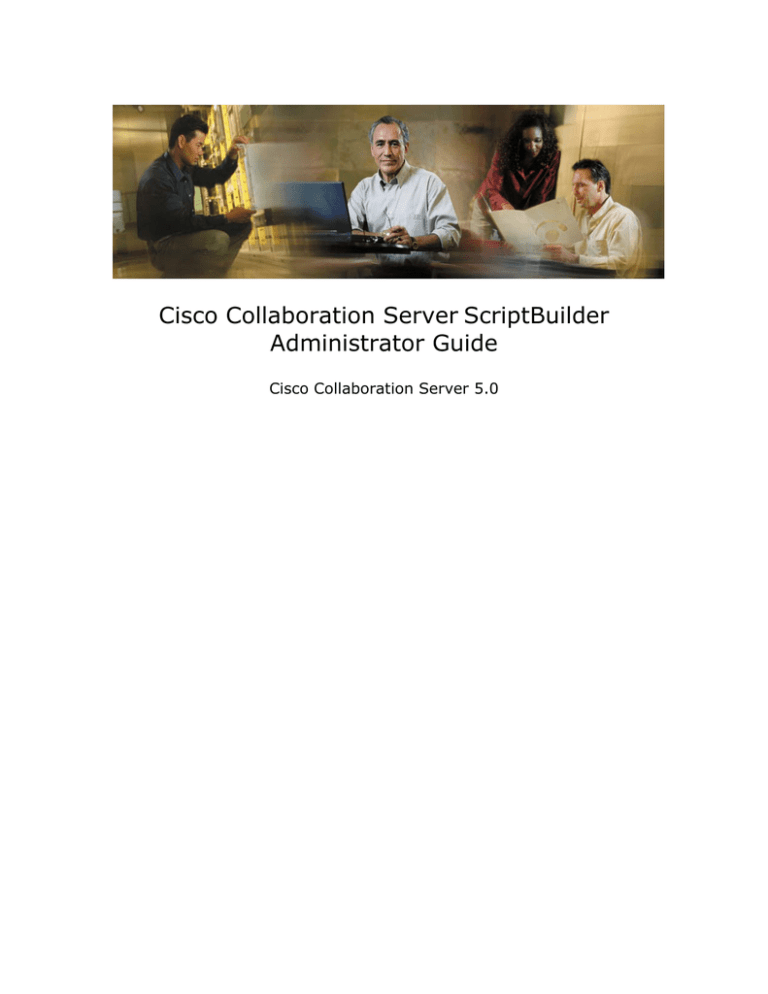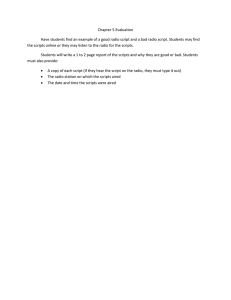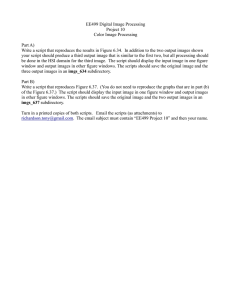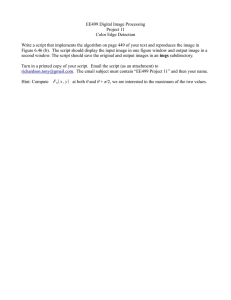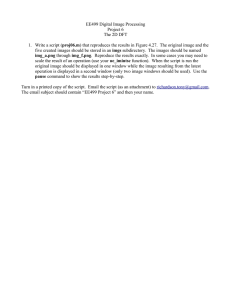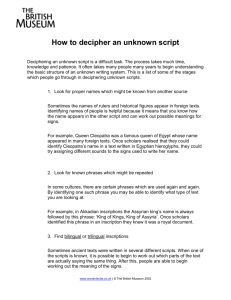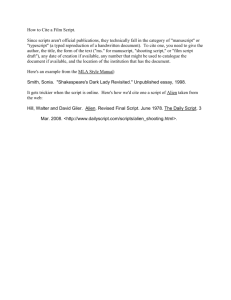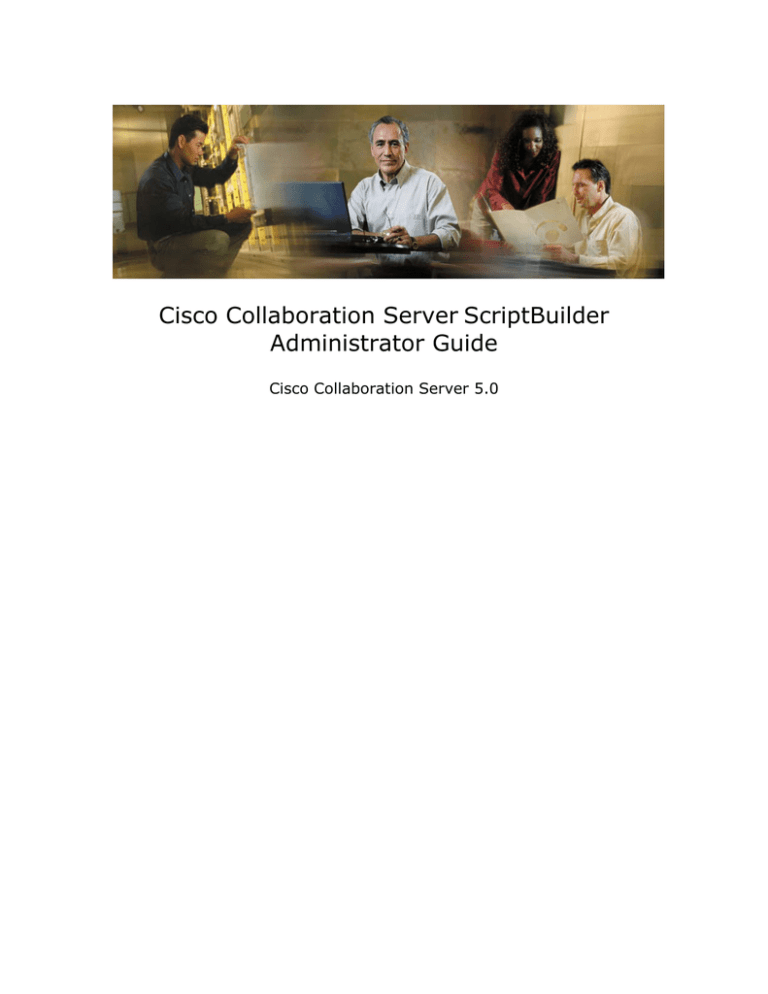
Cisco Collaboration Server ScriptBuilder
Administrator Guide
Cisco Collaboration Server 5.0
Cisco Collaboration Server 5.0 Copyright
Copyright © 2003, Cisco Systems, Inc. All rights reserved. CCIP, the Cisco Powered
Network mark, the Cisco Systems Verified logo, Cisco Unity, Follow Me Browsing,
FormShare, Internet Quotient, iQ Breakthrough, iQ Expertise, iQ FastTrack, the iQ
logo, iQ Net Readiness Scorecard, Networking Academy, ScriptShare, SMARTnet,
TransPath, and Voice LAN are trademarks of Cisco Systems, Inc.; Changing the Way
We Work, Live, Play, and Learn, Discover All That’s Possible, The Fastest Way to
Increase Your Internet Quotient, and iQuick Study are service marks of Cisco
Systems, Inc.; and Aironet, ASIST, BPX, Catalyst, CCDA, CCDP, CCIE, CCNA, CCNP,
Cisco, the Cisco Certified Internetwork Expert logo, Cisco IOS, the Cisco IOS logo,
Cisco Press, Cisco Systems, Cisco Systems Capital, the Cisco Systems logo,
Empowering the Internet Generation, Enterprise/Solver, EtherChannel, EtherSwitch,
Fast Step, GigaStack, IOS, IP/TV, LightStream, MGX, MICA, the Networkers logo,
Network Registrar, Packet, PIX, Post-Routing, Pre-Routing, RateMUX, Registrar,
SlideCast, StrataView Plus, Stratm, SwitchProbe, TeleRouter, and VCO are registered
trademarks of Cisco Systems, Inc. and/or its affiliates in the U.S. and certain other
countries.
All other trademarks mentioned in this document or Web site are the property of
their respective owners. The use of the word partner does not imply a partnership
relationship between Cisco and any other company. (0203R)
Table Of Contents
TABLE OF CONTENTS ..................................................................................... I
OVERVIEW ....................................................................................................1
About the ScriptBuilder Administrator Guide ...........................................1
Audience............................................................................................. 1
Guide Structure ................................................................................... 2
Viewing this Guide Online ...................................................................... 3
Viewing this Guide as a PDF................................................................... 3
Related Documentation ......................................................................... 4
See Also ............................................................................................. 4
About Web Collaboration Scripts ..............................................................5
Purpose of Scripts ................................................................................ 5
ScriptBuilder Scripts and User-defined Scripts .......................................... 6
See Also ............................................................................................. 7
About the Script Administration Roles......................................................8
See Also ........................................................................................................... 8
About Agents and Scripts .........................................................................9
Skill Groups and Scripts ........................................................................ 9
Script Viewer ....................................................................................... 9
Sample Agent Script Use ......................................................................10
SCRIPTBUILDER SCRIPTS ...........................................................................12
Introduction to ScriptBuilder Scripts......................................................12
About ScriptBuilder Scripts ....................................................................13
ScriptBuilder Script Content ...................................................................14
Benefits of Creating Scripts through ScriptBuilder ....................................15
Accessing ScriptBuilder ........................................................................15
ScriptBuilder Scripts in the Script Viewer ................................................16
See Also ............................................................................................16
ScriptBuilder Script Content ...................................................................18
Web Pages .........................................................................................18
See Also ......................................................................................................... 19
Web Page Comparisons ........................................................................19
See Also ............................................................................................19
Chat Messages....................................................................................20
i
PowerPoint Presentations .....................................................................21
See Also ............................................................................................22
See Also ............................................................................................25
Speaker Notes ....................................................................................25
Previewing ScriptBuilder Scripts ............................................................26
Copying ScriptBuilder Scripts .................................................................27
See Also ......................................................................................................... 27
Sample ScriptBuilder Script....................................................................28
Creating the Script ..............................................................................28
Uploading Content...............................................................................29
Arranging the Content .........................................................................30
Viewing the Script in the Script Viewer ...................................................31
USER-DEFINED SCRIPTS .............................................................................32
Introduction to User-defined Scripts ......................................................32
About User-defined Scripts ....................................................................33
User-defined Script Content ..................................................................33
Benefits of Creating User-defined Scripts ................................................34
Relationship between User-defined Scripts and ScriptBuilder .....................34
User-defined Scripts in the Script Viewer ................................................34
See Also ............................................................................................35
Supported JavaScript Functions .............................................................36
Web Pages .........................................................................................36
Web Page Comparisons ........................................................................36
Chat Messages....................................................................................37
Link Back to the Script Menu.................................................................37
See Also ......................................................................................................... 38
User-defined Script Creation and Administration ...................................39
Script Creation....................................................................................39
See Also ......................................................................................................... 39
Script Implementation .........................................................................39
Script Modification...............................................................................41
See Also ............................................................................................42
Sample User-defined Script ....................................................................43
Creating the Script ..............................................................................43
Uploading the Script ............................................................................46
Viewing the Script in the Script Viewer ...................................................47
SCRIPT CONSIDERATIONS ..........................................................................49
ii
Introduction to Script Considerations ....................................................49
Creating Useful Scripts...........................................................................49
Script Content ....................................................................................49
See Also ......................................................................................................... 50
Script Flow .........................................................................................50
Avoiding SPLIT Web Pages.....................................................................52
SCRIPTBUILDER MAINTENANCE..................................................................54
Removing Unnecessary Scripts and Script Content ................................54
Backing up the ScriptBuilder Content Directory .....................................54
INDEX .........................................................................................................55
iii
Cisco Collaboration Server ScriptBuilder Guide – Version 5.0
Overview
About the ScriptBuilder Administrator Guide
The ScriptBuilder Administrator Guide contains conceptual information about the
function and responsibilities of the Web collaboration Script Administrator. This
information includes:
•
An overview of the Script Administrator and Script Creator role
•
In depth discussions of ScriptBuilder scripts and user-defined scripts
•
Recommendations for creating useful and effective scripts
•
Suggestions for maintaining ScriptBuilder
To learn more about this guide, see the following:
•
Audience
•
Guide Structure
•
Viewing this guide online
•
Viewing this guide as PDF
•
Related documentation
Audience
This guide is intended for individuals who create and administer the Web
collaboration scripts that agents share with callers.
1
Cisco Collaboration Server ScriptBuilder Guide – Version 5.0
Guide Structure
This guide contains the following sections:
Section
Description
Overview
Describes the guide's audience, structure,
and how to view the guide. Presents
information about Web Collaboration scripts,
the Script Administrator role, and how
agents and skill groups relate to scripts.
ScriptBuilder Scripts
Describes ScriptBuilder and ScriptBuilder
scripts. Presents the behavior of
ScriptBuilder scripts in the Script Viewer and
describes the types of content that can be
uploaded to ScriptBuilder scripts. Discusses
previewing and arranging ScriptBuilder
scripts. Provides a sample script.
User-defined Scripts
Describes user-defined scripts and the types
of content that can be included in these
scripts. Presents the JavaScript functions
used to add content to scripts and provides
a sample script using these functions.
Explores script creation and administration.
Script Considerations
Contains suggestions for creating useful
scripts, including selecting and arranging
content and avoiding SPLIT Web pages.
ScriptBuilder Maintenance
Contains suggestions for maintaining
ScriptBuilder, including reviewing and
backing up content.
2
Cisco Collaboration Server ScriptBuilder Guide – Version 5.0
Viewing this Guide Online
The online guide is divided into two frames.
The Navigation frame, on the left, contains navigation tools. These tools include:
•
Table of contents, which contains a list of books and topics. Click the title of a
book to open the book, and click the title of a topic to view the topic.
•
Index, which you use to locate keywords. You can enter a keyword or scroll
through the list of index entries. Double-click entries to view the topic associated
with the entry.
•
Search, which allows you to find a particular word or words within a topic. To
search, type the word(s) that you want to find and click Find. The results of the
search appear. Double-click the topic that you want to view.
•
Glossary, which provides definitions for important terms.
Note: If you do not see the Navigation frame, click the Show button at the top of
any screen.
The Topic frame, on the right, contains the text of guide topics.
The online guide is available from the documentation index: http://<CCS
server>/doc
Viewing this Guide as a PDF
This guide is available in a PDF version to facilitate printing. The PDF version
contains a table of contents and index to help you navigate the guide.
The PDF version is available from the documentation index: http://<CCS
server>/doc
3
Cisco Collaboration Server ScriptBuilder Guide – Version 5.0
Related Documentation
To see the complete documentation set for Collaboration Server, open a browser and
type http://<CCS server>/doc. The documentation index that results displays
links to all online books, online help, and printed Quick Starts.
The Cisco Collaboration Server Administration Guide is most closely related to this
guide.
See Also
For more information on
See
Specific instructions for creating and
maintaining scripts in ScriptBuilder
Cisco Collaboration Server Administration
Online Help
4
Cisco Collaboration Server ScriptBuilder Guide – Version 5.0
About Web Collaboration Scripts
Web collaboration scripts are HTML files containing visual prompts that guide an
agent through a session with a caller. These scripts contain links to content, and
agents can share this content with callers during Collaboration sessions. Items in a
script can include Web pages, Web page comparisons, pre-written chat messages,
files, PowerPoint slides, and/or speaker notes. During a session, the agent selects
which script item to share with a caller and the item appears on the caller's screen.
Scripts are an integral part of agent-caller interaction.
Important Note: Web collaboration scripts are not the same as ICM routing
scripts. ICM routing scripts are used in an ICM-integrated configuration to route
requests to agents. Web collaboration scripts are simple HTML files that guide
agents through sessions.
As a Script Administrator, you create, modify, and maintain these scripts for the
agents in your enterprise.
The image below is a sample ScriptBuilder script on the agent desktop.
The following concepts contain more information about scripts:
•
Purpose of scripts
•
ScriptBuilder scripts and user-defined scripts
Purpose of Scripts
Scripts are an important aspect of a Collaboration Server session because they:
5
Cisco Collaboration Server ScriptBuilder Guide – Version 5.0
•
Allow agents to be highly productive in a minimal amount of time by providing
answers to common questions. Instead of spending valuable time searching for a
Web page that addresses a caller's question, an agent can select the appropriate
script content and share the content with the caller.
•
Enhance the caller's experience during the Collaboration server session. Scripts
allow agents to share a variety of content types with callers, including PowerPoint
slides, side-by-side Web page comparisons, files, Web pages, and chat messages.
•
Help you standardize the information shared with callers and the manner in which
the information is presented. You select the content of the scripts and can create
speaker notes within the script to explain the content to the agent or provide
instructions for presenting the content.
ScriptBuilder Scripts and User-defined Scripts
You can create two types of scripts: ScriptBuilder scripts and user-defined scripts.
The following table describes the main differences between these two types of
scripts:
Script Type
ScriptBuilder
script
Method of Creation
You create the script using the ScriptBuilder
feature of the Collaboration Server
Administration desktop. ScriptBuilder
guides you through creating, naming, and
adding content to a script.
Types of Content Script Can
Contain
Web pages
Web page comparisons
Chat messages
PowerPoint presentations
You do not need to know HTML or
JavaScript to create the script;
Files
ScriptBuilder does all of the coding
for you based on the content that Speaker notes
you upload to the script.
User-defined
script
Web pages
Using third-party tools, you create
Web page comparisons
the script from HTML code and the
JavaScript functions provided with
Chat messages
Collaboration Server. Once you
Speaker notes
create the script, you use
ScriptBuilder to name the script
Note: Collaboration Server does
and make it available for agent
not provide JavaScript code to
use.
include files or PowerPoint
presentations in user-defined
scripts.
6
Cisco Collaboration Server ScriptBuilder Guide – Version 5.0
See Also
For more information on
See
ScriptBuilder scripts
Introduction to ScriptBuilder Scripts
User-defined scripts
Introduction to User-defined Scripts
7
Cisco Collaboration Server ScriptBuilder Guide – Version 5.0
About the Script Administration Roles
As a Collaboration Server user, you are assigned a role. Roles are used to grant
specific permissions to Collaboration Server users or groups of users. These
permissions include which desktops the user is allowed to access and what actions
the user is allowed to perform.
Your role allows you to access the ScriptBuilder feature of the Collaboration Server
Administration desktop. You create and maintain your scripts using this
ScriptBuilder feature.
Collaboration Server has two default roles specifically designed for Script
administration. These two roles are Script Administrator and Script Author. Both of
these roles allow you to log in to the Collaboration Server agent and administration
desktop. By default, both roles allow you to view and access only the Scripts area of
the Collaboration Server Administration menu. The Script Administrator role allows
you to access all scripts, while the Script Author role allows you to access only those
scripts that you created. As a Script Author, you cannot view, modify, or delete
scripts created by other users.
Note that a Collaboration Server administrator can create a new role for you that
grants additional permissions, such as the ability to modify skill groups or create
agents.
As a Script administrator, you may also be responsible for maintaining the
ScriptBuilder properties file. This properties file allows you to determine the
accepted file and PowerPoint extensions, the directory for PowerPoint storage, the
maximum size of PowerPoint presentations, and the domain name used to access
uploaded files and PowerPoint presentations.
See Also
For more information on
See
The Roles feature
Cisco Collaboration Server Administration
Guide
Other sections of the Collaboration Server
Administration menu
Cisco Collaboration Server Administration
Guide
Maintaining and modifying the ScriptBuilder Cisco Collaboration Server Administration
properties file
Guide
8
Cisco Collaboration Server ScriptBuilder Guide – Version 5.0
About Agents and Scripts
You create scripts to provide agents with rapid access to commonly shared
information. Scripts are associated with skill groups, and agents can use the scripts
for their skill groups.
These topics present more information about agents' use of scripts:
•
Skill groups and scripts
•
Script Viewer
•
Sample agent script use
Skill Groups and Scripts
A skill group represents a group of agents who share a common set of competencies.
For example, your enterprise may have skill groups representing different
departments or geographical regions.
You must associate your scripts with skill groups in order to provide agents with
access to the scripts. ScriptBuilder allows you to associate skill groups with your
ScriptBuilder and user-defined scripts. You can associate scripts with any skill
groups on your Collaboration Server. Agents see the scripts that are associated
with their skill groups in the Script Viewer on the agent desktop.
In addition to associating skill groups with scripts, either you or another
administrator assigns each skill group a default script. When a caller makes a skill
group request and connects into a session, the default script for the caller's selected
skill group opens automatically in the Script Viewer.
If you want all agents to have access to scripts, each agent must be assigned to at
least one skill group and you must associate scripts with those skill groups.
Script Viewer
Agents view the scripts for their skill groups in the Script Viewer area of the agent
desktop. A script menu appears along the left side of the Script Viewer. To view the
content of a script, the agent clicks the script title. To share a script item, the agent
clicks an underlined item in the script.
Each skill group is assigned a default script. When an agent connects a caller, the
default script for the skill group associated with the caller's request opens in the
Script Viewer. The agent is free to switch scripts at any time should the default
9
Cisco Collaboration Server ScriptBuilder Guide – Version 5.0
script not address the caller's needs.
The Script Viewer appears as follows:
In the example above, Eastern Sales is a ScriptBuilder script. The script contains an
editable chat message entitled Greeting, and two Web pages, entitled Sweaters and
Coats and Order Form.
Sample Agent Script Use
The following scenario describes sample agent script use:
Amy is browsing a clothing company’s Web site looking for a birthday gift for her
mother. Amy knows her mother's height and weight, but not her size. She finds a
red wool sweater that she thinks her mother would like, but cannot locate a sizing
chart on the Web site and wonders how soft the wool is. If the wool will irritate her
mother's skin, she wants to purchase a matching turtle-neck shirt.
Amy sees a "Chat with a Customer Service Agent" button on the Web page. She
clicks the button, enters her name on the resulting form, and submits her request.
Because Amy was viewing the Women's Winter Clothing area of the Web site, her
request is assigned to Roger, a multi-session agent with expertise in women's winter
apparel. Once her request is connected, the Caller Control Panel opens on Amy's
browser and her name appears on Roger's Active list. He selects her name from the
list and enters a Chat session with Amy. The page she was on when she clicked the
"Chat with a Customer Service Agent" button opens in Roger's shared view browser.
Because Amy made her request from the Web page describing winter clothing for
women, the default script for the Women's Apparel skill group opens in the Script
Viewer. Roger selects a greeting chat message from the script. The message, "Hi.
How can I help you?" appears in the Chat Text area of Amy's Caller Control Panel.
10
Cisco Collaboration Server ScriptBuilder Guide – Version 5.0
Amy types a chat message telling Roger that she needs help finding a sizing chart for
sweaters. Roger replies that he can send her a Web page with the chart. He clicks
the title of the chart in his script. The Web page with the chart displays in Roger's
and Amy's browsers.
Roger answers Amy's questions about the chart, explaining that the chart converts
height and weight into a standard size. He also sends a scripted chat message
telling Amy that the clothing made by his company is designed to be roomy so the
standard size for her mother's height and weight should fit her.
Amy then asks about the texture of the wool. Roger finds the Web page concerning
clothing material in his script and sends the page to Amy. He also sends a chat
message telling her that according to this page, the wool may be slightly scratchy
until it is worn in.
He asks Amy if she has any other questions, and Amy asks him to point her to the
Web page with turtle-necks shirts. Roger finds this page in his script and shares it
with Amy. Roger has answered all of her questions and Amy is ready to return to
shopping.
11
Cisco Collaboration Server ScriptBuilder Guide – Version 5.0
ScriptBuilder Scripts
Introduction to ScriptBuilder Scripts
The ScriptBuilder feature on the Collaboration Server Administration desktop guides
you through the process of creating, naming, uploading content to, and assigning
skill groups to scripts. You can create new scripts and modify existing scripts by
following the simple steps in the ScriptBuilder wizard.
The information presented about ScriptBuilder scripts is helpful for individuals who
use the ScriptBuilder feature to create and modify Web collaboration scripts.
Understanding ScriptBuilder scripts involves the following topics:
•
About ScriptBuilder Scripts
•
ScriptBuilder Script Content
•
Previewing ScriptBuilder Scripts
•
Copying ScriptBuilder Scripts
•
Sample ScriptBuilder Script
12
Cisco Collaboration Server ScriptBuilder Guide – Version 5.0
About ScriptBuilder Scripts
ScriptBuilder scripts are used by agents during Collaboration Server sessions. You
create these scripts through the ScriptBuilder feature of the Collaboration Server
Administration desktop. ScriptBuilder guides you through the process of creating,
arranging, and modifying scripts.
The following topics provide a more detailed discussion of ScriptBuilder scripts:
•
ScriptBuilder script content
•
Benefits of creating scripts through ScriptBuilder
•
Accessing ScriptBuilder
•
ScriptBuilder scripts in the Script Viewer
13
Cisco Collaboration Server ScriptBuilder Guide – Version 5.0
ScriptBuilder Script Content
Script content refers to the information that an agent can access from a script. For
example, an agent may be able to share a Web page, a chat message, and a file
from a certain script. This Web page, chat message, and file are the script's content.
You select the content for your script during the ScriptBuilder script creation process.
This content is then added to the Collaboration Server. The process of adding
content to the Collaboration Server is called uploading.
ScriptBuilder guides you through uploading the following types of content to your
scripts:
Content Type
Description
Web pages
You can upload any URL on the World Wide Web to your script.
The URLs are stored on the Collaboration Server.
Web page comparisons
You can upload two URLs to appear side-by-side in the caller's
browser. Agents use this comparison to show callers the
differences between products and/or services. The URLs of the
comparisons are stored on the Collaboration Server.
Chat messages
You can upload standard chat messages. You decide whether
to allow agents to edit the messages before sharing them with
callers. The text of the Chat messages is stored on the
Collaboration Server.
PowerPoint presentations You can upload PowerPoint presentations. Each slide is listed
in the script, allowing agents to share the entire presentation
or only the relevant slides. The PowerPoint slide notes also
appear in the script. The PowerPoint slides and slide notes are
stored on the Collaboration Server.
Files
You can upload image, text, and Web files to your script. The
file is stored on the Collaboration server.
Speaker notes
You can upload notes to help the agent understand the script
content. The text of the notes is stored on the Collaboration
Server.
14
Cisco Collaboration Server ScriptBuilder Guide – Version 5.0
Benefits of Creating Scripts through ScriptBuilder
Using ScriptBuilder to create your scripts offers you the following benefits:
•
ScriptBuilder guides you through the process of uploading content to the script,
informing you of any problems or errors encountered during content upload
•
You can rearrange script content easily
•
You can include PowerPoint presentations and files in ScriptBuilder scripts.
ScriptBuilder automatically converts PowerPoint presentations to a shareable
format when you upload the presentation
•
ScriptBuilder allows you to preview both the entire script and each item in the
script before you upload the final version to the server
•
You can modify the script contents quickly and easily after the script is created
•
You do not need to be familiar with JavaScript or HTML to create scripts
•
ScriptBuilder scripts contain a Preview option checkbox in the single-session and
eSeminar agent desktop Script Viewer. This option allows agents to preview all
script content, including chat messages.
While ScriptBuilder offers you many benefits, it does not provide you with much
control over the visual presentation of the script content. If you want to design a
specific layout for your script content and are familiar with JavaScript and HTML, you
may want to create a user-defined script. You create user-defined scripts through
third-party tools, using HTML code and specific JavaScript functions.
Accessing ScriptBuilder
Access ScriptBuilder by logging in to the Collaboration Server Administration desktop
and opening the Scripts node in the menu. To create a script, open the Create page.
To modify a script, open the Show page, select a script, and click view/change. To
copy a script, open the Show page, select a script, and click copy.
If you have the Script Administrator role, ScriptBuilder enables you to access all
scripts. If you are a Script Creator, ScriptBuilder enables you to access only those
scripts that you created.
15
Cisco Collaboration Server ScriptBuilder Guide – Version 5.0
ScriptBuilder Scripts in the Script Viewer
Agents share scripts from the Script Viewer area of the agent desktop. The left side
of the Script Viewer displays the script menu that lists the scripts that an agent can
access. The script menu can include only ScriptBuilder scripts, only user-defined
scripts, or a mixture of both.
When an agent selects a ScriptBuilder script, the script's content list appears in the
right side of the Script Viewer. The agent shares a script item by clicking its title.
The script menu remains visible, allowing agents to switch to another script quickly.
The left side of the Script Viewer also contains a Preview option checkbox if the
agent is viewing the script from the single-session or eSeminar agent desktop.
Agents can select this option to preview script content. Previewed chat messages
appear in a popup window while other previewed content appears in a separate
window.
When an agent selects a ScriptBuilder script, the Script Viewer appears as follows:
See Also
For more information on
See
The content that you can add to ScriptBuilder Script Content
a ScriptBuilder script
Creating and understanding
user-defined scripts
About User-defined Scripts
16
Cisco Collaboration Server ScriptBuilder Guide – Version 5.0
The behavior of user-defined
scripts in the Script Viewer
About User-defined Scripts
17
Cisco Collaboration Server ScriptBuilder Guide – Version 5.0
ScriptBuilder Script Content
Using ScriptBuilder, you can add the following types of content to your scripts:
•
Web pages
•
Web page comparisons
•
Chat messages
•
PowerPoint presentations
•
Files
•
Speaker notes
Web Pages
You can include a link to any Web page on the World Wide Web in your script. You
upload Web page links to your script from the Web Page tab during the ScriptBuilder
script creation process:
In order to upload a Web page, you must know the URL of the page. You also supply
a name for the Web page in the script. This name appears in the script content list
that the agent sees. To help the agent understand the contents of the Web page,
you should use a descriptive script name. You can add speaker notes to further
explain the Web page, if necessary.
When you add a Web page, ScriptBuilder automatically adds http:// to the beginning
of the URL if you do not type this part of the URL. If you are adding a Web page
from a secure server, be sure to include https:// at the beginning of the URL.
18
Cisco Collaboration Server ScriptBuilder Guide – Version 5.0
See Also
For more information on
See
Identifying and avoiding problematic Web
pages
Avoiding SPLIT Web Pages
Web Page Comparisons
You can include comparisons between any two Web pages on the World Wide Web in
your script by supplying a link to each Web page. In a comparison, two Web pages
appear side-by-side in the caller's browser. Agents can use comparisons to show
callers differences between services and/or products.
You upload Web page comparison links to your script from the Comparisons tab
during the ScriptBuilder script creation process:
In order to upload a Web page comparison, you must know the URL of each page.
You also supply a name for the Web page comparison in the script. This name
appears in the script content list that the agent sees. To help the agent understand
the contents of the Web page comparison, you should use a descriptive script name.
You can add speaker notes to further explain the Web page comparison, if
necessary.
When you add a Web page comparison, ScriptBuilder automatically adds http:// to
the beginning of the URLs if you do not type this part of the URLs. If you are
including Web page from a secure server in the comparison, be sure to include
https:// at the beginning of the URL.
See Also
19
Cisco Collaboration Server ScriptBuilder Guide – Version 5.0
For more information on
See
Identifying and avoiding problematic Web
pages
Avoiding SPLIT Web Pages
Chat Messages
You can include chat messages in your script. Agents can send these messages to a
caller during a Collaboration session.
You upload chat messages to your script from the Script Chat tab during the
ScriptBuilder script creation process:
When uploading a chat message, you must supply a name for the message in the
script and the text of the message. The agent sees the chat message name in the
Script Viewer.
Optionally, you can include a description of the message that appears in the
database where the message is stored.
When you create a chat message for your script, you decide whether to allow agents
to edit the chat message. If you want the agent to be able to edit the message, you
check the Editable option.
In the Script Viewer, editable chat messages appear within a text field. The agent
can click in the field and change the message. You may choose to make a chat
message editable so that the agent can insert the caller's name into the message or
modify the message to suit the particular circumstances of the session. An editable
message appears in the Script Viewer as follows:
20
Cisco Collaboration Server ScriptBuilder Guide – Version 5.0
The agent can change any part of an editable chat message. If you want the agent
to change only a specific portion of the message, include a speaker note with
instructions for changing the message. To maintain completely standard chat
messages throughout the contact center, do not allow the agents to modify the chat
message.
Note: The message does not remain edited in the agent's Script Viewer. Once the
edited message is sent to the caller, the original message appears.
PowerPoint Presentations
You can include PowerPoint presentations in your scripts. Each slide in the
presentation is uploaded as a separate script item, allowing agents to share an entire
presentation or select only specific slides to share. The PowerPoint slide notes are
uploaded as separate script items.
You upload PowerPoint presentations to your script from the PowerPoint tab during
the ScriptBuilder script creation process:
By default, you can only add PowerPoint files with .ppt or .pps extensions. However,
by changing the ScriptBuilder properties file, you can add or remove accepted file
extensions. You can add any file extensions that can be opened by PowerPoint.
In order to upload a PowerPoint presentation, the PowerPoint presentation must be
located on your computer or on a computer to which you have access. You can
either enter the path to the PowerPoint file or browse to the file.
21
Cisco Collaboration Server ScriptBuilder Guide – Version 5.0
The original name of the PowerPoint file automatically becomes the name of the
slides in the script. You can change the name if necessary. To help the agent
understand the contents of the presentation, you should use a descriptive name
and/or create good notes for each slide within the Microsoft PowerPoint program.
The notes are uploaded with the slides and appear in the Script Viewer beneath the
slides to which they belong.
When you add a PowerPoint presentation, ScriptBuilder automatically runs the
ScriptBuilder conversion applet on your local system using Microsoft PowerPoint. This
applet converts PowerPoint files to a shareable format.
You are presented with the following Java security certificate when you upload a
PowerPoint presentation:
You must allow the ScriptBuilder conversion applet to run for your PowerPoint
presentation to be uploaded to your script. While the process is running, you see the
status of the conversion on the PowerPoint tab. When the conversion is complete,
you return to the normal PowerPoint tab view and the PowerPoint presentation slides
and notes appear in the script content list.
See Also
For more information on
See
22
Cisco Collaboration Server ScriptBuilder Guide – Version 5.0
Changing the ScriptBuilder properties file
Cisco Collaboration Server Administration
Guide
23
Cisco Collaboration Server ScriptBuilder Guide – Version 5.0
Files
You can include files in your script.
You upload files to your script from the File tab during the ScriptBuilder script
creation process:
You can upload several types of files to your scripts, including image files, Web files,
and text files. The following table lists the default accepted file extensions for each
of these file types.
File Type
Image files
Accepted File Extensions
.gif
.jpg
Web files
.htm
.html
Text files
.txt
.wri
However, by changing the ScriptBuilder properties file you can add or remove
accepted file extensions.
In order to upload a file, the file must be located on your computer or on a computer
to which you have access. You can either enter the path to the file or browse to the
file.
24
Cisco Collaboration Server ScriptBuilder Guide – Version 5.0
The original name of the file automatically becomes the name of the file in the script.
You can change the name if necessary. To help the agent understand the contents of
the presentation, you should use a descriptive name. You can also include speaker
notes in the script to describe the file for the agent.
See Also
For more information on
See
Changing the ScriptBuilder properties file
Cisco Collaboration Server Administration
Guide
Speaker Notes
You can include speaker notes in your script. Unlike other types of script content,
speaker notes cannot be shared with a caller. An agent uses speaker notes to obtain
information about the script content or directions on how to present the script
content.
You upload speaker notes to your script from the Speaker Note tab during the
ScriptBuilder script creation process:
In order to upload a speaker note, you must supply a name for the speaker note in
the script and the text of the note. This name and text appears in the script content
list that the agent sees. You add speaker notes to explain the script contents.
25
Cisco Collaboration Server ScriptBuilder Guide – Version 5.0
Previewing ScriptBuilder Scripts
Before you upload the final version of your script to the Collaboration Server,
ScriptBuilder allows you to preview both the entire script and individual script items.
You should preview your script in order to check the following:
•
All Web addresses are correct
•
Script items are located in the proper order
•
All chat messages that you wanted to be editable are editable
•
Speaker notes are located at the appropriate places in the script
You preview your scripts from the second Scripts:create page. Selecting a script
item and clicking the Preview button opens a separate browser window in which you
view that item. Clicking the Script Preview button opens a separate browser window
opens in which you view list of script content. You can click the links to view script
items.
Once you are satisfied with your script, click the Finish button to upload the final
version of the script to the Collaboration Server. The script is now available for
agent use.
26
Cisco Collaboration Server ScriptBuilder Guide – Version 5.0
Copying ScriptBuilder Scripts
If you have created a script that, with slight modifications, could be used by another
skill group, you can copy the script. Copying a ScriptBuilder script allows you to
create a new script that already has a name, description, assigned skill groups, and
content. You can then modify any of the new script's attributes.
You copy a script by opening the Show page of the Script menu, selecting the script
that you want to copy, and clicking copy.
The new script's name is "Copy of script_name", where script_name is the name of
the copied script. If the original script had a description and assigned skill groups,
then the new script has the same description and skill groups.
If necessary, change the name, description, and assigned skill groups for the script.
Then, you can review the content in your new script and make any necessary
adjustments by adding and removing content.
You can copy a script as many times as necessary.
Note: Depending on your role, you may be able to copy only those scripts that you
created.
See Also
For more information on
See
The roles to which you may be assigned
About the Script Administration Roles
27
Cisco Collaboration Server ScriptBuilder Guide – Version 5.0
Sample ScriptBuilder Script
The following scenario describes how a sample Script Administrator creates a script
using ScriptBuilder.
Note: The companies and Web pages that appear in this script are fictional.
Sam is a Script Administrator for a clothing company that offers online shopping. He
wants to create a script that advertises winter holiday sales and holiday related
products. His script must contain:
•
Existing Web pages concerning holiday related products
•
A PowerPoint presentation with slides that discuss the major sales occurring over
the next few months and ideal gifts for friends and family members
•
Standard greeting and good-bye chat messages as well as a chat message that
introduces the holiday sales
•
An image file containing printable coupons
•
A comparison between the sales prices of his company and the prices of a major
competitor
•
Speaker notes to help the agents present script content to callers
Although Sam knows JavaScript and HTML, he decides to use ScriptBuilder to create
his script because he wants to include a PowerPoint presentation and an image file.
Sam's script creation process involves the following steps:
•
Creating the script
•
Uploading content
•
Arranging content
•
Viewing the script in the Script Viewer
Creating the Script
Sam has identified the content that he wants to include in his script and is now ready
to create the script. He logs into the Collaboration Server Administration desktop
and opens the Scripts node. He selects Create and the first page of the
28
Cisco Collaboration Server ScriptBuilder Guide – Version 5.0
Scripts:Create wizard appears.
Sam then performs the following:
1. Enters a name for his script: Winter Holidays
2. Enters a brief description of the script: run from November to January
3. Assigns two skill groups to the script: Clothing and Outerwear
Once he has entered all of this information, his Scripts:Create screen appears as
follows:
Satisfied, Sam applies the script settings. The next page in the Script:Create wizard
opens. This page allows him to upload content.
Uploading Content
Sam can now upload the content that he wants to include in his script.
He performs the following:
29
Cisco Collaboration Server ScriptBuilder Guide – Version 5.0
1. Uploads his PowerPoint presentation by browsing and selecting
WinterHolidays.ppt from his file list. Sam leaves WinterHolidays as the script
name for the presentation. The PowerPoint file consists of two slides and their
notes.
2. Uploads three Web pages by typing their URLs and creating script names for the
pages: Coats, Sweaters, and Gloves and Hats
3. Uploads the Web page comparison by typing the URLs of the two Web pages and
creating a script name for the comparison: Sales Comparison
4. Uploads the image file with the coupons by browsing and selecting
WinterCoupons.gif from his file list. Sam leaves WinterCoupons as the script
name for the file.
5. Uploads the Greeting, Good-bye, and Sales chat messages, making the greeting
chat message editable
6. Uploads speaker notes describing the Web page comparison
Arranging the Content
Now that Sam has uploaded all of his content, he decides to arrange the content to
suit the flow of a standard agent-caller session.
Sam then previews the entire script. The script appears as follows in a new browser
window:
30
Cisco Collaboration Server ScriptBuilder Guide – Version 5.0
Satisfied, Sam clicks Finish to conclude the script creation process.
Viewing the Script in the Script Viewer
Martha is an agent at the contact center who uses Sam's Winter Holidays script.
When she opens the script in the Script Viewer, Martha sees the following:
During a session, Martha clicks the underlined links to share script content.
31
Cisco Collaboration Server ScriptBuilder Guide – Version 5.0
User-defined Scripts
Introduction to User-defined Scripts
You create user-defined scripts using HTML and JavaScript functions. You use thirdparty tools, not the ScriptBuilder feature, to write the script. Once you have written
the script, you use ScriptBuilder to assign skill groups to the script and upload the
script to the Collaboration Server.
The information presented about user-defined scripts is helpful for individuals who
have a familiarity with JavaScript and HTML and wish to use these coding languages
to create and add content to Web collaboration scripts.
Understanding user-defined scripts involves the following topics:
•
About User-defined Scripts
•
Supported JavaScript Functions
•
User-defined Script Creation and Administration
•
Sample User-defined Script
32
Cisco Collaboration Server ScriptBuilder Guide – Version 5.0
About User-defined Scripts
User-defined scripts are Web collaboration scripts that you create through third-party
HTML editors. To create a script, you use HTML code and supported JavaScript
functions.
The following topics provide a more detailed discussion of user-defined scripts:
•
User-defined script content
•
Benefits of creating user-defined scripts
•
Relationship between user-defined scripts and ScriptBuilder
•
User-defined scripts in the Script Viewer
User-defined Script Content
Script content refers to the information that an agent can access from a script. For
example, an agent may be able to share a Web page, and a chat message from a
certain script. This Web page and chat message are the script's content. You add
the content to your user-defined script when you create the script.
Using HTML and the JavaScript functions that Collaboration Server supports, you can
add the following types of content to your scripts:
Content Type
Description
Web pages
You can add any URL on the World Wide Web to your script.
Web page comparisons
You can add two URLs that will appear side-by-side in the
caller's browser. Agents use this comparison to show callers
the differences between products and/or services.
Chat messages
You can add standard chat messages.
Speaker notes
You can include notes that help the agent understand the
script content.
33
Cisco Collaboration Server ScriptBuilder Guide – Version 5.0
Benefits of Creating User-defined Scripts
Creating user-defined scripts offers you the following benefits:
•
If you know JavaScript and HTML, you can create scripts quickly and easily
•
You control the appearance of the script within the agent's Script Viewer. For
example, you select the text formatting and the color of the background, links,
and text. You can also add images and other features to your scripts.
Although user-defined scripts offer you many benefits, you cannot add PowerPoint
presentations or files to your user-defined scripts. If you want to add PowerPoint
presentations or files, or do not want to write the code for your script, you may want
to create a script through ScriptBuilder. ScriptBuilder guides you through the script
creation process and allows you to add PowerPoint presentations and files to your
scripts.
Relationship between User-defined Scripts and ScriptBuilder
Although you create user-defined scripts using HTML and JavaScript functions, you
must perform script administration through ScriptBuilder. ScriptBuilder allows you to
accomplish the following administrative tasks:
•
Provide a name and description for the script on the Collaboration Server
•
Give the Collaboration Server the path to the script, which allows the script to
appear in the Script Viewer on the agent desktop
•
Associate the script with skill groups, which determines which agents can use the
script
•
Delete the script from Collaboration Server when it is no longer needed
User-defined Scripts in the Script Viewer
Agents share scripts from the Script Viewer area of the agent desktop. The left side
of the Script Viewer displays the script menu, which includes the scripts that an
agent can access. The script menu can include only ScriptBuilder scripts, only userdefined scripts, or a mixture of both.
When an agent selects a user-defined script, the script's contents appear in the
entire the Script Viewer area. Agents share items from this list of contents by
clicking the titles of script items. You should include a Back button or link in the
script so that agents can return to the script menu.
34
Cisco Collaboration Server ScriptBuilder Guide – Version 5.0
Unlike ScriptBuilder scripts, user-defined scripts do not contain a Preview option
checkbox when viewed in the single-session or eSeminar agent desktop. Agents
must use Mute Mode to preview script content, and cannot preview chat messages.
When an agent selects a user-defined script, the Script Viewer appears as follows:
Note: This is a sample user-defined script. You control the layout of these scripts,
including colors, images, and text formatting.
See Also
For more information on
See
The behavior of ScriptBuilder
scripts in the Script Viewer
About ScriptBuilder Scripts
35
Cisco Collaboration Server ScriptBuilder Guide – Version 5.0
Supported JavaScript Functions
The Collaboration Server supports four JavaScript functions that you can use to add
content and functionality to your script. You place these JavaScript functions within
HTML anchor tags: <a href="JavaScript Function">Link text </a>.
The JavaScript functions allow you to add the following items to your scripts:
•
Web pages
•
Web page comparisons
•
Chat messages
•
A link back to the script menu
Web Pages
Use the SharePage JavaScript function to add Web page links to your script. Insert
this code into your HTML page as follows:
<a href="javascript:parent.scriptcontrol.SharePage('some url');">Link
Text </a>
For some url, supply the full URL of the Web page that you want to add.
For Link Text, supply the text that you want to appear in the script. The agent sees
this text in the script and clicks the text to share the page.
Example:
<a
href="javascript:parent.scriptcontrol.SharePage('http://www.yahoo.com');
"> Yahoo </a>
Web Page Comparisons
Use the SharePage JavaScript function to add Web page comparison links to your
scripts. Insert this code into your HTML page as follows:
<a href="javascript:parent.scriptcontrol.SharePage('http://<CCS
36
Cisco Collaboration Server ScriptBuilder Guide – Version 5.0
server>/webline/html/scriptBuilder/
viewer/comparison.jhtml?url1=some url&url2=another url');"> Link Text
</a>
For <CCS server>, supply the name of your Collaboration Server.
For some url, supply the full URL of the Web page that you want to appear in the left
frame of the comparison.
For another url, supply the full URL of the Web page that you want to appear in the
right frame of the comparison.
For Link Text, supply the text that you want to appear in the script. The agent sees
this text in the script and clicks the text to share the comparison.
Example:
<a
href="javascript:parent.scriptcontrol.SharePage('http://server1/webline
/html/scriptBuilder/viewer/
comparison.jhtml?url1=http://www.yahoo.com&url2=http://www.google.com')
;"> Yahoo vs. Google </a>
Chat Messages
Use the DoChat JavaScript function to add chat messages to your scripts. Insert this
code into your HTML pages as follows:
<a href="javascript:parent.scriptcontrol.DoChat('message text');">Link
Text</a>
For message text, supply the full text of the message that you want to include in the
script.
For Link Text, supply the text that you want to appear in the script. The agent sees
this text in the script and clicks the text to share the chat message. You may want
this text to be the same as the chat message text.
Example:
<a href="javascript:parent.scriptcontrol.DoChat('How can I help
you?');"> Welcome Message </a>
Link Back to the Script Menu
37
Cisco Collaboration Server ScriptBuilder Guide – Version 5.0
When an agent opens a user-defined script in the Script Viewer, the script's contents
appear in the entire viewer. The script menu no longer appears. You should include
a link back to the script menu so that agents can use other scripts.
Use the RevertScript() JavaScript function to add a Back link. Insert this code into
your HTML pages as follows:
<a href="javascript:parent.scriptcontrol.RevertScript();">Link Text</a>
For Link Text, supply the text that you want to appear in the script. The agent sees
this text in the script and clicks the text to return to the script menu.
Example:
<a href="javascript:parent.scriptcontrol.RevertScript();"> Back to
script menu </a>
See Also
For more information on
See
Using JavaScript functions within a script
Sample User-defined Script
38
Cisco Collaboration Server ScriptBuilder Guide – Version 5.0
User-defined Script Creation and Administration
As a Script Administrator, you create, implement, and modify scripts.
The following concepts provide more information about administering user-defined
scripts:
•
Script Creation
•
Script Implementation
•
Script Modification
Script Creation
Create the script in your preferred third-party HTML editor. Write your HTML code
for the script, inserting the supported JavaScript functions into anchor tags to add
content to your script. Format the script content however you choose using regular
HTML formatting tags. Include speaker notes and other non-sharable information for
the agent as you would write any plain text on a regular HTML page.
You should include a link back to the script menu at the end of your script.
Remember to save your script with an .htm or .html extension.
See Also
For more information on
See
The supported JavaScript functions and how Supported JavaScript Functions
to use them in your scripts
Script Implementation
After you create a user-defined script, you must place the script on your
Collaboration Server in a directory that is accessible through a Web alias. You
should choose one location for all of your user-defined scripts so that you can
administrate and modify the scripts easily.
39
Cisco Collaboration Server ScriptBuilder Guide – Version 5.0
You then use ScriptBuilder to implement the script and make the script available to
agents. Access ScriptBuilder by performing the following steps:
1. Log in to the Collaboration Server Administration desktop.
2. Open the Scripts section of the Collaboration Server Administration menu. You
view and create scripts from this section of the menu.
3. Select Create from the Scripts menu. The first page of the Scripts:create
wizard opens.
Once you have accessed the Scripts: Create screen, implement your user-defined
script by performing the following steps:
1. Enter a name for the script and an optional description. The name and
description will appear in the list of scripts on the Scripts:Show screen.
2. Indicate that the script is a user-defined script by checking the Import existing
html page for script option.
3. Associate the script with skill groups by selecting skill groups and clicking Add.
4. Click Apply to open the second Scripts:Create screen.
40
Cisco Collaboration Server ScriptBuilder Guide – Version 5.0
5. Enter the URL for the script.
For example: If you placed your script in the ScriptBuilder directory with the
following file path: C:\Cisco_CS\pub\html\scriptBuilder, you would enter the
following URL address into the Scripts: Create screen: http://<CCS
server>/webline/html/scriptBuilder/scriptname.htm
Note: If you enter an invalid or incorrect path, the word null appears in the URL
address field.
6. Click ScriptPreview if you would like to preview the script. The preview appears
in a new browser window.
7. Click Finish to complete the Script: Create wizard.
The user-defined script now is listed on the Scripts: Show page, and agents with the
appropriate skill groups can use the script from the Script Viewer.
Script Modification
You can modify the script's content and ScriptBuilder settings. Depending on your
role, you may be able to modify only those scripts that you created.
If you need to modify the script's contents, open the script using third-party tools
and make the necessary changes. You do not need to upload the script in
ScriptBuilder again, but make sure that the most recent copy of the script is on the
Collaboration Server.
If you need to change the name, description, and/or skill groups associated with the
script, perform the following steps:
41
Cisco Collaboration Server ScriptBuilder Guide – Version 5.0
1. Open the Scripts:Show screen in the Administration desktop.
2. Check the box next to the script that you want to modify.
3. Click view/change. The Script: Show: view/change screen opens. You can now
use ScriptBuilder to make the necessary changes.
See Also
For more information on
See
The roles to which you may be assigned
About the Script Administration Roles
42
Cisco Collaboration Server ScriptBuilder Guide – Version 5.0
Sample User-defined Script
The following scenario describes how a sample Script Administrator creates a userdefined script.
Note: The companies and Web pages that appear in this script are fictional.
Valerie is a Script Administrator for AutoStore Plus, a company that offers online
shopping for automobile parts. She needs to create a script for the tire department.
The script must contain the following information:
•
A Greeting chat message
•
Web pages for Hubcaps and Tires
•
Web page comparisons between her company's tire prices and two rival
companies' prices.
•
A note to remind agents about discount rates on bulk tire sales
•
A link back to the main Script Viewer
Valerie decides to create a user-defined script because she knows JavaScript and
HTML and does not need to include any PowerPoint presentations or files in the
script.
Valerie's script creation process involves the following steps:
•
Creating the script
•
Uploading the script
•
Viewing the script in the Script Viewer
Creating the Script
Valerie selects a third-party HTML editor and begins to write her script. She includes
the following JavaScript functions in the script:
•
<a href="javascript:parent.scriptcontrol.DoChat('Hello. How can I
help you today?');">Greeting Chat Message:</a>
This JavaScript function does the following:
43
Cisco Collaboration Server ScriptBuilder Guide – Version 5.0
Adds a chat message with the text "Hello. How can I help you?".
Greeting Chat Message is the link text.
<a
href="javascript:parent.scriptcontrol.SharePage('http://www.autostoreplu
s.com/tires.html');">Tires</a>
This JavaScript function does the following:
Adds the tires Web page to her script.
Tires is the link text.
•
<a
href="javascript:parent.scriptcontrol.SharePage('http://www.autostore
plus.com/hubcaps.html');">Hubcaps </a>
This JavaScript function does the following:
Adds the Hubcaps web page to her script.
Hubcaps is the link text.
•
<a
href="javascript:parent.scriptcontrol.SharePage('http://autoserver/we
bline/html/scriptBuilder/
viewer/comparison.jhtml?url1=http://www.autoplus.com/tires.html&url2=
http://www.mason.com/tireprice.html');">Tire price comparison with
Mason Tires</a>
This JavaScript function does the following:
Adds a comparison between Auto Store Plus and Mason Tires.
Tire price comparison with Mason Tires is the link text.
The name of the Collaboration Server is autoserver.
•
<a
href="javascript:parent.scriptcontrol.SharePage('http://autoserver/we
bline/html/scriptBuilder/viewer/
comparison.jhtml?url1=http://www.autostoreplus.com/tires.html&url2=ht
tp://www.quickchgauto.com/tiresales.html');">Tire price comparison
with QuickChange Auto Store</a>
This JavaScript function does the following:
Adds a comparison between Auto Store Plus and QuickChange Auto Stores.
Tire price comparison with QuickChange Auto Stores is the link text.
44
Cisco Collaboration Server ScriptBuilder Guide – Version 5.0
The name of the Collaboration Server is autoserver.
•
<a href="javascript:parent.scriptcontrol.RevertScript();">Back to
main Script Viewer</a>
This JavaScript function does the following:
Adds a link back the script menu.
Back to the main Script Viewer is the link text.
The full text of her script appears as follows:
Note: Because of the differences between HTML editors, you should write the code
for your script as opposed to copying the script below and modifying it to suit your
needs. If you would like to copy the script below, copy the text on this page for best
results, not the source code.
<html>
<head>
<title>Auto Parts Script</title>
<meta http-equiv="Content-Type" content="text/html; charset=iso-8859-1">
</head>
<body bgcolor="#FFFFFF" text="#000000">
<font size=2><p>
<a href="javascript:parent.scriptcontrol.DoChat('Hello. How can I help you
today?');">
Greeting Chat Message:</a> Hello. How can I help you today?
</p>
<p>Web pages:</p>
<ul>
<li>
<a
href="javascript:parent.scriptcontrol.SharePage('http://www.autostoreplus.c
om/tires.html');">
Tires</a>
</li>
<li>
<a
href="javascript:parent.scriptcontrol.SharePage('http://www.autostoreplus.c
om/hubcaps.html');">
Hubcaps </a><br>
Price comparisons- mention discount bulk rates:
</li>
<li>
<a
href="javascript:parent.scriptcontrol.SharePage('http://autoserver/webline/
html/scriptBuilder/viewer/
comparison.jhtml?url1=http://www.autoplus.com/tires.html&url2=http://www.ma
son.com/tireprice.html');">
45
Cisco Collaboration Server ScriptBuilder Guide – Version 5.0
Tire price comparison with Mason Tires</a>
</li>
<li>
<a
href="javascript:parent.scriptcontrol.SharePage('http://autoserver/webline/
html/scriptBuilder/viewer/
comparison.jhtml?url1=http://www.autostoreplus.com/tires.html&url2=http://w
ww.quickchgauto.com/
tiresales.html');">Tire price comparison with QuickChange Auto Store</a>
</li>
</ul>
<p>
<a href="javascript:parent.scriptcontrol.RevertScript();">Back
to main Script Viewer</a>
</p></font>
</body>
</html>
Uploading the Script
Once Valerie has completed the code for the script, she saves the script to her hard
drive, calling the script "tirescript.html". She then copies the file into the
ScriptBuilder directory of the Collaboration Server. Valerie is now ready to upload
the script into ScriptBuilder.
Valerie logs in to the Collaboration Server Administration desktop and performs the
following steps:
1. Opens the Scripts node of the menu.
2. Selects Create. The Scripts:Create screen opens in the right frame of the
desktop.
3. Enters a name for her script: Tire Script.
4. Enters a description for her script: To be used by tire department agents.
5. Selects the Import existing HTML page for script option.
6. Associates a skill group with the script: Tire Sales. Her Scripts:Create screen
now appears as follows:
46
Cisco Collaboration Server ScriptBuilder Guide – Version 5.0
7. Applies these settings. The next Scripts:Create screen opens.
8. Enters the path to her script on the Collaboration Server.
9. Clicks Finish.
Valerie has successfully uploaded her script and now agents in the Tire Sales skill
group can use the script.
Viewing the Script in the Script Viewer
Tom is an agent at the contact center who uses Valerie's Tire Sales script. When he
opens the script in the Script Viewer, Tom sees the following:
47
Cisco Collaboration Server ScriptBuilder Guide – Version 5.0
During a session, Tom clicks on the links to share script content with a caller. In the
example above, the links turn green once they have been selected.
48
Cisco Collaboration Server ScriptBuilder Guide – Version 5.0
Script Considerations
Introduction to Script Considerations
Scripts allow agents to share pre-selected information and help callers in a minimal
amount of time. Because they increase agents' response time and productivity,
scripts are important to both your enterprise and callers. By considering the type of
content that you include and the arrangement of the content, you can provide agents
with easy access to relevant, sharable information.
The information presented is helpful for individuals who create ScriptBuilder and/or
user-defined scripts.
Script considerations include:
•
Creating useful scripts
•
Avoiding SPLIT Web pages
Creating Useful Scripts
Your enterprise's contact center relies on the efficiency of agents. Through the use
of scripts, you can increase productivity by providing rapid, appropriate answers for
callers' questions.
To maximize the effectiveness of your scripts, consider the following:
•
Script content
•
Script flow
Script Content
When adding content to a script, consider these suggestions:
•
Agents should be able to share the content frequently. For example, the content
should address commonly asked questions.
•
Limit the number of script items, if possible, by adding content that can be used
by many agents to address several types of questions. For example, the same
49
Cisco Collaboration Server ScriptBuilder Guide – Version 5.0
Web page may describe a product and also contain a sizing chart.
•
Avoid SPLIT Web page. SPLIT Web pages are pages that contain Secure,
Personalized, Live, Interactive, or Transactional information. An agent may
encounter difficulties when sharing these pages.
•
Avoid frameproofed Web pages or include a warning note about these pages.
Frameproofed Web pages contain JavaScript code that prevents the page from
opening within the frame of another Web page. If the agent is viewing shared
content within a frame of the agent desktop, the shared Web page covers the
entire agent desktop. The agent may experience difficulty while attempting to
return to the desktop. If you include this type of Web page in your script, add a
speaker note reminding the agent to open a new browser window for viewing
content.
•
Ask agents for suggestions, especially about Web pages and other information
that a script should include. An agent may use Page Share to share the same
Web page with callers everyday. Including this Web page in a script would allow
the agent to access the page more rapidly, and would provide other agents with
access to this helpful page.
Examples of good script content include:
•
Standard greeting and good-bye chat messages
•
Web pages that address typical and/or major questions that callers ask
•
PowerPoint presentations for standard training of agents or callers
•
Chat messages that describe a product or service
See Also
For more information on
See
SPLIT Web pages and how to recognize
these pages
Avoiding SPLIT Web Pages
Script Flow
You should organize the script content logically, so that agents can locate and share
the appropriate information quickly and easily. When organizing your script,
consider the following suggestions:
•
Arrange the content in the order in which it will be shared. This type of
organization works well if session flow at your contact center tends to follow a
pattern that you can match with your script. For example, if callers typically ask
50
Cisco Collaboration Server ScriptBuilder Guide – Version 5.0
to be directed to a specific Web page and then ask for an order form, you can
arrange the script so that the Web page is followed by the order form.
OR
•
Arrange the content in the order of sharing frequency. Items shared very often
appear at the top of the script, which allows an agent to access commonly shared
items quickly.
Both of these suggestions require you to study typical agent-caller interaction in your
contact center. You may want to discuss session flow with agents or ask them which
items they share frequently. Also, the Reports feature of the Collaboration Server
Administration desktop produces reports that include the information shared during a
session. If you have access to this feature, you can generate a report to help you
identify the strengths and weaknesses of your scripts.
In ScriptBuilder, you can rearrange script content easily. When you upload script
content, the content is initially listed in order of upload. ScriptBuilder allows you to
rearrange uploaded script content.
You can rearrange the script content in the following ways:
•
Move individual script items up or down in the script list
•
Add separator lines to separate script items from the rest of the list
•
Remove any content that you no longer wish to include in your script
To change the order of script content in a user-defined script, you must modify the
HTML file.
51
Cisco Collaboration Server ScriptBuilder Guide – Version 5.0
Avoiding SPLIT Web Pages
When an agent shares a Web page or Web page comparison with a caller, the Web
address of the page is shared with each participant's browser and the participant's
browser opens the Web page from the server. Each participant opens the Web page
individually, which allows the participant to use the page independently of other
participants.
The Web page sharing process is usually simple and effective. However, if you
include SPLIT Web pages or Web page comparisons in your script, agents may
encounter some difficulties when sharing these pages. SPLIT stands for Web pages
that are Secure, Personalized, Live, Interactive, and/or Transactional. The following
table describes each of these types of Web pages and the issues that agents may
experience when trying to share these pages.
Type of Web
Page
Description
Issues Agents May Encounter
Secure
Secure Web pages contain content
that can be accessed only by a
specific person or group of people.
For example, the Web page may
require a login password or detect
the IP address of the computer
trying to access the Web page.
If an agent shares a secure Web page,
any participant who is not authorized
to view the Web page cannot open the
page.
Personalized
Personalized Web pages tailor the
content in the page to the person
viewing the page. The Web page
may use a cookie to display
personalized content, such as
advertisements based on the
products that the person has
ordered from the Web site in the
past.
If an agent shares a personalized Web
page, the content of the page may be
different for each participant.
Live
Live Web pages contain content
that changes based on factors such
as the time the page was requested
or actions that the person viewing
the page has performed. For
example, an online stock ticker
displays different information based
on the time the information was
If an agent shares a live Web page,
the content of the page may be
different for each participant,
depending on the time that the Web
page appears in the participants'
browsers.
52
Cisco Collaboration Server ScriptBuilder Guide – Version 5.0
requested.
Interactive
Interactive Web pages contain
content that displays based on a
person's interaction with the page.
The interactive content is displayed
through client-side processes,
including JavaScripts. For example,
a Web page may contain a
JavaScript that causes an
informational window to open when
a person moves the pointer over a
menu item on the page.
Transactional Transactional Web pages contain
content that displays based on
transactions between the person
using the Web page and a back-end
system, such as a database or
application. For example, a person
may submit an online order to a
database and receive an Order
Successful Web page.
If an agent shares an interactive Web
page, the Web page viewed by each
participant may contain different
information, depending on client-side
processes that occur independently in
each participant's browser.
Follow Me is a Collaboration feature on the
single-session and eSeminar agent desktops.
When enabled, Follow Me shares every Web
page that an agent opens.
If an agent shares a transactional Web
page with Follow Me enabled, multiple
transactions may occur when the
agent submits information. For
example, if an agent places an order,
an order may be placed for each
participant in the session.
To avoid problems with SPLIT Web pages, avoid using these types of Web pages in
your scripts. If you decide to include SPLIT Web pages, you may want to include a
speaker note informing agents of what will happen when they share the page or
comparison. For example, you could include a note for a transactional Web page
that reminds agents to disable Follow Me before sharing the page.
Note: Your enterprise may have integrated the Dynamic Content Adapter with
Collaboration Server, which solves many problems caused by SPLIT Web pages and
allows agents to share SPLIT Web pages easily.
53
Cisco Collaboration Server ScriptBuilder Guide – Version 5.0
ScriptBuilder Maintenance
ScriptBuilder maintenance includes:
•
Removing unnecessary scripts and script content
•
Backing up the ScriptBuilder Content directory and user-defined scripts
Removing Unnecessary Scripts and Script Content
Using the ScriptBuilder feature, you can delete any scripts or script items from the
Collaboration Server database. By deleting unnecessary scripts and script content,
you increase the amount of free memory in the database.
In addition to preserving memory, removing unnecessary scripts and script content
improves script manageability and effectiveness. You have fewer scripts to maintain
and organize when you delete idle or obsolete scripts and you make the remaining
scripts more concise and helpful by removing content that is not being used to assist
callers.
Review your scripts regularly. You may want to ask agents for feedback on the
scripts, including how often they use specific scripts and script content. Delete any
scripts that are no longer in use, and remove script content that agents are not
sharing often.
Backing up the ScriptBuilder Content Directory
When you upload content to a script, the content is stored in the ScriptBuilder
Content directory, located at drive:\Cisco_CS\pub\html\scriptBuilder\content. You
should back up this directory and your user-defined scripts regularly to maintain and
protect a current copy of your scripts.
54
Cisco Collaboration Server ScriptBuilder Guide – Version 5.0
Index
A
Administration desktop............................................................................................................... 8
Administration menu .................................................................................................................. 8
agent use of scripts..................................................................................................................... 9
avoiding SPLIT Web pages........................................................................................................ 52
C
chat messages .......................................................................................................................... 18
editable .............................................................................................................................. 18
in ScriptBuilder scripts ....................................................................................................... 18
in user-defined scripts ........................................................................................................ 36
D
directory backup ....................................................................................................................... 54
F
files........................................................................................................................................... 18
supported extensions ......................................................................................................... 18
G
guide audience............................................................................................................................ 1
P
PowerPoint presentations ......................................................................................................... 18
previewing scripts .................................................................................................................... 26
entire ScriptBuilder scripts ................................................................................................. 26
entire user-defined scripts.................................................................................................. 39
individual script items ........................................................................................................ 26
printing guide ............................................................................................................................. 1
R
Roles feature .............................................................................................................................. 8
S
sample ScriptBuilder script ....................................................................................................... 28
sample user-defined script ....................................................................................................... 43
Script Administrator role............................................................................................................. 8
55
Cisco Collaboration Server ScriptBuilder Guide – Version 5.0
script content arrangement ...................................................................................................... 49
arrangement by frequency.................................................................................................. 49
arrangement by order......................................................................................................... 49
script creation and administration ............................................................................................ 39
Script Creator role ...................................................................................................................... 8
Script node ................................................................................................................................. 8
Script Viewer .............................................................................................................................. 9
ScriptBuilder scripts ........................................................................................................... 13
user-defined scripts............................................................................................................ 33
ScriptBuilder ............................................................................................................................. 12
accessing ............................................................................................................................ 13
ScriptBuilder conversion applet ................................................................................................ 18
ScriptBuilder maintenance ........................................................................................................ 54
ScriptBuilder scripts.................................................................................................................. 13
arranging content ............................................................................................................... 49
benefits of .......................................................................................................................... 13
content ............................................................................................................................... 18
copying ............................................................................................................................... 27
in Script Viewer .................................................................................................................. 13
removing content ............................................................................................................... 54
sample ................................................................................................................................ 28
skill group ................................................................................................................................... 9
default script ........................................................................................................................ 9
speaker notes ........................................................................................................................... 18
in ScriptBuilder scipts ......................................................................................................... 18
in user-defined scripts ...................................................................................................39, 43
SPLIT Web pages ...................................................................................................................... 52
supported JavaScript functions ................................................................................................. 36
for back links ...................................................................................................................... 36
for chat messages............................................................................................................... 36
for Web page comparisons ................................................................................................. 36
for Web pages .................................................................................................................... 36
U
useful content ........................................................................................................................... 49
user-defined scripts .................................................................................................................. 33
assigning skill groups ......................................................................................................... 43
benefits of .......................................................................................................................... 33
content ............................................................................................................................... 33
creating .............................................................................................................................. 39
implementing ..................................................................................................................... 39
in Script Viewer .................................................................................................................. 33
modifying ........................................................................................................................... 39
relationship with ScriptBuilder ........................................................................................... 33
56
Cisco Collaboration Server ScriptBuilder Guide – Version 5.0
V
viewing guide online ................................................................................................................... 1
W
Web collaboration scripts ........................................................................................................... 5
purpose ................................................................................................................................ 5
ScriptBuilder scripts ....................................................................................................... 5, 13
user-defined scripts........................................................................................................ 5, 33
Web page comparisons ............................................................................................................. 18
in ScriptBuilder scripts ....................................................................................................... 18
in user-defined scripts ........................................................................................................ 36
Web pages ................................................................................................................................ 18
in ScriptBuilder scripts ....................................................................................................... 18
in user-defined scripts ........................................................................................................ 36
57