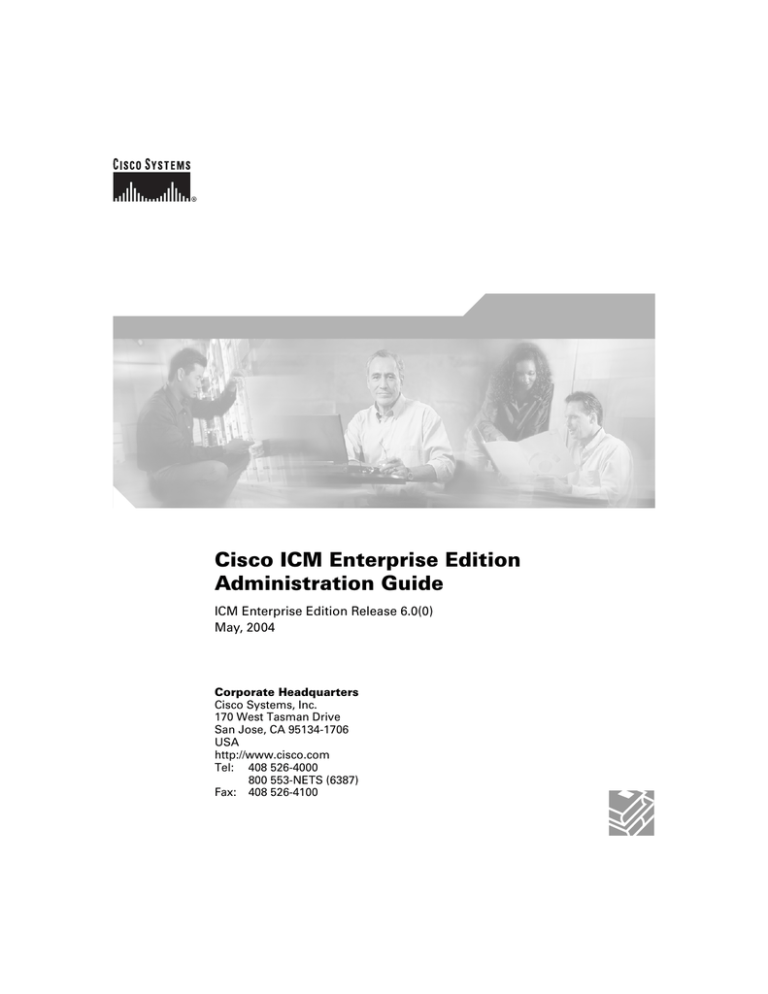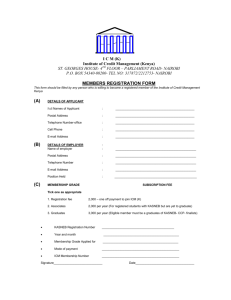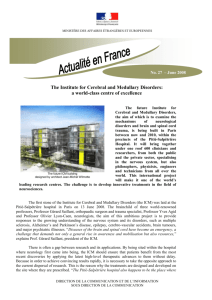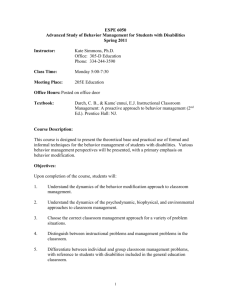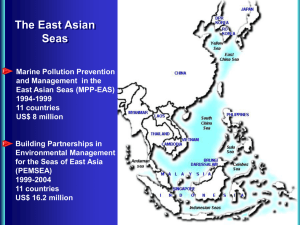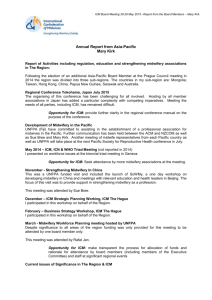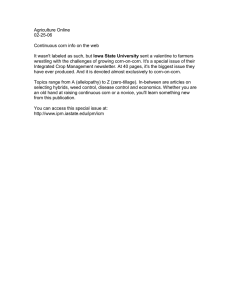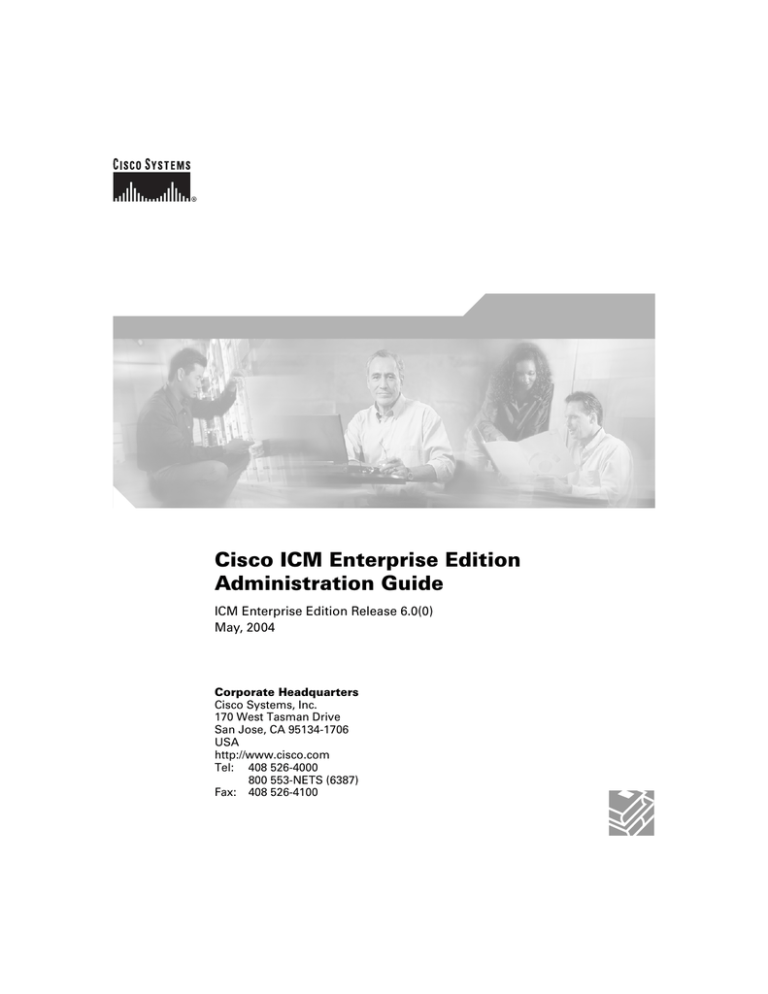
Cisco ICM Enterprise Edition
Administration Guide
ICM Enterprise Edition Release 6.0(0)
May, 2004
Corporate Headquarters
Cisco Systems, Inc.
170 West Tasman Drive
San Jose, CA 95134-1706
USA
http://www.cisco.com
Tel: 408 526-4000
800 553-NETS (6387)
Fax: 408 526-4100
THE SPECIFICATIONS AND INFORMATION REGARDING THE PRODUCTS IN THIS MANUAL ARE SUBJECT TO CHANGE WITHOUT
NOTICE. ALL STATEMENTS, INFORMATION, AND RECOMMENDATIONS IN THIS MANUAL ARE BELIEVED TO BE ACCURATE BUT
ARE PRESENTED WITHOUT WARRANTY OF ANY KIND, EXPRESS OR IMPLIED. USERS MUST TAKE FULL RESPONSIBILITY FOR
THEIR APPLICATION OF ANY PRODUCTS.
THE SOFTWARE LICENSE AND LIMITED WARRANTY FOR THE ACCOMPANYING PRODUCT ARE SET FORTH IN THE INFORMATION
PACKET THAT SHIPPED WITH THE PRODUCT AND ARE INCORPORATED HEREIN BY THIS REFERENCE. IF YOU ARE UNABLE TO
LOCATE THE SOFTWARE LICENSE OR LIMITED WARRANTY, CONTACT YOUR CISCO REPRESENTATIVE FOR A COPY.
The Cisco implementation of TCP header compression is an adaptation of a program developed by the University of California, Berkeley (UCB) as
part of UCB’s public domain version of the UNIX operating system. All rights reserved. Copyright © 1981, Regents of the University of California.
NOTWITHSTANDING ANY OTHER WARRANTY HEREIN, ALL DOCUMENT FILES AND SOFTWARE OF THESE SUPPLIERS ARE
PROVIDED “AS IS” WITH ALL FAULTS. CISCO AND THE ABOVE-NAMED SUPPLIERS DISCLAIM ALL WARRANTIES, EXPRESSED
OR IMPLIED, INCLUDING, WITHOUT LIMITATION, THOSE OF MERCHANTABILITY, FITNESS FOR A PARTICULAR PURPOSE AND
NONINFRINGEMENT OR ARISING FROM A COURSE OF DEALING, USAGE, OR TRADE PRACTICE.
IN NO EVENT SHALL CISCO OR ITS SUPPLIERS BE LIABLE FOR ANY INDIRECT, SPECIAL, CONSEQUENTIAL, OR INCIDENTAL
DAMAGES, INCLUDING, WITHOUT LIMITATION, LOST PROFITS OR LOSS OR DAMAGE TO DATA ARISING OUT OF THE USE OR
INABILITY TO USE THIS MANUAL, EVEN IF CISCO OR ITS SUPPLIERS HAVE BEEN ADVISED OF THE POSSIBILITY OF SUCH
DAMAGES.
CCIP, CCSP, the Cisco Arrow logo, the Cisco Powered Network mark, Cisco Unity, Follow Me Browsing, FormShare, and StackWise are trademarks
of Cisco Systems, Inc.; Changing the Way We Work, Live, Play, and Learn, and iQuick Study are service marks of Cisco Systems, Inc.; and Aironet,
ASIST, BPX, Catalyst, CCDA, CCDP, CCIE, CCNA, CCNP, Cisco, the Cisco Certified Internetwork Expert logo, Cisco IOS, the Cisco IOS logo,
Cisco Press, Cisco Systems, Cisco Systems Capital, the Cisco Systems logo, Empowering the Internet Generation, Enterprise/Solver, EtherChannel,
EtherSwitch, Fast Step, GigaStack, Internet Quotient, IOS, IP/TV, iQ Expertise, the iQ logo, iQ Net Readiness Scorecard, LightStream, MGX,
MICA, the Networkers logo, Networking Academy, Network Registrar, Packet, PIX, Post-Routing, Pre-Routing, RateMUX, Registrar, ScriptShare,
SlideCast, SMARTnet, StrataView Plus, Stratm, SwitchProbe, TeleRouter, The Fastest Way to Increase Your Internet Quotient, TransPath, and VCO
are registered trademarks of Cisco Systems, Inc. and/or its affiliates in the United States and certain other countries.
All other trademarks mentioned in this document or Website are the property of their respective owners. The use of the word partner does not imply
a partnership relationship between Cisco and any other company. (0401R)
Cisco ICM Enterprise Edition Administration Guide: ICM Enterprise Edition Release 6.0(0)
Copyright © 1997–2004 Cisco Systems, Inc.
All rights reserved.
C O N T E N T S
About This Guide ix
Purpose ix
Audience ix
Organization x
Conventions xi
Other Publications xi
Obtaining Documentation xi
Cisco.com xii
Ordering Documentation xii
Documentation Feedback xii
Obtaining Technical Assistance xiii
Cisco Technical Support Website xiii
Submitting a Service Request xiii
Definitions of Service Request Severity xiv
Obtaining Additional Publications and Information xv
CHAPTER
1
Administration Overview 1-1
CHAPTER
2
Fault Tolerance 2-1
Architecture 2-2
Approaches to Fault Tolerance 2-2
Duplicated Communication Paths 2-3
Node Manager 2-4
Central Controller 2-5
Cisco ICM Enterprise Edition Administrator Guide Release 6.0(0)
iii
Contents
Two Sides 2-5
Geographic Distribution 2-8
Role of the Synchronizers 2-9
Synchronization and State Transfer 2-11
CallRouter Recovery 2-11
Logger and Database Manager Recovery 2-12
Database Fault Tolerance 2-13
ICM Database Recovery 2-14
System Failure 2-14
Disk Failure 2-15
Software Failure 2-16
Network Interface Controllers 2-16
Peripheral Gateways 2-17
Real-Time Distributors 2-19
Historical Data Servers 2-20
Simplexed Operation 2-20
Fault Tolerance in Integrated Deployments 2-21
CHAPTER
3
The ICM Databases 3-1
Overview 3-2
Types of Data 3-3
Configuration and Script Data 3-3
Historical and Real-time Data 3-4
Central Database 3-4
Database Sizing and Creation 3-5
Database Updates and Changes 3-6
Distributor AW Local Database 3-6
Database Creation and Initialization 3-6
Real-Time Data 3-7
Cisco ICM Enterprise Edition Administrator Guide Release 6.0(0)
iv
Contents
Configuration Management Service (CMS) 3-7
Temporary Database 3-8
Historical Data Server 3-8
Locks 3-9
CHAPTER
4
Database Administration 4-1
Overview 4-1
Retaining Historical Data 4-2
Database Administration Tool 4-3
Starting ICMDBA 4-4
Estimating the Size of a Database 4-5
Creating a Database 4-7
Deleting a Database 4-9
Expanding a Database 4-9
Recreating a Database 4-11
Viewing Database Properties 4-13
Viewing Table Properties 4-14
Importing/Exporting Data 4-14
Synchronizing Database Data 4-16
Configuring the Server 4-17
Historical Data Server 4-19
When a Database Nears Capacity 4-20
Monitoring the Database Size 4-21
Allocating Additional Space 4-22
Initializing the Local Database 4-22
Troubleshooting 4-23
Cisco ICM Enterprise Edition Administrator Guide Release 6.0(0)
v
Contents
CHAPTER
5
General Administration 5-1
Built-In Administration 5-2
Optional Administration 5-3
Checking Data Integrity in the Local Database 5-3
Viewing Logger Events 5-5
Database Networking Support 5-5
Performance Monitoring 5-5
ICM Router 5-6
ICM QoS PerfMon Objects and Counters 5-7
Registry Settings and Risks 5-8
Charting QoS Values 5-8
Backup and Restore 5-11
Database 5-12
Comparing Databases 5-13
Resynchronizing Databases 5-13
Synchronizing Databases from the Command Window 5-14
Synchronizing Databases with ICMDBA 5-14
ICM Time Synchronization 5-15
MDS 5-15
VRU PIM 5-16
Router 5-16
Logger 5-17
CHAPTER
6
Event Management 6-1
Overview 6-1
Event Data Storage 6-4
Event Viewing Tools 6-4
When to View Events and Log Files 6-5
Windows Event Logs 6-5
Cisco ICM Enterprise Edition Administrator Guide Release 6.0(0)
vi
Contents
Event Log Settings 6-6
Viewing the Event Logs 6-6
Windows Logs and Event Types 6-7
Viewing Event Data from Other Systems 6-8
Per-Process Log Files 6-9
Naming Conventions 6-9
Sample File 6-15
Viewing Per-Process Log Files 6-15
CHAPTER
7
Support Facilities 7-1
The DDSN 7-1
Error Reporting 7-2
File Transfer 7-3
Support Processing 7-3
Serial Alarm Feed 7-3
Syslog Compatible Feed 7-5
SNMP Feed 7-6
Event Feed Process 7-8
ICM/SDDSN SNMP Extension Agent 7-8
Windows 2000 SNMP Agent Configuration 7-10
How to use the MIB 7-12
Location of the ICM Alarm MIB 7-16
Cisco Support Tools 7-17
CHAPTER
8
ICM Partitioning 8-1
ICM Partitioning Overview 8-1
Why Use ICM Partitioning? 8-1
Classes and Objects 8-2
Mapping Objects 8-3
Cisco ICM Enterprise Edition Administrator Guide Release 6.0(0)
vii
Contents
Business Entities 8-4
Access Privilege Levels 8-5
ICM Partitioning Security 8-6
User Privileges 8-6
User Groups 8-6
Getting Started 8-7
Class and Object Security 8-7
Class and Object Security Overview 8-8
Class Security 8-9
Object Security 8-12
Installing and Configuring ICM Partitioning 8-28
Tips for Using and Installing Partitioning 8-28
Installing ICM Partitioning 8-29
ICM Security Tools 8-29
Defining User Groups 8-30
Defining Users 8-32
Defining Business Entities Security 8-35
Defining Class Security Access 8-36
Defining Object Security Access 8-37
Defining Security for One or More Records at a Time 8-38
Defining Script Security 8-40
INDEX
Cisco ICM Enterprise Edition Administrator Guide Release 6.0(0)
viii
About This Guide
Purpose
This manual describes how to administer and manage Intelligent Contact
Management (ICM) software. It includes information about database
administration, event management, support services, and ICM software’s fault
tolerant architecture.
This manual includes some discussions of how ICM software functions in
integrated environments with the Cisco E-Mail Manager (Cisco E-Mail Manager
Option) and Cisco Collaboration Server (Cisco Web Collaboration Option)
components, but it does not provide administration information for the E-Mail
Manager and Collaboration Server components. Please refer to the approriate
E-Mail Manager and Collaboration Server documents for instructions on how to
administer these components.
Audience
This manual is intended for personnel responsible for administering ICM
software. As an ICM administrator, you should be familiar with Microsoft SQL
Server database administration and Windows 2000. This manual also assumes that
you have a general understanding of the ICM system components and how they
work together as a complete call routing system. Administrators who are
responsible for an ICM system that is part of an integrated environment should
also have a general understanding of Cisco Collaboration Server and Cisco
E-Mail Manager system components.
Cisco ICM Enterprise Edition Administrator Guide Release 6.0(0)
ix
About This Guide
Organization
Organization
The manual is divided into the following chapters.
Chapter
Description
Chapter 1,
“Administration
Overview”
Describes aspects of the system that are of interest
to the administrator.
Chapter 2, “Fault
Tolerance”
Describes the main features of the ICM fault
tolerant architecture, with special emphasis on
how fault tolerance affects the administration of
the system.
Chapter 3, “The ICM
Databases”
Introduces the local and central ICM databases
and explains how they are used.
Chapter 4, “Database
Administration”
Describes the ICMDBA tool, used for various
database administration tasks.
Chapter 5, “General
Administration”
Describes the administration that ICM software
performs automatically. This chapter also includes
several optional administration features that you
can use.
Chapter 6, “Event
Management”
Describes how ICM software reports events from
components and processes throughout the system.
This chapter also describes the different tools that
you can use to view event data.
Chapter 7, “Support
Facilities”
Explains the ICM Distributed Diagnostics and
Services Network (DDSN) and several other
support provider services.
Chapter 8, “ICM
Partitioning”
Discusses the ICM)\ Partitioning feature, which
controls what data individuals are allowed to
access within an ICM database.
Cisco ICM Enterprise Edition Administrator Guide Release 6.0(0)
x
About This Guide
Conventions
Conventions
This manual uses the following conventions.
Format
Example
Boldface type is used for user
entries, keys, buttons, and folder
and submenu names.
Choose Edit > Find from the ICM
Configure menu bar.
Italic type indicates one of the
following:
•
A newly introduced term
•
For emphasis
•
A generic syntax item that
you must replace with a
specific value
•
A title of a publication
An arrow (>) indicates an item
from a pull-down menu.
•
A skill group is a collection of agents
who share similar skills.
•
Do not use the numerical naming
convention that is used in the
predefined templates (for example,
persvc01).
•
IF (condition, true-value, false-value)
•
For more information, see the Cisco
ICM Enterprise Edition Database
Schema Handbook.
The Save command from the File menu is
referenced as File > Save.
Other Publications
For additional information about Cisco Intelligent Contact Management (ICM)
software, see the Cisco web site listing ICM documentation.
Obtaining Documentation
Cisco documentation and additional literature are available on Cisco.com. Cisco
also provides several ways to obtain technical assistance and other technical
resources. These sections explain how to obtain technical information from Cisco
Systems.
Cisco ICM Enterprise Edition Administrator Guide Release 6.0(0)
xi
About This Guide
Documentation Feedback
Cisco.com
You can access the most current Cisco documentation at this URL:
http://www.cisco.com/univercd/home/home.htm
You can access the Cisco website at this URL:
http://www.cisco.com
You can access international Cisco websites at this URL:
http://www.cisco.com/public/countries_languages.shtml
Ordering Documentation
You can find instructions for ordering documentation at this URL:
http://www.cisco.com/univercd/cc/td/doc/es_inpck/pdi.htm
You can order Cisco documentation in these ways:
•
Registered Cisco.com users (Cisco direct customers) can order Cisco product
documentation from the Ordering tool:
http://www.cisco.com/en/US/partner/ordering/index.shtml
•
Nonregistered Cisco.com users can order documentation through a local
account representative by calling Cisco Systems Corporate Headquarters
(California, USA) at 408 526-7208 or, elsewhere in North America, by
calling 800 553-NETS (6387).
Documentation Feedback
You can send comments about technical documentation to bug-doc@cisco.com.
Cisco ICM Enterprise Edition Administrator Guide Release 6.0(0)
xii
About This Guide
Obtaining Technical Assistance
You can submit comments by using the response card (if present) behind the front
cover of your document or by writing to the following address:
Cisco Systems
Attn: Customer Document Ordering
170 West Tasman Drive
San Jose, CA 95134-9883
We appreciate your comments.
Obtaining Technical Assistance
For all customers, partners, resellers, and distributors who hold valid Cisco
service contracts, Cisco Technical Support provides 24-hour-a-day,
award-winning technical assistance. The Cisco Technical Support Website on
Cisco.com features extensive online support resources. In addition, Cisco
Technical Assistance Center (TAC) engineers provide telephone support. If you
do not hold a valid Cisco service contract, contact your reseller.
Cisco Technical Support Website
The Cisco Technical Support Website provides online documents and tools for
troubleshooting and resolving technical issues with Cisco products and
technologies. The website is available 24 hours a day, 365 days a year at this URL:
http://www.cisco.com/techsupport
Access to all tools on the Cisco Technical Support Website requires a Cisco.com
user ID and password. If you have a valid service contract but do not have a user
ID or password, you can register at this URL:
http://tools.cisco.com/RPF/register/register.do
Submitting a Service Request
Using the online TAC Service Request Tool is the fastest way to open S3 and S4
service requests. (S3 and S4 service requests are those in which your network is
minimally impaired or for which you require product information.) After you
describe your situation, the TAC Service Request Tool automatically provides
Cisco ICM Enterprise Edition Administrator Guide Release 6.0(0)
xiii
About This Guide
Obtaining Technical Assistance
recommended solutions. If your issue is not resolved using the recommended
resources, your service request will be assigned to a Cisco TAC engineer. The
TAC Service Request Tool is located at this URL:
http://www.cisco.com/techsupport/servicerequest
For S1 or S2 service requests or if you do not have Internet access, contact the
Cisco TAC by telephone. (S1 or S2 service requests are those in which your
production network is down or severely degraded.) Cisco TAC engineers are
assigned immediately to S1 and S2 service requests to help keep your business
operations running smoothly.
To open a service request by telephone, use one of the following numbers:
Asia-Pacific: +61 2 8446 7411 (Australia: 1 800 805 227)
EMEA: +32 2 704 55 55
USA: 1 800 553 2447
For a complete list of Cisco TAC contacts, go to this URL:
http://www.cisco.com/techsupport/contacts
Definitions of Service Request Severity
To ensure that all service requests are reported in a standard format, Cisco has
established severity definitions.
Severity 1 (S1)—Your network is “down,” or there is a critical impact to your
business operations. You and Cisco will commit all necessary resources around
the clock to resolve the situation.
Severity 2 (S2)—Operation of an existing network is severely degraded, or
significant aspects of your business operation are negatively affected by
inadequate performance of Cisco products. You and Cisco will commit full-time
resources during normal business hours to resolve the situation.
Severity 3 (S3)—Operational performance of your network is impaired, but most
business operations remain functional. You and Cisco will commit resources
during normal business hours to restore service to satisfactory levels.
Severity 4 (S4)—You require information or assistance with Cisco product
capabilities, installation, or configuration. There is little or no effect on your
business operations.
Cisco ICM Enterprise Edition Administrator Guide Release 6.0(0)
xiv
About This Guide
Obtaining Additional Publications and Information
Obtaining Additional Publications and Information
Information about Cisco products, technologies, and network solutions is
available from various online and printed sources.
•
Cisco Marketplace provides a variety of Cisco books, reference guides, and
logo merchandise. Visit Cisco Marketplace, the company store, at this URL:
http://www.cisco.com/go/marketplace/
•
The Cisco Product Catalog describes the networking products offered by
Cisco Systems, as well as ordering and customer support services. Access the
Cisco Product Catalog at this URL:
http://cisco.com/univercd/cc/td/doc/pcat/
•
Cisco Press publishes a wide range of general networking, training and
certification titles. Both new and experienced users will benefit from these
publications. For current Cisco Press titles and other information, go to Cisco
Press at this URL:
http://www.ciscopress.com
•
Packet magazine is the Cisco Systems technical user magazine for
maximizing Internet and networking investments. Each quarter, Packet
delivers coverage of the latest industry trends, technology breakthroughs, and
Cisco products and solutions, as well as network deployment and
troubleshooting tips, configuration examples, customer case studies,
certification and training information, and links to scores of in-depth online
resources. You can access Packet magazine at this URL:
http://www.cisco.com/packet
•
iQ Magazine is the quarterly publication from Cisco Systems designed to
help growing companies learn how they can use technology to increase
revenue, streamline their business, and expand services. The publication
identifies the challenges facing these companies and the technologies to help
solve them, using real-world case studies and business strategies to help
readers make sound technology investment decisions. You can access iQ
Magazine at this URL:
http://www.cisco.com/go/iqmagazine
Cisco ICM Enterprise Edition Administrator Guide Release 6.0(0)
xv
About This Guide
Obtaining Additional Publications and Information
•
Internet Protocol Journal is a quarterly journal published by Cisco Systems
for engineering professionals involved in designing, developing, and
operating public and private internets and intranets. You can access the
Internet Protocol Journal at this URL:
http://www.cisco.com/ipj
•
World-class networking training is available from Cisco. You can view
current offerings at this URL:
http://www.cisco.com/en/US/learning/index.html
Cisco ICM Enterprise Edition Administrator Guide Release 6.0(0)
xvi
C H A P T E R
1
Administration Overview
Because of its fault tolerant design, ICM software requires little ongoing
administration. However, there are some aspects of the ICM system that you
should understand:
•
Fault Tolerant Architecture. The fault tolerant architecture of the ICM
system ensures continuous operation in the event of hardware or software
failures. Certain system administration tasks may not be necessary depending
on the level of fault tolerance present in your ICM system. You should review
the ICM’s fault tolerant features in order to gain a better understanding of
overall system administration.
•
ICM Databases. The central database resides on the Central Controller and
is used for persistent storage of data. In addition, each Distributor Admin
Workstation has its own local database. The local database is used for
real-time reporting and storing configuration data and scripts. You should
understand how these databases are used in the system. You should also
become familiar with the tools that manage the data in these databases.
•
Database Storage. The ICM databases are sized and set up at installation to
suit your particular contact center enterprise requirements. However, you
may want to become familiar with the aspects of system usage that affect
database storage capacity. You might also want to review the criteria for
sizing the ICM central database.
•
General Administration. Although most administration is taken care of
automatically by the system, there are several optional administration
features you should be aware of (especially if configuration uses a simplexed
Central Controller). These include backing up the central database,
performing manual integrity checks on the Distributor AW local database,
and examining the Logger’s event log files.
Cisco ICM Enterprise Edition Administrator Guide Release 6.0(0)
1-1
Chapter 1
Administration Overview
•
Event Management. You may want to become familiar with the ICM’s event
management system. ICM software provides several tools for reviewing
event data in the system. Event data can aid you in identifying potential
system performance problems.
•
Support Facilities. ICM software includes several support provider and
remote maintenance facilities. You might want to know more about the
Distributed Diagnostic and Services Network (DDSN), which is a facility that
allows your ICM support provider to remotely diagnose and fix problems in
an ICM system. You might also be interested in the DDSN’s optional serial
alarm and SNMP feeds.
•
Partitioning. ICM Partitioning provides a mechanism for controlling what
data individuals are allowed to access within an ICM database.
The following chapters describe these topics in more detail.
For information on registering users and setting up security for the ICM system,
see the Cisco ICM Enterprise Edition Installation Guide. The installation guide
also contains information on networking requirements and configuration options
for the ICM system components.
Cisco ICM Enterprise Edition Administrator Guide Release 6.0(0)
1-2
C H A P T E R
2
Fault Tolerance
Intelligent Contact Management (ICM) software is a fault tolerant call routing
system that continues to operate without interruption in the case of hardware,
software, or communications failures. The main goals of the ICM’s fault tolerant
architecture are to:
•
Minimize time periods during which the system is non-responsive to call
routing requests (for example, while the system is being reconfigured due to
a component failure or recovery).
•
Eliminate all single points of failure that would cause the system to stop.
•
Provide disaster protection by allowing the major system components to be
geographically separated.
The ICM’s fault tolerant mechanisms operate in the background and are not
visible from within ICM applications. However, it is still important that you have
a general understanding of the fault tolerant architecture and the implications it
has for system administration.
In some cases, the level of fault tolerance in the ICM system can affect which
administration tasks you need to perform. For example, in duplexed database
configurations many typical database administration tasks such as database
backups become unnecessary because exact copies of the central database are
kept on each side of the system on separate computers.
This chapter provides an overview of ICM fault tolerance with a special emphasis
on the fault tolerance of the Central Controller and the central database.
Cisco ICM Enterprise Edition Administrator Guide Release 6.0(0)
2-1
Chapter 2
Fault Tolerance
Architecture
Architecture
The architecture of ICM software allows the system to continue to function if one
component fails. This ability is called fault tolerance. To ensure that ICM
software continues to operate in the case of a computer failure, all critical parts of
the system can be physically duplicated. There can be two or more physical
Network Interface Controllers (NICs), two physical Peripheral Gateways (PGs) at
each call center, and two Central Controllers. The communication paths between
critical components can also be duplicated.
The critical components of ICM software include the Central Controller
(CallRouter and Logger), PGs, and NICs. Normal Admin Workstations (AWs) are
not considered to be critical to the operation of the system since they play no
active role in routing calls or storing historical data.
When both instances of a component are available to the system, that component
is said to be duplexed; when only one of the pair is available, the component is
running simplexed. You might have some components in your ICM system that
are duplexed and others that are simplexed. For example, you might have a
duplexed Central Controller (two CallRouters and two Loggers) and simplexed
Peripheral Gateways at call center sites.
It takes more than duplicate hardware to achieve fault tolerance. The ICM system
can quickly detect that a component has failed, bypass that component, and use
its duplicate instead. ICM software can also initiate diagnostics and service so that
the failed component can be fixed or replaced and the system returned to duplexed
operation.
Approaches to Fault Tolerance
ICM software uses two approaches to fault tolerance: hot standby and
synchronized execution. In the hot standby approach, one set of processes is
called the primary, and the other is called the backup. In this model, the primary
process performs the work at hand while the backup process is idle. In the event
of a primary process failure, the backup process is activated and takes over.
Peripheral Gateways optionally use the hot standby approach to fault tolerance.
ICM software uses synchronized execution in the Central Controller. In the
synchronized execution approach, all critical processes (CallRouter, Logger, and
Database Manager) are duplicated on separate computers. There is no concept of
Cisco ICM Enterprise Edition Administrator Guide Release 6.0(0)
2-2
Chapter 2
Fault Tolerance
Architecture
primary or backup. Both process sets run in a synchronized fashion, processing
duplicate input and producing duplicate output. Each synchronized system is an
equal peer. Each set of peers is a synchronized process pair.
In the event that one of the synchronized processes fails (for example, a
CallRouter goes off-line), its peer continues to run. There is no loss of data and
calls continue to be routed. When the failed member of the pair returns to
operation, it is resynchronized with its peer and begins to run again as a
synchronized process. Figure 2-1 shows how synchronized execution and hot
standby are applied in ICM software.
Duplexed ICM Fault Tolerance
37158
Figure 2-1
PGs and NICs use the hot standby approach to fault tolerance. Note that the
duplexed NIC in Figure 2-1 is implemented on two separate computers. Each
computer has active and idle connections to the sides of the Central Controller.
NIC fault tolerance is described in more detail later in this chapter.
Duplicated Communication Paths
Each NIC, Peripheral Gateway, and Admin Workstation has two communication
paths to the Central Controller (see Figure 2-1). The two paths connect the device
(for example, a PG) to a Central Controller Agent process on each side of the
Cisco ICM Enterprise Edition Administrator Guide Release 6.0(0)
2-3
Chapter 2
Fault Tolerance
Architecture
Central Controller. The Central Controller Agent is a software process that
manages communications between the Central Controller and nodes in the ICM
system.
At any one time, one of the two communications paths is active and the other is
idle. All communication traffic between the Central Controller and the device is
sent on the active path. If the active path fails for any reason, the second path is
activated and all traffic is switched to the newly active path. The previously active
path becomes the idle path.
The communication protocols use buffering and acknowledgments to ensure that
no messages are lost during the path failure and switch-over. After a
communication path failure, the device periodically attempts to re-establish
communication along the failed path.
A different mechanism is used for the real-time data feed to Admin Workstations.
See Real-Time Distributors, page 2-19, later in this chapter, for more information.
Node Manager
Each ICM component (except the client-only Admin Workstation) includes a
Node Manager process. The Node Manager is in charge of restarting Intelligent
Contact Management processes that have failed.
For example, each Logger and each CallRouter has its own Node Manager. If a
Logger and CallRouter are installed on the same machine, two separate Node
Managers run on that machine. If Loggers for multiple customers run on a single
machine, a separate Node Manager runs for each customer.
When a failure occurs in a single-customer ICM system, the Node Manager may
shut down the machine to initiate a reboot. However, in a network service
provider (NSP) environment when a Logger or CallRouter fails, components for
other customers might still be active on the machine. In such a case, the Node
Manager for an NSP component does not shut down and reboot the machine, and
manual intervention is required to restore the failed component.
If the Node Manager does initiate a reboot, the Node Manager itself restarts when
the machine reboots. The Node Manager then starts the other processes for the
component. On a Distributor Admin Workstation, you can choose whether to have
the Node Manager automatically restart when the computer reboots.
For more information on Node Manager start-up options, see the Cisco ICM
Enterprise Edition Installation Guide.
Cisco ICM Enterprise Edition Administrator Guide Release 6.0(0)
2-4
Chapter 2
Fault Tolerance
Central Controller
Central Controller
The Central Controller includes the CallRouter, Logger, and the Database
Manager. The CallRouter and Logger processes are typically on separate
computers. However, in smaller call center configurations the CallRouter and
Logger processes can be on the same computer. The Database Manager works
very closely with the Logger. The Logger and Database Manager processes are
always on the same computer.
A duplexed Central Controller uses the synchronized execution approach to fault
tolerance. The Central Controller processes are duplicated and run as
synchronized process pairs. In synchronized execution, if one component fails its
peer continues running and the system runs without interruption. The Database
Manager is also duplicated, but technically it does not run synchronized. Since all
modifications to the database come through the Logger, the databases
automatically remain synchronized.
Two Sides
All components of the Central Controller, with their duplicates, form one logical
duplexed system. The system can be divided into two sides, each of which
contains one instance of a component. Each side of the Central Controller has a
Database Manager, Logger, CallRouter, Synchronizer, and an Agent. By
convention, the two sides are referred to as Side A and Side B.
All components within a side are collocated; that is, located on the same local area
network (LAN). However, Side A might be geographically separated from Side
B. Figure 2-2 shows the two sides of a duplexed Central Controller.
Cisco ICM Enterprise Edition Administrator Guide Release 6.0(0)
2-5
Chapter 2
Fault Tolerance
Central Controller
Figure 2-2
Duplexed Central Controller
Central Controller
Side B
Database
Manager
Database
Manager
Logger
Logger
Call Router
Call Router
Synchronizer
Synchronizer
Agent
Agent
37157
Central Controller
Side A
During normal operation, the two sides run in parallel. For example, information
about each incoming call is processed by both CallRouters. Both CallRouters,
using the same call routing scripts and identical information about the call centers,
determine the same destination for the call. Both sides of the Central Controller
receive the same information from the Peripheral Gateways and Admin
Workstations.
A duplexed Central Controller can tolerate a single device or system failure (for
example, the loss of one CallRouter) without losing functions. A double failure,
while extremely rare, typically results in some loss of functions. An example of a
double failure would be if both CallRouters in a duplexed system were to go
off-line.
Single failures are typically caused by system crashes, operating system failures,
or disk failures. However, LAN outages and IP router failures can also cause
single failures. Figure 2-3 shows five possible Central Controller failure
scenarios.
Cisco ICM Enterprise Edition Administrator Guide Release 6.0(0)
2-6
Fault Tolerance
Central Controller
Figure 2-3
Central Controller Failure Scenarios
37349
Chapter 2
Each of these failures affects system functions differently:
•
Single Logger. If a single Logger goes off-line, ICM software runs without
interruption. All call routing and reporting functions remain available. The
CallRouters continue to operate as a synchronized pair. The remaining
Logger runs simplexed. When the failed Logger returns to service, the
Loggers return to synchronized execution.
•
Single CallRouter. When a CallRouter on one side of the Central Controller
fails, that entire side of the Central Controller is removed from service. This
is because the CallRouter plays an integral part in forwarding historical data
to the Logger on its side of the system. The on-line side of the Central
Controller runs as a simplexed system. Call processing continues
uninterrupted and reporting functions are still available. When the failed
CallRouter returns to service, both CallRouters and both Loggers return to
synchronized execution.
•
Logger and CallRouter (opposite sides). In this failure scenario, side B of
the Central Controller is removed from service due to the CallRouter failure.
Call routing continues uninterrupted with the remaining Side A CallRouter;
Cisco ICM Enterprise Edition Administrator Guide Release 6.0(0)
2-7
Chapter 2
Fault Tolerance
Central Controller
however, because neither Logger is available, data in both databases slowly
becomes out of date. Some reporting functions are not available until the
nodes are returned to service and synchronized execution is restored.
•
Both Loggers. In a double Logger failure, call routing continues
uninterrupted. All reporting functions are lost until at least one of the Loggers
returns. Also, you cannot make any configuration changes until at least one
Logger is operational. Such a double failure is extremely rare. The CallRouter
continues to route calls because it has a copy of the call center enterprise
configuration data in its program memory. (The CallRouter loads the
configuration data into memory when it is started and keeps it up-to-date as
configuration changes occur.)
•
One Side. If one side of the Central Controller goes off-line, processing
continues uninterrupted. ICM software continues to function as a simplexed
system until the failed side of the Central Controller returns to service. All
functions remain, but the system is running simplexed (without protection
against an additional failure). When the off-line side of the Central Controller
returns, normal duplexed operation is restored.
A double CallRouter failure would temporarily disrupt call routing and reporting
functions. This type of failure is extremely rare (especially in geographically
distributed Central Controller configurations).
Geographic Distribution
To provide maximum protection against disasters such as fires, floods, and
earthquakes, the two sides of the Central Controller can be in separate
locations—even in separate cities. The two Synchronizers communicate with
each other via a private wide area network (WAN) to ensure that they remain
synchronized. This WAN, called the private WAN, is used for no other purpose
than to ensure synchronization between the sides of the Central Controller.
For details on collocated and distributed Central Controller configurations, see
the Cisco ICM Enterprise Edition Installation Guide.
Cisco ICM Enterprise Edition Administrator Guide Release 6.0(0)
2-8
Chapter 2
Fault Tolerance
Central Controller
Role of the Synchronizers
The Synchronizers play the key role in maintaining synchronized execution
across the two sides of the Central Controller. All input for the CallRouter and any
changes to the Logger must pass through the Synchronizers.
Each time a Synchronizer receives input, it passes that input to its duplicate on the
other side. The two Synchronizers cooperate to ensure that they are both sending
the same input to the Central Controllers on both sides of the system.
Figure 2-4 shows how the Synchronizers combine input messages and send the
messages in the same order to each side of the Central Controller.
Figure 2-4
Role of the Synchronizers
Central Controller
Side A
Central Controller
Side B
CallRouter
CallRouter
1
1
2
2
3
3
4
4
5
5
1
2
4
3
Synchronizer
Synchronizer
5
1
2
4
3
PGs
Input Messages
NICs
37356
5
Both CallRouters receive the same input and generate the same output. The
Synchronizers ensure that both sides of the Central Controller return identical
destinations for the same call and write identical data to the databases.
Figure 2-5 further illustrates the Central Controller and its device connections.
Cisco ICM Enterprise Edition Administrator Guide Release 6.0(0)
2-9
Chapter 2
Fault Tolerance
Central Controller
Figure 2-5
ICM Fault-Tolerant Architecture
Central Controller
Side A
Side B
DBM
DBM
Synchronized Zone
Logger
Logger
CallRouter
CallRouter
Synchronizer
Synchronizer
Unsynchronized Zone
Agent
Agent
PG1
PGn
NIC1
NIC2
AW1
Active Path
Idle Path
37345
AWn
Each PG, NIC, and Admin Workstation has duplicate communication paths to the
Central Controller. If there is a failure on one side of the Central Controller, the
PGs, NICs, and Admin Workstations can switch their communication paths to the
active side of the Central Controller. As shown in Figure 2-5, only one
communication path is active at a time. The other communication path is idle
Cisco ICM Enterprise Edition Administrator Guide Release 6.0(0)
2-10
Chapter 2
Fault Tolerance
Central Controller
(indicated by a dotted line). ICM software sends heartbeats (brief periodic
messages) over the idle path to ensure that it can still be used in the event that the
active path fails.
Synchronization and State Transfer
In synchronized execution, duplicated processes are always processing identical
input and generating identical output. If one process fails, the other continues to
operate without interrupting system operation. Once the failed process returns, it
is immediately updated with the current state of ICM processes running on its
peer.
In order to synchronize one peer with another after a failure, the system performs
a state transfer. The state transfer facility allows a synchronized process (for
example, a CallRouter) to copy the variables in its memory to its peer. The
recovering system receives the variables from the currently executing system and
is able to restart with a copy of the current state of ICM processes. For example,
as soon as a failure is detected on the Side A CallRouter, ICM software uses only
Side B. When the Side A CallRouter is restarted, ICM software invokes a state
transfer to immediately update the Central Controller Side A components with the
current state of their counterparts on Side B.
In order to better understand synchronization and state transfer, it might help to
take a closer look at CallRouter and Logger recovery.
CallRouter Recovery
When a single CallRouter process fails for any reason, ICM software continues to
operate without any loss of functions by using the other side of the Central
Controller. All attached devices (PGs, NICs, and Admin Workstations) switch
their active communications paths to the remaining side. This ensures that devices
such as PGs continue to receive CallRouter output through the active CallRouter
on the other side of the system.
As a consequence of the CallRouter failure, the entire side of the Central
Controller is removed from service. The Logger and Database Manager
associated with the failed CallRouter see no further inputs (and will not until the
failed CallRouter is restored to full operation). All components on the failed side
Cisco ICM Enterprise Edition Administrator Guide Release 6.0(0)
2-11
Chapter 2
Fault Tolerance
Central Controller
of the Central Controller lose synchronization with the other side. The CallRouter,
Logger, and Database Manager must all be resynchronized before normal
duplexed operation can resume.
For a single-customer ICM, the recovery process begins when the Node Manager
notices the failure of a CallRouter process and automatically restarts it. Other
processes are not impacted. In a network service provider (NSP) environment, if
several ICM instances are running on the same machine, the Node Manager
cannot restart the machine. In such NSP environments, manual intervention is
required to restart the failed CallRouter process.
The restarted CallRouter immediately initiates a state transfer from its currently
executing peer. Each CallRouter sends a message to its Logger. The Loggers then
perform their own state transfer.
When the state transfer is completed, all processes are now synchronized. The
newly on-line Central Controller sends an in-service status to all local Agents. It
then begins processing input messages. After the state transfer, both sides of the
Central Controller see exactly the same sequence of input messages. At this point
the ICM system is returned to full duplexed operation.
Logger and Database Manager Recovery
Logger recovery is closely linked with central database recovery. In central
database recovery, the SQL Server component of the central database is accessed
directly through its client interface rather than through proprietary ICM
interfaces. Therefore, in addition to synchronization and state transfer, the
following database recovery procedures must be performed before the Logger can
return to full duplexed operation:
•
The Database Manager must run SQL Server automatic recovery.
•
The state transfer process may need to update configuration data in the central
database.
•
The Database Manager may need to run historical recovery to recover
historical data gathered during the off-line period.
When a single Logger process fails, ICM software continues to operate with the
Logger on the other side. The remaining Logger ensures that output messages
continue to reach PGs and Admin Workstations. The ICM’s Message Delivery
Service detects the failure of the Logger and notifies the PGs and Admin
Cisco ICM Enterprise Edition Administrator Guide Release 6.0(0)
2-12
Chapter 2
Fault Tolerance
Database Fault Tolerance
Workstations, which switch their active communication paths to the on-line
Logger. At this point, both CallRouters are in service, but only one Logger is
available.
For a single-customer ICM, when the Node Manager detects that the Logger has
gone off-line, it initiates a shutdown and reboot of the machine. In an NSP
environment, the Node Manager does not restart the machine. In this case, manual
intervention is needed to restart the failed Logger.
The Logger’s Node Manager automatically restarts when the machine reboots.
Next, the SQL Server service starts automatically as part of the reboot. SQL
Server automatic recovery runs to ensure that the returning database is consistent
and that all transactions committed before the failure are recorded on disk. Once
automatic recovery is completed, the Logger can then go through the application
synchronization and state transfer process. If configuration data in the on-line
database has changed, the state transfer also updates the configuration data in the
returning database. However, in most cases configuration data will not have
changed during the failure.
Once the two Loggers are returned to synchronized execution, ICM software may
need to recover historical data that was accumulated during the off-line period.
This process, referred to as Recovery, is described in the next section, “Database
Fault Tolerance”.
In a double Logger failure (both Loggers are off-line), the CallRouter continues
to route calls. This is possible because the CallRouter loads configuration data in
its program memory at system initialization. In a double Logger failure scenario,
all messages and data that the CallRouter sends to an off-line Logger are
discarded until a Logger is completely recovered.
Database Fault Tolerance
The Central Controller database provides two major ICM functions:
•
Permanent storage of the data that describes a call routing configuration.
•
Permanent storage for the historical data that is gathered by the ICM system.
Each time a CallRouter starts, it loads configuration data from the central
database into its program memory. Once the configuration data is loaded, the
CallRouter can begin to route calls (even when the central database is not
Cisco ICM Enterprise Edition Administrator Guide Release 6.0(0)
2-13
Chapter 2
Fault Tolerance
Database Fault Tolerance
available). Therefore, when a CallRouter fails and restarts, at least one Logger and
central database must be available so that the CallRouter can load the
configuration data into memory.
In addition to configuration data, Peripheral Gateways, NICs, and the CallRouter
itself all produce historical data. The system components gather historical data
and pass it to the CallRouter, which then delivers it to the Logger and the central
database. The Logger passes the historical data on to an Historical Data Server
(HDS) facility on a Distributor Admin Workstation.
The ability of the CallRouter to deliver data to the Logger and the central database
is not necessary for call routing. However, the ICM’s monitoring and reporting
facilities require both real-time data and historical data from the central database.
Database fault tolerance and data recovery, therefore, are extremely important to
the reporting functions of ICM software.
ICM Database Recovery
Database recovery is the process of bringing an off-line database up to the same
state as an on-line database. In a database device failure (for example, in a disk
failure), some manual intervention is required to restore duplexed operation and
bring the off-line database up to date. The following scenarios describe what
happens in a system failure, a disk failure, and a software failure.
System Failure
When a single Logger, CallRouter, or Database Manager fails (for example, due
to a power outage), the associated central database will go off-line. The process
of bringing the off-line database back to full synchronization is completely
automatic. If the Logger machine reboots, SQL Server automatic recovery runs to
ensure that the database is consistent and that all transactions committed before
the failure are recorded on disk.
Note
If the Logger machine does not reboot, SQL Server automatic recovery is not
required.
Cisco ICM Enterprise Edition Administrator Guide Release 6.0(0)
2-14
Chapter 2
Fault Tolerance
Database Fault Tolerance
After SQL Server automatic recovery is completed, the off-line Logger
synchronizes its state with the state of the on-line Logger. After the state transfer
process takes place, both members of the Logger pair can execute as a
synchronized process pair.
During the time that one database is off-line, configuration data may have been
added to the contents of the on-line database. If any configuration data changed
while one database was off-line, the configuration changes are applied to the
database as part of the Logger’s state transfer process. This configuration update
happens as part of the state transfer before synchronized execution begins.
Any historical data that accumulated in the on-line database is recovered after
synchronized execution begins. Rather than attempting to recover the historical
data immediately, ICM software first restores system fault tolerance (that is,
duplexed database capability and synchronized execution).
ICM software recovers historical data from the on-line database using a special
process called Recovery. In Recovery, the Logger communicates with its
counterpart on the other side of the Central Controller and requests any historical
data that was inserted during the off-line period. The counterpart delivers the data
over the private network that connects both sides of a duplexed Central Controller.
Disk Failure
A disk failure requires additional steps. If a disk failure disables one side of the
Central Controller database, the disk must be repaired or replaced.
Note
Contact your ICM support provider if a disk failure occurs.
Your support provider may repair or replace the disk and perform the following
steps:
Step 1
Rebuild the database structure from scratch on the new disks.
Step 2
Restore the configuration data, either from:
•
A snapshot of the on-line database.
•
The most recent backup tape.
Cisco ICM Enterprise Edition Administrator Guide Release 6.0(0)
2-15
Chapter 2
Fault Tolerance
Network Interface Controllers
•
A backup tape taken from the on-line side of the Central Controller database.
At the time of the state transfer, any missing configuration data will be restored.
Historical data is restored by the Recovery process, which is run automatically
each time the Node Manager process starts on the Logger, or by loading the data
from a backup tape.
Software Failure
Cases of software failure that leave a Central Controller database unavailable are
handled in the same way as a disk failure (if the failure cannot be repaired by
existing software tools). Contact your ICM support provider if such a failure
occurs.
Network Interface Controllers
The NIC has four physical controllers on each side of the Central Controller. Each
of these controllers can simultaneously handle calls from the signaling network.
Typically, each physical NIC handles part of the total call routing load for ICM
software.
The NIC processes are implemented as non-synchronized process pairs (one
process on each side of the Central Controller). The NIC runs as a process on the
CallRouter machine.
As a non-synchronized process pair, the NICs operate without knowledge of each
other. They are managed by the Node Manager and communicate with other
CallRouter processes via the Message Delivery Service (MDS). Figure 2-6 shows
how fault tolerance is implemented for various NICs.
Cisco ICM Enterprise Edition Administrator Guide Release 6.0(0)
2-16
Chapter 2
Fault Tolerance
Peripheral Gateways
Figure 2-6
NIC Fault Tolerance
Central Controller
Side A
ICRP, MCI, Nortel,
or Sprint NIC
Load Balanced
Portion of
Route Requests
Central Controller
Side B
CallRouter
CallRouter
Synchronizer
Synchronizer
Agent
Agent
AT&T
NIC A
AT&T
NIC B
ICRP, MCI, Nortel,
or Sprint NIC
Load Balanced
Portion of
Route Requests
Idle path
A-Links
Active path
37352
Line Sharing
Unit
In a duplexed environment, two NICs are on-line and handling routing requests
simultaneously. Typically, each NIC handles part of the total call routing load for
ICM software. The Synchronizers combine the two input streams to ensure that
both sides of the Central Controller receive the same routing requests. If one of
the NIC processes fails, or one side of the Central Controller is removed from
service, the signaling network detects that communication is no longer possible
to that NIC and automatically sends all routing requests to the remaining NIC
process.
Peripheral Gateways
Peripheral Gateways use a combination of the synchronization and hot standby
approaches to fault tolerance. The Open Peripheral Controller (OPC) operates as
a synchronized process pair on a duplexed PG system. The Peripheral Interface
Cisco ICM Enterprise Edition Administrator Guide Release 6.0(0)
2-17
Chapter 2
Fault Tolerance
Peripheral Gateways
Managers (PIMs) typically use the hot standby approach. Figure 2-7 shows how
synchronization and hot standby are employed in a duplexed Peripheral Gateway
(PG).
Figure 2-7
PG Fault Tolerance
Central Controller
Side A
Central Controller
Side B
PG Side A
To Side A
CC Agent
PG Side B
To Side B
CC Agent
To Side A
CC Agent
To Side B
CC Agent
PG Agent
PG Agent
Synchronized Processes
OPC
OPC
PIM 1
PIM 2
PIM 1
PIM 3
PIM 2
PIM 3
ACD1
ACD2
37353
CTI Links
ACD3
Idle path
Active path
The OPC processes communicate with each other via a private network
connection and the Message Delivery Service (MDS). The MDS provides a
synchronizer service which combines the input streams from the PIMs and PG
Agents on both sides of the PG to ensure that both OPC processes see exactly the
same input.
The OPC process is responsible for activating PIMs and PG Agents on each side
of the duplexed PG. The OPC process also supplies uniform message sets from
various PG types to the Central Controller.
The PIMs manage the interface between different types of ACDs and the OPC.
PIMs are duplicated on each side of the system and operate in hot standby mode.
A PIM can be active on either side of the duplexed PG, but not on both sides at
Cisco ICM Enterprise Edition Administrator Guide Release 6.0(0)
2-18
Chapter 2
Fault Tolerance
Real-Time Distributors
the same time. For example, in Figure 2-7 PIMs 1 and 2 are active on Side A;
PIM 3 is active on Side B. The duplexed OPCs communicate with each other
through the MDS to ensure that a PIM is active only on one side at a time.
The duplexed PG architecture protects against a failure on one side of the PG. For
example, if an adapter card controlling access to an ACD fails, a hot standby PIM
can use the alternate PIM activation path. As shown in Figure 2-7, PIM3 has been
activated from Side B of the PG. This might be in response to an adapter failure
between the Side A PIM3 and ACD3. In this type of failure scenario, the PG is
able to maintain communication with the attached ACD.
Only one PG Agent actively communicates with a side of the Central Controller.
When messages arrive at the Central Controller, they are delivered to both sides
by the Central Controller Synchronizer process. The PG maintains idle
communication paths to both sides of the Central Controller in case a switch-over
to the other side of the Central Controller or PG is necessary.
Real-Time Distributors
To allow users to monitor current call center activity, ICM software must send
up-to-date data to the Distributor Admin Workstation in a reliable and timely
manner. The real-time data arrives at the Central Controller from the Peripheral
Gateways, which are monitoring activity at each call center. The CallRouter acts
as the real-time server. The CallRouter for the other side of the Central Controller
is the back-up real-time server.
Admin Workstations can be located with one or both sides of the Central
Controller, at a call center, or at another site. Any site that contains AWs is
referred to as an admin site.
The CallRouter is responsible for providing real-time data to a Distributor AW at
each admin site. Each site has at least one, and usually two, Distributor AWs that
serve as real-time data distributors for the site. The primary Distributor AW
maintains an active connection to the real-time server through which it receives
real-time data.
Client AWs at the site receive their real-time data through a connection to a
Distributor AW. These AWs are called Client AWs because they do not have the
local database and distributor processes required to receive real-time data directly
from the Central Controller real-time server.
Cisco ICM Enterprise Edition Administrator Guide Release 6.0(0)
2-19
Chapter 2
Fault Tolerance
Historical Data Servers
If the site has two Distributor AWs, Client AWs are configured to automatically
switch to a secondary Distributor AW if the first distributor becomes
non-functional for any reason. The secondary Distributor AW also maintains
connections to the real-time server; however, these connections remain idle until
needed.
You specify whether to install Distributor or Client AWs through the ICM Setup
tool.
Historical Data Servers
Historical data is forwarded to the Distributor AW where they are stored in a
special database. The distributor then acts as an Historical Data Server (HDS) for
the admin site. Admin Workstations at the site query historical data from the HDS
rather than directly from the Logger.
Two Distributor AWs at a site are set up as HDS machines. Each has its own HDS
database. The same fault-tolerant strategy that applies to the real-time Distributor
AW also applies to the HDS. That is, when the primary HDS fails, other Admin
Workstations at the site automatically switch over to use the backup HDS.
The “Historical Data Server” section in Chapter 4, “Database Administration,”
provides more information on setting up an HDS AW.
Simplexed Operation
If you have a simplexed Central Controller configuration, you are vulnerable to a
single device failure (for example, a system failure, process failure, or a disk
crash). You should have a strategy in place for keeping daily backups of the
central database. Your backup strategy might involve regularly scheduled
backups, mirrored disk configurations, or Redundant Array of Inexpensive Disk
(RAID) configurations. You should always have the central database backed up
on removable media.
If the central database becomes unavailable due to disk failure, contact your ICM
support provider. A support representative can assist you in replacing the disk,
rebuilding the database, and restoring the configuration and historical data.
For more information on database backup and restore procedures for simplexed
Central Controllers, see Chapter 5, “General Administration.”
Cisco ICM Enterprise Edition Administrator Guide Release 6.0(0)
2-20
Chapter 2
Fault Tolerance
Fault Tolerance in Integrated Deployments
Fault Tolerance in Integrated Deployments
Some components in the ICM implement synchronized fault-tolerance, meaning
that communication paths to redundant components are utilized simultaneously.
This reduces the probability of message loss during transition periods to a very
low rate. Cisco Collaboration Server (CS) and Cisco Media Blender (MB) nodes
do not implement synchronized fault-tolerance; however, duplexed
implementations of these nodes provides a vast improvement over a single path
setup. Table 2-1 describes general recovery behavior and its effects when a single
node failure occurs in an integrated deployment. Although multiple failures are
not considered, an instance of multiple node failure will manifest itself as a
superposition of single failure cases. However, a catastrophic failure can occur if
all redundant components in an array fail (for example, if all routing CSs fail).
Table 2-1
Integrated Deployment Failure Recovery
Effect on Web
State Recovered Caller
Point of Failure Recovery Action
State Lost
Routing CS
Node
LocalDirector routes to
other CS
Current routing
sessions
None
Routing MB
Node
CSs activate gateway
connections to other
MBs
None
Current routing Time delay
sessions
requeued by CS
Web PG Node
MBs await connection
from other PG web side
which becomes active
None
Current routing Time delay
sessions
requeued by CS
An Agent CS
ICM software routes
around this site to
another agent site
Current agent
sessions at this site,
some new sessions
may be lost
Other sites not
affected
Connection
fails, must
reestablish
Connection
fails, must
reestablish CS
sessions
Cisco ICM Enterprise Edition Administrator Guide Release 6.0(0)
2-21
Chapter 2
Fault Tolerance
Fault Tolerance in Integrated Deployments
Table 2-1
Integrated Deployment Failure Recovery (continued)
Point of Failure Recovery Action
State Lost
Effect on Web
State Recovered Caller
An Agent
CMS1
ICM software routes
around this site to
another agent site
CTI blending and
agent reporting at
this site
Current sessions None
continue,
unblended
An Agent CTI
Server
MB connects to the other
CTI Server side, if
duplexed. Site routing
disabled during
transition.
Some loss of CTI
blending and
reporting during
transition
Current sessions Possible loss of
continue, some web callback.
loss of blending
1. CMS is discussed in Configuration Management Service (CMS), page 3-7.
Cisco ICM Enterprise Edition Administrator Guide Release 6.0(0)
2-22
C H A P T E R
3
The ICM Databases
ICM software stores configuration information and call routing scripts in a central
database that is part of the Central Controller. You cannot directly alter data in the
central database. Instead, you work with a copy of the configuration and script
data that resides in the local database of the Distributor AW. When you make
changes to these data, (for example, by using the ICM Configuration Manager or
Script Editor tools,) the changes are applied to the Distributor AW’s local
database and automatically to the central database on the Logger.
In addition to safeguarding the integrity of data in the central database, the
Distributor AW’s local database stores real-time performance statistics. For
example, it stores data such as the current Average Delay in Queue, Longest Call
in Queue, and the number of Available Agents for each service. This information
is updated approximately every ten seconds.
ICM software stores historical performance data in the central database and in a
special Historical Data Server (HDS) database on the Distributor AW.
This chapter provides an overview of the ICM databases. In particular, it focuses
on the types of data contained in each database and how these data are kept
current.
Cisco ICM Enterprise Edition Administrator Guide Release 6.0(0)
3-1
Chapter 3
The ICM Databases
Overview
Overview
Figure 3-1 shows the ICM databases and how changes made to the Distributor AW
local data are automatically applied to the central database.
The ICM Databases
37347
Figure 3-1
The Initialize Local Database tool copies data from the central database to the
local database on the Distributor AW. This tool is used to update the local database
on the Distributor AW when the AW is first installed. Optionally, you can use this
tool to update the local database at any time.
Note
Until the Initialize Local Database tool operation is completed, configuration
changes cannot be made.
Subsequently, the Update AW process forwards to the local database any changes
made to the central database. Changes made to configuration data and scripts are
automatically copied from the central database back to the local database.
To make access to the real-time data as efficient as possible, the data are stored in
memory in temporary tables. These temporary tables actually reside in the
TEMPDB database; however, you can access them as if they were tables within
the AWDB database.
Cisco ICM Enterprise Edition Administrator Guide Release 6.0(0)
3-2
Chapter 3
The ICM Databases
Types of Data
A Distributor AW that serves as an Historical Database Server (HDS) has a special
database to store historical data it receives from the central database. Client AWs
can then access historical data from the HDS rather than from the central
database.
See “Historical Data Server,” later in this chapter, for more information on the
HDS option.
In a network service provider (NSP) environment, a single machine might serve
multiple customers. In this case, each customer has its own database. For
example, if a Logger machine runs separate instances for each of 10 customers,
then it contains 10 central databases. If a Distributor AW needs access to those 10
customers, it needs 10 local databases.
Regardless of the number of databases, only one instance of SQL Server runs on
each machine. One set of SQL Server processes maintain all the databases on the
machine.
The Cisco Network Applications Manager Product Description and the Cisco
Network Applications Manager User Guide provide more information on multiple
customer environments.
Types of Data
ICM software handles three types of data:
•
Configuration data is stored in the central, HDS, and local databases.
•
Historical data is stored in the central database and the HDS database.
•
Real-time data is stored in the local database.
Configuration and Script Data
Configuration data describe your call center enterprise. For example, all of your
peripherals, services, dialed numbers, routes, and peripheral targets are part of the
configuration data. Configuration data can also include data that has been
imported from other systems, such as workforce scheduling data.
In duplexed Central Controller systems, configuration data is kept duplexed on
both Loggers. It is always resynchronized when a Logger is restarted.
Cisco ICM Enterprise Edition Administrator Guide Release 6.0(0)
3-3
Chapter 3
The ICM Databases
Central Database
Script data is also kept on both Loggers. Script data include all call routing and
administrative scripts that ICM software uses in call routing (both current and
previous versions).
Historical and Real-time Data
Historical data and Real-time data provide information about certain objects in
the system such as service, skill groups, and routes.
Real-time data provide current information on these objects.
Historical data fall into four categories: five-minute snapshots, half-hour
summaries, call detail records, and events.
The five-minute tables contain snapshot data, which are values that are derived
from real-time data. Snapshot data provides a view of contact center activity at a
particular instant. Since the five-minute values change frequently, they are not
synchronized across the central databases of a duplexed Central Controller.
For the tables in which the Historical data and Real-time data are stored, see the
Cisco ICM Enterprise Edition Database Schema Handbook.
Central Database
The central database on the Logger contains the following types of data:
•
Full configuration information for the enterprise
•
All routing scripts—current and, if you choose to save them, past versions
•
Event data
•
Call detail data
•
Five-minute summary data
•
Half-hour historical data
The ICM central database maintains 5-minute summary and half-hour historical
data for each:
•
Route
•
Service
Cisco ICM Enterprise Edition Administrator Guide Release 6.0(0)
3-4
Chapter 3
The ICM Databases
Central Database
•
Skill group
•
Trunk group
It also maintains five-minute summary data for Routing Clients and Scripts and
half-hour data for Application Gateways and Network Trunk Groups. Although
you can view these data in reports, you cannot modify them directly or indirectly.
For specific information on the tables of the ICM databases, see the Cisco ICM
Enterprise Edition Database Schema Handbook or the on-line ICM Schema Help.
The central ICM database resides with the Logger itself. If the Logger is
duplexed, each physical Logger has its own copy of the database. If the Logger
services multiple customers, each machine has a separate database for each
customer.
The name of the central database has the form inst_sideX, where inst is an
up-to-five-character instance name and X indicates the side of the central
controller (A or B). For example, the central database for cus01 on the Side A
Logger is named cus01_sideA.
Database Sizing and Creation
When you first install the Logger software on a machine, you must also create the
central database. If you install multiple instances of the Logger software (for
multiple customers), you must create a central database for each instance.
Before creating the database, you must determine how much space it requires. The
size of the database depends on a number of factors, including the size of your
configuration, the expected call load, and how long you want to retain historical
data.
To prevent the database from growing indefinitely, old records are automatically
purged from the historical tables on a regular basis. You can work with your ICM
support provider to decide how long you want to retain historical data in the
central database.
For specific information on sizing and creating the database, see Chapter 4,
“Database Administration.”
Cisco ICM Enterprise Edition Administrator Guide Release 6.0(0)
3-5
Chapter 3
The ICM Databases
Distributor AW Local Database
Database Updates and Changes
Each Distributor AW has a copy of the central database configuration data and
scripts in its local database. All AWs use the Distributor AW’s local database copy
to make changes to configuration and script data. When you change the ICM
configuration by using the Configuration Manager, or you create scripts with the
Script Editor, you are actually modifying the data in the Distributor AW’s local
database. Any changes you make are then automatically applied to the central
database.
In the Configuration Manager tool and in the Script Editor, the central database is
updated when you perform a Save or Save All operation. Every time you perform
a Save or Save All operation, those changes are applied immediately to the central
database. Changes to call organization data (call types and schedules) are applied
to the central database only when you perform a Save All operation.
As changes are made to the data in the central database, the UpdateAW process
copies the changes to all Distributor AWs. This ensures that the local database
copy is up-to-date with the central database. The Logger forwards any changes in
historical data to the HDS machine.
Distributor AW Local Database
The Distributor AW local database contains the following information:
•
Configuration information (copied from the central database)
•
Scripts (copied from the central database)
•
Real-time data
For specific information on the tables of the ICM databases, see the Cisco ICM
Enterprise Edition Database Schema Handbook or the on-line ICM Schema Help.
Database Creation and Initialization
The local database is created automatically and initialized when you install the
Distributor AW software. Its name has the form inst_awdb, where inst is an up to
five-character instance name. For example, the local database for instance ins01
is named ins01_awdb.
Cisco ICM Enterprise Edition Administrator Guide Release 6.0(0)
3-6
Chapter 3
The ICM Databases
Configuration Management Service (CMS)
Real-Time Data
The real-time client process on the Distributor AW keeps the real-time data in the
local database up-to-date. It receives real-time data from the real-time server
approximately every ten seconds. Old real-time data is constantly overwritten by
new real-time data.
For information on how real-time data is delivered, see Chapter 2, “Fault
Tolerance.”
Configuration Management Service (CMS)
In integrated environments, the Configuration Management Service (CMS)
coordinates the configuration of objects common to both ICM software and to
application instances such as Cisco E-Mail Manager and Cisco Collaboration
Server. CMS also authenticates agents when they log in. Common objects are
stored both in the application instance local database and the ICM central
database. The copy of the data in the ICM central database is used for integrated
reporting and for authentication of agents. The copies of the data in the
application instance databases is used for application specific reporting and for
application operation.
CMS includes the following components:
•
A set of client libraries that reside on the application instance system and are
called by the application.
•
A service process that runs on an ICM Distributor.
The server process reads configuration data from the Distributor database and
writes configuration data to the ICM via the Central Controller API (CCAPI).
The CMS client library communicates with the CMS server process using a
message bus. Figure 3-2 shows the CMS integrated architecture.
Cisco ICM Enterprise Edition Administrator Guide Release 6.0(0)
3-7
Chapter 3
The ICM Databases
Temporary Database
Figure 3-2
CMS Integrated Architecture
CEM or CCS Server
ICM Distributor
ICM Central Controller
Distributor
DB
CEM or CCS
CMS Client
Library
Message
Bus
CMS Server
Process
CCAPI
ICM Central
Controller
There may be multiple CMS services in a global ICM system, just as there may
be multiple Distributors in an ICM system.
Note
See the Cisco Collaboration Server Administration Guide for information
about Cisco Collaboration Server databases. See the Cisco E-Mail Manager
Administration Guide for information about Cisco E-Mail Manager databases.
Temporary Database
Because real-time data are written and read frequently, the real-time tables are
stored in memory as temporary tables. Although these tables physically reside in
the temporary database, TEMPDB, you can access them as if they were in AWDB.
Historical Data Server
Admin Workstations need to access historical data (half hour data, call detail,
etc.). ICM software normally stores historical data in the central database on the
Logger, as well as on the Distributor Admin Workstation that acts as the Historical
Data Server (HDS).
Cisco ICM Enterprise Edition Administrator Guide Release 6.0(0)
3-8
Chapter 3
The ICM Databases
Locks
One Distributor AW at each admin site is an HDS machine. The Central
Controller forwards historical records to the HDS machine for storage in a special
local database. Other Admin Workstations at the local site can retrieve historical
data from the HDS machine without having to access the central site (see
Figure 3-3).
Figure 3-3
Historical Data Server Architecture
Central Controller
Logger with Historical
Data Replication enabled
Admin Site
Historical
Data Server
Distributor
AW 1
AW 4
AW 5
37350
AW 3
AW 2
To set up an Historical Data Server, you must configure the Logger to perform
historical data replication. You must also configure a Distributor Admin
Workstation to be an Historical Data Server. You can use the ICM Setup tool to
create an HDS database on a real-time distributor.
For specific information about setting up an HDS database, see Chapter 4,
“Database Administration.”
Locks
To prevent users from changing the same data simultaneously, ICM configuration
data records contain a ChangeStamp field. The ChangeStamp field is incremented
when the record is changed in the central database. When an administrator makes
changes to configuration data and sends the changed data to the Logger, the value
of the ChangeStamp field is compared to the value in the Logger’s copy. If the
Cisco ICM Enterprise Edition Administrator Guide Release 6.0(0)
3-9
Chapter 3
The ICM Databases
Locks
values differ, this means that another administrator has changed the data in the
interim. The Logger rejects the change, and the administrator is notified to refresh
the data view and try again.
ICM software also provides the Master lock, solely for compatibility with
previous ICM releases. The Master lock provides exclusive access to all
configuration data and scripts. If a user holds the Master lock, no one can acquire
any other locks. You must explicitly acquire and release the Master lock through
Lock Admin. It is recommended that you use one of the more specific lock types
instead.
The Lock Admin tool (accessible through the Admin Workstations) displays the
status of all locks:
To release a lock:
Step 1
Select the lock by clicking on its name in the Type column.
Step 2
To release the lock, click the Release button.
Cisco ICM Enterprise Edition Administrator Guide Release 6.0(0)
3-10
C H A P T E R
4
Database Administration
When you install a new Logger, you must create its central database. When you
create a database, you must specify the size of its data or log file (or files). The
data file (or files) size should be sufficient for all the data you expect the database
to hold.
The size of the central database depends on the size of your call center enterprise,
your expected call load, and your specific data retention requirements. Based on
your expectations and requirements, you can create a central database of the
appropriate size.
You must create an HDS database on a real-time Distributor Admin Workstation.
The same considerations that affect the size of the central database also affect the
size of the HDS database.
Over time, the size of your enterprise or your call volumes may change
significantly. Therefore, you may need to resize the central and HDS databases to
meet new requirements.
This chapter presents the ICM Database Administration (ICMDBA) tool, that
gives you the capability to manage your Logger and Distributor databases.
Overview
When you install a Distributor Admin Workstation, ICM Setup automatically
sizes and creates a local database on the machine. Because the real-time data in
the local database are constantly overwritten by new data, the database size
remains fairly constant. You normally do not need to resize the Distributor AW
Cisco ICM Enterprise Edition Administrator Guide Release 6.0(0)
4-1
Chapter 4
Database Administration
Retaining Historical Data
real-time database. If you do need to resize the Distributor AW database, you can
do so using the ICM Database Administration (ICMDBA) tool. The procedures
for using the ICMDBA tool are described later in this chapter.
The data in the central database and HDS database grow as they accumulate
historical data and call detail records. The growth is directly related to the
following factors:
•
Size of the ICM configuration; for example, how many services, skill groups,
routes, and trunk groups are configured.
•
Call rate; that is, how many calls per day ICM software is handling.
•
How long historical data is kept in the database.
The amount of configuration data directly affects the amount of historical data
generated. ICM software generates a new historical record every half hour for
each service, skill group, route, trunk group, etc., configured in the ICM system.
You must size and create the central and HDS databases after installing the ICM
software. Use the ICM Database Administration (ICMDBA) tool for estimating
the size of these databases, based on the expected usage.
The database size remains adequate as long as your usage is consistent with the
values used to size the database. If your configuration expands significantly or if
you change the retention times for historical data, you may have to increase the
size of the database. This may involve adding additional disks to the system.
Normally, the central database transaction logs are sized to handle the processing
of historical data at a call rate of 35 calls per second.
Retaining Historical Data
ICM software initiates a purge process on the Logger and on each HDS AW
machine once every day. By default, the purge process runs each night at 12:30
A.M. The purge process deletes records that are older than a specified number of
days. When you configure the ICM databases you can specify the number of days
to keep data for each historical table.
Table 4-1 lists the default settings for retaining historical data.
Cisco ICM Enterprise Edition Administrator Guide Release 6.0(0)
4-2
Chapter 4
Database Administration
Database Administration Tool
Table 4-1
Historical Tables
Historical Tables
Default Retention Time
Application_Event, Config_Message_Log, Event
14 days
Logger_Admin, Recovery
30 days
All other historical tables
14 days in Logger, 1095
days in HDS
Database Administration Tool
The ICMDBA tool (icmdba.exe) is included with the ICM software and is located
in the \icm\bin directory. This tool provides a central utility that allows you to
manage ICM database administration. Use this tool to:
•
Estimate size requirements for databases
•
Create, edit and delete central databases, local databases, and historical
database for installed ICM customers
•
Resize database files
•
Recreate a database
•
Import/export data to/from databases
•
View database properties
In addition to these tasks, you can use the ICMDBA tool to start or stop a server,
and to do some limited SQL Server configuration.
Note
Before using the ICMDBA tool, the ICM software for a customer must be
installed. See the Cisco ICM Enterprise Edition Installation Guide for
information on the ICM installation.
Cisco ICM Enterprise Edition Administrator Guide Release 6.0(0)
4-3
Chapter 4
Database Administration
Database Administration Tool
Starting ICMDBA
Start the ICMDBA by entering the following command in the Windows Run
dialog box or command window:
ICMDBA
The ICMDBA main window appears.
The main window is a tree hierarchy displaying the ICM database servers in the
current domain.
Note
If you cannot find the server you want in the main window, you can select any
computer on your local network by choosing File > Add Computer from the
menu bar.
Cisco ICM Enterprise Edition Administrator Guide Release 6.0(0)
4-4
Chapter 4
Database Administration
Database Administration Tool
You can expand the sever by clicking on the plus sign (+) next to its name. This
displays the ICM instances that have databases on the server. Expanding the ICM
instance displays a specific ICM node or nodes (Distributor and Logger) on
machines that have databases for that instance. Expanding the node displays the
databases associated with the node. Expanding the node database displays a list
of the individual tables in the node database. Under databases are the table groups,
and the final level lists the tables in the group.
To view the properties of a table, right-click on the desired table in the list and
select Properties from the pop-up menu, or double-click on the table in the list.
There are two ways to access the ICMDBA tool functions. From the main window,
choose a node or database from the tree and then select a function from the menu
bar menu, or right-click a node or database to display a pop-up menu.
Estimating the Size of a Database
Use the Estimate Database function for the following
•
Estimate database size
•
Control the amount of time that data is retained
•
Save a database estimate to a file
•
Open a previously saved database estimate file
To estimate a database:
Step 1
For the server, instance, and node (Distributor or Logger), select the database that
you want to estimate.
Step 2
Choose Database > Estimate from the menu bar (or click the right mouse button
and choose Estimate). The Estimate window displays.
Cisco ICM Enterprise Edition Administrator Guide Release 6.0(0)
4-5
Chapter 4
Database Administration
Database Administration Tool
Step 3
Use this window to estimate the size of the database. Use the tabbed sections of
the window to configure ICM settings that control the amount of time that data is
retained in the database. Use the Save button to save the estimate to a file, or the
Open button to open a previously saved estimate file.
Enter the following information to estimate the size of the database:
Configuration. Use this section of the screen to estimate the ICM variables. Enter
your best estimate for each of the fields. The ICMDBA uses these values to
estimate the size of the database.
Data. Use the tabbed sections to configure the ICM settings that control the
amount of time that data is retained in the database. Changes that you make in this
section are applied to the Registry and affect data purging in the database.
Cisco ICM Enterprise Edition Administrator Guide Release 6.0(0)
4-6
Chapter 4
Database Administration
Database Administration Tool
•
Click on the Call and Event Data tab to configure call and event data.
•
Click on the Half Hour tab to configure half hour data.
•
Click on the Five Minute tab to configure five minute data.
•
Click on the Outbound Option (Blended Agent) tab to configure the
Outbound Option data, if you are using Outbound Option.
•
Click on the Advanced tab to configure the Overhead Factor, Average Events
Per Day, and Variable Percent Used. By default, Overhead Factor is 2,
Average Events Per Day is 10000, and Variable Percent Used is 25.
Database Size. This section displays the actual database size and the required
database size, based on the current values entered on the screen.
Step 4
Click the OK button to apply changes to the Registry and exit the screen.
Creating a Database
Use the Create function to create a database for an Admin Workstation or Logger.
You can only create one Logger database per side.
To create a new ICM database:
Step 1
With the ICM software running, for the server and instance, select the node
(Distributor or Logger) where you want to create the database
Step 2
Choose Database > Create from the menu bar (or click the right mouse button
and choose Create). The Create Database window displays.
Cisco ICM Enterprise Edition Administrator Guide Release 6.0(0)
4-7
Chapter 4
Database Administration
Database Administration Tool
Step 3
Enter the following information for the database:
Database Type. Specify the type of database: HDS (Historical Data Server) for
distributor machines, AW for an Admin Workstation local database. For a Logger
device, the default database type displays.
ICM Type. Specify this as a Standard system.
Region. Specify regional information where applicable.
Partitions. If partitioning is enabled, check this box and specify the maximum
number of partitions allowed for the customer (1 through 5).
Step 4
Click on the Add button. This button invokes the Add Device window.
Use this window to create a new data file and a new log file for the selected
database. Specify the disk drive letter and size in megabytes for each new file.
Cisco ICM Enterprise Edition Administrator Guide Release 6.0(0)
4-8
Chapter 4
Database Administration
Database Administration Tool
When finished adding the file, click the OK button to return to the Create
Database screen.
Step 5
When you have completed entering information in the Create Database window,
click the Create button to close the window and create the database.
Deleting a Database
Use the Delete function to delete a Distributor or Logger database.
To delete a database:
Step 1
With ICM software running, for the server, instance, and node (Distributor or
Logger), select the database that you want to delete.
Step 2
Choose Database > Delete from the menu bar.
Step 3
The Delete Database prompt displays. Select Yes to delete the database (or No to
return to the main window). Another message displays to verify that you want to
delete the database. Indicate whether or not to delete the database.
Step 4
Click the Close button to exit. Check the main window to verify that the database
was deleted.
Expanding a Database
Use this function to add a new storage file.
Note
ICMDBA allows a database to be expanded a maximum of 49 times (resulting
in 50 segments). In the event that you reach this limit, you must either recreate
the database or use SQL Enterprise Manager to modify the database.
Cisco ICM Enterprise Edition Administrator Guide Release 6.0(0)
4-9
Chapter 4
Database Administration
Database Administration Tool
To expand database storage on a storage device:
Step 1
For the server, instance, and node (Distributor or Logger), select the database that
you want to expand.
Step 2
Choose Database > Expand from the menu bar (or click the right mouse button
and choose Expand).
Step 3
The Expand Database screen displays.
Use the screen to adjust the size allocation on the database's storage device, by
completing the following fields:
Component. Specifies whether the file is a data file or log file. Each database
must have a file for each type of service.
Available Drives. Specify the drive on which to create the database.
Size. Specifies the size (in MB) of the storage. Field displays a default size. This
field may be edited to adjust size as necessary.
Step 4
Click the OK button to expand the file and exit the screen.
Cisco ICM Enterprise Edition Administrator Guide Release 6.0(0)
4-10
Chapter 4
Database Administration
Database Administration Tool
Recreating a Database
Use this function to recreate a database. The procedure for recreating a database
is the same as when you create a database.
Note
When you recreate a database, the information currently stored in the database
is deleted.
To recreate a database:
Step 1
For the server, instance, and node (Distributor or Logger), select the database that
you want to recreate.
Step 2
Choose Database > Recreate from the menu. The Recreate Database window
displays.
Cisco ICM Enterprise Edition Administrator Guide Release 6.0(0)
4-11
Chapter 4
Database Administration
Database Administration Tool
Step 3
Enter the database information. Refer to the Creating a Database section of this
document for a description of the fields.
Step 4
Click the Create button to continue. A message displays asking if you are sure
you want to recreate the database. Click Yes to continue the operation.
Step 5
The next Recreate Database window displays. Click the Start button to recreate
the database. When the process is completed, a message displays indicating the
action was successful. Click OK and then click the Close button to exit.
Cisco ICM Enterprise Edition Administrator Guide Release 6.0(0)
4-12
Chapter 4
Database Administration
Database Administration Tool
Viewing Database Properties
The ICMDBA tool allows you to view the properties of specified databases.
To view the properties of a database:
Step 1
For the server, instance, and node (Distributor or Logger), select the database that
you want to view.
Step 2
Choose Database > Properties from the menu bar (or click the right mouse
button and choose Properties). The Properties window displays.
The screen display includes the following information:
•
Customer and database name
Cisco ICM Enterprise Edition Administrator Guide Release 6.0(0)
4-13
Chapter 4
Database Administration
Database Administration Tool
Step 3
•
The database configuration
•
The size of the data and log files
•
The size and percentage full of the combined files
When you are finished viewing the database properties, click the Close button to
exit the screen.
Viewing Table Properties
ICMDBA also allows you to view the properties of each table in the database.
To view the properties of a table:
Step 1
Select and expand the database to display the tables of a database.
Step 2
Double-click on the table you want to view. The properties screen for the table
displays.
Step 3
When you are finished viewing the table properties, click on the Close button to
exit the screen.
Importing/Exporting Data
You can use Import/Export functions to import/export data from one database to
another.
To import/export data:
Step 1
For the server, instance, and node (Distributor or Logger), select the database
from which you want to import/export data.
Step 2
Choose Data > Import (or Export) from the menu bar. The Import (or Export)
window displays.
Cisco ICM Enterprise Edition Administrator Guide Release 6.0(0)
4-14
Chapter 4
Database Administration
Database Administration Tool
Step 3
Using the pull-down menu, specify the type of data that you want to
import/export. Select either configuration or real-time data for Admin
Workstation databases, or configuration or historical for Logger databases.
Step 4
Check the Lockout Changes box if you want to ensure that changes cannot be
made to the database during the import or export operation.
Step 5
Check the Truncate Config Message Log box if you want to truncate the
Config_Message_Log table in the Logger database.
Step 6
Indicate the path for the source/destination of the data.
Step 7
Click the Import/Export button to display the next Import/Export screen.
Step 8
Click the Start button to import/export the data. When the process is completed,
a message displays indicating the action was successful. Click OK and then click
the Close button to exit. You can click the Cancel button at any time to end the
process.
Cisco ICM Enterprise Edition Administrator Guide Release 6.0(0)
4-15
Chapter 4
Database Administration
Database Administration Tool
Synchronizing Database Data
Use the Synchronize function to synchronize the data of two Logger databases.
Note
Whenever an ICM database is restored from a previous backup or the Logger
databases are synchronized using ICM config tools, the Verify Sync utility
must be run on all connected Cisco E-Mail Manager (EM) and Cisco
Collaboration Server (CS) instances prior to performing any configuration via
any of the EM or CS instances. Failure to do so may result in an unrecoverable
condition for EM and CS instances that may require complete reinstall of
EM/CS instances. The Sync utility may not be able to fix any errors but at least
manual recovery may be attempted.
To synchronize databases:
Step 1
For the server and instance, select the Logger database to synchronize.
Step 2
Choose Data > Synchronize from the menu bar. The Synchronize window
displays.
Step 3
Check the Lockout Changes box if you want to ensure that changes cannot be
made to the database during the synchronize operation.
Step 4
Check the Truncate Config Message Log box if you want to truncate the
Config_Message_Log table in the Logger database.
Cisco ICM Enterprise Edition Administrator Guide Release 6.0(0)
4-16
Chapter 4
Database Administration
Database Administration Tool
Step 5
Select the server name and database for both source and target from the drop down
lists. To select a server that is not on the drop down list, click the Add button and
enter the server name in the Add Server box.
Step 6
Click the Synchronize button.
Step 7
A message box appears asking for confirmation. Click OK to continue.
Step 8
The next Synchronize window displays. Click the Start button to import/export
the data. When the process is completed, a message displays indicating the action
was successful. Click OK and then click the Close button to exit. You can click
the Cancel button at any time to end the process.
Configuring the Server
ICMDBA allows you to start or stop a server and to do some limited server
configuration.
To start or stop a server select the node from the list and choose Server >
Start/Stop from the menu bar.
To configure a server:
Step 1
Select the server and choose Server > Configure from the menu bar. The
Configure window displays.
Cisco ICM Enterprise Edition Administrator Guide Release 6.0(0)
4-17
Chapter 4
Database Administration
Database Administration Tool
Step 2
Use this window to modify the following SQL Server parameters:
User Connections. Indicate the maximum number of users that may connect
to SQL Server at one time.
Locks. Indicate the maximum number of available locks.
Open Objects. Indicate the maximum number of available open objects.
Note
User Connections, Locks, and Open Objects are “dynamically
allocated” by SQL Server. ICM does not recommend changing
these options, so they are grayed out.
Open Databases. Indicate the maximum number of available open databases.
Cisco ICM Enterprise Edition Administrator Guide Release 6.0(0)
4-18
Chapter 4
Database Administration
Historical Data Server
Note
Open Databases is not available in SQL 7.0 or SQL 2000.
Memory. Indicates the amount of memory (in megabytes) allocated to SQL
Server processing.
Note
Memory can be configured to be a specific value instead of the
SQL Server default of “Dynamic”. Specifying a value of 0 can set
the Memory setting to “Dynamic”.
Recovery Interval. This setting controls checkpoint frequency.
Max Async ID. Indicates the maximum number of outstanding asynchronous
disk input/output (I/O) requests that the entire server can issue against a file.
Note
Step 3
Note
Max Async ID is not available in SQL 2000.
When you are finished configuring the server, click on the OK button to complete
the operation or click on Cancel to end the operation without making any
changes.
When you use the Configure option, the SQL Server, Distributor and Logger
restart automatically. However, when you use the Stop option from the Server
menu, the Logger and Distributor must be manually restarted from ICM
Service Control.
Historical Data Server
To set up an Historical Data Server machine:
Step 1
Run ICM Setup and install the standard Admin Workstation software on the
machine. Select the Historical Data Server option.
Cisco ICM Enterprise Edition Administrator Guide Release 6.0(0)
4-19
Chapter 4
Database Administration
When a Database Nears Capacity
Step 2
Note
Create the HDS database on the machine.
For information about running Setup for an Admin Workstation, see the Cisco
ICM Enterprise Edition Installation Guide.
Use the ICMDBA tool to determine the size of the database and to create the
database. (See “Estimating the Size of a Database” and “Creating a Database”
earlier in this chapter.)
When a Database Nears Capacity
ICM software has automatic checks to prevent the central database from
becoming full:
Warning message. When the central database begins to approach its capacity,
ICM software issues a warning message. By default this occurs when the database
is 85% full, but this value can be configured.
Automatic purge. If you select the Automatic Purge option when you install the
Logger software, the ICM software automatically deletes the oldest historical
data, if it exceeds the retention period, when the central or HDS database nears its
capacity. If the data has not exceeded the retention period, it does not get deleted.
By default, automatic purge occurs when the database is 90% full, but you can set
the percentage when you set up the Logger. You can also set the retention period
for data when you set up the Logger.
Note
Refer to the Cisco ICM Enterprise Edition Installation Guide for more on
purging information from databases.
The automatic purge ensures that the database can never become completely full.
The worst that can happen is you begin to lose older historical data.
Cisco ICM Enterprise Edition Administrator Guide Release 6.0(0)
4-20
Chapter 4
Database Administration
Monitoring the Database Size
Monitoring the Database Size
You should regularly monitor the space used by the central database and
transaction logs. You can monitor database size by viewing the Logger’s
per-process log files. The per-process log files contain specific information on
Logger and database activity. The following example shows a per-process event
log file for a side A Logger.
The Logger logs events and trace messages that show the percentage of space used
in the database. These files are stored in a \logfiles subdirectory in the Logger’s
directory (la or lb). You can view the Logger’s per-process log files by using the
ICM dumplog utility.
When the database becomes 85 percent full, the Logger logs an EMS warning
message to the central database. The “85 percent full” warning message might
also immediately be sent to your ICM support provider where the appropriate
customer support engineer would be notified.
Note
For more information on using the dumplog utility, see Viewing Per-Process
Log Files, page 6-15.
If you decide that you need additional database space, contact your ICM support
provider.
Cisco ICM Enterprise Edition Administrator Guide Release 6.0(0)
4-21
Chapter 4
Database Administration
Allocating Additional Space
Allocating Additional Space
If the central database is growing too large, you might have to allocate additional
space. Your ICM support provider may have options for allocating more space,
including:
•
Remotely adding database space (if current disk space allows).
•
Installing “hot-plugable” disk drives and configuring the disks while the
system is running.
If you require additional space in the central database, you must back up the
master database before more space is added.
Note
For more information on backing up the database, see Chapter 5, “General
Administration.”
Initializing the Local Database
It should not be necessary to initialize the local database, since it is done
automatically when the AWDB is created. However, if you should ever need to
initialize it again after it is first installed, you can do so.
To initialize the local database:
Step 1
Double-click on the Initialize Local Database icon within the Admin Workstation
program group of the Program Manager. The Initialize Local Database main
window appears.
Step 2
Click the Start button to transfer the data. As data are copied, the screen displays
the number of rows processed for each table.
Step 3
When the transfer is completed, click the Close button to exit.
Cisco ICM Enterprise Edition Administrator Guide Release 6.0(0)
4-22
Chapter 4
Database Administration
Troubleshooting
Troubleshooting
Problem:
Viewing historical data from an AW database does not return the expected data.
Possible Causes:
1.
The AW distributor was installed with the HDS option enabled, and the HDS
database was then created. This ends up creating historical data views without
including the HDS database name.
2.
The Logger is partitioned and the AW is not partitioned, or vice versa.
Possible Solutions:
1.
In the first case: Delete the AW database. Run the local AW distributor setup.
2.
In the second case: Make the Logger and the AW both either partitioned or
not partitioned.
Problem:
The "Select into/bulkcopy" option is missing on the AW or Logger database.
Possible Cause:
The database was dropped at some point and not recreated properly. (The proper
method would have been to use ICMDBA, which would have set the following
default database options during the database creation: Trunc. log on chkpt.; Select
into/bulkcopy.)
Possible Solutions:
•
In either case, you could recreate this database option — on the AW or the
Logger, as appropriate.
or
•
If this database option is missing on the AW database:
a. Delete the AW database.
b. Run the AW local setup (which recreates the AW database).
or
Cisco ICM Enterprise Edition Administrator Guide Release 6.0(0)
4-23
Chapter 4
Database Administration
Troubleshooting
•
If this database option is missing on the Logger database:
Recreate the database using the "sp_db option" in order to add the "Select
into/bulkcopy" option.
Cisco ICM Enterprise Edition Administrator Guide Release 6.0(0)
4-24
5
C H A P T E R
General Administration
Because Intelligent Contact Management is a mission-critical application that
runs 24 hours a day, ICM software takes care of many routine administration tasks
automatically. In general, the ICM software retains control of most of the database
administration functions in order to keep external interference to a minimum.
This chapter describes the data integrity checks that ICM software performs on
configuration data. It also describes the scheduled database maintenance jobs that
run on automatically.
As the ICM administrator, you might be responsible for performing several
optional ICM administration tasks:
•
Setting networking options
•
Monitoring Logger activity
•
Backing up the central database
•
Restoring the central database from backup
•
Comparing databases
•
Resynchronizing databases
This chapter describes each of these administration tasks.
Note
In order to conserve system resources, it is recommended that you minimize
all ICM process windows prior to configuring your system.
Cisco ICM Enterprise Edition Administrator Guide Release 6.0(0)
5-1
Chapter 5
General Administration
Built-In Administration
Built-In Administration
ICM software maintains a database on each side of the Central Controller and a
local database on each Distributor Admin Workstation. Each database consists of
a group of interrelated tables. As you add or update data in the database, you must
ensure that logical relationships are maintained. For example, if you delete a trunk
group, you must not leave trunks in the database that reference that trunk group.
If you do, the integrity of the database is broken.
Configuration Manager prevents you from making certain changes that disrupt the
integrity of the data in the database. However, it cannot prevent all such changes.
Usually, if data integrity in the local database is temporarily disrupted, no major
problems occur. However, integrity problems in the central ICM database could
cause errors in system processing.
Note
To protect the integrity of the ICM databases, do not use third-party tools to
modify them. These tools do not protect against disruptions of database
integrity. (You may use third-party tools to view ICM data.)
When your ICM support provider installs the ICM system, they perform integrity
checks to make sure that the database is configured correctly. After that, the
integrity of the central database is maintained by the ICM software. You do not
need to manually check the integrity of the ICM central database. If you ever have
a problem with data integrity in the central database, the problem is most likely a
software problem that needs to be addressed by your ICM support provider.
Caution
Any manual integrity checks of the central database must involve your ICM
support provider. Do not run the DBCC CHECKDB procedure on the central
database while the ICM system is running. This procedure will stop the
Logger. Similarly, do not run the UPDATE STATISTICS procedure while the
ICM system is running. The Recovery process runs UPDATE STATISTICS
automatically.
Cisco ICM Enterprise Edition Administrator Guide Release 6.0(0)
5-2
Chapter 5
General Administration
Optional Administration
Optional Administration
You can perform optional administration functions for ICM software such as
manually checking data integrity in the local database, monitoring central
database space, and viewing a Logger’s event logs. These tasks are not required,
but you may find them useful in situations when you need to check the system
immediately.
Checking Data Integrity in the Local Database
You can manually check the integrity of data in the local database. Configuration
Manager provides a Check Integrity option under the Administer menu.
Configuration Manager allows you to choose which checks you want to execute.
To check data integrity at any time:
Step 1
Invoke Configuration Manager by clicking on its icon in the Admin Workstation
program group.
Step 2
Choose Configure ICM> Administration > Integrity Check from the menu bar.
The following dialog box appears:
Cisco ICM Enterprise Edition Administrator Guide Release 6.0(0)
5-3
Chapter 5
General Administration
Optional Administration
Step 3
Choose specific checks to execute, or choose All to perform all the checks.
Step 4
Click the Start button to perform the checks. If any integrity problems are found,
Configuration Manager displays a message describing the problems.
Step 5
When you have performed all the checks you want, click the Done button to
dismiss the Integrity Check dialog box.
The specific data integrity check procedures are listed in Table 5-1.
Table 5-1
Local Database Data Integrity Check Procedures
Procedure
Description
Nulls
Checks for the value NULL in specific fields in the
database that must not be null. It also checks that the
value of the RoutingClient.PeripheralID is NULL for
routing clients associated with a NIC.
Targets
Checks for appropriate relationships among peripherals,
targets at peripherals (services, skill groups, agents, and
translation routes), trunk groups, network targets,
announcements and peripheral targets.
Routes and Numbers Checks that ID fields cross-referenced from several
tables correspond to existing records.
Scripts
Checks for valid cross-references among scripts, call
types, and dialed numbers.
Enterprise
Checks for valid cross-references among enterprise
services and services, and between enterprise skill
groups and skill groups. Also performs several other
checks on skill groups, trunks, etc.
Domain Adherence
Checks for valid relationships between agents and skill
groups, between skill groups and services, between
labels and routing clients, between dialed numbers and
routes, and between peripherals and routing clients.
Names
Checks for invalid characters in enterprise names
(EnterpriseName field) in various database tables.
Enterprise names provide unique character-string
names for objects in the ICM configuration.
Cisco ICM Enterprise Edition Administrator Guide Release 6.0(0)
5-4
Chapter 5
General Administration
Performance Monitoring
For more information on the specific fields checked by these procedures, see the
on-line help for the Configuration Manager tool.
Viewing Logger Events
You can view recent Logger activity by viewing the Logger’s per-process log files.
Per-process log files document events for the specific processes running on a
computer. These files are useful in diagnosing problems with processes on the
Logger (and on other nodes in the ICM system).
You can also view Logger event data in the central database. The Event
Management System (EMS) logs events to the central database. You should be
especially aware of Error and Warning events generated by the Logger. For
example, ICM software logs a Warning event when the central database becomes
85 percent full.
For more information on viewing the per-process log files and central database
event data, see Chapter 6, “Event Management.”
Database Networking Support
You can use the SQL Server Setup program to specify which network protocols
the database manager supports. Named pipes are the default for Windows; you
need not change this default.
For more information about database networking, see the Microsoft SQL Server
System Administrator’s Guide.
Performance Monitoring
When you install ICM software, ICM Setup installs a DLL and sets registry values
that enable you to monitor ICM software through the Performance Monitor
(perfmon.exe) utility. You can use this tool to monitor ICM software from the
local machine or from a remote computer.
Cisco ICM Enterprise Edition Administrator Guide Release 6.0(0)
5-5
Chapter 5
General Administration
Performance Monitoring
The Performance Monitor utility is a standard Windows administrative tool. It
graphically tracks one or more variables that you select. You can track variables
related to the processor, memory, or various processes and services running on a
machine. You can monitor the local machine or choose a remote machine to
monitor.
Start the Performance Monitor by choosing Programs > Administrative Tools >
Performance from the Windows Start menu. A blank performance chart appears.
Click the Add button (“plus sign” icon) above the blank chart. The Add Counters
dialog box appears:
If running from a remote computer, choose the ICM machine in the Computer
field.
ICM Router
To chart Cisco router values, choose Cisco Router from the Performance Object
drop-down list. The Instance field then lists all the instances running on the
machine.
The Counter field displays the values that you can track:
•
Agents Logged On. This represents the number of agents currently logged
on.
•
Calls In Progress. This represents the number of active calls in progress.
•
Calls/sec. This represents the number of calls per second.
Choose the instance and value to track and click the Add button to add it to the
current chart.
Cisco ICM Enterprise Edition Administrator Guide Release 6.0(0)
5-6
Chapter 5
General Administration
Performance Monitoring
ICM QoS PerfMon Objects and Counters
The following is an example Performance Monitor Add ICM QoS Counter
window on a router machine.
The following is an example Performance Monitor Add ICM QoS Counter
window on a PG machine.
In both windows there is a single performance object, Cisco ICM QoS, which
contains all ICM QoS performance counters defined. Copies of the same objects
are differentiated in the Instance list. Since performance data is centralized to the
Cisco ICM Enterprise Edition Administrator Guide Release 6.0(0)
5-7
Chapter 5
General Administration
Performance Monitoring
Router, PG instances are visible in the Instance list of the Router's Add Counter
window. Notice that the Instance list includes a pseudo-instance called _Total. If
_Total is selected, each selected counter will contain the sum of the values for all
the instances.
Registry Settings and Risks
There are overheads in maintaining ICM QoS counters. The application needs to
have a block of memory that stores current counter data, and periodically it must
update these values. Furthermore, synchronizing access to the counter values adds
serious burdens to the system. For these reasons, the performance monitoring
feature is turned off by default. To turn on the feature, change the following
registry key value to 1 and cycle the application process.
HKEY_LOCAL_MACHINE\Software\Cisco Systems, Inc.\<instance>\<node>\DMP\
CurrentVersion\EnablePerformanceMonitor
System Performance Monitor introduces overheads itself and the overheads
depend on the periodic update interval, which is set as the minimum 1 second by
default. This interval should be set reasonably high to minimize the impact on the
system.
Charting QoS Values
To chart performance values associated with links between the Peripheral
Gateway Agent (PG Agent) and the Central Controller Agent (CC Agent),
perform the following steps from the Add Counters dialog box:
3.
From the Performance Object drop-down list, select Cisco ICM QoS.
4.
From the Instance list, select the link that you want to chart.
On the PG agent side, instance names are listed in the following format:
<from node name> PGAgent to CCAgent <A or B>
On the Central Controller side, instance names are listed in the following
format:
<from node name> CCAgent to Dev <device id>
5.
From the Counter list, select the counter values that you wish to chart
(Table 5-2).
Cisco ICM Enterprise Edition Administrator Guide Release 6.0(0)
5-8
Chapter 5
General Administration
Performance Monitoring
6.
Table 5-2
Click the Add button to add the instances and values that you selected to the
current chart.
Cisco ICM QoS Counters
Counter
Description
High BytesSent/sec
The number of bytes per second sent to the other side over high priority
connection.
High MsgsSent/sec
The number of messages per second sent to the other side over high
priority connection.
High BytesRcvd/sec
The number of bytes received from the other side over high priority
connection.
High MsgsRcvd/sec
The number of messages received from the other side over high
priority connection.
High LocalRttMean
The mean round trip time in milliseconds of high priority messages as
measured by local node.
High LocalRttStdDev
The standard deviation of round trip time of high priority messages as
measured by local node.
High RemoteRttMean
The mean round trip time in milliseconds of high priority messages as
measured by remote node.
High RemoteRttStdDev
The standard deviation of round trip time of high priority messages as
measured by remote node.
High Xmit NowQueueDepth
The current number of messages in the transmit queue for high priority
traffic.
High Xmit MaxQueueDepth
The maximum number of messages observed in the transmit queue for
high priority traffic.
High Xmit NowBytesQueued The current number of bytes in the retransmit queue for high priority
traffic.
High Xmit MaxBytesQueued
The maximum number of bytes observed in the retransmit queue for
high priority traffic.
High TotalQoSReallocations
The total number of times QoS resources had to be reallocated for high
priority connection because actual usage has exceeded previous
allocation over defined threshold levels.
Med BytesSent/sec
The number of bytes per second sent to the other side over medium
priority connection.
Cisco ICM Enterprise Edition Administrator Guide Release 6.0(0)
5-9
Chapter 5
General Administration
Performance Monitoring
Table 5-2
Cisco ICM QoS Counters (continued)
Counter
Description
Med MsgsSent/sec
The number of messages sent to the other side over medium priority
connection.
Med BytesRcvd/sec
The number of bytes received from the other side over medium priority
connection.
Med MsgsRcvd/sec
The number of messages received from the other side over medium
priority connection.
Med LocalRttMean
The mean round trip time in milliseconds of medium priority messages
as measured by local node.
Med LocalRttStdDev
The standard deviation of round trip time of medium priority messages
as measured by local node.
Med RemoteRttMean
The mean round trip time in milliseconds of medium priority messages
as measured by remote node.
Med RemoteRttStdDev
The standard deviation of round trip time of medium priority messages
as measured by remote node.
Med Xmit NowQueueDepth
The current number of messages in the transmit queue for medium
priority traffic.
Med Xmit MaxQueueDepth
The maximum number of messages observed in the transmit queue for
medium priority traffic.
Med Xmit NowBytesQueued
The current number of bytes in the retransmit queue for medium
priority traffic.
Med Xmit MaxBytesQueued
The maximum number of bytes observed in the retransmit queue for
medium priority traffic.
Med TotalQoSReallocations
The total number of times QoS resources had to be reallocated for
medium priority connection because actual usage has exceeded
previous allocation over defined threshold levels.
Low BytesSent/sec
The number of bytes per second sent to the other side over low priority
connection.
Low MsgsSent/sec
The number of messages sent to the other side over low priority
connection.
Low BytesRcvd/sec
The number of bytes received from the other side over low priority
connection.
Cisco ICM Enterprise Edition Administrator Guide Release 6.0(0)
5-10
Chapter 5
General Administration
Backup and Restore
Table 5-2
Cisco ICM QoS Counters (continued)
Counter
Description
Low MsgsRcvd/sec
The number of messages received from the other side over low priority
connection.
Low LocalRttMean
The mean round trip time in milliseconds of low priority messages as
measured by local node.
Low LocalRttStdDev
The standard deviation of round trip time of low priority messages as
measured by local node.
Low RemoteRttMean
The mean round trip time in milliseconds of low priority messages as
measured by remote node.
Low RemoteRttStdDev
The standard deviation of round trip time of low priority messages as
measured by remote node.
Low Xmit NowQueueDepth
The current number of messages in the transmit queue for low priority
traffic.
Low Xmit MaxQueueDepth
The maximum number of messages observed in the transmit queue for
low priority traffic.
Low Xmit NowBytesQueued
The current number of bytes in the retransmit queue for low priority
traffic.
Low Xmit MaxBytesQueued
The maximum number of bytes observed in the retransmit queue for
low priority traffic.
Low TotalQoSReallocations
The total number of times QoS resources had to be reallocated for low
priority connection because actual usage has exceeded previous
allocation over defined threshold levels.
Backup and Restore
A database can be lost or corrupted for several reasons, such as:
•
Disk drive failure
•
Bad media
•
Software error (in the Database Manager or elsewhere in the system)
Cisco ICM Enterprise Edition Administrator Guide Release 6.0(0)
5-11
Chapter 5
General Administration
Backup and Restore
Because you cannot protect against all these conditions, you must have a backup
strategy in place. This is especially important if you have a simplexed central
database configuration. However, even for a duplexed system, you still need to
perform backups to protect against software problems that corrupt both sides of
the system.
Database
The following database backup strategies are commonly used:
•
Regularly scheduled database backups
•
Mirrored disk configurations
•
Redundant Array of Inexpensive Disks (RAID) configurations
Although the last two strategies might decrease system performance, they have
the advantage of not requiring manual intervention. However, while these
configurations protect against disk drive failure and bad media, they might not
protect against some software errors.
In a simplexed database configuration, you need to ensure protection against all
types of errors. It is recommended that you regularly back up the central database
to Digital Audio Tape (DAT).
To perform a database backup, use the SQL Administrator tool provided with SQL
Server.
Note
The SQL Monitor service must be running during a backup. If SQL Server is
not configured to start SQL Monitor automatically, you must start the service
manually before beginning the backup.
When you restore a database, you can only restore up to the last backup. Any
transactions after that backup are lost. Therefore daily backups are recommended
for simplexed systems.
Note
You must backup the entire database at each backup interval. ICM software
does not support the use of transaction log dumps as incremental backups.
Cisco ICM Enterprise Edition Administrator Guide Release 6.0(0)
5-12
Chapter 5
General Administration
Comparing Databases
For general information about developing a backup strategy, including the use of
mirrored disks, see Microsoft’s SQL Server System Administrator’s Guide.
For specific information about backing up a database using SQL Administrator,
see Microsoft’s SQL Administrator User’s Guide.
Comparing Databases
For diagnostic purposes, you might want to check that two databases have the
same data in a specific table. For example, you might want to check that the
ICM_Locks table contains the same data on both sides of a Central Controller.
The tool dbdiff.exe performs this type of check. Its syntax is as follows:
dbdiff database1.table@host1 database2.table@host2
For example:
dbdiff cust1_sideA.ICM_Locks@geoxyzlgra
cust1_sideB.ICM_Locks@geoxyzlgrb
The batch script diffconfig.bat invokes dbdiff for various tables to automatically
compare two ICM databases. Its syntax is as follows:
diffconfig database1 host1 database2 host2
For example:
diffconfig cust1_sideA geoxyzlgra cust1_sideB geoxyzlgrb
Resynchronizing Databases
It may occasionally be necessary to repair a corrupt Logger database on one side
of a duplexed ICM by copying the Logger database from the other side. You can
synchronize the databases using either the DOS Command window or the ICM
Database Administration (ICMDBA) tool.
Cisco ICM Enterprise Edition Administrator Guide Release 6.0(0)
5-13
Chapter 5
General Administration
Resynchronizing Databases
Synchronizing Databases from the Command Window
The following directions explain how to perform this copy from side A to side B
for a customer named CustX.
To copy CustX database from Side A to Side B:
Step 1
Stop the Side B Logger, if it is running.
Step 2
In a DOS Command window on the Side B Logger, change to the \icm directory.
Step 3
Run the following command:
install\syncloggers geoCustXlgrA CustX_SideA geoCustlgrB
CustX_SideB
Step 4
When prompted, verify that the configuration will be deleted from the correct
database and type Y to continue.
When the command completes, you can restart the side B Logger.
Synchronizing Databases with ICMDBA
To synchronize the data of two Logger databases:
Step 1
Start the ICMDBA tool from the Admin Workstation program group.
Step 2
Select a database from the main window and choose Synchronize from the Data
menu. The Synchronize window appears:
Cisco ICM Enterprise Edition Administrator Guide Release 6.0(0)
5-14
Chapter 5
General Administration
ICM Time Synchronization
Step 3
Enter the server name and database for both source and target and click the
Synchronize button.
ICM Time Synchronization
This section describes the components that are involved in to keeping the
time-of-day clocks synchronized across all machines that comprise an ICM
system.
MDS
The Message Delivery Service (MDS) Synchronizer attempts to keep the system
clocks of both sides of a duplexed system synchronized. The enabled
Synchronizer is the time master, and the disabled Synchronizer is the time slave.
The enabled Synchronizer supplies time messages every half-second to the
synchronized application processes as well as to the disabled Synchronizer. To
insulate applications against time discontinuities, the time supplied by the enabled
Synchronizer is smoothed. If the system clock on the enabled side is changed, the
enabled Synchronizer will supply time messages that appear to run 10% faster or
slower (as needed) until the MDS time has converged with the system time.
Cisco ICM Enterprise Edition Administrator Guide Release 6.0(0)
5-15
Chapter 5
General Administration
ICM Time Synchronization
The disabled Synchronizer receives time messages from the enabled Synchronizer
every half second, and periodically compares the received time to the system time.
In the event of a discrepancy greater than 100 milliseconds, the disabled
Synchronizer uses system calls to run the system clock 10% faster or slower (as
needed) until the discrepancy falls within tolerance. The net effect is that the
systems clock on the disabled side smoothly tracks the MDS time, which in turn
smoothly tracks the system clock on the enabled side.
MDS provides a “Set System Time” message API for setting the time. When MDS
receives this message, the enabled Synchronizer sets the system time and the
disabled Synchronizer does nothing (since it will track the clock of the enabled
side). The “Set System Time” message should be sent by a synchronous process
(on both sides of the system), since it cannot be determined which Synchronizer
is the enabled one.
VRU PIM
The VRU PIM supports a mechanism for keeping the VRU time synchronized
with ICM time. The PIM periodically compares the time reported by the VRU to
its own time, and sends a time adjustment message to the VRU if the times differ
by more than about 15 seconds.
Router
The Router attempts to keep the clocks of all controllers (NICs and PGs)
synchronized with its own MDS time. It periodically queries each controller for
its time. If the time discrepancy between the Router and controller is sufficiently
large (15 seconds or more), the Router sends a time adjustment message to the
controller instructing it to adjust its time by a delta value. The Router uses the
round-trip delay of the query-response to account for transmission delay when
computing the time adjustment.
Different controllers handle the time adjustment message in different ways. On a
PG, OPC uses the MDS API to adjust the time of the (possibly duplexed) PG. A
NIC ignores the time adjustment message, since adjusting the time on the Router
machine could have unwanted feedback effects.
The Router records the time skew of all controllers and peripherals and can report
these statistics via rttest.
Cisco ICM Enterprise Edition Administrator Guide Release 6.0(0)
5-16
Chapter 5
General Administration
ICM Time Synchronization
In addition, the Router can optionally be configured via the Registry to designate
one peripheral (usually an ACD) as a reference time source. When the Router
receives a time update from the named peripheral, it invokes the MDS “Set
System Time” API to set the Router time. This effectively synchronizes the
Routers and all controllers to the reference time provided by the ACD.
Logger
The Router attempts to keep Loggers synchronized with its own Message Deliver
Service (MDS) time. It periodically queries each Logger for its time. If the time
discrepancy between the Router and Logger is 15 seconds or more, the Router
sends a time adjustment message to the Logger instructing it to adjust its time by
a delta value. The Logger then uses this delta value to adjust its time. The Router
uses the round-trip delay of the query-response to account for transmission delay
when computing the time adjustment.
Cisco ICM Enterprise Edition Administrator Guide Release 6.0(0)
5-17
Chapter 5
ICM Time Synchronization
Cisco ICM Enterprise Edition Administrator Guide Release 6.0(0)
5-18
General Administration
C H A P T E R
6
Event Management
Intelligent Contact Management software tracks events for processes and
applications running in the system. An event is any significant occurrence within
the ICM system that you might want to know about. Events are recorded on a local
and system-wide basis to aid you in maintaining the ICM system.
This chapter provides an overview of event logging and management in the ICM
system. It also describes how to use the ICM’s event viewing tool.
Overview
Intelligent Contact Management software is a distributed call routing system with
components that span several networks. The major components of ICM software
generate event data that can be useful in troubleshooting and maintaining the
system.
The ICM Event Management System (EMS) logs events from processes
throughout the system and stores the event data in the central database. For
example, a typical EMS event might record that a system component has been
disconnected.
The EMS also saves events from individual processes in per-process log files on
the local computer. These files document events for a specific process running on
a specific computer.
Several components and processes log events through the EMS:
•
Peripheral Gateways
•
Network Interface Controllers
Cisco ICM Enterprise Edition Administrator Guide Release 6.0(0)
6-1
Chapter 6
Event Management
Overview
•
CallRouters
•
Loggers
These ICM components are critical to the effective routing of calls in the ICM
system. As a system administrator, you need to be informed almost immediately
when significant events occur on these components. Admin Workstations also log
EMS events, but only to the Application event log. This is because Admin
Workstations are not as critical to call routing as the other components of ICM
software.
Figure 6-1 summarizes how EMS logs events.
Figure 6-1
Event Logging Overview
Cisco ICM Enterprise Edition Administrator Guide Release 6.0(0)
6-2
Chapter 6
Event Management
Overview
As show in Figure 6-1, event logging in the ICM system involves central and
remote system components. The Event Management System (EMS) enables ICM
components and the processes that run on them to report events back to the
Central Controller. The Central Controller then forwards the events to the Logger
for storage in the central database. Events are also forwarded to the HDS database
on the Distributor AW. Some of these EMS events may also be forwarded to your
ICM support provider’s Listener process by the Distributed Diagnostic and
Services Network (DDSN).
The DDSN and Listener are described in Chapter 7, “Support Facilities.”
ICM software classifies events based on their severity. Table 6-1 lists the severity
levels for ICM events.
Table 6-1
Event Severity
Severity
Description
Error
Indicates a significant problem such as a loss of data,
incorrect configuration data, or a loss of function. For
example, an error would be logged if a Peripheral Gateway
were to become disconnected.
Warning
Indicates a potential problem in the ICM system. For
example, a warning event might be logged if a user
attempted to add a duplicate record to the configuration.
Although an event such as this does not cause a loss of
function, it is something that you should note.
Informational
Documents a successful operation for a major process or
application in the system. For example, an informational
event might indicate that the peripheral data service was
activated on a specific Peripheral Gateway in the system.
Trace
Used for internal testing and diagnostics only.
Trace events are stored in log files, but not in the ICM database.
Cisco ICM Enterprise Edition Administrator Guide Release 6.0(0)
6-3
Chapter 6
Event Management
Overview
Event Data Storage
Table 6-2 summarizes the types of events stored in different locations.
Table 6-2
Event Logging Locations
Location
Events
Viewer
Windows event logs Event data from the local computer. Windows Event
Viewer
This event data includes EMS
Warning and Error events that were
generated by ICM processes on the
computer.
ICM per-process
log files (.ems)
All EMS events and trace messages ICM Dumplog
utility
logged by processes on the
individual computer. The log files
are saved in the ICM component
\logfiles directory on each
computer. For example, on an
Admin Workstation the log files are
stored in the aw\logfiles directory.
ICM command
log files (.log)
Notepad or
Status information reported by
WordPad
scheduled jobs. These files are
saved in the \logfiles directory along
with the per-process log files.
All computers that have SQL Server also contain SQL Server transaction log files.
These files are found under the SQL installation directory on individual
computers. You can examine the transaction logs using a standard text editing tool
such as Notepad.
For more information on SQL Server log files, see the Microsoft SQL Server
System Administrator’s Guide.
Event Viewing Tools
Viewing event data in the ICM system requires that you use different tools to view
the event data that reside in different parts of the system.
Cisco ICM Enterprise Edition Administrator Guide Release 6.0(0)
6-4
Chapter 6
Event Management
Windows Event Logs
You can use the following tools to view event data:
•
Windows Event Viewer. This tool is part of Windows. Use the Windows
Event Viewer to manage event logs for Windows systems.
•
Dumplog.exe utility. This is a utility for displaying per-process log files at
individual ICM computers. You can view the log files on the screen or export
them to text files.
•
Notepad or WordPad. These Microsoft tools can be used to view command
log files and any other event log files that have been saved in a text file format.
When to View Events and Log Files
The following guidelines apply to examining the different types of event data
collected by the ICM system:
•
Component check. Use the Windows Event Viewer as needed to examine the
Application and System event logs on systems you have identified as having
problems. For example, if you notice EMS error events being generated by
the CallRouter, you can use the Windows Event Viewer on an Admin
Workstation to examine the event data on the CallRouter computer.
•
Process check. Use the per-process log files as needed to evaluate the specific
processes that may be responsible for generating errors. To view these logs,
use the Dumplog utility provided with ICM software.
Windows Event Logs
Each Windows computer logs events to its own local System, Application, and
Security event logs. You can view event data through the Windows Event Viewer
(on the local computer or from a remote computer). Windows computers include
CallRouters, Loggers, PGs, and Admin Workstations.
All EMS events that are logged to the central database with an Error or Warning
severity level are also logged to the local computer’s Windows Application Event
Log. This ensures that ICM events are logged at the source and can be viewed
locally through the Event Viewer.
Cisco ICM Enterprise Edition Administrator Guide Release 6.0(0)
6-5
Chapter 6
Event Management
Windows Event Logs
Event Log Settings
ICM software requires the Event Log settings shown in Table 6-3.
Table 6-3
Event Log Settings
Log
Size
Wrapping
Application
1024K
Overwrite as Needed
System
1024K
Overwrite Events Older than 7 days
Security
1024K
Overwrite Events Older than 7 days
These values ensure that none of the logs become full. The 1024K setting ensures
that large log files can be accommodated in any of the logs. The Application log
must overwrite events as needed because it logs EMS Errors and Warnings,
application events, and SQL Server events. If it could not overwrite events, the
Application log could quickly become full.
Viewing the Event Logs
The Microsoft Windows Event Viewer allows you to view and manage events on
a system-by-system basis. You can use the Event Viewer to isolate problems on
specific computers. Once you identify an individual computer as generating
errors, you can use the Windows Event Viewer to view the computer’s local event
data. All EMS-generated Error and Warning events are logged to the local
computer’s Windows Application Event Log.
The Windows event logging process starts automatically each time a Windows
system is started. At an Admin Workstation, you can use the Event Viewer to view
event data for that computer or for other locally connected computers. For
example, you might select a PG or a Logger and view the event data for those
computers.
To start the Windows Event Viewer:
In the Administrative Tools group in the Windows Program Manager,
double-click the Event Viewer icon. The Event Viewer window is displayed:
Cisco ICM Enterprise Edition Administrator Guide Release 6.0(0)
6-6
Chapter 6
Event Management
Windows Event Logs
You can change to different logs (for example, the Application, System, or
Security logs) by choosing Options from the Log menu.
Windows Logs and Event Types
You can choose between three different logs, depending on the type of event data
you want to view. You can view these log files for any Windows computer. The
Application log is typically the most useful log since it contains ICM-related
events.
•
Application log. Records events logged by Windows applications (including
all ICM applications and processes running on the local computer). For
example, when the Node Manager restarts on the local computer, an
informational event is entered in the Application log.
•
System log. Records events logged by the Windows local computer system
components (for example, disk drives, network drivers, event log services).
For example, the failure of a driver or other local component to load during
startup is recorded in the System log.
Cisco ICM Enterprise Edition Administrator Guide Release 6.0(0)
6-7
Chapter 6
Event Management
Windows Event Logs
•
Security log. Records security events. This log keeps track of changes to
system security. For example, attempts to log on might be recorded in the
security log.
The event types in the Windows Event Viewer (Error, Warning, and
Informational) have similar meanings to those listed earlier in Table 6-1. The
Event Viewer provides two additional event types related to system security:
•
Success Audit. Audited security access attempts that were successful. For
example, a user’s successful attempt to log onto the system might be logged
as a Success Audit event.
•
Failure Audit. Audited security access attempts that failed. For example, if a
user tried to access a network drive and failed, the attempt might be logged
as a Failure Audit event.
Viewing Event Data from Other Systems
When you first start the Windows Event Viewer, event data for the local computer
is displayed. However, you can connect to another computer in the local network
(for example, a Peripheral Gateway) in order to examine its event data.
Note
To view events for other computers, you must be logged in as an
Administrator.
To connect to another computer:
Step 1
From the Log menu of the Event Viewer, choose Select Computer.
Step 2
In the Computer field, type the computer name of the computer to view. You can
also select a Computer name from the Select Computer list.
Step 3
Click the OK button. The Event Viewer displays event data for the selected
computer.
Cisco ICM Enterprise Edition Administrator Guide Release 6.0(0)
6-8
Chapter 6
Event Management
Per-Process Log Files
Per-Process Log Files
The per-process EMS log files are stored in the ICM component \logfiles directory
on the local computer as well as forwarded to the central database. For example,
per-process log files on Admin Workstations are stored in the aw\logfiles
directory. EMS log files have the suffix .ems.
The \logfiles directory also contains the command log file purgeold.log. Unlike
the per-process log files, you can view purgeold.log directly with a text editor
such as Notepad or WordPad.
ICM automatically schedules the command purgeold to run nightly. This
command removes records over 30 days old from ICM per-process (.ems) log
files. Typical purgeold.log entries include how many .ems files were found and
how many were deleted. purgeold.log is updated each time that purgeold is run.
Naming Conventions
Each per-process log file has a prefix that indicates the process within ICM that
generated the event. Each file name includes the date and time the log was created.
All log files end with an .ems file extension.
Table 6-4 lists the process names and prefixes and provides brief descriptions of
each process. The following example shows the format of a log file name:
PPP_YYMMDD_HHMMSS.ems
The PPP is a prefix that indicates the process. For example, the following log file
is for the real-time distributor process. It was created on February 8, 1996
at 9:48:39 A.M.
rtd_960208_094839.ems
The timestamp on a log file is in 24-hour format. For example, 3:00 P.M. is
indicated as 15:00; 9:00 A.M is indicated as 09:00.
Cisco ICM Enterprise Edition Administrator Guide Release 6.0(0)
6-9
Chapter 6
Event Management
Per-Process Log Files
Table 6-4
Process Prefixes and Descriptions
Prefix
Process
Description
acdsim
ACDSIM
An ICM software process AW, Logger,
that simulates the functions CallRouter, PG
of an ACD. Used for testing
purposes.
agi
APPGW
The Application Gateway CallRouter
process, which allows ICM
software to interact with
external host applications.
ccag
CCAGENT
CallRouter
Central Controller DMP
Agent. Device
Management Protocol
Agent that manages session
layer communications with
ICM nodes.
clgr
Logger
CONFIGLOGGER Configuration Database
Logger. Process that stores
configuration data in the
central database.
csfs
CSFS
Logger
Customer Support
Forwarding Service.
Receives, filters, and saves
appropriate events for
delivery to your ICM
support provider.
ctisvr
CTILINK
Computer Telephony
Integration server. A PG
process that serves as an
interface between ICM
software and client CTI
applications.
Cisco ICM Enterprise Edition Administrator Guide Release 6.0(0)
6-10
Node(s)
PG
Chapter 6
Event Management
Per-Process Log Files
Table 6-4
Process Prefixes and Descriptions (continued)
Prefix
Process
Description
Node(s)
dba
DBAGENT
Central Controller
Database Agent.
Communications process
that validates access to the
central database.
CallRouter
dbw
DBWORKER
CallRouter
Host Database Lookup.
Process that queries
external databases and uses
that data in call routing.
dcserver
DCSERVER
Admin
Rockwell Demand
Workstation
Command Server. Admin
Workstation process that
provides access to Demand
Commands on attached
Galaxy ACDs.
dtp
DTP
Logger
Customer Support Data
Transfer Process. Transfers
events from the Logger to
your ICM support provider.
edt
SCRIPTED
Admin
ICM Script Editor. Tool
used to create and schedule Workstation
call routing scripts.
ftp
FTPPROC
File Transfer Protocol.
Transfers Rockwell
Resource Management
Center (RMC) reports to
the Admin Workstation.
hlgr
HISTLOGGER
Logger
Historical Database
Logger. Process that stores
historical data in the central
database.
hsl
HSLTRACE
Northern Telecom
High-Speed Link
diagnostic tool.
Logger
PG
Cisco ICM Enterprise Edition Administrator Guide Release 6.0(0)
6-11
Chapter 6
Event Management
Per-Process Log Files
Table 6-4
Process Prefixes and Descriptions (continued)
Prefix
Process
Description
Node(s)
hsltomei
HSLtoMEI
Northern Telecom
High-Speed Link and
Meridian Event Interface
diagnostic tool.
PG
mci
MCI
NIC for ICM
communication with the
MCI signaling network.
CallRouter
mds
MDS
Message Delivery Service. CallRouter, PG
Process that provides
reliable message delivery
between ICM processes.
nm
NODEMAN
Node Manager. Process
that manages, restarts, and
initializes processes on
ICM nodes.
Dist. AW,
CallRouter,
Logger, PG
nmm
NMM
Node Manager Manager.
Process that manages,
restarts, and initializes the
Node Manager process on
each ICM node.
Dist. AW,
CallRouter,
Logger, PG
nic
nic
A special Generic Network CallRouter
Interface Controller (NIC)
used in testing. The
Generic NIC receives route
requests from the ICM’s
call generator (CallGen).
nortelnic
NTNIC
NIC for ICM
communication with the
Nortel signaling network.
Cisco ICM Enterprise Edition Administrator Guide Release 6.0(0)
6-12
CallRouter
Chapter 6
Event Management
Per-Process Log Files
Table 6-4
Process Prefixes and Descriptions (continued)
Prefix
Process
Description
Node(s)
opc
OPC
PG
Open Peripheral
Controller. Interface
between the PIM and the
CallRouter. Supplies the
CallRouter with uniform
message sets from different
PG types.
pgag
PGAGENT
Peripheral Gateway DMP PG
Agent. The Device
Management Protocol
Agent that manages session
layer communications
between the PG and
CallRouter.
pim1,
pim2,
pim3, etc.
varies
Peripheral Interface
Manager. The proprietary
interface between a
peripheral and the PG.
rcv
RECOVERY
Logger
Central Database
Recovery. Recovers central
database historical data.
rmc
RMCPROC
Logger
Rockwell Resource
Management Center
process. Periodically
generates a Rockwell RMC
report and places it in a file.
rtc
RTCLIENT
Real Time Feed Client. A Distributor AW
Distributor AW process
that receives real-time data
from the Real-Time
Distributor.
PG
Cisco ICM Enterprise Edition Administrator Guide Release 6.0(0)
6-13
Chapter 6
Event Management
Per-Process Log Files
Table 6-4
Process Prefixes and Descriptions (continued)
Prefix
Process
Description
rtd
RTDIST
Distributor AW
Real Time Feed
Distributor. A Distributor
AW process that distributes
real-time data to
client-only Admin
Workstations.
rtr
ROUTER
CallRouter. Process that
receives call routing
requests, determines call
destinations, and collects
information about the
entire system.
CallRouter
rts
RTSERVER
Real Time Server. Process
that takes real-time data
retrieved from PGs and
forwards it to Admin
Workstations.
CallRouter
sef
SERIALFD
Serial Event Feed. Provides Logger
an alarm feed to an external
management station.
spr
SPR
NIC for ICM
communication with the
Sprint signaling network.
CallRouter
stentornic
STENTORNIC
NIC for ICM
communication with the
Stentor signaling network.
CallRouter
tsyp
TESTSYNC
Diagnostic tool.
PG
tsyl
TESTSYNC
Diagnostic tool.
Logger
tsyr
TESTSYNC
Diagnostic tool.
CallRouter
upcc
UPDATECC
Update ICM Central
Database tool. Copies data
from the local database to
the central database.
Admin
Workstation
Cisco ICM Enterprise Edition Administrator Guide Release 6.0(0)
6-14
Node(s)
Chapter 6
Event Management
Per-Process Log Files
Sample File
The EMS creates a new log file each time a process initializes. This means that
messages documenting the end of a process can always be found at the end of a
log file; messages documenting the initialization of a process can always be found
at the beginning of the log file.
The following is an example of a typical per-process log file:
Viewing Per-Process Log Files
You can view per-process log files by using the dumplog.exe command. The
dumplog.exe command reads the file, formats the event data, and writes the
formatted data to the workstation screen. You can also redirect output to a file
using either the /o or /of arguments.
To view per-process log files:
Step 1
Open a DOS Command Prompt window.
Step 2
Change to the \logfiles directory. For example, at an Admin Workstation the
directory is icm\instance\aw\logfiles.
Cisco ICM Enterprise Edition Administrator Guide Release 6.0(0)
6-15
Chapter 6
Event Management
Per-Process Log Files
You have several options for viewing log files. The most common option is to
display the most recent events for a process on the screen.
To display today’s events on the screen, type:
dumplog rtr
This command displays all of today’s CallRouter (rtr) events. You can specify any
process prefix. You can build on this basic dumplog command by adding date and
time arguments.
To dump events for a specific day:
dumplog rtr /bd 1/15/97
This command displays all rtr information that was logged on January 15, 1997
(the begin date, /bd). To see more than one day’s log, use the end date (/ed)
argument.
The complete syntax for the dumplog command is as follows:
dumplog [ProcessName(s)] [/dir Dirs] [/if InputFile] [/o] [/of OutputFile]
[/c] [/bd BeginDate(mm/dd/yyyy)] [/bt BeginTime(hh:mm:ss)]
[/ed EndDate(mm/dd/yyyy)] [/et EndTime(hh:mm:ss)]
[/hr HoursBack] [/all] [/last] [/prev] [/bin] [/m MatchString]
[/x ExcludeString] [/ms] [/mc] [/debug] [/help] [/?]
The specific parameters are shown in Table 6-5.
Table 6-5
Dumplog Parameters
Parameter
Description
ProcessName(s)
Specifies a process prefix from Table 6-4. The
command dumps the current day’s log for that
process, unless you specify different dates or times
with other arguments.
/dir Dirs
Specifies the location (directory) of the log files for
any processes listed on the command line after the
/dir switch. If no /dir switch is used, the current
directory is used by default.
Cisco ICM Enterprise Edition Administrator Guide Release 6.0(0)
6-16
Chapter 6
Event Management
Per-Process Log Files
Table 6-5
Dumplog Parameters (continued)
Parameter
Description
/if InputFile
Specifies a specific .ems file to dump. The /if token
is optional. If you specify an input file, the /bd, /bt,
/ed, /et, /hr, and /all arguments are ignored.
/o
Writes output to a text file in the \logfiles directory.
The filename is formed by adding the .txt suffix to
the specified process prefix or input file name
(without the .ems suffix). The file is written to the
current directory.
/of OutputFile
Specifies an output text file; for example,
c:\temp\mylog.txt.
/c
Specifies continuous output. The command does not
exit after reaching the end of the log. Instead, it
waits and writes any further entries that appear in
the log.
/bd
Specifies the begin date. If specified with /bt, this
BeginDate(mm/dd/yyyy) specifies a range of dates. Otherwise, dumplog
dumps events for only the specified date.
/bt
BeginTime(hh:mm:ss)
Specifies the begin time. Use with /et to specify a
range of time.
/ed
EndDate(mm/dd/yyyy)
Specifies the end date. Use with /bd to specify a
range of days.
/et EndTime(hh:mm:ss)
Specifies the end time. Use with /bt to specify a
range of time.
/hr HoursBack
Specifies a number of hours back from the current
time.
/all
Displays all information from the specified
process’s log files.
/last
Displays information from the most recent log file
for the process.
/prev
Displays information from the next to last log file
for the process.
Cisco ICM Enterprise Edition Administrator Guide Release 6.0(0)
6-17
Chapter 6
Event Management
Per-Process Log Files
Table 6-5
Dumplog Parameters (continued)
Parameter
Description
/m MatchString
Displays only events that contain a match for the
specified string.
/x ExcludeString
Displays only events that do not contain a match for
the specified string.
[/ms]
Displays milliseconds in time stamps.
[/mc]
Use multiple colors when dumping merged logs.
Each process is given a different color.
You must specify either a ProcessPrefix or an InputFile. If you give only a
ProcessPrefix value (for example, rtr, nm, or lgr), dumplog displays the current
day’s log for that process by default.
To view redirected log files through Notepad:
If you save the log file to a text file (using the dumplog /of argument), you can
open the text file from the command prompt by typing:
notepad filename
You can also print the file or include it in an e-mail message. To deliver a log file
to the your ICM support provider, it may be sufficient to save it as a text file and
place it in the Logger’s export directory. If used, the Distributed Diagnostic and
Service Network (DDSN) would automatically deliver the file to your ICM
support provider.
For more information on the DDSN, see Chapter 7, “Support Facilities”.
Cisco ICM Enterprise Edition Administrator Guide Release 6.0(0)
6-18
C H A P T E R
7
Support Facilities
The ICM’s Logger collects events and messages from all components of the
system. The Logger can pass this information to a process called the Listener,
which can reside at your ICM support provider’s facility. Depending on the
installation, the Logger may connect to the Listener via a dial-up connection or
via a normal network connection.
The facilities that allow the Logger to transfer events and messages to the Listener
are collectively called the Distributed Diagnostics and Services Network
(DDSN). The DDSN allows Support representatives to remotely diagnose, and in
some cases remotely fix, problems in your system.
This chapter also provides an overview of the DDSN and Cisco Support Tools.
The DDSN
For customer sites not connected to the monitoring site via a VPN / LAN or WAN,
each computer running the ICM Logger at a customer site is equipped with a
modem in order to support the DDSN. The Logger sends data to the Listener
through a dial-up connection using the Windows Remote Access Service (RAS)
or through a direct network connection. Loggers located at customer premises
also allow dial-in or direct network connections. Figure 7-1 shows the basic parts
of the DDSN.
Cisco ICM Enterprise Edition Administrator Guide Release 6.0(0)
7-1
Chapter 7
Support Facilities
Error Reporting
Figure 7-1
DDSN Overview
ICM Central Controller
Local and Remote
PGs and NICs
Call Router
Logger
Customer Support
Forwarding Service
(CSFS)
EMS Event Data
Real-Time
Event Feed
DDSN Transfer
Process (DTP)
Serial Feed
SNMP Feed
Remote Access
Service (RAS)
Dialup or Direct
Network Connection
Admin Workstation
37153
Support
Listener
Send Home
Messages
The DDSN Transfer Process (DTP) keeps EMS events in memory until delivering
them to the Listener. To minimize the traffic to the Listener (and particularly the
number of dial-up connections that may needed over time), messages are batched
and sent periodically. However, if the DTP receives a high priority event, it
immediately sends the event to the Listener. If an attempt to establish a RAS
connection fails because of a busy phone or no answer, the DTP process
periodically tries to re-establish the RAS connection.
You can place exported log files (for example, .txt files) in the export directory on
the local machine.
Every 30 minutes, the DTP checks to see if there are EMS events in memory or
any new files in the Logger’s export directory. When there are new events and
files, the DTP sends the events and files to the Listener, establishing a RAS
connection, if necessary. Any files sent to the Listener are then deleted from the
Logger’s export directory.
Error Reporting
The ICM Logger immediately informs the Listener of any significant errors or
unexpected conditions it encounters. Error reporting is handled by two processes
on the Logger:
•
Customer Support Forwarding Service (CSFS). Receives events, filters
them, and holds then in memory.
Cisco ICM Enterprise Edition Administrator Guide Release 6.0(0)
7-2
Chapter 7
Support Facilities
File Transfer
•
DDSN Transfer Process (DTP). Transfers the events and export files to the
machine running the Listener. It uses either a dial-up connection and the
Remote Access Service (RAS) or a direct network connection. The Listener
stores the events in a customer-specific directory on its machine.
ICM software sends two types of data to the Listener:
•
Event information generated by any process within ICM software.
•
Export files placed in the Logger’s export directory.
The event messages received by the Listener include information about when and
where the error occurred and the full message as reported on the event feed.
File Transfer
You can transfer any file to the Listener by copying it to the Logger’s export
directory. For example, you might transfer a per-process log file that you exported
to a text file (.txt). DTP automatically transfers the file to the Listener during the
next transfer cycle. At the Listener machine, the file is held in a customer-specific
directory.
Support Processing
When your messages arrive at the Listener, they are stored in a customer-specific
directory. For error messages, appropriate Support representatives receive
automatic and immediate notification. Representatives assigned to a specific
customer are notified of all error messages from that customer. Representatives
assigned to specific areas of the ICM product are notified of all error messages
related to their areas.
Serial Alarm Feed
ICM software provides an optional serial alarm feed that allows you to establish
your own alarm/event links to the DDSN. The Serial Alarm Feed process
(SERIALFD) uses the Customer Support Forwarding Service (CSFS) to
communicate alarm information to an external system. The Serial Alarm Feed
Cisco ICM Enterprise Edition Administrator Guide Release 6.0(0)
7-3
Chapter 7
Support Facilities
Serial Alarm Feed
process receives events and sends alarms in ASCII format to a communications
port on the Logger. Once the SERIALFD process is started, alarm messages are
sent to the communications port as they occur.
The Serial Alarm Feed consists of a series of alarm messages that are sent out over
a 9600 baud serial connection. The Alarm Messages are formatted as shown in
Table 7-1.
Table 7-1
Alarm Message Format
Meaning
Example
Trap Number
6
System Name
GEOXYZRTRB
System Type
2
Process Name
rtr
Trap Severity
6
Date (format: YYYYMMDD)
19961219
Time (format: hh:mm:ss)
16:08:51
Number of Optional Arguments
Following
1
1st Optional Argument
pim1
Description
Restarting process pim1 after having
delayed restart for 60 seconds
End of message sequence (0xD, 0xA)
[CR][LF]
Note that all the fields in Table 7-1 are delimited by a single SPACE character. All
fields are variable length.
You can find information about specific traps in the ICM Management
Information Base (MIB). The MIB correlates to the driving table used by the
Customer Support Forwarding Service (CSFS). You can look up each trap number
in the MIB to see the descriptions and appropriate ASN.1 syntax used to generate
the SNMP traps.
Note
Refer to the section “SNMP Feed” for more information about the ICM MIB.
Cisco ICM Enterprise Edition Administrator Guide Release 6.0(0)
7-4
Chapter 7
Support Facilities
Syslog Compatible Feed
You typically see alarms from the following sources:
•
Nodes
•
Processes
•
Connections
•
Peripherals
•
Sessions/Links
Since the Serial Alarm Feed is an alarm process, only events that have triggered
a state change in an object are forwarded to the communications port. All other
events are discarded. For example, if a process stops, an alarm is generated and
forwarded to the communications port. All subsequent alarms indicating that the
process has stopped are discarded. When the process restarts, another alarm is
generated. The latest alarm indicates a state change, so it is forwarded to the
communications port.
Syslog Compatible Feed
The ICM system supports the Syslog event reporting mechanism for
CiscoWorks 2000. If you are using CiscoWorks 2000 for monitoring other Cisco
products, you can optionally add the ICM system by configuring the ICM Logger
for CiscoWorks 2000 support. Please refer to the CiscoWorks 2000
documentation for details on how to add the ICM system as a managed device.
Figure 7-2 shows an example CiscoWorks 2000 Syslog ICM report.
CiscoWorks 2000 Syslog event reports show the EMS event data in a web
browser.
Cisco ICM Enterprise Edition Administrator Guide Release 6.0(0)
7-5
Chapter 7
Support Facilities
SNMP Feed
Figure 7-2
CiscoWorks 2000 Syslog Display for ICM
SNMP Feed
The Simple Network Management Protocol (SNMP) feed is an optional ICM
feature that allows you to receive an event feed through an SNMP-compliant
interface (TCP/IP). The ICM SNMP Extension Agent takes advantage of the
Customer Support Forwarding Service (CSFS) event feed. The SNMP Extension
Agent is an ICM-supplied Dynamic Link Library (DLL) that is installed on
Loggers. The SNMP Extension Agent receives an event feed from the CSFS
process and communicates with the Windows SNMP agent to generate SNMP
traps when certain alarmable events occur.
Cisco ICM Enterprise Edition Administrator Guide Release 6.0(0)
7-6
Chapter 7
Support Facilities
SNMP Feed
You can find information about specific traps in the ICM Alarm MIB.
The SNMP Extension Agent relies on the Windows SNMP service. The service
must be configured to send traps to the appropriate Network Management Stations
(NMS).
Note
SNMP is always installed on Windows 2000 systems.
Use the Network option in the Windows Control Panel to configure the SNMP
service. Add the community name that is used for your NMS and enter the IP
addresses (or host names) of the management stations that are to receive traps.
Any changes you make in the SNMP configuration screen will not take effect until
the SNMP service is restarted.
The rest of this section describes the components of the ICM Alarm process and
provides information about the ICM/Standalone DDSN (SDDSN) AlarmEx MIB
format.
The ICM/SDDSN Alarm capability is made up of a set of alarmable objects within
the Cisco ICM system or SDDSN system.
Alarms are error or warning events generated by ICM / SDDSN processes and
delivered to an NMS. An alarmable object is a component (hardware or software)
that can fail or malfunction.
Typical alarmable objects are:
Note
•
PC Nodes
•
Processes
•
Communications Connections
•
Peripherals (ACDs)
•
Sessions to ACDs
The Standalone Distributed Diagnostics and Service Network (SDDSN) is a
sub-component of the ICM system, which provides a mechanism for “phone
home” services and generating SNMP traps. It is intended to be integrated into
other products (e.g., Cisco ISN) to provide event reporting capability. The
SDDSN component uses a portion of ICM Logger functionality. Some product
specific files (message DLLs, filter files, etc.) and registry entries are also used
to add SDDSN support.
Cisco ICM Enterprise Edition Administrator Guide Release 6.0(0)
7-7
Chapter 7
Support Facilities
SNMP Feed
Event Feed Process
Alarms are derived from the event message stream continually being generated by
the various Cisco processes throughout the system. These processes report events
of interest to the central database or SDDSN as they occur. Just before being
placed in the central database, the event stream is intercepted by a process (CSFS)
that watches for events of significant interest which should be treated as alarms.
The CSFS process generates an event feed to the Cisco SNMP Extension agent
(AlarmEx), which has an interface to the Windows SNMP agent. The Windows
agent generates an SNMP feed that sends SNMP traps over an IP connection,
where the NMS receives and processes alarm data (Figure 1-1).
The AlarmEx feed has a heartbeat mechanism that generates a periodic trap to
indicate that the ICM Event Feed to the SNMP trap agent is functional.
Figure 7-3
Figure 1-1 ICM Alarm Process
ICM/SDDSN SNMP Extension Agent
The ICM/SDDN SNMP extension agent is AlarmEx.dll. This DLL is installed on
the ICM Logger and/or the SDDSN server.
This extension agent closely matches the alarm model that is used by
AlarmTracker. It receives an EMS event feed from the CSFS process and
interfaces to the Windows SNMP agent to generate SNMP traps when
“alarmable” events occur. These events are “statefull”, meaning that there is an
object associated with a set of events. The object’s state can indicate a failure
(Raise) or a non-failure (Clear), depending on the current event associated with
Cisco ICM Enterprise Edition Administrator Guide Release 6.0(0)
7-8
Chapter 7
Support Facilities
SNMP Feed
that object. The SNMP Extension Agent allows customers with an SNMP based
Network Management Station (NMS) such as Cisco Works 2000, HP OpenView,
CA Unicenter TNG, Tivoli Enterprise, or Aprisma Spectrum to receive SNMP
traps mapped to key EMS events.
Note
In order to correctly interpret the Cisco generated trap messages, the ICM
SNMP MIB (ALARMEX.MIB) must be loaded into the NMS. Additionally, if
another product, such as the Cisco ISN system, is being monitored using this
extension agent, then the appropriate MIB for that product must be also be
loaded into the NMS.
The configuration of the SNMP Extension Agent is automated by ICM Setup.
To enable the SNMP feed on the Logger:
Step 1
Run ICM Setup. Select the Logger from the Customer Components list and click
the Edit button, or, if adding a new Logger, click the Add button and then click
the Logger button on the ICM Component Selection screen.
Step 2
Click Next from the Logger Properties window. The Logger Component
Properties window displays:
Step 3
In the SNMP Feed section, check the Enabled box.
Step 4
Click the Configure button. The SNMP Feed Configuration window displays.
Cisco ICM Enterprise Edition Administrator Guide Release 6.0(0)
7-9
Chapter 7
Support Facilities
SNMP Feed
Note
Beginning with ICM 6.0, the legacy SNMP agent that came with ICM 4.x
software is no longer supported.
Check the Enable suppression option to suppress repeat events. This feature
works exactly as does the suppression option for CSFS / DTP. It suppresses repeat
events based on the configuration of the “phone home” component.
Note
Use DTP suppression for SNMP alarms. This matches the suppression
configured for phone home, if enabled. Otherwise the default of 5 repeat
events per hour is used.
Click the OK button.
Continue until the Logger setup is complete.
For information on the Logger setup, see the Cisco ICM Enterprise Edition
Installation Guide.
Windows 2000 SNMP Agent Configuration
The following Windows 2000 service is required to enable the exportation of ICM
traps via the ICM Extension Agent:
•
Note
the SNMP Service.
SNMP is always installed on Windows 2000 systems.
The SNMP Service must be configured to send SNMP traps to the desired
management stations.
To configure traps for the SNMP service:
Cisco ICM Enterprise Edition Administrator Guide Release 6.0(0)
7-10
Chapter 7
Support Facilities
SNMP Feed
Step 1
Open the Windows 2000 Control Panel.
Step 2
Select the Administrative Tools sub-directory and click on the Services icon.
Step 3
Right click on SNMP Service and select Properties from the list. The SNMP
properties screen displays:
Step 4
Click on the Traps tab. Enter “public” in the community name field and click the
Add button.
Note
“Public” is used here as an example. Check with your IT representative for the
proper security needed for your particular SNMP implementation.
Step 5
Click the Add button under Trap Destinations and enter the IP host address (or
host name) or IPX address of the management network station that you want to
receive traps. Click the Add button. Repeat this step for each address you want to
add.
Step 6
Click the OK button when you are finished adding the addresses.
Note
Any changes you make in the SNMP configuration screen will not take effect
until the SNMP service is restarted.
Cisco ICM Enterprise Edition Administrator Guide Release 6.0(0)
7-11
Chapter 7
Support Facilities
SNMP Feed
The SNMP Service should be configured for “automatic” startup to allow it to run
automatically after each system reboot. This should be checked once the ICM
Extension Agent has been installed and configured through ICM Setup.
Note
Refer to the Microsoft support website for information about SNMP updates.
How to use the MIB
The following table contains a MIB excerpt that describes the required fields that are
supported by each trap event.
Note
This table applies to the new sub-agent using the ALARMEX.MIB.
Table 7-2
Required MIB Fields
Field
Type
Description
objectIdentifier
DisplayString
(SIZE(1..256))
The unique identifier used to
relate events as objects. Use this
to map multiple trap events to a
single object. This allows for an
object-oriented status similar to
AlarmTracker.
objectState
INTEGER
The state of the unique object.
Clear indicates an up condition.
Raise indicates a down
condition. Use this to track the
state of the object indicated by
objectIdentifier value.
clear(0)
application-error(2)
raise(4)
single-state-raise(9)
Cisco ICM Enterprise Edition Administrator Guide Release 6.0(0)
7-12
Chapter 7
Support Facilities
SNMP Feed
Table 7-2
Required MIB Fields (continued)
Field
Type
Description
messageId
DisplayString
(SIZE(1..12))
The EMS MessageId value in
hexadecimal format. The trap
number is derived from the 7
least significant hex digits.
They are then converted to
decimal to create the trap
number.
originatingNode
DisplayString
(SIZE(1..32))
The node name indicates where
the alarm originated, and is a
combination of the computer
name and customer name or
instance, in the format of
computer\customer.
originatingNodeType
INTEGER
The type of ICM node that
originated this alarm. For
systems other than ICM, this
value is always 0.
unknown(0)
router(1)
pg(2)
nic(3)
aw(4)
logger(5)
listener(6)
cg(7)
ba(8)
originatingProcess
DisplayString
(SIZE(1..32))
The name of the process that
originated this alarm.
originatingSide
DisplayString
(SIZE(1))
The side ('A' or 'B') that
originated this alarm.
dmpId
INTEGER(0..255)
For systems other than ICM,
this value is always 0.
Cisco ICM Enterprise Edition Administrator Guide Release 6.0(0)
7-13
Chapter 7
Support Facilities
SNMP Feed
Table 7-2
Required MIB Fields (continued)
Field
Type
Description
severity
INTEGER
The severity of this alarm. The
severity is contained as a bit in
the most significant hex digit of
the EMS Message ID:
trace (0)
informational (1)
warning (2)
- a value of 0xE indicates
“error”
error (3)
- a value of 0xA indicates
“warning”
- a value of 0x6 indicates
“informational”
- a value of 0x2 indicates
“trace”
timestamp
DisplayString
(SIZE(17))
The time at which the alarm
originated, in the format
YYYYMMDD HH:MM:SS (24
hour time).
fullEventText
DisplayString
(SIZE(1..2047))
The full text of the event that
generated this alarm. This is
made up of a fixed string and
substitution parameters. For
example, “System%2
connected to System%1”
Cisco ICM Enterprise Edition Administrator Guide Release 6.0(0)
7-14
Chapter 7
Support Facilities
SNMP Feed
The following MIB excerpt describes the optional fields that are supported by
each trap event. There can be up to 5 entries of this type.
Table 7-3
Optional MIB Fields
Field
Type
Description
substitutionArg
DisplayString
(SIZE(1..256))
Substitution parameters used to
create the full text description. Up
to 5 parameters. These are known
as EMS arguments 1..5
This would correspond to the %n
arguments where n is 1 to 5.
Sample MIB Entry
EmsgTimnicSockConnectFailed
TRAP-TYPE
ENTERPRISE alarmsv2
VARIABLES {
objectIdentifier,
objectState,
-- Raise
messageId,
-- 0xE14D0017
originatingNode,
originatingNodeType,
originatingProcess,
originatingSide,
dmpId,
severity,
timestamp,
fullEventText,
substitutionArg, -- EMS argument %1
substitutionArg, -- EMS argument %2
substitutionArg
-- EMS argument %3
}
DESCRIPTION
"TIM NIC was unable to
connect to the GATEWAY
on the INAP network."
--- ACTION
-- "Confirm GATEWAY is available,
-- Configuration of IP address and
-- Port are correct, and Network
Cisco ICM Enterprise Edition Administrator Guide Release 6.0(0)
7-15
Chapter 7
Support Facilities
SNMP Feed
-- connectivity would allow for
-- connection."
--- SUBSTITUTION STRING
-- "Session for GATEWAY[%1] Connect
-- FAILED to GATEWAY on Port %2
-- using Address %3."
--- OID VARIABLES (used to create
objectIdentifier)
-- { 4 7 12 }
-::= 21823511
-- 0x14D0017
Each entry indicates the state as a comment, for example, " – Raise ".
The event Message ID is also supplied as a comment, for example,
" – 0xE14D0017 ".
Each EMS argument is listed for reference as a comment to the substitutionArg
parameter.
The DESCRIPTION, ACTION, and SUBSTITUTION STRING match the online
help documentation for the product. You can lookup this information in the Alarm
help file using the hexadecimal Message ID value.
OID VARIABLES is a list of entries that numerically correspond to the fields in
the trap. For example, a value of '4' corresponds to the fourth item which is
'originatingNode'. This list of parameters is used to help create the unique
objectIdentifier string value.
Finally, the trap id is derived from the lower 7 hexadecimal digits as represented
in decimal notation.
Location of the ICM Alarm MIB
The ICM Alarm MIB is installed when you install the Logger component. When
the Logger is installed the MIB (ALARMEX.MIB) is located in the \ICM\Bin
directory on the Logger node.
You must copy the MIB to your NMS for compilation. If using SDDSN, you also
need to copy the product-specific MIB. Refer to the product documentation for
information regarding the location of the product-specific MIB.
Cisco ICM Enterprise Edition Administrator Guide Release 6.0(0)
7-16
Chapter 7
Support Facilities
Cisco Support Tools
Cisco Support Tools
The Support Tools suite includes the full set of standard diagnostic tools delivered
with earlier ICM versions. It also provides key new functionality including:
•
The ability to interrogate individual Support Tools nodes for their
hardware/OS, Cisco component, and third party product information.
•
The ability to view, stop, and start services running on Support Tools nodes.
•
The ability to view and terminate processes running on Support Tools nodes.
•
The ability to compare and synchronize registry settings from different
Support Tools nodes.
•
The ability to pull logs from most Support Tools nodes including ICM
CallRouters, Loggers, Peripheral Gateways (PGs), Admin Workstations
(AWs), CTI Object Server (CTI OS), Cisco Collaboration Server, Cisco
E-Mail Manager, and Cisco Media Blender, as well as from Cisco
CallManager.
•
The ability to create enhanced time-synchronized merged logs across servers.
Cisco ICM Enterprise Edition Administrator Guide Release 6.0(0)
7-17
Chapter 7
Cisco Support Tools
Cisco ICM Enterprise Edition Administrator Guide Release 6.0(0)
7-18
Support Facilities
C H A P T E R
8
ICM Partitioning
This chapter discusses the Intelligent Contact Management (ICM) Partitioning
feature, which controls what data individuals are allowed to access within an ICM
database.
ICM Partitioning Overview
People often equate the word Partitioning with the computer management utility
that logically divides a hard drive into sections to improve data storage. The
ICM Partition feature does not split the database into sections; it only controls
access to the ICM database.
Other methods of protecting data—such as through firewalls, encryption, and so
on—are not described in this chapter.
Why Use ICM Partitioning?
The data stored in the ICM database describes the ICM enterprise. In the simplest
case, all users of ICM software have access to all the data in the enterprise.
However, there are several reasons why you might want to restrict access to
specific data:
•
To limit the users who can make changes that affect call handling or
monitoring.
•
To restrict the users who can see sensitive data.
•
To allow separate divisions to act independently without interference.
Cisco ICM Enterprise Edition Administration Guide Release 6.0(0)
8-1
Chapter 8
ICM Partitioning
ICM Partitioning Overview
Depending on the data, you might want to limit a user’s access to scripts, routes,
peripherals, services, enterprise services, skill groups, and so on. For example,
one administrator might have access to only the sales services while another
administrator might have access to only scripts. You may also need one or more
business entities, depending on what data you need to segregate.
The optional ICM Partition feature allows you to apply these types of security
measures to ICM software.
Classes and Objects
You can grant access to broad classes of data or to specific objects within the ICM
enterprise. A class represents a group of objects; an object represents a specific
element and its related data.
An object might control other objects. In turn, each object and controlled object
has a group of ICM database configuration tables it is associated with. Figure 8-1
illustrates this hierarchy.
Figure 8-1
Class and Object Hierarchy
Cisco ICM Enterprise Edition Administration Guide Release 6.0(0)
8-2
Chapter 8
ICM Partitioning
ICM Partitioning Overview
For example, if you grant a user access to the Peripheral class, that user can access
the configuration data for all peripherals and all the data associated with each of
those peripherals in the enterprise. On the other hand, if you grant a user access
to a peripheral object—the Scranton ACD, for example—that user can access only
the configuration data for that specific peripheral and its related data (trunks,
services, skill groups, agents, etc.).
By selectively granting access to specific classes and objects, you can ensure that
each user has the full access he or she needs without allowing unnecessary or
unwanted access to other data.
Mapping Objects
Most objects have a direct mapping between the database security object and a
configuration item. For example, the Agent database security object directly maps
to Agents created through the Agent Explorer or the Agent Bulk Configuration
Tool. However, some objects do not have a configuration object, but rather, serve
only as a mapping device between the Class and Object levels.
Note
This mapping is required because Classes do not have a direct association with
tables.
Table 8-1 lists these mapping objects:
Table 8-1
Special Mapping Objects
Class
Objects
Call
Call
Network Interface
Network Interface, Network/Peripheral
Peripheral
Peripheral Global, Network/Peripheral
System
System
Some objects intersect the Network Interface Class and the Peripheral Class,
where access levels can be assigned to the object either through the Network
Interface class or the Peripheral Class. The Network/Peripheral object exists for
such objects.
Cisco ICM Enterprise Edition Administration Guide Release 6.0(0)
8-3
Chapter 8
ICM Partitioning
ICM Partitioning Overview
For example, a Dialed Number object requires an association to a Routing Client.
If the Routing Client is associated with:
•
A Network Interface Controller, then access to that the Dialed Number comes
from the Network Interface Class.
•
A Peripheral, then access to the Dialed Number comes from the Peripheral
class.
For specific information about the classes and objects recognized by ICM
software, see Class and Object Security, page 8-7.
Business Entities
A business entity is a subset of the ICM software enterprise and is an object in the
ICM database. Once you create business entities, then you can define your own
set of objects that belong to the business entity objects, such as:
•
Routing and administrative scripts
•
Enterprise services
•
Enterprise skill groups
•
Enterprise agent groups
•
Enterprise routes
By default, the ICM software enterprise consists of only one business entity.
However, if the ICM Partition feature is enabled, you have the option to logically
divide the ICM enterprise into several business entities. For example, in a large
corporation, you might create business entities to represent specific divisions.
Note
The number of business entities on an ICM system must be less-than-or-equal-to
the maximum number of Partitions (five). The number of Partitions is defined
using the ICM Database Administration (ICMDBA) tool. For more information,
see Creating a Database, page 4-7.
You can limit the access of individual users and user groups to specific business
entities. For example, you might grant a system manager within one business
entity the privileges to create and modify routing and administrative scripts for
that business entity. However, this same manager might not have any access to the
scripts of another business entity
Cisco ICM Enterprise Edition Administration Guide Release 6.0(0)
8-4
Chapter 8
ICM Partitioning
ICM Partitioning Overview
For more information about setting the security access for business entities, see
Installing and Configuring ICM Partitioning, page 8-28.
Access Privilege Levels
For each class and object in the ICM software database, you can grant users or
groups a specific access privilege level. The access level determines what rights
the user has to the associated data, as described in Table 8-2.
Table 8-2
Access Levels
Access Level
Description
Example: Peripheral Access
Maintenance
Permits the User or Group to read, update, and Allows the user to create, modify,
delete the object.
or delete the services, skill groups,
etc., for a peripheral.
Reference
Permits the User or Group to read the object
and use it in a script.
Allows the user to reference
peripheral-level variables in a
script.
Read
Permits the User or Group to see the object,
but not change it or use it in a script.
Allows the user to see the
peripheral and the associated
peripheral real-time and historical
data
No access
Restricts access to the object. (This is the
default if a User or Group is not explicitly
assigned an access level.)
Allows no access.
Not all access levels can be applied to all classes and objects. For example, a user
can only have Read or Reference access to call detail data; ICM software does not
permit Maintenance access to call detail data.
You can intermix different levels of security. For example, you might choose to
give some users Read access to a wide range of data, but grant them Maintenance
access to only a subset of that data.
Note
The highest—that is, the most permissive—access level to a particular piece of
data “wins.”
Cisco ICM Enterprise Edition Administration Guide Release 6.0(0)
8-5
Chapter 8
ICM Partitioning
ICM Partitioning Overview
ICM Partitioning Security
The security provided by Partitioning involves checking the user’s access
privileges.
User Privileges
Security settings can be assigned directly to a user. A user account is created on
the Windows domain.The system administrator then defines the access rights of
the user to different objects in the ICM database tables.
Note
Non-system administrators can assign security settings if they have maintenance
access to the ICM system class and maintenance access to the object for which
they wish to assign access.
Users can be granted access to data by their access level to the:
•
Class to which the data belongs.
•
Data object
A user’s access level to data is determined both by the user’s access privileges and
the access privileges of the group(s) to which the user belongs.
User Groups
To simplify security administration, you can define user groups and assign users
to these groups. A user group is a collection of ICM users that exists only in ICM,
not in the domain. You can grant to each group the appropriate set of rights within
the system for the tasks that they will need to perform.
For example, you might want to create groups for the following:
•
Users who can make changes to the carrier interfaces
•
Users who can add and remove peripherals
•
For each peripheral, users who can change the configuration within that
specific peripheral
Cisco ICM Enterprise Edition Administration Guide Release 6.0(0)
8-6
Chapter 8
ICM Partitioning
Class and Object Security
You can define any number of groups with broader or narrower rights than in these
examples. In addition to granting rights to user groups, you can also grant specific
rights to individual users. However, it is usually simpler and easier to use groups
as much as possible.
For more information about defining the security access for user groups, see
Installing and Configuring ICM Partitioning, page 8-28.
Getting Started
Before you begin setting up ICM Partitioning, take some time to plan the process.
Designing your Partitioning system carefully before beginning to implement it
ultimately makes the task easier and less error-prone. In particular, you should:
•
Determine tasks that need to be performed.
•
Create a group for each task.
•
Add users to groups representing the tasks the user needs to perform.
For example, one task might be to add Peripherals. To accommodate this task, you
would take the following steps:
1.
Create a group name, for instance, AddPeripherals.
2.
Grant the group maintenance Peripheral Class Access.
3.
Assign users to the group.
See Class and Object Security, page 8-7to work out which specific access rights
you need to assign to each group. See Installing and Configuring ICM
Partitioning, page 8-28for instructions on setting up Partitioning.
Class and Object Security
This section provides information about ICM class and object security.
Cisco ICM Enterprise Edition Administration Guide Release 6.0(0)
8-7
Chapter 8
ICM Partitioning
Class and Object Security
Class and Object Security Overview
Class security defines access to a group of ICM configuration objects. Object
security sets access privileges for specific records within a table or a group of
tables.
Note
For details regarding the classes and objects that affect the security for a specific
database table, see the Cisco ICM Schema On-Line Help.
Class and object security settings determine a User or Group’s access level to ICM
data. Certain access levels are valid for each class and each object and can be any
combination of the levels described in Table 8-2:
Table 8-3
Access Levels
Access Level
Description
Maintenance
Permits the User or Group to read, update, and delete
the object.
Reference
Permits the User or Group to read the object and use
it in a script.
Read
Permits the User or Group to see the object, but not
change it or use it in a script.
Cisco ICM Enterprise Edition Administration Guide Release 6.0(0)
8-8
Chapter 8
ICM Partitioning
Class and Object Security
Table 8-3
Access Levels (continued)
Access Level
Description
No access
Restricts access to the object. (This is the default if a
User or Group is not explicitly assigned an access
level.)
Note
The highest—that is, the most permissive—access level to a particular
piece of data “wins.”
A user can belong to multiple groups or be assigned settings at the class
level that conflict with settings at the object level.
For example: UserX might have been assigned only read access to
PeripheralZ. However, UserX might also belong to Group1 and Group2.
Group1 might have reference access to PeripheralZ and Group2 might
have maintenance access to PeripheralZ. Consequently, even though
UserX as an individual has only read access to PeripheralZ, since he
belongs to Group2, he has maintenance access to PeripheralZ.
Another example:UserA might have read-only access to the global class
but maintenance access to the peripheral object. Because the peripheral
object controls the skill group object, UserA has maintenance access to
the skill group object even though his global access gives him only read
access.
You assign class security to a User or Group using the Class Security List. You
assign object security using the Security Dialog or tab on the Explorer, List, or
Bulk Configuration tool.
Class Security
Database class security defines access to a group of ICM configuration
objects.Table 8-4 describes the classes the ICM software supports.
Cisco ICM Enterprise Edition Administration Guide Release 6.0(0)
8-9
Chapter 8
ICM Partitioning
Class and Object Security
Table 8-4
Security Classes (Sheet 1 of 2)
Class Name
Description
Access Levels
Objects
Call
Provides security for viewing
routing and call history tables.
Reference
Read
Call
Global
Provides security to all objects and Read, Reference,
Maintenance
tables.
Note
Network
Interface
A user with Maintenance
access to the Global class
has full access to all ICM
software data.
Administrative users
automatically have this
level of access.
Provides security for setting up the Read, Maintenance
ICM network interface.
Cisco ICM Enterprise Edition Administration Guide Release 6.0(0)
8-10
All
Announcement
Call Type
Device Target
Dialed Number
Label
Network Interface
Network Trunk Group
Network VRU
Network Vru Script
Network/Peripheral
Scheduled Target
Chapter 8
ICM Partitioning
Class and Object Security
Table 8-4
Security Classes (Sheet 2 of 2)
Class Name
Description
Access Levels
Objects
Peripheral
Provides security for configuring
ICM peripherals.
Read, Maintenance
Agent
Agent Team
Call Type
DialedNumber
Dialer
Label
Network TrunkGroup
Network/Peripheral
Peripheral
Peripheral global
Route
Service
Service Array
Skill Group
Translation Route
Trunk Group
System
Provides security for ICM security Read, Maintenance
and configuration objects and
tables.
Agent Desk Settings
Application Gateway
Business Entity
Campaign
Database Lookup
Enterprise Route
Enterprise Service
Enterprise Skill
Group
Expanded Call Variable
Import RuleQuery Rule
Schedule
Schedule Report
Script
System
User Formula
User Variable
Cisco ICM Enterprise Edition Administration Guide Release 6.0(0)
8-11
Chapter 8
ICM Partitioning
Class and Object Security
Object Security
Object security sets access privileges for specific records within a table or a group
of tables. There are two types of security objects:
•
A controlling object sets security on the object itself and a set of other
objects. For example, the Peripheral object is a controlling object that groups
Agents on a particular peripheral.
•
A controlled object derives its security from a controlling object. For
example, Agent is controlled by the Peripheral object.
Table 8-5 lists ICM objects and describes which database table each controls.
Note
Table 8-5
For complete details on each of the tables listed inTable 8-5, see the ICM
Enterprise Edition Database Schema Handbook.
Security Objects (Sheet 1 of 16)
Object
Description
Agent
Provides
security on
an Agent
Access
Levels
Controlling
Object
Classes
ICM Database
Tables
Reference
Read
Peripheral
Agent
Global
Peripheral
Agent_Half_
Hour
Agent_Logout
Agent_Real
Time
Agent_State_
Trace
Agent Desk
Settings
Provides
security to
use a set of
Agent Desk
Settings
Reference
Read
System
Global
System
Agent_Desk_
Settings
Application_
Event
ICR_View
Cisco ICM Enterprise Edition Administration Guide Release 6.0(0)
8-12
Objects
Controlled
Chapter 8
ICM Partitioning
Class and Object Security
Table 8-5
Security Objects (Sheet 2 of 16)
Access
Levels
Object
Description
Agent Team
Reference
Provides
Read
security to
use an Agent
Team
Controlling
Object
Classes
ICM Database
Tables
Peripheral
Agent_Team
Global
Peripheral
Objects
Controlled
Agent_Team_
Member
Agent_Team_
Supervisor
Announcement Provides
security to
use an
announcement
Reference
Read
Network
Interface
Global
Network
Interface
Announcement
Application
Gateway
Reference
Read
System
Global
System
Application_
Gateway
Provides
security to
use an
Application
Gateway
Application_
Gateway_
Half_Hour
Application_
Gateway_
Connection
Cisco ICM Enterprise Edition Administration Guide Release 6.0(0)
8-13
Chapter 8
ICM Partitioning
Class and Object Security
Table 8-5
Object
Security Objects (Sheet 3 of 16)
Description
Business Entity Provides
security to
create
objects
within the
Business
Entity
Access
Levels
Controlling
Object
Classes
Maintenance System
Reference
Read
Global
System
ICM Database
Tables
Objects
Controlled
Business_
Entity
Enterprise
Route
Enterprise
Service
Enterprise
Skill
Group
Schedule
Schedule
Report
Schedule
Source
Script
Call
Provides
security to
read the call
related tables
Call
Global
Route_Call
Detail
Route_Call
Variable
Termination_
Call_Detail
Termination_
Call_Variable
Call Type
Provides
Reference
security on a Read
call type
Network/
Peripheral
Global
Network
Interface
Peripheral
Call_Type
Call_Type_
Half_Hour
Call_Type_
Map
Call_Type_
Real_Time
Cisco ICM Enterprise Edition Administration Guide Release 6.0(0)
8-14
Chapter 8
ICM Partitioning
Class and Object Security
Table 8-5
Security Objects (Sheet 4 of 16)
Object
Description
Campaign
Provides
security to
use a
Campaign
Access
Levels
Controlling
Object
Classes
Maintenance System
Reference
Read
Global
System
ICM Database
Tables
Objects
Controlled
Campaign
Campaign_
Query_Rule
Campaign_
Query_Rule_
Half_Hour
Campaign_
Query_Rule
Real_Time
Campaign_
Skill_Group
Campaign_
Target_
Sequence
Database
Lookup
Provides
security to
use a
Database
Lookup
Reference
Read
System
Device Target
Provides
security to
use a Device
Target
Reference
Read
Reference
Dialed Number Provides
security on a Read
dialed
number
Global
System
Script_Table
Network
Interface
Global
Network
Interface
Device_Target
Network/
Peripheral
Global
Network
Interface
Peripheral
Dialed_
Number
Script_Table_
Column
Dialed_
Number_
Label
Dialed_
Number_Map
Cisco ICM Enterprise Edition Administration Guide Release 6.0(0)
8-15
Chapter 8
ICM Partitioning
Class and Object Security
Table 8-5
Security Objects (Sheet 5 of 16)
Object
Description
Access
Levels
Controlling
Object
Classes
Dialer
Provides
security to
use a Dialer
Maintenance Peripheral
Reference
global
Read
Global
Peripheral
ICM Database
Tables
Dialer
Dialer_Half_
Hour
Dialer_Port
_Map
Dialer_Port
_Real_Time
Enterprise
Agent Group
Enterprise
Route
Enterprise
Service
Reference
Provides
Read
security to
use an
Enterprise
Agent Group
Provides
security to
use an
Enterprise
Route
Reference
Read
Provides
security to
use an
Enterprise
Service
Reference
Read
Enterprise Skill Provides
Group
security to
use an
Enterprise
Skill Group
Global
Enterprise_
Agent_Group
_Member
Business
Entity
Global
System
Enterprise_
Route
Enterprise_
Route_
Member
Business
Entity
Global
System
Enterprise_
Service
Enterprise_
Service_
Member
Reference
Read
Business
Entity
Global
System
Cisco ICM Enterprise Edition Administration Guide Release 6.0(0)
8-16
Enterprise_
Agent_Group
Enterprise_
Skill_Group
Enterprise_
Skill_Group_
Member
Objects
Controlled
Chapter 8
ICM Partitioning
Class and Object Security
Table 8-5
Security Objects (Sheet 6 of 16)
Access
Levels
Controlling
Object
Classes
ICM Database
Tables
Object
Description
Expanded Call
Variable
Maintenance System
Provides
Reference
security to
Read
use an
Expanded
Call Variable
Global
System
Expanded_Call
_Variable
Import Rule
Provides
security to
maintain a
Import Rule
Maintenance System
Reference
Read
Global
System
Import_Rule
Objects
Controlled
Import_Rule_
Clause
Import_Rule_
History
Import_Rule_
Real_Time
Label
Provides
security to
use a Label
Reference
Read
Network
Interface
Provides
security to
use the
network
interface
tables
Reference
Read
Network
Interface
Peripheral
Global
Network
Interface
Peripheral
Label
Global
Network
Interface
Network_
Event_Detail
Announcement
Network_
Target
Device
Target
Network
Vru Script
Scheduled
Target
Cisco ICM Enterprise Edition Administration Guide Release 6.0(0)
8-17
Chapter 8
ICM Partitioning
Class and Object Security
Table 8-5
Security Objects (Sheet 7 of 16)
Object
Description
Access
Levels
Reference
Network Trunk Provides
Read
Group
security to
use a
Network
Trunk Group
Controlling
Object
Classes
ICM Database
Tables
Peripheral
global
Network_
Trunk_Group
Global
Network
Interface
Peripheral
Network_
Trunk_Group
Half_Hour
Network_
Trunk_Group
Real_Time
Peripheral_
Target
Network VRU
Provides
security to
use a
Network
VRU
Maintenance Network/
Reference
Peripheral
Read
Global
Network
Interface
Network_Vru
Network Vru
Script
Provides
security to
use a
Network
VRU Script
Maintenance Network
Interface
Reference
Read
Global
Network
Interface
Network_Vru_
Script
Cisco ICM Enterprise Edition Administration Guide Release 6.0(0)
8-18
Objects
Controlled
Chapter 8
ICM Partitioning
Class and Object Security
Table 8-5
Security Objects (Sheet 8 of 16)
Object
Description
Network/
Peripheral
Provides
security to
read the
tables that
are used for
both the
Peripheral
and the
Network
Interface
Access
Levels
Controlling
Object
Classes
Global
Network
Interface
Peripheral
ICM Database
Tables
Objects
Controlled
Logical_
Interface_
Controller
Physical_
Interface_
Controller
Physical_
Controller_
Half_Hour
Routing_Client
Routing_Client
Five_Minute
Call Type
Dialed_
Number
Label
Network_Vru
Cisco ICM Enterprise Edition Administration Guide Release 6.0(0)
8-19
Chapter 8
ICM Partitioning
Class and Object Security
Table 8-5
Security Objects (Sheet 9 of 16)
Access
Levels
Controlling
Object
Classes
Object
Description
Peripheral
Maintenance Peripheral
Provides
global
security on a Reference
Read
peripheral
and the
services,
skill groups,
etc. on it
Global
Peripheral
ICM Database
Tables
Objects
Controlled
Agent_Team_
Service
Agent
Peripheral
Peripheral_
Default_
Route
Peripheral_
Half_Hour
Peripheral
Monitor
Peripheral_
Real_Time
Service_Level
_Threshold
Galaxy_Agent
_Call_Count
Galaxy_Agent
_Igroup
Galaxy_Agent
_Performance
Galaxy_Alarm
Galaxy_DNIS
Galaxy_PBX
Galaxy_
Transaction_
Code
Cisco ICM Enterprise Edition Administration Guide Release 6.0(0)
8-20
Skill
Group
Trunk
Group
Chapter 8
ICM Partitioning
Class and Object Security
Table 8-5
Security Objects (Sheet 10 of 16)
Object
Description
Peripheral
Gateway
Provides
security to
use a
Peripheral
Gateway
Peripheral
global
Access
Levels
Controlling
Object
Classes
Maintenance Network/
Peripheral
Global
ICM Database
Tables
Objects
Controlled
Default_Call_
Type
Dial_Number_
Plan
Global
Peripheral
Provides
security to
use the
peripheral
related tables
Dialer
Network
Trunk
Group
Peripheral
Person
Route
Service
Array
Translation Route
Person
Provides
security to
use a Person
Reference
Read
Query Rule
Provides
security to
use a Query
Rule
Provides
security to
use a Route
Route
Peripheral
global
Global
Peripheral
Person
Maintenance System
Reference
Read
Global
Query_Rule
System
Query_Rule_
Clause
Reference
Read
Global
Peripheral
Route
Peripheral
global
Route_Half_
Hour
Route_Five_
Minute
Route_Real_
Time
Cisco ICM Enterprise Edition Administration Guide Release 6.0(0)
8-21
Chapter 8
ICM Partitioning
Class and Object Security
Table 8-5
Security Objects (Sheet 11 of 16)
Object
Description
Schedule
Provides
security to
use a
Schedule
Access
Levels
Controlling
Object
Classes
ICM Database
Tables
Reference
Read
Business
Entity
Import_Log
Global
System
Import_
Schedule
Recurring_
Schedule_
Map
Schedule
Schedule_Map
Schedule_
Import
Schedule_
Import_Real_
Time
Provides
security to
maintain a
Schedule
Report
Maintenance Business
Entity
Reference
Read
Global
System
Schedule
Source
Provides
security to
use a
Schedule
Source
Reference
Read
Global
Schedule_
Source
Scheduled
Target
Provides
security to
maintain a
Scheduled
Target
Maintenance Network
Reference
Interface
Read
Global
Network
Interface
Scheduled_
Target
Schedule
Report
Business
Entity
Schedule_
Report_Input
Cisco ICM Enterprise Edition Administration Guide Release 6.0(0)
8-22
Schedule_
Report
Scheduled_
Target_Real_
Time
Objects
Controlled
Chapter 8
ICM Partitioning
Class and Object Security
Table 8-5
Security Objects (Sheet 12 of 16)
Access
Levels
Object
Description
Script
Reference
Provides
security on a Read
script and the
associated
real-time and
historical
tables
Controlling
Object
Classes
ICM Database
Tables
Business
Entity
Admin_Script_
Schedule_
Map
Global
System
Objects
Controlled
Master_Script
Script
Script_Cross_
Reference
Script_Data
Script_Five_
Minute
Script_Print_
Control
Script_Real_
Time
Service
Reference
Provides
security on a Read
Service and
the
associated
real-time and
historical
tables
Peripheral
Global
Peripheral
Service
Service_
Member
Service_Five_
Minute
Service_Half_
Hour
Service_Real_
Time
Galaxy_Gate
Galaxy_Gate_
Delayed_Call
Galaxy_
Overflow
Cisco ICM Enterprise Edition Administration Guide Release 6.0(0)
8-23
Chapter 8
ICM Partitioning
Class and Object Security
Table 8-5
Security Objects (Sheet 13 of 16)
Controlling
Object
Classes
ICM Database
Tables
Reference
Provides
Read
security to
use a Service
Array
Peripheral
global
Global
Peripheral
Service_Array
Reference
Provides
security on a Read
Skill Group
and the
associated
real-time and
historical
tables
Peripheral
Global
Peripheral
Agent_Skill_
Group_Half_
Hour
Object
Description
Service Array
Skill Group
Access
Levels
Service_Array
_Member
Agent_Skill_
Group_
Logout
Agent_Skill_
Group_Real_
Time
Skill_Group
Skill_Group_
Member
Skill_Group_
Five_Minute
Skill_Group_
Half_Hour
Skill_Group_
Real_Time
Skill_Target
Cisco ICM Enterprise Edition Administration Guide Release 6.0(0)
8-24
Objects
Controlled
Chapter 8
ICM Partitioning
Class and Object Security
Table 8-5
Security Objects (Sheet 14 of 16)
Object
Description
System
Provides
security to
read the ICM
security and
configuration tables
Access
Levels
Controlling
Object
Classes
ICM Database
Tables
Objects
Controlled
Global
System
Agent_
Distribution
Agent
Desk
Settings
Application
Application_
Gateway_
Globals
Application_
Instance
Application_
Path
Application
Gateway
Business
Entity
Campaign
Database
Lookup
Application_
Path_Member Expanded
Call VariApplication_
able
Path_Real_
Import
Time
Rule
Blended_
Query
Agent_
Rule
Options
ClassID_To_
ObjectType
User
Formula
Class_Access_ User
Variable
Xref
Class_List
Class_Security
Customer_
Definition
Customer_
Options
ICR_Instance
ICR_Node
Cisco ICM Enterprise Edition Administration Guide Release 6.0(0)
8-25
Chapter 8
ICM Partitioning
Class and Object Security
Table 8-5
Object
Security Objects (Sheet 15 of 16)
Description
Access
Levels
Controlling
Object
Classes
System
(continued)
ICM Database
Tables
Feature_
Control_Set
Media_Class
Media_Routing_Domain
Object_Access
_Xref
Object_List
Object_
Security
Region
Region_
Member
Region_Prefix
Region_View
Region_View_
Member
User_Group
User_Group_
Member
User_Supervisor_Map
VRU
_Currency
VRU_Defaults
VRU_Locale
Cisco ICM Enterprise Edition Administration Guide Release 6.0(0)
8-26
Objects
Controlled
Chapter 8
ICM Partitioning
Class and Object Security
Table 8-5
Security Objects (Sheet 16 of 16)
Access
Levels
Controlling
Object
Classes
ICM Database
Tables
Reference
Read
Peripheral
global
Global
Peripheral
Translation_
Route
Reference
Provides
security on a Read
Trunk Group
and the
associated
real-time and
historical
tables
Peripheral
Global
Peripheral
Trunk
Object
Description
Translation
Route
Provides
security to
use a
Translation
Route
Trunk Group
Objects
Controlled
Trunk_Group
Trunk_Group_
Five_Minute
Trunk_Group_
Half_Hour
Trunk_Group_
Real_Time
Vru_Port_Map
Galaxy_Single
_Trunk
Galaxy_Trunk
_Call_Count
Galaxy_Trunk
_IGroup
User Formula
User Variable
Provides
security to
maintain a
User
Formula
Maintenance System
Reference
Read
Global
System
User_Formula
Provides
security to
maintain a
User
Variable
Maintenance System
Reference
Read
Global
System
Persistent_
Variable
User_Formula
_Equation
User_Variable
Cisco ICM Enterprise Edition Administration Guide Release 6.0(0)
8-27
Chapter 8
ICM Partitioning
Installing and Configuring ICM Partitioning
Installing and Configuring ICM Partitioning
This section lists tips for using and installing Partitioning and describes:
•
How to install ICM Partitioning
•
The tools used to configure Partitioning
•
How to configure Partitioning by:
– Creating and maintaining user groups
– Granting groups and individual users access to classes
– Creating and administering individual user accounts
– Setting access for individual ICM database objects and scripts
Tips for Using and Installing Partitioning
•
Determine if Partitioning is needed.
Partitioning is complicated to maintain and has performance impacts that may
not be acceptable to all businesses. (The performance impacts are due to the
fact that, when attempting to access the database, it may be that many security
codes generated by Partitioning must be checked.)
•
Determine what data must be protected.
•
Organize the tasks that need to be performed
Tasks may include Scripting, handling Peripheral configuration in certain
locations, and so on.
•
Create a Group for each task and add Users to the appropriate Group or
Groups for their tasks.
Users may come and go, but it is likely that a task will remain more constant.
If a User is assigned to individual Objects throughout the database, it can
become difficult to remember why. A well-defined Group can be helpful so
that when a User leaves the company a different User can be given access to
perform the tasks of the departed User.
•
Make use of Feature Control to limit Users from running certain
configuration tools.
Cisco ICM Enterprise Edition Administration Guide Release 6.0(0)
8-28
Chapter 8
ICM Partitioning
Installing and Configuring ICM Partitioning
This will help simplify the task of making sure Users cannot access certain
data by using the configuration tools. It also allows the Administrator to
specify that a User can edit Services but not Skill Groups. This could be
accomplished by using the Feature Control Set List to define a Feature Set
that allowed running the Service Explorer but not the Skill Group Explorer.
A User could then be assigned to that Feature Set. Then the User would not
be able to see any Services even if that User had Maintenance access to the
Peripheral Class.
Installing ICM Partitioning
You enable the ICM Partition feature during the Admin Workstation Setup phase
of the ICM software installation process. To install the ICM Partition feature:
Step 1
When creating the Logger database, using the ICMDBA tool, enable Partitioning
and set the maximum number of Partitions. The maximum number of Partitions
equals the maximum number of business entities.
Step 2
Run ICM Setup for each distributor AW in your system and enable Partitioning
on those AWs.
Note
For more information on installing Partitioning, see the Cisco ICM Enterprise
Edition Installation Guide. For more information on the ICMDBA tool, see
Database Administration Tool, page 4-3.
ICM Security Tools
In a system that does not have the ICM Partition feature enabled, the
Configuration Manager’s Security menu contains two options:
•
User List
•
Business Entity List
In a system that does have the ICM Partition feature enabled, the Security menu
has two additional options:
Cisco ICM Enterprise Edition Administration Guide Release 6.0(0)
8-29
Chapter 8
ICM Partitioning
Installing and Configuring ICM Partitioning
•
User Group List
•
Class List
You use these Configuration Manager list tools to create ICM users and groups of
users.
•
Use the Configuration Manager list, explorer, and bulk tools to also set user
and group access rights to classes of ICM objects and individual ICM objects.
•
Use the Configuration Manager’s Bulk Configuration tools to set security
access to multiple data records at a time.
•
Use the Script Editor to set security access to scripts.
Defining User Groups
Begin setting up security by creating a user group for each set of users who will
have the same access rights within the ICM system. For example, you might create
separate user groups for:
Note
•
Users who can make changes to the network interface
•
Users who can add new peripherals
•
Users who can change configuration data within each peripheral
By carefully defining the user groups you need and assigning the appropriate
users to them, you ultimately make ICM security administration easier to
maintain.
How to view currently-defined user groups
Step 1
From the Configuration Manager’s Configure ICM menu, choose Security > User
Group List. The User Group List window appears.
Step 2
In the Select filter data box, click Retrieve. The User Group List window lists the
existing security groups.
Cisco ICM Enterprise Edition Administration Guide Release 6.0(0)
8-30
Chapter 8
ICM Partitioning
Installing and Configuring ICM Partitioning
How to add a new user group and assign members to the group
Step 1
In the User Group List window, click Add. A new user group displays in the
Attributes tab.
Step 2
Fill in the Attributes tab fields. See the online help if you have any questions.
Step 3
Click Save. This saves the new group to the database.
Step 4
Optionally, click the User Membership tab and then, in that tab, click Add to
assign users to the group. This displays the Add Users dialog box.
Note
You can perform this step only if user accounts have already been defined.
If user accounts have not been defined, you can assign users to the group
later as you set up their accounts.
Step 5
In the Name list, select the user or users you want to add to the group and click
OK. The Add Users dialog box closes.
Step 6
In the User Group List window, click Save to save the data in the database.
Repeat this procedure until all new groups have been added. Click Close in the
User Groups List window to close the window.
How to change a user group description
Step 1
Select a Group Name from the User Groups List window. This displays the
Description field in the User Groups Attributes tab.
Step 2
Change the Description for the group.
Step 3
Click Save to apply the change.
How to delete a user group
Step 1
Select a Group Name from the User Groups List window and click Delete. The
marked for deletion icon appears next to the group’s name in the list box.
Cisco ICM Enterprise Edition Administration Guide Release 6.0(0)
8-31
Chapter 8
ICM Partitioning
Installing and Configuring ICM Partitioning
Step 2
Click Save to delete the security group. The User Groups name disappears from
the list box.
Defining Users
After defining the security groups and specifying their levels of access, you can
assign ICM users to the appropriate user groups.
How to see the users who are currently defined
Step 1
From the Configuration Manager’s Configure ICM menu, choose Security > User
List. The Users List window appears.
Step 2
In the Select filter data box, click Retrieve. The Users List window lists all users
currently defined for the ICM system.
If the ICM Partition feature is enabled, the WebView Script Only and
Customer properties are not visible in the attributes tab of a selected user.
Note
How to add a new ICM user
Step 1
In the User List window, click Add. A new Attributes tab appears for the new user.
Step 2
Enter the following information:
•
Domain Name. This is the Windows 2000 domain name, the unique host
name on the internet to which the user belongs. Domain names are always in
capital letters.
Cisco ICM Enterprise Edition Administration Guide Release 6.0(0)
8-32
Chapter 8
ICM Partitioning
Installing and Configuring ICM Partitioning
Note
•
The domain name must start with a letter and contain only letters and
numbers. Domain refers to a set of servers and workstations grouped
together for efficiency and security. A domain is the basic
administrative unit in a server running Windows 2000. A network can
be divided into domains by any convenient method, such as by
department, workgroup, or building floor.
User Name. Enter the Windows 2000 user name for the account.
Note
ICM user names must begin with a letter and can contain only letters
and numbers. If the Windows user name contains characters other
than the preceding, remove those characters from the ICM user name.
(For example, hyphens (-), the pound characters (#) and dollar
characters ($) are not allowed in usernames.) The software appends
the user name to the Domain name to form the User group name
•
Description. Enter additional information about the user, such as the name of
the person assigned to this account.
•
Password. Enter the Windows password for the account. Only asterisks
appear in the field as you type.
•
Change Password. Click to change your password.
Note
Clicking this box enables the Password and Confirm password fields.
•
Confirm Password. Enter the Windows password again to confirm that you
have typed it correctly.
•
Can create other user accounts. A checkbox that specifies:
– If checked, the user specified can create user accounts for the domain
specified.
– If unchecked, the user permissions are based on Windows and/or ICM
software settings. Based on these settings, the checkbox may be checked
after you Save the new user.
Cisco ICM Enterprise Edition Administration Guide Release 6.0(0)
8-33
Chapter 8
ICM Partitioning
Installing and Configuring ICM Partitioning
•
Service Provider. Available only on a CICM system.The Service Provider
setting determines the type of user account being created. This setting,
coupled with the specified Domain name, determines where the account is
created, and the type of access granted. A checkbox that specifies:
– If checked, the user is a Service provider and has access to the CICM
configuration database. The Domain name must be the CICM domain
and the user has full access to the ICM.
– If unchecked, the user is a customer. The Domain name must be one of
the Limited AW customer domains. The user gets access to the database
installed on the Limited AW.
•
Read Only. Check this box to give the user read-only access to the ICM.
•
WebView and Internet Script Editor only. Not available when the ICM
Partition feature is enabled.
•
Customer. Not available when the ICM Partition feature is enabled.
Step 3
Optionally, assign the user to one or more groups. Select the Group membership
tab, and in that tab click Add. Then in the Add Groups dialog box, select the
group(s) to which you want to add the user and click OK. This closes the Add
Groups dialog box.
Step 4
In the User List window, click Save to create the user account.
Repeat this procedure until all users are created.
How to delete a user
Step 1
In the User List window, select a User Name from the list box and click Delete.
A marked for deletion icon appears next to the name in the list box.
Step 2
When prompted to confirm the deletion, click OK.
Step 3
Click Save to delete the user. The user’s name disappears from the list box.
Cisco ICM Enterprise Edition Administration Guide Release 6.0(0)
8-34
Chapter 8
ICM Partitioning
Installing and Configuring ICM Partitioning
Defining Business Entities Security
Each ICM enterprise consists of between one and five business entities. You can
change the names and descriptions of business entities and set the access rights to
business entities.
Note
You can only create business entities on Partitioned systems that have more than
one Partition.
How to find out how many Partitions are on the system
In the ICM Configuration Manager, open the System Information tools and look
at the Max Partitions field.
How to view the business entities in your enterprise
Step 1
From the Configuration Manager’s Configure ICM menu, choose Security >
Business Entity List. The Business Entity List window appears.
Step 2
In the Select filter data box, click Retrieve. The Business Entity List window lists
the defined business entities.
How to change names and descriptions of a business entity
Step 1
In the Business Entity List window, select the business entity you want to change.
Step 2
In the Attributes tab of the selected business entity, modify the Entity Name
and/or Description.
Step 3
Click Save to submit your changes to the database.
Repeat this procedure to make changes to other business entity names and
descriptions.
Cisco ICM Enterprise Edition Administration Guide Release 6.0(0)
8-35
Chapter 8
ICM Partitioning
Installing and Configuring ICM Partitioning
How to assign business entity security access
Step 1
In the Business Entity List window, select the business entity.
Step 2
Click the Security tab.
Step 3
In the Security tab, click Add. The Add Users and Groups dialog box appears.
Step 4
In the Type box, select User or Group, depending on whether you want to give
access rights to a user or a group of users.
Step 5
In the Names list, select a User Name or Group Name to which you want to assign
access to the business entity.
You can select multiple names if you want to assign access to more than one user
or user group.
Step 6
From the Access type drop-down list (directly below the User Name and Group
Name lists), choose the level of access you want to assign: Read or Maintenance.
Step 7
Click OK. The Add Users and Groups dialog box disappears and the user name
or group name is displayed in the Security tab User Access list.
Step 8
Repeat steps 4 through 7 to give other Users/Groups access to the business entity.
Step 9
When you have finished assigning access, click Save to apply the changes.
Repeat this procedure to set the access rights for other business entities.
Defining Class Security Access
After you have created security groups, you can use the Class Security List tool
to grant each group a specific level of access to each ICM security class.
How to assign class security access
Step 1
From the Configuration Manager’s Configure ICM menu, choose Security >
Class List. The Class Security List window appears.
Step 2
In the Select filter data box, click Retrieve. The Class Security List window lists
the existing security classes.
Cisco ICM Enterprise Edition Administration Guide Release 6.0(0)
8-36
Chapter 8
ICM Partitioning
Installing and Configuring ICM Partitioning
Step 3
Select a class from the list box. (For example, to set access for the Network
Interface class, choose Network Interface. See Table 8-4 on page 8-10 for a
definition of each class.)
Step 4
Click the Security tab and then, in the Security tab, click Add. This displays the
Add Users and Groups dialog box.
Step 5
In the Type box, select User or Group, depending on whether you want to give
access rights to a user or a group of users.
Step 6
In the Names list, select a User Name or Group Name to which you want to assign
access to the class.
You can select multiple names if you want to assign access to more than one user
or user group.
Step 7
From the Access type drop-down list (directly below the User Name and Group
Name lists), choose the level of access you want to assign: Read, Reference, or
Maintenance.
Note
Not all access levels are available to all classes.
Step 8
Click OK. The Add Users and Groups dialog box disappears and the user name
or group name is displayed in the Security tab User Access list.
Step 9
Repeat steps 5through 8 to give other Users/Groups access to the class.
Step 10
When you have finished assigning access for the class, click Save to apply the
changes.
Repeat this procedure to assign access for other classes.
Defining Object Security Access
Many of the elements that you define in Configure ICM are considered to be ICM
objects. (For a list of ICM objects, see Class and Object Security, page 8-7.)
If your ICM system has the ICM Partition feature enabled, then whenever you
create an ICM object, you have the option of using the security feature to set
access rights to it.
Cisco ICM Enterprise Edition Administration Guide Release 6.0(0)
8-37
Chapter 8
ICM Partitioning
Installing and Configuring ICM Partitioning
How to define access rights for a new object
Step 1
Within the Configuration Manager, use the appropriate Configuration tool to
specify information about the object.
Step 2
In the configuration tool, click the Security button (explorer and bulk tools) or tab
(list tools). A Security dialog box appears for the object you are creating.
Step 3
Use the Security dialog box to specify which groups and individual users have
access to the object.
Step 4
Click OK when done.
How to change the access rights for an existing object
Step 1
Within the Configuration Manager, click Security in the configuration tool
window for the object you want to modify. The Security dialog box appears.
Step 2
Use the Security dialog box to specify which groups and individual users have
access to the object.
Step 3
Click OK when done.
Defining Security for One or More Records at a Time
Step 1
In the Configuration Manager menu, select the Bulk Configuration Tool
appropriate for the data type records for which you want to set access rights (for
example, dialed numbers or labels). You can define security for multiple records
in either Edit or Insert mode.
Step 2
In the selected data-type window, select the desired row or rows of records.
Step 3
Click Security. The Security dialog box displays. If there are security settings on
the selected records and they are mixed (different records having different
settings), no security data is displayed. Otherwise, the security settings for the
selected record(s) are displayed.
Cisco ICM Enterprise Edition Administration Guide Release 6.0(0)
8-38
Chapter 8
ICM Partitioning
Installing and Configuring ICM Partitioning
Step 4
If you want to apply one setting to records with mixed settings, select Override
existing settings.
Note
Step 5
You can set or change security settings on a group of records only if they
have the same security settings, if they have no security settings, or if you
have selected Override existing settings.
Make changes to the security settings:
•
To add access to the selected records:
Click Add and in the Add Users and Groups dialog box, (a) select user or
group, (b) select the user or group name(s), (c) select the Access type (Read,
Reference, or Maintenance), and (d) click OK.
Note
•
Not all access levels are available for all objects.
To remove access to the records:
Cisco ICM Enterprise Edition Administration Guide Release 6.0(0)
8-39
Chapter 8
ICM Partitioning
Installing and Configuring ICM Partitioning
In the User Access display box, select the user or group to remove and click
Remove.
•
To edit access to the records:
In the User Access display box, select the user or group to edit and click Edit
or double-click on the item you want to edit. Then in the Edit Permissions
dialog box, select the access type and click OK.
Step 6
When done, click OK.
Defining Script Security
Scripts that you create with the Script Editor are also ICM objects you can specify
security for.
How to assign script security access
Step 1
Within the Script Editor, open the script.
Step 2
Right-click in the script to display the pop-up menu.
Step 3
Choose the Security option. The Script Security dialog box appears.
Step 4
Choose a User or Group from the lists at the lower right of the dialog box.
Step 5
From the drop-down list above those lists, choose an access level: Read or
Reference.
Step 6
Click Add. The user or group you selected moves to the list on the left side of the
dialog box.
Step 7
Repeat steps 4 through 6 to grant access to other users or groups.
Step 8
Click OK to submit your changes. The Script Security dialog box closes.
Repeat this procedure to set the access rights for other scripts.
Cisco ICM Enterprise Edition Administration Guide Release 6.0(0)
8-40
Chapter 8
ICM Partitioning
Installing and Configuring ICM Partitioning
How to access Script Security from the Script Properties dialog
You can also open the Script Security dialog from the Script Properties dialog
box.
Step 1
Chose the Security tab in the Script Properties dialog box.
Step 2
Click Modify Security.
The Script Security dialog box opens. Continue with Step 4 of the preceding
procedure.
Cisco ICM Enterprise Edition Administration Guide Release 6.0(0)
8-41
Chapter 8
Installing and Configuring ICM Partitioning
Cisco ICM Enterprise Edition Administration Guide Release 6.0(0)
8-42
ICM Partitioning
I N D E X
Symbols
Agent_Skill_Group_Logout Table
security 8-24
.ems files 6-9
Agent_Skill_Group_Real_Time Table
security 8-24
Agent_Team_Service Table security 8-20
Agent Desk Settings security 8-12
Numerics
Agent object security 8-12
30-minute data 3-4
Agents Logged On 5-6
5-minute data 3-4
Agent Team object security 8-13
Alarm
feed 7-3
A
message formats 7-4
Access privileges, classes and objects 8-5
Add Device 4-8
Admin_Script_Schedule_Map Table
security 8-23
Administration
built-in 5-2
Announcement object security 8-13
Application_ Gateway_ Connection Table
security 8-13
Application_Gateway_Globals Table
security 8-25
optional 5-3
Application_Gateway_Half_Hour Table
security 8-13
overview 1-1
Application_Gateway Table security 8-13
Administrative tasks 1-1
Application_Instance Table security 8-25
Admin Workstations
Application_Path_Member Table security 8-25
events 6-2
real-time data 2-19
Agent_Distribution Table security 8-25
Agent_Skill_Group_Half_Hour Table
security 8-24
Application_Path_Real_Time Table
security 8-25
Application_Path Table security 8-25
Application Gateway object security 8-13
Application log
Cisco ICM Enterprise Edition Administrator Guide Release 6.0(0)
IN-1
Index
Windows 6-7
Application Table security 8-25
Architecture
recovery 2-11
restart 2-12
Calls/sec 5-6
fault-tolerant 2-2
Calls In Progress 5-6
Call Type object security 8-14
Call Type Table security 8-19
B
Back-up strategies 5-12
Blended_Agent_Options Table security 8-25
Blended Agent 4-7
Bulk configuration security 8-38
Campaign_Query_Rule_Half_Hour Table
security 8-15
Campaign_Query_Rule_Real_Time Table
security 8-15
Campaign_Query_Rule Table security 8-15
Business_Entity Table security 8-14
Campaign_Target_Sequence Table
security 8-15
Business Entity object security 8-14
Campaign object security 8-15
Business entity security
Campaign Table security 8-15
assigning access 8-36
Central Controller
changing names and descriptions 8-35
and event forwarding 6-3
defining 8-4
device connections 2-9
objects in a business entity 8-4
fault tolerance 2-5
viewing current entities 8-35
Central database 3-4
data 3-4
disk space 4-2
C
monitoring the size of 4-21
Call_Type_Half_Hour Table security 8-14
sizing and usage 4-2
Call_Type_Map Table security 8-14
storage capabilities 4-2
Call_Type_Real_Time Table security 8-14
Checking integrity of data 5-2
Call_Type Table security 8-14
Cisco Support Tools 7-17
Call detail data 3-4
CiscoWorks 2000 7-5
Call object security 8-14
Class_Access_Xref Table security 8-25
CallRouter
Class_List Table security 8-25
Cisco ICM Enterprise Edition Administrator Guide Release 6.0(0)
IN-2
Index
Class_Security Table security 8-25
integrity checks 5-3, 5-4
ClassID_To_ObjectType Table security 8-25
retention time 4-2
Class security 8-9
Database Lookup object security 8-15
access levels 8-8, 8-9
Databases 2-1
assigning access 8-36
adding space 4-22
overview 8-8
backing up 5-11, 5-12
Command logs 6-4
central 3-4
Communication
comparing 5-13
active and idle paths 2-4
configuration checks 5-2
path duplication 2-3
creating 3-6
Configuration
duplexed 3-5
checks 5-2
full indicator 4-20
data 3-3, 3-4, 3-6
HDS 4-19
down-loading data 4-22
initializing local 4-22
Configuration Management Service (CMS) 3-7
integrity check 5-2
Create Database 4-7
local 3-6
creating a new data device 4-8
monitoring size 4-21
CSFS 7-2
names 3-6
Customer_Definition Table security 8-25
network support 5-5
Customer_Options Table security 8-25
overview 3-1
Customers
recovery of 2-14
databases 3-3
service bureau 3-3
Customer support 7-3
temporary 3-8
Customer Support Center 7-3
tools 3-2
Customer Support Forwarding Service 7-2
database size 4-7
DBCC CHECKDB 5-2
D
Data
dbdiff.exe 5-13
DDSN
Distributed Diagnostics and Services
Network 7-1
Cisco ICM Enterprise Edition Administrator Guide Release 6.0(0)
IN-3
Index
Transfer Process (DTP) 7-3
E
Default_Call_Type Table security 8-21
Device_Target Table security 8-15
Device Target object security 8-15
EMS 6-1
log files 6-9
Dial_Number_Plan Table security 8-21
EMS events 6-1
Dialed_Number_Label Table security 8-15
Enterprise_Agent_Group_Member Table
security 8-16
Dialed_Number_Map Table security 8-15
Dialed_Number Table security 8-15, 8-19
Dialed Number object security 8-15
Dialer_Half_Hour Table security 8-16
Dialer_Port_Map Table security 8-16
Dialer_Port_Real_Time Table security 8-16
Dialer security 8-16
Enterprise_Agent_Group Table security 8-16
Enterprise_Route_Member Table security 8-16
Enterprise_Route Table security 8-16
Enterprise_Service_Member Table
security 8-16
Enterprise_Service Table Security 8-16
Dialer Table security 8-16
Enterprise_Skill_Group_Member Table
security 8-16
diffconfig.bat 5-13
Enterprise_Skill_Group Table security 8-16
Disk failures 2-15
Enterprise Agent Group object security 8-16
Distributed Diagnostics and Services Network
(DDSN) 7-1
Enterprise integrity check 5-4
Domain Adherence integrity checks 5-4
DTP 7-3
Enterprise Route object security 8-16
Enterprise Service object security 8-16
Enterprise Skill Group object security 8-16
Dumplog utility 6-5, 6-15
full syntax 6-16
Duplexed
Error
events 6-3
reporting 7-3
components 2-2
databases 3-5
systems 2-2, 2-5
Duplicated communication paths 2-3, 2-10
Estimate Database 4-5
estimating size of a database 4-5
Event logging 6-6
Event Management System (EMS) 6-1, 6-3
Events
data storage 3-4, 6-4
Cisco ICM Enterprise Edition Administrator Guide Release 6.0(0)
IN-4
Index
examining 6-5
G
forwarding process 6-3
logging 6-3
Galaxy_Agent_Call_Count Table security 8-20
logs (Windows) 6-4, 6-7
Galaxy_Agent_Igroup Table security 8-20
on Logger 5-5
Galaxy_Agent_Performance Table
security 8-20
severity levels 6-3
Galaxy_Alarm Table security 8-20
viewing 6-4
Galaxy_DNIS Table security 8-20
viewing on other systems 6-8
Galaxy_Gate_Delayed_Call Table
security 8-23
Event Viewer
Windows 6-6
Galaxy_Gate Table security 8-23
Expand Database 4-10
Galaxy_Overflow Table security 8-23
Expanded_Call _Variable Table Security 8-17
Expanded Call Variable object security 8-17
Export directory 7-3
Galaxy_PBX Table security 8-20
Galaxy_Single_Trunk Table security 8-27
Galaxy_Transaction_Code Table security 8-20
Galaxy_Trunk_Call_Count Table security 8-27
Galaxy_Trunk_Igroup Table security 8-27
F
Failure detection 2-2
H
Failure scenarios 2-6
Fault tolerance 2-2
HDS 3-8
approaches to 2-2
HDS database 2-20, 4-19
Central Controller 2-5
disk space 4-2
goals of 2-1
sizing and usage 4-2
NICs 2-16
Historical data 3-4
Feature_Control_Set Table security 8-26
Files
transferring 7-3
location of 2-20
retention 4-2
Historical Data Server 2-20, 3-8, 3-9
architecture 3-9
database 2-20, 4-19
Cisco ICM Enterprise Edition Administrator Guide Release 6.0(0)
IN-5
Index
Historical recovery 2-15
L
Hot standby 2-2
Label object security 8-17
Label Table security 8-17, 8-19
I
Local database 3-6
Locks
ICM
log files 6-9
Master 3-10
Log files
ICMDBA
accessing functions 4-5
command logs 6-4
main window 4-4
displaying 6-15
starting 4-4
examples 6-15
ICMP NIC 2-16
naming conventions 6-9
ICM security tools 8-29
per-process 6-1, 6-4, 6-9
ICR_Instance Table security 8-25
trace 5-5
ICR_Node Table security 8-25
Logger
Import_Log Table security 8-22
modem 7-1
Import_Rule_Clause Table security 8-17
restart 2-13
Import_Rule_History Table security 8-17
time synchronization 5-17
Import_Rule_Real_Time Table security 8-17
viewing logs 5-5
Import_Schedule Table security 8-22
Import Rule object security 8-17
Logical_Interface_Controller Table
security 8-19
Informational events 6-3
Initialize Local Database 3-2, 4-22
M
main window 4-22
Installing ICM Partitioning 8-29
Management Information Base (MIB) 7-4
Master_Script Table security 8-23
Integrity
of data 5-2
Integrity checks 5-3, 5-4
Master lock 3-10
MDS Synchronizer 5-15
Media_Class Table security 8-26
Media_Routing_Domain Table security 8-26
Cisco ICM Enterprise Edition Administrator Guide Release 6.0(0)
IN-6
Index
Mirrored disks 5-12
Nulls integrity check 5-4
Modems 7-1
O
N
Object
Names integrity check 5-4
defining security for multiple 8-38
Network/Peripheral object security 8-19
security 8-12
Network_Event_Detail Table security 8-17
security, defining or changing access
rights 8-38
Network_Target Table security 8-17
Network_Trunk_Group_Half_Hour Table
security 8-18
Network_Trunk_Group_Real_Time Table
security 8-18
Network_Trunk_Group Table security 8-18
Network_Vru_Script Table security 8-18
Network_Vru Table security 8-18
Object_Access_Xref Table security 8-26
Object_List Table security 8-26
Object_Security Table security 8-26
Object security
Agent 8-12
Agent Desk Settings 8-12
Agent Team 8-13
Network Interface Controller (NIC)
Announcement 8-13
fault-tolerance 2-16
Application Gateway 8-13
load sharing 2-17
Business Entity 8-14
Network Interface object security 8-17
Call 8-14
Networks
Call Type 8-14
database configuration 5-5
Campaign 8-15
Network Trunk Group object security 8-18
Database Lookup 8-15
Network VRU object security 8-18
Device Target 8-15
Network Vru Script object security 8-18
Dialed Number 8-15
Network VRU Table security 8-19
Dialer 8-16
NIC 2-16
Node Manager 2-4
restarting 2-4
Notepad 6-5
Enterprise Agent Group 8-16
Enterprise Route 8-16
Enterprise Service 8-16
Enterprise Skill Group 8-16
Cisco ICM Enterprise Edition Administrator Guide Release 6.0(0)
IN-7
Index
Expanded Call Variable 8-17
P
Import Rule 8-17
Label 8-17
Partitioning for security 8-1
Network/Peripheral 8-19
Partitioning Tips 8-28
Network Interface 8-17
Partitions
Network Trunk Group 8-18
installing 8-29
Network VRU 8-18
Partitions, defining 8-4
Network Vru Script 8-18
PerfMon 5-5
overview 8-8
Performance Monitor 5-5
Peripheral 8-20
Peripheral_Default_Route Table security 8-20
Peripheral Gateway 8-21
Peripheral_Half_Hour Table security 8-20
Peripheral global 8-21
Peripheral_Monitor Table security 8-20
Person 8-21
Peripheral_Real_Time Table security 8-20
Query Rule 8-21
Peripheral_Target Table security 8-18
Route 8-21
Peripheral Gateway
Schedule 8-22
fault tolerance 2-17
Scheduled Target 8-22
modem 7-1
Schedule Report 8-22
Peripheral Gateway object security 8-21
Schedule Source 8-22
Peripheral global object security 8-21
Script 8-23
Peripheral object security 8-20
Service 8-23
Peripheral Table security 8-20
Service Array 8-24
Per-process log files 6-9
Skill Group 8-24
viewing 6-15
System 8-25
Persistent_Variable Table security 8-27
Translation Route 8-27
Person object security 8-21
Trunk Group 8-27
Person Table security 8-21
User Formula 8-27
Physical_Controller_Half_Hour Table
security 8-19
User Variable 8-27
Outbound Option 4-7
Physical_Interface_Controller Table
security 8-19
Cisco ICM Enterprise Edition Administrator Guide Release 6.0(0)
IN-8
Index
Private WAN
Recreate Database 4-11
and synchronization 2-8
Recurring_ Schedule_ Map Table security 8-22
Process pairs 2-3
Redundant Array of Inexpensive Disks
(RAID) 5-12
purgeold 6-9
Region_Member Table security 8-26
purgeold.log 6-9
Region_Prefix Table security 8-26
Purging data
database full 4-20
Region_View_Member Table security 8-26
nightly 4-2
Region_View Table security 8-26
Region Table security 8-26
Registry 4-6
Q
backing up 5-11
Remote Access Service (RAS) 7-1
QoS PerfMon counters 5-7
Query_Rule_Clause Table security 8-21
Query_Rule Table security 8-21
Query Rule object security 8-21
Remote diagnostics 7-1
Resynchronization 2-11
Retention time 4-2
Route_Call_Detail Table security 8-14
Route_Call_Variable Table security 8-14
R
Route_Five_Minute Tabel security 8-21
RAID 5-12
RAS 7-1
Real-time
architecture 2-19
data 3-4, 3-6, 3-7
Rebooting 2-4
CallRouter 2-12
Logger 2-13
Recovery
historical 2-15
SQL Server 2-13
Route_Half_Hour Table security 8-21
Route_Real_Time Table security 8-21
Route object security 8-21
Router
time synchronization 5-16
Routes and Numbers integrity check 5-4
Route Table security 8-21
Routing_Client_Five_Minute Table
security 8-19
Routing_Client Table security 8-19
Routing scripts 3-4, 3-6
down-loading 4-22
Cisco ICM Enterprise Edition Administrator Guide Release 6.0(0)
IN-9
Index
dialog box, opening 8-41
S
Scripts integrity check 5-4
Schedule_Import_Real_Time Table
security 8-22
Schedule_Import Table security 8-22
Schedule_Map Table security 8-22
Schedule_Report_Input Table security 8-22
Schedule_Report Table security 8-22
Schedule_Source Table security 8-22
Scheduled_Target_Real_Time Table
security 8-22
Scheduled_Target Table security 8-22
Scheduled Target object security 8-22
Schedule object security 8-22
Schedule Report object security 8-22
Schedule Source object security 8-22
Schedule Table security 8-22
Script_Cross_Reference Table security 8-23
Script_Data Table security 8-23
Script_Five_Minute Table security 8-23
Script_Print_Control Table security 8-23
Script_Real_Time Table security 8-23
Script_Table_Column Table security 8-15
Script_Table Table security 8-15
Script object security 8-23
Script Table security 8-23
Security 1-2
Security groups
adding a new group 8-31
assigning users to group 8-31
changing group description 8-31
defining 8-6
defining a group 8-30
deleting groups 8-31
Security log
Windows 6-8
Security object by table
Admin_Script_Schedule_Map 8-23
Agent 8-12
Agent_Desk_Settings 8-12
Agent_Distribution 8-25
Agent_Logout 8-12
Agent_Real 8-12
Agent_Skill_Group_Half_Hour 8-24
Agent_Skill_Group_Logout 8-24
Agent_Skill_Group_Real_Time 8-24
Agent_State_Trace 8-12
Agent_Team 8-13
Scripts
down-loading 4-22
routing 3-4, 3-6
Script security
assigning access 8-40
Agent_Team_Member 8-13
Agent_Team_Service 8-20
Agent_Team_Supervisor 8-13
Announcement 8-13
Cisco ICM Enterprise Edition Administrator Guide Release 6.0(0)
IN-10
Index
Application 8-25
Default_Call_Type 8-21
Application_Event 8-12
Device_Target 8-15
Application_Gateway 8-13
Dial_Number_Plan 8-21
Application_ Gateway_ Connection 8-13
Dialed_Number 8-15, 8-19
Application_Gateway_Globals 8-25
Dialed_Number_Label 8-15
Application_Gateway_Half_Hour 8-13
Dialed_Number_Map 8-15
Application_Instance 8-25
Dialer 8-16
Application_Path 8-25
Dialer_Half_Hour 8-16
Application_Path_Member 8-25
Dialer_Port_Map 8-16
Application_Path_Real_Time 8-25
Dialer_Port_Real_Time 8-16
Blended_Agent_Options 8-25
Enterprise_Agent_Group 8-16
Business_Entity 8-14
Enterprise_Agent_Group_Member 8-16
Call_Type 8-14
Enterprise_Route 8-16
Call_Type_Half_Hour 8-14
Enterprise_Route_Member 8-16
Call_Type_Map 8-14
Enterprise_Service 8-16
Call_Type_Real_Time 8-14
Enterprise_Service_Member 8-16
Call Type 8-19
Enterprise_Skill_Group 8-16
Campaign 8-15
Enterprise_Skill_Group_Member 8-16
Campaign_Query_Rule 8-15
Expanded_Call _Variable 8-17
Campaign_Query_Rule_Half_Hour 8-15
Feature_Control_Set 8-26
Campaign_Query_Rule_Real_Time 8-15
Galaxy_Agent_Call_Count 8-20
Campaign_Skill_Group 8-15
Galaxy_Agent_Igroup 8-20
Campaign_Target_Sequence 8-15
Galaxy_Agent_Performance 8-20
Class_Access_Xref 8-25
Galaxy_Alarm 8-20
Class_List 8-25
Galaxy_DNIS 8-20
Class_Security 8-25
Galaxy_Gate 8-23
ClassID_To_ObjectType 8-25
Galaxy_Gate_Delayed_Call 8-23
Customer_Definition 8-25
Galaxy_Overflow 8-23
Customer_Options 8-25
Galaxy_PBX 8-20
Cisco ICM Enterprise Edition Administrator Guide Release 6.0(0)
IN-11
Index
Galaxy_Single_Trunk 8-27
Object_Security 8-26
Galaxy_Transaction_Code 8-20
Peripheral 8-20
Galaxy_Trunk_Call_Count 8-27
Peripheral_Default_Route 8-20
Galaxy_Trunk_Igroup 8-27
Peripheral_Half_Hour 8-20
ICR_Instance 8-25
Peripheral_Monitor 8-20
ICR_Node 8-25
Peripheral_Real_Time 8-20
ICR_View 8-12
Peripheral_Target 8-18
Import_Log 8-22
Persistent_Variable 8-27
Import_Rule
Person 8-21
Import_Rule Table security 8-17
Physical_Controller_Half_Hour 8-19
Import_Rule_Clause 8-17
Physical_Interface_Controller 8-19
Import_Rule_History 8-17
Query_Rule 8-21
Import_Rule_Real_Time 8-17
Query_Rule_Clause 8-21
Import_Schedule 8-22
Recurring_ Schedule_ Map 8-22
Label 8-17, 8-19
Region 8-26
Logical_Interface_Controller 8-19
Region_Member 8-26
Master_Script 8-23
Region_Prefix 8-26
Media_Class 8-26
Region_View 8-26
Media_Routing_Domain 8-26
Region_View_Member 8-26
Network_Event_Detail 8-17
Route 8-21
Network_Target 8-17
Route_Call_Detail 8-14
Network_Trunk_Group 8-18
Route_Call_Variable 8-14
Network_Trunk_Group_Half_Hour 8-18
Route_Five_Minute 8-21
Network_Trunk_Group_Real_Time 8-18
Route_Half_Hour 8-21
Network_Vru 8-18
Route_Real_Time 8-21
Network_Vru_Script 8-18
Routing_Client 8-19
Network VRU 8-19
Routing_Client_Five_Minute 8-19
Object_Access_Xref 8-26
Schedule 8-22
Object_List 8-26
Schedule_Import 8-22
Cisco ICM Enterprise Edition Administrator Guide Release 6.0(0)
IN-12
Index
Schedule_Import_Real_Time 8-22
Termination_Call_Detail 8-14
Schedule_Map 8-22
Termination_Call_Variable 8-14
Schedule_Report 8-22
Translation_Route 8-27
Schedule_Report_Input 8-22
Trunk 8-27
Schedule_Source 8-22
Trunk_Group 8-27
Scheduled_Target 8-22
Trunk_Group_Five_Minute 8-27
Scheduled_Target_Real_Time 8-22
Trunk_Group_Half_Hour 8-27
Script 8-23
Trunk_Group_Real_Time 8-27
Script_Cross_Reference 8-23
User_Formula 8-27
Script_Data 8-23
User_Formula_Equation 8-27
Script_Five_Minute 8-23
User_Group 8-26
Script_Print_Control 8-23
User_Group_Member 8-26
Script_Real_Time 8-23
User_Supervisor_Map 8-26
Script_Table 8-15
User_Variable 8-27
Script_Table_Column 8-15
Vru_Currency 8-26
Service 8-23
Vru_Defaults 8-26
Service_Array 8-24
Vru_Locale 8-26
Service_Array_Member 8-24
Vru_Port_Map 8-27
Service_Five_Minute 8-23
Security objects 8-12
Service_Half_Hour 8-23
Security tools 8-29
Service_Level_Threshold 8-20
Serial alarm feed 7-3
Service_Member 8-23
Service_Array_Member Table security 8-24
Service_Real_Time 8-23
Service_Array Table security 8-24
Skill_Group 8-24
Service_Five_Minute Table security 8-23
Skill_Group_Five_Minute 8-24
Service_Half_Hour Table security 8-23
Skill_Group_Half_Hour 8-24
Service_Level_Threshold Table security 8-20
Skill_Group_Member 8-24
Service_Member Table security 8-23
Skill_Group_Real_Time 8-24
Service_Real_Time Table security 8-23
Skill_Target 8-24
Service Array object security 8-24
Cisco ICM Enterprise Edition Administrator Guide Release 6.0(0)
IN-13
Index
Service bureau
overview of 2-11
component failure 2-4
time 5-15
Service object security 8-23
Synchronized execution 2-2
Service Table security 8-23
Synchronizer 2-9
Sides
Syslog 7-5
of the system 2-5
System log
Windows 6-7
Simplexed
operation 2-20
System object security 8-25
systems 2-2
System restarts 2-4
Skill_Group_Five_Minute Table security 8-24
Skill_Group_Half_Hour Table security 8-24
Skill_Group_Member Table security 8-24
T
Skill_Group_Real_Time Table security 8-24
table groups 4-5
Skill_Group Table security 8-24
Tables
Skill_Target Table security 8-24
comparing 5-13
Skill Group object security 8-24
Targets integrity check 5-4
Snapshot data 3-4
TEMPDB database 3-2, 3-8
SNMP Extension Agent 7-7
Temporary database 3-8
SNMP feed 7-6
Termination_Call_Detail Table security 8-14
SQL Monitor 5-12
Termination_Call_Variable Table
security 8-14
SQL Server
automatic recovery 2-13
Time Synchronization 5-15
for multiple customers 3-3
Trace events 6-3
log files 6-4
Trace log files 5-5
start or stop a database sever 4-3
State transfer
overview of 2-11
example 6-15
Transaction log 5-12
Transferring files 7-3
Support Tools 7-17
Translation_Route Table security 8-27
Synchronization
Translation Route object security 8-27
Troubleshooting
Cisco ICM Enterprise Edition Administrator Guide Release 6.0(0)
IN-14
Index
database 4-23
Vru_Currency Table security 8-26
Trunk_Group_Five_Minute Table
security 8-27
Vru_Defaults Table security 8-26
Vru_Locale Table security 8-26
Trunk_Group_Half_Hour Table security 8-27
Trunk_Group_Real_Time Table security 8-27
Trunk_Group Table security 8-27
Vru_Port_Map Table security 8-27
VRU PIM
time synchronization 5-16
Trunk Group object security 8-27
Trunk Table security 8-27
W
Warning events 6-3
U
Web View
UPDATE STATISTICS 5-2
partitioning issue 8-32
User_Formula_Equation Table security 8-27
User_Formula Table security 8-27
Windows
event logs 6-4
User_Group_Member Table security 8-26
User_Group Table security 8-26
Event Viewer 6-5, 6-6
WordPad 6-5
User_Supervisor_Map Table security 8-26
User_Variable Table security 8-27
User Formula object security 8-27
Users
adding 8-32
deleting 8-34
viewing current users 8-32
User Variable object security 8-27
V
viewing database properties 4-13
viewing table properties 4-5
Cisco ICM Enterprise Edition Administrator Guide Release 6.0(0)
IN-15
Index
Cisco ICM Enterprise Edition Administrator Guide Release 6.0(0)
IN-16