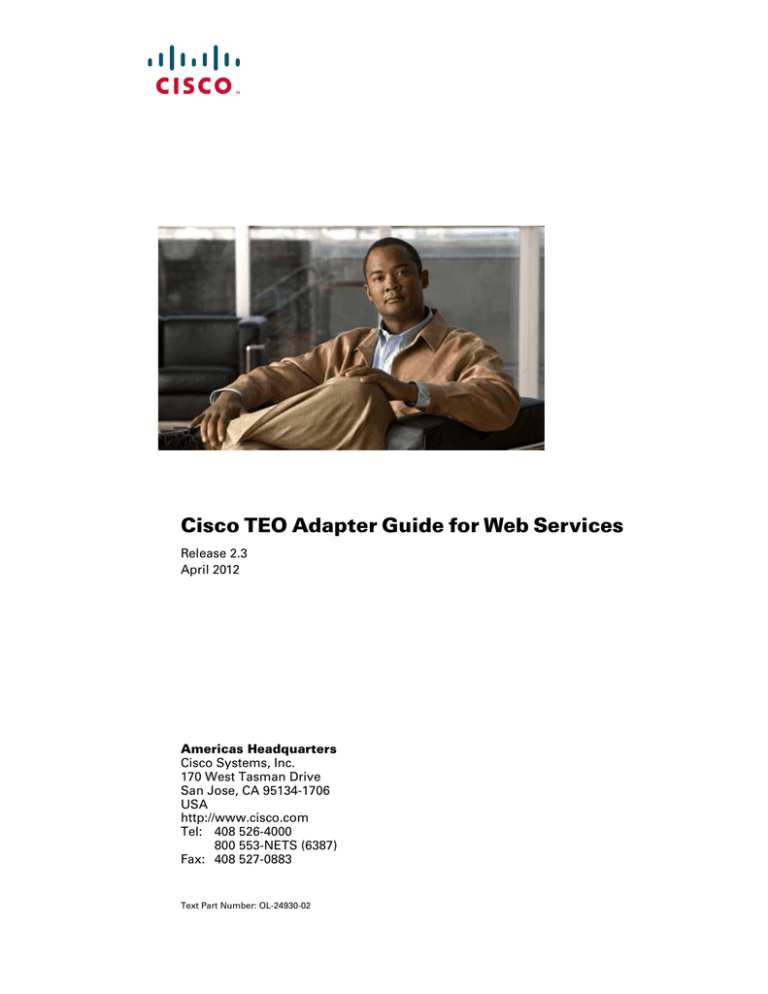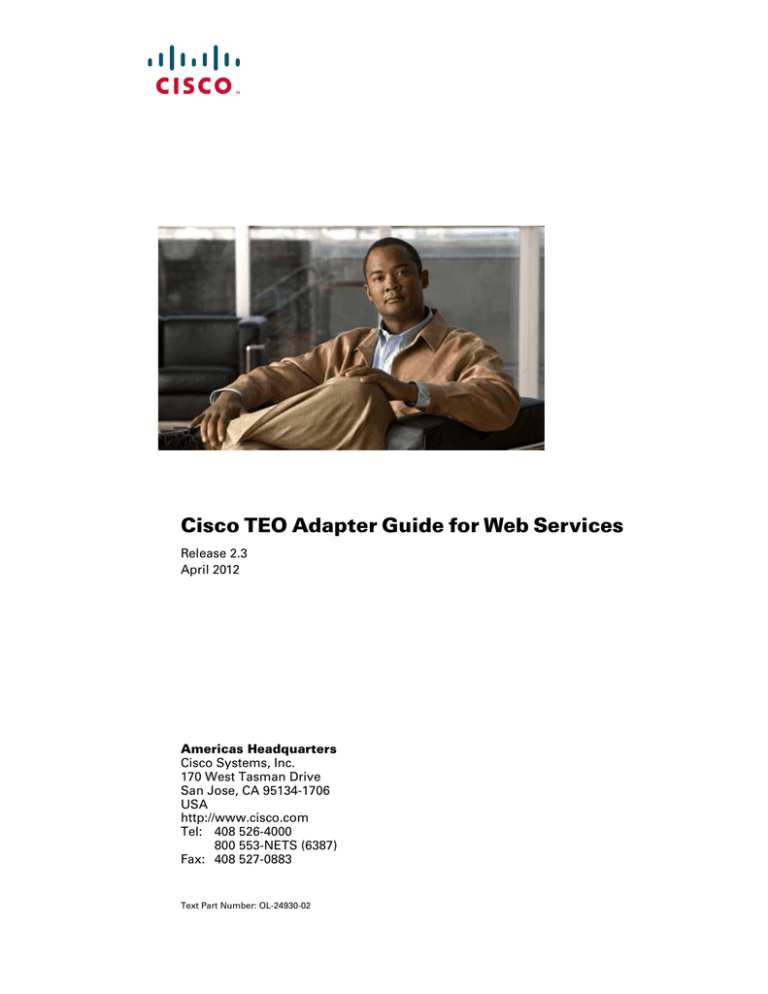
Cisco TEO Adapter Guide for Web Services
Release 2.3
April 2012
Americas Headquarters
Cisco Systems, Inc.
170 West Tasman Drive
San Jose, CA 95134-1706
USA
http://www.cisco.com
Tel: 408 526-4000
800 553-NETS (6387)
Fax: 408 527-0883
Text Part Number: OL-24930-02
THE SPECIFICATIONS AND INFORMATION REGARDING THE PRODUCTS IN THIS MANUAL ARE SUBJECT TO CHANGE WITHOUT NOTICE. ALL
STATEMENTS, INFORMATION, AND RECOMMENDATIONS IN THIS MANUAL ARE BELIEVED TO BE ACCURATE BUT ARE PRESENTED WITHOUT
WARRANTY OF ANY KIND, EXPRESS OR IMPLIED. USERS MUST TAKE FULL RESPONSIBILITY FOR THEIR APPLICATION OF ANY PRODUCTS.
THE SOFTWARE LICENSE AND LIMITED WARRANTY FOR THE ACCOMPANYING PRODUCT ARE SET FORTH IN THE INFORMATION PACKET THAT
SHIPPED WITH THE PRODUCT AND ARE INCORPORATED HEREIN BY THIS REFERENCE. IF YOU ARE UNABLE TO LOCATE THE SOFTWARE LICENSE
OR LIMITED WARRANTY, CONTACT YOUR CISCO REPRESENTATIVE FOR A COPY.
The Cisco implementation of TCP header compression is an adaptation of a program developed by the University of California, Berkeley (UCB) as part of UCB’s public
domain version of the UNIX operating system. All rights reserved. Copyright © 1981, Regents of the University of California.
NOTWITHSTANDING ANY OTHER WARRANTY HEREIN, ALL DOCUMENT FILES AND SOFTWARE OF THESE SUPPLIERS ARE PROVIDED “AS IS” WITH
ALL FAULTS. CISCO AND THE ABOVE-NAMED SUPPLIERS DISCLAIM ALL WARRANTIES, EXPRESSED OR IMPLIED, INCLUDING, WITHOUT
LIMITATION, THOSE OF MERCHANTABILITY, FITNESS FOR A PARTICULAR PURPOSE AND NONINFRINGEMENT OR ARISING FROM A COURSE OF
DEALING, USAGE, OR TRADE PRACTICE.
IN NO EVENT SHALL CISCO OR ITS SUPPLIERS BE LIABLE FOR ANY INDIRECT, SPECIAL, CONSEQUENTIAL, OR INCIDENTAL DAMAGES, INCLUDING,
WITHOUT LIMITATION, LOST PROFITS OR LOSS OR DAMAGE TO DATA ARISING OUT OF THE USE OR INABILITY TO USE THIS MANUAL, EVEN IF CISCO
OR ITS SUPPLIERS HAVE BEEN ADVISED OF THE POSSIBILITY OF SUCH DAMAGES.
Cisco and the Cisco logo are trademarks or registered trademarks of Cisco and/or its affiliates in the U.S. and other countries. To view a list of Cisco trademarks, go to this
URL: www.cisco.com/go/trademarks. Third-party trademarks mentioned are the property of their respective owners. The use of the word partner does not imply a partnership
relationship between Cisco and any other company. (1110R)
Any Internet Protocol (IP) addresses and phone numbers used in this document are not intended to be actual addresses and phone numbers. Any examples, command display
output, network topology diagrams, and other figures included in the document are shown for illustrative purposes only. Any use of actual IP addresses or phone numbers in
illustrative content is unintentional and coincidental.
Cisco TEO Adapter Guide for Web Services
© 2011–2012 Cisco Systems, Inc. All rights reserved.
CONTENTS
New and Changed Information
Preface
vii
ix
Organization
ix
Conventions
x
Product Documentation xi
Documentation Formats xi
Guides and Release Notes xi
Online Help xi
Open Source License Acknowledgements
xi
Obtaining Documentation and Submitting a Service Request
CHAPTER
1
Configuring Web Service Adapter
xii
1-1
Accessing Web Service Adapter Properties
1-2
Configuring HTTP Settings in TEO Console 1-3
Securing the TEO Web Service 1-3
Enabling a Non-Encrypted Endpoint of the TEO Web Service
Refreshing the TEO Web Service
1-6
Configuring URL Prefixes to Ignore Certificate Errors
Viewing Web Server Adapter-Supported Objects
Viewing Web Service Adapter History
CHAPTER
2
Managing Web Targets
1-5
1-6
1-8
1-9
2-1
Accessing Definitions—Targets 2-2
Details Pane 2-3
Viewing Target Properties 2-3
Target Algorithms 2-4
Defining a Web Target
2-5
Managing Target Definitions 2-8
Enabling a Target 2-8
Disabling a Target 2-8
Modifying Targets 2-9
Defining Target Criteria 2-9
Comparison Operators 2-11
Cisco TEO Adapter Guide for Web Services
OL-24930-02
iii
Contents
Inserting a Target Variable Reference 2-12
Creating a Copy of a Target 2-13
Deleting a Target 2-14
Viewing Member Of Properties 2-14
Viewing Extended Properties 2-15
Modifying Extended Property Values 2-15
Viewing Used By Properties 2-16
Viewing Targets History 2-16
CHAPTER
3
Managing Runtime Users
3-1
Definitions—Runtime Users Overview 3-2
Accessing Definitions—Runtime users 3-2
Actions Menu and Toolbar 3-3
Runtime User Details Pane 3-3
Defining a Runtime User Account
Defining a Windows User
3-4
3-6
Managing Runtime User Definitions 3-8
Modifying a Runtime User Record 3-8
Deleting a Runtime User 3-8
Viewing Used By Properties 3-9
Viewing Runtime User History 3-9
CHAPTER
4
Using Web Services Activities
4-1
Web Services Adapter Activities 4-2
Defining a Web Services Activity 4-2
HTTP Header Methods 4-5
HTTP Headers 4-6
Content-Type Values 4-11
Defining a URL Ping Activity
4-12
Defining a Web HTTP Request Activity
Defining a Web HTTP Save File Activity
Defining a Web Service Execute Activity
4-14
4-19
4-21
Managing Activity Definitions 4-24
Modifying a Web Services Activity 4-24
Adding Customized Header Requests 4-25
Modifying Customized Header Requests 4-25
Deleting Customized Header Requests 4-26
Specifying Output Format for Web HTTP Request Activity
4-26
Cisco TEO Adapter Guide for Web Services
iv
OL-24930-02
Contents
Specifying the File Location for the Saved File
Selecting a Web Service Method 4-27
Defining the Build Class Properties 4-28
Defining the Build Array Properties 4-29
Inserting Activity Variable References 4-30
Inserting Cookie Variable References 4-32
4-27
Viewing Activity Instance Information 4-33
Viewing Activity Status 4-33
Status Indicators 4-34
Color Indicators 4-34
Viewing Activity Instance Properties 4-34
Viewing URL Ping Response Time 4-35
Viewing Web HTTP Request Activity Results 4-36
Viewing Web HTTP Save File Activity Results 4-37
Viewing Web Service Execute Activity Results 4-38
INDEX
Cisco TEO Adapter Guide for Web Services
OL-24930-02
v
Contents
Cisco TEO Adapter Guide for Web Services
vi
OL-24930-02
New and Changed Information
The following table describes significant new and changed information for the September 2011 release
of Tidal Enterprise Orchestrator.
The highlighted features have been implemented to improve the product functionality.
Table 1
TEO 2.3 Release Feature Changes
Feature
Location
Created new Web target allowing execution against a web
address hosted by several machines
Chapter 2, Managing Web Service
Targets
Show SOAP header methods for web service
Chapter 4, Using Web Service
Activities
Cookies support in HTTP header requests
Chapter 4, Using Web Service
Activities
Ability to format specific HTTP header request output
Chapter 4, Using Web Service
Activities
Added new activity to save HTTP files onto a local
TEO-hosted machine or network share
Chapter 4, Using Web Service
Activities
Cisco TEO Adapter Guide for Web Services
OL-24930-02
vii
New and Changed Information
Cisco TEO Adapter Guide for Web Services
viii
OL-24930-02
Preface
Revised: April 2012, OL-24930-02
Web services are components on a Web server that a client application can call by making HTTP requests
across the Web. The Tidal™ Enterprise Orchestrator Web Service adapter is designed to support general
web service calls. The adapter allows users to send requests using web service methods and other
parameters to generate an XML output.
In TEO 2.3, the Web Service adapter was modified to allow users to ping the availability of a web site
as well as choose to ignore any certificate errors on the site to allow the activity to execute successfully.
The web service adapter now supports the ability of HTTP requests to accept cookies or information
from a cookies data table.
Additionally, the Web Service Execute and HTTP Request activities from 2.1.x are now obsolete and
need to be manually upgraded by the user. In future versions of TEO, the obsolete activities will be
removed and users will need to use the new Web Service Execute and HTTP Request activities, which
require use Web Targets.
The new Web Target was added to the adapter to allow activities to execute against a web site or web
service that is hosted by several machines.
This guide provides instructions for viewing and configuring Web Service adapter properties,
instructions for completing the property pages for each specific activity, and instructions on viewing the
activity results. The information is organized into the following chapters.
Organization
This guide includes the following sections:
Chapter 1
Configuring Web Service
Adapter
Provides information on configuring the
Web Services adapter properties
Chapter 2
Managing Web Targets
Provides information on configuring the
web site URL as a target
Cisco TEO Adapter Guide for Web Services
OL-24930-02
ix
Preface
Chapter 3
Managing Runtime Users
Provides information on creating and
managing runtime user accounts
Chapter 4
Using Web Services Activities
Provides instructions for defining
activities and instructions for completing
the property pages for the activity
Conventions
This guide uses the following conventions:
Convention
Indication
bold font
Commands and keywords and user—entered text appear in bold font.
italic font
Document titles, new or emphasized terms, and arguments for which you supply
values are in italic font.
[ ]
Elements in square brackets are optional.
{x | y | z }
Required alternative keywords are grouped in braces and separated by
vertical bars.
[x|y|z]
Optional alternative keywords are grouped in brackets and separated by
vertical bars.
string
A nonquoted set of characters. Do not use quotation marks around the string or
the string will include the quotation marks.
courier
font
Terminal sessions and information the system displays appear in courier font.
< >
Nonprinting characters such as passwords are in angle brackets.
[ ]
Default responses to system prompts are in square brackets.
!, #
An exclamation point (!) or a pound sign (#) at the beginning of a line of code
indicates a comment line.
Note
Means reader take note.
Tip
Means the following information will help you solve a problem.
Caution
Timesaver
Means reader be careful. In this situation, you might perform an action that could result in equipment
damage or loss of data.
Means the described action saves time. You can save time by performing the action described in
the paragraph.
Cisco TEO Adapter Guide for Web Services
x
OL-24930-02
Preface
Warning
Means reader be warned. In this situation, you might perform an action that could result in
bodily injury.
Product Documentation
Documentation Formats
Documentation is provided in the following electronic formats:
•
Adobe® Acrobat® PDF files
•
Online help
You must have Adobe® Reader® installed to read the PDF files. Adobe Reader installation programs for
common operating systems are available for free download from the Adobe Web site at www.adobe.com.
Guides and Release Notes
You can download the TEO product documentation from Cisco.com. Release Notes can be found on
Cisco.com and the product CD.
Online Help
Online help is available and can be accessed using the following methods:
•
Click Help on any dialog box in the application to open the help topic in a pane to the right of the
dialog box.
•
In the Tidal Enterprise Orchestrator console:
– Click the Help Pane
icon on the toolbar to open the help topic in a pane to the right of the
Results pane.
– Click Help on the menu bar.
Open Source License Acknowledgements
Licenses and notices for open source software used in Tidal Enterprise Orchestrator can be found in the
Open Source License Acknowledgements on Cisco.com. If you have any questions about the open source
contained in this product, please email external—opensource—requests@cisco.com.
Cisco TEO Adapter Guide for Web Services
OL-24930-02
xi
Preface
Obtaining Documentation and Submitting a Service Request
For information on obtaining documentation, submitting a service request, and gathering additional
information, see the monthly What’s New in Cisco Product Documentation, which also lists all new and
revised Cisco technical documentation, at:
http://www.cisco.com/en/US/docs/general/whatsnew/whatsnew.html
Subscribe to the What’s New in Cisco Product Documentation as a RSS feed and set content to be delivered
directly to your desktop using a reader application. The RSS feeds are a free service and Cisco currently
supports RSS Version 2.0.
Cisco TEO Adapter Guide for Web Services
xii
OL-24930-02
CH A P T E R
1
Configuring Web Service Adapter
The Web Service adapter properties dialog box displays general information about the functionality
provided by the adapter, version number, release date and install date, any prerequisites, and the history
of changes made to the adapter.
This chapter provides instructions for viewing Web Service adapter properties.
•
Accessing Web Service Adapter Properties, page 1-2
•
Configuring HTTP Settings in TEO Console, page 1-3
•
Refreshing the TEO Web Service, page 1-6
•
Configuring URL Prefixes to Ignore Certificate Errors, page 1-6
•
Viewing Web Server Adapter-Supported Objects, page 1-8
•
Viewing Web Service Adapter History, page 1-9
Cisco TEO Adapter Guide for Web Services
OL-24930-02
1-1
Chapter 1
Configuring Web Service Adapter
Accessing Web Service Adapter Properties
Accessing Web Service Adapter Properties
Users can access the Web Service adapter properties from the Administration—Adapters view in the
console.
To view adapter properties:
Step 1
On the Administration—Adapters view, highlight Web Service Adapter, and use one of the following
methods:
•
Right-click and choose Properties.
-or-
•
On the Details pane, click the hyperlink name on any of the tabs.
The Web Service Adapter Properties dialog box displays.
Figure 1-1
Web Service Adapter Properties Dialog Box—General Tab
The General tab displays the following information about the adapter:
Field
Description
Name
Name of the adapter
Type
Object type
Description
Brief overview of the adapter
Company
Name of company that created or supplied the adapter
Version
Version number of the adapter
Release date
Date and time the adapter was available in the product
Install date
Date and time the adapter was installed
Cisco TEO Adapter Guide for Web Services
1-2
OL-24930-02
Chapter 1
Configuring Web Service Adapter
Configuring HTTP Settings in TEO Console
Step 2
Review the properties and click OK to close the dialog box.
Configuring HTTP Settings in TEO Console
Use the Web Service to modify TEO web service configuration settings. The fields displayed on this
property page allow users to modify the HTTP and HTTPS ports as well as the authentication of the
HTTP endpoints.
Securing the TEO Web Service
TEO allows users the ability to modify the authentication for the HTTP endpoints. Use the following
steps to secure the TEO web service.
To enable the HTTPs web service;
Step 1
On the TEO Console, choose File > Server Properties.
The Server Properties dialog box displays.
Step 2
Click the Web Service tab to continue.
Figure 1-2
Server Properties Dialog Box—Web Service Tab
Step 3
Check the Enable secure Web Service (HTTPS) check box to configure the authentication for the
HTTP endpoints.
Step 4
The following message displays. Click OK to continue.
Cisco TEO Adapter Guide for Web Services
OL-24930-02
1-3
Chapter 1
Configuring Web Service Adapter
Configuring HTTP Settings in TEO Console
Figure 1-3
Step 5
Step 6
HTTP Authentication Mechanism Message
Complete the following fields, as necessary.
Field
Description
HTTPS port
Enter or verify the secure HTTPS port for the TEO web service.
(Default: 61526)
HTTPS
authentication
mechanism
Choose the appropriate authentication for the web service.
•
Basic—Sends a username and password as the method of
authentication. It's the simplest method of authentication, but
the least secure.
•
Digest—Sends cryptographic representation of the password
rather than the password itself. This authentication method is
more secure than basic authentication.
•
Ntlm—Authentication protocol used on networks that include
systems running on the Windows operating system. This
option can be used to return to the normal mode of operation.
Click OK to save the settings.
Cisco TEO Adapter Guide for Web Services
1-4
OL-24930-02
Chapter 1
Configuring Web Service Adapter
Configuring HTTP Settings in TEO Console
Enabling a Non-Encrypted Endpoint of the TEO Web Service
Use the following steps to open a non-encrypted endpoint of the TEO web service.
To open a non-encrypted endpoint:
Step 1
On the TEO Console, choose File > Server Properties.
The Server Properties dialog box displays.
Step 2
Click the Web Service tab to continue.
Figure 1-4
Step 3
Server Properties Dialog Box—Web Service Tab
Check the Enable non-secure Web Service (HTTPS) check box to unencrypt the HTTP endpoints.
The following message displays.
Figure 1-5
HTTP Authentication Mechanism Message
Step 4
Click OK to continue.
Step 5
Complete the following fields, as necessary.
Field
Description
HTTP port
Enter or verify the secure HTTP port for the TEO web service.
(Default: 61527)
Cisco TEO Adapter Guide for Web Services
OL-24930-02
1-5
Chapter 1
Configuring Web Service Adapter
Refreshing the TEO Web Service
Step 6
Field
Description
HTTPS
authentication
mechanism
Choose the appropriate authentication for the web service.
•
Basic—Sends a username and password as the method of
authentication. It's the simplest method of authentication, but
the least secure.
•
Digest—Sends cryptographic representation of the password
rather than the password itself. This authentication method is
more secure than basic authentication.
•
Ntlm—Authentication protocol used on networks that include
systems running on the Windows operating system. This
option can be used to return to the normal mode of operation.
Click OK to save the settings.
All transmissions through the chosen NonsecuredHttpPort are unencrypted. Communications over the
SSL-enabled ports (and between the server and Console) will all be unaffected by this setting.
Refreshing the TEO Web Service
Click this button to regenerate the dynamic web service methods in the Northbound web service. This
affects the web service methods which start processes and retrieve process instance output variables.
For example, if you create a new process called My Process, then in the Northbound web service, the
method would be StartMyProcess. Click the Refresh Web Services button to regenerate the Northbound
web service so that the Process service can launch the new StartMyProcess call.
Configuring URL Prefixes to Ignore Certificate Errors
A certificate error occurs when a https-secured site is being opened and the certificate has become
invalid. Use the Ignore Certificate Error tab to add the URL prefixes to ignore when a certificate error
occurs. If the URL prefix is not listed, then any site with that URL prefix will be inaccessible.
This tab allows invalid/expired SSL certificates in HTTPS-based activities in the Web Service adapter.
For example, a user may have a web service or web site configured using a temporary/test or otherwise
invalid SSL certificate. If the prefix is not included in the list, then the activity would fail against the web
site with an invalid certificate error.
To configure the list of URL prefixes:
Step 1
On the Administration—Adapters view, highlight Web Service Adapter, right-click and choose
Properties.
The Web Service Adapter Properties dialog box displays.
Step 2
Click the Ignore Certificate Errors tab to modify the list of prefixes to ignore.
Cisco TEO Adapter Guide for Web Services
1-6
OL-24930-02
Chapter 1
Configuring Web Service Adapter
Configuring URL Prefixes to Ignore Certificate Errors
Figure 1-6
Step 3
Web Service Adapter Properties Dialog Box—Ignore Certificate Errors Tab
To add a URL prefix to the URL Prefixes to ignore certificate errors for text box, click Add.
The Enter URL Prefix dialog box displays.
Figure 1-7
Step 4
Enter URL Prefix Dialog Box
In the URL prefix to ignore field, enter the appropriate prefix, and click OK.
Example:
https://myserver:myport/site1
The URL prefix is added to the URL Prefixes to ignore certificate errors for text box.
Step 5
Step 6
To modify the list of URL prefixes, click the appropriate button.
Button
Description
Modify
Highlight the appropriate prefix and then click this button
to modify the prefix in the Enter URL Prefix dialog box.
Remove
Highlight the appropriate prefix and click this button to
remove this prefix from the list.
Click OK to close the dialog box.
Cisco TEO Adapter Guide for Web Services
OL-24930-02
1-7
Chapter 1
Configuring Web Service Adapter
Viewing Web Server Adapter-Supported Objects
Viewing Web Server Adapter-Supported Objects
Use the Provides tab to view the name and type of component for each object the Web Service adapter
supports.
To view adapter-provided objects:
Step 1
On the Administration—Adapters view, highlight Web Service Adapter, right-click and choose
Properties.
The Web Service Adapter Properties dialog box displays.
Step 2
Click the Provides tab to view the functionality that is provided by the adapter.
Figure 1-8
Step 3
Web Service Adapter Properties Dialog Box—Provides Tab
Review the list of objects and click OK to close the dialog box.
Cisco TEO Adapter Guide for Web Services
1-8
OL-24930-02
Chapter 1
Configuring Web Service Adapter
Viewing Web Service Adapter History
Viewing Web Service Adapter History
Use the History tab to view a history of changes that have been made to the adapter.
To view adapter history:
Step 1
On the Administration—Adapters view, highlight Web Service Adapter, right-click and choose
Properties.
The Web Service Adapter Properties dialog box displays.
Figure 1-9
Step 2
Step 3
Web Service Adapter Properties Dialog Box—History Tab
Click the History tab to view the changes made to the adapter.
Column
Description
Created by
The user name of the person who created the object
Created time
The date and time the object was created
Time
The date and time the action occurred
Change Type
The action that occurred
User
The user name or group that performed the action
Description
Information about the action that was performed
To view the audit history for a specific action, highlight the appropriate object, right-click and choose
Properties.
The Audit Properties dialog box displays.
Cisco TEO Adapter Guide for Web Services
OL-24930-02
1-9
Chapter 1
Configuring Web Service Adapter
Viewing Web Service Adapter History
Figure 1-10
Step 4
Step 5
Success Audit Properties Dialog Box
Review the display-only properties dialog box for information about system-related events that occurred
and their status.
Field
Description
Type
Type of event logged by the system
•
Success Audit
•
Failure Audit
Created By
System-generated record, such as an error condition, or the
user name of the person who initiated the process
Created Time
Date and time the event occurred
Description
Brief description of the event
Click OK to close the dialog box.
Cisco TEO Adapter Guide for Web Services
1-10
OL-24930-02
CH A P T E R
2
Managing Web Targets
The Targets feature defines specific environments where activities, triggers and processes can be
executed. You can define a target to run a process or activity on a specific computer, database connection,
or application server.
Using the Web target provided by the Web Service adapter allows certain activities and processes to
execute against a specified URL address that may be hosted on a several machines.
This chapter guides you through managing the Web target provided by the Web Service adapter.
•
Accessing Definitions—Targets, page 2-2
•
Defining a Web Target, page 2-5
•
Managing Target Definitions, page 2-8
Cisco TEO Adapter Guide for Web Services
OL-24930-02
2-1
Chapter 2
Managing Web Targets
Accessing Definitions—Targets
Accessing Definitions—Targets
The Definitions—Targets displays all the existing defined targets. You also use this view to create new
targets, modify the properties of a target, and delete targets.
To access the Targets view:
On the Definitions workspace, choose Targets.
The Results pane displays.
Figure 2-1
Definitions—Targets
Information about the target can be displayed in the following columns:
Column
Description
Display name
The name assigned to the target
Enabled
Indicates whether the target is enabled (True) or disabled
(False). A disabled target is unavailable for execution.
Type
The type of target based on the associated adapter
Status
Indicates the status of the target. The status is used to
determine whether the target is available or is not available
for process or activity execution.
•
Unknown—Status of the target unknown
•
Normal—No known problems with this target
•
Unreachable—TEO is experiencing problems
connecting to the target and executing activities
•
Disabled—Target is disabled and is not available for
activity execution
Cisco TEO Adapter Guide for Web Services
2-2
OL-24930-02
Chapter 2
Managing Web Targets
Accessing Definitions—Targets
Note
Column
Description
Status Information
Detailed information regarding the target status and the
reasons for target being unreachable
Automation Pack
Name of the automation pack associated with the target
Customizable
Indicates the customization setting for the object in the
automation pack
Owner
The user name of the person who created the target
Last Modified Time
The time the target was last modified
Last Modified By
The user name of the person who last modified the target
Id
The unique identification number of the target definition
Description
A brief description of the target
Type Description
A brief overview of the target type
Created Time
The time at which the target was created
Created By
The user name of the person who created the target
To add, remove, or sort column headings on the display, see Cisco Tidal Enterprise Orchestrator
Reference Guide.
Details Pane
The Targets Details pane displays additional information about the selected object. The hyperlinks on
each of the detail pages launch the property pages for the selected target.
Tab
Description
General
Displays general information about the object including the
name, type, value, a brief description of the target, and the
ability to enable or disable a target.
Attributes
Displays the dates, times and process owner associated
with the creation and modification of the target.
Viewing Target Properties
To view target properties:
Step 1
On the Definitions—Targets view, highlight the appropriate target, and use one of the following
methods:
•
Right-click and choose Properties.
-or-
•
On the Details pane, click the hyperlink name on any of the tabs.
The Properties dialog box displays.
Cisco TEO Adapter Guide for Web Services
OL-24930-02
2-3
Chapter 2
Managing Web Targets
Accessing Definitions—Targets
Step 2
Review the properties and click OK to close the dialog box.
Tab
Description
General
Displays general information about the target
Connection
Displays the connection properties for the defined target
Member Of
Displays the target groups associated with the defined
targets
Extended Properties
Displays the list of all extended target properties defined
for a specific target type. This tab will remain blank until
an extended target property is defined for the target type.
Provides
Displays the objects used by the target
History
Displays when the target was created or modified. The
column also displays audit log entries that are relevant to
the target.
Target Algorithms
The following table displays the list of target algorithms that may display for an activity.
Algorithm
Description
Choose the target with the specified Select this radio button to run the process on the member
name
of the group specified in the Name to match text field.
Choose any targets with the
specified criteria
Select this radio button to execute the process on any
targets defined by the criteria specified in the Target
Selection dialog box.
See Defining Target Criteria, page 2-9.
Cisco TEO Adapter Guide for Web Services
2-4
OL-24930-02
Chapter 2
Managing Web Targets
Defining a Web Target
Defining a Web Target
Use the Web target to configure a target for execution by a web service activity on which a web site may
be hosted on several machines. The target allows an activity to execute against the specified URL
address.
Step 1
On the Definitions—Targets view, right-click, and choose New > Web Target.
The New Web Target Properties dialog box displays.
Figure 2-2
Step 2
New Web Target Properties Dialog Box—General Tab
On the General tab, enter the appropriate general information:
Field
Description
Display name
Name of the target
Type
Display-only. Type of target
Owner
User name of the owner of the category. This is typically
the person who created the category.
Click Browse to launch the Select User or Group dialog
box to change the owner.
Status
Status of the target
•
Unknown—Status of the target unknown
•
Normal—No known problems with this target
•
Unreachable—TEO is experiencing problems
connecting to the target and executing activities
•
Disabled—Target is disabled and is not available for
activity execution
Cisco TEO Adapter Guide for Web Services
OL-24930-02
2-5
Chapter 2
Managing Web Targets
Defining a Web Target
Field
Description
Status Information
Detailed information regarding the target status and the
reasons for target being unreachable
Organization
Name of the company which supports the target
Description
Brief description of the target
Enabled
Check the check box to enable the target. The check box is
checked by default which makes it available immediately
upon creation.
If you uncheck the check box, the target is disabled and will
be unavailable for execution.
Step 3
Note
Click the Connection tab to continue.
The Required Value
icon displayed on a tab or page indicates that the field is required and is either
missing a value or contains an invalid value.
Figure 2-3
Step 4
New Web Properties Dialog Box—Connection Tab
On the Connection tab, enter the appropriate target information:
Field
Description
Base URL
Enter the appropriate target URL to use as a base for
execution.
No runtime user
Select this radio button to indicate that no runtime user is
required to execute a process or activity against this target.
Cisco TEO Adapter Guide for Web Services
2-6
OL-24930-02
Chapter 2
Managing Web Targets
Defining a Web Target
Field
Description
Default runtime user
Select the default runtime user account that contains the
credentials to connect to the target.
Note
Ignore certificate errors
Step 5
To view the properties for the selected runtime
user, click the Properties
tool. To create a new
runtime user account, click New and then select
Runtime User or Windows User to create a new
Runtime User account. For additional information,
see Chapter 3, “Managing Runtime Users.”
Check this check box to indicate the target should ignore
any certificate errors on the specified web site.
Click OK to close the dialog box.
The new target displays in the list of targets on the Definitions—Targets view.
Cisco TEO Adapter Guide for Web Services
OL-24930-02
2-7
Chapter 2
Managing Web Targets
Managing Target Definitions
Managing Target Definitions
Use the Definitions—Targets view to modify and review target information. This view can be used to
perform the following functions:
•
Enable/Disable targets
•
Modify target properties
•
Review the objects in the product that use the target
•
Review a history of changes made to the target
•
Delete the target
Enabling a Target
A target is enabled by default. If a target is manually disabled, the target must be enabled before it is
available for execution.
To enable a target:
On the Definitions—Target view, highlight the target, and then use one of the following methods:
•
On the Results pane, right-click and select Enable.
-or-
•
On the Details pane, select the Click here to enable option.
The Enabled column on the Results pane changes to True. If necessary, click Refresh
view.
to update the
Disabling a Target
Disabling a target prevents the object from being available for execution. The disabled target is not
removed from the list of targets in the in the Definitions—Target Results pane.
To disable a target:
On the Definitions—Target view, highlight the target, and then use one of the following methods:
•
On the Results pane, right-click and select Disable.
-or-
•
On the Details pane, select the Click here to disable option.
The Enabled column on the Results pane changes to False. If necessary, click the Refresh tool to update
the view.
Cisco TEO Adapter Guide for Web Services
2-8
OL-24930-02
Chapter 2
Managing Web Targets
Managing Target Definitions
Modifying Targets
Use the Definitions—Targets view to modify the configured targets. After the initial creation, not all
fields are available for updating.
To modify a target:
Step 1
On the Definitions—Targets view, highlight the appropriate target, right-click and choose Properties.
The [Target] Properties dialog box displays.
Step 2
Modify the information on the target property tabs, as necessary.
Step 3
Click OK to save the changes and close the dialog box.
Defining Target Criteria
Use the Target Selection Criteria dialog box to specify the matching criteria for the selected target group.
To define the target selection criteria:
Step 1
On the Target tab, select the Execute on this target group radio button, and then select the appropriate
target group from the drop-down list.
Figure 2-4
Target Tab—Execute on this target group Section
Step 2
From the Choose a target using this algorithm drop-down list, select Choose the target that satisfies
the specified criteria.
Step 3
On the Criteria box, click Browse.
Cisco TEO Adapter Guide for Web Services
OL-24930-02
2-9
Chapter 2
Managing Web Targets
Managing Target Definitions
The Target Selection Criteria dialog box displays.
Figure 2-5
Step 4
Target Selection Criteria Dialog Box
On the Properties pane, specify the following information, as necessary:
Field
Description
Property
Choose the appropriate property to match within the target.
Click the Reference tool to select the variable from the
Insert Variable Reference dialog box.
See Inserting a Target Variable Reference, page 2-12.
Operators
The displayed operators depend on the selected property.
Note
Value
Step 5
Step 6
For information on the displayed operators, see
Comparison Operators, page 2-11.
Enter the appropriate value for the target
To modify the list of Properties pane containing target criteria, click one of the following buttons:
Button
Description
Add
Click this button to a new Properties pane to complete with
criteria for the target.
Remove
Click this button to remove the selected Properties pane in
the display
Click OK to return to the Target tab.
The defined criteria displays in the display-only box.
Cisco TEO Adapter Guide for Web Services
2-10
OL-24930-02
Chapter 2
Managing Web Targets
Managing Target Definitions
Comparison Operators
The following table contains operators that may display throughout TEO.
Operator
Description
contains
Iterates through the contents of the collection and
determines if the specified item exists (if this is a string
collection, this is case-insensitive)
contains (case-sensitive)
Iterates through the contents of the collection and
determines if the specified item exists (same as above, but
a case-insensitive version)
contains only
Iterates through the contents of the collection and
determines if the only item in the collection is the specified
item (if this is a string collection, this is case-insensitive)
contains only (case-sensitive)
Iterates through the contents of the collection and
determines if the only item in the collection is the specified
item (same as above, but a case-insensitive version)
is empty
Determines if there are items in the collection or not
equals
Determines if the left side equals the right side (if this is a
string comparison, this is case-insensitive)
not equals
Determines if the left side does not equal the right side
matches regular expression
Determines if the left side matches the regular expression
specified on the right side
matches wildcard
Determines if the left side matches the wildcard specified
on the right side
equals (case-sensitive)
Determines if the left side equals the right (this is the
case-sensitive version of Equals for string)
less than [<]
Determines if a value is less than another value
more than [>]
Determines if a value is greater than another value
equal [=]
Determines if a value is equal to another value
not equal [>]
Determines if a value is not equal to another value
greater than or equal [>=]
Determines if a value is greater than or equal to another
value
less than or equal [<=]
Determines if a value is less than or equal to another value
Cisco TEO Adapter Guide for Web Services
OL-24930-02
2-11
Chapter 2
Managing Web Targets
Managing Target Definitions
Inserting a Target Variable Reference
The Reference
icon to the right of a text field indicates that the field can be populated by referencing
a defined variable or the property of another activity or process. Use the Insert Variable Reference dialog
box to select a defined variable or reference an object to populate a field. The OK button does not activate
until a valid property or variable is selected.
To insert a target variable reference:
Step 1
To the right of a field on a property page, click the Reference tool.
The Insert Variable Reference dialog box displays.
Figure 2-6
Step 2
Insert Variable Reference Dialog Box
Check the Show Advanced check box to display all items that are available for referencing.
If the check box is not checked, then only the most commonly-used items are displayed for activities,
processes or events.
Note
The Required Value
icon displayed on a tab or page indicates that the field is required and is either
missing a value or contains an invalid value.
Step 3
Click the Target Expand (+) to display the reference objects for the target.
Step 4
From the list of displayed objects, select the appropriate property.
Reference Variable
Description
Name
Display name of the target
Created by
User name or the owner of the target
Creation Time
The date and time the target was created
Modified by
User name of the individual who modified the target
Modification Time
The date and time the target was modified
Description
Description of the target
Cisco TEO Adapter Guide for Web Services
2-12
OL-24930-02
Chapter 2
Managing Web Targets
Managing Target Definitions
Step 5
Reference Variable
Description
Type
Type of target
Is Normal Status
Status is normal and indicates that there are no known
problems with this target
Is Unreachable Status
Status is unreachable which indicates that no known problems
with this target
Status Information
Detailed information regarding the target status and the
reasons for target being unreachable
Target ID
ID number assigned to the target
Organization
Name of the company which supports the target
Base URL
Target URL to use as a base for execution
Ignore Certificate Errors
Value for whether target should ignore any certificate errors
on the specified web site
Click OK to add the selected reference variable to the related text field.
Creating a Copy of a Target
The copy option is used when there is an existing target that contains properties that can be used for
defining a new target without creating a completely new target. The following steps may not be available
for all targets.
To create a copy a target:
Step 1
On the Definitions—Targets view, highlight the appropriate target, right-click and choose Copy.
Step 2
On the Results pane, right-click and choose Paste.
A copy of the defined target is pasted into the Results pane.
Step 3
To rename the copied target or other properties, right-click and choose Properties.
Modify the target name, as appropriate, and click OK to close the dialog box.
Cisco TEO Adapter Guide for Web Services
OL-24930-02
2-13
Chapter 2
Managing Web Targets
Managing Target Definitions
Deleting a Target
Use the Definitions—Target view to delete targets that are no longer used. Before deleting a target,
access the properties, and click the Used By tab to view where objects are being referenced by the target.
This ensures that deleting the target does not affect any processes or activities. If there are any entries in
the Used By tab, the deletion will fail.
To delete a target:
Step 1
In the Definitions—Targets view, highlight the appropriate target, right-click and choose Delete.
The Confirm Delete dialog box displays.
Step 2
Click Yes to delete the target.
Viewing Member Of Properties
Use the Member of tab to view the target groups to which a target belongs. The name and type of target
group displays in the list box.
To view the member of targets:
Step 1
On the Definitions—Targets view, highlight the appropriate target, right-click and choose Properties.
The [Target] Properties dialog box displays.
Step 2
Click the Member Of tab to view the target groups.
Field
Description
Display name
Name of the target group
Type
Display-only. Type of target group
Description
Brief description of the target
Step 3
To view the properties for a specific object, highlight the object, right-click and choose Properties.
Step 4
Click OK to close the dialog box.
Cisco TEO Adapter Guide for Web Services
2-14
OL-24930-02
Chapter 2
Managing Web Targets
Managing Target Definitions
Viewing Extended Properties
Use the Extended Properties tab to view the list of all extended target properties defined for a specific
target type. This tab will remain blank until an extended target property is defined for the target type.
For additional information on extended properties, refer to the Cisco Tidal Enterprise Orchestrator
Reference Guide.
To view the target extended properties:
Step 1
On the Definitions—Targets view, highlight the appropriate target, right-click and choose Properties.
The [Target] Properties dialog box displays.
Step 2
Click the Extended Properties tab to view the extended properties defined for the target.
Column
Description
Name
Name of the target property
Value
Displays value for the target property. If no value is
defined, then the default property value will display.
Using Default
Indicates whether the default property value is displayed.
Yes will display if no value is defined. No will display if a
value is defined for the target property.
Step 3
Click OK to close the dialog box.
Modifying Extended Property Values
To modify the extended properties:
On the Extended Properties tab, highlight the appropriate target property and click the appropriate button
to define or modify the value.
Button
Description
Edit
Click this button to defined or modify the value of a
specific target property.
The Edit button is disabled by default. The button will be
enabled only when a target property is selected in the list.
Reset Value
Click this button to reset the value of the target property to
its default value.
The Reset Value is enabled only if a value is specified for
a selected target property.
Cisco TEO Adapter Guide for Web Services
OL-24930-02
2-15
Chapter 2
Managing Web Targets
Managing Target Definitions
Viewing Used By Properties
Use the Used By tab to display the objects that directly reference the selected target in their
configuration. Because the Used By tab displays objects in a tree view, users can also display the objects
which directly reference the top level objects for the selected object.
The objects at the top level are the objects that reference the selected object directly, but users can expand
the listed objects and see their referenced objects.
Example:
If object A is used by objects X and Y and object X is used by object Q, then on the
property pages of object A, the user will see X and Y listed. If a user expands (+) object
X, then object Q will display.
To view used by objects:
Step 1
On the Definitions—Targets view, highlight the appropriate target, right-click and choose Properties.
The [Target] Properties dialog box displays.
Step 2
Click the Used By tab to view the objects used by the target.
Object
Description
Display name
Name of the object
Type
Type of object
Step 3
To view the properties for a specific object, highlight the object, right-click and choose Properties.
Step 4
Click OK to close the dialog box.
Viewing Targets History
Use the History tab to view a history of changes that have been made to the target.
Step 1
On the Definitions—Targets view, highlight the appropriate target, right-click and choose Properties.
The [Target] Properties dialog box displays.
Step 2
Click the History tab to view the changes made to the target.
Column
Description
Created by
The user name of the person who created the object
Created time
The date and time the object was created
Time
The date and time the action occurred
Change Type
The action that occurred
User
The user name of the person that performed the action
Description
Information about the action that was performed
Cisco TEO Adapter Guide for Web Services
2-16
OL-24930-02
Chapter 2
Managing Web Targets
Managing Target Definitions
Step 3
To view the details for a specific action, highlight the appropriate time, right-click and choose
Properties.
Step 4
Click OK to close the dialog box.
Cisco TEO Adapter Guide for Web Services
OL-24930-02
2-17
Chapter 2
Managing Web Targets
Managing Target Definitions
Cisco TEO Adapter Guide for Web Services
2-18
OL-24930-02
CH A P T E R
3
Managing Runtime Users
Many operating system and application activities require credentials for proper execution. The Runtime
Users feature is used to create a runtime user record to store the information about the user security
context and to pass this information to the adapters for activity execution, event monitoring and some
target operations (such as availability monitoring and discovery). When defining a process or certain
activities, you can use the runtime user records that are defined in the product to assign credentials for
the process or activity.
The following sections in this chapter provide instructions on managing runtime user accounts:
•
Definitions—Runtime Users Overview, page 3-2
•
Defining a Runtime User Account, page 3-4
•
Defining a Windows User, page 3-6
•
Managing Runtime User Definitions, page 3-8
Cisco TEO Adapter Guide for Web Services
OL-24930-02
3-1
Chapter 3
Managing Runtime Users
Definitions—Runtime Users Overview
Definitions—Runtime Users Overview
Use the Definitions—Runtime Users view to display the credentials of the runtime users and to specify
new runtime user credentials, update the credentials of users, or delete users.
Accessing Definitions—Runtime users
To access the Runtime Users properties:
On the Definitions workspace, choose Runtime Users.
The Results pane displays.
Figure 3-1
Definitions—Runtime Users
Information about the runtime user accounts can be displayed in the following columns:
Column
Description
Display Name
The display name assigned to the runtime user account
Type
The type of user account
User Name
The user name assigned to the account
Owner
The user name of the person who created the account
Last Modified Time
The time the credentials were last modified
Last Modified By
The user name of the person who last modified the
credentials
Cisco TEO Adapter Guide for Web Services
3-2
OL-24930-02
Chapter 3
Managing Runtime Users
Definitions—Runtime Users Overview
Column
Description
Id
The unique identification number of the runtime user
definition
Description
A brief overview of the runtime user definition
Type Description
A brief description of the information in the Type column
Created Time
time the runtime user account was created
Created By
The user name of the person who created the runtime user
definition
Automation Pack
Name of the automation pack from which the runtime user
record was imported
Actions Menu and Toolbar
The Runtime Actions menu and toolbar provide the option to create new runtime users to hold the
security credentials that are assigned to processes and activities. The New option is also available by
right-clicking Runtime Users on the Definitions pane.
Figure 3-2
Runtime Actions Menu
Runtime User Details Pane
The Details pane in the lower portion of the page displays detailed information about the selected
runtime user. Clicking a link on a tab page opens the Properties dialog box for the runtime user.
Tab
Description
General
Displays general information about the object including the
name, type, value, a brief description of the runtime user
Attributes
Displays the dates, times and owner associated with the
creation and modification of the runtime user
Cisco TEO Adapter Guide for Web Services
OL-24930-02
3-3
Chapter 3
Managing Runtime Users
Defining a Runtime User Account
Defining a Runtime User Account
The credentials specified for the runtime user are used to store the information about the simple user
security context consisting of a user name and password pair and to pass this information to the adapters.
This runtime user can be used for database targets when needing database authentication.
To create a Runtime User:
Step 1
On the Definitions—Runtime Users view, right-click and choose New > Runtime User.
The New Runtime User Properties dialog box displays.
Figure 3-3
Note
Step 2
New Runtime User Properties Dialog Box—General Tab
The Required Value
icon displayed on a tab or page indicates that the field is required and is either
missing a value or contains an invalid value.
On the General tab, specify the following information:
Field
Description
Display Name
This field is populated with the information specified in the
Domain and User name text fields.
Type
Display-only. Object type
Owner
The owner of the object. This is typically the creator of the
object.
Click Browse to launch the Select User or Group dialog
box and change the owner.
User name
The user name assigned to the user account
Cisco TEO Adapter Guide for Web Services
3-4
OL-24930-02
Chapter 3
Managing Runtime Users
Defining a Runtime User Account
Field
Description
Password
The password assigned to the user account
Note
For existing runtime user records, check the check
box to enter the new password assigned to the user
account. If the password entered is incorrect, then
a confirmation dialog box displays stating:
"Logon failure: unknown user name or bad password."
Note
Description
Step 3
There is no password verification that is done for
the simple (generic) runtime user. Therefore, the
above message will NEVER be displayed for the
runtime user object.
A description of the runtime user account
Review the information on the following tabs, as necessary, and then click OK to close the dialog box.
•
Used By tab—Displays the objects which reference the target. This tab will remain blank until the
target is used by an object. See Viewing Used By Properties, page 3-9.
•
History tab—Displays the history of actions taken against the target. This tab remains blank until
after the initial target creation. See Viewing Runtime User History, page 3-9.
The new runtime user displays in the list of runtime user accounts on the Definitions—Runtime User
view.
Cisco TEO Adapter Guide for Web Services
OL-24930-02
3-5
Chapter 3
Managing Runtime Users
Defining a Windows User
Defining a Windows User
Use the credentials specified for the Windows user to assign run options for processes or activities.
To create a Windows User:
Step 1
On the Definitions—Runtime Users view, right-click and choose New > Windows User.
The New Windows User Properties dialog box displays.
Note
The Required Value
icon displayed on a tab or page indicates that the field is required and is either
missing a value or contains an invalid value.
Figure 3-4
Step 2
New Windows User Properties Dialog Box—General Tab
On the General tab, specify the following information, as appropriate:
Field
Description
Display Name
Name of the Windows user account.
This field is populated with the information specified in the
Domain and User name text fields.
Type
Display only. Type of object
Owner
User name of the owner of the object. This is typically the
person who created the object.
Click Browse to launch the Select User or Group dialog
box to change the owner.
User name
The user name assigned to the user account
Cisco TEO Adapter Guide for Web Services
3-6
OL-24930-02
Chapter 3
Managing Runtime Users
Defining a Windows User
Field
Description
Password
The password assigned to the user account
Note
For existing runtime user records, check the check
box to enter the new password assigned to the user
account. If the password entered is incorrect, then
a confirmation dialog box displays stating:
"Logon failure: unknown user name or bad
password."
Step 3
Domain
The Windows domain in which the user account resides
Description
Brief description of the Windows user account
Review the information on the following tabs, as necessary, and then click OK to close the dialog box.
•
Used By tab—Displays the objects which reference the target. This tab will remain blank until the
target is used by an object. See Viewing Used By Properties, page 3-9.
•
History tab—Displays the history of actions taken against the target. This tab remains blank until
after the initial target creation. See Viewing Runtime User History, page 3-9.
The new windows user displays in the list of runtime user accounts on the Definitions—Runtime User
view.
Cisco TEO Adapter Guide for Web Services
OL-24930-02
3-7
Chapter 3
Managing Runtime Users
Managing Runtime User Definitions
Managing Runtime User Definitions
Use the following procedures to view and modify runtime user definitions.
Modifying a Runtime User Record
Use the Definitions—Runtime Users view to display the runtime user properties and modify the runtime
user records.
To modify a runtime user credentials:
Step 1
On the Definitions—Runtime Users view, highlight the appropriate runtime user record, right-click and
choose Properties.
The [Runtime User] Properties dialog box displays.
Step 2
On the General tab, modify the appropriate information, as necessary.
Step 3
Confirm the changes, and then click OK to close the dialog box.
Deleting a Runtime User
Use the Definitions—Runtime Users view to delete a runtime user record.
Step 1
On the Definitions—Runtime Users view, highlight the appropriate runtime user, right-click and choose
Delete.
The Confirm Delete dialog box displays.
Figure 3-5
Step 2
Confirm Delete Dialog Box
Click Yes to confirm the deletion.
Cisco TEO Adapter Guide for Web Services
3-8
OL-24930-02
Chapter 3
Managing Runtime Users
Managing Runtime User Definitions
Viewing Used By Properties
Use the Used By tab to display the objects that directly reference the selected runtime user in their
configuration. Because the Used By tab displays objects in a tree view, users can also display the objects
which directly reference the top level objects for the selected object.
The objects at the top level are the objects that reference the selected object directly, but users can expand
the listed objects and see their referenced objects.
Example:
If object A is used by objects X and Y and object X is used by object Q, then on the
property pages of object A, the user will see X and Y listed. If a user expands (+) object
X, then object Q will display.
To view used by objects:
Step 1
On the Definitions—Runtime Users view, highlight the appropriate runtime user, right-click and choose
Properties.
The [Runtime User] Properties dialog box displays.
Step 2
Step 3
Click the Used By tab to view the objects which reference the runtime user.
Object
Description
Display Name
Name of the object
Type
Type of object
To view information about an object, highlight the object, right-click and choose Properties.
The display-only dialog box displays the properties of the object.
Step 4
Click OK to close the dialog box.
Viewing Runtime User History
Use the History tab to view a history of changes that have been made to the runtime user.
Step 1
On the Definitions—Runtime Users view, highlight the appropriate runtime user, right-click and choose
Properties.
The [Runtime User] Properties dialog box displays.
Step 2
Click the History tab to view the changes made to the runtime user.
The following information about the history of the runtime is displayed:
Column
Description
Created by
The user name of the person who created the object
Created time
The date and time the object was created
Time
The date and time the action occurred
User
The user name of the person that performed the action
Cisco TEO Adapter Guide for Web Services
OL-24930-02
3-9
Chapter 3
Managing Runtime Users
Managing Runtime User Definitions
Column
Description
Type
The action that occurred
Description
Information about the action that was performed
Step 3
To view the audit history for a specific action, highlight the appropriate time, right-click and choose
Properties.
Step 4
Click OK to close the dialog box.
Cisco TEO Adapter Guide for Web Services
3-10
OL-24930-02
CH A P T E R
4
Using Web Services Activities
This chapter provides instructions for defining a Web Service activities, instructions for completing the
property pages for each specific activity, and instructions on viewing the activity results.
•
Web Services Adapter Activities, page 4-2
•
Defining a URL Ping Activity, page 4-12
•
Defining a Web HTTP Request Activity, page 4-14
•
Defining a Web HTTP Save File Activity, page 4-19
•
Defining a Web Service Execute Activity, page 4-21
•
Managing Activity Definitions, page 4-24
•
Viewing Activity Instance Information, page 4-33
Cisco TEO Adapter Guide for Web Services
OL-24930-02
4-1
Chapter 4
Using Web Services Activities
Web Services Adapter Activities
Web Services Adapter Activities
When defining an activity in the process workflow, the properties pane contains property pages that are
specific to the selected activity.
Note
To launch these activities, the runtime user should have local administrative rights to the target. If the
runtime user does not have these rights, the activity will fail and display a message that the process has
encountered a failed node.
The following table displays the activities that are provided by the Web Services adapter.
Activity
Description
URL Ping
Pings the availability of a web site address
See Defining a URL Ping Activity, page 4-12.
Web HTTP Request
Sends a HTTP request for a file based on a URL
See Defining a Web HTTP Request Activity, page 4-14.
Web HTTP Save File
Saves a specific HTTP file to the local machine or network
drive
See Defining a Web HTTP Save File Activity, page 4-19.
Web Service Execute
Calls a web service with parameters and SOAP Headers,
and generates XML output
See Defining a Web Service Execute Activity, page 4-21.
Defining a Web Services Activity
Use the following steps to define a Web Services adapter activity in the Process Editor dialog box. The
property pages displayed depend on the selected activity. Refer to the appropriate section for instructions
on completing the activity property pages.
To define a Web Services activity:
Step 1
On the Toolbox pane, under Web Services, select the appropriate activity, then drag and drop the activity
onto the Workflow pane.
The [Activity Name] Properties dialog box displays.
Step 2
Step 3
On the General tab, enter the following information:
Field
Description
Display Name
Name of the activity
Type
Display-only. Type of activity
Description
Brief description of the activity
Click the activity definition property page to define the properties specific to the activity. Refer to the
appropriate section for instructions on defining the activity property.
Cisco TEO Adapter Guide for Web Services
4-2
OL-24930-02
Chapter 4
Using Web Services Activities
Web Services Adapter Activities
Step 4
Click the activity definition property page to define the properties specific to the activity. Refer to the
appropriate section for instructions on defining the activity property.
Note
The Required Value
icon displayed on a tab or page indicates that the field is required and is either
missing a value or contains an invalid value.
Click the Reference
tool to choose a defined variable or reference an object within the process from
the Insert Variable Reference dialog box. For additional information, see Inserting Activity Variable
References, page 4-30.
Step 5
Click the Target tab to specify whether the process target should be used or overridden with a different
target:
Field
Description
Execute on process target
Select this radio button to use the same target that was
specified in the process definition.
Execute on activity target
Select this radio button to execute this activity on the same
target as one of the earlier activities in the process. The
selected target overrides the target specified in the process
definition.
Executed on this target
Select this radio button and then click Browse to launch the
Select Targets dialog box to select a specific target on
which to execute the activity.
The targets that display in the Select Targets dialog box are
targets already defined in TEO.
Note
Execute on the target selected this
algorithm
Select this radio button to execute the target selected by one
of the target algorithm displayed in the drop-down list.
Note
Execute on this target group
To view the properties for the selected target, click
the Properties
tool. For additional information,
see Chapter 3, “Managing Remedy Targets.”
The available algorithms that display depend on the
selected activity. See Target Algorithms, page 3-4
for target algorithm descriptions.
Select this radio button and then click Browse to launch the
Select Target Group dialog box to select a specific target on
which to execute the activity.
The target groups that display in the Select Target Group
dialog box are target groups already defined in TEO.
Note
To view the properties for the selected target group,
click the Properties
tool. For additional
information, see the Tidal Enterprise Orchestrator
Reference Guide.
Choose a target using this algorithm Select this radio button to execute the process using one of
the options from the drop-down list.
Note
For algorithm descriptions, see Target Algorithms,
page 3-4.
Cisco TEO Adapter Guide for Web Services
OL-24930-02
4-3
Chapter 4
Using Web Services Activities
Web Services Adapter Activities
Step 6
Click the Credentials tab to specify the runtime user whose credentials should be used for process
execution:
Field
Description
No runtime user
Select this radio button when no runtime user is required to
run this activity
Use target's default runtime user
Select this radio button to use the default runtime user for
the target that is specified in the activity
Use process runtime user
Select this radio button to use the credentials for the
runtime user that was specified in the process properties
Override process runtime user
Select this radio button to specify a runtime user whose
credentials are different than what was specified in the
process properties. The selected runtime user overrides the
runtime user that was specified for the process.
Note
Credentials used to save the file
To view the properties for the selected runtime
user, click the Properties
tool. To create a
runtime user record for the process, click New >
[Runtime User]. For additional information on
creating a runtime user, see Chapter 2, “Managing
Runtime Users.”
Select the appropriate credentials used to save the file.
Note
To view the properties for the selected runtime
user, click the Properties
tool. To create a
runtime user record for the process, click New >
[Runtime User]. For additional information on
creating a runtime user, see Chapter 2, “Managing
Runtime Users.”
This field only displays on the Credentials tab for
the Web HTTP Saved File activity.
Step 7
Click the Knowledge Base tab to assign a knowledge base article to the object.
Knowledge Base Field Options
Description
Knowledge Base
Display-only. Display name for the selected knowledge base
article(s)
Delete
Highlight the appropriate knowledge base article and click the
Delete
tool to remove the knowledge base article from the
list.
Browse
Click Browse to launch the Select Knowledge Base dialog box
for a list of existing knowledge base articles.
Press Ctrl or Shift-Click to choose more than one knowledge
base article.
For additional information on knowledge base articles, see the
Cisco Tidal Enterprise Orchestrator Reference Guide.
Properties
Highlight the appropriate knowledge base article and click the
Properties
tool to view and/or modify the properties of the
defined knowledge base article.
Cisco TEO Adapter Guide for Web Services
4-4
OL-24930-02
Chapter 4
Using Web Services Activities
Web Services Adapter Activities
The following information is displayed on the Knowledge Base tab.
Step 8
Step 9
Field
Description
Summary
Brief description of the issue
Possible cause
Explanation of the condition that may be causing the issue
Possible resolution
List of actions that can be performed to attempt to resolve
the issue
Related information
Additional information related to the issue
On the Result Handlers tab, click one of the following buttons to manage the condition branches on the
workflow, as necessary:
Button
Description
Add
Adds a condition branch
Remove
Removes the condition branch from the activity
Move Up
Moves the condition up one position in the list of conditions
Move Down
Moves the condition down one position in the list of
conditions
Click the Save
tool to save the activity definition.
HTTP Header Methods
The following table is a list of header methods for the Web HTTP Request activity.
Header Method
Description
OPTIONS
Represents a request for information about the
communication options available on the request/response
chain identified by the Request-URI.
This method allows the client to determine the options
and/or requirements associated with a resource, or the
capabilities of a server, without implying a resource action
or initiating a resource retrieval.
GET
Retrieve whatever information (in the form of an entity) is
identified by the Request-URI
HEAD
Identical to GET except that the server MUST NOT return
a message-body in the response
Cisco TEO Adapter Guide for Web Services
OL-24930-02
4-5
Chapter 4
Using Web Services Activities
Web Services Adapter Activities
Header Method
Description
POST
Used to request that the origin server accept the entity
enclosed in the request as a new subordinate of the resource
identified by the Request-URI in the Request-Line.
POST is designed to allow a uniform method to cover the
following functions:
•
Annotation of existing resources
•
Posting a message to a bulletin board, newsgroup,
mailing list, or similar group of articles
•
Providing a block of data, such as the result of
submitting a form, to a data-handling process
•
Extending a database through an append operation
PUT
Requests that the enclosed entity be stored under the
supplied Request-URI
DELETE
Requests that the origin server delete the resource
identified by the Request-URI.
This method MAY be overridden by human intervention (or
other means) on the origin server.
The client cannot be guaranteed that the operation has been
carried out, even if the status code returned from the origin
server indicates that the action has been completed
successfully.
TRACE
Used to invoke a remote, application-layer loop- back of
the request message
CONNECT
Reserves the method name CONNECT for use with a proxy
that can dynamically switch to being a tunnel (e.g. SSL
tunneling [44])
HTTP Headers
The following table is a list of valid HTTP response headers for the Web HTTP Request activity.
Header
Description
Example
ACCEPT
Can be used to specify certain media
Accept: text/plain
types, in MIME format, which are
acceptable for the response from the web
server
Accept-Charset
Can be used to indicate what character
sets are acceptable for the response.
Accept-Charset: iso-8859-5
Cisco TEO Adapter Guide for Web Services
4-6
OL-24930-02
Chapter 4
Using Web Services Activities
Web Services Adapter Activities
Header
Description
Example
ACCEPT-ENCODING
Tells the web server what document
encoding methods the Web browser
supports.
•
Accept-Encoding:
compress, gzip
•
Accept-Encoding:
•
Accept-Encoding: *
•
Accept-Encoding:
compress;q=0.5, gzip;q=1.0
•
Accept-Encoding:
gzip;q=1.0, identity; q=0.5,
*;q=0
ACCEPT-LANGUAGE
Tells the web server the web browser's
preferred natural language.
Accept-Language: da
Accept-Ranges
Allows the server to indicate its
acceptance of range requests for a
resource
Accept-Ranges: bytes
AUTHORIZATION
The Authorization field value consists of Authorization: Basic
credentials containing the HTTP
QWxhZGRpbjpvcGVuIHNlc2Ft
authentication information of the user
ZQ==
agent for the realm of the resource being
requested.
Cache-Control
Used to specify directives that MUST be Cache-Control: no-cache
obeyed by all caching mechanisms along
the request/response chain
Connection
What type of connection the user-agent
would prefer
Connection: close
Cookie
A HTTP cookie previously sent by the
server with Set-Cookie
Cookie: $Version=1; Skin=new;
Content-Length
The length of the request body in octets
(8-bit bytes)
Content-Length: 348
Content-Type
The mime type of the body of the request Content-Type:
(used with POST and PUT requests)
application/x-www-form-urlenc
oded
Date
The date and time that the message was
sent
Date: Tue, 15 Nov 1994
08:12:31 GMT
Expect
Used to indicate that particular server
behaviors are required by the client.
Expect: 100-continue
FROM
An Internet e-mail address for the human From: user@email.com
user who controls the requesting user
agent.
The user's e-mail address who sent the
HTTP request. This is not supported by
most browsers.
Cisco TEO Adapter Guide for Web Services
OL-24930-02
4-7
Chapter 4
Using Web Services Activities
Web Services Adapter Activities
Header
Description
Example
Host
Specifies the Internet host and port
number of the resource being requested,
as obtained from the original URI given
by the user or referring resource.
Host: en.wikipedia.org
The domain name of the server (for
virtual hosting), mandatory since
HTTP/1.1
If-Match
Used with a method to make it
conditional.
A client that has one or more entities
previously obtained from the resource
can verify that one of those entities is
current by including a list of their
associated entity tags in the If-Match
header field.
If-Match:
"737060cd8c284d8af7ad3082f2
09582d"
This is mainly for methods like PUT to
only update a resource if it has not been
modified since the user last updated it.
IF-MODIFIED-SINCE
This is a HTTP data value that tells the
server to only return the requested file if
it was modified after the date. Form:
If-Modified-Since: Sat, 29 Oct
1994 19:43:31 GMT
If-Modified-Since = "If-Modified-Since"
":" HTTP-date
Allows a 304 Not Modified to be returned
if content is unchanged
If-None-Match
Used with a method to make it
If-None-Match:
conditional. A client that has one or more "737060cd8c284d8af7ad3082f2
entities previously obtained from the
09582d"
resource can verify that none of those
entities is current by including a list of
their associated entity tags in the
If-None-Match header field.
The purpose of this feature is to allow
efficient updates of cached information
with a minimum amount of transaction
overhead. It is also used to prevent a
method (e.g. PUT) from inadvertently
modifying an existing resource when the
client believes that the resource does not
exist.
Allows a 304 Not Modified to be returned
if content is unchanged
Cisco TEO Adapter Guide for Web Services
4-8
OL-24930-02
Chapter 4
Using Web Services Activities
Web Services Adapter Activities
Header
Description
Example
If-Range
If a client has a partial copy of an entity in If-Range:
its cache, and wishes to have an
"737060cd8c284d8af7ad3082f2
up-to-date copy of the entire entity in its 09582d"
cache, it could use the Range
request-header with a conditional GET
(using either or both of
If-Unmodified-Since and If-Match.)
However, if the condition fails because
the entity has been modified, the client
would then have to make a second request
to obtain the entire current entity-body.
The If-Range header allows a client to
"short-circuit" the second request.
Informally, its meaning is `if the entity is
unchanged, send me the part(s) that I am
missing; otherwise, send me the entire
new entity'.
If-Unmodified-Since
Used with a method to make it
If-Unmodified-Since: Sat, 29
conditional. If the requested resource has Oct 1994 19:43:31 GMT
not been modified since the time
specified in this field, the server
SHOULD perform the requested
operation as if the If-Unmodified-Since
header were not present.
Max-Forwards
Provides a mechanism with the TRACE Max-Forwards: 10
(section 9.8) and OPTIONS (section 9.2)
methods to limit the number of proxies or
gateways that can forward the request to
the next inbound server.
This can be useful when the client is
attempting to trace a request chain which
appears to be failing or looping in
mid-chain.
Pragma
Implementation-specific headers that
Pragma: no-cache
may have various effects anywhere along
the request-response chain.
Proxy-Authorization
Allows the client to identify itself (or its
user) to a proxy which requires
authentication.
Proxy-Authorization: Basic
QWxhZGRpbjpvcGVuIHNlc2Ft
ZQ==
The Proxy-Authorization field value
consists of credentials containing the
authentication information of the user
agent for the proxy and/or realm of the
resource being requested.
Cisco TEO Adapter Guide for Web Services
OL-24930-02
4-9
Chapter 4
Using Web Services Activities
Web Services Adapter Activities
Header
Description
Example
Range
Since all HTTP entities are represented in Range: bytes=500-999
HTTP messages as sequences of bytes,
the concept of a byte range is meaningful
for any HTTP entity. (However, not all
clients and servers need to support byterange operations.)
Request only part of an entity. Bytes are
numbered from 0.
REFERER
The Referer[sic] request-header field
allows the client to specify, for the
server's benefit, the address (URI) of the
resource from which the Request-URI
was obtained.
Referer:
http://en.wikipedia.org/wiki/Mai
n_Page
This is the address of the previous web
page from which a link to the currently
requested page was followed.
TE
Indicates what extension transfer-codings TE: trailers, deflate;q=0.5
it is willing to accept in the response and
whether or not it is willing to accept
trailer fields in a chunked
transfer-coding.
Its value may consist of the keyword
"trailers" and/or a comma-separated list
of extension transfer-coding names with
optional accept parameters.
Upgrade
Ask the server to upgrade to another
protocol.
Upgrade: HTTP/2.0,
SHTTP/1.3, IRC/6.9, RTA/x11
USER-AGENT
Contains information about the user agent User-Agent: Mozilla/5.0 (Linux;
originating the request. This is for
X11)
statistical purposes, the tracing of
protocol violations, and automated
recognition of user agents for the sake of
tailoring responses to avoid particular
user agent limitations.
Via
Informs the server of proxies through
which the request was sent.
Via: 1.0 fred, 1.1 nowhere.com
(Apache/1.1)
Warn
A general warning about possible
problems with the entity body.
Warn: 199 Miscellaneous
warning
Cisco TEO Adapter Guide for Web Services
4-10
OL-24930-02
Chapter 4
Using Web Services Activities
Web Services Adapter Activities
Content-Type Values
The following are commonly used content-type values:
Content-Type
Description
application/octet-stream
Unformatted binary data
image/gif
GIF (Graphics Interchange Format) images
image/jpeg
JPEG (Joint Photographic Expert Group) format images
image/png
PNG (Portable Network Graphics) format images
text/html
HTML (Hypertext Markup Language)
text/plain
Plain unformatted text
text/xml
XML (eXtensible Markup Language)
text/x-comma-separated-values
Spreadsheet data
Cisco TEO Adapter Guide for Web Services
OL-24930-02
4-11
Chapter 4
Using Web Services Activities
Defining a URL Ping Activity
Defining a URL Ping Activity
Use the URL Ping activity to ping a web address.
To define the URL Ping activity:
Step 1
On the Toolbox pane, under Web Service, choose the URL Ping activity, then drag and drop the activity
onto the Workflow pane.
The URL Ping property pages display.
Figure 4-1
Step 2
Step 3
Note
URL Ping Properties Page—General Tab
On the General tab, enter the following information:
Field
Description
Display name
Name of the activity
Type
Display-only. Type of activity
Description
Brief description of the activity
Click the URL tab to continue.
The Required Value
icon displayed on a tab or page indicates that the field is required and is either
missing a value or contains an invalid value.
Cisco TEO Adapter Guide for Web Services
4-12
OL-24930-02
Chapter 4
Using Web Services Activities
Defining a URL Ping Activity
Figure 4-2
Note
Step 4
URL Ping Properties Page—URL Tab
Click the Reference
tool to choose a defined variable or reference an object within the process from
the Insert Variable Reference dialog box. For additional information, see Inserting Activity Variable
References, page 4-30.
On the URL tab, specify the file path used to test the response of a FTP site:
Field
Description
Address
File path or URL for the web address to be pinged
Example:
http://www.cisco.com
Retry for time period
Check the check box and enter the appropriate time
necessary to keep pinging the URL address.
Note
Ignore certificate errors
Step 5
Note
Click the time unit link (seconds, minutes, hours)
to indicate the specific time to ping the URL
address.
Check the check box to ignore any certificate errors.
Complete the appropriate information in the following tabs, as necessary, and then click the Save
tool to complete the activity definition.
•
Knowledge Base—Choose the appropriate knowledge base article to associate with the activity. See
See Step 7 in Defining a Web Services Activity.
•
Result Handlers—Click the appropriate buttons to manage the condition branches on the workflow.
See Step 8 in Defining a Web Services Activity.
For instructions on viewing the URL response time to the ping, see Viewing URL Ping Response Time,
page 4-35.
Cisco TEO Adapter Guide for Web Services
OL-24930-02
4-13
Chapter 4
Using Web Services Activities
Defining a Web HTTP Request Activity
Defining a Web HTTP Request Activity
Use the Web HTTP Request activity to send a request for a file which generates a response in an output
file provided by the web server.
This activity supports generic HTTP operations, such as POST and GET, and is used to retrieve a web
page and then examine the results to ensure there are no errors. The activity can be used to perform
synthetic transactions against portals or other web sites.
To define the Web HTTP Request activity:
Step 1
On the Toolbox pane, under Web Service, choose the Web HTTP Request activity, then drag and drop
the activity onto the Workflow pane.
The Web HTTP Request property pages display.
Figure 4-3
Step 2
Step 3
Note
Web HTTP Request Property Page—General Tab
On the General tab, enter the following information:
Field
Description
Display name
Name of the activity
Type
Display-only. Type of activity
Description
Brief description of the activity
Click the HTTP Request tab to continue.
The Required Value
icon displayed on a tab or page indicates that the field is required and is either
missing a value or contains an invalid value.
Cisco TEO Adapter Guide for Web Services
4-14
OL-24930-02
Chapter 4
Using Web Services Activities
Defining a Web HTTP Request Activity
Figure 4-4
Note
Step 4
Web HTTP Request Property Page—HTTP Request Tab
Click the Reference
tool to choose a defined variable or reference an object within the process from
the Insert Variable Reference dialog box. For additional information, see Inserting Activity Variable
References, page 4-30.
On the HTTP Request tab, specify the following properties:
Field
Description
Relative URL
Enter the relative URL to be requested.
The base URL will be determined by the web target
combined with the relative Url during the activity
execution.
Method
Enter the method to be performed on the resource
identified by the Request-URI. The method is
case-sensitive.
Note
Step 5
For a list of common header methods, see Defining
a Web HTTP Save File Activity, page 4-19.
HTTP Version
Select the appropriate HTTP version for the request.
(Default: 1.1)
Request
Enter any additional request details.
Click the Output Format tab to continue.
Cisco TEO Adapter Guide for Web Services
OL-24930-02
4-15
Chapter 4
Using Web Services Activities
Defining a Web HTTP Request Activity
Figure 4-5
Step 6
Step 7
Web HTTP Request Property Page—HTTP Request Tab
On the Output Format tab, specify the format of the activity output.
Field
Description
XML
Select this option to display the XML output results if the
page is available in XML format.
HTML
Select this option to display the HTML output results.
TEXT
Select this option to display the results in a text format.
Click the HTTP Headers tab to continue.
Figure 4-6
Web HTTP Request Property Page—HTTP Headers Tab
Cisco TEO Adapter Guide for Web Services
4-16
OL-24930-02
Chapter 4
Using Web Services Activities
Defining a Web HTTP Request Activity
Note
Step 8
Click the Reference
tool to choose a defined variable or reference an object within the process from
the Insert Variable Reference dialog box. For additional information, see Inserting Activity Variable
References, page 4-30.
On the HTTP Headers tab, define the customized content header requests for the web HTTP request.
Field
Description
Content type
Note
Enter or modify the value for the content type used
to define the structure of the output. (Default:
application/xml;charset=utf-8)
Note
For a list of commonly used content-type values,
see Content-Type Values, page 4-11.
Accept
Enter the value of the Accept HTTP header.
User-Agent
Enter the value of the User-agent HTTP header.
Timeout
Check the check box and then enter the time period the
activity should wait before failing.
Note
Step 9
To modify the customized headers in the list, click the appropriate buttons:
Button
Description
Add
Click this button to launch the Add Header Dialog Box to
add a customized header request to the web HTTP request.
Note
Step 10
Step 11
Click the time unit link to change the time interval.
See Adding Customized Header Requests,
page 4-25.
Edit
Click this button to modify the header request properties.
Delete
Click this button to remove the header request. The header
request is permanently deleted from the system.
Under Additional Request Details, the following information is displayed:
Column
Description
Name
Name of the customized header request
Value
Content-type value for the header request
Click the Cookies tab to continue.
Cisco TEO Adapter Guide for Web Services
OL-24930-02
4-17
Chapter 4
Using Web Services Activities
Defining a Web HTTP Request Activity
Figure 4-7
Web HTTP Request Property Page—Cookies Tab
Note
Click the Reference
tool to choose a defined variable or reference an object within the process from
the Insert Variable Reference dialog box. For additional information, see Inserting Activity Variable
References, page 4-30.
Step 12
On the Cookies tab, configure the current activity to accept cookies and/ or use a cookies data table
retrieved from a previous HTTP request. The data table can be user-defined, as long as the properties of
the table matches the default cookies data table.
Step 13
Field
Description
Accept cookies from this request
Check this check box to indicate the HTTP request should
accept cookies.
Use cookies from previous request
Click the Reference tool to select the cookies data table
from a previously submitted HTTP request.
Complete the appropriate information in the following tabs, as necessary, and then click the Save
tool to complete the activity definition.
•
Target—Specify the target on which to monitor for events that will trigger the process. See Step 5
in Defining a Web Services Activity.
•
Credentials—Specify the runtime user whose credentials should be used for the activity. See Step 6
in Defining a Web Services Activity.
•
Knowledge Base—Choose the appropriate knowledge base article to associate with the activity. See
See Step 7 in Defining a Web Services Activity.
•
Result Handlers—Click the appropriate buttons to manage the condition branches on the workflow.
See Step 8 in Defining a Web Services Activity.
Cisco TEO Adapter Guide for Web Services
4-18
OL-24930-02
Chapter 4
Using Web Services Activities
Defining a Web HTTP Save File Activity
Note
For instructions on viewing the output results generated by the activity, see Viewing Web HTTP Request
Activity Results, page 4-36.
Defining a Web HTTP Save File Activity
Use the Web HTTP Save File activity tab to save a specific HTTP file to the local machine or network
drive which hosts the TEO server.
To define the Web HTTP Save File activity:
Step 1
On the Toolbox pane, under Web Service, choose the Web HTTP Save File activity, then drag and drop
the activity onto the Workflow pane.
The Web HTTP Save File property pages display.
Figure 4-8
Step 2
Step 3
Note
Web HTTP Save File Property Page—General Tab
On the General tab, enter the following information:
Field
Description
Display name
Name of the activity
Type
Display-only. Type of activity
Description
Brief description of the activity
Click the Save File tab to continue.
The Required Value
icon displayed on a tab or page indicates that the field is required and is either
missing a value or contains an invalid value.
Cisco TEO Adapter Guide for Web Services
OL-24930-02
4-19
Chapter 4
Using Web Services Activities
Defining a Web HTTP Save File Activity
Figure 4-9
Note
Step 4
Web HTTP Save File Property Page—Save File Tab
Click the Reference
tool to choose a defined variable or reference an object within the process from
the Insert Variable Reference dialog box. For additional information, see Inserting Activity Variable
References, page 4-30.
On the Save File tab, specify the following properties:
Field
Description
Directory Path
Enter the file path to the local computer or network share
where the file is to be saved.
Click Browse to launch the Browse for Folder dialog box
to search for the specific file path.
Use the remote file name
Select this radio button to indicate that the saved file should
use the remote file name.
Specific file name
Select this radio button to indicate that a specific file name
should be used.
In the text field, enter the specific file name or string value
for the HTTP file.
Step 5
Complete the appropriate information in the following tabs, as necessary, and then click the Save
tool to complete the activity definition.
•
HTTP Request—Configure properties to send a request for a file based on a URL. See Step 3 in
Defining a Web HTTP Request Activity.
•
HTTP Headers—Define customized content header requests for the web HTTP request. See Step 7
in Defining a Web HTTP Request Activity.
•
Cookies—configure the current activity to accept cookies and/ or use a cookies data table retrieved
from a previous HTTP request. See Step 11 in Defining a Web HTTP Request Activity.
•
Target—Specify the target on which to monitor for events that will trigger the process. See Step 5
in Defining a Web Services Activity.
•
Credentials—Specify the runtime user whose credentials should be used for the activity. See Step 6
in Defining a Web Services Activity.
Cisco TEO Adapter Guide for Web Services
4-20
OL-24930-02
Chapter 4
Using Web Services Activities
Defining a Web Service Execute Activity
Note
•
Knowledge Base—Choose the appropriate knowledge base article to associate with the activity. See
See Step 7 in Defining a Web Services Activity.
•
Result Handlers—Click the appropriate buttons to manage the condition branches on the workflow.
See Step 8 in Defining a Web Services Activity.
For instructions on viewing the results generated by the activity, see Viewing Web HTTP Save File
Activity Results, page 4-37.
Defining a Web Service Execute Activity
Use the Web Service Execute activity to call web service parameters to generate an XML output.
To define the Web Service Execute activity:
Step 1
On the Toolbox pane, under Web Service, choose the Web Service Execute activity, then drag and drop
the activity onto the Workflow pane.
The Web Service Execute property pages display.
Figure 4-10
Step 2
Web Service Execute Property Page—General Tab
On the General tab, enter the following information:
Field
Description
Display name
Name of the activity
Type
Display-only. Type of activity
Description
Brief description of the activity
Cisco TEO Adapter Guide for Web Services
OL-24930-02
4-21
Chapter 4
Using Web Services Activities
Defining a Web Service Execute Activity
Step 3
Note
Click the Web Service tab to continue.
The Required Value
icon displayed on a tab or page indicates that the field is required and is either
missing a value or contains an invalid value.
Figure 4-11
Note
Step 4
Web Service Execute Property Page—Web Service Tab
Click the Reference
tool to choose a defined variable or reference an object within the process from
the Insert Variable Reference dialog box. For additional information, see Inserting Activity Variable
References, page 4-30.
On the Web Service tab, specify the following properties:
Field
Description
Relative URL
Enter the relative URL to be called.
Method
Enter the appropriate web service URL to populate the
Select Method dialog box with web service methods.
Click Select to launch the Select Method dialog box and
choose the appropriate web service method for the URL.
For information on selecting a web service method, see
Managing Activity Definitions, page 4-24.
The Build button is not available until a valid web service
method is selected. Click Build to launch the Build Array
dialog box to define the array and class properties for the
activity. For additional information, see Defining the Build
Class Properties, page 4-28.
Cisco TEO Adapter Guide for Web Services
4-22
OL-24930-02
Chapter 4
Using Web Services Activities
Defining a Web Service Execute Activity
Step 5
Under Server WSDL File, configure the settings on which users can choose the appropriate WSDL file
to be used for the web service.
Field
Description
Use WSDL file at endpoint address
Select this radio button to indicate that the WSDL file at the
endpoint address should be used.
Use alternate WSDL file
Select this radio button to indicate that an alternate WSDL
file from the computer should be used.
•
Alternate WSDL Path—In the text box, enter the file
path to the alternate WSDL file.
To the right of the field, click Browse to launch the
Select Alternate WSDL File dialog box to locate the
appropriate WSDL file.
•
Credentials used to access alternate WSDL
file—Select the runtime user with the appropriate
credentials to access the selected WSDL path.
To view the properties for the selected runtime user,
click the Properties
tool. To create a new runtime
user account, click New and then select Runtime User
or Windows User to create a new Runtime User
account. For additional information, see Chapter 3,
“Managing Runtime Users.”
Step 6
Under SOAP Headers, review the SOAP headers associated with the web service method.
Field
Description
SOAP Headers
SOAP headers passes data to and from an XML Web
service method if the data is not directly related to the XML
Web service method's primary functionality.
Displays the SOAP headers associated with the web service
method
Step 7
Under Parameters, define the parameters to be used the web service call.
Field
Description
Parameters
Modify the input parameters for use when making the web
service call
Hidden
Check the check box to indicate that security-sensitive
string text is required
Synchronize
Click this button to synchronize the parameters in the
Parameters box and the list of parameters for the specified
method.
Note
Clicking this button will remove the existing
parameter information if any web method
parameters are added or removed. If the parameters
are the same type and are listed in the same order,
then no change is made.
Cisco TEO Adapter Guide for Web Services
OL-24930-02
4-23
Chapter 4
Using Web Services Activities
Managing Activity Definitions
Step 8
Note
Complete the appropriate information in the following tabs, as necessary, and then click the Save
tool to complete the activity definition.
•
Target—Specify the target on which to monitor for events that will trigger the process. See Step 5
in Defining a Web Services Activity.
•
Credentials—Specify the runtime user whose credentials should be used for the activity. See Step 6
in Defining a Web Services Activity.
•
Knowledge Base—Choose the appropriate knowledge base article to associate with the activity. See
See Step 7 in Defining a Web Services Activity.
•
Result Handlers—Click the appropriate buttons to manage the condition branches on the workflow.
See Step 8 in Defining a Web Services Activity.
For instructions on viewing the output results generated by the activity, see Viewing Web Service
Execute Activity Results, page 4-38.
Managing Activity Definitions
The information in this section provide instructions on modifying the activity properties. Use the activity
property page to modify activity properties.
Modifying a Web Services Activity
Modifying a process does not automatically modify an activity. Activity definitions are included in a
process definition and the activity properties must be modified separately from the process properties.
Activities can only be modified in the Process Editor. With the appropriate rights from the Operations
view, the Process Editor is launched when accessing the process properties.
When user rights are restricted, the Process Viewer is launched with the properties displaying a
display-only view after determining that the user cannot edit the activity.
Step 1
To modify an activity, use one of the following methods:
•
On the Definitions—Process view, highlight the appropriate process, right-click and choose Edit.
-or-
•
On the Operations workspace, select a process from any of the four process views, right-click and
choose Edit.
The Process Editor dialog box displays.
Step 2
On the Workflow pane, select the appropriate activity, and modify activity properties, as necessary, and
click Save.
Step 3
Make any additional changes, as necessary, and click Exit to close the Process Editor.
Cisco TEO Adapter Guide for Web Services
4-24
OL-24930-02
Chapter 4
Using Web Services Activities
Managing Activity Definitions
Adding Customized Header Requests
Use the Add Header dialog box to create and modify customized content header requests.
To create a customized header:
Step 1
On the Web HTTP Request property page, click the HTTP Headers tab.
Step 2
Scroll to the bottom of the tab, and click Add.
The Add Header dialog box displays.
Figure 4-12
Step 3
Add Header Dialog Box
On the Add Header dialog box, specify the following properties, and click OK:
Field
Description
Name
Enter the name of the HTTP header for the web request.
Note
Value
For a list of common HTTP headers, see HTTP
Headers, page 4-6.
Enter the content-type value for the header request
Note
For a list of commonly used content-type values,
see Content-Type Values, page 4-11.
The new HTTP header request details displays on the HTTP Headers tab.
Modifying Customized Header Requests
Use the following steps to modify existing header requests.
To modify a customized header:
Step 1
On the Web HTTP Request property page, click the HTTP Headers tab.
Step 2
Under additional request headers section, highlight the appropriate header request, and click Edit.
The Add Header dialog box displays.
Cisco TEO Adapter Guide for Web Services
OL-24930-02
4-25
Chapter 4
Using Web Services Activities
Managing Activity Definitions
Step 3
Modify the appropriate information, as necessary, and click OK.
Field
Description
Name
Enter the name of the HTTP header for the web request.
Note
Value
For a list of common HTTP headers, see HTTP
Headers, page 4-6.
Enter the content-type value for the header request
Note
For a list of commonly used content-type values,
see Content-Type Values, page 4-11.
The modified HTTP header request displays on the HTTP Headers tab.
Deleting Customized Header Requests
Use the following steps to delete the header request from the HTTP Headers tab.
To delete a customized header:
Step 1
On the Web HTTP Request property page, click the HTTP Headers tab.
Step 2
Under additional request headers section, highlight the appropriate header request, and click Delete.
The selected HTTP header request is permanently removed from the HTTP Headers tab.
Specifying Output Format for Web HTTP Request Activity
Use the Output Format tab to determine the format of the output for the Web HTTP Request activity.
To select an output format:
Step 1
On the Web HTTP Request property page, click the Output Format tab.
Step 2
Under Output Format, select the appropriate format for the output of the header request.
Field
Description
XML
Click this option to display the XML output results if the
page is available in XML format.
HTML
Click this option to display the HTML output results.
Test
Click this option to display the results in a text format.
The output of the header request activity should display according to the selected format.
Cisco TEO Adapter Guide for Web Services
4-26
OL-24930-02
Chapter 4
Using Web Services Activities
Managing Activity Definitions
Specifying the File Location for the Saved File
Use the following steps to specify the appropriate file location for the file to be saved.
To specify the file location:
Step 1
On the Save File property page, to the right of Directory Path field, click Browse.
The Browse for Folder dialog box displays.
Step 2
Scroll to the appropriate folder in the list, and click OK.
The selected file path displays in the Directory Path field on the Save File property page.
Selecting a Web Service Method
Use the Select Method dialog box to choose a web service method for the URL.
To choose a web service method:
Step 1
On the Web Service property page, click Select.
The Select Method dialog box displays all the web service methods for the URL.
Figure 4-13
Select Method Dialog Box
Step 2
Enter the appropriate URL containing the web service methods in the URL field, and click Verify to
connect to the web service specified in the Url field and verify the service connection.
Step 3
If the connection is successful, a confirmation dialog box displays confirming the URL connection.
Cisco TEO Adapter Guide for Web Services
OL-24930-02
4-27
Chapter 4
Using Web Services Activities
Managing Activity Definitions
Step 4
Step 5
The Methods list box displays the following information for all the web service methods discovered by
the console for the web service of the specified URL.
Field
Description
Name
Name of the method
Description
Brief description of the method
Binding Name
User name for the binding in the metadata of the service
Review the information in the Method Details box and click OK.
The information populates the Method field and the parameters for the selected method display under
the Parameters box on the Web Service Execute property page.
Defining the Build Class Properties
Use the Build Class dialog box to specify the class for the build instanceID. The web services class
defines the optional base class for XML Web services.
The Build Class dialog box is launched when a valid web services method is selected.
To select a build class:
Step 1
On the Web Services properties page, click Build.
The Build Class dialog box displays.
Figure 4-14
Build Class Dialog Box
Cisco TEO Adapter Guide for Web Services
4-28
OL-24930-02
Chapter 4
Using Web Services Activities
Managing Activity Definitions
Step 2
Step 3
Specify the following information, as necessary.
Field
Description
Specify class using an XML string
Select this radio button and in the text field, enter the XML
string for the build class.
Specify class by creating an object
of the following type
Select this radio button and select the appropriate object
from the drop-down list.
Under Set properties of the created objects to the values, enter the object values for the listed build
properties, as necessary.
The displayed objects in the section are dependant upon the selected object type.
Step 4
To the right of the name of the property, check the Hidden check box to indicate that the string text in
the field is security-sensitive.
Step 5
Click OK to close the dialog box.
The information populates the appropriate parameter field on the Web Service Execute property page.
Defining the Build Array Properties
After the method is selected, then the web service parameters must be completed. The Build Array dialog
box is launched when the SelectByActivityViewIdExpanded method is selected.
To specify the build array:
Step 1
On the Web Services properties page, under Parameters, click Build.
The Build Array dialog box displays.
Step 2
To create an array, click Add to launch the Build Primitive dialog box and specify the primitive value
for the array.
Step 3
On the Build Primitive dialog box, specify the following information, as necessary.
Field
Description
Specify primitive using a value
Select this radio button and in the text field, enter the value
for the build primitive.
Specify primitive using an XML
string
Select this radio button and in the text field, enter the XML
string for the build primitive.
Step 4
Click OK to return to the Build Array dialog box.
Step 5
Click OK again to close the dialog box.
The values display under Parameters on the Web Service properties page.
Field
Description
Display name
Name of the array
Description
Brief description of the array
Cisco TEO Adapter Guide for Web Services
OL-24930-02
4-29
Chapter 4
Using Web Services Activities
Managing Activity Definitions
Inserting Activity Variable References
The Reference
icon to the right of a text field indicates that the field can be populated by referencing
a defined variable or the property of another activity or process. Use the Insert Variable Reference dialog
box to select a defined variable or object to populate a field.
Only variables valid for the selected field can be selected in this dialog box. The OK button does not
activate until a valid property or variable is selected.
To insert a variable reference:
Step 1
To the right of a field on a property page, click the Reference tool.
The Insert Variable Reference dialog box displays.
Figure 4-15
Note
Step 2
Insert Variable Reference Dialog Box
The Required Value
icon displayed on a tab or page indicates that the field is required and is either
missing a value or contains an invalid value.
Check the Show Advanced check box to display all items that are available for referencing.
If the check box is not checked, then only the most commonly-used items are displayed for activities,
processes or events.
Step 3
Click the Workflow Activity Expand (+) to display the reference objects for the activities in the
Workflow pane. The properties in the Insert Reference Variable dialog box depend on the activities.
Cisco TEO Adapter Guide for Web Services
4-30
OL-24930-02
Chapter 4
Using Web Services Activities
Managing Activity Definitions
Step 4
From the list of displayed objects, select the appropriate property:
Reference Variable
Description
Name
Display name of the activity
Notes
Description for the activity
Created by
User name or the owner of the activity
Created Time
The date and time the activity was created
Modified by
User name of the individual who modified the activity
Type
Type of activity
Description
Description of the activity
Audit Starts
Date and time the process audit starts
Audit Successes
Indicates the number of successful audits
End Time
Date and time the activity stopped
Error Information
Description of the error that has occurred
Group Name
Name of toolbox activity group
Instance Cancelled
Indicates the process was cancelled manually
Instance Failed
Indicates the process has failed
Instance Failed (Completed)
Indicates the process has failed but the process execution was
completed
Instance Failed (Not Completed) Indicates the process has failed and did not complete the
process execution
Step 5
Start Time
Date and time the activity was started
Process Id
ID number of the TEO process
Process Instance Id
ID number of the TEO process instance
Cookies
Name of the cookie data table generated by previously
submitted request
Resolved Url
Represents the URL of which the Web request is directed
Response
The HttpRequest for the current web HTTP request
Response URL
URL requested by the activity
Response Headers
Valid HTTP header used to provide information about the
HTTP request
Status Code
HTTP status code may indicate whether a request is
successful or unsuccessful
Status Description
Description of the HTTP status
File Path
File path to the local computer or network share which hosts
the TEO server where the file was saved
File Size (KB)
Size of the file saved (in Kilobytes)
Click OK to add the selected reference variable to the related text field.
Cisco TEO Adapter Guide for Web Services
OL-24930-02
4-31
Chapter 4
Using Web Services Activities
Managing Activity Definitions
Inserting Cookie Variable References
The Reference
icon to the right of a text field indicates that the field can be populated by referencing
a defined variable or the property of another activity or process.
Use the Insert Variable Reference dialog box to select a cookie reference variable to populate the Use
cookies from previous request field on the web service activity. The user can select the entire Cookie data
table or a Cookie reference property.
The OK button does not activate until a valid property or variable is selected.
To insert a cookie property variable reference:
Step 1
To the right of a field on a property page, click the Reference tool.
The Insert Variable Reference dialog box displays.
Figure 4-16
Note
Step 2
Insert Variable Reference Dialog Box
The Required Value
icon displayed on a tab or page indicates that the field is required and is either
missing a value or contains an invalid value.
Check the Show Advanced check box to display all items that are available for referencing.
If the check box is not checked, then only the most commonly-used items are displayed for activities,
processes or events.
Step 3
Click the Workflow Activity Expand (+) > Cookies to display the reference columns for the cookie.
Cisco TEO Adapter Guide for Web Services
4-32
OL-24930-02
Chapter 4
Using Web Services Activities
Viewing Activity Instance Information
Step 4
Step 5
From the list of displayed objects, select the appropriate cookie property:
Cookie Column
Description
Comment
Gets or sets a comment that the server can add to a Cookie
CommentUri
Gets or sets a URI comment that the server can provide with
a Cookie
Discard
Gets or sets the discard flag set by the server
Domain
Gets or sets the URI for which the Cookie is valid
Expired
Gets or sets the current state of the Cookie
Expires
Gets or sets the expiration date and time for the Cookie as a
DateTime
HttpOnly
Determines whether a page script or other active content can
access this Cookie
Id
ID number for the Cookie
Name
Gets or sets the name for the Cookie
Path
Gets or sets the URIs to which the Cookie applies
Port
Gets or sets a list of TCP ports that the Cookie applies
Secure
Gets or sets the security level of a Cookie
TimeStamp
Gets the time when the cookie was issued as a DateTime
Value
Gets or sets the Value for the Cookie
Version
Gets or sets the version of HTTP state maintenance to which
the cookie conforms
Click OK to add the selected Cookie reference variable to the related text field.
Viewing Activity Instance Information
This section describes what the user should expect to see after a process with a Web Service activity is
launched. Certain activities generate and display additional activity instance information for review by
users.
For example, there will be certain activities that generate information based on the defined properties of
the activities. In those situations, the activity instance properties will display the display-only
configuration properties as well as the generated results of the configuration properties.
Viewing Activity Status
After a process is launched, status and color indicators display on the console to indicate the current
status for each process and activity instance.
Cisco TEO Adapter Guide for Web Services
OL-24930-02
4-33
Chapter 4
Using Web Services Activities
Viewing Activity Instance Information
Status Indicators
The State column displays the status of the individual process and activity. The following indicators
definitions display in the Results pane.
State
Description
Succeeded
Process has completed successfully
Running
Process is in progress
Failed (Not Completed)
Displays when the process has failed and did not complete
the process execution
Failed (Cancelled)
Displays when the process is cancelled manually
Color Indicators
The colors associated with the individual activities indicate the status of the process instances. The
following default colors display:
Note
Color Indicator
Description
Blue
Process is in progress
Green
Process has completed successfully
Red
Process has failed and did not complete the process
execution
Orange
Process has stopped.
To modify the fonts and colors on the Activity View status display, see the Cisco Tidal Enterprise
Orchestrator Reference Guide.
Viewing Activity Instance Properties
The activity instance properties displayed from the Activity View are display-only.
To view activity instance properties:
Step 1
On the Operations workspace, select any of the four activity views to display the activity instances in the
Results pane.
Activity View
Description
View Triggered
Displays all process or activity instances that were
executed (manually or automatically) and are in progress,
have successfully completed, or failed during the selected
time period
View Adhoc
Displays all process or activity instances that were
executed manually and are in progress, have successfully
completed, or failed during the selected time period
Cisco TEO Adapter Guide for Web Services
4-34
OL-24930-02
Chapter 4
Using Web Services Activities
Viewing Activity Instance Information
Activity View
Description
View All
Displays all process, activity, and scheduled process and
activity instances that are in progress, have successfully
completed, or failed during the selected display time period
View Scheduled
Displays all process or activity instances that are in
progress, have successfully completed, or failed and are
also scheduled to execute during the selected time period
Step 2
On the Results pane, expand the appropriate activity instance to display the related activities.
Step 3
Highlight the appropriate activity, and use one of the following methods:
•
Double-click the appropriate activity instance.
•
Right-click and choose Observe.
•
On the Details pane, click the hyperlink of any item on the tabs.
The [Activity Name] Properties dialog box displays.
Viewing URL Ping Response Time
When the URL Ping activity is launched, results are displayed from the Operations Workspace activity
instance view.
To view URL Ping results:
Step 1
On the Operations workspace, click the Activity Views folder.
Step 2
Use one of the following methods:
•
Highlight the activity instance, right-click and choose Properties.
•
Double-click the appropriate activity instance.
The URL Ping Properties display-only dialog box displays.
Cisco TEO Adapter Guide for Web Services
OL-24930-02
4-35
Chapter 4
Using Web Services Activities
Viewing Activity Instance Information
Step 3
Click the Results tab to view the results of the response time for the URL specified in the activity
properties.
Figure 4-17
URL Ping Instance Properties Page—URL Tab
The following information is displayed:
Field
Description
Destination
File path or URL for the web address to be pinged
Response time (in milliseconds)
Time taken for site to respond to ping
Viewing Web HTTP Request Activity Results
When the Web HTTP Request activity is launched, results are displayed from the Operations Workspace
activity instance view.
To view Web HTTP Request output results:
Step 1
On the Operations workspace, click the Activity Views folder.
Step 2
Use one of the following methods:
•
Highlight the activity instance, right-click and choose Properties.
•
Double-click the appropriate activity instance.
The Web HTTP Request Properties dialog box displays.
Cisco TEO Adapter Guide for Web Services
4-36
OL-24930-02
Chapter 4
Using Web Services Activities
Viewing Activity Instance Information
Step 3
Click the Output tab to view the header request results.
Figure 4-18
Web HTTP Request Properties Page—Output Tab
The following information is displayed:
Field
Description
XML
Click this option to display the XML output results if the
page is available in XML format.
HTML
Click this option to display the HTML output results.
Text
Click this option to display the results in a text format.
Viewing Web HTTP Save File Activity Results
When the Web HTTP Save File activity is launched, the summary information from the activity results
are displayed from the Operations Workspace activity instance view.
To view Web HTTP Save File output results:
Step 1
In the Operations workspace, click the Activity Views folder.
Step 2
Use one of the following methods:
•
Highlight the activity instance, right-click and choose Properties.
•
Double-click the appropriate activity instance.
The Web HTTP Save File Properties dialog box displays.
Cisco TEO Adapter Guide for Web Services
OL-24930-02
4-37
Chapter 4
Using Web Services Activities
Viewing Activity Instance Information
Step 3
Click the Save File display-only tab to view the file properties of the newly saved file.
Figure 4-19
Web HTTP Save File Properties Page—Save File Tab
The following information is displayed:
Field
Description
Saved File Path
File path to the local computer or network share which
hosts the TEO server where the file was saved
File Size
Size of the file saved (in Kilobytes)
Response URL
Displays the URL requested by the activity
Status Code
HTTP status code may indicate whether a request is
successful or unsuccessful
Status Description
Description of the HTTP status
Viewing Web Service Execute Activity Results
When the Web Service Execute activity is launched, results are displayed from the Operations
Workspace activity instance view.
To view Web Service Execute output results:
Step 1
In the Operations workspace, click the Activity Views folder.
Step 2
Use one of the following methods:
•
Highlight the activity instance, right-click and choose Properties.
•
Double-click the appropriate activity instance.
Cisco TEO Adapter Guide for Web Services
4-38
OL-24930-02
Chapter 4
Using Web Services Activities
Viewing Activity Instance Information
The Web Service Execute Properties dialog box displays.
Step 3
Click the Output tab to view the web service results.
Figure 4-20
Web Service Execute Properties Page—Output Tab
The following information is displayed:
Field
Description
XML
Click this option to display the XML output results.
HTML
Click this option to display the HTML output results.
Test
Click this option to display the results in a text format.
Cisco TEO Adapter Guide for Web Services
OL-24930-02
4-39
Chapter 4
Using Web Services Activities
Viewing Activity Instance Information
Cisco TEO Adapter Guide for Web Services
4-40
OL-24930-02
INDEX
A
D
Accessing Definitions - Targets
Defining Activity Target Criteria
2-2
Accessing Web Service Adapter Properties
Actions menu and toolbar, runtime users
activity, Web HTTP request properties
1-2
activity, web service properties
Activity instance, view
Defining a Web Target
4-19
4-22
adapter, viewing Web Service adapter history
1-9
4-29
Defining the Build Class Properties
4-28
Defining the Web HTTP Request Activity
Details Pane, Runtime User
disable a target
1-6
Comparison Operators
4-26
3-3
2-8
E
2-11
Configuring HTTP Settings in TEO Console
1-3
Configuring URL Prefixes to Ignore Certificate
Errors 1-6
Connection properties, Web target
enable a target
2-8
Extended property values, modify
2-15
2-6
H
4-11
Content-Type Values
4-11
Header Methods
4-17
Create Runtime user
Create Windows user
4-25
Header requests, delete
3-6
4-4
4-5
Header requests, add
3-4
Creating a Windows User
Credential properties
4-21
2-11
4-34
Cookies properties
4-14
3-8
Deleting Customized Header Requests
Collection Operators
Content types
4-12
Defining the Web Service Execute Activity
4-25
C
color indicators
4-2
Defining the Build Array Properties
Delete runtime user
Certificate Errors
4-19
2-5
Defining the URL Ping Activity
4-31
Adding Customized Header Requests
3-4
Defining a Web Services Activity
4-14
4-34
Activity variable references
Defining a Runtime User Account
Defining a Web HTTP Save File Activity
3-3
Activity, Web HTTP Save File properties
2-9
Header requests, modify
3-6
History, targets
4-26
4-25
3-5, 3-7
HTTP Header Methods
HTTP Header properties
4-5
4-16
Cisco TEO Adapter Guide for Web Services
OL-24930-02
IN-1
Index
Properties, Windows user
I
Ignoring certificate errors
1-6
Insert Variable Reference
4-30, 4-32
target
3-6
R
2-12
Removing the Security from the TEO Web Service
Result handler properties
1-5
4-5
Runtime user
K
Creating, Defining
Knowledge Base article, trigger
4-4
runtime user, deleting
3-4
3-8
runtime user, viewing history
3-9
runtime user, viewing used by object
M
Runtime User Details Pane
Managing Activity Definitions
Managing Runtime User Definitions
Managing Target Definitions
Managing Web Targets
Methods, header
Runtime User Properties
4-24
Runtime Users
3-8
3-3
3-6
3-1
Definitions - Runtime users
2-8
Runtime User Properties
2-1
3-9
3-2
3-4
Runtime Users, Actions menu and toolbar
4-5
Modifying a Web Services Activity
4-24
Modifying Customized Header Requests
Modifying Extended Property Values
Modify runtime user definition
4-25
2-15
3-8
S
Securing the TEO Web Service
Selecting web service method
1-3
4-27
Specifying target using algorithm criteria
N
Status indicators
Normal Operators
3-3
4-34
Status indicators, color
2-11
2-9
4-34
supported adapter objects
1-8
P
Properties, credentials
T
4-4
Properties, HTTP cookies
4-17
Target Algorithms
Properties, HTTP headers
4-16
Target Groups
Properties, Ignore Certificate Errors
Properties, Provides
Properties, Target
Delete a Target
1-6
Target properties
4-5
3-5, 3-7
4-3
Targets
4-3
Properties, URL Ping activity
Creating a Copy of a Target Definition
4-12
Properties, Web Service adapter history
Properties, Web Target
2-14
Target history, viewing
1-8
Properties, result handler
2-4
1-9
2-6
Disabling a target
Enabling a target
2-13
2-8
2-8
Cisco TEO Adapter Guide for Web Services
IN-2
OL-24930-02
Index
Extended Properties
Member of
Viewing Web Service adapter history
2-14
Modify targets
Properties
Viewing Web HTTP Save File Activity Results
2-15
Viewing Web Service Execute Activity Results
2-3
views, runtime users
2-16
Viewing target history
Targets, Used by
1-9
Viewing Web Service Adapter-Supported Objects
2-9
Used by, targets
4-37
View target history
2-16
1-8
4-38
3-2
3-5, 3-7
3-5, 3-7
Targets, viewing extended properties
targets, viewing history
W
2-16
Targets, viewing members of
2-14
targets, viewing used by objects
Targets Detail Pane
2-15
Web HTTP Request, results
2-16
4-36
web HTTP Request properties
2-3
4-14
Web HTTP Save File Activity, results
Target variable references
2-12
Trigger knowledge base article
4-4
Web HTTP Save File properties
4-19
Web Service Adapter Activities
4-2
Web Service adapter history
4-37
1-9
Web Service adapter properties, viewing, accessing
U
Web Service Execute, results
URL Ping, defining
URL Ping, results
Web service method, select
4-12
4-38
4-27
Web Service objects, provides
4-35
URL Ping properties
4-12
web service properties
URL Prefixes, ignore
1-6
Web Services Activity, modify
Used by runtime user
3-9
Web Services Adapter Activities
Used by targets
Web Target, defining
3-5, 3-7
Using Web Services Activities
Web Target properties
Windows User
V
4-22
2-12, 4-30, 4-32
Variable references
Activity
Targets
4-24
4-1
2-5
2-6
2-6
3-6
Windows user, creating
variable reference, insert
1-8
Web Target connection properties
4-1
1-2
3-6
Windows User Properties
3-6
Windows User properties
3-4
4-31
2-12
Viewing Activity Instance Information
Viewing Activity Instance Properties
Viewing Activity Status
4-33
4-34
4-33
Viewing runtime user history
Viewing target properties
Viewing URL Ping Results
3-9
2-3
4-35
Viewing Web HTTP Request Activity Results
4-36
Cisco TEO Adapter Guide for Web Services
OL-24930-02
IN-3
Index
Cisco TEO Adapter Guide for Web Services
IN-4
OL-24930-02