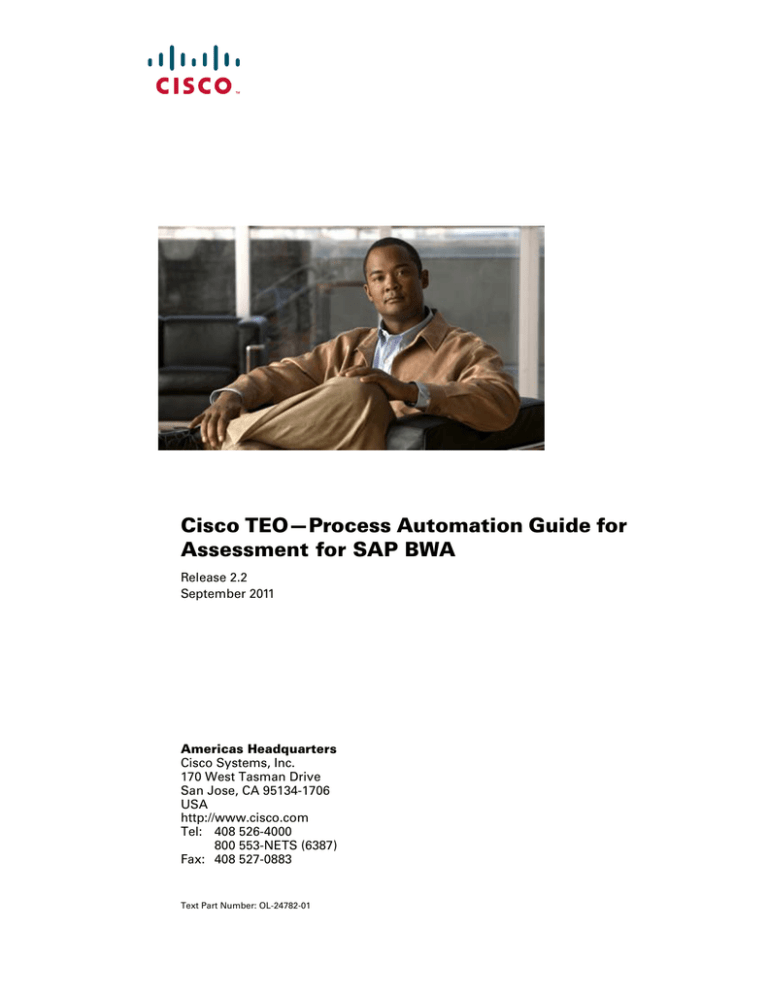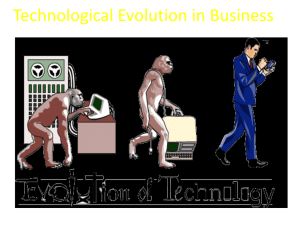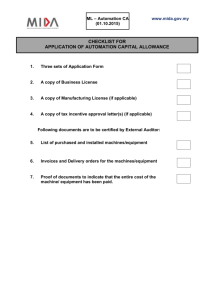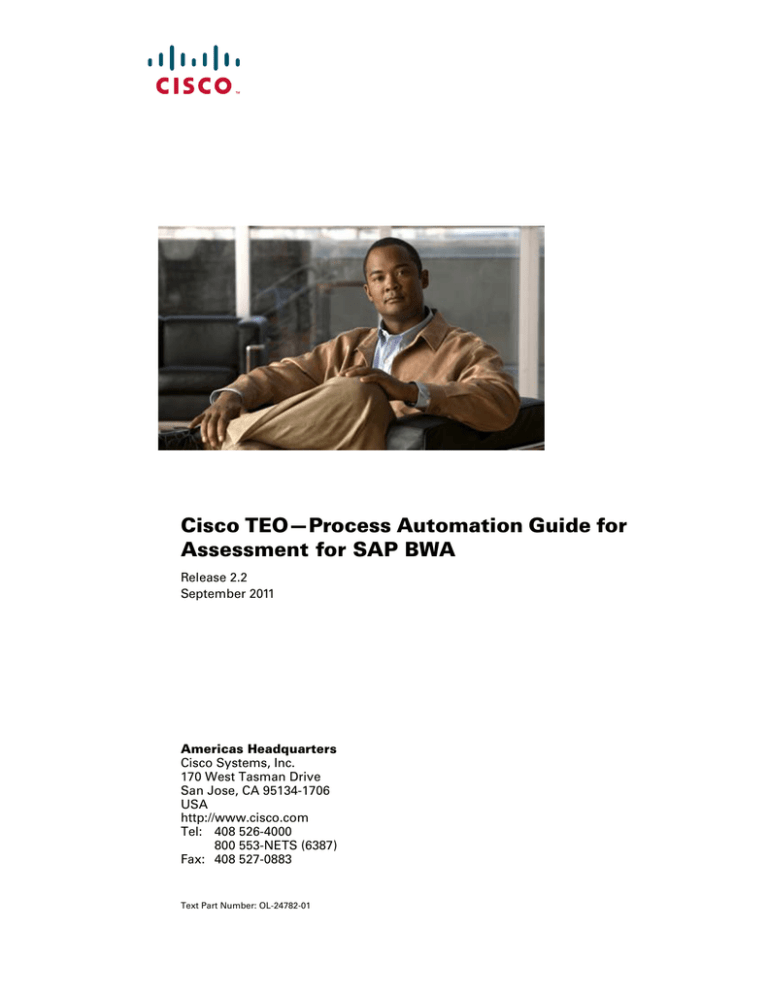
Cisco TEO—Process Automation Guide for
Assessment for SAP BWA
Release 2.2
September 2011
Americas Headquarters
Cisco Systems, Inc.
170 West Tasman Drive
San Jose, CA 95134-1706
USA
http://www.cisco.com
Tel: 408 526-4000
800 553-NETS (6387)
Fax: 408 527-0883
Text Part Number: OL-24782-01
THE SPECIFICATIONS AND INFORMATION REGARDING THE PRODUCTS IN THIS MANUAL ARE SUBJECT TO CHANGE WITHOUT NOTICE. ALL
STATEMENTS, INFORMATION, AND RECOMMENDATIONS IN THIS MANUAL ARE BELIEVED TO BE ACCURATE BUT ARE PRESENTED WITHOUT
WARRANTY OF ANY KIND, EXPRESS OR IMPLIED. USERS MUST TAKE FULL RESPONSIBILITY FOR THEIR APPLICATION OF ANY PRODUCTS.
THE SOFTWARE LICENSE AND LIMITED WARRANTY FOR THE ACCOMPANYING PRODUCT ARE SET FORTH IN THE INFORMATION PACKET THAT
SHIPPED WITH THE PRODUCT AND ARE INCORPORATED HEREIN BY THIS REFERENCE. IF YOU ARE UNABLE TO LOCATE THE SOFTWARE LICENSE
OR LIMITED WARRANTY, CONTACT YOUR CISCO REPRESENTATIVE FOR A COPY.
The Cisco implementation of TCP header compression is an adaptation of a program developed by the University of California, Berkeley (UCB) as part of UCB’s public
domain version of the UNIX operating system. All rights reserved. Copyright © 1981, Regents of the University of California.
NOTWITHSTANDING ANY OTHER WARRANTY HEREIN, ALL DOCUMENT FILES AND SOFTWARE OF THESE SUPPLIERS ARE PROVIDED “AS IS” WITH
ALL FAULTS. CISCO AND THE ABOVE-NAMED SUPPLIERS DISCLAIM ALL WARRANTIES, EXPRESSED OR IMPLIED, INCLUDING, WITHOUT
LIMITATION, THOSE OF MERCHANTABILITY, FITNESS FOR A PARTICULAR PURPOSE AND NONINFRINGEMENT OR ARISING FROM A COURSE OF
DEALING, USAGE, OR TRADE PRACTICE.
IN NO EVENT SHALL CISCO OR ITS SUPPLIERS BE LIABLE FOR ANY INDIRECT, SPECIAL, CONSEQUENTIAL, OR INCIDENTAL DAMAGES, INCLUDING,
WITHOUT LIMITATION, LOST PROFITS OR LOSS OR DAMAGE TO DATA ARISING OUT OF THE USE OR INABILITY TO USE THIS MANUAL, EVEN IF CISCO
OR ITS SUPPLIERS HAVE BEEN ADVISED OF THE POSSIBILITY OF SUCH DAMAGES.
CCDE, CCENT, CCSI, Cisco Eos, Cisco HealthPresence, Cisco IronPort, the Cisco logo, Cisco Nurse Connect, Cisco Pulse, Cisco SensorBase, Cisco StackPower,
Cisco StadiumVision, Cisco TelePresence, Cisco Unified Computing System, Cisco WebEx, DCE, Flip Channels, Flip for Good, Flip Mino, Flipshare (Design), Flip Ultra,
Flip Video, Flip Video (Design), Instant Broadband, and Welcome to the Human Network are trademarks; Changing the Way We Work, Live, Play, and Learn, Cisco Capital,
Cisco Capital (Design), Cisco:Financed (Stylized), Cisco Store, Flip Gift Card, and One Million Acts of Green are service marks; and Access Registrar, Aironet, AllTouch,
AsyncOS, Bringing the Meeting To You, Catalyst, CCDA, CCDP, CCIE, CCIP, CCNA, CCNP, CCSP, CCVP, Cisco, the Cisco Certified Internetwork Expert logo,
Cisco IOS, Cisco Lumin, Cisco Nexus, Cisco Press, Cisco Systems, Cisco Systems Capital, the Cisco Systems logo, Cisco Unity, Collaboration Without Limitation,
Continuum, EtherFast, EtherSwitch, Event Center, Explorer, Follow Me Browsing, GainMaker, iLYNX, IOS, iPhone, IronPort, the IronPort logo, Laser Link, LightStream,
Linksys, MeetingPlace, MeetingPlace Chime Sound, MGX, Networkers, Networking Academy, PCNow, PIX, PowerKEY, PowerPanels, PowerTV, PowerTV (Design),
PowerVu, Prisma, ProConnect, ROSA, SenderBase, SMARTnet, Spectrum Expert, StackWise, WebEx, and the WebEx logo are registered trademarks of Cisco Systems, Inc.
and/or its affiliates in the United States and certain other countries.
All other trademarks mentioned in this document or website are the property of their respective owners. The use of the word partner does not imply a partnership relationship
between Cisco and any other company. (0910R)
Any Internet Protocol (IP) addresses and phone numbers used in this document are not intended to be actual addresses and phone numbers. Any examples, command display
output, network topology diagrams, and other figures included in the document are shown for illustrative purposes only. Any use of actual IP addresses or phone numbers in
illustrative content is unintentional and coincidental.
Cisco TEO—Process Automation Guide for Assessment for SAP BWA
© 2010—2011 Cisco Systems, Inc. All rights reserved.
CONTENTS
New and Changed Information
Preface
vii
ix
Organization
ix
Conventions
x
Product Documentation xi
Documentation Formats xi
Guides and Release Notes xi
Online Help xi
Open Source License Acknowledgements
xi
Obtaining Documentation and Submitting a Service Request
CHAPTER
1
Importing Automation Packs
1-1
Accessing the Automation Pack Import Wizard 1-2
Opening the Import Wizard After Running Setup Wizard
Opening the Import Wizard in Console 1-2
Importing the Core Automation for SAP.tap
Importing the Assessment for SAP BWA.tap
2
Understanding the Automation Pack Content
Accessing Automation Pack Properties
1-2
1-4
1-7
Importing the Cisco Add-On Into SAP Systems 1-11
Error Handling, Logging and Tracing for ABAP Add-on
Support desk management for ABAP Add-on 1-12
CHAPTER
xi
1-11
2-1
2-2
Automation Pack Content and Dependencies 2-3
Viewing Automation Pack Content 2-3
Assessment for SAP BWA Processes 2-5
Assessment for SAP BWA Extended Target Properties 2-5
Assessment for SAP BWA Global Variables 2-6
Assessment for SAP BWA Knowledge Base Articles 2-7
BW Query Time Report 2-7
Viewing Automation Pack Dependencies 2-8
Cisco TEO—Process Automation Guide for Assessment for SAP BWA
OL-24782-01
iii
Contents
CHAPTER
3
Getting Started Using the Automation Pack
Creating SAP User
3-1
3-2
Creating SAP System Targets
3-3
Using Task Rules for Assignments and Notifications 3-6
Accessing Task Rules View 3-6
Configuring Task Rules 3-7
SAP Default Assignment 3-7
Creating a New Task Rule 3-9
Managing Task Rule Definitions 3-17
Enabling a Task Rule 3-17
Disabling a Task Rule 3-17
Creating a Copy of a Task Rule 3-18
Sorting Task Rules 3-18
Deleting a Task Rule 3-18
Enabling Notification Based on Assignment Processes
3-19
Managing Extended Target Properties 3-20
Accessing Extended Target Properties 3-20
Configuring Extended Target Properties 3-21
Managing Global Variables 3-25
Accessing Global Variables 3-25
Configuring Global Variables 3-26
CHAPTER
4
Managing Assessment for SAP BWA Processes
Accessing Assessment for SAP BWA Processes
Managing SAP Processes 4-3
Enabling a Process 4-3
Disabling a Process 4-3
Modifying Process Instance Archival
Running Processes 4-6
Starting a Process 4-6
Viewing Running Process
4-1
4-2
4-4
4-7
Viewing Process Results 4-9
Accessing Process View 4-9
Viewing Activity Results 4-10
Viewing Approval Requests 4-11
Viewing Automation Summary
4-13
Cisco TEO—Process Automation Guide for Assessment for SAP BWA
iv
OL-24782-01
Contents
APPENDIX
A
Understanding the Core Automation for SAP Content
A-1
Automation Pack Content A-1
Core Automation for SAP Task Rules A-1
Core Automation for SAP Global Variables A-2
Core Automation for SAP Processes A-2
Core Automation for SAP Target Groups A-3
Core Automation for SAP Categories A-4
Automation Pack Dependencies
A-4
INDEX
Cisco TEO—Process Automation Guide for Assessment for SAP BWA
OL-24782-01
v
Contents
Cisco TEO—Process Automation Guide for Assessment for SAP BWA
vi
OL-24782-01
New and Changed Information
The following table describes new and changed information in this guide for the Cisco TEO Automation
Pack for Assessment for SAP BWA 2.2.
Table 1
Cisco TEO Automation Pack for Assessment for SAP BWA 2.2 Feature Changes
Feature
Location
Updated guide name, automation pack name and
added Text Part Number to document.
All
Changes/Updates to Importing the Automation
Pack include:
Chapter 1, “Importing Automation Packs”
•
Disable all imported processes during import
feature.
•
New Default Incidents Assignee Setup panel
in Automation Pack Import Wizard (Core
Automation for SAP tap).
Renamed and reorganized content in the
Understanding Automation Pack Objects chapter;
included reports in this chapter.
Chapter 2, “Understanding the Automation Pack
Content”
New chapter on getting started using the
automation pack; includes information about
runtime users, targets, task rules, extended target
properties, and global variables.
Chapter 3, “Getting Started Using the
Automation Pack”
Removed Managing Global Variables chapter;
moved information to Getting Started Using the
Automation Pack chapter.
Chapter 3, “Getting Started Using the
Automation Pack”
Changes to Managing Assessment for SAP BWA
Processes chapter:
Chapter 4, “Managing Assessment for SAP BWA
Processes”
•
Removed Modifying Process Schedule
•
Removed Creating Automation Pack for New
Processes
Note
See the Tidal Enterprise Orchestrator
Reference Guide for information on these
features.
Added appendix for the Core Automation for SAP Appendix A, “Understanding the Core
automation pack content.
Automation for SAP Content”
Cisco TEO—Process Automation Guide for Assessment for SAP BWA
OL-24782-01
vii
New and Changed Information
Cisco TEO—Process Automation Guide for Assessment for SAP BWA
viii
OL-24782-01
Preface
Cisco TEO automation pack (tap) files are a collection of Tidal Enterprise Orchestrator (TEO) processes
(workflows) authored by subject matter experts that work out-of-the-box to automate best practices for
a particular technology. The automation pack files also include configuration objects that are used in the
processes, such as variables, categories, target groups, extended target properties, task rules and
knowledge base articles.
The Cisco TEO Automation Pack for Assessment for SAP BWA contains the content used to generate
an assessment report to automate query evaluation and hardware sizing necessary for implementing SAP
BWA. This guide is intended to provide information on importing and using the automation pack in
TEO.
Organization
This guide includes the following sections:
Chapter 1
Importing Automation Packs
Provides instructions for installing the automation
pack during or after the initial installation of TEO.
Chapter 2
Understanding the Automation
Pack Content
Provides information on the content included in
the automation pack.
Chapter 3
Getting Started Using the
Automation Pack
Provides information on configuring the objects in
TEO that are referened by the content in the
automation pack—runtime users, targets, task
rules, extended target properties, and global
variables.
Chapter 4
Managing Assessment for SAP
BWA Processes
Provides information on using and managing the
Assessment for SAP BWA processes.
Appendix A
Understanding the Core
Automation for SAP Content
Provides information on the content included in
the Core Automation for SAP automation pack.
Cisco TEO—Process Automation Guide for Assessment for SAP BWA
OL-24782-01
ix
Preface
Conventions
This guide uses the following conventions:
Convention
Indication
bold font
Commands and keywords and user-entered text appear in bold font.
italic font
Document titles, new or emphasized terms, and arguments for which you supply
values are in italic font.
[ ]
Elements in square brackets are optional.
{x | y | z }
Required alternative keywords are grouped in braces and separated by
vertical bars.
[x|y|z]
Optional alternative keywords are grouped in brackets and separated by
vertical bars.
string
A nonquoted set of characters. Do not use quotation marks around the string or
the string will include the quotation marks.
courier
font
Terminal sessions and information the system displays appear in courier font.
< >
Nonprinting characters such as passwords are in angle brackets.
[ ]
Default responses to system prompts are in square brackets.
!, #
An exclamation point (!) or a pound sign (#) at the beginning of a line of code
indicates a comment line.
Note
Means reader take note.
Tip
Means the following information will help you solve a problem.
Caution
Timesaver
Warning
Means reader be careful. In this situation, you might perform an action that could result in equipment
damage or loss of data.
Means the described action saves time. You can save time by performing the action described in
the paragraph.
Means reader be warned. In this situation, you might perform an action that could result in
bodily injury.
Cisco TEO—Process Automation Guide for Assessment for SAP BWA
x
OL-24782-01
Preface
Product Documentation
Documentation Formats
Documentation is provided in the following electronic formats:
•
Adobe® Acrobat® PDF files
•
Online help
You must have Adobe® Reader® installed to read the PDF files. Adobe Reader installation programs
for common operating systems are available for free download from the Adobe Web site at
www.adobe.com.
Guides and Release Notes
You can download the product documentation in PDF format from the product CD.
Online Help
Online help is available and can be accessed using the following methods:
•
Click the Help button on any dialog box in the application to open the help topic in a pane to the
right of the dialog box.
•
In the Tidal Enterprise Orchestrator console:
– Click the Help Pane
tool on the toolbar to open the help topic in a pane to the right of the
console results pane.
– Click Help on the menu bar.
Open Source License Acknowledgements
Licenses and notices for open source software used in Tidal Enterprise Orchestrator v2.2 can be found
in the Open Source Licensing Acknowledgements document on the product CD. If you have any
questions about the open source contained in this product, please email
external-opensource-requests@cisco.com.
Obtaining Documentation and Submitting a Service Request
For information on obtaining documentation, submitting a service request, and gathering additional
information, see the monthly What’s New in Cisco Product Documentation, which also lists all new and
revised Cisco technical documentation, at:
http://www.cisco.com/en/US/docs/general/whatsnew/whatsnew.html
Subscribe to the What’s New in Cisco Product Documentation as a RSS feed and set content to be delivered
directly to your desktop using a reader application. The RSS feeds are a free service and Cisco currently
supports RSS Version 2.0.
Cisco TEO—Process Automation Guide for Assessment for SAP BWA
OL-24782-01
xi
Preface
Cisco TEO—Process Automation Guide for Assessment for SAP BWA
xii
OL-24782-01
CH A P T E R
1
Importing Automation Packs
The Tidal Enterprise Orchestrator Installation and Administration Guide provides instructions for
installing Tidal Enterprise Orchestrator (TEO) and the core components. During the initial installation
of TEO, you can choose to import the automation packs, or import them later from within the Console.
The Cisco TEO Automation Pack for Assessment for SAP BWA has a dependency on the Cisco TEO
Automation Pack for Core Automation for SAP so this automation pack must be imported prior to
importing the Assessment for SAP BWA automation pack.
This chapter guides you through importing the automation packs. It contains the following sections:
Note
•
Accessing the Automation Pack Import Wizard, page 1-2
•
Importing the Core Automation for SAP.tap, page 1-4
•
Importing the Assessment for SAP BWA.tap, page 1-7
•
Importing the Cisco Add-On Into SAP Systems, page 1-11
It is recommended that you review the system requirements and prerequisites before importing
automation packs. See the Cisco TEO Getting Started Guide for SAP.
Cisco TEO—Process Automation Guide for Assessment for SAP BWA
OL-24782-01
1-1
Chapter 1
Importing Automation Packs
Accessing the Automation Pack Import Wizard
Accessing the Automation Pack Import Wizard
You use the Automation Pack Import Wizard to import the automation packs (tap files). You can either
open the wizard immediately after installing TEO or from within the Console.
Opening the Import Wizard After Running Setup Wizard
Step 1
After running the Setup wizard to install the product, ensure that the Launch automation pack import
wizard now check box is checked before closing the wizard.
The Select Automation Packs dialog box displays the available automation packs. All automation packs
are checked by default.
Step 2
Note
Ensure that the following check boxes are checked and then click OK to launch the Automation Pack
Import Wizard.
•
Core Automation for SAP
•
Assessment for SAP BWA
See the Tidal Enterprise Orchestrator Installation and Administration Guide for instructions on
importing the Core automation pack.
Proceed to Importing the Core Automation for SAP.tap, page 1-4.
Opening the Import Wizard in Console
You can open the Automation Pack Import Wizard from within the Console after installing the product.
When importing automation packs from within the Console, you must re-open the Automation Pack
Import Wizard for each automation pack that you are importing.
Because the Assessment for SAP BWA automation pack has a dependencys on the Core Automation for
SAP automation pack, you must first import this automation pack.
Step 1
In the Administration workspace on the Console, click Automation Packs in the navigation pane.
Cisco TEO—Process Automation Guide for Assessment for SAP BWA
1-2
OL-24782-01
Chapter 1
Importing Automation Packs
Accessing the Automation Pack Import Wizard
Figure 1-1
Step 2
Step 3
Automation Packs View—Import Menu
Use one of the following methods to open the Automation Pack Import Wizard:
•
In the navigation pane, right-click Automation Packs and choose Import.
•
On the Menu bar, choose Actions > Import.
On the Windows Open dialog box, select the Core Automation for SAP.tap file and click Open to
launch the Automation Pack Import Wizard.
Proceed to Importing the Core Automation for SAP.tap, page 1-4.
Cisco TEO—Process Automation Guide for Assessment for SAP BWA
OL-24782-01
1-3
Chapter 1
Importing Automation Packs
Importing the Core Automation for SAP.tap
Importing the Core Automation for SAP.tap
The Automation Pack Import Wizard guides you through importing the automation packs. If you opened
the Automation Pack Import Wizard from the Setup Completed panel, the wizard will guide you through
importing each automation pack.
Step 1
On the Welcome panel, click Next.
Figure 1-2
Note
Welcome to the Automation Pack Import Wizard
If you do not want to display the Welcome panel the next time the wizard is opened, check the Do not
show this page next time check box.
Figure 1-3
General Information—Core Automation for SAP
Cisco TEO—Process Automation Guide for Assessment for SAP BWA
1-4
OL-24782-01
Chapter 1
Importing Automation Packs
Importing the Core Automation for SAP.tap
Step 2
On the General Information panel, review the information about the automation pack.
Step 3
If you want to disable all the processes that are imported with the automation pack, check the Disable
all imported processes check box.
Note
Step 4
If you disable all the imported processes, you will need to manually enable the processes in the
Console before they can execute.
Click Next to continue.
Figure 1-4
Default Incidents Assignee Setup—Core Automation for SAP
Use the Default Incidents Assignee Setup panel to specify the default person who should be assigned
SAP-related incidents.
Step 5
Click the Browse
Figure 1-5
button to specify the user.
Select User or Group
Step 6
On the Select User or Group dialog box, click Location and choose the location from which the user
will be selected.
Step 7
In the text box, enter the user name and click Check Names.
If the name is found, the box will be populated with the appropriate email address.
Cisco TEO—Process Automation Guide for Assessment for SAP BWA
OL-24782-01
1-5
Chapter 1
Importing Automation Packs
Importing the Core Automation for SAP.tap
Step 8
Click OK to close the Select User or Group dialog box.
Step 9
On the Default Incidents Assignee Setup panel, click Next.
Figure 1-6
Review Prerequisites—Core Automation for SAP
The Review Prerequisites panel displays the prerequisites for the automation pack being imported. The
green check mark indicates that the prerequisite was found on the computer.
The red X indicates that the prerequisite was not found on the computer. When this occurs, the import
process is stopped and cannot continue until all prerequisites have been met.
If all prerequisites are passed, the wizard automatically continues to the next panel.
Note
If you opened the Automation Pack Import Wizard from the Setup Completed panel, the wizard
displays the General Information panel (Figure 1-9 on page 1-8) for the next automation pack.
Figure 1-7
Completing the Automation Pack Import Wizard
Cisco TEO—Process Automation Guide for Assessment for SAP BWA
1-6
OL-24782-01
Chapter 1
Importing Automation Packs
Importing the Assessment for SAP BWA.tap
Step 10
After the objects have been imported, review the information on the Completing the Automation Pack
Import Wizard panel to verify that it is correct and then click Close to exit the wizard.
Importing the Assessment for SAP BWA.tap
If you are importing the automation packs from within the Console, you must re-open the Automation
Pack Import Wizard to import the Assessment for SAP BWA automation pack.
Step 1
Step 2
Use one of the following methods to open the Import Automation Pack Wizard:
•
In the navigation pane, right-click Automation Packs and choose Import.
•
On the Menu bar, choose Actions > Import.
On the Windows Open dialog box, select the Assessment for SAP BWA.tap file and click Open to
launch the Automation Pack Import Wizard.
Figure 1-8
Step 3
Welcome to the Automation Pack Import Wizard
On the Welcome panel, click Next.
Cisco TEO—Process Automation Guide for Assessment for SAP BWA
OL-24782-01
1-7
Chapter 1
Importing Automation Packs
Importing the Assessment for SAP BWA.tap
Figure 1-9
General Information—Assessment for SAP BWA
Step 4
On the General Information panel, review the information about the automation pack.
Step 5
If you want to disable all the processes that are imported with the automation pack, check the Disable
all imported processes check box.
Note
Step 6
If you disable all the imported processes, you will need to manually enable the processes in the
Console before they can execute.
Click Next to continue.
Figure 1-10
Data Extraction—Assessment for SAP BWA
Cisco TEO—Process Automation Guide for Assessment for SAP BWA
1-8
OL-24782-01
Chapter 1
Importing Automation Packs
Importing the Assessment for SAP BWA.tap
Use the Data Extraction panel to specify the destination for the extracted data and the data to be
extracted. The Assessment for SAP BWA automation pack provides the following data that can be
extracted and the check boxes are checked by default:
•
ABAP Transport Files—Extracts the ABAP Transport files that must be installed on the SAP
systems to be able to use the RFCs that ship with this automation pack.
•
BWA Assessment Files—Extracts the support files used by the Assessment for SAP BWA
automation pack.
•
SQL Server Reporting Services Reports—Extracts the report files to be imported into SQL Server
Reporting Services after the automation pack has been imported.
Step 7
On the Data Extraction panel, accept the default location or click Browse to specify a new destination.
Step 8
In the Select data to extract area, verify that the check boxes are checked for the data that you want to
extract. If you do not want to extract specific data, uncheck the check box.
Step 9
Click Next.
Figure 1-11
Review Prerequisites—Assessment for SAP BWA
If all prerequisites are passed, the wizard automatically continues to the next panel.
Cisco TEO—Process Automation Guide for Assessment for SAP BWA
OL-24782-01
1-9
Chapter 1
Importing Automation Packs
Importing the Assessment for SAP BWA.tap
Figure 1-12
Step 10
Note
Completing the Automation Pack Import Wizard
After the objects have been imported, review the information on the Completing the Automation Pack
Import Wizard panel to verify that it is correct and then click Close to exit the wizard.
After you have completed importing the automation packs, you can import the Assessment for SAP
BWA reports from the Console. For instruction on importing reports, see the Tidal Enterprise
Orchestrator Installation and Administration Guide.
Cisco TEO—Process Automation Guide for Assessment for SAP BWA
1-10
OL-24782-01
Chapter 1
Importing Automation Packs
Importing the Cisco Add-On Into SAP Systems
Importing the Cisco Add-On Into SAP Systems
The Assessment for SAP BWA automation pack contains RFC calls that require the Cisco add-on for
SAP to be installed on the SAP target system. The Cisco software add-on must be available on all of the
SAP systems where the RFCs will be used.
Note
Step 1
The Cisco Add-On for SAP BW supports only SAP BW v7.01 SP8.
Navigate to the location where the ABAP Transport data was extracted. The default location is:
C:\Documents and Settings\user\My Documents\Cisco\Tidal Enterprise Orchestrator\Extracted
Data\ABAP Transports\SAP BW
Step 2
Copy the SAP Add-On Package file(s) to the following location on the SAP server:
usr\sap\trans\EPS\in
Step 3
Log onto client 000 of the SAP system using an administrator account (DDIC or SAP* are not valid
accounts) and run the SAP transaction code SAINT.
Step 4
Follow the standard SAP procedures for performing an add-on product installation using SAINT.
Note
To verify whether the add-on is on the SAP system, use the SAP menu path System > Status and review
the software component versions for the Cisco software component add-on.
Error Handling, Logging and Tracing for ABAP Add-on
The ABAP Add-On contains API enabled ABAP function modules (RFC's) that are called by the Cisco
TEO application. This is performed in TEO by defining an ABAP adapter step and specifying a method
for the SAP Target system in a process. Cisco TEO ABAP custom methods perform individual tasks such
as updating RFC Destinations, configuring printers, and so on.
In the event the method encounters an error, such as attempting to modify an RFC destination that does
not exist, an error result is returned to the TEO process. This can then be modeled as an outcome to the
activity, and then subsequent actions based on the error returned may be performed.
All RFC activity performed by TEO may be traced through SAP Standard RFC tracing functionality.
Refer to SAP online help for enabling the trace level for RFC communication on the SAP target system
using SAP transaction SM59. The SAP methods that are called may either write log entries to the SAP
System Log (SAP Transaction SM21) or to the Application log (SAP Transaction SLG1) depending on
the SAP standard application functionality. For instance, the SAP Application log is updated during the
BDLS process scenario as this part of the SAP standard application functionality.
Cisco TEO—Process Automation Guide for Assessment for SAP BWA
OL-24782-01
1-11
Chapter 1
Importing Automation Packs
Importing the Cisco Add-On Into SAP Systems
Support desk management for ABAP Add-on
SAP Root Cause Analysis ABAP tools can be used to review the performance and execution of the RFC
calls performed by the TEO system. A read-only SAP Administrator user is used to review the
functionality performed by the ABAP methods. The following roles are to be the basis for a composite
role that can be adapted to the customer environment:
•
SAP_BC_BASIS_MONITORING,
•
SAP_BC_SEC_USER_DISPLAY,
•
SAP_BC_BTC_DISPLAY,
•
SAP_BC_MID_ALE_DISPLAY
Cisco TEO—Process Automation Guide for Assessment for SAP BWA
1-12
OL-24782-01
CH A P T E R
2
Understanding the Automation Pack Content
The Assessment for SAP BWA automation pack contains the content used to generate an assessment
report to automate query evaluation and hardware sizing necessary for implementing SAP BWA.
This chapter provides information on the objects included in the Assessment for SAP BWA automation
pack. It contains the following sections:
Note
•
Accessing Automation Pack Properties, page 2-2
•
Automation Pack Content and Dependencies, page 2-3
See Appendix A, “Understanding the Core Automation for SAP Content” for information on the Core
Automation for SAP Automation Pack Content.
Cisco TEO—Process Automation Guide for Assessment for SAP BWA
OL-24782-01
2-1
Chapter 2
Understanding the Automation Pack Content
Accessing Automation Pack Properties
Accessing Automation Pack Properties
You can access the automation pack properties from the Administration—Automation Packs view in the
console. The automation pack properties dialog box displays general information about the content
provided by the automation pack, version number, publish date, the provided objects, the dependencies
of the automation pack, and the history of changes made to the automation pack.
Step 1
On the Administration workspace, click Automation Packs in the navigation pane to display the
installed automation packs in the Automation Packs pane.
Figure 2-1
Accessing the Automation Packs
Information about the automation packs display in the following columns:
Step 2
Column
Description
Company Name
Name of the company that released the automation
pack.
Publish Date
Date the automation pack was created or exported to a
file.
Version
Version number of the automation pack.
Display Name
Name of the automation pack.
ID
Identification number of the automation pack.
Import Date
Date the automation pack was imported into the
product.
Licensed
Indicates whether the automation is a licensed product
in TEO.
Description
Text description of the automation pack.
Select the automation pack in the Automation Packs pane, right-click and choose Properties.
Cisco TEO—Process Automation Guide for Assessment for SAP BWA
2-2
OL-24782-01
Chapter 2
Understanding the Automation Pack Content
Automation Pack Content and Dependencies
Step 3
Step 4
On the Properties dialog box, select the appropriate tab to view the automation pack properties:
Tab
Description
General
Displays general information about the automation pack.
Objects
Display a list of objects contained in the automation pack.
Dependencies
Display a list of automation packs and adapters referenced
by the objects in the automation pack.
History
Displays when the automation pack was created or
modified, and audit log entries that are relevant to the
automation pack.
Click Close to close the dialog box.
Automation Pack Content and Dependencies
Use the automation pack Properties dialog box to view the content (objects) included in the automation
pack and the dependencies associated with the automation pack.
Note
For information on the content included in the Core Automation for SAP automation pack, see
Appendix A, “Understanding the Core Automation for SAP Content.”
Viewing Automation Pack Content
Use the Objects tab to view a list of the conent provided by the automation pack.
Step 1
On the Administration—Automation Packs view, select Assessment for SAP BWA, right-click and
choose Properties.
Step 2
On the Assessment for SAP BWA Properties dialog box, click the Objects tab.
Cisco TEO—Process Automation Guide for Assessment for SAP BWA
OL-24782-01
2-3
Chapter 2
Understanding the Automation Pack Content
Automation Pack Content and Dependencies
Figure 2-2
Step 3
Step 4
Assessment for SAP BWA Properties—Objects Tab
On the Objects tab, review the information about the objects provided by the Assessment for SAP BWA
automation pack.
Columns
Description
Display Name
Name of the object (processes, global variables,
knowledge base).
Type
Object type.
Action Required
Action required to successfully import or export the
objects.
Description
Text description of the object.
Version
Object version.
Click Close to close the dialog box.
Cisco TEO—Process Automation Guide for Assessment for SAP BWA
2-4
OL-24782-01
Chapter 2
Understanding the Automation Pack Content
Automation Pack Content and Dependencies
Assessment for SAP BWA Processes
The following table contains the processes that are imported by the Assessment for SAP BWA
automation pack.
Process Name
Description
Pulse Check – BWA Assessment for SAP
Systems 35
Used to generate an assessment report to improve sizing
resources for SAP BWA on SAP 3.5.
Pulse Check – BWA Assessment for SAP
Systems 70
Used to generate an assessment report to improve sizing
resources for SAP BWA on SAP 7.0.
For additional information on the processes, see Chapter 4, “Managing Assessment for SAP BWA
Processes”.
Assessment for SAP BWA Extended Target Properties
The following table contains the extended target properties that are imported by the Assessment for SAP
automation pack.The extended target properties that do not have a value defined must be configured by
the user prior to using them in processes.
Value
Defined?
Extended Target Property Name
Description
BWA Pulse Check – Infocube
Threshold
Used to specify the infocube threshold by entering
the number of rows and ratio in the dimension
tables.
Yes
BWA Pulse Check – Queries
Used to specify the most important queries to be
used for detail analysis (RSRT).
No
BWA Pulse Check – Queries –
Number of executions
Used to specify the threshold value for query
Yes
response time. Any queries with response time over
this value will be retrieved.
BWA Pulse Check – Queries –
OLAP and DM Times
Used to get the list of queries with response time
over the values specified. It will get queries that
exceed the value entered for the First Time Check,
and if nothing is returned, it will get queries that
exceed the value entered for the Second Time
Check.
Yes
BWA Pulse Check – Top
Queries
Used to specify the number of queries for detail
analysis (RSRT) when the query names are not
provided in the BWA Pulse Check - Queries
extended target property.
Yes
Cisco TEO—Process Automation Guide for Assessment for SAP BWA
OL-24782-01
2-5
Chapter 2
Understanding the Automation Pack Content
Automation Pack Content and Dependencies
Assessment for SAP BWA Global Variables
The following table contains the global variables that are imported by the Assessment for SAP BWA
automation pack. The variables are used for BWA assessment based on the SAP document, “How to
Perform a Pulse Check in BI 7.0”. These variables must be configured by the user prior to using them in
processes.
Variable Name
Description
BWA Pulse Check – Spreadsheet Used to specify the path to the BWA Pulse Check
spreadsheet. For example, enter
C:\BWA\PulseCheck.xls.
Value
Defined?
Yes
The default location is:
C:\Documents and Settings\user\My
Documents\Cisco\Tidal Enterprise
Orchestrator\Extracted Data\BWA Assessment
Files\PulseCheck.xls
The value specified in this global variable is
updated automatically based on the selection when
the automation pack is imported.
The template is copied to the TEO machine during
the automation pack import. You can use the current
file path or copy it to another directory. Every
execution of the Pulse Check process will create a
new spreadsheet in the same directory.
BWA Pulse Check – UCS
Architecture File
Used to specify the UCS architecture file path. For Yes
example, enter C:\BWA\UCS_Architecture.jpg.
The default value is:
C:\Documents and Settings\user\My
Documents\Cisco\Tidal Enterprise
Orchestrator\Extracted Data\BWA Assessment
Files\UCS_Architecture.jpg
The value specified in this global variable is
updated automatically based on the selection when
the automation pack is imported.
The template is copied to the TEO machine during
the automation pack import. You can use the current
file path or copy it to another directory. Every
execution of the Pulse Check process will create a
new spreadsheet in the same directory.
Cisco TEO—Process Automation Guide for Assessment for SAP BWA
2-6
OL-24782-01
Chapter 2
Understanding the Automation Pack Content
Automation Pack Content and Dependencies
Assessment for SAP BWA Knowledge Base Articles
The knowledge base articles provide information to help understand the results of an activity or process,
including a summary of what has occurred, the possible cause of the results, and suggested actions to
take to resolve issues with an activity.
The following table provides the knowledge base articles that are provided by the Assessment for SAP
BWA automation pack.
Note
To view the knowledge base articles for Assessment for SAP BWA, use the Definitions—Knowledge
Base Articles view. See the Tidal Enterprise Orchestrator Reference Guide for additional information
on knowledge base articles.
Knowledge Base Article Name
Summary Description
Aggregates Analysis
The table displays the number of active and filled
aggregates.
Cubes With High Dimension to Fact
Table Ratio
The InfoCubes displayed in the table are over size or ratio
thresholds, which can indicate performance issues.
InfoCubes With Highest Data Volume
The table displays the InfoCubes with the highest data
volume in the system.
Queries With High Database Runtime
The table displays the queries with high database runtime.
Queries With High OLAP Time
The table displays the queries that are performance critical
regarding the OLAP time.
RSRT Analysis
The table displays the monitored queries and highlights
those that will have a big improvement with BWA.
Total Memory
Displays the total memory used by all infocubes and
memory used only by the infocubes that have high response
time.
BW Query Time Report
The Assessment for SAP BWA automation pack ships with the BW Query Time Report. This report
displays query runtime performance (OLAP and DM) using query statistics metrics from selected RSRT
query calls.
Note
For information on using reports, see the Tidal Enterprise Orchestrator Reference Guide.
Cisco TEO—Process Automation Guide for Assessment for SAP BWA
OL-24782-01
2-7
Chapter 2
Understanding the Automation Pack Content
Automation Pack Content and Dependencies
Viewing Automation Pack Dependencies
Use the Dependencies tab to view the automation packs and adapters referenced by the objects in the
automation pack. These object must be installed prior to importing the Assessment for SAP BWA
automation pack.
Step 1
On the Administration—Automation Packs view, select Assessment for SAP BWA, right-click and
choose Properties.
Step 2
On the Assessment for SAP BWA Properties dialog box, click the Dependencies tab.
Figure 2-3
Step 3
Assessment for SAP BWA Properties—Dependencies Tab
Review the list of automation packs and adapters referenced by the Assessment for SAP BWA
automation pack. These objects must be installed prior to installing the Assessment for SAP BWA
automation pack.
The Assessment for SAP BWA automation pack has the following dependencies:
Object Type
Automation Packs
Adapters
Step 4
Dependency
•
Core Automation for SAP
•
Core
•
Core Functions Adapter
•
Microsoft Windows Adapter
•
SAP ABAP Adapter
•
Generic (Microsoft OLEDB) Database Adapter
Click Close to close the dialog box.
Cisco TEO—Process Automation Guide for Assessment for SAP BWA
2-8
OL-24782-01
CH A P T E R
3
Getting Started Using the Automation Pack
Before you begin using the content that ships with the automation pack, you must create the objects in
TEO that are referenced in the processes. These objects include targets, runtime users, task rules for
assignments and notifications, and extended target properties.
This chapter provides basic information on defining the objects. It includes the following sections:
•
Creating SAP User, page 3-2
•
Creating SAP System Targets, page 3-3
•
Using Task Rules for Assignments and Notifications, page 3-6
•
Managing Extended Target Properties, page 3-20
•
Managing Global Variables, page 3-25
For additional information about the objects discussed in this chapter, refer to the following
documentation:
Document
Description
Tidal Enterprise Orchestrator Reference
Guide
General information about Core product features.
Cisco TEO Adapter Guide for SAP ABAP Information about the objects specific to SAP ABAP
Adapter (runtime user, target, and activities).
Cisco TEO Adapter Guide for SAP Java
Information about the objects specific to the SAP Java
Adapter (target and activities).
Cisco TEO Getting Started Guide for SAP Information about configuring and managing the objects in
TEO specific to SAP.
Cisco TEO—Process Automation Guide for Assessment for SAP BWA
OL-24782-01
3-1
Chapter 3
Getting Started Using the Automation Pack
Creating SAP User
Creating SAP User
You use the SAP User runtime user account to connect to the SAP System target.
Step 1
In the Definitions workspace, right-click Runtime Users and choose New > SAP User to open the New
SAP User Properties dialog box.
Step 2
On the General tab, specify the following information:
Note
The Required Field
missing a value.
icon displayed on a tab or page indicates that the field is required and is
Field
Description
Display name
Name for the user account.
User name
User name assigned to the SAP user account that
connects to the SAP system or ABAP application
server.
Password
Password assigned to the SAP user account that
connects to the SAP system or ABAP application
server.
Client
SAP client number assigned to the user account.
Description
A description of the user account.
Note
The Used By tab displays objects used by the runtime user and will remain blank until used by
an object.
The History tab displays the history of actions taken against the runtime user and will remain
blank until after the initial creation.
Step 3
Click OK to close the dialog box.
Cisco TEO—Process Automation Guide for Assessment for SAP BWA
3-2
OL-24782-01
Chapter 3
Getting Started Using the Automation Pack
Creating SAP System Targets
Creating SAP System Targets
Before you can create or run processes, you must create the targets on which the processes will run. This
section guides you through creating SAP System targets using the New SAP System Wizard.
Step 1
In the Definitions view, right-click Targets and choose New > SAP System from the submenus to open
the New SAP System Wizard Welcome panel.
The Required Field
is missing a value.
Note
Step 2
icon displayed on a tab or page indicates that the field is required and
Click Next and specify the following information on the System Setup panel:
Field
Description
Display name
Enter a name for the SAP system. This is the name that
will be displayed in the Targets pane.
System Components
ABAP application servers
Check this check box if the SAP system uses an ABAP
connection to the application servers. To monitor an
ABAP+Java stack, this check box must be checked.
Java application servers
This option is not used for this automation pack.
SAP database
Check this check box if you want to configure the SAP
database that is associated with the SAP system.
Monitor as production system
The check box is checked by default. Certain processes
will run only on production systems. If you want to
monitor the system as a non-production system
(development or sandbox), uncheck the check box.
Step 3
Click Next.
Step 4
On the ABAP Connection panel, specify the connection information for connecting to the SAP ABAP
application server.
Note
The system information entered on this panel must be unique. Otherwise, an error message
displays informing you that the wizard detected another system already registered with the same
information.
Cisco TEO—Process Automation Guide for Assessment for SAP BWA
OL-24782-01
3-3
Chapter 3
Getting Started Using the Automation Pack
Creating SAP System Targets
Field
Description
Connect using:
Application server
Choose this option to connect to the SAP system using
the SAP application server connection information.
Server name
Name of the SAP application server.
System number
SAP system number.
Logon group
Choose this option to establish a connection using a
logon group, which contains a group of SAP system
instances. When a user logs on to a logon group, the
mesage server directs the users to the server of this
group that currently has the lightest load.
System ID
SAP system ID (SID).
Message server
Determines which server a user logs on to and handles
the communication between the application servers.
For example, transport of update requests and lock
requests.
Group name
Name of the Logon Group to be accessed. The name
entered in this field is case-sensitive.
Router string (optional)
Enter the router string for accessing the SAP systems
via SAPRouter. If you do not specify a router string,
TEO accesses the SAP system directly.
The router string must be formatted as:
/H/host01/H/host02/H/
where host01 and host02 are the SAP systems that you
want to access through the SAPRouter.
Default runtime user
Step 5
Choose the user account that contains the credentials to
connect to the target from the drop-down list.
•
To view the properties for the selected runtime
user, click the Properties
icon.
•
To create a new SAP User, click New > SAP User.
See Creating SAP User, page 3-2 for instructions.
Click Next.
Cisco TEO—Process Automation Guide for Assessment for SAP BWA
3-4
OL-24782-01
Chapter 3
Getting Started Using the Automation Pack
Creating SAP System Targets
Step 6
On the Server Availability panel, specify the ABAP application servers that you want to monitor for
availability and the ability to log in a user:
Field
Description
Servers available for monitoring
All detected servers are selected by default. Verify that the
check box next to each server that you want to monitor is
checked.
Add
If a server is offline during configuration, it will not be
displayed in the list of available servers. To manually add
the server, click Add and enter the name of the server.
Remove
If you want to remove a server from the list, select the
server and click Remove.
Select All
If the check boxes have been unchecked and you want all
servers to be monitored, click Select All.
Deselect All
If all the check boxes are checked and you want to uncheck
all of them, click Deselect All.
Step 7
Click Next.
Step 8
If you selected to monitor the SAP database, on the Database Connection panel, choose the Database
type from the drop-down list and enter the information in the appropriate fields:
Field
Description
Server
SAP application server where the database resides.
Database name
Name of the SAP database that is associated with the SAP
system.
Database owner
User that owns the rights to the database.
Database source
Data source to connect to the database.
Port Number
Port number used to connect to the database.
Default timeout for Select activity
(seconds)
Number of seconds before the activity times out. The
default timeout period is 120 seconds.
Default runtime user
Choose the user account that contains the credentials to
connect to the database from the drop-down list.
Connection string
•
To view the properties for the selected runtime user,
click the Properties
tool.
•
To create a new SAP User, click New > SAP User. See
Creating SAP User, page 3-2 for instructions.
If the database has a custom connection string label
appended to the name, check the check box and modify the
string in the text field.
Step 9
Click Next.
Step 10
On the Completing the New SAP System Wizard panel, verify that the information is correct and click
Finish to complete the procedure.
Cisco TEO—Process Automation Guide for Assessment for SAP BWA
OL-24782-01
3-5
Chapter 3
Getting Started Using the Automation Pack
Using Task Rules for Assignments and Notifications
Using Task Rules for Assignments and Notifications
Task rules are used to manage task assignments and notifications for tasks, such as incidents and alerts,
that are generated from processes. When you import the Core Automation for SAP automation pack, you
are prompted to specify the default user or group who should be assigned SAP incidents. By default, this
person will receive all assignments unless task rules are created to specify alternate users or groups for
specific tasks.
This section guides your through configuring the task rule that ships with the Core Automation for SAP
automation pack and provides instructions for creating and managing task rules.
Note
If you do not want to create task rules for email notifications, you can use the default notification based
on assignment processes that ship with the Core automation pack. These processes are disabled by
default and must be enabled if you want notifications to be sent (see Enabling Notification Based on
Assignment Processes, page 3-19).
Accessing Task Rules View
The task rule that ships with the Core Automation for SAP automation pack can be accessed from the
Definitions—Task Rules view.
Step 1
On the Console, select the Definitions workspace and click Task Rules in the navigation pane. By
default, all the rules display in the Task Rules pane.
Step 2
Click the Filter by link and choose Automation Pack > [Automation Pack Name] to filter for only the
task rules that ship with the specific automation pack.
Figure 3-1
Definitions—Task Rules View
Cisco TEO—Process Automation Guide for Assessment for SAP BWA
3-6
OL-24782-01
Chapter 3
Getting Started Using the Automation Pack
Using Task Rules for Assignments and Notifications
The following information about the task rules displays by default:
Column
Description
Display Name
The name assigned to the task rule.
Enabled
Indicates whether the task rule is enabled (True) or
disabled (False). A disabled task rule is unavailable for
execution.
Type
Type of task.
Owner
User name of the person or group who assigned the task
rule.
Last Modified Time
The date and time the task rule was last modified.
Last Modified By
The object or user name that last modified the task rule.
Id
Unique ID of the task rule.
Description
Brief description of the task rule.
Type Description
Brief overview of the task rule type.
Created Time
Time at which the task rule was created.
Created Date
Date the task rule was created.
Automation Pack
Name of the automation pack associated with the task rule.
Configuring Task Rules
Use the Task Rules view to configure the task rule that ships with the Core Automation for SAP
automation pack.
SAP Default Assignment
The Core Automation for SAP automation pack ships with the Default SAP Assignment task rule, which
is used to specify the default user or group who will be assigned all SAP-related incidents unless
otherwise specified in task rules. This task rule can be configured during the import process on the
Default Incidents Assignee Setup panel (Figure 1-4 on page 1-5) or from the Task Rules view in the
Console.
Step 1
In the Definitions workspace, click Task Rules in the navigation pane to display the task rules in the
results pane.
Step 2
Click the Filter by link and choose Automation Pack, and then choose Core Automation for SAP from
the drop-down list to display the task rules that ship with the automation pack.
Step 3
Right-click the SAP Default Assignment task rule and choose Properties to open the SAP Default
Assignment Properties dialog box.
Step 4
Click the Assign tab to specify the user or group that should receive assignments for incidents and alerts
generated by the processes.
Step 5
On the Assign tab, click Add to open the Select Assignee to Add dialog box.
Cisco TEO—Process Automation Guide for Assessment for SAP BWA
OL-24782-01
3-7
Chapter 3
Getting Started Using the Automation Pack
Using Task Rules for Assignments and Notifications
Figure 3-2
Step 6
Adding Assignees to Task Rule
On the Select Assignee to Add dialog box, specify the assignees using one of the following methods:
•
Click the Reference
tool to select the appropriate variable reference containing the assignee or
list of assignees from the Insert Variable Reference dialog box.
•
Click the Browse
assignees.
tool to launch the Select User or Group dialog box to add user to the list of
Step 7
Click OK to add the assignee to the task rule.
Step 8
When you have completed adding assignees to the task rule, click OK to close the dialog box.
Cisco TEO—Process Automation Guide for Assessment for SAP BWA
3-8
OL-24782-01
Chapter 3
Getting Started Using the Automation Pack
Using Task Rules for Assignments and Notifications
Creating a New Task Rule
Use the Task Rules view to create a new task rule. The procedure is the same for all types of task rules
with the exception of the task-specific tab (Assign, Notify, Update) for the type of task rule you are
creating.
Note
Only users with administrative rights can create task rules in TEO.
You can create the following types of task rules:
Step 1
Task Rules
Description
Assign Task Rule
Assigns users to a task.
Notify Task Rule
Notifies users that a task has been created.
Update Task Rule
Specifies the properties to be updated in a task..
In the Definitions workspace, right-click Task Rules and choose New > [Task Rule Type] to open the
New Rule Properties dialog box.
Figure 3-3
New Rule Properties Dialog Box—General Tab
Cisco TEO—Process Automation Guide for Assessment for SAP BWA
OL-24782-01
3-9
Chapter 3
Getting Started Using the Automation Pack
Using Task Rules for Assignments and Notifications
Step 2
On the General tab, enter the following information:
Field
Description
Display Name
Name of the task.
Type
Display only. Shows the type of object.
Trigger
Display only. Type of trigger associated with the task
rule.
Owner
User name of the owner of the task rule. This is
typically the person who created the task rule.
Click the Browse
tool to launch the Select User or
Group dialog box to change the owner.
Description
A brief description of the task rule.
Enabled
The check box is checked by default to indicate that the
task rule is available for execution.
Uncheck the check box to disable the task rule. If the
check box is unchecked, the task rule is disabled and
will be unavailable for execution.
Step 3
Click the Task Types tab to specify the types of tasks to be executed by the rule.
Figure 3-4
New Rule Properties Dialog Box—Task Types Tab
Cisco TEO—Process Automation Guide for Assessment for SAP BWA
3-10
OL-24782-01
Chapter 3
Getting Started Using the Automation Pack
Using Task Rules for Assignments and Notifications
Step 4
Step 5
Check the check box for the type of task that will execute the rule.
Task Type
Description
Alert
Alerts reflect potential problems that a user may want to
investigate and possibly diagnose the problem.
Approval Request
Specifies the message and choices for the assignee who is
approving the task.
Guided Operation
Details the steps a user takes to complete an assigned task.
Incident
Task requires an operator to take action in order to resolve
an issue.
Input Request
Task requires input from an individual or group.
Review
Task assigns a document for review.
Click the Conditions tab to specify the conditions of when the task rule action is to be taken based on
an evaluation of the defined conditions.
Note
The Required Value
is missing a value.
Figure 3-5
Step 6
icon displayed on a tab or page indicates that the field is required and
New Rule Properties Dialog Box—Conditions Tab
On the Conditions tab, define the conditions that must be met for the rule to execute.
Cisco TEO—Process Automation Guide for Assessment for SAP BWA
OL-24782-01
3-11
Chapter 3
Getting Started Using the Automation Pack
Using Task Rules for Assignments and Notifications
Defining a Basic Condition:
a.
On the Basic page, click New to add a new property for the condition that must be met.
Figure 3-6
New Rule Properties Dialog Box—Basic Condition
b.
In the Property text field, click the Reference
tool to choose a defined variable or reference an
object on the Insert Variable Reference dialog box.
c.
Choose the condition expression from the drop-down list.
d.
Enter the condition description in the text box or click the Reference
tool to choose a defined
variable or reference an object on the Insert Variable Reference dialog box.
e.
Click New to define additional properties, if necessary.
Cisco TEO—Process Automation Guide for Assessment for SAP BWA
3-12
OL-24782-01
Chapter 3
Getting Started Using the Automation Pack
Using Task Rules for Assignments and Notifications
Defining an Advanced Condition:
a.
Click the Advanced tab to define a specific type of condition (Compound, Prior Process Instance,
Time, or Variable).
Figure 3-7
b.
New Rule Properties Dialog Box—Advanced Condition
Click the link to modify the option for the condition equation.
Option
Description
AND condition (all conditions must be
met)
Click this option if an action is to be taken only when all
conditions in the list are true.
OR condition (one condition must be met) Click this option if an action is to be taken when one
condition in the list is true.
c.
Click New and choose the type of condition from the drop-down list.
d.
Specify the relevant information for the type of condition selected.
Note
e.
Step 7
Click NewClick the Reference
tool to choose a defined variable or reference an object
on the Insert Variable Reference dialog box.
Click New to define additional properties, if necessary.
Click the task rule specific tab (Assign, Notify, or Update) and specify the relevant information for the
specific type of rule.
Cisco TEO—Process Automation Guide for Assessment for SAP BWA
OL-24782-01
3-13
Chapter 3
Getting Started Using the Automation Pack
Using Task Rules for Assignments and Notifications
Assign Task Rule
If you are creating an Assign Task Rule, the Assign tab displays on the New Rule Properties dialog box.
Figure 3-8
New Rule Properties Dialog Box—Assign Tab
On the Assign tab, specify the assignees for task rule.
Field
Description
Add
Click this button to launch the Select Assignee to Add
dialog box to specify the assignees.
On the Select Assignee to Add dialog box, use one of
the following methods to specify the assignee:
•
Click the Reference
tool to select the
appropriate variable reference containing the
assignee or list of assignees from the Insert
Variable Reference dialog box.
•
Click the Browse
tool to launch the Select User
or Group dialog box and add user to the list of
assignees.
Edit
Select the appropriate assignee in the list and click this
button to view or modify the assignee of the task rule.
Remove
Select the appropriate assignee and click this button to
remove the assignee from the list.
Remove All
Click this button to remove all specified assignees from
the list.
Cisco TEO—Process Automation Guide for Assessment for SAP BWA
3-14
OL-24782-01
Chapter 3
Getting Started Using the Automation Pack
Using Task Rules for Assignments and Notifications
Notify Task Rule
If you are creating a Notify Task Rule, the Notify tab displays on the New Rule Properties dialog box.
Figure 3-9
New Rule Properties Dialog Box—Notify Tab
On the Notify tab, specify the recipients of the notification that the task rule has executed. You can add
individual recipients or include a notification recipient list.
Field
Description
Add notification recipients
Displays list of users to be notified by the task rule.
•
Add—Click this button to launch the Select
Notification Recipient to Add dialog box to specify
the recipients.
On the dialog box, enter the email address for the
recipient or click the Reference
tool to select the
appropriate variable reference containing the recipient
or list of recipients from the Insert Variable Reference
dialog box and then click OK.
Add notification recipient list
•
Edit—Select the appropriate recipient in the list and
click this button to view or modify the recipient of the
task rule.
•
Remove—Select the appropriate recipient in the list
and click this button to remove the recipient from the
list.
•
Remove All—Click this button to remove all specified
recipients from the list.
Click the Reference
tool to select the appropriate
variable reference containing list of recipients from the
Insert Variable Reference dialog box.
Cisco TEO—Process Automation Guide for Assessment for SAP BWA
OL-24782-01
3-15
Chapter 3
Getting Started Using the Automation Pack
Using Task Rules for Assignments and Notifications
Update Task Rule
If you are creating an Update Task Rule, the Update tab displays on the New Rule Properties dialog box.
Figure 3-10
New Rule Properties Dialog Box—Update Tab
On the Update tab, specify the properties to be updated after the task rule has executed.
Field
Description
Add
Click this button to add a new property to the Properties
to update area.
Remove
Click this button to remove the last property added to
the Properties to update area.
Property
From the Property drop-down list, choose the item to
update within the task. The properties displayed depend
on the selected item.
List action
Choose the appropriate item from the drop-down list to
determine which action to take with the selected
property:
Value
Step 8
•
Add Item—Adds item to task.
•
Remove item—Removes item from task.
•
Clear—Removes property value from task.
Enter new value for the property.
Click OK to save the task rule definition and close the dialog box.
Cisco TEO—Process Automation Guide for Assessment for SAP BWA
3-16
OL-24782-01
Chapter 3
Getting Started Using the Automation Pack
Using Task Rules for Assignments and Notifications
Managing Task Rule Definitions
This section provides instructions on modifying task rules in the Definitions—Task Rule view. Only
users with administrative rights can modify task rules in TEO.
Note
For additional information on managing task rules, see the Tidal Enterprise Orchestrator Reference
Guide.
Enabling a Task Rule
A task rule is enabled by default. If a task rule is manually disabled, the task rule must be enabled before
it is available for execution.
On the Definitions—Task Rules view, select the task rule and then use one of the following methods to
enable it:
•
On the Results pane, right-click and choose Enable.
-or-
•
On the Details pane, select Click here to enable.
The Enabled column on the Results pane changes to True. If necessary, click the Refresh
update the view.
tool to
Disabling a Task Rule
Disabling a task rule prevents the item from being available for execution. The disabled task rule is not
removed from the list of task rules on the Definitions—Task Rules Results pane.
On the Definitions—Task Rule view, select the task rule and then use one of the following methods to
disable it:
•
On the Results pane, right-click and choose Disable.
-or-
•
On the Details pane, select Click here to disable.
The Enabled column on the results pane changes to False. If necessary, click the Refresh
update the view.
tool to
Cisco TEO—Process Automation Guide for Assessment for SAP BWA
OL-24782-01
3-17
Chapter 3
Getting Started Using the Automation Pack
Using Task Rules for Assignments and Notifications
Creating a Copy of a Task Rule
The copy option is used when the user wants to leverage an existing task rule to define a new task rule
using existing properties.
Step 1
On the Definitions—Task Rules view, select the appropriate task rule, right-click and choose Copy.
Step 2
On the Results pane, right-click and choose Paste.
A copy of the defined task rule is pasted onto the Results pane.
Step 3
To rename the copied task rule or other properties, right-click and choose Properties.
Step 4
Modify the task rule name, as appropriate, and click OK to close the dialog box.
Sorting Task Rules
The task rules are executed according to the order they are listed on the Definitions—Task Rules view.
You should sort the task rules based on the order in which you want them to execute.
Note
All task rules will execute even if there is more than one task rule assigned for the same condition. For
example, if you have two assignment rules for the same incident, both rules will be executed in the order
listed in the Task Rules view.
On the Definitions—Task Rules view, select the task rule and use one of the following methods to move
it to the desired position in the list:
•
Drag and drop the task rule into the appropriate position in the list.
•
On the Actions toolbar, click Move Up or Move Down.
•
Click the Actions menu and choose Move Up or Move Down.
•
Right-click and choose Move Up or Move Down.
The list of task rules are sorted according to the selected action.
Deleting a Task Rule
Use the Definitions—Task Rules view to delete task rules that are no longer used.
Step 1
On the Definitions—Task Rules view, select the task rule, right-click and choose Delete.
Step 2
On the Confirm Delete dialog box, click Yes to confirm the deletion.
Cisco TEO—Process Automation Guide for Assessment for SAP BWA
3-18
OL-24782-01
Chapter 3
Getting Started Using the Automation Pack
Using Task Rules for Assignments and Notifications
Enabling Notification Based on Assignment Processes
If you want to have emails sent to whoever is assigned to a task but do not want to create notification
task rules, you can enable the processes that ship with the Core automation pack that send emails based
on assignment.
When these processes are enabled, the user or user group who was assigned to tasks will receive the
email notification.
Step 1
In the Definitions workspace, click Processes.
Step 2
Click the Filter by link and choose Automation Pack > Core to filter for the processes that ship with
the Core automation pack.
Step 3
Right-click the appropriate Notification Based on Assignment process and choose Enable.
The following processes are for notification based on assignment:
Process Name
Description
Default Alert Notification Based on
Assignment
Sends email when an alert gets assigned.
Default Approval Request Notification
Based on Assignment
Sends email when an approval request gets assigned.
Default Change Request Notification
Based on Assignment
Sends email when an change requests gets assigned.
Default Guided Operation Request
Notification Based on Assignment
Sends email when a guide operation request gets assigned.
Default Incident Notification Based on
Assignment
Sends email when an incident gets assigned.
Default Input Request Notification Based Sends email when an input request gets assigned.
on Assignment
Default Review Request Notification
Based on Assignment
Send email when a review request gets assigned.
Cisco TEO—Process Automation Guide for Assessment for SAP BWA
OL-24782-01
3-19
Chapter 3
Getting Started Using the Automation Pack
Managing Extended Target Properties
Managing Extended Target Properties
The Assessment for SAP BWA processes use extended target properties to override certain variable
properties assigned to targets. For example, extended target properties can be used to specify a different
target when certain conditions occur.
This section provides information on configuring extended target properties.
Accessing Extended Target Properties
The extended target properties that ship with the Assessment for SAP BWA automation pack can be
accessed from the Definitions—Extended Target Properties view.
Step 1
On the Console, select the Definitions workspace and click Extended Target Properties in the
navigation pane. By default, all the properties display in the Extended Target Properties pane.
Figure 3-11
Definitions—Extended Target Properties View
The following information about the extended target properties displays by default:
Column
Description
Display Name
Name of the target property.
Description
Text description of the target property.
Value
Value assigned to the target property.
Data Type
Type of value being used for the target property
(Boolean, Encrypted String, Identity, Numeric, String,
Table).
Automation Pack
Name of the automation pack that provides the target
property.
Customizable
Indicates the customization setting for the target
property in the automation pack.
Cisco TEO—Process Automation Guide for Assessment for SAP BWA
3-20
OL-24782-01
Chapter 3
Getting Started Using the Automation Pack
Managing Extended Target Properties
Step 2
Column
Description
Target Types
Indicates the targets associated with the target property.
Last Modified Time
Date and time the variable was last modified.
Last Modified By
Name of the user who last modified the target property.
Id
Unique ID of the target property.
Owner
User name of the owner of the target property. This is
typically the person who created the target property.
Created Time
Date and time the target property was created.
Created By
User name of the person who created the target
property.
Click the Filter by link and choose Automation Pack > Assessment for SAP BWA to filter for only
the extended target properties that ship with the specific automation pack.
Configuring Extended Target Properties
You use the Extended Target Properties Properties dialog box to view or modify the target property. You
access the properties from the Definitions—Extended Target Properties view.
The following section provides information on configuring extended target properties that ship with the
Assessment for SAB BWA automation pack.
Step 1
On the Extended Target Properties pane, right-click [Extended Target Property] and choose
Properties.
Figure 3-12
Extended Target Properties—General Tab
Cisco TEO—Process Automation Guide for Assessment for SAP BWA
OL-24782-01
3-21
Chapter 3
Getting Started Using the Automation Pack
Managing Extended Target Properties
Step 2
On the General tab, review the information in the Description field to determine the values that need to
be specified for the target property.
Step 3
Click the Value tab to view or modify the default value for all targets.
Note
The tab in the second position will depend on the variable type. See the Tidal Enterprise
Orchestrator Reference Guide for instructions on configuring the different types of target
properties.
Figure 3-13
Extended Target Properties—Value Tab
Step 4
Click in the cell to specify the default value or change the default value for all SAP targets.
Step 5
Click the Target Values tab to specify the targets that should be used to override the default value.
Cisco TEO—Process Automation Guide for Assessment for SAP BWA
3-22
OL-24782-01
Chapter 3
Getting Started Using the Automation Pack
Managing Extended Target Properties
Figure 3-14
Step 6
Click New to add a new target override.
Figure 3-15
Step 7
Extended Target Properties—Target Values Tab
Target Property Value Dialog Box
On the Target Property Value dialog box, click Add to choose the target (SAP system) to be used for the
override value. This is the SAP system that will be monitored for a value other than the default value.
Cisco TEO—Process Automation Guide for Assessment for SAP BWA
OL-24782-01
3-23
Chapter 3
Getting Started Using the Automation Pack
Managing Extended Target Properties
Figure 3-16
Select Target(s) Value Dialog Box
Step 8
Select the SAP system and click OK.
Step 9
On the Target Property Value dialog box, enter the information in the Value area to be used for the
specified target and then click OK.
The target override displays on the Target Values tab.
Figure 3-17
Step 10
Extended Target Properties—Target Values Tab with Override
Click OK to close the dialog box and save your changes.
Note
The Target Types tab is only available if you have explicit rights to the object. See the Tidal
Enterprise Orchestrator Reference Guide for information on using this property page.
Cisco TEO—Process Automation Guide for Assessment for SAP BWA
3-24
OL-24782-01
Chapter 3
Getting Started Using the Automation Pack
Managing Global Variables
Managing Global Variables
The processes use global variables for information that is used on a regular basis to avoid having to
specify the same information in several processes or activities. Some of the variables that ship with the
automation packs are configured with default values but can be modified to meet the requirements for
your specific environment. Other variables do not have default values defined and must be defined by
the user before it can be used in the processes.
The Assessment for SAP BWA automation pack ships with the global variables that must be configured
before they can be used in the processes.
Accessing Global Variables
The global variables that ship with the Assessment for SAP BWA automation pack can be accessed from
the Definitions—Global Variables view.
Step 1
On the Console, select the Definitions workspace and click Global Variables in the navigation pane. By
default, all the variables display in the Global Variables pane.
Step 2
Click the Filter by link and choose Automation Pack > Assessment for SAP BWA to filter for only
the global variables that ship with the specific automation pack.
Figure 3-18
Global Variables View
The following information about the variables displays by default:
Column
Description
Display Name
Name of the global variable.
Description
Brief overview of the global variable.
Value
Value of the variable.
Data Type
Type of value being used for the variable (Boolean,
Encrypted String, Identity, Numeric, String, Table).
Automation Pack
Name of the automation pack that provides the object.
Cisco TEO—Process Automation Guide for Assessment for SAP BWA
OL-24782-01
3-25
Chapter 3
Getting Started Using the Automation Pack
Managing Global Variables
Column
Description
Last Modified Time
Time the global variable was last modified.
Last Modified By
Name of the user who last modified the global variable.
Configuring Global Variables
The Assessment for SAP BWA automation pack contains the following global variables:
•
BWA Pulse Check – Spreadsheet—Contains the path to the BWA Pulse Check spreadsheet. The
value specified in this global variable is automatically updated based on the selection when the
automation pack is imported.
•
BWA Pulse Check – UCS Architecture File—Contains the path to the UCS Architecture file.
Both of these global variables are configured using the following procedure.
Step 1
In the Definitions view, click Global Variables in the navigation pane to display the variables in the
Global Variables pane.
Step 2
Click the Filter by link and choose Automation Pack > Assessment for SAP BWA to filter for only
the global variables that ship with the automation pack.
Step 3
In the Global Variables pane, right-click the global variable and choose Properties.
Figure 3-19
Step 4
BWA Pulse Check—Spreadsheet Properties—General Tab
In the Value text field, enter the path to the BWA Pulse Check spreadsheet and click OK.
Cisco TEO—Process Automation Guide for Assessment for SAP BWA
3-26
OL-24782-01
CH A P T E R
4
Managing Assessment for SAP BWA Processes
This chapter provides information on using the product, specific to the Assessment for SAP BWA
automation pack. It includes information on accessing the Assessment for SAP BWA processes and
filtering for specific processes, managing the processes, starting a process, and viewing a running
process, its results, and the automation summary generated by the process.
It includes the following sections:
Note
•
Accessing Assessment for SAP BWA Processes, page 4-2
•
Managing SAP Processes, page 4-3
•
Running Processes, page 4-6
•
Viewing Process Results, page 4-9
•
Viewing Automation Summary, page 4-13
Before you can run the Assessment for SAP BWA processes, you must configure the objects that are
referenced by the processes and activities. See Chapter 3, “Getting Started Using the Automation Pack”
for information on configuring the SAP-related objects in TEO.
Cisco TEO—Process Automation Guide for Assessment for SAP BWA
OL-24782-01
4-1
Chapter 4
Managing Assessment for SAP BWA Processes
Accessing Assessment for SAP BWA Processes
Accessing Assessment for SAP BWA Processes
The processes that ship with the product can be accessed from the Definitions—Processes view.
Step 1
On the Console, select the Definitions workspace and click Processes in the navigation pane. By default,
all the processes display in the Processes pane.
Figure 4-1
Processes View
If you have multiple automation packs installed, you can filter the processes to display the processes
specific to the automation pack.
Step 2
In the upper portion of the Processes pane, click the Filter by link and choose Automation Pack.
Step 3
In the drop-down list, choose Assessment for SAP BWA.
Figure 4-2
Filtering Processes by Automation Pack
The processes display in the Processes pane.
Cisco TEO—Process Automation Guide for Assessment for SAP BWA
4-2
OL-24782-01
Chapter 4
Managing Assessment for SAP BWA Processes
Managing SAP Processes
Managing SAP Processes
This section provides information on managing the Assessment for SAP BWA processes, including:
•
Enabling and disabling processes
•
Enabling and disabling the process archival feature
•
Modifying a process schedule
•
Creating an automation pack for new processes
Enabling a Process
Some of the processes that ship with the automation packs are disabled by default to reduce the load on
the server. These processes must be enabled before the other processes can be successfully executed:
Perform the following steps to enable a process.
Step 1
In the Processes view, navigate to the process that you want to enable (disabled processes appear
dimmed).
Step 2
Use one of the following methods to enable the process:
•
Right-click the process and choose Enable from the submenu.
•
In the Process Editor, click the General tab and then check the Enabled check box. Click the Save
tool to save your changes to the process and close the Process Editor.
Disabling a Process
Disabling a process prevents the process from executing. You may want to disable some processes to
reduce the load on your server or while you are modifying the process definition.
Perform the following steps to disable a process.
Step 1
In the Processes view, navigate to the process that you want to disable.
Step 2
Use one of the following methods to disable the process:
•
Right-click the process and choose Disable from the submenu.
•
In the Process Editor, click the General tab and then uncheck the Enabled check box. Click the
Save
tool to save your changes to the process and close the Process Editor.
Cisco TEO—Process Automation Guide for Assessment for SAP BWA
OL-24782-01
4-3
Chapter 4
Managing Assessment for SAP BWA Processes
Managing SAP Processes
Modifying Process Instance Archival
TEO provides an option in the process definition that allows you to choose whether or not to archive
process and activity execution in the TEOProcess database. Disabling the Archive completed instances
option helps improve performance and minimizes the size of the database. It is also useful when
debugging the execution of processes.
The automation packs shipped by Cisco normally have the archival functionality disabled by default for
the SAP processes. If you want to view the execution of a process and its activities, or view the process
instances after a process has completed, you must enable the archival functionality in the process
definition.
Note
The Pulse Check – BWA Assessment process ships with the Archive completed instances
option enabled.
Perform the following steps to enable or disable the archival feature.
Step 1
In the Processes view, navigate to the process you want to flag for archival.
Step 2
Right-click the process and choose Edit from the submenu.
Figure 4-3
Step 3
Opening a Process to Edit Properties
On the process Properties dialog box, click the Options tab.
Cisco TEO—Process Automation Guide for Assessment for SAP BWA
4-4
OL-24782-01
Chapter 4
Managing Assessment for SAP BWA Processes
Managing SAP Processes
Figure 4-4
Step 4
Process Properties—Options Tab
On the Options tab, check the Archive completed instances check box to enable process instance
archival.
If the process is already flagged for archival and you no longer want to save the process instances for
this process, uncheck the check box.
Step 5
Click the Save
tool to save your changes to the process and close the process Editor.
Cisco TEO—Process Automation Guide for Assessment for SAP BWA
OL-24782-01
4-5
Chapter 4
Managing Assessment for SAP BWA Processes
Running Processes
Running Processes
The processes that ship with the product will run based on the trigger that was defined in the process
definition. For processes that are triggered by a schedule, you can also manually start the process at any
time (adhoc). This section guides you through starting the Pulse Check – BWA Assessment process and
viewing its progress as it runs.
Note
You can only view a running process and the process instances for processes that have the Archive
completed instances feature enabled. See Modifying Process Instance Archival, page 4-4 for
information on enabling the archival feature on a specific process.
Starting a Process
Step 1
In the Processes view, right-click the Pulse Check – BWA Assessment process and choose Start
Process.
Figure 4-5
Starting a Process
The Confirm Start Process dialog box displays.
Cisco TEO—Process Automation Guide for Assessment for SAP BWA
4-6
OL-24782-01
Chapter 4
Managing Assessment for SAP BWA Processes
Running Processes
Figure 4-6
Confirm Start Process
Step 2
On the Confirm Start Process dialog box, click the Target or Target Group radio button and choose the
target or target group from the drop-down list.
Step 3
Click OK to start the process.
The Start Process Results dialog box displays. Proceed to Viewing Running Process, page 4-7.
Viewing Running Process
After starting the process, you can use the Process Viewer to view the process as it runs through each
activity.
Note
Step 1
You can only view a running process and the process instances for processes that have the Archive
completed instances feature enabled. See Modifying Process Instance Archival, page 4-4 for
information on enabling the archival feature on a specific process.
On the Start Process Results dialog box, right-click the process and choose Observe.
Cisco TEO—Process Automation Guide for Assessment for SAP BWA
OL-24782-01
4-7
Chapter 4
Managing Assessment for SAP BWA Processes
Running Processes
Figure 4-7
Start Process Results—Observe Menu
The Process Viewer displays the process workflow.
Figure 4-8
Step 2
Process Viewer—Viewing BW Checklist Process Running
View the process as it proceeds through the workflow.
The activities within the process workflow will change to green as they complete (succeed). If an activity
fails, an incident is created.
Cisco TEO—Process Automation Guide for Assessment for SAP BWA
4-8
OL-24782-01
Chapter 4
Managing Assessment for SAP BWA Processes
Viewing Process Results
Step 3
When the process completes, close the Process Viewer and proceed to Viewing Process Results,
page 4-9.
Viewing Process Results
After a process completes, you can view the results in the Operations workspace. This section guides
you through viewing the results from running the Pulse Check – BWA Assessment process.
Note
You can only view a running process and the process instances for processes that have the Archive
completed instances feature enabled. See Modifying Process Instance Archival, page 4-4 for
information on enabling the archival feature on a specific process.
Accessing Process View
Step 1
On the Console, select the Operations workspace.
Step 2
In the navigation pane, expand Process Views and click View Adhoc (since the process was manually
executed).
Step 3
Using the Filter by link, choose Automation Pack and then choose Assessment for SAP BWA from
the drop-down list.
Step 4
Select the process to display the results in the lower pane.
Step 5
In the View Results pane, expand the process to view each activity in the process workflow.
Figure 4-9
Operations Workspace—Viewing Process Results
Cisco TEO—Process Automation Guide for Assessment for SAP BWA
OL-24782-01
4-9
Chapter 4
Managing Assessment for SAP BWA Processes
Viewing Process Results
Step 6
Review the status of the process and each activity within the process to verify that it has succeeded.
Viewing Activity Results
You can view the results of a specific activity within the process using the Activity Instance Properties
dialog box.
Step 1
In the View Results pane, scroll to the activity, right-click and choose Properties.
Figure 4-10
Activity Properties Submenu
Step 2
On the Activity Instance Properties dialog box, view the state of the activity using the General tab.
Step 3
Click the Results tab to view the information that was returned from the activity.
Note
The name of the tab where the results display depend on the activity properties.
Cisco TEO—Process Automation Guide for Assessment for SAP BWA
4-10
OL-24782-01
Chapter 4
Managing Assessment for SAP BWA Processes
Viewing Process Results
Figure 4-11
Step 4
Activity Instance Properties—Results Tab
When you have completed reviewing the results, click Close to close the dialog box.
Viewing Approval Requests
Some processes require an approval to continue executing once it gets to a certain phase in the process.
You can view these approval requests in the Operations workspace.
Step 1
On the Operations workspace, expand Task Views in the navigation pane and click View All.
Step 2
In the View Results pane, right-click the Approval Request and choose Select Choice.
The Approval Request displays in the Web Console.
Cisco TEO—Process Automation Guide for Assessment for SAP BWA
OL-24782-01
4-11
Chapter 4
Managing Assessment for SAP BWA Processes
Viewing Process Results
Figure 4-12
Approval Request in Web Console
Step 3
Review the information in the Message field to determine how you want to process this request.
Step 4
Click the appropriate radio button to indicate whether you want to Stop the process or Resume the
process without RSRT execution.
Step 5
Click Complete to submit the approval and close the Web Console.
Step 6
If the process was waiting for an approval before continuing, you can view the process as it continues
to execute.
Cisco TEO—Process Automation Guide for Assessment for SAP BWA
4-12
OL-24782-01
Chapter 4
Managing Assessment for SAP BWA Processes
Viewing Automation Summary
Viewing Automation Summary
In some processes, TEO delivers an online Automation Summary that details the analysis that was
performed to identify a situation that may require action. It also shows relevant diagnostic and state
information captured while performing the situation analysis, and provides a recommended resolution
for the situation.
You can access the Automation Summary from the Tasks View on the Operations workspace.
Step 1
On the Operations workspace, expand Task Views in the navigation pane and click View All.
Step 2
In the View All pane, choose View all tasks from the Task Assignee drop-down list to display the tasks
in the View Results pane.
Step 3
Right-click the object and choose View Automation Summary.
Figure 4-13
View Automation Summary Submenu
The Automation Summary displays in your web browser.
Cisco TEO—Process Automation Guide for Assessment for SAP BWA
OL-24782-01
4-13
Chapter 4
Managing Assessment for SAP BWA Processes
Viewing Automation Summary
Figure 4-14
Automation Summary
Cisco TEO—Process Automation Guide for Assessment for SAP BWA
4-14
OL-24782-01
A P P E N D I X
A
Understanding the Core Automation for SAP
Content
The Cisco TEO Automation Pack for Core Automation for SAP contains content that is used in the other
SAP-related automation packs.
This appendix contains the content included in the Core Automation for SAP automation pack. It
contains the following sections:
•
Automation Pack Content, page A-1
•
Automation Pack Dependencies, page A-4
Automation Pack Content
Use the automation pack Properties dialog box to view the content (objects) included in the automation
pack. For instructions on accessing the automation pack properties, see Accessing the Automation Pack
Import Wizard, page 1-2.
Core Automation for SAP Task Rules
The following table contains the task rule that is imported by the Core Automation for SAP automation
pack.
Task Rule
Description
SAP Default Assignment
Default user or group who will be assigned all SAP-related
incidents.
For information on configuring Task Rules, see Using Task Rules for Assignments and Notifications,
page 3-6.
Cisco TEO—Process Automation Guide for Assessment for SAP BWA
OL-24782-01
A-1
Appendix A
Understanding the Core Automation for SAP Content
Automation Pack Content
Core Automation for SAP Global Variables
The following table contains the global variables that are imported by the Core Automation for SAP
automation pack.
Global Variable Name
Description
SAP Alert Suppression Time
Used to specify the time TEO SAP alerts will be
suppressed when duplicated. After this time, a new alert
and incident will be created. Enter the time in seconds.
Transaction Analyzer Report Location
If you have Cisco Tidal Transaction Analyzer installed,
you use this URL to access Tidal Transaction Analyzer
reports folder.
For instructions on configuring global variables, see Managing Global Variables, page 3-25.
Core Automation for SAP Processes
The Core Automation for SAP automation pack contains support processes that may be triggered by
alerts and incidents from processes in the other SAP automation packs. You must enable the processes
that will be used in your environment before the other processes can be successfully executed.
For instructions on enabling processes, see Managing SAP Processes, page 4-3.
The following table contains the processes that are imported by the Core Automation for SAP
automation pack.
Process Name
Description
Disable SAP System Monitoring
Allows users to disable the SAP system in TEO. This
process can be used as an example to create custom
processes to disable/enable SAP system monitoring
during scheduled downtime.
Enable SAP System Monitoring
Allows users to enable the SAP system in TEO. This
process can be used as an example to create custom
processes to disable/enable SAP system monitoring
during scheduled downtime.
Example – Transaction Analyzer Link
Example process for linking to Transaction Analyzer.
Publish SAP Alerts on Windows Event Log
Alerts created by processes in the Automation for SAP
BW and BWA automation pack will create events in the
Windows event log in the TEO server. This is necessary
for integration with management frameworks such as
Microsoft SCOM 2007 and HP OpenView for
Windows.
Note
Reset SAP System Alerts and Incidents
This process must be enabled if you have
integrated TEO with SCOM 2007 or HP
OpenView.
Closes all the alerts and incidents for the selected SAP
system in TEO.
Cisco TEO—Process Automation Guide for Assessment for SAP BWA
A-2
OL-24782-01
Appendix A
Understanding the Core Automation for SAP Content
Automation Pack Content
Process Name
Description
SAP Adapter Connection Issue
Monitors the health of TEO connection to SAP
systems.
SAP Process Execution Error
Raises an incident when there are errors in activities
executed in SAP processes.
Core Automation for SAP Target Groups
The Core Automation for SAP automation pack provides the target groups that are used by the SAP
processes. Most of the target groups are automatically populated with members when the targets are
configured. For those that are not automatically populated, you must manually add the members. For
information on adding members to target groups, see the Tidal Enterprise Orchestrator Reference
Guide.
The following table contains the target groups that are imported by the Core Automation for SAP
automation pack.
Target Group Name
Description
Automatically
Populated with
Members
All Cisco UCS Managers
(SAP)
All UCS Managers.
Yes
All SAP ABAP
All SAP systems configured with component ABAP. Yes
All SAP ABAP 46C
All SAP systems configured with component ABAP
and version 46C.
Yes
All SAP ABAP non 46C
All SAP systems configured with component ABAP
and not version 46C.
Yes
All SAP BI Warehouse
All SAP BI Warehouse targets.
Yes
All SAP Java
All SAP systems configured with component Java.
Yes
All SAP Systems
All SAP systems.
Yes
All SAP Systems – DB2
Mainframe
All SAP systems configured with database DB2
Mainframe.
Yes
All SAP Systems – DB2 UDB All SAP systems configured with database DB2
UDB.
Yes
All SAP Systems – Oracle
All SAP systems configured with database Oracle.
Yes
All SAP Systems – SQL
Server Database
All SAP systems configured with database SQL
Server.
Yes
All Unix Servers (SAP)
All Unix servers.
Yes
All Windows Computers
(SAP)
All Windows server.
Yes
Location Availability
Monitors
Windows computers that have Tidal Availability
Monitor Utility installed. Tidal Availability Monitor
is used to monitor location availability. Contact
Cisco Systems support to download the utility.
No
Cisco TEO—Process Automation Guide for Assessment for SAP BWA
OL-24782-01
A-3
Appendix A
Understanding the Core Automation for SAP Content
Automation Pack Dependencies
Core Automation for SAP Categories
The Core Automation for SAP automation pack ships with categories that are used by the SAP processes.
The following categories are imported by the Core Automation for SAP automation pack.
•
SAP
•
SAP Database SAP DB
•
SAP APO
•
SAP Infrastructure ABAP
•
SAP Application Layer
•
SAP Infrastructure J2EE
•
SAP Availability
•
SAP Operating System
•
SAP Background Processing
•
SAP Performance Metrics
•
SAP BW
•
SAP PI
•
SAP Communication
•
SAP Spool System
•
SAP Configuration
•
SAP System Errors
•
SAP Database DB2
•
SAP Update
•
SAP Database DB2 Mainframe
•
TEO SAP Examples
•
SAP Database Informix
•
TEO SAP Operations
•
SAP Database MS SQL Server
•
TEO SAP Self Monitoring
•
SAP Database Oracle
Automation Pack Dependencies
Use the Dependencies tab on the automation pack Properties dialog box to view the automation packs
and adapters referenced by the objects in the automation pack. These objects must be installed prior to
importing the Core Automation for SAP automation pack.
For instructions on accessing the automation pack properties, see Accessing the Automation Pack Import
Wizard, page 1-2.
Object Type
Dependency
Automation Packs
•
Core
Adapters
•
Core Functions Adapter
•
Windows Adapter
Cisco TEO—Process Automation Guide for Assessment for SAP BWA
A-4
OL-24782-01
INDEX
connection information
A
SAP ABAP system, specifying
ABAP application server
3-3
connection string
ABAP system connection information
3-3
automation pack properties
global variables
4-2
2-2
extended target properties
1-4
creating
3-20
3-6
adding assignees
Assign Task Rule
3-9, 3-14
Notify Task Rule
3-15
Update Task Rule
4-10
3-16
credentials
3-8
SAP ABAP system, specifying
approval requests, viewing
4-11
approver for SAP incidents, specifying
SAP User
Assessment for SAP BWA reports, location
Assign Task Rule, creating
automation pack content
3-2
D
1-7
assignments and notifications
3-3
1-5
Assessment for SAP BWA automation pack
1-9
default
3-6
recipient for SAP incidents, specifying
3-9, 3-14
runtime user, specifying
2-3, A-1
deleting task rules
Automation Pack Import Wizard
launching
importing
3-25
activity results, viewing
importing
3-18
Core Automation for SAP automation pack
Assessment for SAP BWA processes
task rules
3-5
copying task rules
accessing
3-3
3-4
3-18
dependencies
1-2
Assessment for SAP BWA, viewing
automation pack properties, accessing
automation summary, viewing
1-5
2-2
disabling task rule
2-8
3-17
4-13
E
C
email notifications
categories
enabling
Core SAP Automation
configuring
A-4
notification based on assignment processes
task rule
global variables
SAP database
3-6
3-26
3-5
configuring task rules
3-7
3-19
3-17
extended target properties
accessing
3-20
managing
3-20
Cisco TEO—Process Automation Guide for Assessment for SAP BWA
OL-24782-01
IN-1
Index
Task Automation for SAP
2-5
N
New SAP System Wizard
F
3-3
Notify Task Rule, creating
3-15
filtering
global variables
3-25
filtering processes
O
4-2
objects
Assessment for SAP BWA, viewing
2-3
G
global variables
accessing
3-25
P
3-25
Assessment for SAP BWA
Core SAP Automation
filtering
processes
2-6
accessing
A-2
activity results, viewing
3-25
properties
4-2
4-10
Assessment for SAP BWA
3-26
Core SAP Automation
filtering
I
2-5
A-2
4-2
notification based on assignment
starting process
importing
Assessment for SAP BWA
automation pack
4-6
viewing execution
1-7
viewing results
1-1
Core Automation for SAP automtion pack
1-4
3-19
4-7
4-9
properties
global variable
3-26
M
R
managing
extended target properties
global variables
task rules
reports
3-20
specifying location
3-25
1-9
3-17
modifying
S
global variable
3-26
SAP database
monitoring
SAP ABAP application server
SAP database
3-5
SAP incidents and approvals
3-5
server availability
configuring
3-3
3-5
specifying default
3-5
1-5
SAP User
credentials, specifying
3-2
Cisco TEO—Process Automation Guide for Assessment for SAP BWA
IN-2
OL-24782-01
Index
server availability
V
specifying servers
sorting task rules
3-5
viewing
3-18
approval requests
specifying
Assessment for SAP BWA reports location
availability monitoring
default runtime user
1-9
4-11
Assessment for SAP BWA dependencies
Assessment for SAP BWA global variables
3-5
Assessment for SAP BWA objects
3-4
1-5
Assessment for SAP BWA processes
SAP incidents recipient
1-5
automation pack content
starting processes
automation summary
3-2
2-5
2-3, A-1
4-13
Core SAP Automation categories
4-6
A-4
Core SAP Automation global variables
Core SAP Automation processes
T
process activity results
Core SAP Automation
process results
A-3
Task Automation for SAP automation pack
extended target properties
task rules
A-3
4-10
4-9
4-7
2-5
3-6, 3-8
accessing
assign
3-6
3-9
conditions
3-11
configuring
3-7
copying
3-18
deleting
3-18
disabling
3-17
enabling
3-17
General properties
managing
sorting
running process
A-2
A-2
Core SAP Automation target groups
target groups
2-6
2-3
SAP incidents approver
SAP User credentials
2-8
3-10
3-17
3-18
task types
3-10
Task Views, approval requests
4-11
U
Update Task Rule, creating
3-16
Cisco TEO—Process Automation Guide for Assessment for SAP BWA
OL-24782-01
IN-3
Index
Cisco TEO—Process Automation Guide for Assessment for SAP BWA
IN-4
OL-24782-01