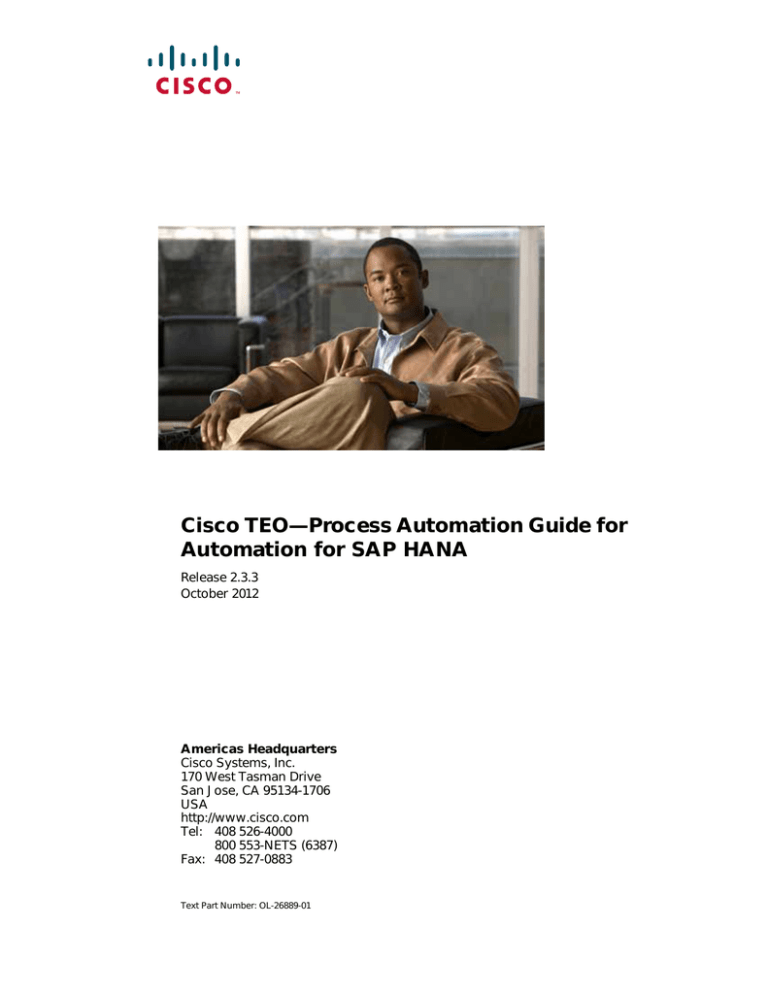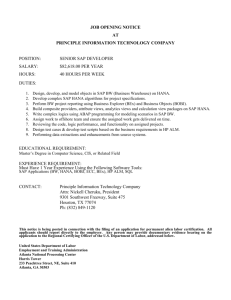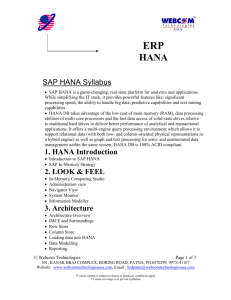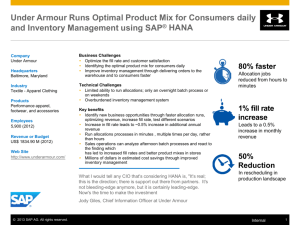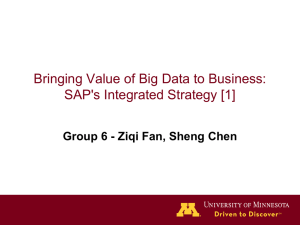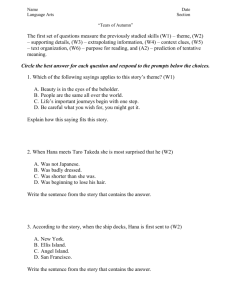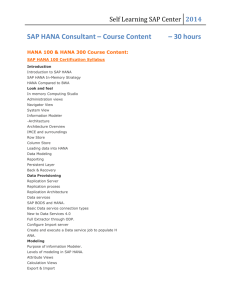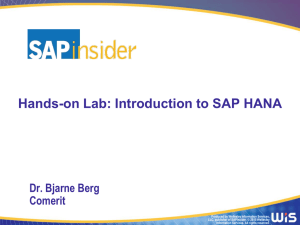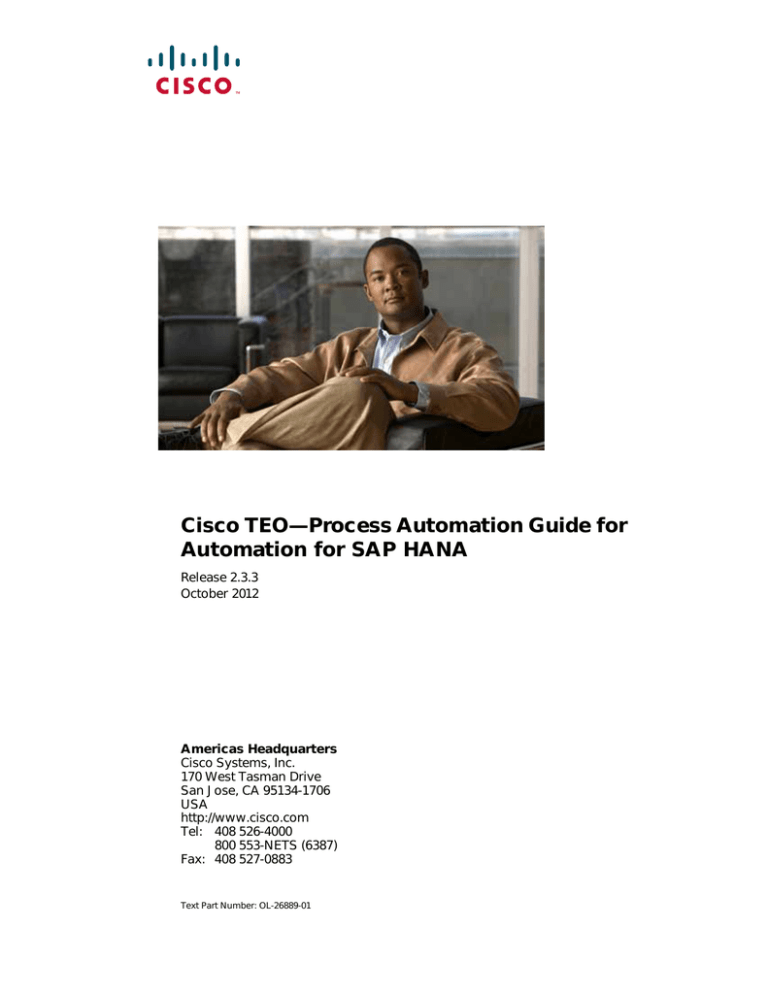
Cisco TEO—Process Automation Guide for
Automation for SAP HANA
Release 2.3.3
October 2012
Americas Headquarters
Cisco Systems, Inc.
170 West Tasman Drive
San Jose, CA 95134-1706
USA
http://www.cisco.com
Tel: 408 526-4000
800 553-NETS (6387)
Fax: 408 527-0883
Text Part Number: OL-26889-01
THE SPECIFICATIONS AND INFORMATION REGARDING THE PRODUCTS IN THIS MANUAL ARE SUBJECT TO CHANGE WITHOUT NOTICE. ALL
STATEMENTS, INFORMATION, AND RECOMMENDATIONS IN THIS MANUAL ARE BELIEVED TO BE ACCURATE BUT ARE PRESENTED WITHOUT
WARRANTY OF ANY KIND, EXPRESS OR IMPLIED. USERS MUST TAKE FULL RESPONSIBILITY FOR THEIR APPLICATION OF ANY PRODUCTS.
THE SOFTWARE LICENSE AND LIMITED WARRANTY FOR THE ACCOMPANYING PRODUCT ARE SET FORTH IN THE INFORMATION PACKET THAT
SHIPPED WITH THE PRODUCT AND ARE INCORPORATED HEREIN BY THIS REFERENCE. IF YOU ARE UNABLE TO LOCATE THE SOFTWARE LICENSE
OR LIMITED WARRANTY, CONTACT YOUR CISCO REPRESENTATIVE FOR A COPY.
The Cisco implementation of TCP header compression is an adaptation of a program developed by the University of California, Berkeley (UCB) as part of UCB’s public
domain version of the UNIX operating system. All rights reserved. Copyright © 1981, Regents of the University of California.
NOTWITHSTANDING ANY OTHER WARRANTY HEREIN, ALL DOCUMENT FILES AND SOFTWARE OF THESE SUPPLIERS ARE PROVIDED “AS IS” WITH
ALL FAULTS. CISCO AND THE ABOVE-NAMED SUPPLIERS DISCLAIM ALL WARRANTIES, EXPRESSED OR IMPLIED, INCLUDING, WITHOUT
LIMITATION, THOSE OF MERCHANTABILITY, FITNESS FOR A PARTICULAR PURPOSE AND NONINFRINGEMENT OR ARISING FROM A COURSE OF
DEALING, USAGE, OR TRADE PRACTICE.
IN NO EVENT SHALL CISCO OR ITS SUPPLIERS BE LIABLE FOR ANY INDIRECT, SPECIAL, CONSEQUENTIAL, OR INCIDENTAL DAMAGES, INCLUDING,
WITHOUT LIMITATION, LOST PROFITS OR LOSS OR DAMAGE TO DATA ARISING OUT OF THE USE OR INABILITY TO USE THIS MANUAL, EVEN IF CISCO
OR ITS SUPPLIERS HAVE BEEN ADVISED OF THE POSSIBILITY OF SUCH DAMAGES.
Cisco and the Cisco logo are trademarks or registered trademarks of Cisco and/or its affiliates in the U.S. and other countries. To view a list of Cisco trademarks, go to this
URL: www.cisco.com/go/trademarks. Third-party trademarks mentioned are the property of their respective owners. The use of the word partner does not imply a partnership
relationship between Cisco and any other company. (1110R)
Any Internet Protocol (IP) addresses and phone numbers used in this document are not intended to be actual addresses and phone numbers. Any examples, command display
output, network topology diagrams, and other figures included in the document are shown for illustrative purposes only. Any use of actual IP addresses or phone numbers in
illustrative content is unintentional and coincidental.
Cisco TEO—Process Automation Guide for Automation for SAP HANA
© 2012 Cisco Systems, Inc. All rights reserved.
CONTENTS
Preface
vii
Organization
vii
Conventions
viii
Product Documentation ix
Guides and Release Notes
Online Help ix
ix
Obtaining Documentation and Submitting a Service Request
CHAPTER
1
Importing Automation Packs
ix
1-1
Accessing the Automation Pack Import Wizard 1-2
Opening the Import Wizard After Running Setup Wizard
Opening the Import Wizard in Console 1-2
Importing the Common Activities.tap
1-2
1-4
Importing the Core Automation for SAP.tap
1-6
Importing the Core Automation for SAP BW, BOBJ and In-Memory Computing.tap
Importing the Automation for SAP HANA.tap
CHAPTER
2
Understanding Automation Pack Objects
Accessing Automation Pack Properties
1-13
2-1
2-1
Viewing Automation Pack Content and Dependencies 2-3
Viewing Automation Pack Content 2-3
Automation for SAP HANA Processes 2-4
Automation for SAP HANA Atomic Processes 2-5
Automation for SAP HANA Extended Target Properties
Automation for SAP HANA Target Groups 2-9
Viewing Automation Pack Dependencies 2-9
CHAPTER
3
1-10
Getting Started Using the Automation Pack
2-8
3-1
Prerequisites 3-2
Install SAP HANA Database Client for Windows 3-2
Configure Windows Host File and Path 3-2
Create Data Source for ODBC System DSN 3-3
Unix/Linux Target Prerequisites 3-3
Cisco TEO—Process Automation Guide for Automation for SAP HANA
OL-26889-01
iii
Contents
Creating and Configuring HANA Targets 3-4
Creating SAP HANA Database Target 3-4
Creating a Runtime User 3-7
Creating Web Targets 3-8
Creating Unix/Linux System Target 3-10
Configuring Auto-SSH Login Proxy 3-13
Creating SAP System Target 3-14
Creating an SAP User Account 3-18
Creating HANA System Service Target 3-19
Creating Copy and Renaming HANA System Template Target 3-19
Configuring References to Targets 3-20
Creating Reference to HANA Database Target 3-20
Creating Reference to HANA Web Target 3-22
Creating Reference to HANA Unix Target 3-22
Creating Reference to HANA SAP (ABAP) System Target 3-23
Managing Extended Target Properties 3-24
Accessing Extended Target Properties 3-24
Configuring Extended Target Properties 3-25
Using Task Rules for Assignments and Notifications 3-29
Accessing Task Rules View 3-29
Configuring Task Rules 3-30
SAP Default Assignment 3-30
Creating a New Task Rule 3-32
Managing Task Rule Definitions 3-39
Enabling a Task Rule 3-39
Disabling a Task Rule 3-39
Creating a Copy of a Task Rule 3-40
Sorting Task Rules 3-40
Deleting a Task Rule 3-40
Enabling Notification Based on Assignment Processes
CHAPTER
4
Managing Automation for SAP HANA Processes
4-1
Accessing Automation for SAP HANA Processes
4-2
Managing Automation for SAP HANA Processes
Enabling a Process 4-3
Disabling a Process 4-3
Modifying Process Instance Archival 4-4
Modifying a Process Schedule 4-5
4-3
Running Processes
3-41
4-8
Cisco TEO—Process Automation Guide for Automation for SAP HANA
iv
OL-26889-01
Contents
Starting a Process 4-8
Viewing Running Process
4-10
Viewing Process Results 4-12
Accessing Process View 4-12
Viewing Activity Results 4-13
Viewing Incidents 4-13
Viewing Automation Summary
CHAPTER
5
4-16
Using the SAP HANA Atomic Processes (Activities)
SAP HANA Atomic Processes (Activities)
Defining an Activity 5-5
Viewing Activity Results 5-9
5-1
5-1
Defining the SAP HANA Activities 5-9
HANA Alerts Activity 5-9
HANA Backup Catalog Activity 5-10
HANA Blocked Transactions Activity 5-10
HANA Cancel Operation Activity 5-11
HANA Cancel Thread Activity 5-12
HANA Console Events Activity 5-12
HANA Data Volumes Information Activity 5-13
HANA Data Volumes Shrink Activity 5-13
HANA Diagnosis File Content Activity 5-14
HANA Diagnosis File Sizes Activity 5-15
HANA Disconnect Session Activity 5-16
HANA Execute Complete Backup Activity 5-16
HANA Execute Savepoint Activity 5-17
HANA Expensive Statements Activity 5-18
HANA Get Process List Activity 5-18
HANA Global CPU Statistics Activity 5-19
HANA Landscape Configuration Activity 5-20
HANA Landscape Overview Activity 5-20
HANA Landscape Services Activity 5-21
HANA Largest Column Store Tables Activity 5-22
HANA Largest Row Store Tables Activity 5-22
HANA Last Savepoints Activity 5-23
HANA Linux CPU IO Statistics Activity 5-24
HANA Linux File System Usage Activity 5-25
HANA Linux Memory Usage Statistics Activity 5-26
HANA Linux Top CPU Activity 5-27
Cisco TEO—Process Automation Guide for Automation for SAP HANA
OL-26889-01
v
Contents
HANA Log Information Activity 5-28
HANA Log Operations Activity 5-28
HANA Memory Garbage Collection Activity 5-29
HANA Memory Management Activity 5-30
HANA Performance Load Activity 5-30
HANA Performance Threads Activity 5-31
HANA Start Instance Activity 5-32
HANA Stop Instance Activity 5-33
HANA Stop Service Activity 5-34
HANA Table Locks Activity 5-35
HANA Table Replication Status Activity 5-35
HANA Thread Context Activity 5-36
HANA Thread Operations Activity 5-37
HANA Volumes Activity 5-38
LT Replication Master and Load Job Status Activity 5-38
LT Replication Test HANA Connection Activity 5-39
Sybase Replication Server Connections Activity 5-40
Sybase Replication Server Disk Space Activity 5-40
Sybase Replication Server Threads Activity 5-41
APPENDIX
A
Understanding the Core Automation for SAP Content
A-1
Automation Pack Content A-1
Core Automation for SAP Task Rules A-1
Core Automation for SAP Global Variables A-2
Core Automation for SAP Processes A-2
Core Automation for SAP Target Groups A-3
Core Automation for SAP Categories A-4
Automation Pack Dependencies
A-4
INDEX
Cisco TEO—Process Automation Guide for Automation for SAP HANA
vi
OL-26889-01
Preface
Cisco TEO automation pack files are a collection of Tidal Enterprise Orchestrator (TEO) processes
(workflows) authored by subject matter experts that work out-of-the-box to automate best practices for
a particular technology. The automation pack files also include configuration objects that are used in the
processes, such as variables, categories, target groups and knowledge base articles.
The Cisco TEO Automation Pack for Automation for SAP HANA contains the content used to provide
intelligent automation, analysis, and corrective actions to support the operations, management, and
maintenance of the SAP HANA database and its related technologies.
This guide is intended to provide information on importing and using the Automation for SAP HANA
automation pack in TEO.
Organization
This guide includes the following sections:
Chapter 1
Importing Automation Packs
Provides instructions for installing the automation
packs during or after the initial installation of
TEO.
Chapter 2
Understanding Automation Pack
Objects
Provides information about the objects included in
the Automation for SAP HANA automation pack.
Chapter 3
Getting Started Using the
Automation Pack
Provides information about configuring the objects
in TEO that are used in the Automation for SAP
HANA processes.
Chapter 4
Managing Automation for SAP
HANA Processes
Provides information about using and managing
the Automation for SAP HANA processes.
Chapter 5
Using the SAP HANA Atomic
Processes (Activities)
Provides information about the HANA activities
and how to define them in a process.
Appendix A
Understanding the Core
Automation for SAP Content
Provides information about the objects included in
the Core Automation for SAP automation pack.
Cisco TEO—Process Automation Guide for Automation for SAP HANA
OL-26889-01
vii
Preface
Conventions
This guide uses the following conventions:
Convention
Indication
bold font
Commands and keywords and user-entered text appear in bold font.
italic font
Document titles, new or emphasized terms, and arguments for which you supply
values are in italic font.
[ ]
Elements in square brackets are optional.
{x | y | z }
Required alternative keywords are grouped in braces and separated by
vertical bars.
[x|y|z]
Optional alternative keywords are grouped in brackets and separated by
vertical bars.
string
A nonquoted set of characters. Do not use quotation marks around the string or
the string will include the quotation marks.
courier
font
Terminal sessions and information the system displays appear in courier font.
< >
Nonprinting characters such as passwords are in angle brackets.
[ ]
Default responses to system prompts are in square brackets.
!, #
An exclamation point (!) or a pound sign (#) at the beginning of a line of code
indicates a comment line.
Note
Means reader take note.
Tip
Means the following information will help you solve a problem.
Caution
Timesaver
Warning
Means reader be careful. In this situation, you might perform an action that could result in equipment
damage or loss of data.
Means the described action saves time. You can save time by performing the action described in
the paragraph.
Means reader be warned. In this situation, you might perform an action that could result in
bodily injury.
Cisco TEO—Process Automation Guide for Automation for SAP HANA
viii
OL-26889-01
Preface
Product Documentation
Guides and Release Notes
You can download the TEO product documentation from Cisco.com. Release Notes can be found on
Cisco.com and the product CD.
Online Help
Online help is available and can be accessed using the following methods:
•
Click the Help button on any dialog in the application to open the help topic in a pane to the right
of the dialog.
•
In the Tidal Enterprise Orchestrator console:
– Click the Help Pane
tool on the toolbar to open the help topic in a pane to the right of the
console results pane.
– Click Help on the menu bar.
Obtaining Documentation and Submitting a Service Request
For information on obtaining documentation, submitting a service request, and gathering additional
information, see the monthly What’s New in Cisco Product Documentation, which also lists all new and
revised Cisco technical documentation, at:
http://www.cisco.com/en/US/docs/general/whatsnew/whatsnew.html
Subscribe to the What’s New in Cisco Product Documentation as a RSS feed and set content to be delivered
directly to your desktop using a reader application. The RSS feeds are a free service and Cisco currently
supports RSS Version 2.0.
Cisco TEO—Process Automation Guide for Automation for SAP HANA
OL-26889-01
ix
Preface
Cisco TEO—Process Automation Guide for Automation for SAP HANA
x
OL-26889-01
CH A P T E R
1
Importing Automation Packs
After installing TEO, you can choose to continue to importing the automation packs, or import them later
from within the Console. This chapter guides you through importing the Cisco TEO Automation Pack
for Automation for SAP HANA. It contains the following sections:
Note
•
Accessing the Automation Pack Import Wizard, page 1-2
•
Importing the Common Activities.tap, page 1-4
•
Importing the Core Automation for SAP.tap, page 1-6
•
Importing the Core Automation for SAP BW, BOBJ and In-Memory Computing.tap, page 1-10
•
Importing the Automation for SAP HANA.tap, page 1-13
It is recommended that you review the system requirements and prerequisites before importing
automation packs. See the Cisco TEO Getting Started Guide for SAP.
Cisco TEO—Process Automation Guide for Automation for SAP HANA
OL-26889-01
1-1
Chapter 1
Importing Automation Packs
Accessing the Automation Pack Import Wizard
Accessing the Automation Pack Import Wizard
You use the Automation Pack Import Wizard to import the automation packs (tap files). You can either
open the wizard immediately after installing TEO or from within the Console.
Opening the Import Wizard After Running Setup Wizard
Step 1
After running the Setup wizard to install the product, ensure that the Launch automation pack import
wizard now check box is checked before closing the wizard.
Step 2
On the Select Automation Pack dialog box, check the following check boxes and then click OK to launch
the Automation Pack Import Wizard:
Note
•
Common Activities (dependency)
•
Core (dependency for all automation packs)
•
Core Automation for SAP (dependency)
•
Core Automation for SAP BW, BOBJ and In-Memory Computing (dependency)
•
Automation for SAP HANA
See the Cisco TEO Installation and Administration Guide for instructions on importing and configuring
the Core components for the product.
Proceed to Importing the Common Activities.tap, page 1-4.
Opening the Import Wizard in Console
You can open the Automation Pack Import Wizard from within the Console after installing the product.
When importing automation packs from within the Console, you must re-open the Automation Pack
Import Wizard for each automation pack that you are importing.
Because the Automation for SAP HANA automation pack has dependencies on other automation packs,
the dependent automation packs must be imported in the order listed in Step 2 in Opening the Import
Wizard After Running Setup Wizard, page 1-2. After importing each automation pack, re-open the
Automation Pack Import Wizard to import the next automation pack.
Step 1
In the Administration workspace on the Console, click Automation Packs in the navigation pane.
Cisco TEO—Process Automation Guide for Automation for SAP HANA
1-2
OL-26889-01
Chapter 1
Importing Automation Packs
Accessing the Automation Pack Import Wizard
Figure 1-1
Step 2
Step 3
Automation Packs View—Import Menu
Use one of the following methods to open the Automation Pack Import Wizard:
•
In the navigation pane, right-click Automation Packs and choose Import.
•
On the Menu bar, choose Actions > Import.
On the Windows Open dialog box, select the Common Activities.tap file and click Open to open the
Automation Pack Import Wizard.
Proceed to Importing the Common Activities.tap, page 1-4.
Cisco TEO—Process Automation Guide for Automation for SAP HANA
OL-26889-01
1-3
Chapter 1
Importing Automation Packs
Importing the Common Activities.tap
Importing the Common Activities.tap
You must first import the Common Activities automation pack (Common Activities.tap). If you opened
the Automation Pack Import Wizard from the Setup Completed panel, the wizard will guide you through
importing each automation pack.
Step 1
On the Automation Pack Import Wizard Welcome panel, click Next.
Figure 1-2
Note
Welcome to the Automation Pack Import Wizard
If you do not want to display the Welcome panel the next time the wizard is opened, check the
Do not show this page next time check box.
Figure 1-3
General Information—Common Activities
Cisco TEO—Process Automation Guide for Automation for SAP HANA
1-4
OL-26889-01
Chapter 1
Importing Automation Packs
Importing the Common Activities.tap
Step 2
On the General Information panel, review the information about the automation pack.
Step 3
If you want to disable all the processes that are imported with the automation pack, check the Disable
all imported processes check box.
Note
Step 4
If you disable all the imported processes, you will need to manually enable the processes in the
Console before they can execute.
Click Next to continue.
Figure 1-4
Review Prerequisites—Common Activities
The Review Prerequisites panel displays the prerequisites for the automation pack being imported. The
green check mark indicates that the prerequisite was found on the computer.
The red X indicates that the prerequisite was not found on the computer. When this occurs, the import
process is stopped and cannot continue until all prerequisites have been met.
If all prerequisites are passed, the wizard automatically continues to the next panel.
Note
If you opened the Automation Pack Import Wizard from the Setup Completed panel, the wizard
displays the General Information panel (Figure 1-7 on page 1-7) for the next automation pack.
Cisco TEO—Process Automation Guide for Automation for SAP HANA
OL-26889-01
1-5
Chapter 1
Importing Automation Packs
Importing the Core Automation for SAP.tap
Figure 1-5
Step 5
Completing the Automation Pack Import Wizard—Common Activities
After the objects have been imported, review the information on the Completing the Automation Pack
Import Wizard panel to verify that it is correct and then click Close to close the wizard.
Importing the Core Automation for SAP.tap
If you are importing the automation packs from within the Console, you must re-open the Automation
Pack Import Wizard to import the Core Automation for SAP automation pack.
Step 1
Step 2
Use one of the following methods to open the Import Automation Pack Wizard:
•
In the navigation pane, right-click Automation Packs and choose Import.
•
On the Menu bar, choose Actions > Import.
On the Windows Open dialog box, select the Core Automation for SAP.tap file and click Open to
launch the Automation Pack Import Wizard.
Cisco TEO—Process Automation Guide for Automation for SAP HANA
1-6
OL-26889-01
Chapter 1
Importing Automation Packs
Importing the Core Automation for SAP.tap
Figure 1-6
Note
Step 3
Welcome to the Automation Pack Import Wizard
If you do not want to display the Welcome panel the next time the wizard is opened, check the
Do not show this page next time check box.
On the Welcome panel, click Next.
Figure 1-7
General Information—Core Automation for SAP
Step 4
On the General Information panel, review the information about the automation pack.
Step 5
If you want to disable all the processes that are imported with the automation pack, check the Disable
all imported processes check box.
Note
If you disable all the imported processes, you will need to manually enable the processes in the
Console before they can execute.
Cisco TEO—Process Automation Guide for Automation for SAP HANA
OL-26889-01
1-7
Chapter 1
Importing Automation Packs
Importing the Core Automation for SAP.tap
Step 6
Click Next to continue.
Figure 1-8
Default Incidents Assignee Setup—Core Automation for SAP
Use the Default Incidents Assignee Setup panel to specify the default person who should be assigned
SAP-related incidents.
Step 7
Click the Browse
Figure 1-9
button to specify the user.
Select User or Group
Step 8
On the Select User or Group dialog box, click Location and choose the location from which the user
will be selected.
Step 9
In the text box, enter the user name and click Check Names.
If the name is found, the box will be populated with the appropriate email address.
Step 10
Click OK to close the Select User or Group dialog box.
Step 11
On the Default Incidents Assignee Setup panel, click Next.
Cisco TEO—Process Automation Guide for Automation for SAP HANA
1-8
OL-26889-01
Chapter 1
Importing Automation Packs
Importing the Core Automation for SAP.tap
Figure 1-10
Review Prerequisites—Core Automation for SAP
The Review Prerequisites panel displays the prerequisites for the automation pack being imported. The
green check mark indicates that the prerequisite was found on the computer.
The red X indicates that the prerequisite was not found on the computer. When this occurs, the import
process is stopped and cannot continue until all prerequisites have been met.
If all prerequisites are passed, the wizard automatically continues to the next panel.
Note
If you opened the Automation Pack Import Wizard from the Setup Completed panel, the wizard
displays the General Information panel (Figure 1-12 on page 1-10) for the next automation pack.
Figure 1-11
Completing the Automation Pack Import Wizard—Core Automation for SAP
Cisco TEO—Process Automation Guide for Automation for SAP HANA
OL-26889-01
1-9
Chapter 1
Importing Automation Packs
Importing the Core Automation for SAP BW, BOBJ and In-Memory Computing.tap
Step 12
After the objects have been imported, review the information on the Completing the Automation Pack
Import Wizard panel to verify that it is correct and then click Close to close the wizard.
Importing the Core Automation for SAP BW, BOBJ and
In-Memory Computing.tap
If you are importing the automation packs from within the Console, you must re-open the Automation
Pack Import Wizard to import the Core Automation for SAP BW, BOBJ and In-Memory Computing
automation pack.
Step 1
Step 2
Use one of the following methods to open the Import Automation Pack Wizard:
•
In the navigation pane, right-click Automation Packs and choose Import.
•
On the Menu bar, choose Actions > Import.
On the Windows Open dialog box, select the Core Automation for SAP BW, BOBJ and In-Memory
Computing.tap file and click Open to launch the Automation Pack Import Wizard.
Figure 1-12
Note
Step 3
Welcome to the Automation Pack Import Wizard
If you do not want to display the Welcome panel the next time the wizard is opened, check the Do not
show this page next time check box.
On the Welcome panel, click Next.
Cisco TEO—Process Automation Guide for Automation for SAP HANA
1-10
OL-26889-01
Chapter 1
Importing Automation Packs
Importing the Core Automation for SAP BW, BOBJ and In-Memory Computing.tap
Figure 1-13
General Information—Core Automation for SAP BW, BOBJ and In-Memory
Computing
Step 4
On the General Information panel, review the information about the automation pack.
Step 5
If you want to disable all the processes that are imported with the automation pack, check the Disable
all imported processes check box.
Note
Step 6
If you disable the imported processes, you will need to manually enable the processes in the
Console before they can execute.
Click Next to continue.
Figure 1-14
Data Extraction—Core Automation for SAP BW, BOBJ and In-Memory Computing
The Data Extraction panel is used to specify the destination where the BWA Script files will be
extracted.
Cisco TEO—Process Automation Guide for Automation for SAP HANA
OL-26889-01
1-11
Chapter 1
Importing Automation Packs
Importing the Core Automation for SAP BW, BOBJ and In-Memory Computing.tap
Note
Step 7
The BWA Script files are not required for the SAP HANA processes. If you uncheck the BWA
Scripts check box, the files will not be extracted.
Accept the default location or click the Browse
and then click Next.
Figure 1-15
tool to specify a different location to extract the files
Review Prerequisites—Core Automation for SAP BW, BOBJ and In-Memory
Computing
The Review Prerequisites panel displays the prerequisites for the automation pack being imported. The
green check mark indicates that the prerequisite was found on the computer.
The red X indicates that the prerequisite was not found on the computer. When this occurs, the import
process is stopped and cannot continue until all prerequisites have been met.
If all prerequisites are passed, the wizard automatically continues to the next panel.
Note
If you opened the Automation Pack Import Wizard from the Setup Completed panel, the wizard
displays the General Information panel (Figure 1-18 on page 1-14) for the next automation pack.
Cisco TEO—Process Automation Guide for Automation for SAP HANA
1-12
OL-26889-01
Chapter 1
Importing Automation Packs
Importing the Automation for SAP HANA.tap
Figure 1-16
Step 8
Completing the Automation Pack Import Wizard—Core Automation for SAP BW,
BOBJ and In-Memory Computing
After the objects have been imported, review the information on the Completing the Automation Pack
Import Wizard panel to verify that it is correct and then click Close to exit the wizard.
Importing the Automation for SAP HANA.tap
If you are importing the automation packs from within the Console, you must re-open the Automation
Pack Import Wizard to import the Automation for SAP HANA automation pack.
Step 1
Step 2
Use one of the following methods to open the Import Automation Pack Wizard:
•
In the navigation pane, right-click Automation Packs and choose Import.
•
On the Menu bar, choose Actions > Import.
On the Windows Open dialog box, select the Automation for SAP HANA.tap file and click Open to
launch the Automation Pack Import Wizard.
Cisco TEO—Process Automation Guide for Automation for SAP HANA
OL-26889-01
1-13
Chapter 1
Importing Automation Packs
Importing the Automation for SAP HANA.tap
Figure 1-17
Step 3
Welcome to the Automation Pack Import Wizard
On the Welcome panel, click Next.
Figure 1-18
General Information—Automation for SAP HANA
Step 4
On the General Information panel, review the information about the automation pack.
Step 5
If you want to disable all the processes that are imported with the automation pack, check the Disable
all imported processes check box.
Note
Step 6
If you disable all the imported processes, you will need to manually enable the processes in the
Console before they can execute.
Click Next to continue.
Cisco TEO—Process Automation Guide for Automation for SAP HANA
1-14
OL-26889-01
Chapter 1
Importing Automation Packs
Importing the Automation for SAP HANA.tap
Figure 1-19
Review Prerequisites—Automation for SAP HANA
If all prerequisites are passed, the wizard automatically continues to the next panel.
Figure 1-20
Step 7
Completing the Automation Pack Import Wizard
After the objects have been imported, review the information on the Completing the Automation Pack
Import Wizard panel to verify that it is correct and then click Close to exit the wizard.
Cisco TEO—Process Automation Guide for Automation for SAP HANA
OL-26889-01
1-15
Chapter 1
Importing Automation Packs
Importing the Automation for SAP HANA.tap
Cisco TEO—Process Automation Guide for Automation for SAP HANA
1-16
OL-26889-01
CH A P T E R
2
Understanding Automation Pack Objects
The Automation for SAP HANA automation packs contain the content used to automate monitoring SAP
HANA content. This chapter provides information on the objects included in the Automation for SAP
HANA automation pack. It contains the following sections:
•
Accessing Automation Pack Properties, page 2-1
•
Viewing Automation Pack Content and Dependencies, page 2-3
Accessing Automation Pack Properties
You can access the automation pack properties from the Administration—Automation Packs view in the
console. The automation pack properties dialog box displays general information about the content
provided by the automation pack, version number, publish date, the provided objects, the dependencies
of the automation pack, and the history of changes made to the automation pack.
Step 1
On the Administration workspace, click Automation Packs in the navigation pane to display the
installed automation packs in the Automation Packs pane.
Figure 2-1
Accessing the Automation Packs
Cisco TEO—Process Automation Guide for Automation for SAP HANA
OL-26889-01
2-1
Chapter 2
Understanding Automation Pack Objects
Accessing Automation Pack Properties
Information about the automation packs display in the following columns:
Column
Description
Company Name
Name of the company that released the automation
pack.
Publish Date
Date the automation pack was created or exported to a
file.
Version
Version number of the automation pack.
Display Name
Name of the automation pack.
ID
Identification number of the automation pack.
Import Date
Date the automation pack was imported into the
product.
Licensed
Indicates whether the automation is a licensed product
in TEO.
Description
Text description of the automation pack.
Step 2
Select the automation pack in the Automation Packs pane, right-click and choose Properties.
Step 3
On the Properties dialog box, select the appropriate tab to view the automation pack properties:
Step 4
Tab
Description
General
Displays general information about the automation
pack.
Objects
Display a list of objects contained in the automation
pack.
Dependencies
Display a list of automation packs and adapters
referenced by the objects in the automation pack.
History
Displays when the automation pack was created or
modified, and audit log entries that are relevant to the
automation pack.
Click Close to close the dialog box.
Cisco TEO—Process Automation Guide for Automation for SAP HANA
2-2
OL-26889-01
Chapter 2
Understanding Automation Pack Objects
Viewing Automation Pack Content and Dependencies
Viewing Automation Pack Content and Dependencies
Use the automation pack Properties dialog box to view the objects contained in the automation packs
and the dependencies associated with the automation pack.
Note
See Appendix A, “Understanding the Core Automation for SAP Content” for information on the content
included in this automation pack.
Viewing Automation Pack Content
Step 1
On the Administration—Automation Packs view, select Automation for SAP HANA, right-click and
choose Properties.
Step 2
On the Automation for SAP HANA Properties dialog box, click the Objects tab.
Figure 2-2
Automation for SAP HANA Properties—Objects Tab
Cisco TEO—Process Automation Guide for Automation for SAP HANA
OL-26889-01
2-3
Chapter 2
Understanding Automation Pack Objects
Viewing Automation Pack Content and Dependencies
Step 3
On the Objects tab, review the information about the objects provided by the Automation for SAP HANA
automation pack.
Columns
Description
Display Name
Name of the object (processes, global variables,
knowledge base).
Type
Object type.
Action Required
Action required to successfully import or export the
objects.
Customization Setting
Displays the customization setting for the automation
pack:
•
No—Indicates the author of the object prefers the
object to remain unchanged whenever a new
automation pack is imported.
•
Limited—Indicates the author has granted editing
permission to some properties of the object and any
changes made will be preserved whenever a new
automation pack is imported.
•
Workflow—Indicates the author has granted
editing permission to the process properties and the
objects within the process workflow.
Description
Text description of the object.
Version
Object version.
Automation for SAP HANA Processes
The following table contains the processes that are imported by the Automation for SAP HANA
automation pack.
Process Name
Description
HANA Alert Monitoring
Proactively monitors HANA alerts.
HANA Alerts—Automate Actions
Automates execution of recommended HANA
corrective actions.
HANA Backup Status
Checks the HANA backup execution status.
HANA Blocked Transactions
Checks for HANA transactions blocked by table locks.
HANA Checklist
Checks HANA system health.
HANA Console Events
Checks for HANA console events.
HANA CPU Usage
Checks HANA system CPU utilization.
HANA Data Disk Usage
Checks HANA data disk utilization.
HANA Data Volume Shrink Status
Checks HANA data volume shrink status.
HANA Log Disk Usage
Checks HANA log disk utilization.
HANA Memory Usage
Checks HANA system memory utilization.
Cisco TEO—Process Automation Guide for Automation for SAP HANA
2-4
OL-26889-01
Chapter 2
Understanding Automation Pack Objects
Viewing Automation Pack Content and Dependencies
Process Name
Description
HANA Monitor Workload Statistics
Monitors HANA workload statistics.
HANA Node Availability
Checks HANA node availability.
HANA Savepoints
Checks HANA savepoint execution.
HANA Services Monitoring
Proactively monitors HANA services based on
thresholds defined in the HANA Service Thresholds
global variable.
HANA Threads Monitoring
Monitors HANA threads for long running requests.
HANA Trace Disk Usage
Checks HANA trace disk utilization.
For information on using the processes, see Chapter 4, “Managing Automation for SAP HANA
Processes.”
Automation for SAP HANA Atomic Processes
The following table contains the atomic processes that are imporeted by the Automation for SAP HANA
automation pack. Atomic processes are child processes that are used similar to process activities.
For information on defining the atomic processes, see Chapter 5, “Using the SAP HANA Atomic
Processes (Activities).”.
Process Name
Description
HANA Alerts
Retrieves all HANA alerts generated for a specific time
period.
HANA Backup Catalog
Retrieves all backups from the catalog for the defined time
period.
HANA Blocked Transactions
Retrieves all HANA transactions that are blocked by locks.
HANA Cancel Operation
Cancels the operation associated with the specified
connection ID.
HANA Cancel Thread
Cancels the thread for the specified connection ID.
HANA Console Events
Retrieves all HANA console events. These are the same
console events an administrator would see in the HANA
Administrator Console.
HANA Data Volumes Information
Retrieves detailed information about HANA data volumes,
including if a shrink operation is recommended.
HANA Data Volumes Shrink
Perform a shrink operation on the specified data volume.
HANA Diagnosis File Content
Retrieves the contents of a specified HANA diagnosis file.
The diagnosis file is similar to a trace file containing
diagnostic information..
HANA Diagnosis File Sizes
Retrieves the file size of all HANA diagnosis files.
HANA Disconnect Session
Disconnects the connection for the specified connection
ID. This activity is used to disconnect sessions that are
negatively impacting HANA system performance.
Cisco TEO—Process Automation Guide for Automation for SAP HANA
OL-26889-01
2-5
Chapter 2
Understanding Automation Pack Objects
Viewing Automation Pack Content and Dependencies
Process Name
Description
HANA Execute Complete Backup
Executes a complete HANA backup. It is recommended
that a complete backup be done before performing some
system commands.
HANA Execute Savepoint
Executes a savepoint on the persistence manager. A
savepoint is a point in time when a complete consistent
image of the database is persisted on the disk. The
consistent image can be used to restart the database.
HANA Expensive Statements
Retrieves the most expensive SQL statements for the
specified time period.
HANA Get Process List
Retrieve a list of all executing processes in a HANA
system.
HANA Global CPU Statistics
Retrieves detailed CPU statistics for a specified time
period.
HANA Landscape Configuration
Retrieves detailed HANA landscape configuration details.
HANA Landscape Overview
Retrieves current HANA landscape overview.
HANA Landscape Services
Retrieve a list of services that match the specified filter in
the HANA landscape.
HANA Largest Column Store Tables
Retrieves a list of the largest column store tables in the
HANA system.
HANA Largest Row Store Tables
Retrieves a list of the largest row store tables in the HANA
system.
HANA Last Savepoints
Retrieves a list of all save points for the specified time
period. A savepoint is a point in time when a complete
consistent image of the database is persisted on the disk.
The consistent image can be used to restart the database.
HANA Linux CPU IO Statistics
Retrieves detailed CPU core information for systems
hosting the HANA database, including the standard output
activities for each available processor.
HANA Linux File System Usage
Retrieves detailed file system information hosting the
HANA databases, including amount of free space
available.
HANA Linux Memory Usage Statistics
Retrieves detailed system memory statistics and event
counters for systems hosting the HANA database.
HANA Linux Top CPU
Retrieves top Linux tasks running on systems hosting the
HANA database.
HANA Log Information
Retrieves detailed information about HANA logs,
including log file size.
HANA Log Operations
Executes a specified operation against a HANA log file.
For example, 'Backup' to force log backup or 'Release' to
release log segments.
HANA Memory Garbage Collection
Performs garbage collection on the HANA system, and
optionally forces memory management garbage collection.
HANA Memory Management
Executes memory management command to retrieve
memory allocations details.
Cisco TEO—Process Automation Guide for Automation for SAP HANA
2-6
OL-26889-01
Chapter 2
Understanding Automation Pack Objects
Viewing Automation Pack Content and Dependencies
Process Name
Description
HANA Performance Load
Retrieves detailed information about the current HANA
system workload, such as connections, memory, and
swapping.
HANA Performance Threads
Retrieves detailed thread information for the specified
HANA service, such as connection details, user details,
and memory.
HANA Start Instance
Starts HANA daemon instance wide or on a single host.
HANA Stop Instance
Stops HANA daemon instance wide or on a single host.
HANA Stop Service
Stops a service instance wide or on a single host.
HANA Table Locks
Retrieves detailed information for table locks older than
the specified duration.
HANA Table Replication Status
Retrieves the current status of the HANA table replication.
HANA Thread Context
Retrieves detailed information about the context of HANA
threads.
HANA Thread Operations
Executes a command for a defined thread context. For
example, 'Suspend' to suspend thread or 'Resume' to
resume thread.
HANA Volumes
Retrieves detailed information about the HANA volumes,
such as data size, log size, and usage.
LT Replication Master and Load Job
Status
Retrieves a list of all IUUC and DTL HANA jobs that have
cancelled prematurely.
LT Replication Test HANA Connection
Tests the LT replication connection between the source
SAP system and HANA.
Cisco TEO—Process Automation Guide for Automation for SAP HANA
OL-26889-01
2-7
Chapter 2
Understanding Automation Pack Objects
Viewing Automation Pack Content and Dependencies
Automation for SAP HANA Extended Target Properties
The following table contains the extended target properties that are imported by the Automation for SAP
HANA automation pack.The extended target properties that do not have a value defined must be
configured by the user prior to using them in processes.
Value
Defined?
Extended Target Property Name
Description
HANA.ABAP Target
Use this property to reference the HANA ABAP
system target.
No
HANA.Alert Monitoring –
Actions
Used for HANA alert monitoring and problem
resolution; contains the action ID for each alert.
Yes
HANA.Alert Monitoring –
HANA Alerts
Used for HANA alert monitoring.
Yes
Alert ID: Enter the SAP HANA Alert IDs that
should raise TEO alerts and incidents.
Custom Description: Optional description to be
added to the TEO alert and incident.
Action Required: Check the check box to set to be
set to true if the process HANA Alerts – Automate
Actions has automation for the alert.
Alert Class: Class ID for the TEO alert and incident
to be created.
HANA.Archive.Diagnosis File
Age For Move
Contains the number of days old to specify
No
archiving for HANA diagnosis files; files older than
the specified value will be archived.
HANA.Archive.Log Backup File Contains the number of days old to specify
Age For Move
archiving for HANA log backup files; files older
than the specified value will be archived.
No
HANA.Archive.Path to
Diagnosis File Archive Target
Contains the path to the HANA log archive backup No
location where old diagnosis files will be moved.
HANA.Archive.Path to Log
Backup Archive Target
Contains the path to the HANA log archive backup No
location where old log backup will be moved.
HANA.Database Target
Use this property to reference the HANA database
target.
HANA.Global Thresholds
Contains the threshold values to be used for
Yes
monitoring HANA global CPU, memory, disk space
and other services.
HANA.Linux Configuration
Contains the Linux OS user to be used for
monitoring HANA host OS resources.
No
Yes
HANA.Long Running Threads – Contains the thread types that should be monitored No
Types to Include
for long running threads.
HANA.Long Running Threads
Thresholds
Contains the thresholds for long running threads.
Yes
Use the property HANA.Long Running Threads –
Types to Include to exclude thread types from
monitoring.
Cisco TEO—Process Automation Guide for Automation for SAP HANA
2-8
OL-26889-01
Chapter 2
Understanding Automation Pack Objects
Viewing Automation Pack Content and Dependencies
Value
Defined?
Extended Target Property Name
Description
HANA.Service Statistics
Threshold
Contains the threshold values for monitoring BWA No
Index Server service.
HANA.Unix Target
Use this property to reference the HANA Unix
target.
No
HANA.Web Target
Use this property to reference the HANA Web
target.
No
HANA.Workload Metrics
Contains the thresholds for system workload
metrics.
No
Thresholds set to 0 will not be monitored.
For information on configuring extended target properties, see Managing Extended Target Properties,
page 3-24.
Automation for SAP HANA Target Groups
The following target groups are imported with the Automation for SAP HANA automation pack:
Target Group Name
Description
All SAP HANA Systems
Contains all SAP HANA system targets.
For information on target groups, see the Tidal Enterprise Orchestrator Reference Guide.
Viewing Automation Pack Dependencies
Use the Dependencies tab to view the automation packs and adapters referenced by the objects in the
automation pack. These object must be installed prior to importing the Automation for SAP HANA
automation pack.
Step 1
On the Administration—Automation Packs view, select Automation for SAP HANA, right-click and
choose Properties.
Step 2
On the Automation for SAP HANA Properties dialog box, click the Dependencies tab.
Cisco TEO—Process Automation Guide for Automation for SAP HANA
OL-26889-01
2-9
Chapter 2
Understanding Automation Pack Objects
Viewing Automation Pack Content and Dependencies
Figure 2-3
Step 3
Automation for SAP HANA Properties—Dependencies Tab
Review the list of automation packs and adapters referenced by the Automation for SAP HANA
automation pack.
Object Type
Automation Packs
Adapters
Step 4
Dependency
•
Common Activities
•
Core
•
Core Automation for SAP
•
Core Automation for SAP BW, BOBJ and
In-Memory Computing
•
Core Functions Adapter
•
Generic (Microsoft OLEDB) Database Adapter
•
Microsoft Windows Adapter
•
SAP ABAP Adapter
•
Terminal Adapter
•
Web Service Adapter
Click Close to close the dialog box.
Cisco TEO—Process Automation Guide for Automation for SAP HANA
2-10
OL-26889-01
CH A P T E R
3
Getting Started Using the Automation Pack
Before you begin using the content that ships with the automation pack, you must create the objects in
TEO that are referenced in the processes. These objects include targets, runtime users, task rules for
assignments and notifications, and extended target properties.
This chapter provides basic information on defining the objects. It includes the following sections:
•
Prerequisites, page 3-2
•
Creating and Configuring HANA Targets, page 3-4
•
Managing Extended Target Properties, page 3-24
•
Using Task Rules for Assignments and Notifications, page 3-29
For additional information about the objects discussed in this chapter, refer to the following
documentation:
Document
Description
Tidal Enterprise Orchestrator Reference
Guide
General information about Core product features.
Cisco TEO Adapter Guide for Terminal
Adapter
Information about the Unix objects (Unix target and
runtime user).
Cisco TEO Adapter Guide for Generic
(Microsoft OLEDB) Database
Information about the database objects (HANA database
target).
Cisco TEO Adapter Guide for Web
Services
Information about the objects specific to the Web Services
Adapter (runtime user, target, and activities).
Cisco TEO Adapter Guide for SAP ABAP Information about the adapter prerequisites and the objects
provided by it.
Cisco TEO Getting Started Guide for SAP Information about the SAP System targets and SAP User
runtime user account.
Cisco TEO—Process Automation Guide for Automation for SAP HANA
OL-26889-01
3-1
Chapter 3
Getting Started Using the Automation Pack
Prerequisites
Prerequisites
The following prerequisites must be met prior to configuring the SAP HANA targets in TEO.
Install SAP HANA Database Client for Windows
The SAP HANA Database Client for Windows must be installed on the server where TEO is installed.
Download the SAP HANA CLIENT 1.00 (SP04 Revision 35 or later) for Windows on x64 64-bit from the
SAP Service Marketplace.
Note
The revision number of SAP HANA CLIENT 1.00 for Windows on x64 64-bit installed on the TEO server
must be the same as the revision number on the HANA database.
The minimum supported version for the SAP HANA Client 1.00 is SP04 Revision 35.
Configure Windows Host File and Path
Before you can connect to the ODBC system DSN, you must add the HANA data source hostname and
IP address to the Windows hosts file.
Step 1
On the TEO server, navigate to the following locatition:
C:\Windows\System 32\drivers\etc\hosts
Step 2
Right-click the hosts file and open in Notepad.
Figure 3-1
Modifying Hosts File in Notepad
Step 3
Enter the IP address and host name for the HANA host server and press Enter on the keyboard.
Step 4
Click File > Save to save the file and complete the procedure.
Cisco TEO—Process Automation Guide for Automation for SAP HANA
3-2
OL-26889-01
Chapter 3
Getting Started Using the Automation Pack
Prerequisites
Create Data Source for ODBC System DSN
Before you can create HANA system targets, you must add the ODBC system data source used to
connect to the HANA data provider from TEO.
Step 1
In the Control Panel, double-click Administrative Tools > Data Source (ODBC).
Step 2
On the ODBC Data Source Administrator dialog box, click the System DSN tab.
Step 3
Click Add to open the Create New Data Source dialog box.
Step 4
In the list of drivers, select HDBODBC and click Finish.
Step 5
On the SAP HDB dialog box, specify the following information:
•
Data Source Name
•
Description
•
Server:Port
Step 6
Click Connect.
Step 7
On the SAP HDB Connection dialog box, enter the User Name and Password for connecting to the
HANA Database and then click OK.
Unix/Linux Target Prerequisites
The following prerequisites must be met for Unix/Linux system target functionality:
•
The following versions of Linux are supported:
– SUSE Linux Enterprise 11 Service Pack 1
– SUSE Linux Enterprise 11 Service Pack 2
•
Linux peformance monitoring requires that the SYSSTAT Linux package be installed. To install the
package, run the command yast -i sysstat.
•
If you want to monitor all Linux hosts, you must configure Auto-SSH login proxy. See Configuring
Auto-SSH Login Proxy, page 3-13.
Cisco TEO—Process Automation Guide for Automation for SAP HANA
OL-26889-01
3-3
Chapter 3
Getting Started Using the Automation Pack
Creating and Configuring HANA Targets
Creating and Configuring HANA Targets
The Automation for SAP HANA automation pack includes a HANA System service target template that
can be used to create a service target for the HANA environment. The service target will hold the
reference to all of the connections to HANA that are needed for automation.
Before you can reference the connections in the HANA System service target, you must create the targets
that will be referenced (Web target, Linux/Unix targets, Database target, SAP System target). After you
create these targets, you create a unique HANA System service target using the template and reference
them.
This section guides you through creating the targets in the HANA environment, creating a HANA
System system target using the template, and then referencing the target using the Extended Target
Properties feature.
Creating SAP HANA Database Target
You must create a database target for the SAP HANA using the Generic Data Source (OLEDB) target
type. Use the New Generic Data Source (OLEDB) Properties dialog box to create the database target.
Step 1
On the Definitions workspace, right-click Targets and choose New > Generic Data Source (OLEDB)
to open the New Generic Data Source (OLEDB) Properties dialog box.
Step 2
On the General tab, specify the following information:
Step 3
Field
Description
Display name
Name for the target. This is the name that will display
in the Targets pane.
Type
Display only. Type of target.
Owner
User name of the owner of the target. This is typically
the person who created the target.
Status
Display only. Status of the target.
Status information
Display only. Detailed information regarding the target
status.
Organization
Name of the group or organization within the company
that owns the target.
Description
Optional field to enter a description for the target.
Click the Connection tab.
Note
The Required Value
icon displayed on a tab or page indicates that the field is required and
is either missing a value or contains an invalid value.
Cisco TEO—Process Automation Guide for Automation for SAP HANA
3-4
OL-26889-01
Chapter 3
Getting Started Using the Automation Pack
Creating and Configuring HANA Targets
Figure 3-2
Step 4
New Generic Data Source (OLEDB) Properties—Connection Tab
On the Connection tab, specify the following connection information for the target:
Field
Description
Hostname or Datasource
Name of the server or data source where the HANA
database resides. Enter the information in the following
format:
<server name>:port
Note
Port number will be 3XX15, where XX is the
HANA System Number.
Database Owner
Principal owner of the database.
Default time out for activities (seconds)
Indicates the length of time to wait before a command is
complete
Runtime User
Choose the runtime user account that is used to connect to
the data source from the drop-down list.
Note
To view the properties for the selected runtime
user, click the Properties
tool.
To create a new runtime user account, click New
and then choose Runtime User. See Creating a
Runtime User, page 3-7.
Note
The HANA User account created for TEO should
have SYSTEM level authorizations.
Cisco TEO—Process Automation Guide for Automation for SAP HANA
OL-26889-01
3-5
Chapter 3
Getting Started Using the Automation Pack
Creating and Configuring HANA Targets
Field
Description
Connection string
Check the check box and enter the DSN connection string
to the data source.
For example:
DSN=DH1;
Step 5
Click the Permission tab.
Figure 3-3
New Generic Data Source (OLEDB) Properties—Permission Tab
Step 6
Click the Execute SQL command radio button.
Step 7
Click OK to close the dialog box and complete the procedure.
Cisco TEO—Process Automation Guide for Automation for SAP HANA
3-6
OL-26889-01
Chapter 3
Getting Started Using the Automation Pack
Creating and Configuring HANA Targets
Creating a Runtime User
The Runtime User is the account that will be used to connect to the targets. You can create the runtime
users for all targets prior to creating the targets, or when specifying the target connection information.
When creating runtime users, refer to the following information regarding the required user accounts for
the HANA environment.
HANA Target
Runtime User Account Requirements
SAP HANA Database Target
The HANA User account created for TEO should have
SYSTEM level authorizations.
HANA Web Target
The runtime user for this target should be the HANA OS
SIDADM user.
Unix/Linux System Targets:
Note
Step 1
Step 2
HANA.SAP Administration Unix
Target
The runtime user for this target is the HANA OS SIDADM
user)
HANA.Linux Administration Unix
Target
The runtime user for this target is a Linux user with OS
administration permissions.
For additional information on creating and managing runtime users, see the Tidal Enterprise
Orchestrator Reference Guide.
Open the New Runtime User Properties dialog box using one of the following methods:
•
In the Definitions workspace, right-click Runtime Users and choose New > Runtime User.
•
On the target Connection tab, click New > Runtime User in the Runtime User field.
On the General tab, specify the following information:
Note
The Required Value
icon displayed on a tab or page indicates that the field is required and
is either missing a value or contains an invalid value.
Field
Description
Display name
Name for the user account. This field can populated with
the information specified in the Domain and User name
text fields, or you can enter a different name to display for
the user account.
User name
User name assigned to the user account that connects to the
Remedy Server target.
Password
Check the check box and enter the password assigned to
the user account.
Note
Description
No password verification is done for the simple
(generic) runtime user.
A description of the user account.
Cisco TEO—Process Automation Guide for Automation for SAP HANA
OL-26889-01
3-7
Chapter 3
Getting Started Using the Automation Pack
Creating and Configuring HANA Targets
Step 3
Click OK to close the dialog box and complete the procedure.
Creating Web Targets
If you want to configure TEO to monitor the Web targets in your HANA environment, you must create
a Web target using the using the New Web Target Properties dialog box.
Step 1
On the Definitions workspace, right-click Targets and choose New > Web Target to open the New Web
Target Properties dialog box.
Step 2
On the General tab, enter the information in the following text fields:
Step 3
Field
Description
Display name
Name for the target. This is the name that will display
in the Targets pane.
Type
Display only. Type of target.
Owner
User name of the owner of the target. This is typically
the person who created the target.
Status
Display only. Status of the target.
Status information
Display only. Detailed information regarding the target
status.
Organization
Name of the group or organization within the company
that owns the target.
Description
Optional field to enter a description for the target.
Click the Connection tab.
Note
The Required Value
icon displayed on a tab or page indicates that the field is required and
is either missing a value or contains an invalid value.
Cisco TEO—Process Automation Guide for Automation for SAP HANA
3-8
OL-26889-01
Chapter 3
Getting Started Using the Automation Pack
Creating and Configuring HANA Targets
Figure 3-4
Step 4
New Web Target Properties—Connection Tab
On the Connection tab, specify the following connection information for the target:
Field
Description
Base Url
Enter the appropriate target URL to use as a base for the
execution.
For example:
http://<hanahostname>:5XX13/?wsdl
where XX=HANA System Number
Runtime User
Click one of the following radio buttons to indicate which
runtime user account to use to connect to the target:
•
No runtime user—Click this radio button to indicate
that no runtime user is required to execute a process or
activity against the target.
•
Default runtime user—Click this radio button and then
choose the default runtime user account that contains
the credentials to connect to the target.
Note
To view the properties for the selected runtime
user, click the Properties
tool.
To create a new runtime user account, click New
and then choose Runtime User. See Creating a
Runtime User, page 3-7.
Note
The runtime user for this target should be the
HANA OS SIDADM user.
Cisco TEO—Process Automation Guide for Automation for SAP HANA
OL-26889-01
3-9
Chapter 3
Getting Started Using the Automation Pack
Creating and Configuring HANA Targets
Step 5
Field
Description
Ignore certificate errors
Check or uncheck the check box to indicate whether the
target should ignore any certificate errors on the specified
web site. If the check box is checked, all errors will be
ignored.
Click OK to close the dialog box and complete the procedure.
Creating Unix/Linux System Target
If you want to monitor the HANA Linux systems in your environment, you must create the Unix/Linux
System targets. The Automation for SAP HANA content requires that two different Unix/Linux System
targets be created with different runtime user accounts:
•
HANA.SAP Administration Unix Target—This target is used for SAP command line applications
and uses the HANA OS SIDADM runtime user account.
•
HANA.Linux Administration Unix Target—This target is used for LINUX command line
administration applications and uses a Linux user with OS administration permissions as the runtime
user account.
Note
Review the Unix/Linux Target Prerequisites, page 3-3 prior to creating the system targets
Note
For additional information on creating and managing Unix/Linux System targets, see the Cisco TEO
Adapter Guide for Terminal Adapter.
Step 1
On the Definitions workspace, right-click Targets and choose New > Unix/Linux System to open the
New Unix/Linux System Properties dialog box.
Step 2
On the General tab, specify the following information:
Field
Description
Display name
Enter a name for the Database target. This is the name
that will display in the Targets pane.
Type
Display only. Type of target.
Owner
User name of the owner of the target. This is typically
the person who created the target.
Status
Display only. Status of the target.
Status information
Display only. Detailed information regarding the target
status.
Organization
Name of the group or organization within the company
that owns the target.
Cisco TEO—Process Automation Guide for Automation for SAP HANA
3-10
OL-26889-01
Chapter 3
Getting Started Using the Automation Pack
Creating and Configuring HANA Targets
Step 3
Field
Description
Description
Optional field to enter a description for the target.
Enabled
Check or uncheck the check box to enable or disable the
target. The check box is checked by default.
Click the Connection tab.
Note
Step 4
The Required Value
icon displayed on a tab or page indicates that the field is required and
is either missing a value or contains an invalid value.
On the Connection tab, specify the connection information to connect to the Unix/Linux server:
Field
Description
Host name
Host name or IP address of server.
Port
Port number used to access the server.
Prompt prefix
Enter the command prompt prefix that will be used by the
device type configurations and expects when issuing
commands and connecting to the device.
Adding a regex character, such as $, >, and #, at the end
of a prompt in the Prompt Prefix field invalidates the
command prompt prefix.
Regular expressions should be placed in the appropriate
Terminal Interaction Pattern fields.
Example:
Unix system prompt prefix is defined by the user default
login script. it usually contains username, node name or
current directory name. If the user does not define
anything, the prompt prefix is empty.
If you connect to the terminal, and the prompt is
jsmith@TBD-SH03-IT ~$, enter the regular
expression that will match the entire prefix (before #)
using any of the following expressions:
•
.*TBD-SH03-IT.*
•
\[\w+@TBD-SH03-IT.*\]
Cisco TEO—Process Automation Guide for Automation for SAP HANA
OL-26889-01
3-11
Chapter 3
Getting Started Using the Automation Pack
Creating and Configuring HANA Targets
Field
Description
Default runtime user
Choose the default runtime user account that contains the
credentials to connect to the target from the drop-down
list.
•
HANA.SAP Administration Unix Target—Select the
HANA OS SIDADM runtime user account.
•
HANA.Linux Administration Unix Target—Select
the Linux user with OS administration permissions
runtime user account.
To view the properties for the selected runtime user, click
the Properties
tool.
To create a new runtime user account, click New >
[Runtime User Type] to create a new Runtime User
account. See Creating a Runtime User, page 3-7.
Enable code injection prevention
Check this check box to enable the protection which
prevents code that is injected to exploit the security
vulnerability.
Maximum allowed concurrent sessions
Enter the maximum allowed open sessions to run
concurrently (default value is 3).
If the user tries to open new session via Open Session
activity, it will wait in a queue until there is a session
available to open.
Step 5
Click the Authentication tab to and specify the following information to indicate whether the target
should allow authentication based on the host system:
Field
Description
Use host-based authentication
Check this check box to indicate that host-based
authentication will be used with this target.
If this check box is unchecked, then host-based
authentication will not be used.
Use the default host keys
This check box becomes enabled after the Use
host-based authentication check box is checked.
Check this check box to indicate the host keys defined
on the Terminal Adapter property page will be used for
this target.
If this check box is unchecked, then the user will need
to load the appropriate private key to be used to
validate this target.
Private key
This box becomes enabled only if the Use the default
host keys check box is unchecked.
To the right of the display-only field, click the Browse
tool to launch the Load Private Key dialog box and
select a private key.
Cisco TEO—Process Automation Guide for Automation for SAP HANA
3-12
OL-26889-01
Chapter 3
Getting Started Using the Automation Pack
Creating and Configuring HANA Targets
Step 6
Click the Advanced tab and specify the interaction patterns for the target.
Field
Description
Use patterns common for the following
device
Click the radio button one of the pre-defined device
targets from the drop-down list.
•
Cisco IOS Device—Select this option to use the
default pattern values used by the device during the
completion of a session command.
•
Unix/Linux System—Select this option to use the
default pattern values indicated for a Unix or Linux
system during the completion of a session
command.
To view the properties for the selected device, click the
Properties
tool.
To create a new device, click New > Expect Template
to create a new expect template.
Customize patterns for this target
Step 7
Select this radio button to enable the display-only
sections in order to customize the default values for the
selected device type.
Click OK to close the dialog box and complete the procedure.
Configuring Auto-SSH Login Proxy
If you want to monitor all Linux hosts in your environment, you must configure an Auto-SSH login
proxy.
Note
Step 1
If you choose not to set up auto login proxy, only the TEO Linux system target will be monitored.
Create a Linux user with permissions for the following linux commands:
•
top
•
iostat
•
mpstat
•
vmstat
•
df
Step 2
Perform SSH login to the HANA Unix/Linux system target configured in TEO using the Linux user
account created in Step 1.
Step 3
Execute the command ssh-keygen -t rsa.
Step 4
a.
Enter passphrase as empty.
b.
Note the file location of the key.
Execute the command ssh-copy-id -i <file path to key> < remote host> and replace the <remote host>
with the hostname for all HANA hosts in the instance:.
Cisco TEO—Process Automation Guide for Automation for SAP HANA
OL-26889-01
3-13
Chapter 3
Getting Started Using the Automation Pack
Creating and Configuring HANA Targets
Step 5
Test the remote connection by executing the command ssh <remote host> and confirm that you are no
longer prompted for a password.
Step 6
Add the new Linux user name to the TEO extended target property HANA Linux Configuration – HANA
Linux Shell User.
Creating SAP System Target
If you want to use the Landscape Transformation (LT) processes, you must create the SAP System
(ABAP) targets for the LT replication servers that replicate data into HANA. The SAP System Wizard
is used to create these targets.
Note
The SAP ABAP Adapter requires the dll files for SAP .NET Connector 3.0 for .NET 4.0 on x64 version
3.0.7.0 or higher. Before you can configure an SAP ABAP system target, these files must be installed on
the TEO server.
See the Cisco TEO Getting Started Guide for SAP for instructions on installing these files, and additional
information on configuring SAP System targets.
Step 1
On the Definitions workspace, right-click Targets and choose New > SAP System to open the New SAP
System wizard.
Step 2
On the Welcome panel, click Next to display the System Setup panel.
The System Setup panel is used to specify the SAP system name, the type of system components to be
configured, and the monitoring level for the SAP system.
Note
The Required Value
icon displayed on a tab or page indicates that the field is required and
is either missing a value or contains an invalid value.
Note
You can only create one target for each SAP system. However, for multi-tenant environments,
you can create targets for different SAP systems with the same system ID (SID).
When using the same SID for different SAP systems, you must enter the organization for each
SAP system so TEO can differentiate the alerts and incidents for each system.
Step 3
Specify the following information about the SAP system:
Field
Description
Display name
Enter a name for the SAP system. This is the name that
will display in the Targets pane.
System Components
ABAP application servers
Check this check box if the SAP system uses an ABAP
connection to the application server.
Java application servers
Not applicable for LT replication servers.
Cisco TEO—Process Automation Guide for Automation for SAP HANA
3-14
OL-26889-01
Chapter 3
Getting Started Using the Automation Pack
Creating and Configuring HANA Targets
Field
Description
SAP database
Check this check box if you want to configure the SAP
database that is associated with the SAP system.
Monitor as production system
This check box is checked by default. Certain processes
will run only on production systems. If you want to
monitor the system as a non-production system
(development or sandbox), uncheck the check box.
Organization
Enter the group or organization within the company that
owns the target.
Note
Step 4
If you are configuring multiple SAP systems
with the same SID, you must specify the
organization for each SAP system target.
Click Next to display the ABAP Connection panel.
Use the ABAP Connection panel to enter the connection information for the SAP system.
The system information entered on this panel must be unique.
Note
Step 5
Specify the connection information for connecting to the SAP application server:
Field
Description
Connect using
Choose the connection method from the drop-down list.
The fields that display on the panel depend on the
connection method selected.
Application server
Choose this option to connect to the SAP system using the
SAP application server connection information.
Specify the information in the following fields:
Logon group
•
Server name—Enter the name of the SAP application
server.
•
System number—Enter the SAP system number.
Choose this option to establish a connection using a logon
group, which contains a group of SAP system instances.
When a user logs on to a logon group, the message server
directs the users to the server of this group that currently
has the lightest load.
Specify the information in the following fields:
•
System ID—Enter the SAP system ID (SID).
•
Message server—Enter the name of the server a user
logs on to and that handles the communication
between the application servers. For example,
transport of update requests and lock requests.
•
Group name—Enter the name of the Logon Group to
be accessed. The name entered in this field is
case-sensitive.
Cisco TEO—Process Automation Guide for Automation for SAP HANA
OL-26889-01
3-15
Chapter 3
Getting Started Using the Automation Pack
Creating and Configuring HANA Targets
Field
Description
Router string (optional)
Enter the router string for accessing the SAP systems via
SAPRouter. If you do not specify a router string, TEO
accesses the SAP system directly.
The router string must be formatted as:
/H/host01/H/host02/H/
where host01 and host02 are the SAP systems that you
want to access through the SAPRouter.
Default runtime user
Step 6
Choose the user account that contains the credentials to
connect to the target from the drop-down list.
•
To view the properties for the selected runtime user,
click the Properties
tool.
•
To create a new SAP User, click New > SAP User.
See Creating an SAP User Account, page 3-18.
Click Next to display the Server Availability panel.
The Server Availability panel is used to specify the SAP application servers that you want to monitor for
availability and the ability to log in a user.
Step 7
Step 8
Specify the following information:
Field
Description
Servers available for monitoring
All detected servers are checked by default. Verify that
the check box next to each server that you want to
monitor is checked.
Add
If a server is offline during configuration, it will not be
displayed in the list of available servers. To manually
add the server, click Add and enter the name of the
server.
Remove
If you want to remove a server from the list, select the
server and click Remove.
Select All
If the check boxes have been unchecked and you want
all servers to be monitored, click Select All.
Deselect All
If all the check boxes are checked and you want to
uncheck all of them, click Deselect All.
Click Next.
If you are configuring the SAP database, the Database Connection panel displays. Otherwise, proceed
to Step 12.
Note
Step 9
The fields that display on this panel depend on the type of database that is being configured.
Choose the Database type from the drop-down list to display the fields for the specific type of database.
Cisco TEO—Process Automation Guide for Automation for SAP HANA
3-16
OL-26889-01
Chapter 3
Getting Started Using the Automation Pack
Creating and Configuring HANA Targets
Step 10
Specify the information for the type of database that is being configured. The fields that display depend
on the database type.
Field
Description
Server
Enter the name of the SAP application server where the
database resides.
Hostname or data source
Name of the host server or data source for the Oracle or
Generic database.
SID
System ID for the server where the Oracle database
resides.
Database name
Enter the name of the SAP database that is associated with
the SAP system.
Database owner
Enter the name of the user that owns the rights to the
database.
Database source
Enter the Data source to connect to the database.
Port Number
Enter the Port number used to connect to the database.
Default timeout for activities (seconds)
Enter the number of seconds before the activity times out.
The default timeout period is 120 seconds.
Default runtime user
Choose the user account that contains the credentials to
connect to the database from the drop-down list.
Connection string
•
To view the properties for the selected runtime user,
click the Properties
tool.
•
To create a new runtime user, click New > Runtime
User. See Creating a Runtime User, page 3-7.
If the database has a custom connection string label
appended to the name, check the check box and modify the
string in the text field.
Step 11
Click Next.
Step 12
On the Completing the New SAP System Wizard, verify that the information is correct and click Finish
to complete the procedure.
Cisco TEO—Process Automation Guide for Automation for SAP HANA
OL-26889-01
3-17
Chapter 3
Getting Started Using the Automation Pack
Creating and Configuring HANA Targets
Creating an SAP User Account
The SAP User is the account that will be used to connect to an SAP ABAP application server or SAP
system target.
Step 1
In the Definitions workspace, right-click Runtime Users and choose New > SAP User to open the New
SAP User Properties dialog box.
Note
Step 2
Step 3
The Required Value
icon displayed on a tab or page indicates that the field is required and
is either missing a value or contains an invalid value.
On the General tab, specify the following information:
Field
Description
Display name
Name for the user account.
User name
User name assigned to the SAP user account that
connects to the SAP system or ABAP application
server.
Password
Password assigned to the SAP user account that
connects to the SAP system or ABAP application
server.
Client
SAP client number assigned to the user account.
Description
A description of the user account.
Click OK to close the dialog box.
Cisco TEO—Process Automation Guide for Automation for SAP HANA
3-18
OL-26889-01
Chapter 3
Getting Started Using the Automation Pack
Creating and Configuring HANA Targets
Creating HANA System Service Target
Use the HANA System template to create the HANA System service target specific to your environment.
This system target will reference the HANA web target, database target, Unix target, and SAP System
target.
If you want to rename the tempate target, you must create a copy of the HANA System template target
and then rename it prior to configuring the extended properties.
Note
If you do not want to rename the HANA System template target, proceed to Configuring References to
Targets, page 3-20
Creating Copy and Renaming HANA System Template Target
Step 1
On the Definitions workspace, click Targets.
Step 2
Navigate to the HANA ABAP System template and select it.
Figure 3-5
Targets View—Copying HANA System Target Template
Step 3
Right-click HANA System template and choose Copy.
Step 4
In an open area of the Targets pane, right-click and choose Paste.
Step 5
Right-click Copy of HANA System Target Template and choose Properties.
Cisco TEO—Process Automation Guide for Automation for SAP HANA
OL-26889-01
3-19
Chapter 3
Getting Started Using the Automation Pack
Creating and Configuring HANA Targets
Figure 3-6
HANA System Target Template Properties
Step 6
In the Display name text field, enter a name for the HANA System target.
Step 7
Click OK to save the target and close the dialog box.
Configuring References to Targets
You must now configure the HANA System target to reference the Web target, Unix target and Database
target. Use the Extended Target Properties feature to reference the targets.
Creating Reference to HANA Database Target
Use this procedure to reference the HANA Database target that was created in “Creating SAP HANA
Database Target” section on page 3-4.
Step 1
On the Definitions workspace, click Targets.
Step 2
Right-click the HANA System target and choose Properties.
Step 3
On the HANA System Service Target Properties dialog box, click the Extended Properties tab.
Cisco TEO—Process Automation Guide for Automation for SAP HANA
3-20
OL-26889-01
Chapter 3
Getting Started Using the Automation Pack
Creating and Configuring HANA Targets
Figure 3-7
HANA System Target Properties—Extended Properties Tab
Step 4
Select the HANA Database Target property and click Edit.
Step 5
On the Target Property Value dialog box, click the Browse
Figure 3-8
tool next to the Value field.
Target Property Value—Select Target
Cisco TEO—Process Automation Guide for Automation for SAP HANA
OL-26889-01
3-21
Chapter 3
Getting Started Using the Automation Pack
Creating and Configuring HANA Targets
Step 6
On the Select Target dialog box, select the HANA Database target and click OK to add the database to
the Value field on the Target Property Value dialog box.
Step 7
Click OK to close the Target Property Value dialog box and save the information.
Note
Step 8
If you are configuring all the target references at one time, proceed to Step 6 in Creating
Reference to HANA Unix Target.
If you have completed configuring the extended properties, click OK to close the HANA System Target
Properties dialog box.
Creating Reference to HANA Web Target
Use this procedure to reference the HANA Database target that was created in “Creating Web Targets”
section on page 3-8.
Step 1
On the Definitions workspace, click Targets.
Step 2
Right-click the HANA System target and choose Properties.
Step 3
On the HANA System Service Target Properties dialog box, click the Extended Properties tab.
Step 4
Select the HANA Web Target property and click Edit.
Step 5
On the Target Property Value dialog box, click the Browse
Step 6
On the Select Target dialog box, select the HANA Web target and click OK to add the Web target to the
Value field on the Target Property Value dialog box.
Step 7
Click OK to close the Target Property Value dialog box and save the information.
Step 8
Click OK to close the HANA System Target Properties dialog box.
tool next to the Value field.
Creating Reference to HANA Unix Target
Use this procedure to reference the HANA Unix target that was created in “Creating Unix/Linux System
Target” section on page 3-10.
Step 1
On the Definitions workspace, click Targets.
Step 2
Right-click the HANA System target and choose Properties.
Step 3
On the HANA System Service Target Properties dialog box, click the Extended Properties tab.
Step 4
Select the HANA.Linux Administration Unix Target property and click Edit.
Step 5
On the Target Property Value dialog box, click the Browse
Step 6
On the Select Target dialog box, select the HANA Linux Administration Unix target and click OK to
add the target to the Value field on the Target Property Value dialog box.
Step 7
On the Extended Target Properties tab, select the HANA.SAP Administration Unix Target property
and click Edit.
Step 8
On the Target Property Value dialog box, click the Browse
tool next to the Value field.
tool next to the Value field.
Cisco TEO—Process Automation Guide for Automation for SAP HANA
3-22
OL-26889-01
Chapter 3
Getting Started Using the Automation Pack
Creating and Configuring HANA Targets
Step 9
On the Select Target dialog box, select the HANA SAP Administration Unix target and click OK to
add the target to the Value field on the Target Property Value dialog box.
Step 10
Click OK to close the Target Property Value dialog box and save the information.
Step 11
Click OK to close the HANA System Target Properties dialog box.
Creating Reference to HANA SAP (ABAP) System Target
Use this procedure to reference the HANA SAP (ABAP) System target that was created in “Creating
SAP System Target” section on page 3-14.
Step 1
On the Definitions workspace, click Targets.
Step 2
Right-click the HANA System target and choose Properties.
Step 3
On the HANA System Service Target Properties dialog box, click the Extended Properties tab.
Step 4
Select the HANA ABAP Target property and click Edit.
Step 5
On the Target Property Value dialog box, click the Browse
Step 6
On the Select Target dialog box, select the HANA SAP ABAP System target and click OK to add the
system to the Value field on the Target Property Value dialog box.
Step 7
Click OK to close the Target Property Value dialog box and save the information.
Step 8
Click OK to close the HANA System Target Properties dialog box.
tool next to the Value field.
Cisco TEO—Process Automation Guide for Automation for SAP HANA
OL-26889-01
3-23
Chapter 3
Getting Started Using the Automation Pack
Managing Extended Target Properties
Managing Extended Target Properties
The HANA processes use extended target properties to specify the values to override certain target
properties. This section provides information on configuring the extended target properties that ship with
the Automation for SAP HANA automation pack.
Accessing Extended Target Properties
The extended target properties that ship with the Automation for SAP HANA automation pack can be
accessed from the Definitions—Extended Target Properties view.
Step 1
On the Console, select the Definitions workspace and click Extended Target Properties in the
navigation pane. By default, all the properties display in the Extended Target Properties pane.
Figure 3-9
Definitions—Extended Target Properties View
The following information about the extended target properties displays by default:
Column
Description
Display Name
Name of the target property.
Description
Text description of the target property.
Value
Value assigned to the target property.
Data Type
Type of value being used for the target property
(Boolean, Encrypted String, Identity, Numeric, String,
Table).
Automation Pack
Name of the automation pack that provides the target
property.
Customizable
Indicates the customization setting for the target
property in the automation pack.
Target Types
Indicates the targets associated with the target property.
Cisco TEO—Process Automation Guide for Automation for SAP HANA
3-24
OL-26889-01
Chapter 3
Getting Started Using the Automation Pack
Managing Extended Target Properties
Step 2
Column
Description
Last Modified Time
Date and time the variable was last modified.
Last Modified By
Name of the user who last modified the target property.
Id
Unique ID of the target property.
Owner
User name of the owner of the target property. This is
typically the person who created the target property.
Created Time
Date and time the target property was created.
Created By
User name of the person who created the target
property.
Click the Filter by link and choose Automation Pack > Automation for SAP HANA to filter for only
the extended target properties that ship with the specific automation pack.
Configuring Extended Target Properties
You use the Extended Target Properties Properties dialog box to view or modify the target property. You
access the properties from the Definitions—Extended Target Properties view.
The following section provides information on configuring extended target properties that ship with the
Automation for SAP HANA automation pack.
Step 1
On the Extended Target Properties pane, right-click [Extended Target Property] and choose
Properties.
Figure 3-10
Extended Target Properties—General Tab
Step 2
On the General tab, review the information in the Description field to determine the values that need to
be specified for the target property.
Step 3
Click the Value tab to view or modify the default value for all targets.
Cisco TEO—Process Automation Guide for Automation for SAP HANA
OL-26889-01
3-25
Chapter 3
Getting Started Using the Automation Pack
Managing Extended Target Properties
Note
The tab in the second position will depend on the variable type. See the Tidal Enterprise
Orchestrator Reference Guide for instructions on configuring the different types of target
properties.
Figure 3-11
Extended Target Properties—Value Tab
Step 4
Click in the cell to specify the default value or change the default value for all targets.
Step 5
If you want to specify different values to be used on specific targets, click the Target Values tab to
specify the values to override the default values and the targets on which to use the overrides.
Figure 3-12
Step 6
Extended Target Properties—Target Values Tab
Click New to add a new target override.
Cisco TEO—Process Automation Guide for Automation for SAP HANA
3-26
OL-26889-01
Chapter 3
Getting Started Using the Automation Pack
Managing Extended Target Properties
Figure 3-13
Step 7
Target Property Value Dialog Box—Assigning New Target Value
On the Target Property Value dialog box, click one of the following radio buttons to indicate which
target(s) will use the override value:
•
Set the value for a single target—Click this radio button to specify only one target that will use the
override value.
•
Set the same value for multiple targets—Click this radio button to specify multiple targets that will
use the override value.
Step 8
Click the Browse
icon to open the Select Target dialog box (Figure 3-13).
Step 9
Select the target(s) in the list and click OK.
Step 10
In the Value area, click in the cell to specify the override values to be used for the specified targets and
click OK.
The target override displays on the Target Values tab.
Cisco TEO—Process Automation Guide for Automation for SAP HANA
OL-26889-01
3-27
Chapter 3
Getting Started Using the Automation Pack
Managing Extended Target Properties
Figure 3-14
Step 11
Extended Target Properties—Target Values Tab with Override
Click OK to close the dialog box and save your changes.
Note
The Target Types tab is only available if you have explicit rights to the object. See the Tidal
Enterprise Orchestrator Reference Guide for information on using this property page.
Cisco TEO—Process Automation Guide for Automation for SAP HANA
3-28
OL-26889-01
Chapter 3
Getting Started Using the Automation Pack
Using Task Rules for Assignments and Notifications
Using Task Rules for Assignments and Notifications
Task rules are used to manage task assignments and notifications for tasks, such as incidents and alerts,
that are generated from processes. When you import the Core Automation for SAP automation pack, you
are prompted to specify the default user or group who should be assigned SAP incidents. By default, this
person will receive all assignments unless task rules are created to specify alternate users or groups for
specific tasks.
This section guides your through configuring the task rule that ships with the Core Automation for SAP
automation pack and provides instructions for creating and managing task rules.
Note
If you do not want to create task rules for email notifications, you can use the default notification based
on assignment processes that ship with the Core automation pack. These processes are disabled by
default and must be enabled if you want notifications to be sent (see Enabling Notification Based on
Assignment Processes, page 3-41).
Accessing Task Rules View
The task rule that ships with the Core Automation for SAP automation pack can be accessed from the
Definitions—Task Rules view.
Step 1
On the Console, select the Definitions workspace and click Task Rules in the navigation pane. By
default, all the rules display in the Task Rules pane.
Step 2
Click the Filter by link and choose Automation Pack > [Automation Pack Name] to filter for only the
task rules that ship with the specific automation pack.
Figure 3-15
Definitions—Task Rules View
Cisco TEO—Process Automation Guide for Automation for SAP HANA
OL-26889-01
3-29
Chapter 3
Getting Started Using the Automation Pack
Using Task Rules for Assignments and Notifications
The following information about the task rules displays by default:
Column
Description
Display Name
The name assigned to the task rule.
Enabled
Indicates whether the task rule is enabled (True) or
disabled (False). A disabled task rule is unavailable for
execution.
Type
Type of task.
Owner
User name of the person or group who assigned the task
rule.
Last Modified Time
The date and time the task rule was last modified.
Last Modified By
The object or user name that last modified the task rule.
Id
Unique ID of the task rule.
Description
Brief description of the task rule.
Type Description
Brief overview of the task rule type.
Created Time
Time at which the task rule was created.
Created Date
Date the task rule was created.
Automation Pack
Name of the automation pack associated with the task
rule.
Configuring Task Rules
Use the Task Rules view to configure the task rule that ships with the Core Automation for SAP
automation pack.
SAP Default Assignment
The Core Automation for SAP automation pack ships with the Default SAP Assignment task rule, which
is used to specify the default user or group who will be assigned all SAP-related incidents unless
otherwise specified in task rules. This task rule can be configured during the import process on the
Default Incidents Assignee Setup panel (Figure 1-8 on page 1-8) or from the Task Rules view in the
Console.
Step 1
In the Definitions workspace, click Task Rules in the navigation pane to display the task rules in the
results pane.
Step 2
Click the Filter by link and choose Automation Pack, and then choose Core Automation for SAP from
the drop-down list to display the task rules that ship with the automation pack.
Step 3
Right-click the SAP Default Assignment task rule and choose Properties to open the SAP Default
Assignment Properties dialog box.
Step 4
Click the Assign tab to specify the user or group that should receive assignments for incidents and alerts
generated by the processes.
Step 5
On the Assign tab, click Add to open the Select Assignee to Add dialog box.
Cisco TEO—Process Automation Guide for Automation for SAP HANA
3-30
OL-26889-01
Chapter 3
Getting Started Using the Automation Pack
Using Task Rules for Assignments and Notifications
Figure 3-16
Step 6
Adding Assignees to Task Rule
On the Select Assignee to Add dialog box, specify the assignees using one of the following methods:
•
Click the Reference
tool to select the appropriate variable reference containing the assignee or
list of assignees from the Insert Variable Reference dialog box.
•
Click the Browse
assignees.
tool to launch the Select User or Group dialog box to add user to the list of
Step 7
Click OK to add the assignee to the task rule.
Step 8
When you have completed adding assignees to the task rule, click OK to close the dialog box.
Cisco TEO—Process Automation Guide for Automation for SAP HANA
OL-26889-01
3-31
Chapter 3
Getting Started Using the Automation Pack
Using Task Rules for Assignments and Notifications
Creating a New Task Rule
Use the Task Rules view to create a new task rule. The procedure is the same for all types of task rules
with the exception of the task-specific tab (Assign, Notify, Update) for the type of task rule you are
creating.
Note
Only users with administrative rights can create task rules in TEO.
You can create the following types of task rules:
Step 1
Task Rules
Description
Assign Task Rule
Assigns users to a task.
Notify Task Rule
Notifies users that a task has been created.
Update Task Rule
Specifies the properties to be updated in a task..
In the Definitions workspace, right-click Task Rules and choose New > [Task Rule Type] to open the
New Rule Properties dialog box.
Figure 3-17
Step 2
New Rule Properties Dialog Box—General Tab
On the General tab, enter the following information:
Field
Description
Display Name
Name of the task.
Type
Display only. Shows the type of object.
Trigger
Display only. Type of trigger associated with the task
rule.
Cisco TEO—Process Automation Guide for Automation for SAP HANA
3-32
OL-26889-01
Chapter 3
Getting Started Using the Automation Pack
Using Task Rules for Assignments and Notifications
Field
Description
Owner
User name of the owner of the task rule. This is
typically the person who created the task rule.
Click the Browse
tool to launch the Select User or
Group dialog box to change the owner.
Description
A brief description of the task rule.
Enabled
The check box is checked by default to indicate that the
task rule is available for execution.
Uncheck the check box to disable the task rule. If the
check box is unchecked, the task rule is disabled and
will be unavailable for execution.
Step 3
Click the Task Types tab to specify the types of tasks to be executed by the rule.
Figure 3-18
Step 4
New Rule Properties Dialog Box—Task Types Tab
Check the check box for the type of task that will execute the rule.
Task Type
Description
Alert
Alerts reflect potential problems that a user may want to
investigate and possibly diagnose the problem.
Approval Request
Specifies the message and choices for the assignee who is
approving the task.
Guided Operation
Details the steps a user takes to complete an assigned task.
Incident
Task requires an operator to take action in order to resolve
an issue.
Input Request
Task requires input from an individual or group.
Review
Task assigns a document for review.
Cisco TEO—Process Automation Guide for Automation for SAP HANA
OL-26889-01
3-33
Chapter 3
Getting Started Using the Automation Pack
Using Task Rules for Assignments and Notifications
Step 5
Click the Conditions tab to specify the conditions of when the task rule action is to be taken based on
an evaluation of the defined conditions.
Note
The Required Value
icon displayed on a tab or page indicates that the field is required and
is either missing a value or contains an invalid value.
Figure 3-19
Step 6
New Rule Properties Dialog Box—Conditions Tab
On the Conditions tab, define the conditions that must be met for the rule to execute.
Defining a Basic Condition:
a.
On the Basic page, click New to add a new property for the condition that must be met.
Figure 3-20
New Rule Properties Dialog Box—Basic Condition
Cisco TEO—Process Automation Guide for Automation for SAP HANA
3-34
OL-26889-01
Chapter 3
Getting Started Using the Automation Pack
Using Task Rules for Assignments and Notifications
b.
In the Property text field, click the Reference
tool to choose a defined variable or reference an
object on the Insert Variable Reference dialog box.
c.
Choose the condition expression from the drop-down list.
d.
Enter the condition description in the text box or click the Reference
tool to choose a defined
variable or reference an object on the Insert Variable Reference dialog box.
e.
Click New to define additional properties, if necessary.
Defining an Advanced Condition:
a.
Click the Advanced tab to define a specific type of condition (Compound, Prior Process Instance,
Time, or Variable).
Figure 3-21
b.
Click the link to modify the option for the condition equation.
Option
Description
AND condition (all conditions must be
met)
Click this option if an action is to be taken only when all
conditions in the list are true.
OR condition (one condition must be
met)
Click this option if an action is to be taken when one
condition in the list is true.
c.
Click New and choose the type of condition from the drop-down list.
d.
Specify the relevant information for the type of condition selected.
Note
e.
Step 7
New Rule Properties Dialog Box—Advanced Condition
Click the Reference
tool to choose a defined variable or reference an object on the Insert
Variable Reference dialog box.
Click New to define additional properties, if necessary.
Click the task rule specific tab (Assign, Notify, or Update) and specify the relevant information for the
specific type of rule.
Cisco TEO—Process Automation Guide for Automation for SAP HANA
OL-26889-01
3-35
Chapter 3
Getting Started Using the Automation Pack
Using Task Rules for Assignments and Notifications
Assign Task Rule
If you are creating an Assign Task Rule, the Assign tab displays on the New Rule Properties dialog box.
Figure 3-22
New Rule Properties Dialog Box—Assign Tab
On the Assign tab, specify the assignees for task rule.
Field
Description
Add
Click this button to launch the Select Assignee to Add
dialog box to specify the assignees.
On the Select Assignee to Add dialog box, use one of
the following methods to specify the assignee:
•
Click the Reference
tool to select the
appropriate variable reference containing the
assignee or list of assignees from the Insert
Variable Reference dialog box.
•
Click the Browse
tool to launch the Select User
or Group dialog box and add user to the list of
assignees.
Edit
Select the appropriate assignee in the list and click this
button to view or modify the assignee of the task rule.
Remove
Select the appropriate assignee and click this button to
remove the assignee from the list.
Remove All
Click this button to remove all specified assignees from
the list.
Cisco TEO—Process Automation Guide for Automation for SAP HANA
3-36
OL-26889-01
Chapter 3
Getting Started Using the Automation Pack
Using Task Rules for Assignments and Notifications
Notify Task Rule
If you are creating a Notify Task Rule, the Notify tab displays on the New Rule Properties dialog box.
Figure 3-23
New Rule Properties Dialog Box—Notify Tab
On the Notify tab, specify the recipients of the notification that the task rule has executed. You can add
individual recipients or include a notification recipient list.
Field
Description
Add notification recipients
Displays list of users to be notified by the task rule.
•
Add—Click this button to launch the Select
Notification Recipient to Add dialog box to specify
the recipients.
On the dialog box, enter the email address for the
recipient or click the Reference
tool to select the
appropriate variable reference containing the recipient
or list of recipients from the Insert Variable Reference
dialog box and then click OK.
Add notification recipient list
•
Edit—Select the appropriate recipient in the list and
click this button to view or modify the recipient of the
task rule.
•
Remove—Select the appropriate recipient in the list
and click this button to remove the recipient from the
list.
•
Remove All—Click this button to remove all
specified recipients from the list.
Click the Reference
tool to select the appropriate
variable reference containing list of recipients from the
Insert Variable Reference dialog box.
Cisco TEO—Process Automation Guide for Automation for SAP HANA
OL-26889-01
3-37
Chapter 3
Getting Started Using the Automation Pack
Using Task Rules for Assignments and Notifications
Update Task Rule
If you are creating an Update Task Rule, the Update tab displays on the New Rule Properties dialog box.
Figure 3-24
New Rule Properties Dialog Box—Update Tab
On the Update tab, specify the properties to be updated after the task rule has executed.
Field
Description
Add
Click this button to add a new property to the Properties
to update area.
Remove
Click this button to remove the last property added to
the Properties to update area.
Property
From the Property drop-down list, choose the item to
update within the task. The properties displayed depend
on the selected item.
List action
Choose the appropriate item from the drop-down list to
determine which action to take with the selected
property:
Value
Step 8
•
Add Item—Adds item to task.
•
Remove item—Removes item from task.
•
Clear—Removes property value from task.
Enter new value for the property.
Click OK to save the task rule definition and close the dialog box.
Cisco TEO—Process Automation Guide for Automation for SAP HANA
3-38
OL-26889-01
Chapter 3
Getting Started Using the Automation Pack
Using Task Rules for Assignments and Notifications
Managing Task Rule Definitions
This section provides instructions on modifying task rules in the Definitions—Task Rule view. Only
users with administrative rights can modify task rules in TEO.
Note
For additional information on managing task rules, see the Tidal Enterprise Orchestrator Reference
Guide.
Enabling a Task Rule
A task rule is enabled by default. If a task rule is manually disabled, the task rule must be enabled before
it is available for execution.
On the Definitions—Task Rules view, select the task rule and then use one of the following methods to
enable it:
•
On the Results pane, right-click and choose Enable.
-or-
•
On the Details pane, select Click here to enable.
The Enabled column on the Results pane changes to True. If necessary, click the Refresh
update the view.
tool to
Disabling a Task Rule
Disabling a task rule prevents the item from being available for execution. The disabled task rule is not
removed from the list of task rules on the Definitions—Task Rules Results pane.
On the Definitions—Task Rule view, select the task rule and then use one of the following methods to
disable it:
•
On the Results pane, right-click and choose Disable.
-or-
•
On the Details pane, select Click here to disable.
The Enabled column on the results pane changes to False. If necessary, click the Refresh
update the view.
tool to
Cisco TEO—Process Automation Guide for Automation for SAP HANA
OL-26889-01
3-39
Chapter 3
Getting Started Using the Automation Pack
Using Task Rules for Assignments and Notifications
Creating a Copy of a Task Rule
The copy option is used when the user wants to leverage an existing task rule to define a new task rule
using existing properties.
Step 1
On the Definitions—Task Rules view, select the appropriate task rule, right-click and choose Copy.
Step 2
On the Results pane, right-click and choose Paste.
A copy of the defined task rule is pasted onto the Results pane.
Step 3
To rename the copied task rule or other properties, right-click and choose Properties.
Step 4
Modify the task rule name, as appropriate, and click OK to close the dialog box.
Sorting Task Rules
The task rules are executed according to the order they are listed on the Definitions—Task Rules view.
You should sort the task rules based on the order in which you want them to execute.
Note
All task rules will execute even if there is more than one task rule assigned for the same condition. For
example, if you have two assignment rules for the same incident, both rules will be executed in the order
listed in the Task Rules view.
On the Definitions—Task Rules view, select the task rule and use one of the following methods to move
it to the desired position in the list:
•
Drag and drop the task rule into the appropriate position in the list.
•
On the Actions toolbar, click Move Up or Move Down.
•
Click the Actions menu and choose Move Up or Move Down.
•
Right-click and choose Move Up or Move Down.
The list of task rules are sorted according to the selected action.
Deleting a Task Rule
Use the Definitions—Task Rules view to delete task rules that are no longer used.
Step 1
On the Definitions—Task Rules view, select the task rule, right-click and choose Delete.
Step 2
On the Confirm Delete dialog box, click Yes to confirm the deletion.
Cisco TEO—Process Automation Guide for Automation for SAP HANA
3-40
OL-26889-01
Chapter 3
Getting Started Using the Automation Pack
Using Task Rules for Assignments and Notifications
Enabling Notification Based on Assignment Processes
If you want to have emails sent to whoever is assigned to a task but do not want to create notification
task rules, you can enable the processes that ship with the Core automation pack that send emails based
on assignment.
When these processes are enabled, the user or user group who was assigned to tasks will receive the
email notification.
Step 1
In the Definitions workspace, click Processes.
Step 2
Click the Filter by link and choose Automation Pack > Core to filter for the processes that ship with
the Core automation pack.
Step 3
Right-click the appropriate Notification Based on Assignment process and choose Enable.
The following processes are for notification based on assignment:
Process Name
Description
Default Alert Notification Based on
Assignment
Sends email when an alert gets assigned.
Default Approval Request Notification
Based on Assignment
Sends email when an approval request gets assigned.
Default Change Request Notification
Based on Assignment
Sends email when an change requests gets assigned.
Default Guided Operation Request
Notification Based on Assignment
Sends email when a guide operation request gets assigned.
Default Incident Notification Based on
Assignment
Sends email when an incident gets assigned.
Default Input Request Notification Based Sends email when an input request gets assigned.
on Assignment
Default Review Request Notification
Based on Assignment
Send email when a review request gets assigned.
Cisco TEO—Process Automation Guide for Automation for SAP HANA
OL-26889-01
3-41
Chapter 3
Getting Started Using the Automation Pack
Using Task Rules for Assignments and Notifications
Cisco TEO—Process Automation Guide for Automation for SAP HANA
3-42
OL-26889-01
CH A P T E R
4
Managing Automation for SAP HANA Processes
This chapter provides information on using the product, specific to the Automation for SAP HANA
automation pack. It includes information on accessing the Automation for SAP HANA processes and
filtering for specific processes, managing the processes, starting a process, and viewing a running
process, its results, and the automation summary generated by the process.
It includes the following sections:
Note
•
Accessing Automation for SAP HANA Processes, page 4-2
•
Managing Automation for SAP HANA Processes, page 4-3
•
Running Processes, page 4-8
•
Viewing Process Results, page 4-12
•
Viewing Automation Summary, page 4-16
Before you can run the Automation for SAP HANA processes, you must configure the objects that are
referenced by the processes and activities. See Chapter 3, “Getting Started Using the Automation Pack.”
Cisco TEO—Process Automation Guide for Automation for SAP HANA
OL-26889-01
4-1
Chapter 4
Managing Automation for SAP HANA Processes
Accessing Automation for SAP HANA Processes
Accessing Automation for SAP HANA Processes
The processes that ship with the product can be accessed from the Definitions—Processes view.
Step 1
On the Console, select the Definitions workspace and click Processes in the navigation pane. By default,
all the processes display in the Processes pane.
Figure 4-1
Processes View
If you have multiple automation packs installed, you can filter the processes to display the processes
specific to the automation pack.
Step 2
In the upper portion of the Processes pane, click the Filter by link and choose Automation Pack.
Step 3
In the drop-down list, choose Automation for SAP HANA.
Figure 4-2
Filtering Processes by Automation Pack
The processes display in the Processes pane.
Cisco TEO—Process Automation Guide for Automation for SAP HANA
4-2
OL-26889-01
Chapter 4
Managing Automation for SAP HANA Processes
Managing Automation for SAP HANA Processes
Managing Automation for SAP HANA Processes
This section provides information on managing the Automation for SAP HANA processes, including:
•
Enabling and disabling processes
•
Enabling and disabling the process archival feature
•
Modifying a process schedule
•
Creating an automation pack for new processes
Enabling a Process
Some of the processes that ship with the automation packs are disabled by default to reduce the load on
the server or because they require user configuration.
Perform the following steps to enable a process.
Step 1
In the Processes view, navigate to the process that you want to enable (disabled processes appear
dimmed).
Step 2
Use one of the following methods to enable the process:
•
Right-click the process and choose Enable from the submenu.
•
In the Process Editor, click the General tab and then check the Enabled check box. Click the Save
tool to save your changes to the process and close the Process Editor.
Disabling a Process
Disabling a process prevents the process from executing. You may want to disable some processes to
reduce the load on your server or while you are modifying the process definition.
Perform the following steps to disable a process.
Step 1
In the Processes view, navigate to the process that you want to disable.
Step 2
Use one of the following methods to disable the process:
•
Right-click the process and choose Disable from the submenu.
•
In the Process Editor, click the General tab and then uncheck the Enabled check box. Click the
Save
tool to save your changes to the process and close the Process Editor.
Cisco TEO—Process Automation Guide for Automation for SAP HANA
OL-26889-01
4-3
Chapter 4
Managing Automation for SAP HANA Processes
Managing Automation for SAP HANA Processes
Modifying Process Instance Archival
TEO provides an option in the process definition that allows you to choose whether or not to archive
process and activity execution in the TEOProcess database. Disabling the Archive completed instances
option helps improve performance and minimizes the size of the database. It is also useful when
debugging the execution of processes.
If you want to view the execution of a process and its activities, or view the process instances after a
process has completed, you must enable the archival functionality in the process definition.
Perform the following steps to enable or disable the archival feature.
Step 1
In the Processes view, navigate to the process you want to flag for archival.
Step 2
Right-click the process and choose Edit from the submenu.
Figure 4-3
Step 3
Opening a Process to Edit Properties
On the process Properties dialog box, click the Options tab.
Cisco TEO—Process Automation Guide for Automation for SAP HANA
4-4
OL-26889-01
Chapter 4
Managing Automation for SAP HANA Processes
Managing Automation for SAP HANA Processes
Figure 4-4
Step 4
Process Properties—Options Tab
On the Options tab, check the Archive completed instances check box to enable process instance
archival.
If the process is already flagged for archival and you no longer want to save the process instances for
this process, uncheck the check box.
Step 5
Click the Save
tool to save your changes to the process and close the process Editor.
Modifying a Process Schedule
Many of the processes that ship with the automation packs are triggered by a schedule. You can modify
when the process will be executed by disabling the existing schedule and then creating a new schedule
for the process. You use the process Properties dialog box to modify the process schedule.
Perform the following steps to assign a new schedule to a process.
Step 1
In the Processes view, navigate to the process that you want to modify.
Step 2
Right-click the process and choose Edit from the submenu (see Figure 4-3 on page 4-4).
Step 3
On the process Properties dialog box, click the Triggers tab.
Cisco TEO—Process Automation Guide for Automation for SAP HANA
OL-26889-01
4-5
Chapter 4
Managing Automation for SAP HANA Processes
Managing Automation for SAP HANA Processes
Figure 4-5
Process Properties—Triggers Tab
Step 4
On the Triggers tab, right-click the current Schedule and choose Disable from the submenu.
Step 5
Click New > Schedule to open the Schedule Properties dialog box to create a new schedule for this
process.
Figure 4-6
Step 6
Schedule Properties
On the Schedule Properties dialog box, specify the criteria for the new schedule and click OK.
Cisco TEO—Process Automation Guide for Automation for SAP HANA
4-6
OL-26889-01
Chapter 4
Managing Automation for SAP HANA Processes
Managing Automation for SAP HANA Processes
Note
For information on creating schedules, see “Managing Triggers” in the Tidal Enterprise
Orchestrator Reference Guide.
The newly created schedule displays on the Triggers tab and is enabled.
Figure 4-7
Step 7
Click the Save
Process Properties—Triggers Tab with Newly Created Schedule
tool to save your changes to the process and close the Process Editor.
Cisco TEO—Process Automation Guide for Automation for SAP HANA
OL-26889-01
4-7
Chapter 4
Managing Automation for SAP HANA Processes
Running Processes
Running Processes
The processes that ship with the product will run based on the trigger that was defined in the process
definition. For processes that are triggered by a schedule, you can also manually start the process at any
time (adhoc). This section guides you through starting a process and viewing its progress as it runs.
Note
You can only view a running process and the process instances for processes that have the Archive
completed instances feature enabled. See Modifying Process Instance Archival, page 4-4 for
information on enabling the archival feature on a specific process.
Starting a Process
Step 1
In the Processes view, right-click the process and choose Start Process.
Figure 4-8
Starting a Process
The Confirm Start Process dialog box displays.
Cisco TEO—Process Automation Guide for Automation for SAP HANA
4-8
OL-26889-01
Chapter 4
Managing Automation for SAP HANA Processes
Running Processes
Figure 4-9
Confirm Start Process—Specifying Target Override
Step 2
On the Confirm Start Process dialog box, click the Target or Target Group radio button and then click
the Browse
tool to open the Select Target dialog box.
Step 3
Select the target in the list and then click OK.
Step 4
On the Confirm Start Process dialog box, click OK to start the process.
The Start Process Results dialog box displays. Proceed to Viewing Running Process, page 4-10.
Cisco TEO—Process Automation Guide for Automation for SAP HANA
OL-26889-01
4-9
Chapter 4
Managing Automation for SAP HANA Processes
Running Processes
Viewing Running Process
After starting the process, you can use the Process Viewer to view the process as it runs through each
activity.
Note
Step 1
You can only view a running process and the process instances for processes that have the Archive
completed instances feature enabled. See Modifying Process Instance Archival, page 4-4 for
information on enabling the archival feature on a specific process.
On the Start Process Results dialog box, right-click the process and choose Observe.
Figure 4-10
Start Process Results—Observe Menu
The Process Viewer displays the process workflow.
Cisco TEO—Process Automation Guide for Automation for SAP HANA
4-10
OL-26889-01
Chapter 4
Managing Automation for SAP HANA Processes
Running Processes
Figure 4-11
Step 2
Process Viewer—Viewing Process Running
View the process as it proceeds through the workflow.
The activities within the process workflow will change to green as they complete (succeed). If an activity
fails, an incident is created.
Step 3
When the process completes, close the Process Viewer and proceed to Viewing Process Results,
page 4-12.
Cisco TEO—Process Automation Guide for Automation for SAP HANA
OL-26889-01
4-11
Chapter 4
Managing Automation for SAP HANA Processes
Viewing Process Results
Viewing Process Results
After a process completes, you can view the results in the Operations workspace. This section guides
you through viewing the results from running the process.
Note
You can only view a running process and the process instances for processes that have the Archive
completed instances feature enabled. See Modifying Process Instance Archival, page 4-4 for
information on enabling the archival feature on a specific process.
Accessing Process View
Step 1
On the Console, select the Operations workspace.
Step 2
In the navigation pane, expand Process Views and click View Adhoc (since the process was manually
executed).
Step 3
Using the Filter by link, choose Automation Pack and then choose Automation for SAP HANA from
the drop-down list.
Step 4
Scroll to the process and select it.
Step 5
In the View Results pane, expand the process to view each activity in the process workflow.
Figure 4-12
Step 6
Operations Workspace—Viewing Process Results
Review the status of the process and each activity within the process to verify that it has succeeded.
Cisco TEO—Process Automation Guide for Automation for SAP HANA
4-12
OL-26889-01
Chapter 4
Managing Automation for SAP HANA Processes
Viewing Process Results
Viewing Activity Results
You can view the results of a specific activity within the process using the Activity Instance Properties
dialog box.
Step 1
In the View Results pane, scroll to the activity.
Step 2
Right-click the activity and choose Properties.
Figure 4-13
Activity Properties Submenu
Step 3
On the activity Properties dialog box, view the results of the activity.
Step 4
Click Close to close the dialog box.
Viewing Incidents
When a process detects an issue that requires action, an incident is generated. If you have configured the
product to send notifications to a specific person in your organization, that person will receive an email
notification whenever an incident is generated. You can also view these incidents in the Task Views on
the Operations workspace.
Step 1
On the Operations workspace, expand Task Views in the navigation pane and click View Incidents.
Step 2
In the View Incidents pane, choose View all tasks from the Task Assignee drop-down list to display all
the incidents in the View Results pane.
Cisco TEO—Process Automation Guide for Automation for SAP HANA
OL-26889-01
4-13
Chapter 4
Managing Automation for SAP HANA Processes
Viewing Process Results
Figure 4-14
Step 3
Viewing Incidents
To view a specific incident, right-click the incident in the View Results pane and choose Open to display
the Incident Report in your web browser.
Cisco TEO—Process Automation Guide for Automation for SAP HANA
4-14
OL-26889-01
Chapter 4
Managing Automation for SAP HANA Processes
Viewing Process Results
Figure 4-15
Tidal Enterprise Orchestrator Incident Report
Cisco TEO—Process Automation Guide for Automation for SAP HANA
OL-26889-01
4-15
Chapter 4
Managing Automation for SAP HANA Processes
Viewing Automation Summary
Viewing Automation Summary
When incidents are generated, TEO delivers an online Automation Summary that details the analysis
that was performed to identify a situation that may require action.
You can access the Automation Summary from the Tasks View on the Operations workspace.
Step 1
On the Operations workspace, expand Task Views in the navigation pane and click View Incidents.
Step 2
In the View Incidents pane, click the View all tasks radio button to display the incidents in the View
Results pane.
Step 3
Right-click the incident and choose View Automation Summary.
Figure 4-16
View Automation Summary Submenu
The Automation Summary displays in your web browser.
Cisco TEO—Process Automation Guide for Automation for SAP HANA
4-16
OL-26889-01
Chapter 4
Managing Automation for SAP HANA Processes
Viewing Automation Summary
Figure 4-17
Automation Summary
Cisco TEO—Process Automation Guide for Automation for SAP HANA
OL-26889-01
4-17
Chapter 4
Managing Automation for SAP HANA Processes
Viewing Automation Summary
Cisco TEO—Process Automation Guide for Automation for SAP HANA
4-18
OL-26889-01
CH A P T E R
5
Using the SAP HANA Atomic Processes
(Activities)
The Automation for SAP HANA automation pack contains additional activities (atomic processes) for
use in the SAP HANA processes. These are additional activities that display in the Process Editor
toolbox after the user has imported the automation packs.
This chapter provides information about the SAP HANA activities and using them in processes. It
includes the following sections:
•
SAP HANA Atomic Processes (Activities), page 5-1
•
Defining the SAP HANA Activities, page 5-9
SAP HANA Atomic Processes (Activities)
The following table contains the atomic processes (activities) that are imported by the Automation for
SAP HANA automation pack.
Process Name
Description
HANA Alerts
Retrieves all HANA alerts generated for a specific time
period.
See HANA Alerts Activity, page 5-9.
HANA Backup Catalog
Retrieves all backups from the catalog for the defined time
period.
See HANA Backup Catalog Activity, page 5-10.
HANA Blocked Transactions
Retrieves all HANA transactions that are blocked by locks.
See HANA Blocked Transactions Activity, page 5-10.
HANA Cancel Operation
Cancels the operation associated with the specified
connection ID.
See HANA Cancel Operation Activity, page 5-11.
HANA Cancel Thread
Cancels the thread for the specified connection ID.
See HANA Cancel Thread Activity, page 5-12.
Cisco TEO—Process Automation Guide for Automation for SAP HANA
OL-26889-01
5-1
Chapter 5
Using the SAP HANA Atomic Processes (Activities)
SAP HANA Atomic Processes (Activities)
Process Name
Description
HANA Console Events
Retrieves all HANA console events. These are the same
console events an administrator would see in the HANA
Administrator Console.
See HANA Console Events Activity, page 5-12.
HANA Data Volumes Information
Retrieves detailed information about HANA data volumes,
including if a shrink operation is recommended.
See HANA Data Volumes Information Activity,
page 5-13.
HANA Data Volumes Shrink
Perform a shrink operation on the specified data volume.
See HANA Data Volumes Shrink Activity, page 5-13.
HANA Diagnose File Content
Retrieves the contents of a specified HANA diagnosis file.
The diagnosis file is similar to a trace file containing
diagnostic information.
See HANA Diagnosis File Content Activity, page 5-14.
HANA Diagnose File Sizes
Retrieves the file size of all HANA diagnosis files.
See HANA Diagnosis File Sizes Activity, page 5-15.
HANA Disconnect Session
Disconnects the connection for the specified connection
ID. This activity is used to disconnect sessions that are
negatively impacting HANA system performance.
See HANA Disconnect Session Activity, page 5-16.
HANA Execute Complete Backup
Executes a complete HANA backup. It is recommended
that a complete backup be done before performing some
system commands.
See HANA Execute Complete Backup Activity, page 5-16.
HANA Execute Savepoint
Executes a savepoint on the persistence manager. A
savepoint is a point in time when a complete consistent
image of the database is persisted on the disk. The
consistent image can be used to restart the database.
See HANA Execute Savepoint Activity, page 5-17.
HANA Expensive Statements
Retrieves the most expensive SQL statements for the
specified time period.
See HANA Expensive Statements Activity, page 5-18.
HANA Get Process List
Retrieve a list of all executing processes in a HANA
system.
See HANA Get Process List Activity, page 5-18.
HANA Global CPU Statistics
Retrieves detailed CPU statistics for a specified time
period.
See HANA Global CPU Statistics Activity, page 5-19
HANA Landscape Configuration
Retrieves detailed HANA landscape configuration details.
See HANA Landscape Configuration Activity, page 5-20.
Cisco TEO—Process Automation Guide for Automation for SAP HANA
5-2
OL-26889-01
Chapter 5
Using the SAP HANA Atomic Processes (Activities)
SAP HANA Atomic Processes (Activities)
Process Name
Description
HANA Landscape Overview
Retrieves current HANA landscape overview.
See HANA Landscape Overview Activity, page 5-20.
HANA Landscape Services
Retrieve a list of services that match the specified filter in
the HANA landscape.
See HANA Landscape Services Activity, page 5-21.
HANA Largest Column Store Tables
Retrieves a list of the largest column store tables in the
HANA system.
See HANA Largest Column Store Tables Activity,
page 5-22.
HANA Largest Row Store Tables
Retrieves a list of the largest row store tables in the HANA
system.
See HANA Largest Row Store Tables Activity, page 5-22.
HANA Last Savepoints
Retrieves a list of all save points for the specified time
period. A savepoint is a point in time when a complete
consistent image of the database is persisted on the disk.
The consistent image can be used to restart the database.
See HANA Last Savepoints Activity, page 5-23.
HANA Linux CPU IO Statistics
Retrieves detailed CPU core information for systems
hosting the HANA database, including the standard output
activities for each available processor.
See HANA Linux CPU IO Statistics Activity, page 5-24.
HANA Linux File System Usage
Retrieves detailed file system information hosting the
HANA databases, including amount of free space
available.
See HANA Linux File System Usage Activity, page 5-25.
HANA Linux Memory Usage Statistics
Retrieves detailed system memory statistics and event
counters for systems hosting the HANA database.
See HANA Linux Memory Usage Statistics Activity,
page 5-26.
HANA Linux Top CPU
Retrieves top Linux tasks running on systems hosting the
HANA database.
See HANA Linux Top CPU Activity, page 5-27.
HANA Log Information
Retrieves detailed information about HANA logs,
including log file size.
See HANA Log Information Activity, page 5-28.
HANA Log Operations
Executes a specified operation against a HANA log file.
For example, 'Backup' to force log backup or 'Release' to
release log segments.
See HANA Log Operations Activity, page 5-28.
Cisco TEO—Process Automation Guide for Automation for SAP HANA
OL-26889-01
5-3
Chapter 5
Using the SAP HANA Atomic Processes (Activities)
SAP HANA Atomic Processes (Activities)
Process Name
Description
HANA Memory Garbage Collection
Performs garbage collection on the HANA system, and
optionally forces memory management garbage collection.
See HANA Memory Garbage Collection Activity,
page 5-29.
HANA Memory Management
Executes memory management command to retrieve
memory allocations details.
See HANA Memory Management Activity, page 5-30.
HANA Performance Load
Retrieves detailed information about the current HANA
system workload, such as connections, memory, and
swapping.
See HANA Performance Load Activity, page 5-30.
HANA Performance Threads
Retrieves detailed thread information for the specified
HANA service, such as connection details, user details,
and memory.
See HANA Performance Threads Activity, page 5-31.
HANA Start Instance
Starts HANA daemon instance wide or on a single host.
See HANA Start Instance Activity, page 5-32.
HANA Stop Instance
Stops HANA daemon instance wide or on a single host.
See HANA Stop Instance Activity, page 5-33.
HANA Stop Service
Stops a service instance wide or on a single host.
See HANA Stop Service Activity, page 5-34.
HANA Table Locks
Retrieves detailed information for table locks older than
the specified duration.
See HANA Table Locks Activity, page 5-35.
HANA Table Replication Status
Retrieves the current status of the HANA table replication.
See HANA Table Replication Status Activity, page 5-35.
HANA Thread Context
Retrieves detailed information about the context of HANA
threads.
See HANA Thread Context Activity, page 5-36.
HANA Thread Operations
Executes a command for a defined thread context. For
example, 'Suspend' to suspend thread or 'Resume' to
resume thread.
See HANA Thread Operations Activity, page 5-37.
HANA Volumes
Retrieves detailed information about the HANA volumes,
such as data size, log size, and usage.
See HANA Volumes Activity, page 5-38.
LT Replication Master and Load Job
Status
Retrieves a list of all IUUC and DTL HANA jobs that have
cancelled prematurely.
See LT Replication Master and Load Job Status Activity,
page 5-38.
Cisco TEO—Process Automation Guide for Automation for SAP HANA
5-4
OL-26889-01
Chapter 5
Using the SAP HANA Atomic Processes (Activities)
SAP HANA Atomic Processes (Activities)
Process Name
Description
LT Replication Test HANA Connection
Tests the LT replication connection between the source
SAP system and HANA.
See LT Replication Test HANA Connection Activity,
page 5-39.
Sybase Replication Server Connections
Displays information about all the connections from the
Replication Server to data servers and to other Replication
Servers.
See Sybase Replication Server Connections Activity,
page 5-40.
Sybase Replication Server Disk Space
Displays utilization of disk partitions accessed by the
replication server.
See Sybase Replication Server Disk Space Activity,
page 5-40.
Sybase Replication Server Threads
Displays use of each disk partition accessed by the
Replication Server.
See Sybase Replication Server Threads Activity,
page 5-41.
Defining an Activity
Use the following steps to define an activity in the Process Editor. The property pages that display
depend on the activity. Refer to the appropriate section for instructions on completing the activity
property pages.
Step 1
On the Toolbox pane, navigate to the appropriate section, click the activity and drag it onto the
Workflow pane.
The Activity Properties dialog box displays.
Note
The Required Value
icon displayed on a tab or page indicates that the field is required and
is either missing a value or contains an invalid value.
Click the Reference
tool to select a defined variable or reference an object within the
process. For additional information, see the Tidal Enterprise Orchestrator Reference Guide.
Step 2
Step 3
On the General tab, enter the following information:
Field
Description
Name
Name of the activity.
Type
Display only. Displays the type of activity.
Description
Text description of the activity.
Click the Inputs tab (typically, Inputs) and enter the required information. See the appropriate section
in this chapter for instructions on completing the fields on the activity-specific tab.
Cisco TEO—Process Automation Guide for Automation for SAP HANA
OL-26889-01
5-5
Chapter 5
Using the SAP HANA Atomic Processes (Activities)
SAP HANA Atomic Processes (Activities)
Step 4
Click the Start Point tab to indicate the starting point for when a child process can start in an activity.
Field
Description
Start from beginning of workflow
Click this radio button to indicate the child process
should start at the beginning of the process workflow.
Start from a specific start point
Click this radio button, and then from the drop-down
list, select the start point component which determines
when the child process should start in the process
workflow.
Start from start point named
Click this radio button and then enter the name of the
start point component that determines when the child
process should start in the process workflow.
Click the Reference
the start point name.
Step 5
tool to reference a variable as
Click the Target tab to specify the process target. You can use the process target or override it and
specify a different target for the specific activity.
Field
Description
Execute on the process target
Click this radio button to use the same target that was
specified for the process.
Execute on activity target
Click this radio button to indicate that the activity
should execute against a target selected in an activity
within the process. Choose the activity from the
drop-down list.
Execute on this target
Click this radio button and then click the Browse
tool to launch the Select Target dialog box and choose
a specific target on which to execute the activity.
The targets that display in the Select Target dialog box
are targets already defined in TEO.
To view the properties for the selected target, click the
Properties
tool.
Execute on this target reference
Click this radio button and then click the Reference
tool to select the target reference property on which to
execute the activity.
You can also click the click the Browse
tool to
launch the Select Target dialog box and choose a
specific target on which to execute the activity.
Cisco TEO—Process Automation Guide for Automation for SAP HANA
5-6
OL-26889-01
Chapter 5
Using the SAP HANA Atomic Processes (Activities)
SAP HANA Atomic Processes (Activities)
Field
Description
Execute on this target group
Click this radio button and then click the Browse
tool to launch the Select Target Group dialog box and
choose a specific target on which to execute the
activity.
The target groups that display in the Select Target
Group dialog box are target groups already defined in
TEO.
To view the properties for the selected target group,
click the Properties
tool.
From the Choose a target using this algorithm
drop-down list, select the algorithm which will
determine the target to execute from the eligible target
group.
Note
Step 6
The available algorithms that display depend
on the selected activity.
Click the Credentials tab to specify the runtime user whose credentials should be used for process
execution:
Field
Description
Use target's default runtime user
Click this radio button to use the default runtime user for
the target that is specified in the activity.
Use process runtime user
Click this radio button to use the credentials for the
runtime user that was specified for the process.
Override process runtime user
Click this radio button to specify different credentials than
what are used for the process. The selected runtime user
overrides the runtime user that was specified for the
process.
•
To view the properties for the selected runtime user,
click the Properties
tool.
•
To create a runtime user record for the process, click
New.
For additional information on creating a runtime users, see
the Tidal Enterprise Orchestrator Reference Guide.
Cisco TEO—Process Automation Guide for Automation for SAP HANA
OL-26889-01
5-7
Chapter 5
Using the SAP HANA Atomic Processes (Activities)
SAP HANA Atomic Processes (Activities)
Step 7
Click the Knowledge Base tab to specify a knowledge base article for the activity. The following
information displays:
Field
Description
Knowledge base
Knowledge base article associated with the activity.
Summary
Brief description of the issue.
Possible Cause
Explanation of the condition that may be causing the
issue.
Possible resolution
List of actions that can be performed to attempt to
resolve the issue.
Related information
Additional information related to the issue.
a.
If the knowledge base article is not displayed by default, click the Browse
Base field.
b.
On the Select Knowledge Base dialog box, select the appropriate knowledge base article in the list
and click OK.
Note
Step 8
Step 9
tool in the Knowledge
Click New to create a new knowledge base article. For additional information on knowledge
base articles, see the Tidal Enterprise Orchestrator Reference Guide.
Click the Result Handlers tab to specify condition branches for the activity.
Button
Description
Add
Adds a condition branch.
Remove
Removes the condition branch from the activity.
Move Up
Moves the condition up one position in the list of
conditions.
Move Down
Moves the condition down one position in the list of
conditions.
Click the Save
tool to save the activity definition.
Cisco TEO—Process Automation Guide for Automation for SAP HANA
5-8
OL-26889-01
Chapter 5
Using the SAP HANA Atomic Processes (Activities)
Defining the SAP HANA Activities
Viewing Activity Results
When an activity is executed, results are displayed in the Operations workspace activity instance view.
Step 1
In the Operations workspace, expand the Activity Views folder and click the view that represents how
the process was executed (for example, View Adhoc, if the process was manually executed).
Step 2
In the View Results pane, expand the process, and double-click the activity instance or right-click and
choose Observe.
Step 3
On the Process Viewer, ensure that Properties is enabled in the View menu, and then click the activity
in the workflow to display the activity instance properties.
Step 4
If the activity required input values, click the Inputs tab to view the display-only properties of the
activity.
Step 5
Click the Outputs tab to view the results of the activity.
Step 6
When you have completed viewing the properties, close the Process Viewer.
Defining the SAP HANA Activities
This section provides instructions for defining the SAP HANA activities.
HANA Alerts Activity
Use the HANA Alerts activity to retrieve all the HANA alerts generated within a specified time period.
Step 1
On the Toolbox pane, click the HANA Alerts activity and drag it onto the Workflow pane.
Step 2
On the General tab, enter the following information:
Field
Description
Name
Name of the activity.
Type
Display only. Displays the type of activity.
Description
Text description of the activity.
Step 3
Click the Inputs tab.
Step 4
In the Last X Minutes text field, specify how many minutes in the past to indicate which alerts to retrieve
(for example, alerts that have been generated in the past 60 minutes). The default value is 60 minutes.
Step 5
Complete the appropriate information in the following tabs:
•
Start Point—Specify the starting point for when the child process starts in the activity.
•
Target—Specify whether the defined process target should be used or overridden.
•
Credentials—Specify the runtime user whose credentials should be used for process execution.
•
Knowledge Base—Select the appropriate knowledge base article to associate with the activity.
•
Result Handlers—Click the appropriate buttons to manage the condition branches on the workflow.
Cisco TEO—Process Automation Guide for Automation for SAP HANA
OL-26889-01
5-9
Chapter 5
Using the SAP HANA Atomic Processes (Activities)
Defining the SAP HANA Activities
Step 6
Click the Save
tool to save the activity definition.
HANA Backup Catalog Activity
Use the HANA Backup Catalog activity to retrieve all backups from the catalog for the defined time
period.
Step 1
On the Toolbox pane, click the HANA Backup Catalog activity and drag it onto the Workflow pane.
Step 2
On the General tab, enter the following information:
Field
Description
Name
Name of the activity.
Type
Display only. Displays the type of activity.
Description
Text description of the activity.
Step 3
Click the Inputs tab.
Step 4
In the Last X Minutes text field, specify how many minutes in the past to indicate which backup
information to retrieve (for example, backups in the past 60 minutes). The default value is 60 minutes.
Step 5
Complete the appropriate information in the following tabs:
Step 6
•
Start Point—Specify the starting point for when the child process starts in the activity.
•
Target—Specify whether the defined process target should be used or overridden.
•
Credentials—Specify the runtime user whose credentials should be used for process execution.
•
Knowledge Base—Select the appropriate knowledge base article to associate with the activity.
•
Result Handlers—Click the appropriate buttons to manage the condition branches on the workflow.
Click the Save
tool to save the activity definition.
HANA Blocked Transactions Activity
Use the HANA Blocked Transactions activity to retrieve all HANA transactions that are blocked by
locks.
Step 1
On the Toolbox pane, click the HANA Blocked Transactions activity and drag it onto the Workflow
pane.
Step 2
On the General tab, enter the following information:
Field
Description
Name
Name of the activity.
Type
Display only. Displays the type of activity.
Description
Text description of the activity.
Cisco TEO—Process Automation Guide for Automation for SAP HANA
5-10
OL-26889-01
Chapter 5
Using the SAP HANA Atomic Processes (Activities)
Defining the SAP HANA Activities
Step 3
Step 4
Complete the appropriate information in the following tabs:
•
Start Point—Specify the starting point for when the child process starts in the activity.
•
Target—Specify whether the defined process target should be used or overridden.
•
Credentials—Specify the runtime user whose credentials should be used for process execution.
•
Knowledge Base—Select the appropriate knowledge base article to associate with the activity.
•
Result Handlers—Click the appropriate buttons to manage the condition branches on the workflow.
Click the Save
tool to save the activity definition.
HANA Cancel Operation Activity
Use the HANA Cancel Operation activity to cancel the operation associated with the defined connection
ID.
Step 1
On the Toolbox pane, click the HANA Cancel Operation activity and drag it onto the Workflow pane.
Step 2
On the General tab, enter the following information:
Field
Description
Name
Name of the activity.
Type
Display only. Displays the type of activity.
Description
Text description of the activity.
Step 3
Click the Inputs tab.
Step 4
In the Connection ID text field, enter the connection ID for the operation to be cancelled.
Step 5
Complete the appropriate information in the following tabs:
Step 6
•
Start Point—Specify the starting point for when the child process starts in the activity.
•
Target—Specify whether the defined process target should be used or overridden.
•
Credentials—Specify the runtime user whose credentials should be used for process execution.
•
Knowledge Base—Select the appropriate knowledge base article to associate with the activity.
•
Result Handlers—Click the appropriate buttons to manage the condition branches on the workflow.
Click the Save
tool to save the activity definition.
Cisco TEO—Process Automation Guide for Automation for SAP HANA
OL-26889-01
5-11
Chapter 5
Using the SAP HANA Atomic Processes (Activities)
Defining the SAP HANA Activities
HANA Cancel Thread Activity
Use the HANA Cancel Thread activity to cancel the thread for the specified connection ID.
Step 1
On the Toolbox pane, click the HANA Cancel Thread activity and drag it onto the Workflow pane.
Step 2
On the General tab, enter the following information:
Field
Description
Name
Name of the activity.
Type
Display only. Displays the type of activity.
Description
Text description of the activity.
Step 3
Click the Inputs tab.
Step 4
In the Connection ID text field, enter the connection ID for the thread to be cancelled.
Step 5
Complete the appropriate information in the following tabs:
Step 6
•
Start Point—Specify the starting point for when the child process starts in the activity.
•
Target—Specify whether the defined process target should be used or overridden.
•
Credentials—Specify the runtime user whose credentials should be used for process execution.
•
Knowledge Base—Select the appropriate knowledge base article to associate with the activity.
•
Result Handlers—Click the appropriate buttons to manage the condition branches on the workflow.
Click the Save
tool to save the activity definition.
HANA Console Events Activity
Use the HANA Console Events activity to retrieve all HANA console events. These are the same console
events an administrator would see in the HANA Administrator Console.
Step 1
On the Toolbox pane, click the HANA Console Events activity and drag it onto the Workflow pane.
Step 2
On the General tab, enter the following information:
Step 3
Field
Description
Name
Name of the activity.
Type
Display only. Displays the type of activity.
Description
Text description of the activity.
Complete the appropriate information in the following tabs:
•
Start Point—Specify the starting point for when the child process starts in the activity.
•
Target—Specify whether the defined process target should be used or overridden.
•
Credentials—Specify the runtime user whose credentials should be used for process execution.
•
Knowledge Base—Select the appropriate knowledge base article to associate with the activity.
Cisco TEO—Process Automation Guide for Automation for SAP HANA
5-12
OL-26889-01
Chapter 5
Using the SAP HANA Atomic Processes (Activities)
Defining the SAP HANA Activities
•
Step 4
Result Handlers—Click the appropriate buttons to manage the condition branches on the workflow.
Click the Save
tool to save the activity definition.
HANA Data Volumes Information Activity
Use the HANA Data Volumes Information activity to retrieve detailed information about HANA data
volumes, including if a shrink operation is recommended.
Step 1
On the Toolbox pane, click the HANA Data Volumes Information activity and drag it onto the
Workflow pane.
Step 2
On the General tab, enter the following information:
Step 3
Step 4
Field
Description
Name
Name of the activity.
Type
Display only. Displays the type of activity.
Description
Text description of the activity.
Complete the appropriate information in the following tabs:
•
Start Point—Specify the starting point for when the child process starts in the activity.
•
Target—Specify whether the defined process target should be used or overridden.
•
Credentials—Specify the runtime user whose credentials should be used for process execution.
•
Knowledge Base—Select the appropriate knowledge base article to associate with the activity.
•
Result Handlers—Click the appropriate buttons to manage the condition branches on the workflow.
Click the Save
tool to save the activity definition.
HANA Data Volumes Shrink Activity
Use the HANA Data Volumes Shrink activity to perform a shrink operation on the specified data
volume.
Step 1
On the Toolbox pane, click the HANA Data Volumes Shrink activity and drag it onto the Workflow
pane.
Step 2
On the General tab, enter the following information:
Field
Description
Name
Name of the activity.
Type
Display only. Displays the type of activity.
Description
Text description of the activity.
Cisco TEO—Process Automation Guide for Automation for SAP HANA
OL-26889-01
5-13
Chapter 5
Using the SAP HANA Atomic Processes (Activities)
Defining the SAP HANA Activities
Step 3
Click the Inputs tab and specify the following information:
Field
Description
Data Volume Index Number
Enter the data volume index number to shrink.
Shrink Overhead Percentage
The percentage of overhead to shrink. Must be greater
than or equal to 100. The recommended
shrink overhead percentage is greater than or equal to
110.
Step 4
Step 5
Complete the appropriate information in the following tabs:
•
Start Point—Specify the starting point for when the child process starts in the activity.
•
Target—Specify whether the defined process target should be used or overridden.
•
Credentials—Specify the runtime user whose credentials should be used for process execution.
•
Knowledge Base—Select the appropriate knowledge base article to associate with the activity.
•
Result Handlers—Click the appropriate buttons to manage the condition branches on the workflow.
Click the Save
tool to save the activity definition.
HANA Diagnosis File Content Activity
Use the HANA Diagnosis File Content activity to retrieve the contents of the specified HANA diagnosis
file. The diagnosis file is similar to a trace file containing diagnostic information.
Step 1
On the Toolbox pane, click the HANA Diagnosis File Content activity and drag it onto the Workflow
pane.
Step 2
On the General tab, enter the following information:
Step 3
Field
Description
Name
Name of the activity.
Type
Display only. Displays the type of activity.
Description
Text description of the activity.
Click the Inputs tab and specify the following information:
Field
Description
Host
Enter the host where the diagnosis file is located.
Diag File Name
Enter the file name of diagnostic .trc file.
Cisco TEO—Process Automation Guide for Automation for SAP HANA
5-14
OL-26889-01
Chapter 5
Using the SAP HANA Atomic Processes (Activities)
Defining the SAP HANA Activities
Step 4
Step 5
Complete the appropriate information in the following tabs:
•
Start Point—Specify the starting point for when the child process starts in the activity.
•
Target—Specify whether the defined process target should be used or overridden.
•
Credentials—Specify the runtime user whose credentials should be used for process execution.
•
Knowledge Base—Select the appropriate knowledge base article to associate with the activity.
•
Result Handlers—Click the appropriate buttons to manage the condition branches on the workflow.
Click the Save
tool to save the activity definition.
HANA Diagnosis File Sizes Activity
Use the HANA Diagnosis File Sizes activity to retrieve the file size of all HANA diagnosis files.
Step 1
On the Toolbox pane, click the HANA Diagnosis Files Sizes activity and drag it onto the Workflow
pane.
Step 2
On the General tab, enter the following information:
Step 3
Step 4
Field
Description
Name
Name of the activity.
Type
Display only. Displays the type of activity.
Description
Text description of the activity.
Complete the appropriate information in the following tabs:
•
Start Point—Specify the starting point for when the child process starts in the activity.
•
Target—Specify whether the defined process target should be used or overridden.
•
Credentials—Specify the runtime user whose credentials should be used for process execution.
•
Knowledge Base—Select the appropriate knowledge base article to associate with the activity.
•
Result Handlers—Click the appropriate buttons to manage the condition branches on the workflow.
Click the Save
tool to save the activity definition.
Cisco TEO—Process Automation Guide for Automation for SAP HANA
OL-26889-01
5-15
Chapter 5
Using the SAP HANA Atomic Processes (Activities)
Defining the SAP HANA Activities
HANA Disconnect Session Activity
Use the HANA Disconnect Session activity to disconnect the connection for the specified connection
ID. This activity is used to disconnect sessions that are negatively impacting HANA system
performance.
Step 1
On the Toolbox pane, click the HANA Disconnect Session activity and drag it onto the Workflow pane.
Step 2
On the General tab, enter the following information:
Field
Description
Name
Name of the activity.
Type
Display only. Displays the type of activity.
Description
Text description of the activity.
Step 3
Click the Inputs tab.
Step 4
In the Connection ID text field, specify the connection ID for the session to be disconnected.
Step 5
Complete the appropriate information in the following tabs:
Step 6
•
Start Point—Specify the starting point for when the child process starts in the activity.
•
Target—Specify whether the defined process target should be used or overridden.
•
Credentials—Specify the runtime user whose credentials should be used for process execution.
•
Knowledge Base—Select the appropriate knowledge base article to associate with the activity.
•
Result Handlers—Click the appropriate buttons to manage the condition branches on the workflow.
Click the Save
tool to save the activity definition.
HANA Execute Complete Backup Activity
Use the HANA Execute Complete Backup activity to execute a complete HANA backup. It is
recommended that a complete backup be done before performing some system commands.
Step 1
On the Toolbox pane, click the HANA Execute Complete Backup activity and drag it onto the
Workflow pane.
Step 2
On the General tab, enter the following information:
Field
Description
Name
Name of the activity.
Type
Display only. Displays the type of activity.
Description
Text description of the activity.
Step 3
Click the Inputs tab.
Step 4
In the Backup_File_Prefix text field, enter a prefix for the backup file name (for example, the date in the
format MMDDYY 060812.e).
Cisco TEO—Process Automation Guide for Automation for SAP HANA
5-16
OL-26889-01
Chapter 5
Using the SAP HANA Atomic Processes (Activities)
Defining the SAP HANA Activities
Step 5
Step 6
Complete the appropriate information in the following tabs:
•
Start Point—Specify the starting point for when the child process starts in the activity.
•
Target—Specify whether the defined process target should be used or overridden.
•
Credentials—Specify the runtime user whose credentials should be used for process execution.
•
Knowledge Base—Select the appropriate knowledge base article to associate with the activity.
•
Result Handlers—Click the appropriate buttons to manage the condition branches on the workflow.
Click the Save
tool to save the activity definition.
HANA Execute Savepoint Activity
Use the HANA Execute Savepoint activity to execute a savepoint on the persistence manager. A
savepoint is a point in time when a complete consistent image of the database is persisted on the disk.
The consistent image can be used to restart the database.
Step 1
On the Toolbox pane, click the HANA Execute Savepoint activity and drag it onto the Workflow pane.
Step 2
On the General tab, enter the following information:
Step 3
Step 4
Field
Description
Name
Name of the activity.
Type
Display only. Displays the type of activity.
Description
Text description of the activity.
Complete the appropriate information in the following tabs:
•
Start Point—Specify the starting point for when the child process starts in the activity.
•
Target—Specify whether the defined process target should be used or overridden.
•
Credentials—Specify the runtime user whose credentials should be used for process execution.
•
Knowledge Base—Select the appropriate knowledge base article to associate with the activity.
•
Result Handlers—Click the appropriate buttons to manage the condition branches on the workflow.
Click the Save
tool to save the activity definition.
Cisco TEO—Process Automation Guide for Automation for SAP HANA
OL-26889-01
5-17
Chapter 5
Using the SAP HANA Atomic Processes (Activities)
Defining the SAP HANA Activities
HANA Expensive Statements Activity
Use the HANA Expensive Statements activity to retrieves the most expensive SQL statements for the
specified time period.
Step 1
On the Toolbox pane, click the HANA Expensive Statements activity and drag it onto the Workflow
pane.
Step 2
On the General tab, enter the following information:
Field
Description
Name
Name of the activity.
Type
Display only. Displays the type of activity.
Description
Text description of the activity.
Step 3
Click the Inputs tab.
Step 4
In the Last X Minutes text field, specify the number of minutes that have occurred to indicate which
statements to retrieve (for example, last 60 minutes).
Step 5
Complete the appropriate information in the following tabs:
Step 6
•
Start Point—Specify the starting point for when the child process starts in the activity.
•
Target—Specify whether the defined process target should be used or overridden.
•
Credentials—Specify the runtime user whose credentials should be used for process execution.
•
Knowledge Base—Select the appropriate knowledge base article to associate with the activity.
•
Result Handlers—Click the appropriate buttons to manage the condition branches on the workflow.
Click the Save
tool to save the activity definition.
HANA Get Process List Activity
Use the HANA Get Process List activity to retrieve a list of all executing processes in a HANA system.
Step 1
On the Toolbox pane, click the HANA Get Process List activity and drag it onto the Workflow pane.
Step 2
On the General tab, enter the following information:
Step 3
Field
Description
Name
Name of the activity.
Type
Display only. Displays the type of activity.
Description
Text description of the activity.
Complete the appropriate information in the following tabs:
•
Start Point—Specify the starting point for when the child process starts in the activity.
•
Target—Specify whether the defined process target should be used or overridden.
Cisco TEO—Process Automation Guide for Automation for SAP HANA
5-18
OL-26889-01
Chapter 5
Using the SAP HANA Atomic Processes (Activities)
Defining the SAP HANA Activities
Step 4
•
Credentials—Specify the runtime user whose credentials should be used for process execution.
•
Knowledge Base—Select the appropriate knowledge base article to associate with the activity.
•
Result Handlers—Click the appropriate buttons to manage the condition branches on the workflow.
Click the Save
tool to save the activity definition.
HANA Global CPU Statistics Activity
Use the HANA Global CPU Statistics activity retrieve detailed CPU statistics for a specified time period.
Step 1
On the Toolbox pane, click the HANA Global CPU Statistics activity and drag it onto the Workflow
pane.
Step 2
On the General tab, enter the following information:
Field
Description
Name
Name of the activity.
Type
Display only. Displays the type of activity.
Description
Text description of the activity.
Step 3
Click the Inputs tab.
Step 4
In the Last X Minutes text field, specify the number of minutes that have occurred to indicate which
statistics to retrieve (for example, last 60 minutes).
Step 5
Complete the appropriate information in the following tabs:
Step 6
•
Start Point—Specify the starting point for when the child process starts in the activity.
•
Target—Specify whether the defined process target should be used or overridden.
•
Credentials—Specify the runtime user whose credentials should be used for process execution.
•
Knowledge Base—Select the appropriate knowledge base article to associate with the activity.
•
Result Handlers—Click the appropriate buttons to manage the condition branches on the workflow.
Click the Save
tool to save the activity definition.
Cisco TEO—Process Automation Guide for Automation for SAP HANA
OL-26889-01
5-19
Chapter 5
Using the SAP HANA Atomic Processes (Activities)
Defining the SAP HANA Activities
HANA Landscape Configuration Activity
Use the HANA Landscape Configuration activity to retrieve detailed HANA landscape configuration
details.
Step 1
On the Toolbox pane, click the HANA Landscape Configuration activity and drag it onto the
Workflow pane.
Step 2
On the General tab, enter the following information:
Step 3
Step 4
Field
Description
Name
Name of the activity.
Type
Display only. Displays the type of activity.
Description
Text description of the activity.
Complete the appropriate information in the following tabs:
•
Start Point—Specify the starting point for when the child process starts in the activity.
•
Target—Specify whether the defined process target should be used or overridden.
•
Credentials—Specify the runtime user whose credentials should be used for process execution.
•
Knowledge Base—Select the appropriate knowledge base article to associate with the activity.
•
Result Handlers—Click the appropriate buttons to manage the condition branches on the workflow.
Click the Save
tool to save the activity definition.
HANA Landscape Overview Activity
Use the HANA Landscape Overview activity to retrieve an overview of the HANA landscape.
Step 1
On the Toolbox pane, click the HANA Landscape Overview activity and drag it onto the Workflow
pane.
Step 2
On the General tab, enter the following information:
Step 3
Field
Description
Name
Name of the activity.
Type
Display only. Displays the type of activity.
Description
Text description of the activity.
Complete the appropriate information in the following tabs:
•
Start Point—Specify the starting point for when the child process starts in the activity.
•
Target—Specify whether the defined process target should be used or overridden.
•
Credentials—Specify the runtime user whose credentials should be used for process execution.
•
Knowledge Base—Select the appropriate knowledge base article to associate with the activity.
Cisco TEO—Process Automation Guide for Automation for SAP HANA
5-20
OL-26889-01
Chapter 5
Using the SAP HANA Atomic Processes (Activities)
Defining the SAP HANA Activities
•
Step 4
Result Handlers—Click the appropriate buttons to manage the condition branches on the workflow.
Click the Save
tool to save the activity definition.
HANA Landscape Services Activity
Use the HANA Landscape Services activity to retrieve a list of services that match the specified filter in
the HANA landscape.
Step 1
On the Toolbox pane, click the HANA Landscape Services activity and drag it onto the Workflow pane.
Step 2
On the General tab, enter the following information:
Step 3
Step 4
Step 5
Field
Description
Name
Name of the activity.
Type
Display only. Displays the type of activity.
Description
Text description of the activity.
Click the Inputs tab and specify the following information:
Field
Description
Host
Name of the host server on which the services are running.
Service
Name of the service to be retrieved.
Complete the appropriate information in the following tabs:
•
Start Point—Specify the starting point for when the child process starts in the activity.
•
Target—Specify whether the defined process target should be used or overridden.
•
Credentials—Specify the runtime user whose credentials should be used for process execution.
•
Knowledge Base—Select the appropriate knowledge base article to associate with the activity.
•
Result Handlers—Click the appropriate buttons to manage the condition branches on the workflow.
Click the Save
tool to save the activity definition.
Cisco TEO—Process Automation Guide for Automation for SAP HANA
OL-26889-01
5-21
Chapter 5
Using the SAP HANA Atomic Processes (Activities)
Defining the SAP HANA Activities
HANA Largest Column Store Tables Activity
Use the HANA Largest Column Store Tables activity to retrieve a list of the largest column store tables
in the HANA system.
Step 1
On the Toolbox pane, click the HANA Largest Column Store Tables activity and drag it onto the
Workflow pane.
Step 2
On the General tab, enter the following information:
Step 3
Step 4
Field
Description
Name
Name of the activity.
Type
Display only. Displays the type of activity.
Description
Text description of the activity.
Complete the appropriate information in the following tabs:
•
Start Point—Specify the starting point for when the child process starts in the activity.
•
Target—Specify whether the defined process target should be used or overridden.
•
Credentials—Specify the runtime user whose credentials should be used for process execution.
•
Knowledge Base—Select the appropriate knowledge base article to associate with the activity.
•
Result Handlers—Click the appropriate buttons to manage the condition branches on the workflow.
Click the Save
tool to save the activity definition.
HANA Largest Row Store Tables Activity
Use the HANA Largest Row Store Tables activity to retrieve a list of the largest row store tables in the
HANA system.
Step 1
On the Toolbox pane, click the HANA Largest Row Store Tables activity and drag it onto the
Workflow pane.
Step 2
On the General tab, enter the following information:
Step 3
Field
Description
Name
Name of the activity.
Type
Display only. Displays the type of activity.
Description
Text description of the activity.
Complete the appropriate information in the following tabs:
•
Start Point—Specify the starting point for when the child process starts in the activity.
•
Target—Specify whether the defined process target should be used or overridden.
•
Credentials—Specify the runtime user whose credentials should be used for process execution.
•
Knowledge Base—Select the appropriate knowledge base article to associate with the activity.
Cisco TEO—Process Automation Guide for Automation for SAP HANA
5-22
OL-26889-01
Chapter 5
Using the SAP HANA Atomic Processes (Activities)
Defining the SAP HANA Activities
•
Step 4
Result Handlers—Click the appropriate buttons to manage the condition branches on the workflow.
Click the Save
tool to save the activity definition.
HANA Last Savepoints Activity
Use the HANA Last Savepoints activity to retrieve a list of all save points for the specified time period.
A savepoint is a point in time when a complete consistent image of the database is persisted on the disk.
The consistent image can be used to restart the database.
Step 1
On the Toolbox pane, click the HANA Last Savepoints activity and drag it onto the Workflow pane.
Step 2
On the General tab, enter the following information:
Field
Description
Name
Name of the activity.
Type
Display only. Displays the type of activity.
Description
Text description of the activity.
Step 3
Click the Inputs tab.
Step 4
In the Last X Minutes text field, specify the number of minutes that have occurred to indicate which
savepoints to retrieve (for example, last 60 minutes).
Step 5
Complete the appropriate information in the following tabs:
Step 6
•
Start Point—Specify the starting point for when the child process starts in the activity.
•
Target—Specify whether the defined process target should be used or overridden.
•
Credentials—Specify the runtime user whose credentials should be used for process execution.
•
Knowledge Base—Select the appropriate knowledge base article to associate with the activity.
•
Result Handlers—Click the appropriate buttons to manage the condition branches on the workflow.
Click the Save
tool to save the activity definition.
Cisco TEO—Process Automation Guide for Automation for SAP HANA
OL-26889-01
5-23
Chapter 5
Using the SAP HANA Atomic Processes (Activities)
Defining the SAP HANA Activities
HANA Linux CPU IO Statistics Activity
Use the HANA Linux CPU IO Statistics activity to display detailed CPU core information for systems
hosting the HANA database, including the standard output activities for each available processor.
Step 1
On the Toolbox pane, click the HANA Linux CPU IO Statistics activity and drag it onto the Workflow
pane.
Step 2
On the General tab, enter the following information:
Step 3
Step 4
Step 5
Field
Description
Name
Name of the activity.
Type
Display only. Displays the type of activity.
Description
Text description of the activity.
Click the Inputs tab and specify the following information:
Field
Description
Hostname
Enter the host name where the file systems are located.
User
Enter the user to log into the host to retrieve file system
information.
Complete the appropriate information in the following tabs:
•
Start Point—Specify the starting point for when the child process starts in the activity.
•
Target—Specify whether the defined process target should be used or overridden.
•
Credentials—Specify the runtime user whose credentials should be used for process execution.
•
Knowledge Base—Select the appropriate knowledge base article to associate with the activity.
•
Result Handlers—Click the appropriate buttons to manage the condition branches on the workflow.
Click the Save
tool to save the activity definition.
Cisco TEO—Process Automation Guide for Automation for SAP HANA
5-24
OL-26889-01
Chapter 5
Using the SAP HANA Atomic Processes (Activities)
Defining the SAP HANA Activities
HANA Linux File System Usage Activity
Use the HANA Linux File System Usage activity to display detailed file system information hosting the
HANA databases, including amount of free space available.
Step 1
On the Toolbox pane, click the HANA Linux File System Usage activity and drag it onto the Workflow
pane.
Step 2
On the General tab, enter the following information:
Step 3
Step 4
Step 5
Field
Description
Name
Name of the activity.
Type
Display only. Displays the type of activity.
Description
Text description of the activity.
Click the Inputs tab and specify the following information:
Field
Description
Hostname
Enter the host name where the file systems are located.
User
Enter the user to log into the host to retrieve file system
information.
Complete the appropriate information in the following tabs:
•
Start Point—Specify the starting point for when the child process starts in the activity.
•
Target—Specify whether the defined process target should be used or overridden.
•
Credentials—Specify the runtime user whose credentials should be used for process execution.
•
Knowledge Base—Select the appropriate knowledge base article to associate with the activity.
•
Result Handlers—Click the appropriate buttons to manage the condition branches on the workflow.
Click the Save
tool to save the activity definition.
Cisco TEO—Process Automation Guide for Automation for SAP HANA
OL-26889-01
5-25
Chapter 5
Using the SAP HANA Atomic Processes (Activities)
Defining the SAP HANA Activities
HANA Linux Memory Usage Statistics Activity
Use the HANA Linux Memory Usage Statistics activity to display detailed system memory statistics and
event counters for systems hosting the HANA database.
Step 1
On the Toolbox pane, click the HANA Linux Memory Usage Statistics activity and drag it onto the
Workflow pane.
Step 2
On the General tab, enter the following information:
Step 3
Step 4
Step 5
Field
Description
Name
Name of the activity.
Type
Display only. Displays the type of activity.
Description
Text description of the activity.
Click the Inputs tab and specify the following information:
Field
Description
Hostname
Enter the host name where the file systems are located.
User
Enter the user to log into the host to retrieve file system
information.
Complete the appropriate information in the following tabs:
•
Start Point—Specify the starting point for when the child process starts in the activity.
•
Target—Specify whether the defined process target should be used or overridden.
•
Credentials—Specify the runtime user whose credentials should be used for process execution.
•
Knowledge Base—Select the appropriate knowledge base article to associate with the activity.
•
Result Handlers—Click the appropriate buttons to manage the condition branches on the workflow.
Click the Save
tool to save the activity definition.
Cisco TEO—Process Automation Guide for Automation for SAP HANA
5-26
OL-26889-01
Chapter 5
Using the SAP HANA Atomic Processes (Activities)
Defining the SAP HANA Activities
HANA Linux Top CPU Activity
Use the HANA Linux Top CPU activity to display top Linux tasks running on systems hosting the
HANA database.
Step 1
On the Toolbox pane, click the HANA Linux Top CPU activity and drag it onto the Workflow pane.
Step 2
On the General tab, enter the following information:
Step 3
Step 4
Step 5
Field
Description
Name
Name of the activity.
Type
Display only. Displays the type of activity.
Description
Text description of the activity.
Click the Inputs tab and specify the following information:
Field
Description
Hostname
Enter the host name where the file systems are located.
User
Enter the user to log into the host to retrieve file system
information.
Complete the appropriate information in the following tabs:
•
Start Point—Specify the starting point for when the child process starts in the activity.
•
Target—Specify whether the defined process target should be used or overridden.
•
Credentials—Specify the runtime user whose credentials should be used for process execution.
•
Knowledge Base—Select the appropriate knowledge base article to associate with the activity.
•
Result Handlers—Click the appropriate buttons to manage the condition branches on the workflow.
Click the Save
tool to save the activity definition.
Cisco TEO—Process Automation Guide for Automation for SAP HANA
OL-26889-01
5-27
Chapter 5
Using the SAP HANA Atomic Processes (Activities)
Defining the SAP HANA Activities
HANA Log Information Activity
Use the HANA Log Information activity to retrieve detailed information about HANA logs, including
log file size.
Step 1
On the Toolbox pane, click the HANA Log Information activity and drag it onto the Workflow pane.
Step 2
On the General tab, enter the following information:
Step 3
Step 4
Field
Description
Name
Name of the activity.
Type
Display only. Displays the type of activity.
Description
Text description of the activity.
Complete the appropriate information in the following tabs:
•
Start Point—Specify the starting point for when the child process starts in the activity.
•
Target—Specify whether the defined process target should be used or overridden.
•
Credentials—Specify the runtime user whose credentials should be used for process execution.
•
Knowledge Base—Select the appropriate knowledge base article to associate with the activity.
•
Result Handlers—Click the appropriate buttons to manage the condition branches on the workflow.
Click the Save
tool to save the activity definition.
HANA Log Operations Activity
Use the HANA Log Operations activity to execute a specified operation against a HANA log file. For
example, 'Backup' to force log backup or 'Release' to release log segments.
Step 1
On the Toolbox pane, click the HANA Log Operations activity and drag it onto the Workflow pane.
Step 2
On the General tab, enter the following information:
Field
Description
Name
Name of the activity.
Type
Display only. Displays the type of activity.
Description
Text description of the activity.
Step 3
Click the Inputs tab.
Step 4
In the Log Operation text field, enter the log operation to execute. For example, enter 'Backup' to force
log backup or enter 'Release' to release log segments.
Step 5
Complete the appropriate information in the following tabs:
•
Start Point—Specify the starting point for when the child process starts in the activity.
•
Target—Specify whether the defined process target should be used or overridden.
Cisco TEO—Process Automation Guide for Automation for SAP HANA
5-28
OL-26889-01
Chapter 5
Using the SAP HANA Atomic Processes (Activities)
Defining the SAP HANA Activities
Step 6
•
Credentials—Specify the runtime user whose credentials should be used for process execution.
•
Knowledge Base—Select the appropriate knowledge base article to associate with the activity.
•
Result Handlers—Click the appropriate buttons to manage the condition branches on the workflow.
Click the Save
tool to save the activity definition.
HANA Memory Garbage Collection Activity
Use the HANA Memory Garbage Collection activity to perform garbage collection on the HANA
system, and optionally force memory management garbage collection.
Step 1
On the Toolbox pane, click the HANA Memory Garbage Collection activity and drag it onto the
Workflow pane.
Step 2
On the General tab, enter the following information:
Field
Description
Name
Name of the activity.
Type
Display only. Displays the type of activity.
Description
Text description of the activity.
Step 3
Click the Inputs tab.
Step 4
In the Force Memory Management Garbage Collection, enter true or false to indicate whether to force
a memory management garbage collection.
Note
Step 5
Step 6
If set to true, the force returns free memory fragments in big blocks.
Complete the appropriate information in the following tabs:
•
Start Point—Specify the starting point for when the child process starts in the activity.
•
Target—Specify whether the defined process target should be used or overridden.
•
Credentials—Specify the runtime user whose credentials should be used for process execution.
•
Knowledge Base—Select the appropriate knowledge base article to associate with the activity.
•
Result Handlers—Click the appropriate buttons to manage the condition branches on the workflow.
Click the Save
tool to save the activity definition.
Cisco TEO—Process Automation Guide for Automation for SAP HANA
OL-26889-01
5-29
Chapter 5
Using the SAP HANA Atomic Processes (Activities)
Defining the SAP HANA Activities
HANA Memory Management Activity
Use the HANA Memory Management activity to retrieve memory allocations details.
Step 1
On the Toolbox pane, click the HANA Memory Management activity and drag it onto the Workflow
pane.
Step 2
On the General tab, enter the following information:
Step 3
Step 4
Field
Description
Name
Name of the activity.
Type
Display only. Displays the type of activity.
Description
Text description of the activity.
Complete the appropriate information in the following tabs:
•
Start Point—Specify the starting point for when the child process starts in the activity.
•
Target—Specify whether the defined process target should be used or overridden.
•
Credentials—Specify the runtime user whose credentials should be used for process execution.
•
Knowledge Base—Select the appropriate knowledge base article to associate with the activity.
•
Result Handlers—Click the appropriate buttons to manage the condition branches on the workflow.
Click the Save
tool to save the activity definition.
HANA Performance Load Activity
Use the HANA Performance Load activity to retrieve detailed information about the current HANA
system workload, such as connections, memory, and swapping.
Step 1
On the Toolbox pane, click the HANA Performance Load activity and drag it onto the Workflow pane.
Step 2
On the General tab, enter the following information:
Field
Description
Name
Name of the activity.
Type
Display only. Displays the type of activity.
Description
Text description of the activity.
Step 3
Click the Inputs tab.
Step 4
In the Host text field, enter the name of the host server from which to retrieve workload metrics.
Cisco TEO—Process Automation Guide for Automation for SAP HANA
5-30
OL-26889-01
Chapter 5
Using the SAP HANA Atomic Processes (Activities)
Defining the SAP HANA Activities
Step 5
Step 6
Complete the appropriate information in the following tabs:
•
Start Point—Specify the starting point for when the child process starts in the activity.
•
Target—Specify whether the defined process target should be used or overridden.
•
Credentials—Specify the runtime user whose credentials should be used for process execution.
•
Knowledge Base—Select the appropriate knowledge base article to associate with the activity.
•
Result Handlers—Click the appropriate buttons to manage the condition branches on the workflow.
Click the Save
tool to save the activity definition.
HANA Performance Threads Activity
Use the HANA Performance Threads activity to retrieve detailed thread information for the specified
HANA service, such as connection details, user details, and memory.
Step 1
On the Toolbox pane, click the HANA Performance Load activity and drag it onto the Workflow pane.
Step 2
On the General tab, enter the following information:
Step 3
Step 4
Step 5
Field
Description
Name
Name of the activity.
Type
Display only. Displays the type of activity.
Description
Text description of the activity.
Click the Inputs tab and specify the following information:
Field
Description
Thread Type
Enter the type of threads to request. The default is a
'Request' thread.
Host
Enter the host from which to retrieve the thread
information.
Service
Enter a filter to retrieve thread information for selected
services.
Complete the appropriate information in the following tabs:
•
Start Point—Specify the starting point for when the child process starts in the activity.
•
Target—Specify whether the defined process target should be used or overridden.
•
Credentials—Specify the runtime user whose credentials should be used for process execution.
•
Knowledge Base—Select the appropriate knowledge base article to associate with the activity.
•
Result Handlers—Click the appropriate buttons to manage the condition branches on the workflow.
Click the Save
tool to save the activity definition.
Cisco TEO—Process Automation Guide for Automation for SAP HANA
OL-26889-01
5-31
Chapter 5
Using the SAP HANA Atomic Processes (Activities)
Defining the SAP HANA Activities
HANA Start Instance Activity
Use the HANA Start Instance activity to start HANA daemon instance wide or on a single host.
Step 1
On the Toolbox pane, click the HANA Start Instance activity and drag it onto the Workflow pane.
Step 2
On the General tab, enter the following information:
Step 3
Step 4
Step 5
Field
Description
Name
Name of the activity.
Type
Display only. Displays the type of activity.
Description
Text description of the activity.
Click the Inputs tab and specify the following information:
Field
Description
Host
Host (<Hostname> or "Instance") on which to start
HANA daemon.
System Number
Enter the system number assigned to HANA instance.
Default value is 1.
Run Level
Enter the Unix run-level.
Priority Level
Enter the priority level to indicate up/down instance
priority level which instances should be started.
Wait Timeout
Specify the timeout in seconds to wait for an instance to
start. If the timeout expires during a start operation,
remaining instances with a higher instance priority are
not started since they rely on the other instances to be
running.
Complete the appropriate information in the following tabs:
•
Start Point—Specify the starting point for when the child process starts in the activity.
•
Target—Specify whether the defined process target should be used or overridden.
•
Credentials—Specify the runtime user whose credentials should be used for process execution.
•
Knowledge Base—Select the appropriate knowledge base article to associate with the activity.
•
Result Handlers—Click the appropriate buttons to manage the condition branches on the workflow.
Click the Save
tool to save the activity definition.
Cisco TEO—Process Automation Guide for Automation for SAP HANA
5-32
OL-26889-01
Chapter 5
Using the SAP HANA Atomic Processes (Activities)
Defining the SAP HANA Activities
HANA Stop Instance Activity
Use the HANA Stop Instance activity to stop HANA daemon instance wide or on a single host.
Step 1
On the Toolbox pane, click the HANA Stop Instance activity and drag it onto the Workflow pane.
Step 2
On the General tab, enter the following information:
Step 3
Step 4
Step 5
Field
Description
Name
Name of the activity.
Type
Display only. Displays the type of activity.
Description
Text description of the activity.
Click the Inputs tab and specify the following information:
Field
Description
Priority Level
Enter the priority level to indicate up/down instance
priority level which instances should be stopped.
Soft Timeout
Specify the timeout in seconds to wait for a soft shutdown
via SIGQUIT. If the timeout expires, a hard shutdown is
used for the remaining instances. All functions work
asynchronously, just triggering the operation and returning
immediately.
Wait Timeout
Specify the timeout in seconds to wait for an instance to
stop. If the timeout expires during a stop, the operation will
continue stopping the remaining instances.
Host
Host (<Hostname> or "Instance") on which to start HANA
daemon.
Complete the appropriate information in the following tabs:
•
Start Point—Specify the starting point for when the child process starts in the activity.
•
Target—Specify whether the defined process target should be used or overridden.
•
Credentials—Specify the runtime user whose credentials should be used for process execution.
•
Knowledge Base—Select the appropriate knowledge base article to associate with the activity.
•
Result Handlers—Click the appropriate buttons to manage the condition branches on the workflow.
Click the Save
tool to save the activity definition.
Cisco TEO—Process Automation Guide for Automation for SAP HANA
OL-26889-01
5-33
Chapter 5
Using the SAP HANA Atomic Processes (Activities)
Defining the SAP HANA Activities
HANA Stop Service Activity
Use the HANA Stop Service activity to stop a service instance wide or on a single host.
Step 1
On the Toolbox pane, click the HANA Stop Service activity and drag it onto the Workflow pane.
Step 2
On the General tab, enter the following information:
Step 3
Step 4
Step 5
Field
Description
Name
Name of the activity.
Type
Display only. Displays the type of activity.
Description
Text description of the activity.
Click the Inputs tab and specify the following information:
Field
Description
Hostname
Enter the name of the host server where the service is
running.
Port
Enter the port number used to connect to the host
server.
Complete the appropriate information in the following tabs:
•
Start Point—Specify the starting point for when the child process starts in the activity.
•
Target—Specify whether the defined process target should be used or overridden.
•
Credentials—Specify the runtime user whose credentials should be used for process execution.
•
Knowledge Base—Select the appropriate knowledge base article to associate with the activity.
•
Result Handlers—Click the appropriate buttons to manage the condition branches on the workflow.
Click the Save
tool to save the activity definition.
Cisco TEO—Process Automation Guide for Automation for SAP HANA
5-34
OL-26889-01
Chapter 5
Using the SAP HANA Atomic Processes (Activities)
Defining the SAP HANA Activities
HANA Table Locks Activity
Use the HANA Table Locks activity to retrieve detailed information for table locks.
Step 1
On the Toolbox pane, click the HANA Table Locks activity and drag it onto the Workflow pane.
Step 2
On the General tab, enter the following information:
Step 3
Step 4
Field
Description
Name
Name of the activity.
Type
Display only. Displays the type of activity.
Description
Text description of the activity.
Complete the appropriate information in the following tabs:
•
Start Point—Specify the starting point for when the child process starts in the activity.
•
Target—Specify whether the defined process target should be used or overridden.
•
Credentials—Specify the runtime user whose credentials should be used for process execution.
•
Knowledge Base—Select the appropriate knowledge base article to associate with the activity.
•
Result Handlers—Click the appropriate buttons to manage the condition branches on the workflow.
Click the Save
tool to save the activity definition.
HANA Table Replication Status Activity
Use the HANA Table Replication Status activity to .....
Step 1
On the Toolbox pane, click the HANA Table Replication Status activity and drag it onto the Workflow
pane.
Step 2
On the General tab, enter the following information:
Field
Description
Name
Name of the activity.
Type
Display only. Displays the type of activity.
Description
Text description of the activity.
Cisco TEO—Process Automation Guide for Automation for SAP HANA
OL-26889-01
5-35
Chapter 5
Using the SAP HANA Atomic Processes (Activities)
Defining the SAP HANA Activities
Step 3
Step 4
Step 5
Click the Inputs tab and specify the following information:
Field
Description
Last X Minutes
Specify the number of minutes that have occurred to
indicate which information to retrieve (for example, last
60 minutes).
Schema Name
Enter the schema name of the HANA database where
the table exists.
Table
Enter the table name for which to retrieve the current
status.
Complete the appropriate information in the following tabs:
•
Start Point—Specify the starting point for when the child process starts in the activity.
•
Target—Specify whether the defined process target should be used or overridden.
•
Credentials—Specify the runtime user whose credentials should be used for process execution.
•
Knowledge Base—Select the appropriate knowledge base article to associate with the activity.
•
Result Handlers—Click the appropriate buttons to manage the condition branches on the workflow.
Click the Save
tool to save the activity definition.
HANA Thread Context Activity
Use the HANA Thread Context activity to retrieve detailed information about the context of HANA
threads.
Step 1
On the Toolbox pane, click the HANA Thread Context activity and drag it onto the Workflow pane.
Step 2
On the General tab, enter the following information:
Step 3
Step 4
Field
Description
Name
Name of the activity.
Type
Display only. Displays the type of activity.
Description
Text description of the activity.
Complete the appropriate information in the following tabs:
•
Start Point—Specify the starting point for when the child process starts in the activity.
•
Target—Specify whether the defined process target should be used or overridden.
•
Credentials—Specify the runtime user whose credentials should be used for process execution.
•
Knowledge Base—Select the appropriate knowledge base article to associate with the activity.
•
Result Handlers—Click the appropriate buttons to manage the condition branches on the workflow.
Click the Save
tool to save the activity definition.
Cisco TEO—Process Automation Guide for Automation for SAP HANA
5-36
OL-26889-01
Chapter 5
Using the SAP HANA Atomic Processes (Activities)
Defining the SAP HANA Activities
HANA Thread Operations Activity
Use the HANA Thread Operations activity to execute a command for a defined thread context. For
example, 'Suspend' to suspend thread or 'Resume' to resume thread.
Step 1
On the Toolbox pane, click the HANA Thread Operations activity and drag it onto the Workflow pane.
Step 2
On the General tab, enter the following information:
Step 3
Field
Description
Name
Name of the activity.
Type
Display only. Displays the type of activity.
Description
Text description of the activity.
Click the Inputs tab and specify the following information:
Field
Description
Operation
Enter the thread operation to perform:
Thread Context ID
Step 4
Step 5
•
'Suspend' to suspend thread
•
'Resume' to resume thread.
Enter the context ID of the thread against which to perform
the command.
Complete the appropriate information in the following tabs:
•
Start Point—Specify the starting point for when the child process starts in the activity.
•
Target—Specify whether the defined process target should be used or overridden.
•
Credentials—Specify the runtime user whose credentials should be used for process execution.
•
Knowledge Base—Select the appropriate knowledge base article to associate with the activity.
•
Result Handlers—Click the appropriate buttons to manage the condition branches on the workflow.
Click the Save
tool to save the activity definition.
Cisco TEO—Process Automation Guide for Automation for SAP HANA
OL-26889-01
5-37
Chapter 5
Using the SAP HANA Atomic Processes (Activities)
Defining the SAP HANA Activities
HANA Volumes Activity
Use the HANA Volumes activity to retrieve detailed information about the HANA volumes, such as data
size, log size, and usage.
Step 1
On the Toolbox pane, click the HANA Volumes activity and drag it onto the Workflow pane.
Step 2
On the General tab, enter the following information:
Step 3
Step 4
Field
Description
Name
Name of the activity.
Type
Display only. Displays the type of activity.
Description
Text description of the activity.
Complete the appropriate information in the following tabs:
•
Start Point—Specify the starting point for when the child process starts in the activity.
•
Target—Specify whether the defined process target should be used or overridden.
•
Credentials—Specify the runtime user whose credentials should be used for process execution.
•
Knowledge Base—Select the appropriate knowledge base article to associate with the activity.
•
Result Handlers—Click the appropriate buttons to manage the condition branches on the workflow.
Click the Save
tool to save the activity definition.
LT Replication Master and Load Job Status Activity
Use the LT Replication Master and Load Job Status activity to retrieve a list of all IUUC and DTL
HANA jobs that have cancelled prematurely.
Step 1
On the Toolbox pane, click the LT Replication Master and Load Job Status activity and drag it onto
the Workflow pane.
Step 2
On the General tab, enter the following information:
Step 3
Field
Description
Name
Name of the activity.
Type
Display only. Displays the type of activity.
Description
Text description of the activity.
Complete the appropriate information in the following tabs:
•
Start Point—Specify the starting point for when the child process starts in the activity.
•
Target—Specify whether the defined process target should be used or overridden.
•
Credentials—Specify the runtime user whose credentials should be used for process execution.
•
Knowledge Base—Select the appropriate knowledge base article to associate with the activity.
Cisco TEO—Process Automation Guide for Automation for SAP HANA
5-38
OL-26889-01
Chapter 5
Using the SAP HANA Atomic Processes (Activities)
Defining the SAP HANA Activities
•
Step 4
Result Handlers—Click the appropriate buttons to manage the condition branches on the workflow.
Click the Save
tool to save the activity definition.
LT Replication Test HANA Connection Activity
Use the LT Replication Test HANA Connection activity to test the LT replication connection between
the source SAP system and HANA.
Step 1
On the Toolbox pane, click the LT Replication Test HANA Connection activity and drag it onto the
Workflow pane.
Step 2
On the General tab, enter the following information:
Field
Description
Name
Name of the activity.
Type
Display only. Displays the type of activity.
Description
Text description of the activity.
Step 3
Click the Inputs tab.
Step 4
In the HANA DB Connection Name text field, enter the name of the HANA database connection to test.
Step 5
Complete the appropriate information in the following tabs:
Step 6
•
Start Point—Specify the starting point for when the child process starts in the activity.
•
Target—Specify whether the defined process target should be used or overridden.
•
Credentials—Specify the runtime user whose credentials should be used for process execution.
•
Knowledge Base—Select the appropriate knowledge base article to associate with the activity.
•
Result Handlers—Click the appropriate buttons to manage the condition branches on the workflow.
Click the Save
tool to save the activity definition.
Cisco TEO—Process Automation Guide for Automation for SAP HANA
OL-26889-01
5-39
Chapter 5
Using the SAP HANA Atomic Processes (Activities)
Defining the SAP HANA Activities
Sybase Replication Server Connections Activity
Use the Sybase Replication Server Connections activity to display information about all the connections
from the Replication Server to data servers and to other Replication Servers.
Step 1
On the Toolbox pane, click the Sybase Replication Server Connections activity and drag it onto the
Workflow pane.
Step 2
On the General tab, enter the following information:
Step 3
Step 4
Field
Description
Name
Name of the activity.
Type
Display only. Displays the type of activity.
Description
Text description of the activity.
Complete the appropriate information in the following tabs:
•
Start Point—Specify the starting point for when the child process starts in the activity.
•
Target—Specify whether the defined process target should be used or overridden.
•
Credentials—Specify the runtime user whose credentials should be used for process execution.
•
Knowledge Base—Select the appropriate knowledge base article to associate with the activity.
•
Result Handlers—Click the appropriate buttons to manage the condition branches on the workflow.
Click the Save
tool to save the activity definition.
Sybase Replication Server Disk Space Activity
Use the Sybase Replication Server Disk Space activity to display use of each disk partition accessed by
the Replication Server.
Step 1
On the Toolbox pane, click the Sybase Replication Server Disk Space activity and drag it onto the
Workflow pane.
Step 2
On the General tab, enter the following information:
Step 3
Field
Description
Name
Name of the activity.
Type
Display only. Displays the type of activity.
Description
Text description of the activity.
Complete the appropriate information in the following tabs:
•
Start Point—Specify the starting point for when the child process starts in the activity.
•
Target—Specify whether the defined process target should be used or overridden.
•
Credentials—Specify the runtime user whose credentials should be used for process execution.
•
Knowledge Base—Select the appropriate knowledge base article to associate with the activity.
Cisco TEO—Process Automation Guide for Automation for SAP HANA
5-40
OL-26889-01
Chapter 5
Using the SAP HANA Atomic Processes (Activities)
Defining the SAP HANA Activities
•
Step 4
Result Handlers—Click the appropriate buttons to manage the condition branches on the workflow.
Click the Save
tool to save the activity definition.
Sybase Replication Server Threads Activity
Use the Sybase Replication Server Threads activity to determine whether replication server threads are
down.
Step 1
On the Toolbox pane, click the Sybase Replication Server Threads activity and drag it onto the
Workflow pane.
Step 2
On the General tab, enter the following information:
Field
Description
Name
Name of the activity.
Type
Display only. Displays the type of activity.
Description
Text description of the activity.
Step 3
Click the Inputs tab.
Step 4
In the Host text field, enter the host name of the server from which to check for threads.
Step 5
Complete the appropriate information in the following tabs:
Step 6
•
Start Point—Specify the starting point for when the child process starts in the activity.
•
Target—Specify whether the defined process target should be used or overridden.
•
Credentials—Specify the runtime user whose credentials should be used for process execution.
•
Knowledge Base—Select the appropriate knowledge base article to associate with the activity.
•
Result Handlers—Click the appropriate buttons to manage the condition branches on the workflow.
Click the Save
tool to save the activity definition.
Cisco TEO—Process Automation Guide for Automation for SAP HANA
OL-26889-01
5-41
Chapter 5
Using the SAP HANA Atomic Processes (Activities)
Defining the SAP HANA Activities
Cisco TEO—Process Automation Guide for Automation for SAP HANA
5-42
OL-26889-01
A P P E N D I X
A
Understanding the Core Automation for SAP
Content
The Cisco TEO Automation Pack for Core Automation for SAP contains content that is used in the other
SAP-related automation packs.
This appendix contains the content included in the Core Automation for SAP automation pack. It
contains the following sections:
•
Automation Pack Content, page A-1
•
Automation Pack Dependencies, page A-4
Automation Pack Content
Use the automation pack Properties dialog box to view the content (objects) included in the automation
pack. For instructions on accessing the automation pack properties, see Accessing Automation Pack
Properties, page 2-1.
Core Automation for SAP Task Rules
The following table contains the task rule that is imported by the Core Automation for SAP automation
pack.
Task Rule
Description
SAP Default Assignment
Default user or group who will be assigned all SAP-related
incidents.
For information on configuring Task Rules, see Using Task Rules for Assignments and Notifications,
page 3-29.
Cisco TEO—Process Automation Guide for Automation for SAP HANA
OL-26889-01
A-1
Appendix A
Understanding the Core Automation for SAP Content
Automation Pack Content
Core Automation for SAP Global Variables
The following table contains the global variables that are imported by the Core Automation for SAP
automation pack.
Global Variable Name
Description
SAP Alert Suppression Time
Used to specify the time TEO SAP alerts will be
suppressed when duplicated. After this time, a new alert
and incident will be created. Enter the time in seconds.
Transaction Analyzer Report Location
If you have Cisco Tidal Transaction Analyzer installed,
you use this URL to access Tidal Transaction Analyzer
reports folder.
For instructions on configuring global variables, see Managing Extended Target Properties, page 3-24.
Core Automation for SAP Processes
The Core Automation for SAP automation pack contains support processes that may be triggered by
alerts and incidents from processes in the other SAP automation packs. You must enable the processes
that will be used in your environment before the other processes can be successfully executed.
For instructions on enabling processes, see Chapter 4, “Managing Automation for SAP HANA
Processes.”
The following table contains the processes that are imported by the Core Automation for SAP
automation pack.
Process Name
Description
Disable SAP System Monitoring
Allows users to disable the SAP system in TEO. This
process can be used as an example to create custom
processes to disable/enable SAP system monitoring
during scheduled downtime.
Enable SAP System Monitoring
Allows users to enable the SAP system in TEO. This
process can be used as an example to create custom
processes to disable/enable SAP system monitoring
during scheduled downtime.
Example – Transaction Analyzer Link
Example process for linking to Transaction Analyzer.
Publish SAP Alerts on Windows Event Log
Alerts created by processes in the Automation for SAP
BW and BWA automation pack will create events in the
Windows event log in the TEO server. This is necessary
for integration with management frameworks such as
Microsoft SCOM 2007 and HP OpenView for
Windows.
Note
Reset SAP System Alerts and Incidents
This process must be enabled if you have
integrated TEO with SCOM 2007 or HP
OpenView.
Closes all the alerts and incidents for the selected SAP
system in TEO.
Cisco TEO—Process Automation Guide for Automation for SAP HANA
A-2
OL-26889-01
Appendix A
Understanding the Core Automation for SAP Content
Automation Pack Content
Process Name
Description
SAP Adapter Connection Issue
Monitors the health of TEO connection to SAP
systems.
SAP Process Execution Error
Raises an incident when there are errors in activities
executed in SAP processes.
Core Automation for SAP Target Groups
The Core Automation for SAP automation pack provides the target groups that are used by the SAP
processes. Most of the target groups are automatically populated with members when the targets are
configured. For those that are not automatically populated, you must manually add the members. For
information on adding members to target groups, see the Tidal Enterprise Orchestrator Reference
Guide.
The following table contains the target groups that are imported by the Core Automation for SAP
automation pack.
Target Group Name
Description
Automatically
Populated with
Members
All Cisco UCS Managers
(SAP)
All UCS Managers.
Yes
All SAP ABAP
All SAP systems configured with component ABAP. Yes
All SAP ABAP 46C
All SAP systems configured with component ABAP
and version 46C.
Yes
All SAP ABAP non 46C
All SAP systems configured with component ABAP
and not version 46C.
Yes
All SAP BI Warehouse
All SAP BI Warehouse targets.
Yes
All SAP Java
All SAP systems configured with component Java.
Yes
All SAP Systems
All SAP systems.
Yes
All SAP Systems – DB2
Mainframe
All SAP systems configured with database DB2
Mainframe.
Yes
All SAP Systems – DB2 UDB All SAP systems configured with database DB2
UDB.
Yes
All SAP Systems – Oracle
All SAP systems configured with database Oracle.
Yes
All SAP Systems – SQL
Server Database
All SAP systems configured with database SQL
Server.
Yes
All Unix Servers (SAP)
All Unix servers.
Yes
All Windows Computers
(SAP)
All Windows server.
Yes
Location Availability
Monitors
Windows computers that have Tidal Availability
Monitor Utility installed. Tidal Availability Monitor
is used to monitor location availability. Contact
Cisco Systems support to download the utility.
No
Cisco TEO—Process Automation Guide for Automation for SAP HANA
OL-26889-01
A-3
Appendix A
Understanding the Core Automation for SAP Content
Automation Pack Dependencies
Core Automation for SAP Categories
The Core Automation for SAP automation pack ships with categories that are used by the SAP processes.
The following categories are imported by the Core Automation for SAP automation pack.
•
SAP
•
SAP Database SAP DB
•
SAP APO
•
SAP Infrastructure ABAP
•
SAP Application Layer
•
SAP Infrastructure J2EE
•
SAP Availability
•
SAP Operating System
•
SAP Background Processing
•
SAP Performance Metrics
•
SAP BW
•
SAP PI
•
SAP Communication
•
SAP Spool System
•
SAP Configuration
•
SAP System Errors
•
SAP Database DB2
•
SAP Update
•
SAP Database DB2 Mainframe
•
TEO SAP Examples
•
SAP Database Informix
•
TEO SAP Operations
•
SAP Database MS SQL Server
•
TEO SAP Self Monitoring
•
SAP Database Oracle
Automation Pack Dependencies
Use the Dependencies tab on the automation pack Properties dialog box to view the automation packs
and adapters referenced by the objects in the automation pack. These objects must be installed prior to
importing the Core Automation for SAP automation pack.
For instructions on accessing the automation pack properties, see Accessing Automation Pack
Properties, page 2-1.
Object Type
Dependency
Automation Packs
•
Core
Adapters
•
Core Functions Adapter
•
Microsoft Windows Adapter
Cisco TEO—Process Automation Guide for Automation for SAP HANA
A-4
OL-26889-01
INDEX
child processes, viewing
A
2-5
Common Activities automation pack
ABAP application server
3-14
importing
ABAP system connection information
3-15
about
1-4
configuring task rules
3-30
connection information
SAP HANA process acitivities
5-1
accessing
automation pack properties
2-1
extended target properties
ABAP system
3-15
SAP database
3-16
Connection properties, Unix/Linux System
3-24
connection string
3-17
processes
4-2
copying task rules
task rules
3-29
Core Automation for SAP automation pack
activities, defining
5-5
activity results, viewing
adding assignees
importing
4-13, 5-9
approver for SAP incidents, specifying
Assign Task Rule, creating
atomic processes
1-1, 1-6
1-10
creating
3-32, 3-36
5-1
Assign Task Rule
3-32, 3-36
Notify Task Rule
3-37
Update Task Rule
2-5
Automation for SAP HANA automation pack
importing
importing
1-8
3-29
Automation for SAP HANA
3-38
credentials
ABAP system, specifying
1-13
automation pack
runtime user
content
SAP database
2-3
properties, accessing
2-1
automation pack content
A-1
Automation Pack Import Wizard
launching
3-40
Core Automation for SAP BW, BOBJ and In-Memory
Computing automation pack
3-31
assignments and notifications
3-11
SAP User
3-15
3-7
3-16
3-18
D
1-2
default
recipient for SAP incidents, specifying
C
runtime user, specifying
3-16
defining
categories
Core SAP Automation
child processes
1-8
5-1
A-4
process activities, general
runtime user
5-5
3-7
Cisco TEO—Process Automation Guide for Automation for SAP HANA
OL-26889-01
IN-1
Index
SAP User
HANA Console Events activity
3-18
deleting task rules
5-12
HANA Data Volumes Information activity
3-40
dependencies
HANA Data Volumes Shrink activity
Automation for SAP HANA, viewing
Core Automation for SAP
disabling task rule
5-13
HANA Data Volumes Shrink properties
2-10
5-14
HANA Diagnosis File Content properties
3-39
HANA Diagnosis File Sizes activity
5-14
5-15
HANA Disconnect Session activity
E
5-16
HANA Disconnect Session properties
email notifications
5-14
HANA Diagnosis File Content activity
A-4
5-13
5-16
HANA Execute Complete Backup activity
3-29
5-16
HANA Execute Complete Backup properties
enabling
notification based on assignment processes
task rule
5-17
5-18
HANA Expensive Statements properties
extended target properties
HANA Get Process List activity
3-24
Automation for SAP HANA
managing
HANA Execute Savepoint activity
HANA Expensive Statements activity
3-39
accessing
3-41
5-18
5-18
HANA Global CPU Statistics activity
2-8
5-19
HANA Global CPU Statistics properties
3-24
5-19
HANA Landscape Configuration activity
HANA Landscape Overview activity
F
HANA Landscape Services activity
filtering processes
5-20
5-20
5-21
HANA Landscape Services properties
4-2
5-16
5-21
HANA Largest Column Store Tables activity
HANA Largest Row Store Tables activity
G
HANA Last Savepoints activity
global variables
HANA Last Savepoints properties
Core SAP Automation
5-22
5-23
5-23
HANA Linux CPU IO Statistics activity
A-2
5-24
HANA Linux CPU IO Statistics properties
HANA Linux File System Usage activity
H
5-24
5-25, 5-27
HANA Linux File System Usage properties
HANA Alerts activity
HANA Alerts properties
5-26
HANA Linux Memory Usage Statistics properties
5-9
HANA Backup Catalog activity
HANA Linux Top CPU properties
5-10
HANA Backup Catalog properties
5-10
HANA Blocked Transactions activity
HANA Cancel Operation activity
5-10
5-11
HANA Cancel Operation properties
HANA Cancel Thread properties
5-25
HANA Linux Memory Usage Statistics activity
5-9
HANA Cancel Thread activity
5-22
5-11
5-12
5-12
HANA Log Information activity
HANA Log Operations activity
5-26
5-27
5-28
5-28
HANA Log Operations properties
5-28
HANA Memory Garbage Collection activity
5-29
HANA Memory Garbage Collection properties
HANA Memory Management activity
HANA Performance Load activity
5-29
5-30
5-30
Cisco TEO—Process Automation Guide for Automation for SAP HANA
IN-2
OL-26889-01
Index
HANA Performance Load properties
5-30
SAP database
HANA Performance Threads activity
5-31
server availability
HANA Performance Threads properties
HANA Start Instance activity
HANA Stop Instance activity
5-33
HANA Stop Service activity
Notify Task Rule, creating
O
5-34
5-35
objects
HANA Table Replication Status activity
5-35
HANA Table Replication Status properties
HANA Thread Context activity
Automation for HANA, viewing
5-36
2-3
Automation for SAP HANA, viewing
2-9
5-36
HANA Thread Operations activity
HANA Thread Operations properties
HANA Volumes activity
3-37
5-33
5-34
HANA Stop Service properties
HANA Table Locks activity
N
5-32
HANA Stop Instance properties
3-16
5-31
5-32
HANA Start Instance properties
3-15
5-37
P
5-37
5-38
processes
accessing
4-2
activity results, viewing
I
4-13
Automation for SAP HANA
importing
Core SAP Automation
Automation for SAP HANA automation pack
Common Activities automation pack
1-13
filtering
1-4
Core Automation for SAP automation pack
2-4
A-2
4-2
notification based on assignment
1-1, 1-6
starting process
Core Automation for SAP BW, BOBJ and In-Memory
Computing automation pack 1-10
4-8
viewing execution
viewing results
3-41
4-10
4-12
properties
HANA Alerts
L
5-9
HANA Backup Catalog
LT Replication Master and Load Job Status activity
LT Replication Test HANA Connection activity
LT Replication Test HANA Connection properties
5-38
5-39
5-39
5-10
HANA Cancel Operation
HANA Cancel Thread
5-11
5-12
HANA Data Volumes Shrink
5-14
HANA Diagnosis File Content
HANA Disconnect Session
M
5-14
5-16
HANA Execute Complete Backup
managing
extended target properties
task rules
3-24
3-39
5-18
HANA Global CPU Statistics
5-19
HANA Landscape Services
monitor
ABAP application server
HANA Expensive Statements
HANA Last Savepoints
5-16
5-21
5-23
3-14
Cisco TEO—Process Automation Guide for Automation for SAP HANA
OL-26889-01
IN-3
Index
HANA Linux CPU IO Statistics
HANA Disconnect Session
5-24
HANA Linux File System Usage
HANA Execute Complete Backup
5-25
HANA Linux Memory Usage Statistics
5-16
HANA Execute Savepoint
5-26
5-17
HANA Linux Top CPU
5-27
HANA Expensive Statements
HANA Log Operations
5-28
HANA Get Process List
HANA Memory Garbage Collection
HANA Performance Load
5-18
5-19
HANA Landscape Configuration
5-30
HANA Performance Threads
5-18
HANA Global CPU Statistics
5-29
5-16
HANA Landscape Overview
5-31
5-20
5-20
HANA Start Instance
5-32
HANA Landscape Services
HANA Stop Instance
5-33
HANA Largest Column Store Tables
HANA Stop Service
5-21
HANA Largest Row Store Tables
5-34
HANA Table Replication Status
HANA Thread Operations
HANA Last Savepoints
5-36
LT Replication Test HANA Connection
Sybase Replication Server Threads
5-22
5-23
HANA Linux CPU IO Statistics
5-37
5-24
HANA Linux File System Usage
5-39
5-22
5-25, 5-27
HANA Linux Memory Usage Statistics
5-41
HANA Log Information
HANA Log Operations
R
5-28
5-28
HANA Memory Garbage Collection
router string, specifying
HANA Memory Management
3-16
HANA Performance Load
runtime user
credentials, specifying
defining
3-7
S
SAP database
SAP HANA activities
HANA Alerts
5-33
HANA Stop Service
5-34
HANA Table Locks
5-35
5-31
HANA Volumes
HANA Backup Catalog
HANA Blocked Transactions
5-10
5-11
5-38
5-39
Sybase Replication Server Connections
5-40
Sybase Replication Server Threads
5-12
HANA Data Volumes Information
HANA Data Volumes Shrink
5-13
5-14
5-15
5-40
5-41
SAP incidents and approvals
specifying default
5-13
HANA Diagnosis File Content
5-38
LT Replication Test HANA Connection
Sybase Replication Server Disk Space
5-12
HANA Diagnosis File Sizes
5-37
LT Replication Master and Load Job Status
5-10
HANA Cancel Operation
5-35
5-36
HANA Thread Operations
5-9
HANA Console Events
HANA Stop Instance
HANA Thread Context
3-16
5-1
HANA Cancel Thread
5-32
5-30
HANA Table Replication Status
3-15, 3-17
connection, specifying
HANA Start Instance
5-29
5-30
HANA Performance Threads
3-7
5-26
SAP system number
1-8
3-15
SAP User
credentials, specifying
3-18
Cisco TEO—Process Automation Guide for Automation for SAP HANA
IN-4
OL-26889-01
Index
SAP User, defining
3-18
U
server availability
specifying servers
sorting task rules
Unix/Linux System Connection properties
3-16
Update Task Rule, creating
3-40
3-11
3-38
specifying
application servers, availability monitoring
default runtime user
router string
3-16
3-16
V
viewing
3-16
runtime user credentials
activity results
3-7
SAP database connection information
5-9
Automation for SAP HANA atomic processes
3-16
SAP incidents approver
1-8
Automation for SAP HANA dependencies
SAP incidents recipient
1-8
Automation for SAP HANA extended target
properties 2-8
SAP system number
3-15
SAP User credentials
starting processes
Automation for SAP HANA objects
3-18
Sybase Replication Server Connections activity
Sybase Replication Server Disk Space activity
Sybase Replication Server Threads activity
Sybase Replication Server Threads properties
5-40
5-40
5-41
5-41
automation pack content
automation pack dependencies
A-4
Core SAP Automation categories
A-4
Core SAP Automation global variables
process activity results
process results
Core SAP Automation
task rules
running process
A-3
4-13
4-12
4-10
3-29, 3-31
accessing
assign
3-29
3-32
conditions
3-34
configuring
3-30
copying
3-40
deleting
3-40
disabling
3-39
enabling
3-39
General properties
managing
sorting
A-3
A-2
A-2
Core SAP Automation target groups
target groups
2-4
2-3, A-1
Core SAP Automation processes
T
2-10
2-3, 2-9
Automation for SAP HANA processes
4-8
2-5
3-32
3-39
3-40
task types
3-33
Cisco TEO—Process Automation Guide for Automation for SAP HANA
OL-26889-01
IN-5
Index
Cisco TEO—Process Automation Guide for Automation for SAP HANA
IN-6
OL-26889-01