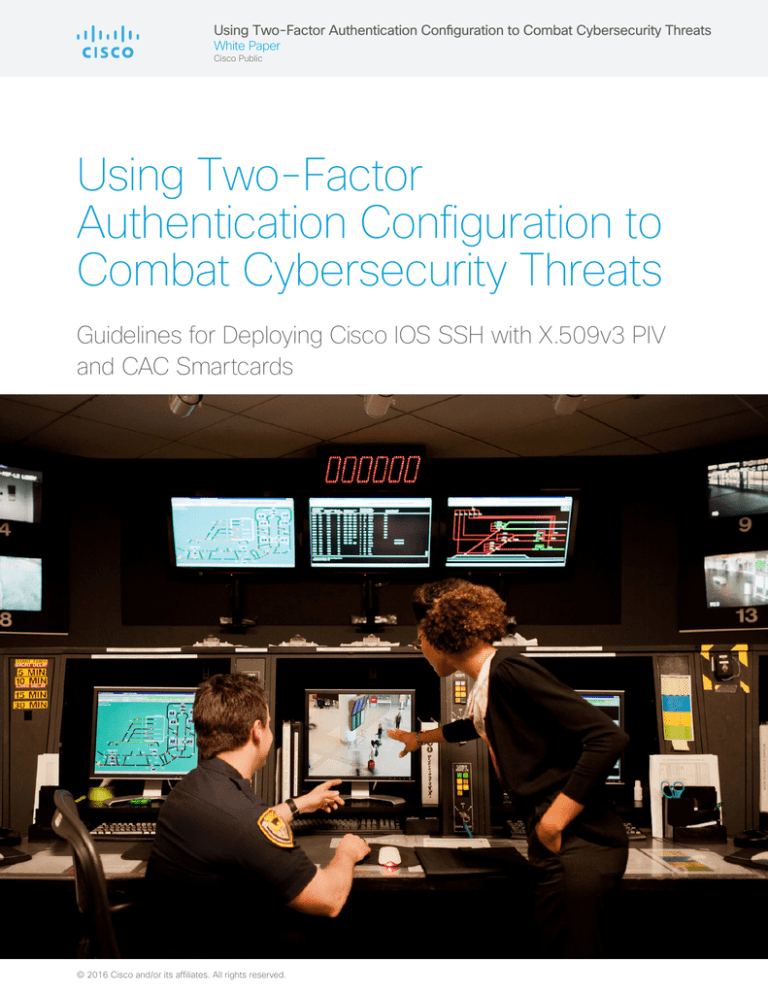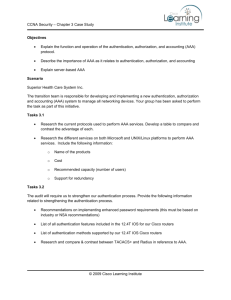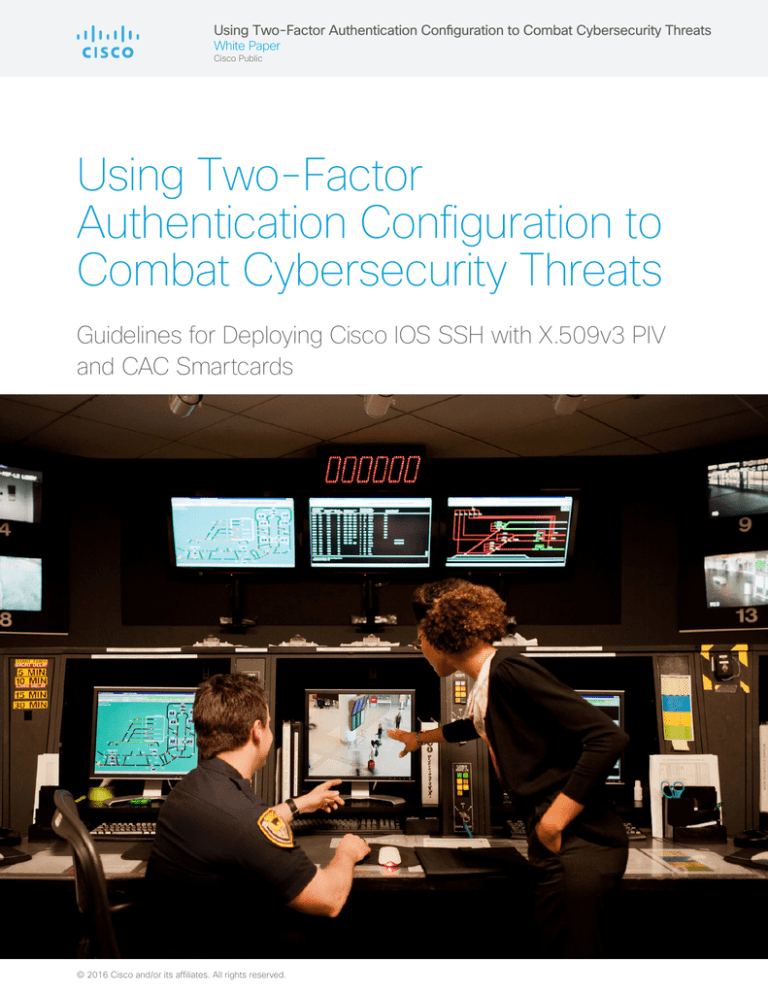
Using Two-Factor Authentication Configuration to Combat Cybersecurity Threats
White Paper
Cisco Public
Using Two-Factor
Authentication Configuration to
Combat Cybersecurity Threats
Guidelines for Deploying Cisco IOS SSH with X.509v3 PIV
and CAC Smartcards
© 2016 Cisco and/or its affiliates. All rights reserved.
Using Two-Factor Authentication Configuration to Combat Cybersecurity Threats
White Paper
Cisco Public
Contents
page
Introduction3
Requirements3
Resolved Bugs
4
Cisco IOS Software Configuration
4
SSH Client Setup
6
TACACS+ Authorization Setup
9
Cisco ACS 5.x Configuration (Option 1)
9
Cisco ISE 2.0 Configuration (Option 2)
11
Cisco IOS Configuration (Mandatory)
14
Troubleshooting14
Commonly Used show Commands
14
Commonly Encountered Problems
15
IOS SSH server failed to validate the user certificate without the
intermediate CA
Commonly Used debug Commands
Using Pragma Fortress Client Logging
15
16
16
Example Configuration
17
About Pragma Systems
18
© 2016 Cisco and/or its affiliates. All rights reserved.
Using Two-Factor Authentication Configuration to Combat Cybersecurity Threats
White Paper
Cisco Public
Introduction
Cybersecurity threats continue to evolve, compromising sensitive and confidential information across the
network. To combat this threat, enterprises are taking mitigating actions to strengthen device access across
their critical IT infrastructure. Two-factor authentication can significantly reduce the risk of adversaries
penetrating strategic networks and systems. This approach requires the use of a Personal Identity
Verification (PIV) card or Common Access Card (CAC). In this document, we will detail the basic procedures
required to enable two-factor authentication for the Secure Shell Protocol (SSH) using government-issued
PIV or CAC cards.
Figure 1 illustrates this process.
Figure 1. Two-Factor Authentication Using SSH
Cisco
SSH
Server
Feature
Pragma
Fortress
CL SSH
Client
X.509 Authentication
SSH Session Establishment
Cisco
ISE or
ACS
User
Authorization
CAC card reader
Requirements
Table 1 shows the Cisco® product families that support the X.509v3 certificates for the SSH authentication
feature. The versions of Cisco IOS® Software shown in the table, or later, are recommended. These releases
include the bug fixes identified in the next section.
Table 1. Recommended Cisco IOS Software Releases
Product Family
Cisco IOS Software Release
Cisco Integrated Services Routers Generation 2
(ISR-G2) (1900, 2900, or 3900 Series)
Cisco IOS 15.5(3)M2 or later
Cisco ASR 1000 Series Aggregation Services Routers
Cisco IOS XE 3.16.2 S or later
Cisco 4000 Series ISRs
Cisco IOS XE 3.16.2 S or later
Cisco Cloud Services Router (CSR) 1000V Series
Cisco IOS XE 3.16.2 S or later
Cisco Catalyst® 2000, 3000, and 4000 Series
Switches
Cisco IOS 15.2(4)E1 or later
Cisco Catalyst 3850 Series Switches
Cisco IOS XE 16.1.2 or later
Cisco Catalyst 3650 Series Switches
Cisco IOS XE 16.1.2 or later
© 2016 Cisco and/or its affiliates. All rights reserved.
Using Two-Factor Authentication Configuration to Combat Cybersecurity Threats
White Paper
Cisco Public
Pragma Fortress CL SSH Client (version 5, build 10, rev 292 or later)
You can purchase or download a 14-day trial from http://www.pragmasys.com/ssh-client/download.
Department of Defense (DoD) CA certificates
Note for DoD customers: You can obtain the CA certificate here:
http://dodpki.c3pki.chamb.disa.mil/rootca.html
Cisco Identity Services Engine (ISE) 2.0 or Cisco Secure Access Control Server (ACS)
DoD CAC card or PIV card for civilian agencies
Smartcard reader
Resolved Bugs
The following defects have been resolved:
CSCuv89417: Cisco IOS SSH not prompting user PIN for verifying signature from client with X.509
certificate-based authentication.
CSCuw91205: PKI needs support for UPN extraction using OID.
Cisco IOS Software Configuration
1.Set up Network Time Protocol (NTP) with the proper time zone for the device This step is critical for the
operation of the public key infrastructure (PKI).
service timestamps debug datetime msec localtime show-timezone
service timestamps log datetime msec localtime show-timezone
clock timezone EST -5 0
clock summer-time EDT recurring
ntp server 192.5.41.40
Configure PKI trustpoint for the certificate authority (CA). Specify the field from the user certificate that will
be used as the SSH username that will pass to the TACACS server for authorization. The example below
uses the common name from the subnet field for the username. The user principal name (UPN) from the
Subject-Alternative name can also be used as a username for SSH login.
crypto pki trustpoint CA2
enrollment terminal
revocation-check none
authorization username subjectname commonname
2.Manually authenticate and install the root CA’s public certificate. It is not necessary to install the
subordinate CA’s certificate if the user’s computer has the proper DoD certificate chain installed. See the
Troubleshooting section for a screenshot example of the DoD certificate chain.
Router(config)#crypto pki authenticate CA2
Enter the base 64 encoded CA certificate.
End with a blank line or the word “quit” on a line by itself
© 2016 Cisco and/or its affiliates. All rights reserved.
Using Two-Factor Authentication Configuration to Combat Cybersecurity Threats
White Paper
Cisco Public
-----BEGIN CERTIFICATE----MIIDcDCCAligAwIBAgIBBTANBgkqhkiG9w0BAQUFADBbMQswCQYDVQQGEwJVUzEY
MBYGA1UEChMPVS5TLiBHb3Zlcm5tZW50MQwwCgYDVQQLEwNEb0QxDDAKBgNVBAsT
…<snip>
tX3h4NGW56E6LcyxnR8FRO2HmdNNGnA5wQQM5X7Z8a/XIA7xInolpHOZzD+kByeW
qKKV7YK5FtOeC4fCwfKI9WLfaN/HvGlR7bFc3FRUKQ8JOZqsA8HbDE2ubwp6Fknx
v5HSOJTT9pUst2zJQraNypCNhdk=
-----END CERTIFICATE----Certificate has the following attributes:
Fingerprint MD5: 477892DB 8AEC1B53 68F01D00 9C34775E
Fingerprint SHA1: 8C941B34 EA1EA6ED 9AE2BC54 CF687252 B4C9B561
% Do you accept this certificate? [yes/no]: yes
Trustpoint CA certificate accepted.
% Certificate successfully imported
3.Generate RSA signing and encryption keys for the SSH server.
Router(config)#crypto key generate rsa modulus 2048 label SSH-RSA usage-keys
The name for the keys will be: SSH-RSA
% The key modulus size is 2048 bits
% Generating 2048 bit RSA keys, keys will be non-exportable...
[OK] (elapsed time was 3 seconds)
% Generating 2048 bit RSA keys, keys will be non-exportable...
[OK] (elapsed time was 2 seconds)
4. Enable the SSH server and specify the RSA keys to be used for signing and encryption.
ip ssh rsa keypair-name SSH-RSA
ip ssh version 2
5. Specify the number of authentication retries and the timeout interval for the SSH server (optional).
ip ssh time-out 60
ip ssh authentication-retries 2
6. Configure the Cisco IOS SSH server to verify the user’s X.509v3 digital credential for two-factor
authentication.
ip ssh server certificate profile
user
trustpoint verify CA2
ip ssh server algorithm hostkey ssh-rsa
ip ssh server algorithm authentication publickey
ip ssh server algorithm publickey x509v3-ssh-rsa
7. Enable SSH for terminal line access, and enable X.509v3 validation.
aaa new-model
!
line vty 0 4
login
transport input ssh
© 2016 Cisco and/or its affiliates. All rights reserved.
Using Two-Factor Authentication Configuration to Combat Cybersecurity Threats
White Paper
Cisco Public
SSH Client Setup
1.Start up the Pragma Fortress CL SSH client (FortressCL.exe), and enter the Site Name and Host
Address. Select ssh2 as the protocol.
2.Select Authentication from the left panel. Click SmartCard/CAC. Check the Fill UserID from SC box,
and select the field (Common Name or Principal Name) to use as the user ID. DO NOT check the Key
Only box. Click Connect.
© 2016 Cisco and/or its affiliates. All rights reserved.
Using Two-Factor Authentication Configuration to Combat Cybersecurity Threats
White Paper
Cisco Public
3.
Select the proper user certificate from the CAC card in the popup window..
4.
Enter the PIN associated with the smartcard credential.
© 2016 Cisco and/or its affiliates. All rights reserved.
Using Two-Factor Authentication Configuration to Combat Cybersecurity Threats
White Paper
Cisco Public
5.
You are now at the router prompt.
6.(Optional) There are two settings that govern smartcard/CAC behavior. These settings are in the
Application Preferences dialog, which can be invoked from the Options menu.
© 2016 Cisco and/or its affiliates. All rights reserved.
Using Two-Factor Authentication Configuration to Combat Cybersecurity Threats
White Paper
Cisco Public
The two options are:
1.Reset SmartCard on successful connection (always prompt for PIN). This option will reset the smartcard
after successfully connecting, clearing the PIN cache.
2.Disconnect session when smart card is removed. This option will monitor the smartcard and will
disconnect the session if the card is removed.
These values can also be set by a domain policy, using the following registry value:
HKEY_CURRENT_USER\SOFTWARE\
Pragma Systems\Pragma FortressCL\
Preferences\SCardReset
DWORD
HKEY_CURRENT_USER\SOFTWARE\
Pragma Systems\Pragma FortressCL\
Preferences\SCardMonitor
DWORD
1 – Enabled
0 – Disabled
1 – Enabled
0 – Disabled
TACACS+ Authorization Setup
This section includes ISE 2.0 and ACS 5.x authentication, authorization, and accounting (AAA) setup
procedures. Choose from one of the options for AAA server setup, depending on the AAA method used.
Cisco ACS 5.x Configuration (Option 1)
The following procedures outline the ACS 5.x or later TACACS+ configuration to support PKI AAA integration
for SSH login.
1.Configure the TACACS+ authentication settings for a network device. In ACS, go to Network
Resources > Network Device Groups > Network Devices and AAA Clients > Create. Enter the device
information and shared secret.
2.Create user identity groups for the various user groups. In ACS, go to Users and Identity Stores >
Identity Groups > Create. Create a System Administration group.
© 2016 Cisco and/or its affiliates. All rights reserved.
Using Two-Factor Authentication Configuration to Combat Cybersecurity Threats
White Paper
Cisco Public
3.Create the users and include them in the proper user identity group. In ACS, go to Users and Identity
Stores > Internal Identity Stores > Users > Create. The Name field is case sensitive and must match
the field from the certificate exactly (for example, the common name, UPN). The password configured
for the username in the AAA server is irrelevant because TACACS supports authorization without
requiring authentication (the password is used for authentication). Select the user group from the list
previously configured for the user.
4.Define the shell profile for the System Administrator group. In ACS, go to Policy Elements >
Authorization and Permissions > Device Administration > Shell Profiles > Create. Enter the Name.
Under Common Tasks, set the Default Privilege and Maximum Privilege for the System Administrator
profile.
5.Select the Custom Attributes tab, and add the following Cisco-av-pair to the profile: “certapplication=all”. This is needed for AAA integration with the PKI service to authorize the particular
user or user group. The AV pairs must match the client configuration. If they do not match, the peer
certificate is not authorized.
© 2016 Cisco and/or its affiliates. All rights reserved.
Using Two-Factor Authentication Configuration to Combat Cybersecurity Threats
White Paper
Cisco Public
6.Create the device authorization policy for the System Administrator group. In ACS, go to Access
Policies > Access Services > Default Device Admin > Authorization > Create. Name the rule,
reference the identity group previously created, select the System Administrator shell profile, and
select or create the command set required
Cisco ISE 2.0 Configuration (Option 2)
The following procedures outline the ISE 2.0 or later TACACS+ configuration to support PKI AAA integration
for SSH login.
1.Enable TACACS+ operation on the ISE 2.0 server. Go to the Administration > System > Deployment
> General Settings page and check the Enable Device Admin Service check box. Click Save to save
the configuration.
© 2016 Cisco and/or its affiliates. All rights reserved.
Using Two-Factor Authentication Configuration to Combat Cybersecurity Threats
White Paper
Cisco Public
2.Configure the TACACS+ authentication settings for a network device. Go to Work Centers > Device
Administration > Network Resources > Network Devices > Add > TACACS+ Authentication Settings.
Enter the device information and shared secret.
3.Define the TACACS+ profile for System Administrator. Go to Work Centers > Device Administration
> Policy Results > TACACS Profiles > Add. Enter the Name and the Default Privilege and Maximum
Privilege for the System Administrator profile.
On the same page, under Custom Attributes, add the following Cisco-av-pair to the profile: “certapplication=all”. This is needed for AAA integration with the PKI service to authorize the particular
user or user group. The AV pairs must match the client configuration. If they do not match, the peer
certificate is not authorized.
© 2016 Cisco and/or its affiliates. All rights reserved.
Using Two-Factor Authentication Configuration to Combat Cybersecurity Threats
White Paper
Cisco Public
4.Create user identity groups for the various user groups. Go to Work Centers > Device Administration
> User Identity Groups > Add. Add the user groups for role-based access; for example, System
Admin, Helpdesk, and more.
5.Create the member users and include them in the proper user identity group. Go to Work Centers >
Device Administration > Identities > Users. The Name field is case sensitive and must match the field
from the certificate exactly (for example, the common name, UPN). The password configured for the
username in the AAA server is irrelevant because TACACS supports authorization without requiring
authentication (the password is used for authentication). Select the user group from the list previously
configured for the user.
6.Add TACACS policy for the user group defined. Go to Work Centers > Device Administration > Policy
Sets > Default > Authorization Policy > Exceptions > Create a New Rule. Enter the name of the rule
(for example, System_Admin), select a condition (User Identity Group > System_Admin), and then
select shell profiles (e.g. PRIVILEGE_LEVEL_15). Click the Save button at the bottom of the page.
© 2016 Cisco and/or its affiliates. All rights reserved.
Using Two-Factor Authentication Configuration to Combat Cybersecurity Threats
White Paper
Cisco Public
Cisco IOS Configuration (Mandatory)
1. Add the TACACS+ server and provision the shared secret and IP address of the TACACS+ server.
tacacs server ACS
address ipv4 172.25.180.117
key cisco123
2. Configure TACACS+ for user authorization. TACACS+ uses the AAA architecture, which separates the
authentication, authorization, and accounting functions. This allows separate authentication solutions that
can still use TACACS+ for authorization and accounting. In this case, with TACACS+, we are using PKI for
user credential validation and TACACS+ for authorization and accounting.
aaa group server tacacs+ ACS
server name ACS
!
aaa authorization config-commands
aaa authorization exec ACS group tacacs+
aaa authorization commands 0 ACS group tacacs+ if-authenticated
aaa authorization commands 1 ACS group tacacs+ if-authenticated
aaa authorization commands 15 ACS group tacacs+ if-authenticated
aaa authorization network ACS group tacacs+
aaa authorization configuration ACS group tacacs+
3. Enable authorization on the PKI trustpoint CA for the user certificate.
crypto pki trustpoint CA2
authorization list ACS
Troubleshooting
Commonly Used show Commands
Verify the status of the SSH server.
show ip ssh
Router#sh ip ssh
SSH Enabled - version 2.0
Authentication methods:publickey
Authentication Publickey Algorithms:x509v3-ssh-rsa
Hostkey Algorithms:x509v3-ssh-rsa,ssh-rsa
Encryption Algorithms:aes128-ctr,aes192-ctr,aes256-ctr,aes128-cbc,3descbc,aes192-cbc,aes256-cbc
MAC Algorithms:hmac-sha1,hmac-sha1-96
Authentication timeout: 60 secs; Authentication retries: 2
Minimum expected Diffie Hellman key size : 1024 bits
IOS Keys in SECSH format(ssh-rsa, base64 encoded): SSH-RSA
ssh-rsa
Verify that the certificate for the root CA (CA2) is properly installed.
show crypto pki certificates
Router#show crypto pki certificates
CA Certificate
Status: Available
Certificate Serial Number (hex): 05
Certificate Usage: Signature
Issuer:
cn=DoD Root CA 2
© 2016 Cisco and/or its affiliates. All rights reserved.
Using Two-Factor Authentication Configuration to Combat Cybersecurity Threats
White Paper
Cisco Public
ou=PKI
ou=DoD
o=U.S. Government
c=US
Subject:
cn=DoD Root CA 2
ou=PKI
ou=DoD
o=U.S. Government
c=US
Validity Date:
start date: 10:00:10 EST Dec 13 2004
end date: 10:00:10 EST Dec 5 2029
Associated Trustpoints: CA2
Commonly Encountered Problems
IOS SSH server failed to validate the user certificate without the intermediate CA
The issue is that the workstation has an improperly configured certificate chain. When the PKI CA certificates
are not properly installed in the correct locations on the workstation, Microsoft CryptoAPI (CAPI) will attempt
to build a path to a known issuer (such as Common Policy) and will automatically install cross-certificates
obtained during path processing into the user trust store. This will cause the wrong certificate chain to be
sent to the Cisco IOS SSH server and will result in the failed certificate validation. Figure 2 shows examples
of correct and incorrect certificate chains.
Figure 2. Correct and Incorrect Certificate Chains
Correctly Installed DoD Certificate Chain
© 2016 Cisco and/or its affiliates. All rights reserved.
Improperly Configured Certificate Chain
Using Two-Factor Authentication Configuration to Combat Cybersecurity Threats
White Paper
Cisco Public
Commonly Used debug Commands
debug crypto pki callbacks
debug crypto pki messages
debug crypto pki transactions
debug crypto pki validation
debug ip ssh detail
debug ip ssh packet
debug tacacs authentication
debug tacacs authorization
debug tacacs events
debug tacacs packet
Using Pragma Fortress Client Logging
1.The Pragma client has an SSH logging capability that allows you to see the SSH packet interchange with
a server in the clear. Click Logging to enable.
2.Check Enable Logging.
3.Click Log ssh packets, and set the log filename.
4.Click Apply.
© 2016 Cisco and/or its affiliates. All rights reserved.
Using Two-Factor Authentication Configuration to Combat Cybersecurity Threats
White Paper
Cisco Public
Example Configuration
service timestamps debug datetime msec localtime show-timezone
service timestamps log datetime msec localtime show-timezone
!
aaa new-model
!
aaa group server tacacs+ ACS
server name ACS
!
aaa authorization config-commands
aaa authorization exec ACS group tacacs+
aaa authorization commands 0 ACS group tacacs+ if-authenticated
aaa authorization commands 1 ACS group tacacs+ if-authenticated
aaa authorization commands 15 ACS group tacacs+ if-authenticated
aaa authorization network ACS group tacacs+
aaa authorization configuration ACS group tacacs+
!
clock timezone EST -5 0
clock summer-time EDT recurring
!
crypto pki trustpoint CA2
enrollment terminal
revocation-check none
authorization list ACS
authorization username subjectname commonname
!
crypto pki certificate chain CA2
certificate ca 05
!
ip ssh time-out 60
ip ssh authentication-retries 2
ip ssh rsa keypair-name SSH-RSA
ip ssh version 2
ip ssh server certificate profile
user
trustpoint verify CA2
ip ssh server algorithm hostkey ssh-rsa
ip ssh server algorithm authentication publickey
ip ssh server algorithm publickey x509v3-ssh-rsa
!
tacacs server ACS
address ipv4 172.25.180.117
key cisco123
!
line vty 0 4
login
transport input ssh
!
ntp server 192.5.41.40
© 2016 Cisco and/or its affiliates. All rights reserved.
Using Two-Factor Authentication Configuration to Combat Cybersecurity Threats
White Paper
Cisco Public
About Pragma Systems
Pragma Systems Inc. is a leading provider of enterprise-class remote access and secure file transfer
software for Microsoft Windows platforms and is a Microsoft Gold Certified Partner. Pragma is an industry
leader of SSH, SFTP, SCP, and Telnet technologies. Pragma’s SSH product line has FIPS 140-2 (certificate
#1500), U.S. DoD UCAPL, and U.S. Army TIC lab certifications. Pragma offers its services to build
secure infrastructure, data centers, mobile, cloud, and IT delivery solutions for government and corporate
enterprises. Pragma’s software solution is deployed in the majority of Fortune 500 companies in the United
States and in over 4500 companies worldwide in 70 countries, with millions of licensed nodes. To learn
more, visit www.pragmasys.com.
© 2016 Cisco and/or its affiliates. All rights reserved. Cisco and the Cisco logo are trademarks or registered trademarks of Cisco and/or its affiliates in the U.S.
and other countries. To view a list of Cisco trademarks, go to this URL: www.cisco.com/go/trademarks. Third-party trademarks mentioned are the property of
their respective owners. The use of the word partner does not imply a partnership relationship between Cisco and any other company. (1110R)
C11-737065-00 05/16