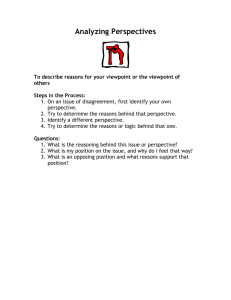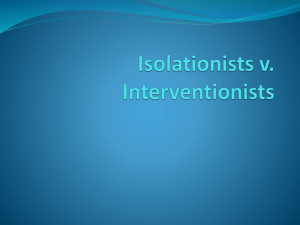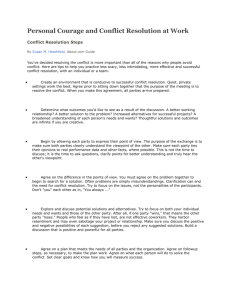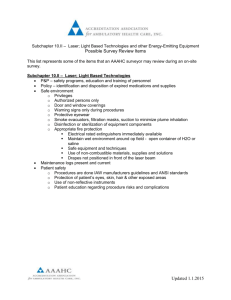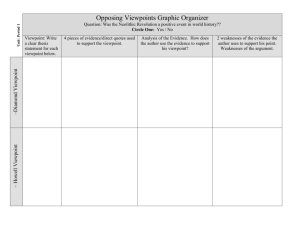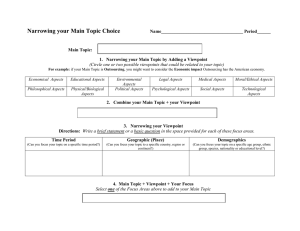laser3d Michael Kaess January 2002 Overview
advertisement
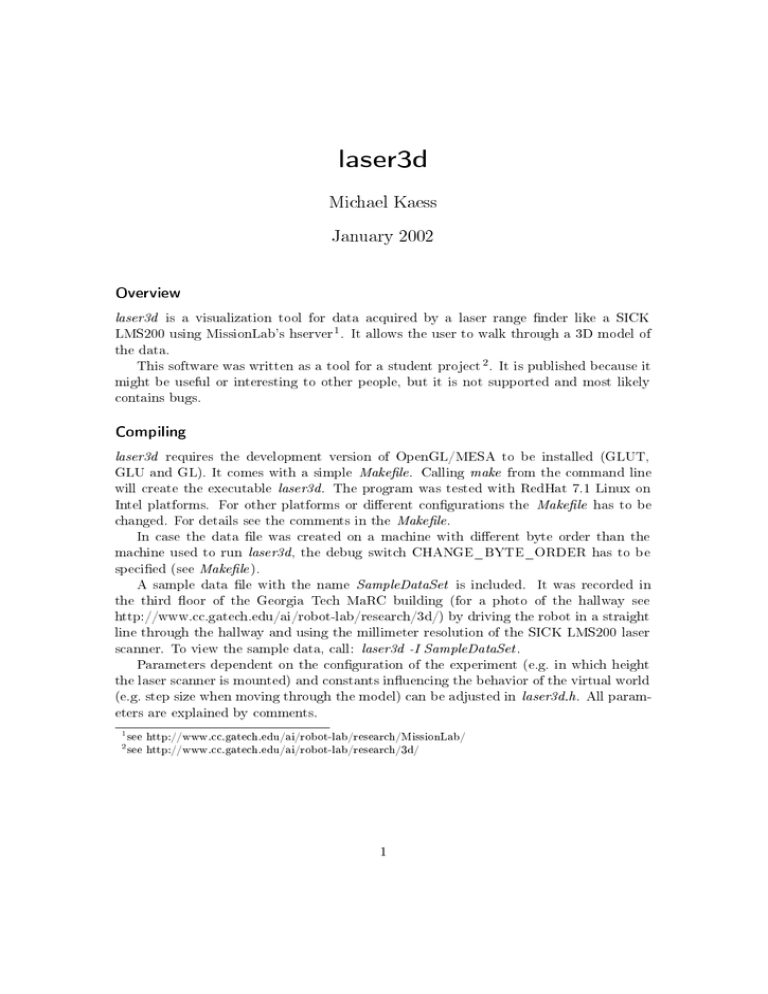
laser3d
Michael Kaess
January 2002
Overview
laser3d is a visualization tool for data acquired by a laser range nder like a SICK
LMS200 using MissionLab's hserver 1 . It allows the user to walk through a 3D model of
the data.
This software was written as a tool for a student project 2 . It is published because it
might be useful or interesting to other people, but it is not supported and most likely
contains bugs.
Compiling
laser3d requires the development version of OpenGL/MESA to be installed (GLUT,
GLU and GL). It comes with a simple Makele . Calling make from the command line
will create the executable laser3d. The program was tested with RedHat 7.1 Linux on
Intel platforms. For other platforms or dierent congurations the Makele has to be
changed. For details see the comments in the Makele .
In case the data le was created on a machine with dierent byte order than the
machine used to run laser3d, the debug switch CHANGE_BYTE_ORDER has to be
specied (see Makele ).
A sample data le with the name SampleDataSet is included. It was recorded in
the third oor of the Georgia Tech MaRC building (for a photo of the hallway see
http://www.cc.gatech.edu/ai/robot-lab/research/3d/) by driving the robot in a straight
line through the hallway and using the millimeter resolution of the SICK LMS200 laser
scanner. To view the sample data, call: laser3d -I SampleDataSet .
Parameters dependent on the conguration of the experiment (e.g. in which height
the laser scanner is mounted) and constants inuencing the behavior of the virtual world
(e.g. step size when moving through the model) can be adjusted in laser3d.h. All parameters are explained by comments.
1
2
see http://www.cc.gatech.edu/ai/robot-lab/research/MissionLab/
see http://www.cc.gatech.edu/ai/robot-lab/research/3d/
1
Command Line Arguments
laser3d -h
laser3d -H
laser3d [OpenGL-opts ] [-cmqrsv8CI] [-O output-le | -S le.pgm ] {input-le | -R le.pgm }
-h
Prints a list of acceptable command line options and exits.
-H
Prints the key assignment for the 3D graphics window and exits.
OpenGL-opts Various OpenGL-Window options can be specied. See the documentation
of OpenGL for details.
-c
Assumes laser operated in centimeter (cm) mode when data was recorded.
-m
Assumes laser operated in millimeter (mm) mode when data was recorded
(default).
-q
Quiet mode. Suppresses output of any non-error message.
-r
Round Scan Mode. Assumes robot rotated in place and laser was mounted
vertically.
-s
Straight Scan Mode (default). Assumes robot drove in a straight line and
laser was mounted facing upwards with the scan plane perpendicular to the
movement direction of the robot.
-v
Verbose mode (default). Displays information about the processed laser data
and optional changes or corrections.
-8
Reads and writes .pgm les in 8 bit format (default is 16 bit). This may be
helpful for visualization, since only few programs can process 16 bit pgms.
-C
Cleans the data from unnessary scans in -r mode, that is it uses data from
one complete rotation and omits any further scans.
-I
Interpolates errors in the laser data. Such errors occur sometimes when the
laser beam hits an edge. As a result the scanner will not sense any object
and therefore return the highest possible distance value.
-O output-le Writes cleaned data to lename in the same format lasert/hserver uses.
Cleaned data means that illegal or redundant data at the start and end of
the recording is removed, and further cleaning may be done depending on the
presence of option -C.
-S
le.pgm Writes raw data to le.pgm in pgm graphics format. In the resulting
image each pixel corresponds to a single laser scan value, where darker pixels
(lower values) represent shorter distances. Each horizontal line in the image
2
corresponds to a 180 degree scan, i.e. the resolution of the image is 361 times
the number of complete 180 degree scans.
Please note that per default 16 bit pgm format is used, which is not supported
by most programs. To visualize the images use -8 to write standard 8 bit pgm
format instead.
-R
le.pgm Reads raw data from le.pgm . For a description of this format see
option -S. Using 8 bit pgm format results in a signicant loss of depth resolution. laser3d will print a warning message in this case.
input-le
Reads data from input-le created by lasert/hserver .
3D Window
The 3D window displays the model generated from the laser data. It will not be displayed
if the -O or -S options are used.
The initial image is generated using the viewpoint which corresponds to the starting
position of the robot at the time of recording. The viewpoint can then be changed via
keyboard (see table below). After each change a new image is calculated. Note that the
time for this calculation depends on the complexity of the model (number of scans) and
the video card.
Pressing the right mouse button over the 3D window opens a pop-up menu with
additional options like display mode and oor mode, and the possibility to quit the
program.
Keyboard mapping of the 3D window (case sensitive):
R
Resets viewpoint to the starting position
Q
Quits the program
y
Moves the viewpoint up by one step (0.1 m)
h
Moves the viewpoint down by one step (0.1 m)
i
Moves the viewpoint forward (0.1 m)
k
Moves the viewpoint backward (0.1 m)
u
Moves the viewpoint to the left (0.1 m)
o
Moves the viewpoint to the right (0.1 m)
j
Rotates the viewpoint to the left (6 degrees)
l
Rotates the viewpoint to the right (6 degrees)
r
Reverses the direction of view (180 degree turn)
p
Rotates the viewpoint upwards (6 degrees, maximum of 180 degrees)
3
;
Rotates the viewpoint downwards (6 degrees, minimum of -180 degrees)
a
Displays no oor
s
Displays a green oor
d
Displays a checkerboard oor with side length of 0.5 meters.
1
Displays the model in shaded mode using triangular interpolation of the scan
points (most realistic).
2
Displays the model in triangle mode, i.e. triangular interpolation of the scan
points with random color for each triangle.
3
Displays the model in quad strip mode, i.e. quadrangular interpolation of the
scan points with random color for each quad strip.
4
Displays the model in quad mode, i.e. quadrangular interpolation of the scan
points with random color for each quad.
The complete list of keys is printed to the terminal each time a 3D window is opened
(unless the program is in quiet mode). Additionally it can be requested independently
with the -H command line option.
4