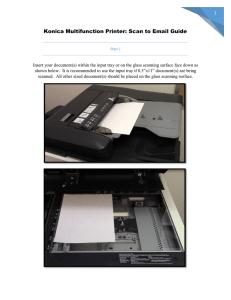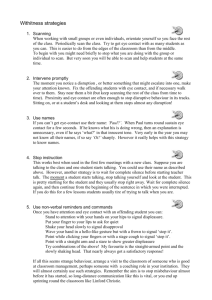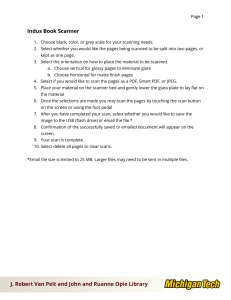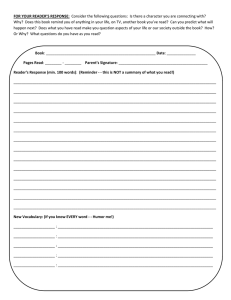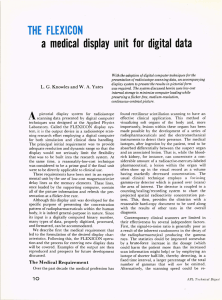Instructions for Scanning PDFs from Microfiche or Microfilm Mode.
advertisement
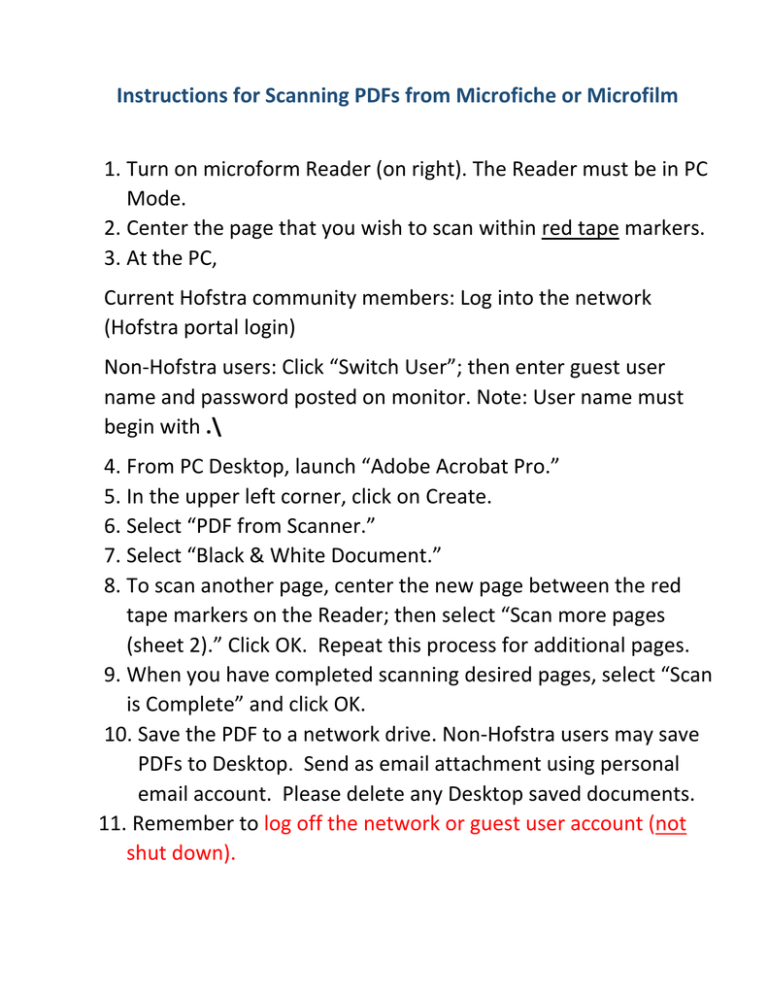
Instructions for Scanning PDFs from Microfiche or Microfilm 1. Turn on microform Reader (on right). The Reader must be in PC Mode. 2. Center the page that you wish to scan within red tape markers. 3. At the PC, Current Hofstra community members: Log into the network (Hofstra portal login) Non-Hofstra users: Click “Switch User”; then enter guest user name and password posted on monitor. Note: User name must begin with .\ 4. From PC Desktop, launch “Adobe Acrobat Pro.” 5. In the upper left corner, click on Create. 6. Select “PDF from Scanner.” 7. Select “Black & White Document.” 8. To scan another page, center the new page between the red tape markers on the Reader; then select “Scan more pages (sheet 2).” Click OK. Repeat this process for additional pages. 9. When you have completed scanning desired pages, select “Scan is Complete” and click OK. 10. Save the PDF to a network drive. Non-Hofstra users may save PDFs to Desktop. Send as email attachment using personal email account. Please delete any Desktop saved documents. 11. Remember to log off the network or guest user account (not shut down).