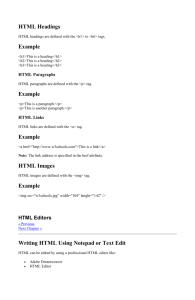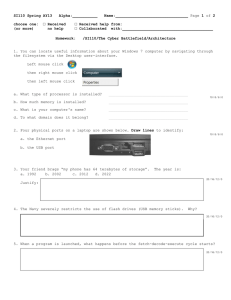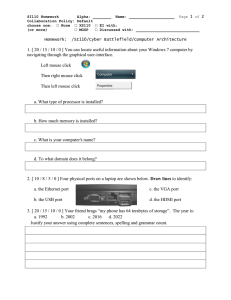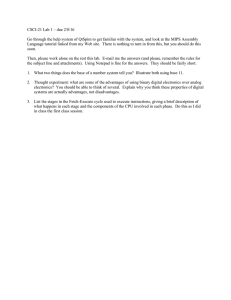Lesson Plan
advertisement
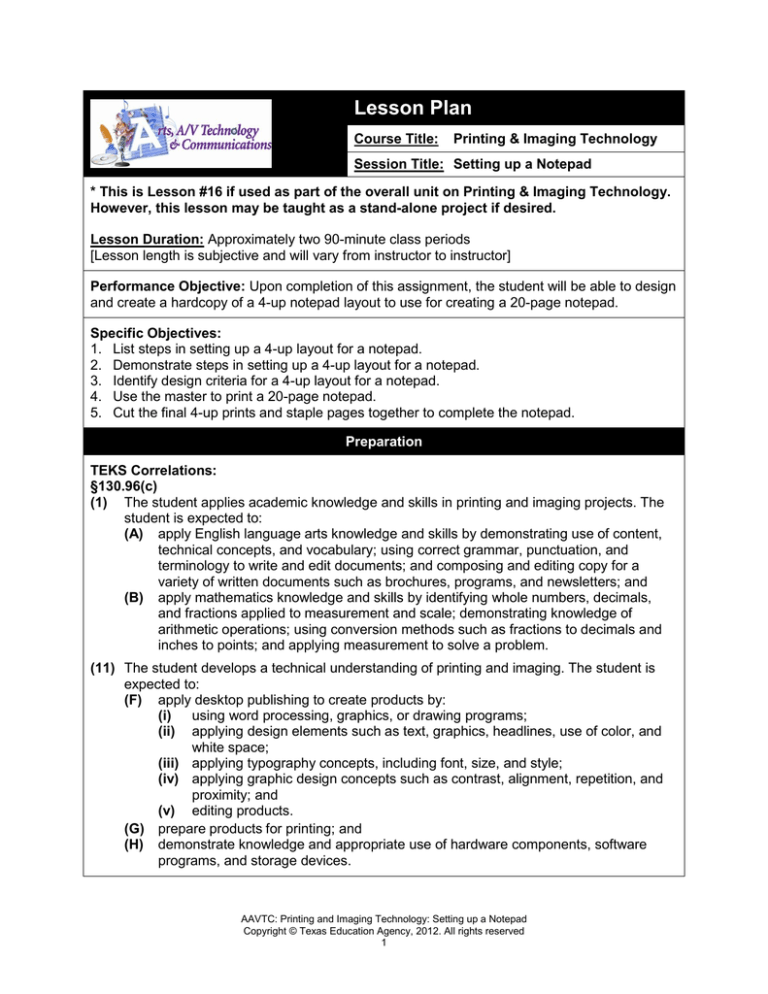
Lesson Plan Course Title: Printing & Imaging Technology Session Title: Setting up a Notepad * This is Lesson #16 if used as part of the overall unit on Printing & Imaging Technology. However, this lesson may be taught as a stand-alone project if desired. Lesson Duration: Approximately two 90-minute class periods [Lesson length is subjective and will vary from instructor to instructor] Performance Objective: Upon completion of this assignment, the student will be able to design and create a hardcopy of a 4-up notepad layout to use for creating a 20-page notepad. Specific Objectives: 1. List steps in setting up a 4-up layout for a notepad. 2. Demonstrate steps in setting up a 4-up layout for a notepad. 3. Identify design criteria for a 4-up layout for a notepad. 4. Use the master to print a 20-page notepad. 5. Cut the final 4-up prints and staple pages together to complete the notepad. Preparation TEKS Correlations: §130.96(c) (1) The student applies academic knowledge and skills in printing and imaging projects. The student is expected to: (A) apply English language arts knowledge and skills by demonstrating use of content, technical concepts, and vocabulary; using correct grammar, punctuation, and terminology to write and edit documents; and composing and editing copy for a variety of written documents such as brochures, programs, and newsletters; and (B) apply mathematics knowledge and skills by identifying whole numbers, decimals, and fractions applied to measurement and scale; demonstrating knowledge of arithmetic operations; using conversion methods such as fractions to decimals and inches to points; and applying measurement to solve a problem. (11) The student develops a technical understanding of printing and imaging. The student is expected to: (F) apply desktop publishing to create products by: (i) using word processing, graphics, or drawing programs; (ii) applying design elements such as text, graphics, headlines, use of color, and white space; (iii) applying typography concepts, including font, size, and style; (iv) applying graphic design concepts such as contrast, alignment, repetition, and proximity; and (v) editing products. (G) prepare products for printing; and (H) demonstrate knowledge and appropriate use of hardware components, software programs, and storage devices. AAVTC: Printing and Imaging Technology: Setting up a Notepad Copyright © Texas Education Agency, 2012. All rights reserved 1 Instructor/Trainer References: http://www.cteonline.org/portal/default/Curriculum/Viewer/Curriculum?action=2&view=viewer&c mobjid=390388 Author's expertise Instructional Aids: Setting Up a Notepad slide presentation Setting Up a Notepad Sketch Template Notepad Rubric Setting Up a Notepad Exam Setting Up a Notepad Exam Key Materials Needed: Pencils for sketching Copies of Setting Up a Notepad Sketch Template Blank paper Sample notepads Equipment Needed: Computer with projector and appropriate software to display slide presentation Class set of computers loaded with word processing, graphics editing or publishing software Printer (Laser recommended) Learner 1. Experience with word processing, graphics editing and/or publishing software. 2. Completion of Elements and Principles of Design lesson. Introduction MI Introduction (LSI Quadrant I): SAY: Everyone likes notepads! Notepads make perfect gifts for friends and family and are often used as marketing products for businesses and other organizations who give them away to their customers, clients, etc. DO: Share examples of notepads you have purchased or that have been completed by previous students. Pass them around so students can get a close look at the notepads. SAY: Notepads come in a number of sizes, but all notepads start with a single sheet of paper! Today we are going to do a layout of 4” x 5” notepads. ASK: If you want to create a 4” x 5” notepad, how many notepads of this size can you position on a page of 8.5” x 11”? [Four] SAY: In Printing and Imaging, knowing how to make a notepad is basic knowledge. In order to have uniform multiple arrangements, you will need to use your basic working knowledge of your graphics software. Outline AAVTC: Printing and Imaging Technology: Setting up a Notepad Copyright © Texas Education Agency, 2012. All rights reserved 2 MI Outline (LSI Quadrant II): Instructor Notes: I. List steps in setting up a 4-up layout for a notepad. A. Character sketches B. Sketch development C. Final layout D. Computer design E. Editing F. Revisions Ask students how often they see things that are personalized with their name – and especially with the correct spelling of their name. Many never see personalized items like that. Now is a chance to have their own! II. Demonstrate steps in setting up a 4-up layout The teacher should for a notepad. demonstrate each step while A. First, take the sketch template and create using the slide presentation. four quick thumbnail renderings of four different notepad layouts. B. Second, take the thumbnail sketches to a client (i.e. the teacher), who will choose one thumbnail sketch for you to develop into a notepad. C. Third, take your rough layout and use your software to develop your final layout so that it resembles how your printout should look. In creating your final layout, you will use actual wording and an accurate displaying of point size. E. Fourth, print your first copy on the printer and have someone proof it for errors. If everything is ok, you have a master and are ready to print copies. F. Once any needed revisions are made, it’s “print time”! Print enough copies of your master to create your notepad. (The "master" can be the file created by your software if printing directly from your computer or the paper "hard copy" if using a copy machine.) G. At last, cut the final 4-up prints and staple the pages together to complete your notepad. III. Identify design criteria for a 4-up layout for a notepad. A. Page size 8.5” x 11” B. Set top and bottom margins at .5” C. Set side margins at .25” D. Determine whether you will use landscape or portrait orientation, which will affect the orientation of the notepad. E. Create final layout in one area (4”x5”) using Key Point: Reinforce “horizontal” and “vertical” concepts. Horizontal is the direction running left to right (landscape). Vertical is the direction running top to bottom (portrait). Students should use a Text AAVTC: Printing and Imaging Technology: Setting up a Notepad Copyright © Texas Education Agency, 2012. All rights reserved 3 your graphics editing or publishing software F. Copy and paste the design into the other three areas of the 4-up design G. Save your document Tool to type (Most graphics editing software include this tool). Application MI Guided Practice (LSI Quadrant III): The students will use the “Setting Up a Notepad Sketch Template” to create four notepad designs. Students will take their 4 thumbnail sketches to the client (i.e. the teacher). The teacher and student will collaborate to select the design to be used in the assignment. MI Independent Practice (LSI Quadrant III): Students will create their selected notepad design using appropriate graphics editing software (see directions given in the software help files or tutorials, if needed). Students will then use their design and follow the steps in the above outline (and slide presentation) to create a finished notepad. Summary MI Review (LSI Quadrants I and IV): The teacher will conduct an oral review to check for retention of information. Call on all students to define terms or explain what they learned during the lesson. Q: What direction is horizontal? A: [Direction running left to right or landscape orientation.] Q: What direction is vertical? A: [Direction running top to bottom or portrait orientation.] Q: What tool did you use to type? A: [Text Tool] Q: What is the first step in setting up your notepad layout? A: [Sketching your ideas] Q: What do you do after the first master is printed? A: [Proof or edit the copy] Q: What is the name of the hardware device used to produce your master copy? A: [Printer, laser printer, etc.] Q: .5" is used for what setting in your document? A: [Top and bottom margins] Evaluation MI Informal Assessment (LSI Quadrant III): The teacher will monitor students’ progress, assess the Independent Practice applications, and reteach/redirect as needed. AAVTC: Printing and Imaging Technology: Setting up a Notepad Copyright © Texas Education Agency, 2012. All rights reserved 4 MI Formal Assessment (LSI Quadrant III, IV): Use the Notepad Rubric to evaluate students’ completed projects. The “Setting Up a Notepad Exam” and accompanying key may also be used to assess students’ understanding of the process. Extension MI Extension/Enrichment (LSI Quadrant IV): This lesson may be used for extending software application knowledge of a graphics editing software. Students may also make checklists for projects and printing. This project may also be used to make a fun and easy fundraising project for your class, CTSO, or school. Use the master layout, paper cutter, chipboard, and glue (as opposed to staples) to create a more professional-looking notepad. AAVTC: Printing and Imaging Technology: Setting up a Notepad Copyright © Texas Education Agency, 2012. All rights reserved 5 Name: Setting Up a Notepad Sketch Template DIRECTIONS: Use the spaces below to create four thumbnail sketches for your notepad design. AAVTC: Printing and Imaging Technology: Setting up a Notepad Copyright © Texas Education Agency, 2012. All rights reserved 6 Rubric for Notepad Criteria Completeness (10 pts) Application of Desktop Publishing Software (30 points) Design elements (20 pts) Creativity (20 points) Professional Appearance (20 pts) Comments: Exceptional Above Average Below Average Unacceptable 9-10 points 5-8 points 1-4 points 0 points Work is complete and presents a unified whole. Work is complete, but lacks unity or Gestalt. Work is incomplete. No attempt was made to produce the document. 27-30 points 15-26 points 1-14 points 0 points Demonstrated knowledge of the software is exceptional. Software is used, but more practice is needed to demonstrate full knowledge of the software. Attempt is made to use software, but it is evident that knowledge of the software is very limited. No evidence of knowledge of software. 9-10 points 5-8 points 1-4 points 0 points Design elements are successfully applied. Design elements are applied but need refinement to achieve success. Design elements are poorly applied. No evidence of application of design elements. 9-10 points 5-8 points 1-4 points 0 points Design ideas are original in thought and exceptionally creative. Design ideas are somewhat original and creative. Limited evidence of creativity and originality in thought. No evidence of creativity or originality in thought or execution of project. 9-10 points 5-8 points 1-4 points 0 points Professional project. Final product is neat and professionally presented. Good presentation of project. Very few corrections are needed Fair presentation of project. Several errors are evident. Project is unprofessional. Errors distract significantly from the content. TOTAL POINTS: AAVTC: Printing and Imaging Technology: Setting up a Notepad Copyright © Texas Education Agency, 2012. All rights reserved 7 Points Name: Setting Up a Notepad Exam DIRECTIONS: Answer each of the questions below. Record your responses in the space provided. Each question is worth 10 points. 1. What size is your notepad? 2. What is the page size of your document created on the computer? 3. What software did you use to type your master? 4. What tool did you use to type? 5. What is the first step in setting up your notepad master layout? 6. What do you do after the first master is printed? 7. What is the name of the hardware device used to produce your master copy? 8. .5" is used for what setting in your document? 9. What orientation would use horizontal direction? 10. What orientation would use vertical direction? AAVTC: Printing and Imaging Technology: Setting up a Notepad Copyright © Texas Education Agency, 2012. All rights reserved 8 Setting Up a Notepad Exam Key 1. 4” x 5” 2. 8.5” x 11” 3. Answers will vary according to software used 4. Text Tool 5. Creating thumbnail sketches 6. Proof or edit 7. Printer or laser printer 8. Top and Bottom Margins 9. Landscape Orientation 10. Portrait Orientation AAVTC: Printing and Imaging Technology: Setting up a Notepad Copyright © Texas Education Agency, 2012. All rights reserved 9