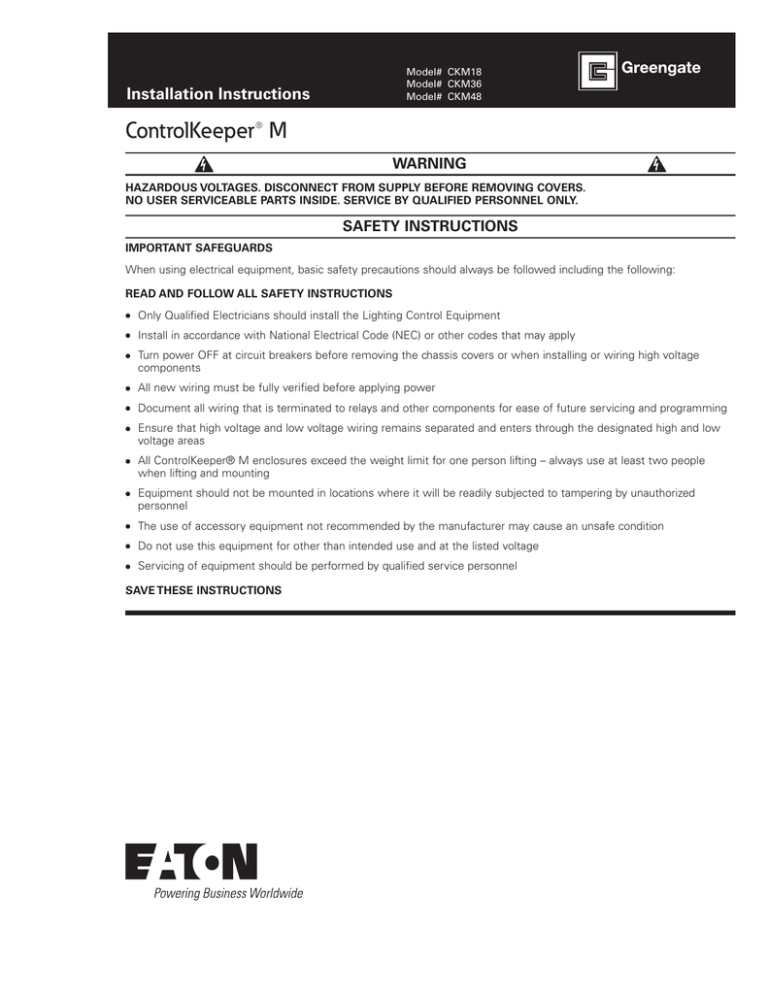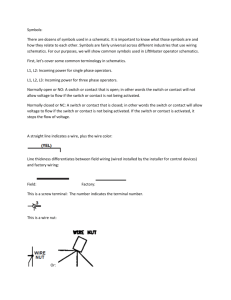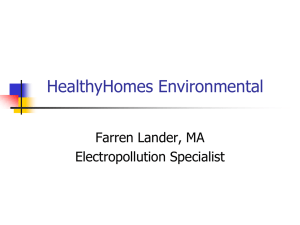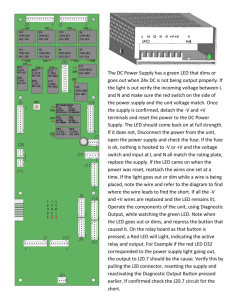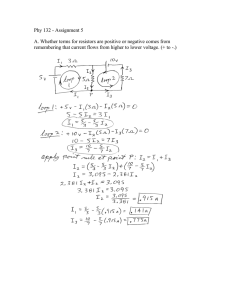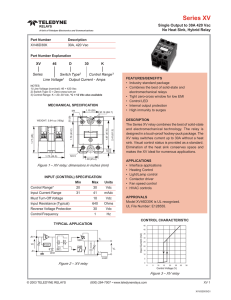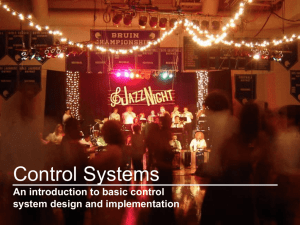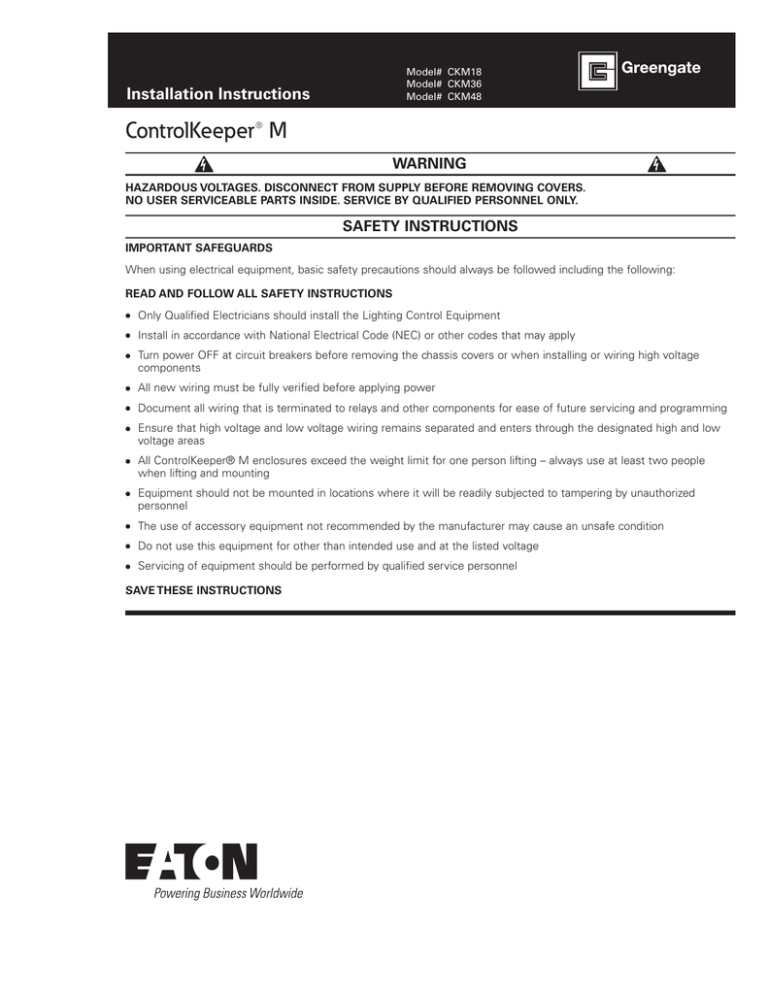
Model# CKM18
Model# CKM36
Model# CKM48
Installation Instructions
INS #
ControlKeeper® M
WARNING
HAZARDOUS VOLTAGES. DISCONNECT FROM SUPPLY BEFORE REMOVING COVERS.
NO USER SERVICEABLE PARTS INSIDE. SERVICE BY QUALIFIED PERSONNEL ONLY.
SAFETY INSTRUCTIONS
IMPORTANT SAFEGUARDS
When using electrical equipment, basic safety precautions should always be followed including the following:
READ AND FOLLOW ALL SAFETY INSTRUCTIONS
●●
Only Qualified Electricians should install the Lighting Control Equipment
●●
Install in accordance with National Electrical Code (NEC) or other codes that may apply
●●
Turn power OFF at circuit breakers before removing the chassis covers or when installing or wiring high voltage
components
●●
All new wiring must be fully verified before applying power
●●
Document all wiring that is terminated to relays and other components for ease of future servicing and programming
●●
●●
●●
Ensure that high voltage and low voltage wiring remains separated and enters through the designated high and low
voltage areas
All ControlKeeper® M enclosures exceed the weight limit for one person lifting – always use at least two people
when lifting and mounting
Equipment should not be mounted in locations where it will be readily subjected to tampering by unauthorized
personnel
●●
The use of accessory equipment not recommended by the manufacturer may cause an unsafe condition
●●
Do not use this equipment for other than intended use and at the listed voltage
●●
Servicing of equipment should be performed by qualified service personnel
SAVE THESE INSTRUCTIONS
General Information
General Information
General Reference Overview
18 Relay Model
(Front Cover and Low-Voltage Access Door Open)
Cabinet Dimensions
24.000
Analog Module
(AM)
6.00
Contact Closure
Module (CCM)
18 circuit cabinet
Weight
Motherboard
Packed: 55 lbs
31.000
Unpacked: 50 lbs
Display and Low-Voltage
Access Door
Relay Cards
Relay Cards
CKM18:
Relay Status LEDs
and Overrides
31”H X 24”W X 6”D
(up to 18 relays)
24.000
Relay Status
LEDs and
Overrides
Power Supplies
6.00
36 circuit cabinet
Weight
Mounting the Enclosure
Packed: 75 lbs
The ControlKeeper® M consists of an outer enclosure and
interior insert that contains all of the enclosure components.
In some cases, the outer enclosure may ship separately
from the interior. If your enclosure does not have the
interior components installed upon shipment, you will need
to install the interior in the enclosure on site once conduit
connections are completed.
40.000
Unpacked: 70 lbs
CKM36:
40”H X 24”W X 6”D
(up to 36 relays)
The ControlKeeper® M is available in three different
enclosure sizes: 18 size, 36 size and 48 size. It can be
configured with different relay types as needed to achieve
your lighting needs.
24.000
Weight
Packed: 100 lbs
Ambient Atmosphere Requirements
48.250
Unpacked: 90 lbs
48.25”H X 24”W X 6”D
(up to 48 relays)
2
Location and Spacing
The ControlKeeper® M models are all fully convection
cooled; therefore it is vitally important to ensure that each
unit is installed in a ventilated location that permits sufficient
airflow and provides the correct operating conditions.
48 circuit cabinet
CKM48:
6.00
ControlKeeper® M
Temperature 32° F to 122° F (0° C to +50° C)
Humidity 0 to 95% non-condensing
Mounting the Enclosure
Mounting Considerations
●●
●●
●●
●●
●●
A minimum of 14 inches (360 mm) must be maintained
from the front of the chassis to any other components or
walls. Please make sure to check and follow local code
requirements if additional clearance is needed per code in
your area
1.
Loosen the interior mounting bolts located on the back
wall of the enclosure.
2.
Slide the interior assembly up until the keyed holes are
free of the mounting bolts.
3.
Remove the interior assembly from the enclosure,
setting aside in a protected location.
Allow adequate space for future maintenance of the unit.
Do not install in a location that will later be difficult to
access
The ControlKeeper® M is designed to be mounted
vertically
During operation, the ControlKeeper® M will produce
audible noise caused by circuit relays within the unit.
Take these matters into consideration when deciding on a
suitable mounting position
Use suitable conduits and couplers to link the raceways
to the controller chassis
Interior
Assembly
Mounting Holes
Interior Assembly
Mounting Holes
Accessing the Mounting Holes
The mounting holes are located within the rear panel of the
ControlKeeper® M enclosure. To access the mounting holes
(and circuit wiring terminals) it is necessary to remove the
front cover panel.
To Mount the Enclosure
1.
Choose a dry location convenient to the circuit
breaker panel that meets the operating temperature
requirements.
To Remove the Front Cover Panels
2.
Mount the panel on a firm surface using the predrilled
holes.
Ø0.414
CAUTION: If removing panels on a previously installed
ControlKeeper® M, ensure that all incoming power circuits
are turned OFF first.
2.
Remove the two upper and two lower security screws
that hold the main panel in place. Loosen the keyed
bolts on the outer front panel.
17 7/8” (17.875)
17 7/8” (17.875)
17 7/8” (17.875)
7
Carefully lift and remove the front panel from the keyed
bolts.
R0
.45
Front Panel Security Screws
(Loosen on Top and Bottom)
3
07
2
0.
07
R0.2
R0.
R
R0
20
R0.
24”
3.
Ø0.906 Approx.
Ø0.906 29/32”
Approx. 29/32”
453
.45
3
42 1/4”
Open the hinged panel door.
Approx.
13/32”
34”
1.
07
R0.2
17 7/8” (17.875)
Front Cover Bolts
(Loosen on Both Sides)
To Remove the Interior Insert
If your enclosure shipped with the interior insert installed,
it is recommended that this be removed from the outer
enclosure during the initial connection rough-in to protect
components from metal fragments.
ControlKeeper® M
3.
Connect the enclosure to the circuit breaker panel
using conduit.
4.
Remove all cuttings and dirt.
Note: Make certain that high voltage and low voltage load
wiring enters the enclosure separately. High voltage
wiring should be brought into the enclosure through
the left and right sides or the top right and top left
wiring channels. The main lug wiring should be
brought in from the bottom. Low voltage wiring can
be brought into the enclosure from the top-middle
location of the enclosure.
3
High Voltage Wiring
incoming neutral wire. Connect the two black wires to the
incoming hot wire (120 VAC – 347 VAC). Ensure that the
system power ground is connected for safety purposes.
Low Voltage Access Only
High Voltage
High Voltage
Low Voltage Access Only
High Voltage
Wire Access
High Voltage
Wire Access
High Voltage
Access
High Voltage
Access
Power
Supplies
High Voltage
To Install the Interior Panel Insert
Once conduit drilling and connection is completed, it will
be necessary to install the interior insert containing the
ControlKeeper® M components in the enclosure.
1.
Loosen the interior mounting bolts located on the back
wall of the enclosure.
2.
Carefully place the interior assembly over the mounting
bolts aligning the keyed holes over the mounting bolts.
3.
Slide the keyed holes down and tighten the mounting
bolts securely.
To Replace the Front Panels
1.
Carefully place the front panel over the keyed bolts;
verify alignment.
2.
Install the security screws behind the hinged panel door.
3.
Tighten the front panel bolts.
High Voltage Wiring
Whenever working on high voltage circuits or components,
ensure that all power is OFF at feeding circuit breakers.
Wiring the Main Power Supplies
The main power supplies provide power to the components
within the ControlKeeper® M enclosure. Universal power
supplies are used that accept a single phase power
circuit from 120 VAC – 347 VAC. It is recommended that a
dedicated branch circuit be provided to supply power. Power
supply wiring may enter from the left, right or bottom of the
enclosure.
Wiring harnesses have been provided for connection to the
main power supplies. Connect the two white wires to your
4
ControlKeeper® M
System power
Ground
Neutral
Line
High Voltage
Wire Access
Connecting Relay Loads
The relay cards will be pre-mounted on the interior insert
per the order specifications. Unless otherwise specified,
electrically held relays (single pole) will be provided for
connection to lighting loads. Two pole relays and latching
single pole relays may also be installed per the order
specifications.
Prior to relay connection, test the load directly connected to
the branch circuit breaker to verify that there are no shorts.
Remove all wire cuttings from the enclosure.
ControlKeeper® M relays have built in power metering
functionality. In addition, new variable relay timing
technology monitors each individual relay for optimal closure
based on the connected load characteristics. All single pole
relays will require the connection of a neutral reference wire
for proper operation of power metering and variable relay
timing technologies. This connection is not for termination
of the load neutral wire. Load neutral wires should be
terminated to the neutral bus bar of the feeding electrical
panel.
All wiring for relay loads should enter from the left, right or
bottom panels of the enclosure. The top-left and top-right
corners may also be used for high voltage access.
Relays are numbered alternating from left to right from
the top to bottom. For instance, relay 1 will be the relay in
the top left position, relay two is the relay in the top right
position, relay 3 will be the next row down on the left,
etc. See the diagram on the next page for clarification.
Regardless of cabinet size, i.e. 18, 36, or 48 size, the relay
numbers will always start at the top of the enclosure with
odd relays on the left and even relays on the right.
High Voltage Wiring
Two pole relays which take up two relay positions will
operate off of only one of the relay positions. If the card
is located on the right (even numbered side), the card will
operate by commanding the bottom relay position, i.e. if
installed in location 6 & 8, the control relay will be relay 8. If
the card is located on the left (odd numbered side), the card
will operate by commanding the top relay position, i.e. if
installed in slot 1 & 3, the control relay will be relay 1.
●●
●●
Two pole relays take up two relay slots in the enclosure
Horsepower ratings per relay 1HP @ 120 VAC,
2HP @ 277 VAC
Single Pole Relay Wiring
Single pole relay options, such as the electrical held
relay and latching relays, are rated for single pole loads.
Connection of two pole circuits/loads to the single pole relay
card will void the equipment warranty and may result in
severe injury or death, and/or damage to the equipment.
To Wire a Single Pole Load to a Relay:
1.
Connect the single pole de-energized branch circuit
breaker to the relay terminal block position labeled
LINE.
2.
Connect the outgoing load wiring to the output terminal
block position labeled LOAD.
3.
Tighten down relay terminal screws, verifying that
the relay wiring is secure. Verify that the terminal is
tightened over the conductor, not the insulation.
4.
Terminate the load neutral wire to the neutral bus bar
on the feeding circuit breaker cabinet, not within the
ControlKeeper® M enclosure.
5.
Verify that the neutral reference wire has been
connected as described below.
6.
Document relay to circuit information and load
controlled for future reference.
Single Pole Electrically Held Relay Card Notes
●●
●●
●●
●●
●●
●●
●●
Line
Horsepower ratings per relay 1HP @ 120 VAC,
2HP @ 277 VAC
Relay ratings are 120 to 347 volt, 20 amp maximum,
single pole. It is recommended that circuits be loaded to
no more than 16 amps
Relay terminal blocks have a maximum limit of 8 AWG
wire
Horsepower ratings per relay 1HP @ 120 VAC,
2HP @ 277 VAC
Two Pole Relay Card Notes
●●
Load
Relay terminal blocks have a maximum limit of 8 AWG
wire
Latching Relay Card Notes
●●
Relay on Right Side of Enclosure
Relay ratings are 120 to 277 volt, 20 amp maximum,
single pole. It is recommended that circuits be loaded to
no more than 16 amps
Two pole relays are available in an electrically held,
normally open configuration
Relay ratings are for two pole loads up to 480 volts,
20 amp maximum. It is recommended that circuits be
loaded to no more than 16 amps
Relay on Left Side of Enclosure
Line
Load
Single Pole Relay Neutral Reference Wiring
The neutral reference termination wire is used for power
metering and for the patent pending variable relay timing
switching technology within the relay card. In order for
these items to operate properly, it is necessary to run a
neutral reference wire to any single pole relay. No load
current need flow through this conductor allowing it to
be much smaller than the line and load conductors. The
maximum gauge accepted by the neutral reference terminal
is 16 AWG. The neutral reference wire is not necessary for
two pole relays.
Relay terminal blocks have a maximum limit of 8 AWG wire
ControlKeeper® M
5
High Voltage Wiring
All Relays Fed from the Same Electrical Panel
If relays are all being fed from the same circuit breaker
panel, a single neutral reference wire may be brought from
the neutral bus bar of the feeding circuit breaker panel and
may be jumpered to each relay card’s neutral reference
terminal. The factory has pre-configured the panel for this
type of installation to allow for easy neutral reference wire
connection.
Neutral
Reference Terminal
All Relays Fed from
the Same Circuit
Breaker Panel
Two Pole Relay Wiring
To Wire Two Pole Load to a Two Pole Relay:
1.
Connect one circuit of the de-energized two pole
breaker to one of the relay terminal block LINE
locations.
2.
Connect the load side to the output terminal block
position of the same terminal block, labeled LOAD.
3.
Connect the other circuit of the de-energized two pole
breaker to the other relay terminal block LINE location.
4.
Connect the second load side wire to the terminal block
LOAD location.
5.
Tighten down relay terminal screws, verifying that
the relay wiring is secure. Verify that the terminal is
tightened over the conductor, not the insulation.
6.
Document relay to circuit information and load
controlled for future reference.
Two pole relays do not require a neutral reference wire.
Relay on Right Side of Enclosure
To Neutral Bus Bar
of Feeding Electrical
Panel
Load
Line
Load
Relays Fed from Multiple Electrical Panels
If an enclosure is fed from multiple circuit breaker panels, it
will be necessary to run a neutral reference wire from the
neutral bus bar of each feeding breaker panel and terminate
the appropriate neutral reference to each relay card. Change
the factory pre-wired configuration of the neutral reference
wire as necessary to meet your installation’s requirements.
See the example depicted below.
Line
Relay on Left Side of Enclosure
Line
Load
Line
Load
Neutral Reference
Terminal
Installing High Voltage Barriers
To Neutral Bus Bar
of Feeding Electrical
Panel (HLP1)
Relays 2, 4,6, 8 & 10
are Fed from Panel
HLP1
All Other Relays are
Fed from Panel HLP1
To Neutral Bus Bar
of Feeding Electrical
Panel (HLP2)
It may be necessary to install high voltage barriers in your
enclosure to meet local or national code requirements for
separation of voltages. If high voltage barriers have been
ordered, they will come in a separate package from the
enclosure and will need to be mounted in the enclosure in
the desired locations.
High voltage barriers may be placed in between any relay
card location. Please plan placement of barriers for the most
convenient wire routing. For instance, if the panel is to have
emergency and normal power installed and the transformer
must be powered from an emergency power source, the
barriers might be best installed on relay cards near the
bottom of the enclosure so that all emergency power is
localized in the bottom of the enclosure.
The high voltage barrier consists of three components;
the high voltage barrier itself, a mounting screw, and a
mounting clamp/washer.
6
ControlKeeper® M
High Voltage Wiring
7.
To Install the Barrier:
1.
Turn OFF all incoming power circuits.
2.
Remove the front panel from the enclosure.
3.
Insert the provided mounting clamp washer through
the slot in the high voltage barrier so that the double
tongue portion is through the slot.
4.
Remove the relay mounting screw on one of the cards
closest to where the barrier is going to mount and on
the side that the mounting clamp washer will align
with. Loosen the remaining mounting screws on both
relay cards.
5.
Insert the mounting barrier into the enclosure so that
the longest, flat edge rests against the enclosure
side wall and the tongue portion inserts into the
space between the two relay cards. When positioned
correctly, the mounting washer should align with the
relay card mounting screw location.
This Top Edge Should be Flush
with the Deadfront Panel
This Edge Should be
Against the Side Wall
of the Enclosure
Tighten the remaining relay mounting screws.
Installation is complete.
If loads within the same enclosure are fed from more than
one electrical cabinet, make sure that the neutral reference
wire for each single pole relay is properly terminated to the
feeding panel.
Applying Power
1.
Once the wiring is complete, make certain that the
enclosure is clean of any wire clippings and that no
fragments are lodged in the relay circuit boards or other
components.
2.
Ensure that there are no loose or exposed wires
3.
If not done already, ensure that the front cover panel is
replaced on the enclosure chassis.
4.
Apply power to the ControlKeeper® M main power
supply and any desired controlled circuits.
5.
Once power is applied to the unit, if your
ControlKeeper® M is equipped with a display, the
display should illuminate and show the main menu
when the touchscreen is touched. If your unit has no
display to verify that the microprocessor is operating,
open the outer main hinge door and the inner hinge low
voltage access door to view the main microprocessor
LEDs. The main status ‘Heartbeat’ LED should be
blinking, indicating that the microprocessor is running.
Insert this Edge between
Relay Cards
This Edge Should Rest Against
the Back Wall of the Enclosure
6.
Insert the screw provided in the barrier kit, through the
barrier mounting washer and into the relay mounting
screw location. Tighten down the connection.
ControlKeeper® M
7
Low Voltage Wiring
Status LED
Override Pushbutton
Heartbeat
LED
6.
Lighting loads may be operated via the individual relay
override switches located along the side rails of the
low voltage section or by using the main motherboard
override switch. Dual color LEDs will illuminate red
or green next to the individual overrides indicating
commanded relay state. The ControlKeeper® M does
not need to be programmed to use these override
methods.
Override Switch
Low Voltage Wiring
Low voltage wiring consists of wiring for the following
items:
●●
Contact closure inputs
●●
Greengate digital switch inputs
●●
Analog inputs
●●
Network wiring
●●
RS-232 serial device connections
●●
USB software connections
●●
Ethernet wiring
●●
Lighting Relay Module accessory connection
Low voltage wiring must be separated from high voltage
wiring. The top-middle section of the enclosure is reserved
for low voltage entry conduit and conductors.
Test all low voltage wiring for shorts to AC ground before
connection to the ControlKeeper® M panel.
The ControlKeeper® M contains an onboard 24 VDC power
supply for powering peripheral devices. It is possible to
exceed the amount of power available if a large number of
inputs are being used. An EXPS-24V, external power supply
may be provided to power additional devices.
Important: If an EXPS-24V power supply has been provided
to supplement the lighting controller’s power for your
installation, recommended connection of inputs vary from
the below instructions. Please refer to the EXPS-24V
installation instructions to ensure proper operation and avoid
damage to your lighting controller.
Power down the main power supply or disconnect low
voltage terminal blocks during initial low voltage wiring.
8
ControlKeeper® M
Low Voltage Wiring
Contact Input Switch Wiring
General Information
Each ControlKeeper® M panel can be ordered with optional
contact closure input wiring terminals in the low voltage
section of the enclosure. These terminals are located on the
Contact Closure Module (CCM).
wires for switches containing Eaton’s Cooper Controls
approved pilot lamps or LEDs. For each wired terminal,
document the type of switch inputs connected, noting the
CCM card # and numbers of the wired terminals.
Wiring Detail
●●
●●
Contact Closure
Module (CCM)
●●
Use 18 AWG twisted, unshielded wire for all low voltage
dry contact closure device wiring. Maximum length for
dry contact closure device wiring is 1000 feet
If wall switches are controlling the same lighting loads
and are the same physical switch type, they may be
wired in parallel to the same switch terminal. Maintained
switch inputs should not be wired in parallel unless they
are motion sensors controlling the same relay groups
No more than 3 incandescent or 6 LED pilot lights may
be wired to any LSO channel
1.
Open the inner, low voltage door.
2.
Pull contact input wiring through the top-middle, low
voltage section of the enclosure using appropriately
sized conduit to fit your low voltage conductors. Ensure
that all low voltage wiring is separated from high
voltage wiring in the entry to the enclosure as well as
in wiring troughs and conduit.
Unless specified during ordering, the ControlKeeper® M
will not come populated with a Contact Closure Module
card. If a Contact Closure Module card has been ordered,
it will contain up to 36 input terminals. Dependent on the
type of contact being used, this allows for connection of up
to 18 SPDT momentary (3-wire) or 36 SPST momentary or
maintained (2-wire) switch inputs per CCM card. There are
18 provided lighted switch output (LSO) terminals on board
each CCM card. The panel size will dictate the number of
CCM cards an enclosure can hold.
Low Voltage
Access Only
High Voltage
High Voltage
High
Voltage
Access
High
Voltage
Access
High Voltage
*These figures are contingent on no other input types being
connected.
The optional onboard programming display and software
packages use a “CCM card # : Switch Terminal #” system
to identify inputs in programming. Each CCM card contains
a card # identifier LED (CCM1, CCM2, CCM3) and labeling
on each wiring terminal (1-36) that will identify the input for
programming. It is important to document each switch wire
termination for programming purposes. CCM card terminal
numbers will start in the lower left corner with terminal 1
and number left to right progressively up to terminal 36.
LSO marked terminals are for landing lighted switch output
ControlKeeper® M
3.
Locate the Contact Closure Modules in the low voltage
section above the main motherboard.
4.
Connect the conductors to the terminal blocks being
careful to strip insulation only to the point of terminal
block entry. (Terminal blocks are removable for ease of
wiring) typical wiring for common input device types is
shown on the next page.
9
Low Voltage Wiring
2
(Input)
GND
1
(Input)
+24
LS01
CCM Terminal Block
Note Terminals
that Switch
Wiring Lands ON
LED Indicates
CCM Card#
Greengate Digital Switch (GDS) Wiring
General Information
SPDT Momentary
SPST Maintained
Pilot light
Wire (Optional)
+24V (Common)
ON Signal
+24V (Common)
OFF Signal
ControlKeeper® M lighting panels are compatible with
Greengate Digital Switches (GDS). Greengate Digital
Switches are networkable, intelligent, low voltage switches.
Greengate digital switches are proprietary to Eaton’s Cooper
Controls. Digital switches from other manufacturers are not
compatible with the system. GDS Stations are available in
large button and small button configurations which offer 1 to
6 buttons per station.
Signal
ON Signal
+24V (Common)
+24V (Common)
Zone 1
Pilot light
Wire (Optional)
Zone 1
Zone 2
Zone 3
SPST Momentary (Two Switches Wired to
Separate Inputs Sharing the +24V Common)
Zone 4
Zone 5
Greengate Motion
Sensor
5.
10
Each ControlKeeper® M panel has a connection terminal
block which allows one GDS switch network to connect
directly to the motherboard. Each GDS switch network is
capable of powering and supporting up to 32 GDS stations
over a 1000 foot (300 meter) distance.
GND Wire (Black)
ON Signal (Blue)
+24 Wire (Blue)
GND Wire (Black)
ON Signal (Blue)
+24 Wire (Blue)
Zone 6
The GDS network is a daisy-chain configuration with two
distinct ends. The two end devices will be terminated using
onboard termination jumpers. Prior to wiring, map out the
proposed wiring route to ensure correct installation.
Greengate
PPS-4 Sensor
For each wired terminal, document what switch input is
connected noting terminal numbers and the CCM
card #. Also document the type of switch connected,
i.e. maintained, 3-wire momentary, or 2-wire
momentary. The CCM card # can be verified by looking
at the CCM Card LEDs. If using lighted switches,
document the LSO terminal being used for each input.
ControlKeeper® M
Device
Device
Device
ControlKeeper
T
The ControlKeeper® M can be wired into the GDS daisychain anywhere within the network. All GDS wiring should
be done using Eaton’s Cooper LCCNP (non plenum), Eaton’s
Cooper LCCP (plenum), Belden 1502R (non-plenum) or
1502P (plenum) cable. For best network performance, one
of the suggested cables should be used. If the specified
cable is not used and communications problems occur that
require troubleshooting assistance, additional charges will
apply.
Low Voltage Wiring
All stations and the CKM terminal block follow the same
wiring scheme:
0V/GND
(Black)
SHIELD
(Grey)
CAN-L
(Blue)
CAN-H
(White)
4.
+24V
(Red)
Secure conductors to the provided terminal blocks
following the wiring convention shown. Insulation for
each conductor should be intact up to the point where
it is stripped to enter the input contacts with no stray
wires. If the ControlKeeper® M is in the middle of
the network, there will be two conductors under each
terminal location.
0V/GND
(Black)
CAN-L
(Blue)
SHIELD
(Grey)
CAN-H
(White)
+24V
(Red)
Wiring Specifics
To wire the GDS network to the ControlKeeper® M:
1.
Open the inner low voltage door.
2.
Pull GDS wiring through the top-middle, low voltage
section of the enclosure using appropriately sized
conduit to fit your low voltage conductors. Ensure that
all low voltage wiring is separated from high voltage
wiring in the entry to the enclosure as well as in wiring
troughs and conduit.
Low Voltage
Access Only
High Voltage
High Voltage
High Voltage
Access
5.
Locate the two end devices on the Greengate Digital
Switch Network. These two devices should have their
termination jumpers in the ‘Terminated’ position.
The remaining devices on the GDS network should
have their termination jumpers in the OFF position.
Termination jumpers are located on the back of the
GDS switch directly next to the GDS network terminal
block. On the ControlKeeper® M, the termination
jumper is below the GDS network wiring terminal
block.
High Voltage
Access
High Voltage
3.
Locate the GDS five-position terminal block located
near the top middle of the main motherboard.
Termination ON
Termination OFF
GDS Station Termination
GDS Terminal Block
GDS Termination Jumper
Termination
ON
Termination
OFF
CK-M GDS Termination
ControlKeeper® M
11
Low Voltage Wiring
6.
Once installation of the GDS network is complete, run
the termination verification check. Remove the GDS
terminal block from the ControlKeeper® M terminal
pins leaving all GDS wiring connected to the terminal
block. Using an Ohm meter, measure for ohms across
the CAN-H (White) and CAN-L (Blue) terminals of the
disconnected terminal block. If the CKM is one of the
end devices in your network, you should get a reading
of 120 ohms. If the CKM is not one of the end devices
in the network, you should get a reading of 60ohms. If
you get a reading other than the figures shown, double
check the device terminators on each GDS and the
CKM to locate the problem. The network will not work
reliably if it is not properly terminated.
7.
Replace the GDS terminal block on the motherboard.
8.
Close the inner, low voltage door.
9.
Document the GDS wiring by labeling each station
location and the flow of the network wiring for ease of
system programming and any future troubleshooting.
Analog Input Wiring
General Information
This section describes the wiring for analog input devices.
Analog input devices must have a 0-10 VDC or 1-10 VDC
output for use with these channels. +24 VDC is provided
onboard for powering the analog device. Please refer to the
documentation that came with your device for information
on proper placement and installation of the device.
The ControlKeeper® M allows for connection of optional
analog input modules. Each analog input module allows
for connection of four separate analog inputs. The Analog
Module connects into the Contact Closure Module (CCM)
using an accessory card socket along the left side.
*Requires a CCM Card for connection. Each CCM card can
support 2 Analog Modules.
The optional onboard programming display and software
packages use a “CCM card #: Port: Analog terminal #”
system to identify analog inputs in programming. Each
CCM card contains a card # identifier LED (CCM1, CCM2,
CCM3) as well as a port identification letter (A/B) for the
analog module location. In addition, each Analog Module will
have a labeled number associated with the wired terminals
(AN1 through AN4). It is important to document each analog
sensor termination location for programming purposes.
CCM card port numbers are identified as Port A for the
bottom Analog Module port and Port B as the top. On the
Analog Module itself, analog terminal numbers will number
with analog 1 at the bottom and analog 4 at the top. For
each wired analog terminal, document the type of analog
input connected, noting the CCM card #, Analog Module
port letter, and the number of the wired terminal
Wiring Detail
Preferred wiring is 18 AWG twisted, stranded wire.
Maximum wire length should not exceed 500 feet.
1.
Open the inner, low voltage door.
2.
Pull analog wiring through the top-middle, low voltage
section of the enclosure using appropriately sized
conduit to fit your low voltage conductors. Ensure that
all low voltage wiring is separated from high voltage
wiring in the entry to the enclosure as well as in wiring
troughs and conduit.
Low Voltage
Access Only
Port B
High Voltage
High Voltage
Analog Module
Connected to CCM
High Voltage
Access
High Voltage
Access
High Voltage
Port A
CCM Card#
LEDs
Each CCM card in the enclosure allows for two Analog
Modules. The below chart shows how many analogs could
be added to a ControlKeeper® M system if additional
Analog Module cards are ordered.
12
ControlKeeper® M
3.
Locate the Analog Modules in the low voltage section
along the left side of the Contact Closure Module
boards.
Low Voltage Wiring
4.
Terminate analog input wiring to the terminal block in
the configuration shown. Insulation for each conductor
should be intact up to the point where it is stripped
to enter the input contacts with no stray wires. The
analog input terminal blocks on the Analog Modules
are blocked in groups of 3 terminals. Typical wiring for
most Greengate analog sensors is depicted below:
Greengate analog sensors is depicted below:
Two terminal blocks are located at the top of the
ControlKeeper® M main motherboard for connection to the
network wire.
Wiring the Network
1.
Before wiring, select the two panels that are going to
be the end panels of the network and plan a wiring
scheme accordingly. Panels should be daisy-chained,
not Star or T-Tapped.
2.
Pull the Belden 9841 twisted pair wiring in conduit
along the planned route, making certain that it is
separate from any high voltage wiring. Pull the network
wire into the enclosure through the low voltage
compartment.
Signal Wire (Yellow)
Ground Wire (Black)
+24V Wire (Red)
5V PWR
5.
Document what analog input is wired to which terminals,
noting the analog model being used, the wired analog
terminal number, the CCM card # and port (A or B) that
the Analog Module is connected to on the CCM card.
The CCM card # can be verified by looking at the CCM
Card LEDs. The port should be identified by silk-screened
text on the motherboard near the Analog Module
connection.
6.
Network Terminals
Low Voltage
Wire Entry
Close the inner, low voltage door.
Lighting Control Network Wiring
General Information
The ControlKeeper® M is designed to communicate with
other ControlKeeper network panels using a lighting control
RS-485 network for communications. This allows the panels
to share information back and forth with each other and
other accessory products and software packages.
The RS-485 network is a daisy-chained network with a
distinct beginning and end device. Every device on the
Greengate lighting control network must be assigned a
unique address. Devices may be addressed from 1-254
using the onboard network address switches. The two end
devices must be terminated using the onboard termination
jumpers. The termination jumper should be removed on all
devices in the middle of the network wire.
ControlKeeper
T
ControlKeeper
ControlKeeper
3.
The Network Shield is not Connected at any Location.
Tie the Shield Through the Network Continuously by
Leave the Shield Wire Floating.
SH
ControlKeeper
SH
T
Panels Located at the Network End will have a Single
Network Leg Wired. This Wire can be terminated to either
Terminal Block.
Wiring Detail
The lighting control network is an RS-485 daisy-chained
network. Recommended cable type is Belden 9841. The
RS-485 network may be run up to a maximum length of
4000 feet and 35 devices before a repeater is necessary.
The definition of a device is any component that has a
connection to the RS-485 network, i.e., lighting panel,
gateway or other accessory.
ControlKeeper® M
Terminate conductors securely to the provided network
termination points as shown, observing polarity.
Insulation for each conductor should be intact up to the
point where it is stripped to enter the input contacts
with no stray wires.
4.
Verify that the shield wire has been tied through but
not connected to the network terminal block or ground
point in any location. The shield should be left floating.
13
Low Voltage Wiring
Set the Network Termination Jumper
1.
Determine if the panel is an end device or is located in
the middle of the network.
2.
If in the middle of the network, locate the network
termination jumper directly below the network terminal
block and make sure the jumper is removed from the
pins. (It is recommended to leave the jumper sleeve
hanging over one of the pins in case it is necessary in
the future).
3.
3.
NET ADDRESS
If located at the end of the network, make sure the
termination jumper is in place over both pins.
Termination ON
Termination OFF
(For Panels at the
End of the Network)
(For Panels in the
Middle of the Network)
Set an address for the panel that is different from
the addresses of other panels in the network. Valid
addresses are 1-254. The address is calculated by
adding the binary value of switches set to the ON
position. A chart of addresses 1-50 is shown below for
quick reference.
1
2
4
8 16 32 64 128
Network Address Chart (1-50)
Network Terminal
Jumper
Set the Network Address
The steps below will walk you through the addressing and
proper termination of the ControlKeeper® M.
1.
Open the inner, low voltage door to access the main
motherboard.
2.
Locate the address switches located at the bottom of
the motherboard.
Address Switches
=Switch ON, =Switch OFF
4.
14
ControlKeeper® M
Once the address is set, press the ‘Reset’ button to
initialize the new address with the controller.
Low Voltage Wiring
USB
The USB connection can be used with specified Greengate
Software packages. If connecting with a software package
that allows for USB connection, connect the USB cable
provided to the connector identified.
Reset Button
Ethernet
Each ControlKeeper® M panel has an onboard ethernet port
located on the main motherboard. This ethernet port can be
used for:
●●
●●
5.
If the panel has an onboard display, in the top left
corner of the main display, select the ‘Panel’ button.
6.
At the top left corner of the of the ‘Panel’ menu screen,
select the ‘Refresh’ button in order for the display to
recognize the new panel address.
Additional Low Voltage Connections: RS-232, USB
and Ethernet
The ControlKeeper® M motherboard allows for RS-232,
USB and Ethernet Port connections. These ports are
identified in the graphic below.
USB Port
Ethernet Port
RS-232 Port
Connection to software packages purchased with the
system
Gathering power metering data into purchased software
packages or a third party system
If you are using the ethernet port for connection to
Greengate Software Packages, it is recommended that
one Ethernet port be used per software package, i.e. if you
are running Vision-Touch and Keeper Enterprise Software,
you would need to configure unique IP addresses at two
different panel locations, one for each software package.
Optionally, an Ethernet Interface Module (EIM) could be
used instead of the onboard Ethernet port.
If you are using the ethernet port to gather real-time power
metering data, it will be necessary to have a connection and
configure ethernet settings for every panel being metered.
Power metering data does not pass through the Greengate
Lighting Network and is only accessible from the local panel
via ethernet connection. If accessory software packages
have been purchased with the system, they may require
additional Ethernet Interface Modules for access.
IP addresses are configured in the ControlKeeper® M
through the optional onboard interface or alternately through
the Keeper Enterprise Software.
If using the Ethernet port, pull CAT5 or higher standard
Ethernet cable from the LAN to the Ethernet connector.
UL 924 Compliance – Lighting Relay Module
RS-232
The RS-232 connection may be used for accessory devices
or software packages that connect via RS-232 methods. If
using a device or software packages that communicates
using this method, a special cable for connection will be
provided at the time of order shipment. Connect the cable
and device according to the provided device instructions to
the RS-232 port identified
ControlKeeper® M
With the addition of the Lighting Relay Module (LRM)
accessory, the ControlKeeper® M lighting control
enclosure has been approved in compliance with UL 924.
If using the Lighting Relay Module, it will be necessary
to wire the panel power supply to an emergency power
source. The contact closure from the Lighting Relay
Module connects into the main ControlKeeper® M
motherboard’s external override connector identified
below. The connection wires from the LRM to this
connector are considered low voltage and should enter the
cabinet through the low voltage area. Please refer to the
Lighting Relay Module’s installation instructions for further
details.
15
Operating Details
External Override
Connection
status of the relay, not the physical ON or OFF status of the
relay.
Relay Override Button:
To override individual relays, each relay has a pushbutton
override available in the low voltage section of the
enclosure. Press this override button to toggle the state of
the relay. This is a temporary override of the lighting load
that will stay in effect until the next command is received.
Status LED
Override Pushbutton
Operating Details
Manually Controlling Relays
Hardware relay overrides can be done at the panel level or
at the individual relay level. The panel does not need to be
programmed for these devices to operate.
Panel Override Switch:
On the panel level, the main ControlKeeper® M
motherboard offers a ALL OFF, AUTO, ALL ON override
switch.
Override Switch
The individual relay override switch allows you to also
perform a ‘Flash-to-Find’ feature.
Prior to using ‘Flash-to-Find’ mode, verify the type of load
being controlled. If the load being controlled requires a
re-strike period or strike delay, it is not recommended that
flash-to-find be used.
To activate the ‘Flash-to-Find’ mode, press and hold the
push button for approximately 5 seconds until the relay
cycles. Let go of the push button once this occurs. At this
point, the relay will automatically cycle on and off every 3-5
seconds making it easy to locate the load in the facility. To
cancel ‘Flash-to-Find’ mode, briefly press and release the
individual relay pushbutton.
System reset and restore defaults commands
Under certain circumstances, you may want to reset the
ControlKeeper® M. There are two different types of reset
commands available: A reset command and a restore
factory defaults command.
Reset command
This switch operates as a master override. When this switch
is in the ALL OFF or ALL ON position, while commands will
process in the software status of the ControlKeeper® M,
the commands are not passed on to the relays. When the
switch is moved to the AUTO position, the software status
of the relays will regain control.
If the ALL OFF or ALL ON is used, the relay status LEDs
will flash. The color of the LED will indicate the software
16
ControlKeeper® M
A reset command is used to initialize a new panel address
with the panel. It can also be used as a troubleshooting
technique if the panel is not responding and the
motherboard ‘Heartbeat’ LED is not flashing. The reset
command will not cause loss of panel programming.
Operating Details
To Perform a Reset Command:
1.
Open the inner, low voltage door.
2.
Press and release the ‘Reset’ button on the main
motherboard.
‘C’ Button
Reset Button
Reset Button
Heartbeat
LED
Restore Factory Defaults
A ‘Restore Factory Defaults’ command is used to remove all
programming from a ControlKeeper® M unit. It should be
done before programming the unit for the first time or when
asked to by a Technical Support representative. Please use
caution with this command! When performing a ‘Restore
Factory Defaults’ command, all relay loads will turn OFF.
Use the main motherboard override switch to keep lighting
on if necessary.
Programming
The ControlKeeper® M is programmed either through
the optional onboard touchscreen or through the optional
Keeper Enterprise Software. Please refer to the respective
programming guide for details on programming the
controller. It is recommended that a ‘Restore Factory
Defaults’ command be performed on the controller prior to
initial programming.
To perform a restore default command:
1.
Open the inner, low voltage door to access the main
motherboard.
2.
Press and hold down the left-most reset button labeled
‘Reset’.
3.
Still holding down the ‘Reset’ button, press and hold
down the right-most reset button, labeled ‘C’.
4.
While continuing to hold down the ‘C’ button, release
the ‘Reset’ button.
5.
Continue to hold down the ‘C’ button until you see the
Heartbeat LED begin to flash.
6.
Release the ‘C’ button.
ControlKeeper® M
17
WARRANTIES AND LIMITATION OF LIABILITY
Please refer to www.coopercontrol.com under the Legal section for our terms and conditions.
Eaton
1000 Eaton Boulevard
Cleveland, OH 44122
United States
Eaton.com
Eaton’s Cooper Controls Business
203 Cooper Circle
Peachtree City, GA 30269
CooperControl.com
© 2014 Eaton
All Rights Reserved
Printed in USA
P/N: 9850-000018-01
Eaton is a registered trademark.
All trademarks are property
of their respective owners.