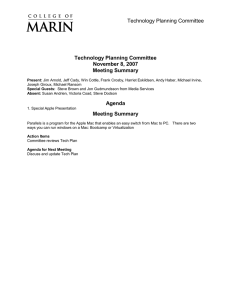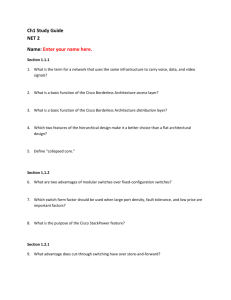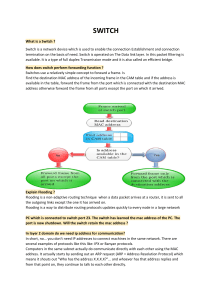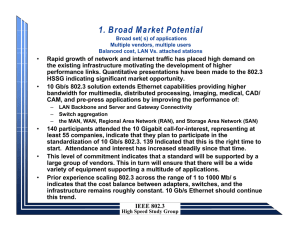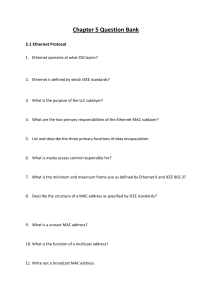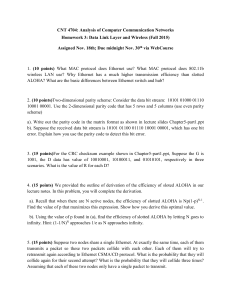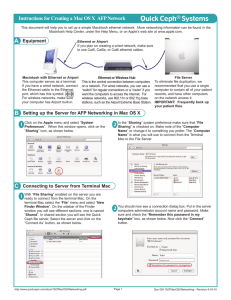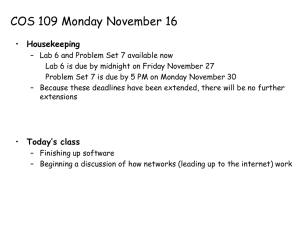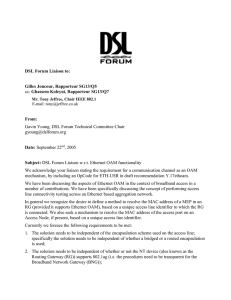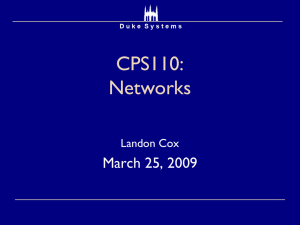Document 13772219
advertisement
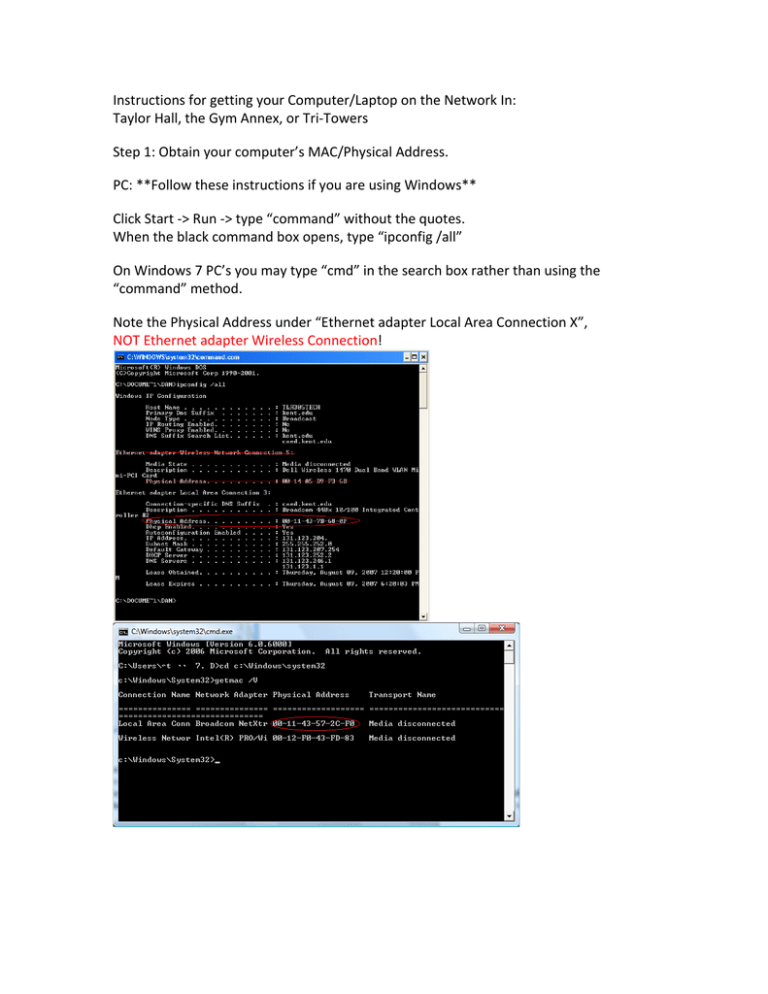
Instructions for getting your Computer/Laptop on the Network In: Taylor Hall, the Gym Annex, or Tri-­‐Towers Step 1: Obtain your computer’s MAC/Physical Address. PC: **Follow these instructions if you are using Windows** Click Start -­‐> Run -­‐> type “command” without the quotes. When the black command box opens, type “ipconfig /all” On Windows 7 PC’s you may type “cmd” in the search box rather than using the “command” method. Note the Physical Address under “Ethernet adapter Local Area Connection X”, NOT Ethernet adapter Wireless Connection! MAC: **Follow these instructions if you are using an Apple MacIntosh** Click the apple in top left corner and click “About this Mac” Click the More Info... button Click ‘Network’ in the left column then click “Built-­‐in Ethernet” under Active Services Scroll down until you see “MAC Address:” under the Ethernet heading. Once your Physical/MAC address is obtained, send it in an email as shown below: IMPORTANT: Send an email to mmeszar@kent.edu with the subject NETWORK and the in the body of the email include your name, Banner ID and the MAC Address of your machine. Requests are usually fulfilled within 1-­‐2 business days, however there may be a delay at the beginning of the semester. Please see Mark Meszar for alternate instructions if you are unable to send email or if you are having any other problems.