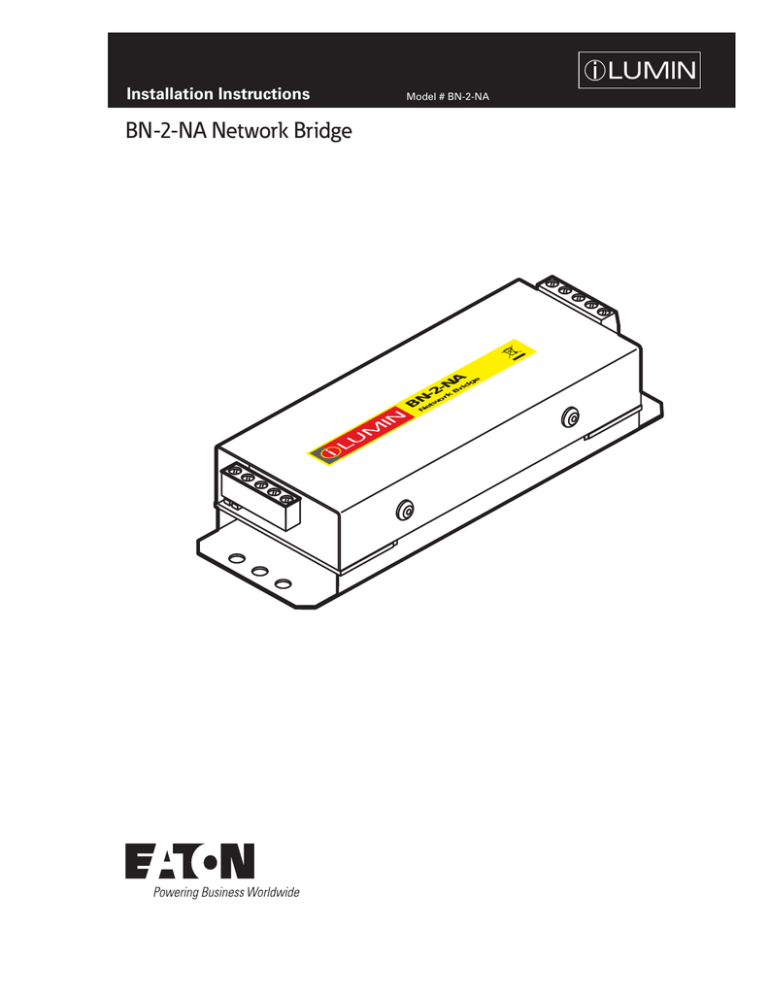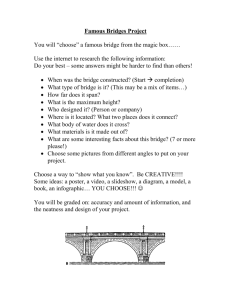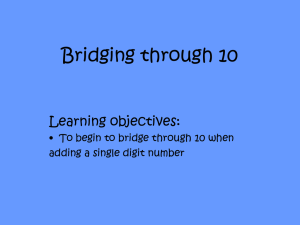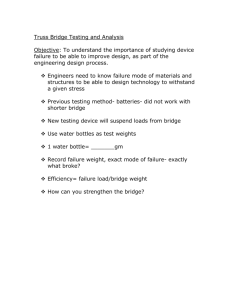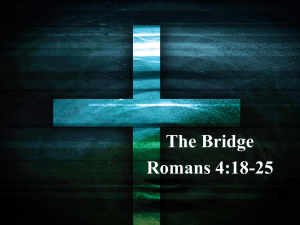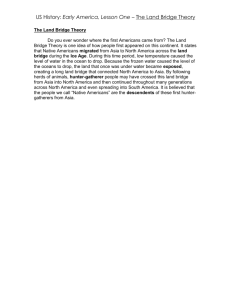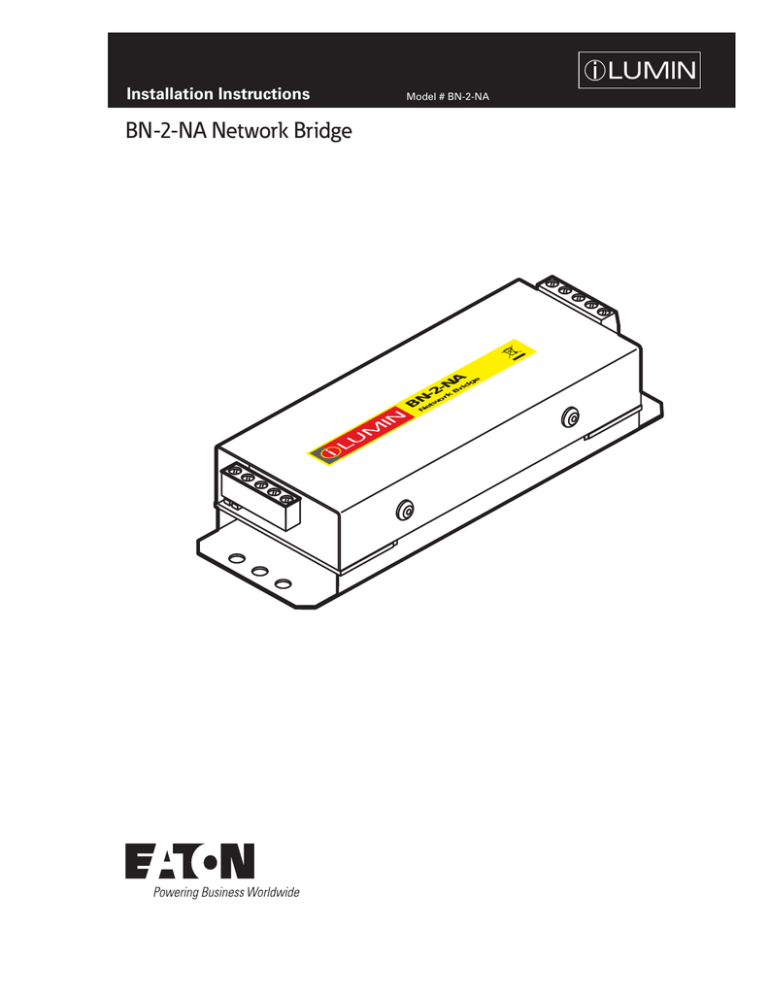
Installation Instructions
Model # BN-2-NA
BN-2-NA Network Bridge
e
NAidg
2-rk Br
o
BNNetw
INS #
Contents
Introduction6
Dimensions. . . . . . . . . . . . . . . . . . . . . . . . . . . . . . . . . . . . . . . . . . . . . . . . . . . . . . . . . . . . . . . . . . . . . . . . . . . . . . . . . . . . . . . . . .
Ambient atmosphere requirements . . . . . . . . . . . . . . . . . . . . . . . . . . . . . . . . . . . . . . . . . . . . . . . . . . . . . . . . . . . . . . . . . . . . . . .
Supplied Parts. . . . . . . . . . . . . . . . . . . . . . . . . . . . . . . . . . . . . . . . . . . . . . . . . . . . . . . . . . . . . . . . . . . . . . . . . . . . . . . . . . . . . . . .
Operation Indicators . . . . . . . . . . . . . . . . . . . . . . . . . . . . . . . . . . . . . . . . . . . . . . . . . . . . . . . . . . . . . . . . . . . . . . . . . . . . . . . . . . .
6
6
6
6
Connections7
iCANnet wiring . . . . . . . . . . . . . . . . . . . . . . . . . . . . . . . . . . . . . . . . . . . . . . . . . . . . . . . . . . . . . . . . . . . . . . . . . . . . . . . . . . . . . . . 7
iCANnet Announce Button . . . . . . . . . . . . . . . . . . . . . . . . . . . . . . . . . . . . . . . . . . . . . . . . . . . . . . . . . . . . . . . . . . . . . . . . . . . . . . 7
iCANnet termination . . . . . . . . . . . . . . . . . . . . . . . . . . . . . . . . . . . . . . . . . . . . . . . . . . . . . . . . . . . . . . . . . . . . . . . . . . . . . . . . . . . 7
Typical Network Design
8
Repeater Mode . . . . . . . . . . . . . . . . . . . . . . . . . . . . . . . . . . . . . . . . . . . . . . . . . . . . . . . . . . . . . . . . . . . . . . . . . . . . . . . . . . . . . . 8
Bridge Mode. . . . . . . . . . . . . . . . . . . . . . . . . . . . . . . . . . . . . . . . . . . . . . . . . . . . . . . . . . . . . . . . . . . . . . . . . . . . . . . . . . . . . . . . . 8
Combination . . . . . . . . . . . . . . . . . . . . . . . . . . . . . . . . . . . . . . . . . . . . . . . . . . . . . . . . . . . . . . . . . . . . . . . . . . . . . . . . . . . . . . . . . 9
Programming - within iCANsoft
9
The BN-2-NA configuration window. . . . . . . . . . . . . . . . . . . . . . . . . . . . . . . . . . . . . . . . . . . . . . . . . . . . . . . . . . . . . . . . . . . . . . 10
Viewing BN-2-NA details in iCANsoft . . . . . . . . . . . . . . . . . . . . . . . . . . . . . . . . . . . . . . . . . . . . . . . . . . . . . . . . . . . . . . . . . . . . . 10
Programming - General settings
10
Repeater Mode . . . . . . . . . . . . . . . . . . . . . . . . . . . . . . . . . . . . . . . . . . . . . . . . . . . . . . . . . . . . . . . . . . . . . . . . . . . . . . . . . . . . .
Bridge Mode . . . . . . . . . . . . . . . . . . . . . . . . . . . . . . . . . . . . . . . . . . . . . . . . . . . . . . . . . . . . . . . . . . . . . . . . . . . . . . . . . . . . . . . .
Virtual Filters . . . . . . . . . . . . . . . . . . . . . . . . . . . . . . . . . . . . . . . . . . . . . . . . . . . . . . . . . . . . . . . . . . . . . . . . . . . . . . . . . . . . . . . .
Options . . . . . . . . . . . . . . . . . . . . . . . . . . . . . . . . . . . . . . . . . . . . . . . . . . . . . . . . . . . . . . . . . . . . . . . . . . . . . . . . . . . . . . . . . . . .
Repeater Mode . . . . . . . . . . . . . . . . . . . . . . . . . . . . . . . . . . . . . . . . . . . . . . . . . . . . . . . . . . . . . . . . . . . . . . . . . . . . . . . . . . . .
Bridge Mode . . . . . . . . . . . . . . . . . . . . . . . . . . . . . . . . . . . . . . . . . . . . . . . . . . . . . . . . . . . . . . . . . . . . . . . . . . . . . . . . . . . . . .
Locked Mode. . . . . . . . . . . . . . . . . . . . . . . . . . . . . . . . . . . . . . . . . . . . . . . . . . . . . . . . . . . . . . . . . . . . . . . . . . . . . . . . . . . . . .
Sequences. . . . . . . . . . . . . . . . . . . . . . . . . . . . . . . . . . . . . . . . . . . . . . . . . . . . . . . . . . . . . . . . . . . . . . . . . . . . . . . . . . . . . . . . . .
10
10
11
11
11
11
11
11
WARRANTIES AND LIMITATION OF LIABILITY
12
2
BN-2-NA Network Bridgewww.eaton.com
Introduction
Introduction
Supplied Parts
The Network Bridge allows two iCAN networks to be
connected together. The BN-2-NA is used to extend the
network where more than 3200 ft./1000m of cabling is
required or more than 100 devices is required, as well as
filtering of network messages.
iCANnet connection
to Local network
iCANnet connection
to Master network
Dimensions
Note: All mounting
holes are 0.15 in.
(4mm) diameter. The
two outer holes at
either end allow you
to attach the unit
using plastic ties.
1.97 in.
(50 mm)
0.9 in.
(23 mm)
0.24 in.
(6 mm)
Operation Indicators
The BN-2-NA unit has a red and green indicator at either
end to assist with configuration and troubleshooting.
4.88 in.
(124 mm)
4.40 in.
(112 mm)
0.24 in.
(6 mm)
0.6 in.
(15 mm)
0.4 in.
(10 mm)
Green flashing: Normal operation
Red flashing: Traffic being sent
and/or received
Red on: CANbus error
Ambient atmosphere requirements
●●
Temperature: 32oF to +104oF (0oC to 40oC)
●●
Humidity: 0 to 95%, non-condensing
BN-2-NA Network Bridgewww.eaton.com
3
Connections
Connections
iCANnet termination
iCANnet wiring
The iCANnet link is a ‘daisy chain’ protocol that requires
termination on the devices located at either end of the
iCANnet chain.
Cable connections to the iCANnet network are made to a
removable 5-way connector block located at each end of the
BN-2-NA unit:
+12V
(Red)
CAN-H DRAIN
(White) (Gray)
CAN-L
(Blue)
0V
(Black)
Cooper
LC Cable
iCAN
Device
iCAN
Device
The BN-2-NA unit is supplied with termination enabled as
standard. If it is not connected as an end device in the
iCANnet chain, you need to disable termination.
To disable BN-2-NA termination, move the jumper from the
lower two pins to the upper two pins, as shown here:
Termination Off
●●
Cable type: Cooper LC or Belden 1502R or 1502P
●●
Maximum cable length: 1000 ft. (305 m)*
●●
Devices per segment: 100 (without bridge or repeater)
* A maximum segment distance of 3200 ft. (1000 m) is possible if an
additional 12V power supply is used.
Termination On
iCANnet Announce Button
The BN-2-NA unit features a small button adjacent to the green connector
which can be used to add the device to an iCANnet network. When pressed,
the BN-2-NA will send an announcement message across the iCANnet
network. Please see the section ‘Adding the BN-2-NA to iCANsoft’ for more
details.
4
BN-2
BN-2-NA Network Bridgewww.eaton.com
Typical Network Design
Typical Network Design
Repeater Mode
In Repeater Mode, the bridge passes all traffic in both directions. It doesn’t filter at all. This mode is used primarily to split
networks into 2 segments. Usually this will be due to long cable lengths, or if there are more than 100 devices.
Bridge Mode
When in Bridge Mode, the bridge will only pass traffic for one segment. This is to minimize traffic onto the network. This is
typically used on large networks, with 100’s or 1000’s of devices, connected across many segments.
BN-2-NA Network Bridgewww.eaton.com
5
Programming - within iCANsoft
Combination
When in Bridge Mode, the bridge will only pass traffic for one segment. This is to minimize traffic onto the network. This is
typically used on large networks, with 100’s or 1000’s of devices, connected across many segments.
Large projects may require a combination of BN-2-NA Network Bridges in bridge mode, as well as, repeater mode.
Programming - within iCANsoft
This section provides details about programming items specific to the BN-2-NA network bridge within the
iCANsoft application. For details about the general use of iCANsoft, please refer to the System manual.
Adding the BN-2-NA to iCANsoft
Once the BN-2-NA network bridge has been connected to the iCANnet network, you can add it to the iCANsoft
application in any of the following three ways:
●●
Within the iCANsoft main window, click the
●●
Within the iCANsoft main window, select ‘Tools’ > ‘Advanced Network Search’, or
●●
icon,
On the BN-2-NA unit, adjacent to the green connector block, press and release the small button to cause an
announcement message to be sent across the network.
NNote: Where there are multiple BN-2-NA units installed on a network, you can use the announce button to pinpoint the
device within iCANsoft. Its entry within the device list will appear in bold and the iCAN soft output section will provide
device number details.
6
BN-2-NA Network Bridgewww.eaton.com
Programming - General settings
The BN-2-NA configuration window
This tabbed window provides all of the options necessary to
program the BN-2-NA unit.
Programming - General settings
Repeater Mode
The Network Bridge is not used to filter messages, so the
device number is not important.
Bridge Mode
The Network Bridge should be programmed to use
segment 1, so the device number is 1 – xxx.
Viewing BN-2-NA details in iCANsoft
Once the BN-2-NA unit has been added to the iCANsoft
application, it will appear in the devices list within the
workspace window:
To view the configuration window for the BN-2-NA network
bridge, double click its entry within the list.
Click on Renumber to change the device number.
If the Network Bridge is device number 1 – 6, it will manage
all devices on segment 6. All devices on the local (right)
network will need to be renumbered to 6 – xxx, so that
iCANsoft can configure them from the backbone (master)
network.
BN-2-NA Network Bridgewww.eaton.com
7
Programming - General settings
Virtual Filters
Each Network Bridge can have up to 16 filters for virtual
messages. Double-click the filter to configure it:
The default is to have none of the filters configured. This
means that no virtual messages will be transmitted onto the
local network (across the bridge).
Repeater Mode
Repeater mode is used when a network is either too long
or has too many devices, and there’s no requirement for
filtering messages.
Bridge Mode
Bridge mode is used for large networks, typically when
there is a backbone network that covers several levels of a
building. It is good practice to isolate messages from one
segment being sent onto another segment.
Ranges of Virtual Areas can be added, or just a single
area. Areas can also be excluded. This allows flexibility so
that only the relevant messages are passed onto the local
network.
It’s good design practice to plan area numbers before
commissioning a project. The numbers aren’t important, but
use a range of numbers for each segment. That way you
only need to use a few filters, perhaps even one.
Example: segment 5 will use areas 500 – 599, segment 6
will use 600 – 699
Options
There are 3 modes of operation for the Network Bridge
●●
Repeater
●●
Bridge
●●
Locked
8
Locked Mode
Locked mode is used for testing and diagnostic purposes,
and will prevent all messages from being sent across the
bridge.
Sequences
The sequence engine can be disabled. It can also be
configured to send messages just to the local network, or
across onto the backbone as well (global).
BN-2-NA Network Bridgewww.eaton.com
Sequences allow you to link a number of individual actions
together, with or without a time delay between each, in
order to cause multiple operations from a single trigger
action. The BN-2-NA can store up to sixteen sequences of
its own (each with up to 128 steps) that can be triggered by
an action via the iCANnet network.
4. Click the ‘Action Type’ down arrow and select the
required action form the list. Depending upon the
chosen action, one or more of the ‘Param’ columns to
the right will show their own selection options. You can
use these to further define the selected action.
To define a sequence
1. Click on the ‘Sequences’ tab to display the page.
2. Right click within the main panel area to display a
popup menu. Select the ‘Add’ option to add a step to
the sequence.
5. Repeat steps 2 to 4 for each required step within the
sequence. When all have been configured, either click
the Apply button to save without closing the window or
click the OK button to save and close.
3. Optionally alter the delay option (introduces a time
delay before the current action is launched).
WARRANTIES AND LIMITATION OF
LIABILITY
Please refer to www.coopercontrol.com under the Legal
section for our terms and conditions.
Eaton
1000 Eaton Boulevard
Cleveland, OH 44122
United States
Eaton.com
Eaton’s Cooper Controls Business
203 Cooper Circle
Peachtree City, GA 30269
CooperControl.com
© 2014 Eaton
All Rights Reserved
Printed in USA
P/N: 9850-000458-00
Eaton is a registered trademark.
All trademarks are property
of their respective owners.