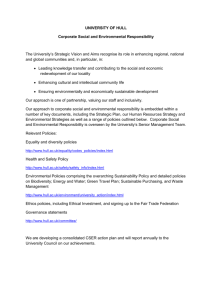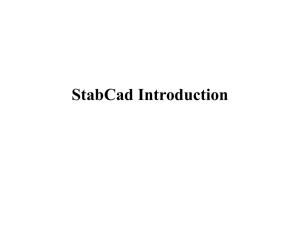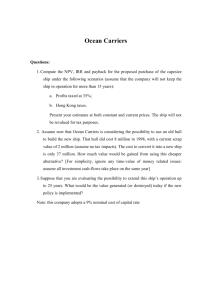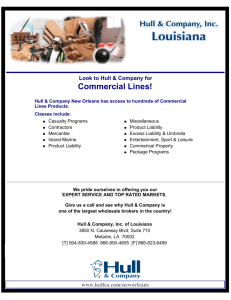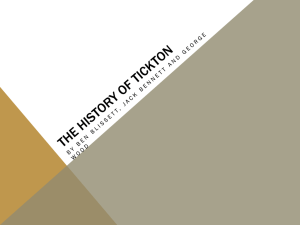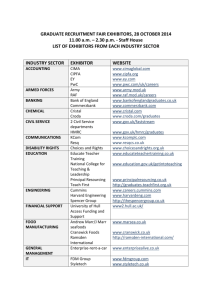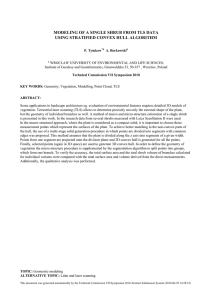MASSACHUSETTS INSTITUTE OF TECHNOLOGY Department of Mechanical Engineering
advertisement
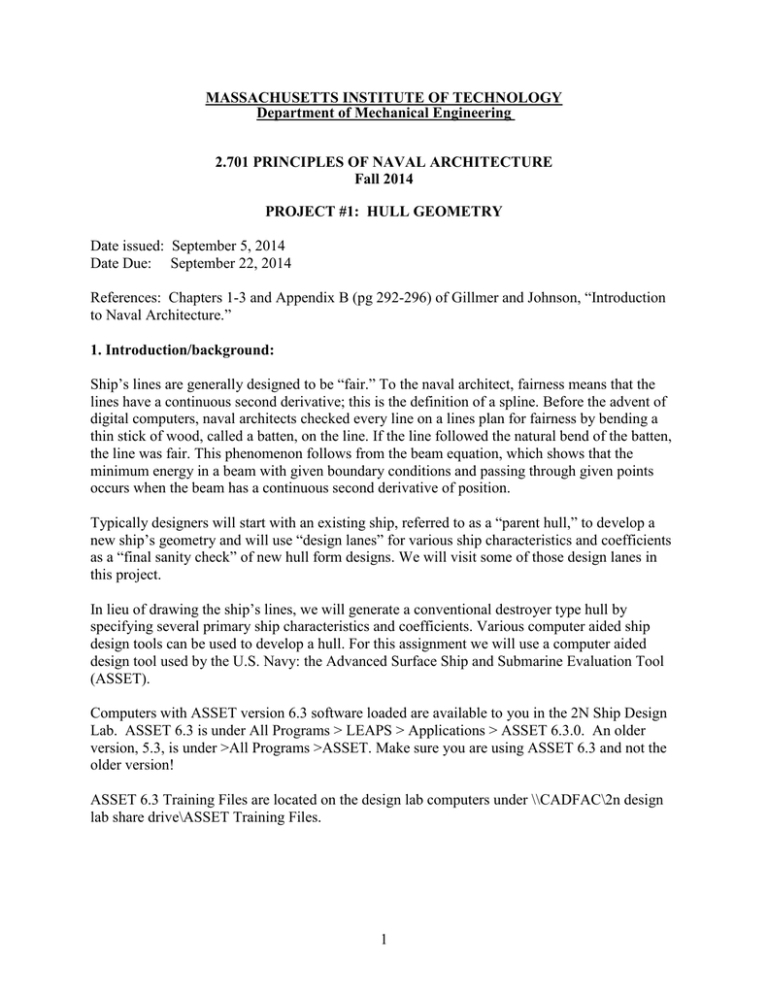
MASSACHUSETTS INSTITUTE OF TECHNOLOGY Department of Mechanical Engineering 2.701 PRINCIPLES OF NAVAL ARCHITECTURE Fall 2014 PROJECT #1: HULL GEOMETRY Date issued: September 5, 2014 Date Due: September 22, 2014 References: Chapters 1-3 and Appendix B (pg 292-296) of Gillmer and Johnson, “Introduction to Naval Architecture.” 1. Introduction/background: Ship’s lines are generally designed to be “fair.” To the naval architect, fairness means that the lines have a continuous second derivative; this is the definition of a spline. Before the advent of digital computers, naval architects checked every line on a lines plan for fairness by bending a thin stick of wood, called a batten, on the line. If the line followed the natural bend of the batten, the line was fair. This phenomenon follows from the beam equation, which shows that the minimum energy in a beam with given boundary conditions and passing through given points occurs when the beam has a continuous second derivative of position. Typically designers will start with an existing ship, referred to as a “parent hull,” to develop a new ship’s geometry and will use “design lanes” for various ship characteristics and coefficients as a “final sanity check” of new hull form designs. We will visit some of those design lanes in this project. In lieu of drawing the ship’s lines, we will generate a conventional destroyer type hull by specifying several primary ship characteristics and coefficients. Various computer aided ship design tools can be used to develop a hull. For this assignment we will use a computer aided design tool used by the U.S. Navy: the Advanced Surface Ship and Submarine Evaluation Tool (ASSET). Computers with ASSET version 6.3 software loaded are available to you in the 2N Ship Design Lab. ASSET 6.3 is under All Programs > LEAPS > Applications > ASSET 6.3.0. An older version, 5.3, is under >All Programs >ASSET. Make sure you are using ASSET 6.3 and not the older version! ASSET 6.3 Training Files are located on the design lab computers under \\CADFAC\2n design lab share drive\ASSET Training Files. 1 2. Assignment: Using ASSET 6.3, each student will generate a baseline hull based on a given set of ship characteristics and form coefficients. Each student will then perform a controlled variant study by changing one characteristic or form coefficient at a time and inspecting the results. Next, each student will determine/calculate the ship’s characteristics and form coefficients at the Design Waterline (DWL) and compare computer generated results to hand calculations for waterplane areas. 3. Procedure/Deliverables: ASSET 6.3 is relatively new and somewhat “buggy.” It is not uncommon for it to freeze or crash. Save your work often! If the program freezes and you have to force it to close, you may not be able to reopen your databank because it contains a “lock file.” Simply go into the folder where your databank is, find the lock file and delete it. Then you should be able to reopen your databank. Feel free to contact the TA or the professor for advice. 3.1 Creating a Baseline Hull First you need to copy reference ASSET databank to your profile. The reference databank is provided to us by NSWCCD and contains parent hulls of several different types of navy ships. From the recitation folder, copy the folder ASSET63RefDB to your profile. DO NOT MODIFY THE ORIGINAL DATA BANKS ON THE LAB COMPUTERS! Inside this folder will be your databank, ASSET63RefDB.pdbIndex, along with several other files. This is now YOUR data bank for this and future projects. Second, perform the same procedure with the HullformLibrariesV63 folder as both will be required for this and future projects. Open ASSET 6.3 by double-clicking the desktop icon. You will be prompted to “Select DataBank.” Choose the file “ASSET63RefDB.pdbIndex” from your copy of the data bank folder on your desktop. The Messages window at the top in ASSET should indicate that the databank was opened. Change to English units under the Options menu (this must be done every time you open ASSET). Select the icon, , “Open Current Model from Databank.” Select “Destroyer-Mech” from the list (the “Destroyer” model has an electric propulsion system while the “Destroyer-Mech” model has a traditional mechanical propulsion system). Now you will generate your baseline hullform. In the “Surface Combatant Module Run Manager”, double-click “Hullform Utility.” 2 Once the application window opens, click on the Open Existing Database icon, , and open your “HullformLibrariesV63.pdbIndex” file. Next you will select a parent hullform, select the “HFT_DDG79_wsd” hullform and click OK. This is a model of a U.S. Navy destroyer; “wsd” means “with sonar dome.” Once the hullform is opened, click the “Shaper” tab. At this point in the project, you will need to balance your design. The goal is to create a hullform with the following parameters: LBP = 450 ft B = 60 ft T = 20 ft Cp = 0.60 Cx = 0.83 D10 = 37 ft (Ensure values are within 0.5% tolerance) Once you have balanced the parameters above, export the hullform into ASSET 6.3 by clicking in the upper right corner. Click OK to any following windows acknowledging combining or converging certain features. Then, select NO step to be added and go ahead and Start the transfer. If you come across any messages that require the hullform to converge, select OK. Once the transfer is complete, Save the Model As in the File menu as the name “Baseline.” Now that you are back at the main ASSET window, click the Toggle Model Editor icon, to enter editor mode. Enter the values in Table 1. You can use the find function (the binoculars icon) to search for the parameters. As you enter the data, right-click on the parameter names and read their definitions. Think about what effect each parameter might have on the design. A list of the organizational tree structure is in the Appendix. DO NOT change any values in the “Hull Form Parent Controls” section. If one of your searches winds up in the parent section where the parameter names are preceded by “Ps,” use the “find next” function to find the same parameter in the current ship sections. 1) Derived Aviation Facilities Indicator = MINOR AVN 2) Derived Embarked Commander Indicator = NONE 3) Design Mode Indicator = SHIP WT 4) Design Endurance Displacement Indicator = FULL LOAD 5) Design Endurance Definition Indicator = USN 6) Design Sustained Speed Indicator = CALC 7) Design Endurance Speed Indicator = GIVEN 8) Design Endurance Speed = 15 KTS 9) Ship Type Description = SC 10) Main Deck Height = 37.0 FT 11) Hull Offsets Indicator = GIVEN 12) Hull Dimensions Indicator = NONE 13) Bulwark Height = 0 FT 14) Bilge Keel Indicator = NONE 15) Skeg Indicator = PRESENT (given in hullform) 16) Boundary Conditions Indicator = GIVEN 17) Hull Station Indicator = OPTIMUM Table 1: Common Parameters The following parameters were set in the Hullform Utility and will not need to be adjusted here. Note that in ASSET, a blank cell is not the same as 0: LBP (Hull Length Between Perpendiculars): 450 ft T (Hull Design Waterline Draft): 20 ft B (Hull Design Waterline Beam): 60 ft Cp (Hull Prismatic Coefficient): 0.60 D10 (Hull Depth at Station 10): 37 ft Cx (Hull Maximum Section Coefficient): 0.83 3 Next, calculate and input the Weight at Full Load (Ship Char > General Char > Principal Char) using the following formula (do you understand why this works?): ! ⁄ ! Click the Toggle Model Editor icon to exit the editor. This will take you back to the Module Run Manager window. Answer YES when asked if you want to store modifications to the current model. Now (and frequently hereafter) you should save your model; click File > Save Model Allow ASSET to synthesize (converge) your model by clicking , Toggle Synthesis Manager, button and then double-clicking “Surface Combatant Synthesis” in the left pane. When it is done, you will see a Design Summary Report in the Synthesis Manager window. For purposes of this project, we are only interested in the hull geometry. So click , the Module Run Manager window, and double-click “Hull Geometry Module.” You will see a summary of the geometry parameters and calculated values. Make sure you understand what they all mean. Look them up in the Help files if you need to. Double-click on Body Plan, Hull Isometric Plan, and the other graphics to see your ship’s lines. Verify your displacement by checking the value of BARE HULL DISPL on DWL in the “Hull Geometry Report” and comparing it to your input (hand-calculated) value. If it matches within 0.5%, you are good to go…if not, verify your inputs from Table 1. Another check is to open Hullform Utility and verify the displacement calculated for you but understand that the principal dimensions coming out of Hullform Utility are inexact values. Another reason for the values to be different is that ASSET treats appendages as part of your hand-calculated value. You accounted for this in Table 1 but the hand-calculated value is the displacement of the molded volume. Deliverable D-1: “Hull Geometry Report,” “Body Plan,” and “Hull Isometric View.” 4 3.2 Variant Creation Use ASSET with the parameters given in Table 2 below to generate your hull variants. Don’t forget to recalculate and re-input your full load weight. SAVE these ships in your databank individually! Variant Baseline 1A 1B 2A 2B 3A 3B LBP(ft) 450 475 425 450 450 450 450 Cp 0.60 0.60 0.60 0.56 0.64 0.60 0.60 Table 2: Variant Parameters Cx 0.83 0.83 0.83 0.83 0.83 0.78 0.88 D-2: Perform a comparative analysis of your baseline hull and six variants using the above characteristics and form coefficients in Table 2. Are there any evident relationships and/or conclusions that you can derive/detect? Comment on how the various parameters affect the lines and the displacement. Which parameter has the greatest impact on GMT? On AWS? etc. Variant Baseline 1A 1B 2A 2B 3A 3B Δ KB BMT CWP Table 3: Comparative Analysis 5 AWS GMT 3.3 Methods of Numerical Integration There are two numerical integration techniques that you will conduct to calculate the waterplane area at a specific waterline. The ship’s stations are generated automatically according to the selected option in ASSET, OPTIMUM, in order to create an optimal numerical model of the hullform. This part of the project checks those calculations with Simpson’s rule and the trapezoidal rule. D-3: For the Design Waterline (T=20 ft) determine/calculate the following hull form characteristics and form coefficients using the information from the ASSET Hull Geometry reports for the Baseline hull: Δ LBP B T Underwater Vol AWP AM AX L/B L/T B/T UwVol /(L/10)**3 Δ / (L/100)**3 LCB KB CB CP CWP CM CX CIL CIT D-4: A sectional area curve for your ship, “Hull Sectional Area Curve Graph.” This next section requires understanding the Simpson’s and trapezoidal rules (Appendix B in Gillmer and Johnson). Since, they require an “x” value (station location) and “y” value (half breadth/beam), you must pull these values from the Hull Offsets report in the Hull Geometry Module. You should notice that the section spacing isn’t uniform; therefore, you must interpolate the “y” values based on evenly spaced stations that you specify. The same procedure for waterplane areas (AWP) applies to calculating sectional areas (AM) with exception of the reference value. For example, given the data below; find the “y” value at station location, x= -10 ft for a 40 ft waterline. STATION NO. 6, AT X = -10.328 FT POINT HALF BEAM,FT WATERLINE,FT 1 0.000 38.832 2 0.735 40.019 3 1.484 41.184 4 3.029 43.493 5 4.583 45.789 STATION NO. 7, AT X = -8.834 FT POINT HALF BEAM,FT WATERLINE,FT 1 0.000 37.303 2 0.751 38.668 3 1.521 40.001 4 3.331 42.888 5 5.185 45.706 Answer: y = 0.908 ft (half beam) Refer to Appendix for interpolation help. 6 D-5: By “hand”, using Simpson’s rule and the offsets ASSET calculated, calculate the following characteristics and form coefficients at the DWL (T=20 ft) and compare your results to those generated by ASSET (note: ASSET does not provide a value for LCF). Explain any significant (> 5%) differences. CWP CM CIL CIT AWP AM LCF D-6: Recalculate AM using the trapezoidal rule and comment on your results. D-7: Conclusions and Recommendations 7 4. Appendix: 4.2 Calculating Hullform Coefficients and Parameters It may be useful to note that, according to Gillmer and Johnson, ̅̅! ̅̅̅̅̅ and ̅̅̅! ̅̅̅̅ You can’t use the ASSET-generated offsets to “hand” calculate the section area at midships with Simpson’s rule, because the waterline spacing is not uniform. You can use your interpolated values at the "round number” waterlines, but to get sufficient accuracy, you will need greater resolution that the 2 ft waterline intervals in the table. 4.3 ASSET Tree to Find Parameters Ship Requirements > Derived Requirements > Derived Mission Requirements > Derived Facilities 1 - Derived Aviation Facilities Indicator – MINOR AVN 2 - Derived Embarked Commander Indicator – NONE Ship Requirements > Derived Requirements > Design Endurance 3 - Design Mode Indicator – Ship WT 4 - Design Endurance Displacement Indicator – Full Load 5 - Design Endurance Definition Indicator – USN Ship Requirements > Derived Requirements > Design Speeds 6 - Design Sustained Speed Indicator – CALC 7 – Design Endurance Speed Indicator – GIVEN 8 – Design Endurance Speed = 15 kts Ship Characteristics > General Characteristics 9 – Ship Type Description – SC Ship Geometry > Molded Form Views > View of Decks > Hull Decks 10 – Main Deck Height – 37 ft Ship Geometry > Molded Form Views > View of Hulls > Hull 0000001 > Hull Form Factors 8 11 – Hull Offsets Indicator - GIVEN 12 – Hull Dimensions Indicator - NONE 13 – Bulwark Height – 0 ft Ship Geometry > Molded Form Views > View of Hulls > Hull 0000001 > Hull Shell Appendage 14 – Bilge Keel Indicator – NONE 15 – Skeg Indicator – PRESENT (given in hullform) Ship Geometry > Molded Form Views > View of Hulls > Hull 0000001 > Hull Boundary Cond. 16 – Boundary Conditions Indicator – GIVEN 17 – Hull Station Indicator - OPTIMUM 4.4 Interpolation: To interpolate the 𝑦! value: 𝑥! , 𝑥! , 𝑦! and 𝑦! need to be entered/copied from the table. 𝑥! defines the point to perform the interpolation. 𝑦! is the interpolated value and solution 𝑥! 𝑦! 𝑥! 𝑦! 𝑥! 𝑦! 𝑥! − 𝑥! (𝑦! − 𝑦! ) 𝑦! = + 𝑦! (𝑥! − 𝑥! ) 9 MIT OpenCourseWare http://ocw.mit.edu 2.700 Principles of Naval Architecture Fall 2014 For information about citing these materials or our Terms of Use, visit: http://ocw.mit.edu/terms.