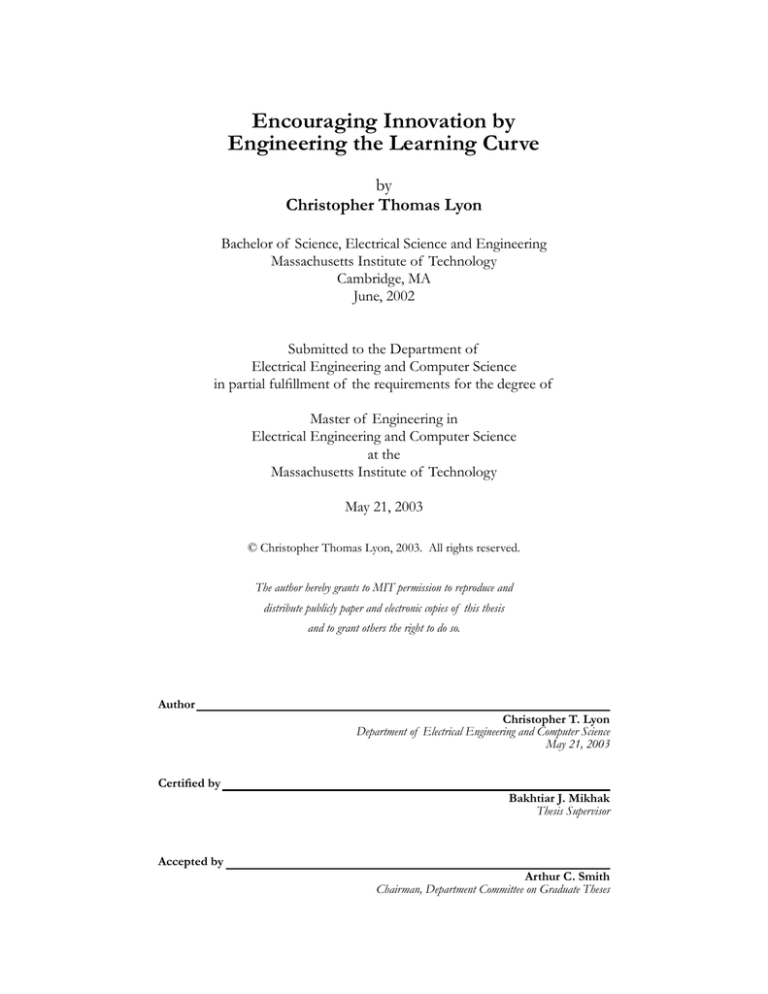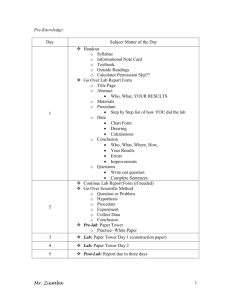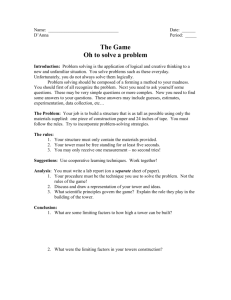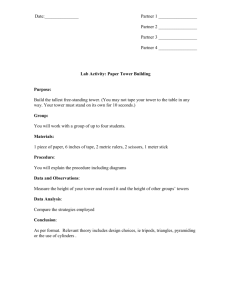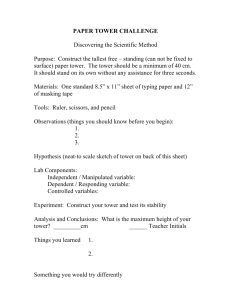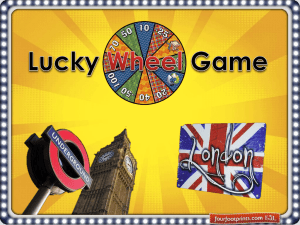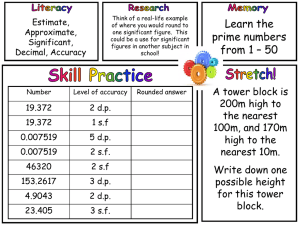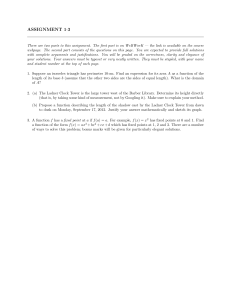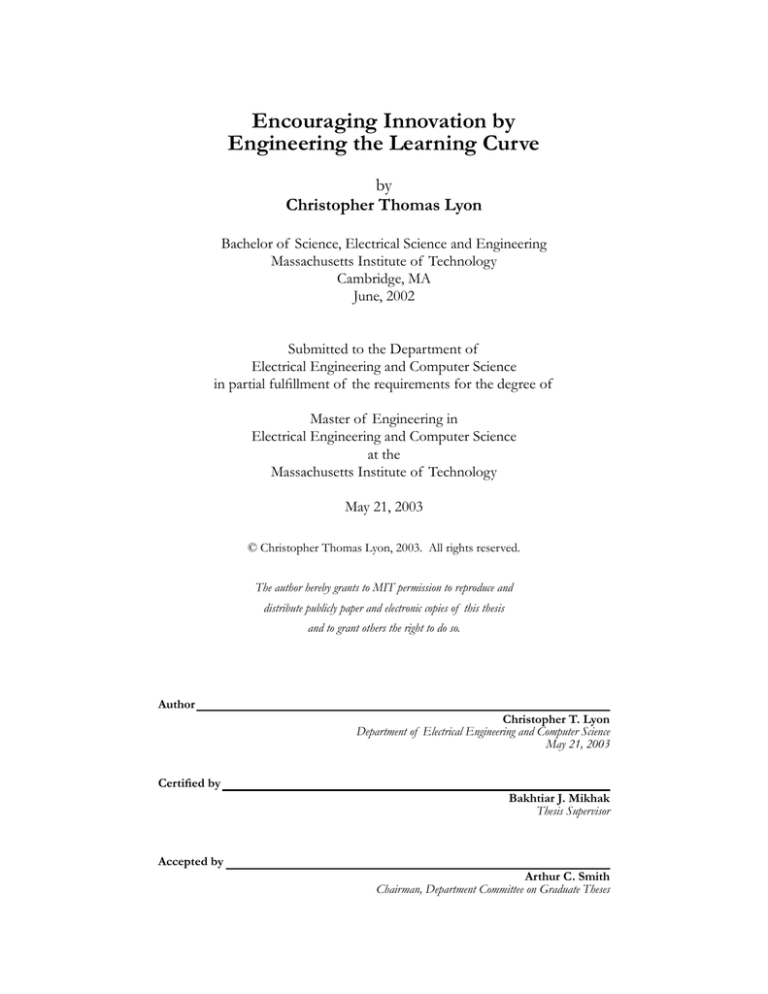
Encouraging Innovation by
Engineering the Learning Curve
by
Christopher Thomas Lyon
Bachelor of Science, Electrical Science and Engineering
Massachusetts Institute of Technology
Cambridge, MA
June, 2002
Submitted to the Department of
Electrical Engineering and Computer Science
in partial fulfillment of the requirements for the degree of
Master of Engineering in
Electrical Engineering and Computer Science
at the
Massachusetts Institute of Technology
May 21, 2003
© Christopher Thomas Lyon, 2003. All rights reserved.
The author hereby grants to MIT permission to reproduce and
distribute publicly paper and electronic copies of this thesis
and to grant others the right to do so.
Author
Certified by
Accepted by
Christopher T. Lyon
Department of Electrical Engineering and Computer Science
May 21, 2003
Bakhtiar J. Mikhak
Thesis Supervisor
Arthur C. Smith
Chairman, Department Committee on Graduate Theses
Encouraging Innovation by
Engineering the Learning Curve
by
Christopher Thomas Lyon
Submitted to the Department of
Electrical Engineering and Computer Science
in partial fulfillment of the requirements for the degree of
Master of Engineering in
Electrical Engineering and Computer Science
at the
Massachusetts Institute of Technology
May 9, 2003
Abstract
Never before has it been easier to make powerful, computationally en-
hanced tools for creative expression and technical innovation available to
the masses. We set out to investigate the ways in which a system designed
to promote rapid electronics design and prototyping could enable people of
diverse technical and social backgrounds to explore powerful ideas through
meaningful, hands-on design experiences. When the tools themselves are
transparent and easily extensible by anyone, a strong user community naturally begins to develop. Users are encouraged to dig deeper into the layers of
complexity that they encounter while following the learning trajectories we
have carefully built into the system itself. This thesis focuses on the design,
development, and deployment of the Tower system, a powerful, flexible, and
extensible electronics design environment, as well as the exploration of its
applications in the fields of development, education, and industrial prototyping.
Thesis Supervisor: Bakhtiar J. Mikhak
Title: Research Scientist, MIT Media Laboratory
3
4
Table of Contents
Acknowledgements
List of Figures
List of Tables
Reading this Thesis
9
11
15
17
Chapter 1 - Overview
Chapter 2 - Motivations
21
25
Chapter 3 - Scenario of Use
37
Chapter 4 - Suite of Applications
43
Chapter 5 - Case Studies
55
2.1. Need
2.1.1. Existing Technologies
2.1.2. Developing World
2.1.3. Education
2.1.4. Industrial Prototyping
2.2. Our System
2.2.1. Design Rationale
2.2.2. Technical Overview
2.2.3. A Variety of Options
3.1. Learning
3.2. Extending
3.3. Sharing
4.1. Test and Measurement
4.2. Personal Fabrication
4.3. Environmental Sensing
4.4. Robotics
4.5. Fun and Games
4.6. International Development
5.1. Personal Projects
5.1.1. Playroom Construction Kit
5.1.2. ScoobySnake
5.1.3. 2D Plotter
5.1.4. ScoobyScope
5.1.5. WeatherStation
5.2. Grassroots Invention Group
5.2.1. Tabletop Process Modeling Toolkit
26
26
27
28
29
30
30
31
32
37
38
39
43
44
46
48
50
51
55
56
58
59
59
60
60
60
Table of Contents - 5
5.2.2. CodaChrome
5.2.3. Robotany
5.2.4. ALF - The Acrylic Life Form
5.3. MIT Media Lab
5.3.1. Flogo
5.3.2. System Play
5.3.3. Topobo
5.4. How to Make Almost Anything
5.4.1. A Tactile Output Device
5.4.2. Moto Photo
5.4.3. The World’s Smallest Violin
5.4.4. A Giant Music Box
5.5. Costa Rica / ITCR
5.5.1. Tekno the Fire Dog
5.5.2. The Clock that Teaches
5.5.3. Thinking About Buoyancy
5.6. Mexico / INAOE
5.6.1. Tabletop Greenhouse
5.6.2. Livestock Feeding System
5.6.3. A Reconfigurable Physics Experiment
5.6.4. 3D Scanner
5.7. India / Vigyan Ashram
5.7.1. Electronics Workshop
5.7.2. Diesel Engine Meter
Chapter 6 - Technical Detail
6.1. Hardware Design
6.1.1. Deployed Hardware
6.1.1.1. Currently Available Foundations
6.1.1.2. Currently Available Layers
6.1.2. Continuing Hardware Development
6.1.2.1. Foundations Under Development
6.1.2.2. Layers Under Development
6.2. Firmware Design
6.2.1. Adapting and Extending the Virtual Machine
6.2.2. Multiprocessor Communication Simplified
6.2.3. Templates for Extension
6.2.3.1. Creating New Layers
6.2.3.2. Adding New Primitives
6.2.4. Virtual Machine Implementation
6.2.4.1. PIC Virtual Machine
6 - Table of Contents
62
63
64
65
65
65
66
67
68
68
69
69
71
72
73
74
75
75
76
77
77
79
79
81
85
85
86
87
87
91
91
92
95
95
96
97
98
99
99
101
6.2.4.2. Rabbit Virtual Machine
6.3. Software Design
6.3.1. Interface and Layout
6.3.2. Software Implementation
6.3.3. Interface Alternatives
6.4. System Evolution
102
103
104
105
106
108
Chapter 7 - Reflections
113
References
Appendices
117
121
7.1. Discussion and Conclusions
7.2. Future Directions
Appendix A: Getting Started with the Tower
Appendix B: PIC Logo Language Reference
Appendix C: Rabbit Logo Language Reference
Appendix D: PIC Assembly Language Reference
Appendix E: PIC Foundation Documentation
Appendix F: Rabbit Foundation Documentation
Appendix G: Sensor Layer Documentation
Appendix H: DC Motor Layer Documentation
Appendix I: Servo Motor Layer Documentation
Appendix J: EEPROM Layer Documentation
Appendix K: CompactFlash Layer Documentation
Appendix L: IR Layer Documentation
Appendix M: Clock Layer Documentation
Appendix N: Display Layer Documentation
Appendix O: Cricket Bus Layer Documentation
Appendix P: I2C Layer Documentation
Appendix Q: Tricolor Layer Documentation
Appendix R: Proto Layer Documentation
Appendix S: PICProto Layer Documentation
Appendix T: RS-232 Module Documentation
Appendix U: Application Code - ScoobyScope
Appendix V: Application Code - 2D Plotter
Appendix W: Application Code - WeatherStation
Appendix X: Application Code - ALF
Appendix Y: Application Code - ScoobySnake
Appendix Z: Application Code - Engine Meter
113
115
123
141
181
243
271
283
297
301
305
309
313
319
325
333
347
353
355
357
359
365
367
369
375
379
385
411
Table of Contents - 7
8
Acknowledgements
This thesis represent the culmination of thousands upon thousands of hours of work
by myself and others. The work discussed herein would not have been possible without the dedicated efforts of a number of individuals.
I would like to thank...
• Bakhtiar Mikhak, for his dedication and guidance thoughout my five years
at MIT. He has served as an amazing source of inspiration and encouragement, and I consider myself fortunate to have had the priviledge of working
with him.
• Tim Gorton, for implementing key portions of the Tower system design, and
working tirelessly to help build our global userbase.
• Margarita Dekoli, Andrew Sempere, Sara Cinnamon, and Daniel Bryan, for
providing some of the first and most extensive applications for the system,
and for never losing faith in the Tower throughout its development process.
• Ali Mashtizadeh, Benjamin Walker, Larisa Egloff, Jeremy Walker, Austin
McNurlen, Glenn Tournier, Vanessa Hsu, Lele Yu, Martin Kang, and Amir
Mikhak, for helping to continue the development of the system.
• Brian Silverman, Robbie Berg, and Fred Martin, for providing an exceptional
body of work upon which much of my own has been built.
• Mitchel Resnick, for his overall support throughout my entire time at the
MIT Media Lab.
• The educators, students, developers, and designers around the world who are
actively using the Tower system, and are taking upon themselves the task of
its continued extension and development.
• Dawn Wendell, for her patience during the entire thesis-writing process, and
for helping to turn my words into something more closely resembling the
English language.
• My parents, for their continued support and always trying their best to understand what I’m talking about whenever I try to explain this stuff to them.
• Scooby Doo and the gang, because I couldn’t have gotten away with it if it
weren’t for those meddling kids and that darn dog.
Acknowledgements - 9
10
List of Figures
Figure 2.1 - The BASIC Stamp 2
Figure 2.2 - The Phidget™ System
Figure 2.3 - The GoGo Board
Figure 2.4 - The Cricket System
Figure 2.5 - The Tower System
Figure 2.6 - The Tower System Physical Structure
Figure 2.7 - The Tower Development Environment
Figure 2.8 - The Tower Family Tree
Figure 2.9 - The LogoChip
Figure 2.10 - The LogoChip Module
Figure 2.11 - The LogoBoard
Figure 4.1 - ScoobyScope
Figure 4.2 - A ScoobyScope Waveform
Figure 4.3 - 2D Plotter
Figure 4.4 - WeatherStation Transmitter
Figure 4.5 - WeatherStation Receiver
Figure 4.6 - A WeatherStation Data Plot
Figure 4.7 - ALF - The Acrylic Lifeform
Figure 4.8 - ALF Interface Software
Figure 4.9 - An ALF Interface Built in Coco
Figure 4.10 - ScoobySnake
Figure 4.11 - A ScoobySnake Screenshot
Figure 4.12 - Diesel Engine Designers Taking Data
Figure 4.13 - The Flywheel Measurement Mechanism
Figure 4.14 - A Diesel Engine Meter Waveform
Figure 5.1 - The Jungle Adventure Play Scenario
Figure 5.2 - A Tower-Controlled Alligator
Figure 5.3 - ScoobySnake
Figure 5.4 - 2D Plotter
Figure 5.5 - ScoobyScope
Figure 5.6 - WeatherStation Transmitter
Figure 5.7 - WeatherStation Receiver
Figure 5.8 - The Tabletop Process Modeling Toolkit
Figure 5.9 - The Tabletop Process Modeling Toolkit Software
Figure 5.10 - A Miniature Instant Messaging System
Figure 5.11 - CodaChrome Programming Environment
Figure 5.12 - A Light-Up Hat Made with CodaChrome
26
26
27
27
30
31
32
32
32
32
32
43
44
44
47
47
47
48
48
49
50
50
52
52
53
56
57
58
59
59
60
60
61
61
62
62
62
List of Figures - 11
Figure 5.13 - One of the Robotany Mobile Robots
Figure 5.14 - ALF - The Acrylic Lifeform
Figure 5.15 - The ALF Programming Environment
Figure 5.16 - A Flogo Robot
Figure 5.17 - The System Play Blocks
Figure 5.18 - A Topobo Structure
Figure 5.19 - The Tactile Output Device
Figure 5.20 - Moto Photo Drive Mechanism
Figure 5.21 - The World’s Smallest Violin
Figure 5.22 - A Giant Music Box
Figure 5.23 - A Position Encoding Wheel for the Giant Music Box
Figure 5.24 - Tekno the Fire Dog
Figure 5.25 - The Costa Rica FabLab
Figure 5.26 - The Clock that Teaches
Figure 5.27 - A Light-Up Digital Clock Display
Figure 5.28 - A Museum Exhibit on Buoyancy
Figure 5.29 - The Tabletop Greenhouse
Figure 5.30 - A Livestock Feeding System
Figure 5.31 - A Reconfigurable Physics Experiment
Figure 5.32 - 3D Scanner
Figure 5.33 - LEDs Connected to a Tower Prototyping Layer
Figure 5.34 - A Student Learning to Program the Tower
Figure 5.35 - The Flywheel Measurement Mechanism
Figure 5.36 - A Diesel Engine Meter Waveform
Figure 6.1 - The Tower System
Figure 6.2 - The Tower System Physical Structure
Figure 6.3 - The Tower Support Forum Website
Figure 6.4 - The PIC Foundation
Figure 6.5 - The Rabbit Foundation
Figure 6.6 - The Sensor Layer
Figure 6.7 - The DC Motor Layer
Figure 6.8 - The Servo Motor Layer
Figure 6.9 - The EEPROM Layer
Figure 6.10 - The CompactFlash Layer
Figure 6.11 - The IR Layer
Figure 6.12 - The Clock Layer
Figure 6.13 - The Display Layer
Figure 6.14 - The Cricket Bus Layer
Figure 6.15 - The I2C Layer
Figure 6.16 - The Tricolor Layer
Figure 6.17 - The Proto Layer
12 - List of Figures
63
64
64
65
66
66
68
69
69
69
70
72
73
73
74
74
75
76
77
77
80
80
81
82
85
86
86
87
87
88
88
88
88
88
89
89
89
89
90
90
90
Figure 6.18 - The PICProto Layer
Figure 6.19 - The RS-232 Module
Figure 6.20 - The 8051 Foundation
Figure 6.21 - The Bitsy Foundation
Figure 6.22 - The Power Module
Figure 6.23 - The UART Layer
Figure 6.24 - The RF Layer
Figure 6.25 - The PS/2 Layer
Figure 6.26 - The PICProg Layer
Figure 6.27 - The LED Array Layer
Figure 6.28 - The Alphanumeric Layer
Figure 6.29 - The MIDI Layer
Figure 6.30 - The Voice Recorder Layer
Figure 6.31 - The Text-to-Speech Layer
Figure 6.32 - The Tower Development Environment
Figure 6.33 - The Tabletop Process Modeling Toolkit Software
Figure 6.34 - The ALF Programming Environment
Figure 6.35 - An Earlier ALF Interface Software
Figure 6.36 - The ALF Control Box
Figure 6.37 - The CodaChrome Programming Environment
Figure 6.38 - The Musical Instrument Construction Kit
Figure 6.39 - The Original Serial Interface Hardware
Figure 6.40 - The Very First Tower
Figure 6.41 - The Original Tower Programming Environment
Figure 6.42 - The First PIC Foundation
Figure 6.43 - The PIC Foundation with New Power Circuitry
Figure 6.44 - The PIC Foundation with New Main Connectors
Figure 6.45 - The PIC Foundation with Off-Board Serial Connector
Figure 6.46 - The Current PIC Foundation
Figure A.1 - PIC Foundation Parts Diagram
Figure A.2 - Installing Batteries
Figure A.3 - Connecting a Wall Transformer
Figure A.4 - Connecting a Serial Cable
Figure A.5 - Turning on the Power
Figure A.6 - A Foundation Set Up and Ready to Use
Figure A.7 - The Tower Development Environment
Figure A.8 - Selecting the Virtual Machine File
Figure A.9 - Downloading Assembly Code
Figure A.10 - Selecting the Sample Logo File
Figure A.11 - Using the Command Center
90
90
91
91
92
92
92
92
93
93
93
94
94
94
103
106
107
107
107
107
108
108
108
109
109
109
109
110
110
124
125
125
126
126
127
128
129
130
131
132
List of Figures - 13
Figure A.12 - Attaching a Sensor Layer
Figure A.13 - Plugging in a Light Sensor
Figure A.14 - Ready to Graph Data
Figure A.15 - Plotting Captured Sensor Data
Figure A.16 - Plotting a Second Set of Captured Data
Figure E.1 - The PIC Foundation
Figure E.2 - Tower Connectors Pin Configuration
Figure E.3 - Foundation Power Connector
Figure E.4 - Foundation Serial Port Connector
Figure E.5 - Foundation Programming Header
Figure F.1 - The Rabbit Foundation
Figure F.2 - Tower Connectors Pin Configuration
Figure F.3 - Foundation Power Connector
Figure F.4 - Foundation Serial Port Connector
Figure G.1 - The Sensor Layer
Figure G.2 - Sensor Port Schematic
Figure G.3 - Sensor Port Connector
Figure H.1 - The DC Motor Layer
Figure H.2 - DC Motor Port Connector
Figure I.1 - The Servo Motor Layer
Figure I.2 - Servo Motor Port Connector
Figure J.1 - The EEPROM Layer
Figure K.1 - The CompactFlash Layer
Figure L.1 - The IR Layer
Figure M.1 - The Clock Layer
Figure N.1 - The Display Layer
Figure O.1 - The Cricket Bus Layer
Figure O.2 - Cricket Bus Port Connector
Figure O.3 - Cricket Bus Protocol
Figure P.1 - The I2C Layer
Figure P.2 - I2C Port Connector
Figure Q.1 - The Tricolor Layer
Figure R.1 - The Proto Layer
Figure R.2 - Proto Layer Diagram
Figure S.1 - The PICProto Layer
Figure S.2 - PICProto Layer Diagram
Figure S.3 - PICProto Serial Port Connector
Figure T.1 - The RS-232 Module
Figure T.2 - RS-232 Serial Port Connector
14 - List of Figures
134
135
137
138
139
271
271
272
272
272
283
283
284
284
297
297
297
301
301
305
305
309
313
319
325
333
347
347
347
353
353
355
357
357
359
359
360
365
365
List of Tables
Table 6.1 - PIC and Rabbit Virtual Machine Comparison
Table E.1 - PIC Foundation A/D Channel Mappings
Table L.1 - IR Baud Rate Control Values
Table M.1 - Clock Chip Memory Map
100
274
321
326
List of Tables - 15
16
Reading this Thesis
This document is divided into seven chapters:
Chapter 1 - Overview
This chapter presents an introduction to our research, and outlines the guiding principles which have directed our work towards encouraging innovation in developmental,
educational, and industrial settings.
Chapter 2 - Motivations
This chapters details our motivations in designing a modular computational construction kit, and discusses the design of the Tower system to meet the needs of an
extensive user community.
Chapter 3 - Scenario of Use
This chapter tells a story of how the Tower system could be used in a rural educational setting, to provide students with valuable experiences in electronics, design, and
prototyping.
Chapter 4 - Suite of Applications
This chapter examines a broad cross section of projects created using the Tower system, and explores the ways in which the system meets the needs outlined previously
in this document.
Chapter 5 - Case Studies
This chapter discusses the use of the Tower system within a global user community,
the ways in which the system has met the needs of those using, and how its inherent
extensibility has enabled continued development by those using it.
Chapter 6 - Technical Detail
This chapter explains the technical details of the Tower system architecture on hardware, firmware, and software levels, and explains the process by which the Tower
system has evolved to its current state.
Chapter 7 - Reflections
This chapter reflects upon the lessons learned and goals achieved through the design,
development, and deployment of the Tower system to users around the world, and
outlines paths for continued development and extension.
Reading this Thesis - 17
There are twenty-six appendices, which fall into three main categories:
Appendices A → D
These appendices discuss the basic set up and operating of the Tower system, and provide detailed
language references for PIC Logo, Rabbit Logo, and PIC assembly.
Appendices E → T
These appendices present detailed technical information and examples of use for every module currently supported in the official release of the Tower system
Appendices U → Z
These appendices contain the application code developed for the six projects outlined in Chapter 4 of
this document.
The layout of this document is designed to provide uninterrupted text flow whenever possible, by
locating footnotes and most of the images to the side of the main text. Symbols are used to correlate
notes on a page with those in the margins, and when noted, references can be located by their number
in the section immediately following Chapter 7. This entire document is meant to be printed doublesided, and read as a book would be.
18 - Reading this Thesis
“If we all did the things we are capable of doing,
we would literally astound ourselves.”
Thomas Edison
19
A young child exploring one of the many tools available for use on his project at a
workshop in Dublin, Ireland.
20
Chapter 1 - Overview
Never before has it been easier to make powerful, computationally enhanced tools for creative expression and technical innovation available to
the masses. With the new tools we are developing, anyone now has the
ability to create truly amazing things.
Building on our previous work in creating computational construction
kits○, we set out to explore the ways in which new tools for design and
prototyping could enable people of diverse technical and social backgrounds to explore powerful ideas through meaningful, hands-on design
experiences, when the tools themselves are transparent and easily extensible by anyone.
While systems to aid in electronics design do exist□, none of the ones currently available possess the level of end-user transparency needed to meet
our goals. In addition to creating a system that is useful for many applications, we wanted to make a system that could be explored and extended by
users, providing unique insight into the underlying ideas of system design
and problem solving, thereby promoting an environment for encouraging
innovation.
○ The
members of the core
Tower development team,
comprised of Bakhtiar
Mikhak, Tim Gorton, and
myself, were all active participants in the development of the MIT Media
Lab’s Cricket system. See
reference [29], Metacricket
paper, and reference [8],
Cricket System website.
A survey of existing development platforms can
be found in section 2.1.1 of
this document.
□
Overview - 21
The goal was simple: to allow those with design ideas to realize them in the
form of functional prototypes that could be demonstrated to others. The
power of rapid prototyping is that it enables faster iterative design cycles,
removing the focus from the technical aspects of implementation and
placing it on the ideas themselves. In order to turn a difficult engineering
problem into a simple prototyping one, the challenging technical problems need to be taken off of the table until the user is ready for them.
To achieve this goal, the system itself must embody a cleverly engineered
architecture conducive to learning. By breaking the system into distinct
functional building blocks, users are able to explore its different parts at
their own paces, using only what they need at a given time for their application. To make sure that novice and expert users alike will not be
discouraged as they work, there must be varying plateaus for success, allowing users to enter the system on their own technical level, yet not feel
constrained by the depth of levels remaining ahead of them.
A modular, end-user transparent system architecture ensures that experts
don’t have to reegineer the wheel for each application, while at the same
time, novices are less likely to be intimidated by something overly challenging.
For those new to technology development, the system makes it exceptionally easy to create functional prototypes. When exploring the system on
its highest level, novices do not have to use it for a long time before seeing
results. Even a student using it for the first time could create a functioning
project in just a matter of hours. A working model provides an excellent
opportunity for them to iterate through designs, and by doing so familiarize themselves with the design process, figuring out the details of their
initial ideas in a low-risk environment.
As applications continue to develop, users can begin peeling off layers
of transparency in the system to uncover its true power and more closely
adapt it to their specific applications. As things progress even further,
motivation and interest grow, and users will experience renewed passion to
playfully explore and ref lect upon the process of design. Additionally, as
new users familiarize themselves with basic building blocks of design, they
gain an added understanding of the workings of more complicated applications that they might encounter. The key to encouraging this growth
lies in solving specific problems by using tools that have low entry points
and high ceilings. When the tools themselves can be easily reconfigured
22 - Overview
to meet varying needs, users are encouraged to explore the ways in which
a single tool can be used to solve a number of different problems.
Innovation itself is the effective recombination of existing ideas and functional elements. Our goal is to create not only a network of users, but a
network of inventors who can build upon their collective knowledge by
sharing what they learn with a global userbase, in order to further extend
each other’s skills and capabilities.
This thesis focuses on the design, development, and deployment of the
Tower system, a powerful, flexible, and extensible electronics design environment, as well as the exploration of its applications in the fields of
development, education, and industrial prototyping.
Overview - 23
University students building electronics into their project at a
workshop in Cartago, Costa Rica.
24
Chapter 2 - Motivations
When creating a computational construction kit, one must first decide
what problem it is that needs to be solved. Our goal was to create a system
that enables people to design, regardless of their technical background.
In designing the system, we set out to provide maximum benefit to users
from a wide range of backgrounds with varying experiences and trajectories. By carefully structuring the system itself as well as the means and environment through which its use is taught, we hoped to create something
that would prove useful to an extremely diverse community of users.
The system itself must have multiple and frequent plateaus for success.
Ideally, beginners will be able to build functioning prototypes quickly
without being intimidated by complex technical details. As their interests
grow, the details can be explored in greater depth, revealing only as much
complexity as needed at any given point. At the same time, experts need
not be tied up in repetitive technical tasks when designing applications.
With common system elements in place, there is no need to reinvent the
wheel by engineering things like sensing and actuation hardware multiple
times over.
Motivations - 25
More than just a tool, the system should be an example of toolbuilding
and transparency. It must not only meet the expectations of those wishing
to use it, but at the same time be capable of surpassing our own expectations for it by providing simple entry points for continued extension by a
global userbase.
2.1. Need
To determine what is needed in a new system, we are required to observe
existing systems and their shortcomings, and evaluate the basic scenarios
of use and the ways in which users can benefit from a new system tailored
specifically to their needs.
2.1.1. Existing Technologies
In addressing the needs for a computational prototyping system, it is
important to evaluate the spectrum of existing systems, and note their
strengths and weaknesses.
Figure 2.1 - The BASIC
Stamp 2, a microcontroller
module running a BASIC
language interpreter.
Figure 2.2 - The Phidget™
core interface module. The
system itself is a collection of tethered USB I/O
devices.
○ See
reference [35], Parallax
corporate website.
See reference [18], Phidgets paper, and reference
[36], Phidgets corporate
website.
□
26 - Motivations
There are devices available like BASIC Stamps (Figure 2.1) from Parallax
Inc.○, which provide a self-contained computational unit in a small package, but they suffer from a lack of transparency and a closed development
network. While they are easy to obtain, as are their add-on modules, users are limited to programming them in BASIC and are faced with steep
obstacles if they wish to extend the core functionality of the system. For
example, while a module such as a servo-motor driver board can be purchased, problems arise when one needs to interface to new hardware, and
is left with nothing but pin level controls and limited ability due to the
speed of the virtual machine. New hardware development requires the
ability to seamlessly implement and integrate low-level protocols with the
underlying system itself, which is lacking in this system.
The Phidget™ system (Figure 2.2) from Phidgets Inc.□ is an example of a
system that has been widely praised for its seemingly endless possibilities
when it comes to prototyping with hardware. However, it has the same
transparency f laws as BASIC Stamp, but also falls into the much more
serious trap of having no central processing power of its own. The core
module and all of its associated devices will not function unless connected
to a personal computer. While in some cases the required tether could be
an acceptable option, in most it proves to be a significant shortcoming.
Teaching about basic computational systems becomes a difficult topic
when you need to have a thousand-dollar-plus machine connected at one
end to handle all of the “hard stuff.” In actuality, the Phidget™ System
is more of a “computational enhancement,” than an actual prototyping
system.
Another system, in many ways similar to Phidgets™, is the GoGo Board○
(Figure 2.3), developed in the Future of Learning group at the MIT Media Lab. The GoGo Board is essentially a serial interface for providing
input-out (I/O) functionality. With eight sensor and three motor ports,
the GoGo Board is a useful alternative for those wishing to complement
personal computer applications with some degree of real-world interaction, but again falls short in its inability to retain end-user code and operate independently of a host computer.
In the past, we worked extensively on the Cricket□ system (Figure 2.4), under the direction of Professor Mitchel Resnick and Bakhtiar Mikhak in the
Lifelong Kindergarten group at the MIT Media Lab. The Cricket system
predates Phidgets™, the GoGo Board, and much of BASIC Stamp development. A Cricket itself is a small, self-contained prototyping system. Its
functionality can be extended by creating new “bus devices” that can be
connected to the core module. While the system is ideal for many smaller
projects, it lacks the processing power needed for higher-end applications.
Also, creating new devices for the system requires a knowledge of lowlevel microcontroller programming and the proprietary protocols used in
the system, which can prove quite daunting to individuals trying to simply
realize a new application. Since the system is in a state where it successfully meets the needs of its userbase, recent efforts have been focused on
the development of new software environments for communicating with
it. Although we are not still developing hardware for the Cricket system,
we continue to study its use and support the current user community.
2.1.2. Developing World
For our applications in the developing world, there is an ever-present need
to have a robust electronics toolkit that can be easily extended, even without the availability of advanced hardware development technologies and
equipment that we often take for granted.
In more isolated communities, it is important for the users to be able to
make what they do not have and be capable of extending the functionality
of the system without the need for complex printed-circuit-board (PCB)
Figure 2.3 - The GoGo
Board, a tethered serial I/O
interface providing sensor
and motor ports.
Figure 2.4 - The Classic
Cricket, a tiny computer
running a Logo interpreter
and providing sensor and
motor ports as well as a
small beeper. Shown next
to a LEGO™ figure for
scale.
See reference [15], GoGo
Board project website.
○
□ The
members of the core
Tower development team,
comprised of Bakhtiar
Mikhak, Tim Gorton, and
myself, were all active participants in the development of the MIT Media
Lab’s Cricket system. See
reference [29], Metacricket
paper, and reference [8],
Cricket system website.
Motivations - 27
fabrication. Prototyping hardware must be in place that allows anyone to
tap into the core of the system via available prefabricated circuit boards,
allowing them to extend the system quickly and effectively.
Furthermore, since these communities will not be closely tied to the
knowledge base of our core development circle, it is important to avoid
the trap of just giving them technology that they would not be able to
understand the inner workings of. When electronics are simply handed to
users and not properly explained, there is very little motivation for them
to understand and extend what they are given. Instead, we need to teach
users how to actually build the technology they need. Selecting the proper
layers of abstraction in the system design is an incredible challenge. By
creating a system that is technologically transparent on many levels and
then working with users to explore the functionality of those levels, powerful lessons will be learned. An open system architecture will encourage
users to enhance the capabilities of the system as needed. In addition to
encouraging them to modify and extend the tools, a deep understanding
of how things work will give them the ability to confidently explain and
teach the ideals of our research to others around them, laying new foundations for rural development.
2.1.3. Education
When used in an educational context, the importance of transparency in
design is further emphasized. A technologically-tranparent system will
give teachers the power to explain how things work and at the same time
encourage students to understand the inner workings of a complex system
in small, easy-to-comprehend parts○.
In an academic setting where resources are often scarce, an easily-reconfigurable system can provide vast opportunities. If the system is completely modular in nature, the same parts could be used for a variety of
different projects□. The same modules that students would use to build
a weather station for measuring temperature, humidity and light values,
could also be used to make a robot or a kinetic sculpture.
○ See
reference [35], Beyond
Black Boxes paper, and
reference [38], Pianos Not
Stereos paper.
See reference [4], Design
Rules by C. Baldwin and
K. Clark.
○
28 - Motivations
When a complex system can be broken up into many functionally-distinct
pieces, students can be introduced to the new technology piece-by-piece,
understanding modules as they become needed in their projects. Eventually, the students will learn how everything in the system works and will
have gained a fundamental understanding about how complex systems are
designed and built, without the intimidation associated with facing a large
solid block of new technology all at once.
For example, if a student had built a robot using a fully modular electronics system, he would have been introduced to the parts used for reading
sensors and driving motors. Now imagine that same student later walking
through our laboratory space, past a much more complex project built
using the same modular system. Even if he had no previous knowledge
of what the project was supposed to do, he could break it apart mentally,
observing the different pieces and how they interacted until he began to
grasp an understanding of the project at hand. Seeing knobs plugged into
a sensor module would make them appear to be the likely input devices.
Some modules might have lights and motors on them; those are obviously used to relay information to the user by motion and light. But there
might be new modules the student has not seen before: ones that allow
independent sets of modules to connect to each other, with lights f lashing
back and forth on both ends of the wires. The student might guess that
those are communication modules, as it looks like they are being used to
send data back and forth. He would have guessed correctly, applying the
knowledge he gained by exploring the system.
By designing a system that emphasizes the strict design constraint of
one-module-per-function, users will be given the basis to guess as to the
functionality of new modules when they see them in action. Far more
powerful than a system itself will be the knowledge and understanding
that users gain from working with it, which will help them along their way
to comprehending more complex systems, and even designing new ones.
2.1.4. Industrial Prototyping
More than just for novices, it is inherently important for the system to
work well even for professionals and those experienced in technology and
design. In addition to being useful for educators and communities in the
developing world, the system must also be powerful enough for experienced users to benefit from. Professional engineers should be able to use
the system to accent their own projects by rapidly building functioning
prototypes, even if only to initially experiment with the eventual intent of
later creating proprietary electronics.
○ See
An ideal prototyping system will reduce the emphasis on the technological
requirements of an application, allowing those with ideas for projects to
reference [42], Serious
Play by M. Schrage, and
reference [29], Metacricket
paper.
Motivations - 29
actually build them. As applications mature, layers of transparency in the
system can be peeled off, allowing a technological maturity to develop as
the project in question is refined. Designing a system to bridge the gap
between designers, engineers and managers will pave the way for powerful
industrial and economic applications.
2.2. Our System
To meet the needs as outlined above, we have developed the Tower○ system (Figure 2.5), a fully-modular computational construction kit created
to simplify the design of embedded hardware systems. The Tower is
comprised of a variety of hardware modules, which can be easily interconnected based on the needs of specific applications. More than just
a prototyping tool, the Tower exemplifies the ideals of toolbuilding and
transparency in a context that allows it to reach a wide audience both domestically and abroad.
2.2.1. Design Rationale
Figure 2.5 - The Tower
system, a fully modular
computational construction
kit that we created to meet
the needs set forth in this
chapter.
See reference [48], Tower
system website.
○
30 - Motivations
From the beginning, we wanted to emphasize the use of industry-standard
protocols throughout the system. A key disadvantage of our previous
work has been its lack of standard protocols. As successful as these previous implementations had been, the use of proprietary communication
methods not only made it difficult for novice users to extend the system,
but also made for a tougher sell when it came to encouraging highly-technical users to accept certain aspects of the implementation. Through our
experience, we learned that most technical users are reluctant to use nonstandard communication protocols, as it simply adds to the difficulty of
new hardware design. By using standard hardware communication protocols from day one, we were able to build in the low-level support needed
in order for users to be able to easily communicate with many commonly
available devices. In addition, there is a wealth of documentation available regarding the implementation of standard protocols, which provides
a solid basis for system extension by allowing users to learn by examples
found, and easily understand how and why the extensions work.
While an emphasis on system modularity has been critical since the early
stages of development, it initially arose as the result of technical difficulties in debugging early models. With single circuit boards at first containing multiple functional elements, it became easier to break the board into
separate interconnected modules, each performing one and only one func-
tion. With modularity comes versatility: the same system that allows you
to build a robot can be easily reconfigured for science experiments and
other learning and artistic activities. With proper module division, one
tool can serve a vast number of needs.
2.2.2. Technical Overview
Physically, the Tower is comprised of a foundation module containing a
core processor, and other layer modules that stack on top of it (Figure 2.6).
The layers provide a wide range of functionality including sensing, actuation, data storage, communication, visual and audio output. In addition to
the growing set of layers created by our research group, we have also provided the necessary prototyping tools to make it easy for anyone to create
their own layers for the system as specialized applications demand.
Every foundation available for the system runs a Logo○ programming language interpreter directly on its processor, which allows even novices to
program quickly and easily. These “virtual machines” provide users with
a Logo-style syntax, but encourage assembly-style□ programming through
the use of low-level processor functions. Normal assembly instructions
are supported as primitive functions, so even complex processor-level programs can be written in this language, benefiting from control structures
not normally found in common assembly mnemonics. This combination
lowers the barriers to hardware development by providing relatively inexperienced electronics designers a low entry point into the technology and
an easy means by which to communicate with it in a variety of contexts.
Even for more skilled users, the Logo interface provides a means of rapid
system prototyping, which allows for robust and functional major system
modifications in a short amount of time.
While definitely the most common option, it is not necessary for users
to program the Tower in Logo. Any assembly program can be loaded
onto a Tower foundation, causing it to function as a basic microcontroller
development platform, even when other features of the system are not
being used. In addition, some of the more powerful foundations in the
system can be programmed directly with commercially available compilers
for C and other languages. Even if some compilers cannot communicate
directly with the foundations, they can be used to generate the machinecode, which can then in turn be programmed directly onto foundations
through our software interface. This wealth of options also allows users
to write their own virtual machines if they wish to support existing pro-
�����
�����
�����
����������
Figure 2.6 - A diagram of
the physical structure of
the Tower system. In addition to providing structural
support, the connectors
provide the electrical datapaths between modules.
See reference [34], Mindstorms by S. Papert.
○
The term “assembly” is
used to refer to processor
machine-code, the absolute
lowest level at which computational systems can be
programmed. The term
will be used throughout this
document.
□
Motivations - 31
gramming languages, or even to invent their own.
Figure 2.7 - The Tower Development Environment,
providing a text-based interface for direct programming of Tower system
foundations and layers.
There are many ways to talk to a Tower. The host computer interface
software we have created (Figure 2.7) is called the Tower Development
Environment (TDE). The TDE has built-in Logo compilers to provide
low-level access to virtual machine functions on the Tower. Again, the
Logo host software is just the current implementation, and users could
potentially interface with the Tower in any language they choose. While
one could easily control the Tower simply by sending byte-code instructions over the serial line, higher-level languages with more complex control structures and functions have an obvious advantage. Currently, the
Tower’s development environment supports text-based programming,
with program libraries containing pre-written functions available for performing common input and output operations as well as talking to any of
the modules connected to the Tower. While the interface software can be
used for direct tethered control, user code can also be programmed onto a
foundation and mapped to either the on-board start button, or set to run
at power-on, allowing the Tower to function completely independent of
a host computer.
2.2.3. A Variety of Options
While the Tower represents a complete, integrated system design, it
should be emphasized that many of its individual components are strong
enough to stand on their own. In fact, the Tower itself finds its place in
an entire family of electronics development devices that we have created
(Figure 2.8). Based on the needs and constraints of a given application, the
best solution can be chosen and employed, while always leaving room for
upwards design mobility, if at any time more processing power is needed.
LogoChip
(Lower Cost)
LogoBoard
LogoChip
Module
(More Extensible)
Tower
Figure 2.8 - The Tower system family tree, illustrating
different hardware options available based on the constraints and needs of a given application.
32 - Motivations
When the use of a full Tower is not necessary or feasible, individual microcontrollers can be programmed directly via the same software design
tools we have created for the Tower. These LogoChips○ (Figure 2.9) are
identical in their processing capabilities to the basic Tower foundation,
and their underlying program is carefully designed to provide tight application integration with an actual Tower via built-in multiprocessor communication functions.
In cases where more than just a chip is needed but a full Tower still is not,
other options fall into place. We have created LogoChip modules (Figure
2.10), containing all of the necessary support circuitry for operation, that
can be plugged into any standard electronics prototyping boards to allow
for rapid development of chip-level projects. In fact, these modules can
be easily used to design new layers for the Tower itself, by just connecting
a cable between matching ports on the two devices.
Continuing up the Tower family tree, a branch occurs where different
alternatives become available based on a user’s preference for a low-cost,
or highly-extensible application solution. For those wishing to still have a
complete development system, but at a lower-cost, the LogoBoard (Figure
2.11) is a viable option. The LogoBoard itself is essentially a scaled-down
Tower foundation, with one important difference. While the actual Tower
modules use small parts and their assembly is best left to fabrication houses, the LogoBoard can be assembled by anyone, anywhere in the world
for less than half of the cost of a Tower foundation. With on-board
processing, communication and power circuitry, as well as breakout points
for the procesor’s I/O lines, the LogoBoard provides for the rapid onboard prototyping of small electronic circuits. The processor itself runs
the same firmware as every other device in the Tower family, allowing for
tight integration with actual Tower modules as new needs arise. At the decreased cost, however, comes a lack of reusability. While users can easily
extend the available on-board prototyping area with add-on modules, once
circuits are built they essentially become a permanent part of the module,
and it becomes difficult to repurpose them for other projects.
In the other path, lies the most extensible option, the Tower itself. It is
important to note that using a Tower by no means implies that the full set
of available layers must also be used. Just using a Tower foundation with
a prototyping module provides for the development of many possible
applications. Functionally similar to the LogoBoard in its having just a
processor and prototyping area, this option takes users one step further
Figure 2.9 - The LogoChip
Figure 2.10 - The LogoChip
module.
Figure 2.11 - The LogoBoard.
The LogoChip project
itself was originally a separate initiative for allowing
people to easily program
embedded software. As the
Tower and LogoChip development paths crossed, both
projects grew to strengthen
each other, and are now at
a point where their development is fully intertwined. A
more extensive explanation
of this cross-development
is discussed in section 6.4
of this document.
See
reference [26], LogoChip
project website.
○
Motivations - 33
by allowing them to swap prototyping layers between projects as needed.
Due to the modular nature of the Tower system, users wishing to take
this route have the ability to tie their additions directly into the Tower’s
low-level system architecture without adversely affecting the operations of
other modules. If at any point, users wish to take advantage of the wealth
of module resources we have already created, they can begin acquiring
Tower layers as needed to perform specific functions. With a wide variety
of hardware options currently available, many more under continuing
development, and the ability for any user to create their own, the Tower
itself represents the most versatile of every device in the Tower family.
Regardless of the option chosen by a user at a given time, it is always
possible to migrate to more powerful solutions. With every processor
running the same firmware, extensive developmental work is never lost, as
all programs written and applications designed can be easily ported to the
higher-level devices.
While this section represents a simple technical overview of the system
that has been developed, full technical details of its implementation are
covered in Chapter 6 of this document.
34 - Motivations
35
Workshop participants discuss different ways to extend the functionality of their
project at a workshop in Puebla, Mexico.
36
Chapter 3 - Scenario of Use
Imagine high school students in a rural village.
They are using Towers
to design science experiments in order to learn about the environment
around them. To do so, they have created a weather station: a Tower with
a sensor layer, a clock layer, and a wireless communication layer that takes
light, temperature, wind, and humidity data readings and sends the timestamped data back to a base station in their classroom via radio-frequency
signals. The base station is equally simple: another Tower with a display
layer, a CompactFlash○ layer, and a wireless communication layer. As the
data is received over the radio link, it is stored on the CompactFlash card
and plotted in real-time on the display layer. If the students want to do
more complicated data analysis and interpretation, they can take the CompactFlash card out of the Tower and plug it into a personal computer.
After downloading the data, they can use commercially-available software
to plot and analyze the data, comparing it to data taken previously.
3.1. Learning
In this scenario, students are not only learning about environmental systems, but also about tool-building and how to design and implement an
application that has an immediate use to them and others. As they analyze
A CompactFlash memory
card is one that can be easily read by most standard
personal computers and
handheld devices, providing
for easy cross-platform data
transfer.
○
Scenario of Use - 37
weather patterns, they gain valuable knowledge about growing seasons
and learn how to optimize crop growth by knowing how much to water
the plants in relation to given rainfall and humidity data.
More importantly, a learning experience is taking place. Consciously or
unconsciously, students are exploring and building objects that are personally meaningful to them, gaining confidence in their design abilities and a
basic intuition about higher-level system design. Additionally, the students
are solving a real-life technical challenge that has been identified in many
rural communities around the world, arriving at a low-cost solution for
monitoring climate conditions.
But what if the students want to do something more visual at their base
station? Looking through their Tower kit, they find a multicolored LED○
module. As one of the students starts looking for the document on how
to communicate with it, another just plugs it in and tries to figure out how
it works. He notices the program include file for the module and after
reading the file, gives it a try. He types a command on the computer and
the LED lights up red. The other student gives up on looking for the document and together the students start making the LED change to other
colors. With just a few simple lines added to their previous program, the
LED now fades from red to blue, depending on the temperature being
measured outside.
3.2. Extending
The students start to get a bit more ambitious: they want to connect a
propeller to the indoor receiver Tower, hoping to make it spin so they can
feel just how windy it is outside. Digging around their classroom, they
find an old broken electric pencil sharpener and remove the motor from
it. After fashioning a propeller blade out of cardboard and attaching it to
the motor, they run into a small problem. They don’t have a motor layer
in their kit because other students making a robot have used all the motor
layers for their own project.
An LED, or Light-Emitting Diode, is a small lowpower light that can be
turned on and off easily by
a microprocessor.
○
38 - Scenario of Use
What begins as disappointment sparks invention. They find some old
electronics books in their classroom and look for a simple circuit for driving a motor, finding one that only seems to need a few transistors. Luckily, there are some electronics parts lying around and they happen to find
what they need. But how are they going to connect this to the rest of the
Tower? Perhaps they can use the Tower prototyping layer they still have
in their box. Its use seems pretty straightforward to them.
All they have to do is build this little motor circuit on the board, and connect it to a pin of the processor that’s already there. By following the
example laid out for them, they write a simple program for the processor
on the prototyping layer. The first thing the program does is wait for a
command to come from the foundation. If it receives a “1”, it turns the
motor on. If it receives a “2”, it turns the motor off. Once programmed,
they put their new layer on the Tower and connect the motor to it. Now,
just like every other layer, their motor layer needs an special file for the
foundation to use in order to know how to talk to it. By copying one of
the existing ones as an example and making a few minor modifications,
it works on the first try. They are able to turn their fan on and off in the
main program. Even though the motor only has two states- on and off,
they quickly learn by playing around that they can adjust the speed of it
just by turning it on and off quickly in their program, varying the amount
of time that it is on for each pulse cycle. The students have not only constructed a working electronic extension for the system but they have also
inadvertently stumbled across the concept of pulse-width-modulation,
discovering that they can vary the power delivered to a device simply by
turning it on and off very quickly.
3.3. Sharing
The students have just successfully extended the system and they can now
take things even further. They have the ability to share this new extension with other users around the world. But before doing so, the students
would like to make a more permanent circuit board for it. Using special
software○ for personal computers also under development□ in our research
group, the students can design and lay out a circuit board to be fabricated.
Starting with a basic template for a Tower board with the connectors and
a processor already on it, the students find footprints for the transistors
they used and draw lines where they want the wires to go. Once they have
the software generate the actual fabrication files, any circuit board manufacturing house could easily create the board for them.
But fabricating boards can be an expensive process, and if the students are
in a remote area the boards would take many months to arrive. For their
purposes, they only need to make one or two copies to test before they can
See reference [12], Etch
software website.
○
While Etch is not currently in a state of development where it is capable
of exporting the necessary
fabrication files, other alternatives are available at
this point in time. We have
created Tower layer templates for many major circuit board layout software
packages, which any Tower
user can download and use
to design new layers for the
system.
□
Scenario of Use - 39
distribute the design to other Tower users around the world.
The students look around in their kit and find a document explaining how
they can use a Tower to build a tabletop milling machine○. It may not look
like much: a few motors connected to a moving platform and another
motor used to spin a tiny drill bit, but it will get the job done. They put
together the pieces and program the supplied program onto their Tower.
○A
milling machine is a device used to cut patterns out
of material using a spinning
drill head, usually under
computer control.
The
Tower-based tabletop milling machine is a project under development. In its current form, it is only capable
of drawing images with a
marker. The next step in its
development will be the addition of features to enable
circuit-board etching. At
this point in time, there are
several commercially availablile devices that we have
successfully used to create
circuit boards. The development of the Tower-based
milling machine is discussed
in further depth in section
4.2 of this document.
□ An
oscilloscope is a device
used to measure electrical
signals over time and display them on a screen, so
that users can see what’s
happening electrically at
various points in a circuit.
While the Tower-based
oscilloscope is currently
functionality, it operates at
low speeds, which may or
may not be sufficient for
measuring a motor’s drive
signal. The development of
the Tower-based Oscilloscope is discussed in further
depth in section 4.1 of this
document.
40 - Scenario of Use
In the Tower kit, they have some blank circuit boards with a thin layer of
copper attached to the top of them. All the milling machine has to do is
remove the copper from the board in between electrical contacts, and they
will have a circuit board.
Plugging the Tower into the computer and telling the software to “Make
Board”, the drill starts spinning and the platform moves around, cutting
out the board they have just designed. Once it is done, the students solder
on a processor and the Tower connectors (also available in their Tower
kit), as well as more of the transistors they had originally used.
After putting the chip programming layer on the Tower, they program
their code onto the new processor. When they put the layer on the stack,
the Tower reports that it has found their new motor board. Just to be sure
that everything is working right, the students want to check the electrical
signals on the drive transistors before plugging in a motor, so the motor
won’t break if something isn’t working properly.
The same Tower they have been using all along can be quickly made into
a simple oscilloscope□ by connecting two wires to a sensor layer, and putting a display layer on top. The oscilloscope program is easy for them
to understand: it just looks at the sensor value and turns on a pixel corresponding to the voltage level while moving from left to right on the
screen, giving a visual representation of the electrical waveform that is
being looked at.
Now, the students turn on the motor at medium speed, and use the Towerbased oscilloscope to look at the signal. The voltage at the motor port
pulses on and off just as they had expected. It is now time for the next
test. They plug in the motor and the fan whirs to life, much to the students’ excitement. With the motor layer now working, it is time to put the
whole application together and see it functioning.
After putting the wireless communication and display layers back on and
connecting the multicolored LED module, they put on their full program,
and... nothing works. At first the students are devastated, but then quickly
start taking things apart to find out what went wrong. They try putting
just their new motor layer on the Tower and it works fine. Thumbing
through the documentation, they find an function they can use to scan
the Tower and make sure every board on it is working. When they ask the
Tower to tell them what layers it has plugged in, it finds their new layer and
tells them it is on address 20.
They repeat the process with each layer, testing them one at a time to make
sure they work. But when they test the multicolored LED module, they
notice something odd. It also has address 20. When they had chosen the
address for their new motor board, they had completely forgotten that
another layer might be using the same one. The students are sure that the
address conflict is the reason why things wouldn’t work properly. By reading the documentation, they figure out how to easily change the address of
their new motor layer and adjust the program file accordingly.
Plugging everything back together and turning it on yields the desired result. The fan on the Tower in front of them is spinning, its speed directly
correlated to the wind speed being measured by the other Tower outside
their classroom which is sending back the environmental data.
While the students did run into a problem, they learned something valuable in the process. Accidental learning opportunities such as this one
help users gain confidence in their knowledge about how the system
works. Instead of just assuming that the Tower will always work, they
have learned that even if things do not work properly, it is easy to look inside, figure out the problem, and fix it. When designing complex systems,
technical bugs are a natural occurrence and debugging is a powerful skill
to be learned.
Now, with everything up and running perfectly, there is only one step left.
It is time to share this new layer with the rest of the world. The students
head to the online Tower user network○ and post a description of their
new layer, the fabrication files, and the program code needed to make it
work. Within minutes, other users around the world will be able to download and build the new module the students have designed.
○ See
Reference [47], Tower
Support Forum website.
Scenario of Use - 41
University students explain their project to classmates at the culmination of a
workshop in Cartago, Costa Rica.
42
Chapter 4 - Suite of Applications
A wide variety of applications have already been developed using the
Tower system. Personally, I have designed and built a number of different
ones that represent a broad cross-section of the types of applications that
users often wish to pursue. Some were built for fun, others as demonstrations, and some initially to test the capabilities of the system. What
follows is an overview of six very different projects built with the Tower,
along with all the information needed to implement them, including program code.
4.1. Test and Measurement
ScoobyScope (Figure 4.1) is a small oscilloscope: a device capable of measuring electrical signals and plotting them on a screen in real time so they
can be observed visually. Oscilloscopes are commonly used for debugging electronic projects and ScoobyScope is an example of how easy it is
for people to build their own tools using the Tower system.
The implementation of ScoobyScope is very simple, using only a sensor layer and a display layer for providing the visual output. Two probes
(essentially just wires with handles and pointy tips) are plugged into the
Figure 4.1 - ScoobyScope,
being used to measure an
electrical waveform generated on another foundation
module.
Suite of Applications - 43
“sense” and “ground” pins of the first sensor port.
Figure 4.2 - A picture of
the ScoobyScope screen
displaying a captured waveform.
The Logo program code, which can be found in Appendix U, is equally
simple. On startup, it clears the screen and writes the phrase “ScoobyScope v1.1” along the bottom line of the display. Next it falls into a main
loop, which takes sensor readings and plots them accordingly. To plot a
data point, the current vertical pixel column is erased by clearing every
pixel in it and a line is drawn from the previous point to the new pixel location. Each time a sensor value is read, the value is scaled down to a smaller
number between 0 and 50 corresponding to a vertical location on the
display. Higher values are mapped towards the top of the screen and vice
versa. After a data-point has been successfully captured and displayed, the
line counter increments. The process then repeats, wrapping back to the
left side of the screen when the right edge is encountered. Overall, the
screen displays a continually-updating waveform pattern, with the fixed
text-string always located on the bottom character line (Figure 4.2).
The rate at which the program takes sensor values is intentionally slowed
down to provide a more interesting visual display of sensor data coming
in. A great deal of the valuable processing time is used up talking to the
display layer each time a point needs to be plotted. If users wanted to
speed up the program, they could buffer a hundred or so data points at
once from the sensor layer, then write them all to the display in rapid succession. This would allow the program to capture faster moving signals
but would lead to short pauses after every block of data has been taken,
while the acquired data blocks are being sent to the display. While the
sampling speed of ScoobyScope is not yet comparable to that of commercially available oscilloscopes, an important first step has been taken
towards eventually being able to use a Tower-based oscilloscope to aid in
the design of new modules for the system.
4.2. Personal Fabrication
Figure 4.3 - The 2D plotter,
built out of about 20 plastic pieces and driven by a
Tower running a simple line
drawing program.
See reference [22], Jet
project website.
○
44 - Suite of Applications
The 2D Plotter (Figure 4.3) is a simple, two-axis plotting system. It allows
users to draw using a computer-controlled Crayola™ marker. Still in its
developmental infancy, it will soon be able to communicate with our personal computer design software○ and allow people to print their creations.
Eventually people will be able to cut out their designs from different materials if the drawing head is replaced with either a knife or spinning drill
bit, similar to commercially available table-top milling machines.
The Tower used to drive the plotter has motor layers for moving the
platform around and lifting the pen up and down, and a display layer for
providing visual output of the plotting process.
Made up of about 20 pieces of plastic, the plotter has two sets of rails (one
for each axis) upon which a central platform slides. The drawing/cutting
head is fixed at a stationary point in the middle of the movement plane.
Each axis is driven by two motors, positioned directly opposite each other
and having rubber wheels mounted on them that contact with the rails.
To move in a given direction, the two motors turn on very brief ly in opposing directions, pushing the platform one step in either direction. While
this motion is precise enough for many applications, it fails when the platform is met with resistance and slips- a rather common occurrence when
attempting to cut rather than draw.
To remedy the problem, a high-resolution optical mouse is embedded
into the platform, whose location can be determined through a keyboard/
mouse interface layer on the Tower. This allows the program to step the
motors until the desired location is reached, regardless of interference
encountered along the way. The optical mouse support is not yet fully
functional, but has been supported structurally and electrically in anticipation of implementation at a later time.
The Logo program code for the 2D Plotter, found in Appendix V, is quite
simple. Four separate functions were written to step the platform in each
of its four directions. The functions themselves turn on two motors in
opposing directions (necessary due to the motor-mounting method employed), wait a short amount of time, then turn them off. The duration
was chosen experimentally to maximize precision while reducing slippage
on the drive axes. Two more program functions are used to turn a servo
that controls the pen-up and pen-down operation.
The main program is essentially a loop which waits for data packets coming into its main serial port. A data packet contains both a starting x-y
point and an ending x-y point for a line to be drawn. As soon as valid data
is received, the pen is lifted up and moved to the starting point. Once the
starting position is reached, the pen is put back down on the paper and the
platform moves to create the desired vector. When the end point has been
reached, the pen is raised back up.
Suite of Applications - 45
While currently functioning with a marker, this basic framework will soon
be extended to include cutting capabilities. The current design allows for
easy removal and replacement of the head by utilizing a simple two-bolt
connection mechanism. In order to extend functionality one only needs
to create a new cutting head and attach it to the support arm. For example, a simple cutting head could be made by mounting a razor blade in a
free-rotating cylinder attached directly to the arm. As the platform moves,
the blade will be dragged along, properly aligning itself for cutting. Another method for cutting could employ a spinning drill bit, which would
be powered by another motor and raised and lowered by a mechanism
similar to the one that controls the pen movement.
If one is feeling more adventurous, it would even be possible to implement a simple 3D-scanning mechanism by using a head with a stiff wire
which can be raised and lowered freely. At each x-y coordinate on the
platform, the wire is lowered until resistance with an object below is met,
at which point its vertical position is determined and mapped to a height
in a 3D computer model. The wire position could be determined by any
means, but a simple method would involve making register marks on the
wire that could be counted by a reflectance sensor as the wire moves by.
With a basic mechanical configuration in place, the possibilities for creating custom personal fabrication tools with a Tower are limitless. The
framework we have created enables anyone using the Tower system to
explore the developing field of tabletop fabrication in a hands-on manner, by adapting existing tools to meet new needs as they arise and sharing
these new designs with a global community of users.
4.3. Environmental Sensing
The WeatherStation makes use of wireless, multi-Tower communication to take sensor data and send it back to another Tower or personal
computer for observation. Designed as an example of both multi-Tower
communication, and of how educational classroom activities can be designed using the Tower, the WeatherStation allows students to monitor the
environment around them. This provides valuable insight into scientific
issues, such as climate patterns and also gives them extensive experience
in data collection and analysis.
There are two Towers involved in this setup. The first one is used as a
46 - Suite of Applications
transmitter (Figure 4.4) and has a clock layer, an infrared (IR) communication layer, and a sensor layer with light and temperature sensors plugged
in. Data packets are formed containing time-stamped sensor data, and
then sent across the infrared link. A second Tower is configured as a receiver (Figure 4.5). Using an IR communication layer and a display layer, it
receives the data and then displays it on the screen.
The Logo programs for the transmitter and receiver modules in this example are located in Appendix W. The transmitter code is essentially a main
loop that sends a value of 255 over IR indicating a packet start, followed
by the current hour, minute, and second timestamps, and then the data
from sensors 1 and 2. Finally, a zero is sent to terminate the packet, and
the process repeats. A delay of one-tenth of a second has been placed in
the loop to give the receiving end a chance to display the data before new
values are sent. While not absolutely necessary, this ensures that data is
processed correctly without skipping packets if the receiving end is busy
at the time. The code for the receiver module is equally simple- a main
loop first waits for a complete data packet to be received. As soon as the
data has been captured, the new time-data is printed on the proper display
line, followed by the sensor data further down the screen. Additionally,
the data values for sensor 1 are sent out over the serial port at the time
of reception. Using the Tower interface software, it is possible to capture
these values as a stream of data and plot them on a personal computer
(Figure 4.6).
There are many obvious extensions for an activity like this one. It would
be very easy for a user to replace the IR communication layers with radiofrequency (RF) ones for longer-range communication. For example, a
multicolored LED module could be connected to the receiving Tower and
programmed to fade between different colors, providing a visual representation of different sensor readings. Alternatively, one could store data
taken over long periods of time in order to analyze at a later date. The received data could also be written to a text file on a CompactFlash card via
the CompactFlash layer. At a later time, the card could be removed from
the Tower and the data analyzed by a personal computer using Excel™,
Matlab™, or another data processing application.
One main reason this application was developed was to demonstrate how
easy it could be for people to build their own tools for monitoring environmental data. In the context of the MIT Media Lab’s LINCOS○ project,
individuals in rural communities had been given self-contained weather-
Figure 4.4 - The Tower configured as a WeatherStation
transmitter.
Figure 4.5 - The Tower configured as a WeatherStation
reciever.
Figure 4.6 - An example
of what sensor data would
look like when plotting in
the graphing portion of the
Tower Development Environment.
See reference [24], LINCOS project website.
○
Suite of Applications - 47
monitoring stations○, created by Richard Fletcher of the MIT Media Lab,
which could be placed outdoors and would then send the data back to
a host computer for processing. While these stations met the project’s
needs for environmental sensing, we were curious to see what additional
knowledge users could gain when given the tools to build these stations
on their own, as well as the ability to extend the functionality of those
very tools as they see fit. We have introduced members of the LINCOS
community to the Tower system and are looking forward to seeing how
they will use it to create their own weather-monitoring stations and other
electronic devices capable of accomplishing much more diverse goals.
4.4. Robotics
Figure 4.7 - ALF is an
easy-to-program
robotic
character designed to teach
children the basics of procedural thinking in a tangible context.
Figure 4.8 - The ALF programming software, which
allows kids to program
expressions and animations,
and play them back in userdefined sequences.
See reference [11], Environmental Sensing and
Instrumentation
project
website.
○
See reference [43], ALF
thesis, and reference [1],
project website.
□
A more in-depth description of the ALF software
environment can be found
in section 6.3.3 of this
document.
◊
† See
reference [22], Jet project website.
48 - Suite of Applications
ALF - The Acrylic Life Form□ (Figure 4.7) is an engaging animatronic
character that provides children with an easy-to-use introduction to programming and mechanical design. ALF was initially created as an exercise
in acrylic fabrication, but its development rapidly continued to the point
where it became an active project in our group. ALFs are used to present
principles of programming to young children through a tangible, engaging
interface.
ALF is an entirely laser-cut robotic head with features that can be easily changed. Through simple interface software◊ (Figure 4.8) written by
Andrew Sempere, users can program ALFs to move, talk, sing, and even
communicate with each other. We are also developing an easy-to-use
graphical layout software† that will enable anyone to design new features
for ALF and give it a personal touch. The software provides a less intimidating development environment for those who are not as comfortable
with the higher-end graphic design software packages such as Illustrator™
or CorelDraw™.
ALF’s “brain” is a Tower with a servo motor layer on it. There are six
servos connected to the layer which control the movement of different
facial features. While ALF can remember and run programs without being attached to a computer, the design and interface software requires a
connection to the Tower foundation. Of course, users would not be limited to communicating with ALF over a serial connection. Thanks to the
tight integration with the Tower system, ALF could even be programmed
via a wireless link.
The Logo code for ALF, which can be found in Appendix X, is essentially
a main loop that moves servo motors in response to received serial data.
After initializing the servos to their home positions on startup, the program begins waiting for a serial data packet. Following the reception of an
arbitrarily chosen start byte of value 101, two more bytes are received- a
number corresponding to the feature that should move and the position
to which it should turn.
The first value is looked up in a nested if-statement and the appropriate
move-function is called with the desired argument. There is a move-function for each feature, which takes the argument and turns the target servo
to an angle proportional to the number that was passed to it. Each of
these functions was scaled mathematically during the development phase
to ensure that none of ALF’s servos attempt to extend past their range,
thereby causing damage to ALF or others. After completing the motion,
the program returns to the main loop and waits for the next command
from the PC interface software.
There are many possible ways to extend ALF. It could be as simple as
adding a sensor layer, and connecting distance sensors so that ALF would
be able to interact with people as they walk by. Add a clock layer and he’ll
know what time of day it is, so that he can properly greet people whether
it is morning, noon or night. Feeling even more ambitious? Put on a
speech synthesis layer and connect it to the speaker already in his base to
make him talk.
Perhaps users could even write their own interface software for ALF.
While the programming environment we use for ALF has evolved through
many forms over the course of his development○, new options are becoming available to allow children to write their own software to talk to ALF.
Another project underway in our research group is making it easier for
children to design their own interface programs for handheld computers.
Coco□, being developed by Daniel Bryan, is a software development kit
that makes it simple for anyone to create interactive program interfaces
(Figure 4.9), and integrate them seamlessly into the Tower world. In fact,
Coco programs are downloaded onto devices via the same Tower Development Environment software that is used to program Towers, bringing
all stages of project development under the same roof.
Figure 4.9 - A simple ALF
interface created using
Coco.
For an in depth description of software interfaces
that have been written for
ALF and other Towerbased applications, please
refer to section 6.3.3 of this
document.
○
See reference [6], Coco
project website.
□
Suite of Applications - 49
4.5. Fun and Games
ScoobySnake (Figure 4.10), is a tabletop video game that uses a Tower to
run a miniature version of the popular game “Snake”. Built into a clear
plastic box, the control panel contains a joystick and a start button.
The Tower uses a sensor layer to interface with the button and joystick, a
memory layer for storing the high score table, a clock layer to date-stamp
the high-score table, and a display layer to act as the viewing screen.
Figure 4.10 - ScoobySnake,
a tabletop video game built
using the Tower.
Figure 4.11 - A picture of
the ScoobySnake screen displaying a game in progress.
The Logo code for this application is in Appendix Y, and is quite possibly
the most complicated Logo program I have ever written, so reader be
warned. Essentially, the main game loop handles control over lives and
score. After clearing the screen in the main loop, one of five level maps is
drawn using the display-draw-line command to make the walls. The snake
is then drawn in its home position. After that, 10 pieces of snake food are
randomly placed around the level, checking to make sure that they don’t
collide with either the walls or the waiting snake (Figure 4.11).
Once running, the snake is constantly having pixels added at its head, and
removed at its tail to simulate movement. The display itself is used as
the computational scratch pad for snake movement via a combination of
commands for setting, clearing, and testing the state of individual pixels.
If a directional control is triggered, pixels start adding in a new direction.
The tail removal algorithm is quite complex, but if you follow it carefully
you will see that it has no knowledge of what the snake itself actually is,
it just removes the next two solid pixels touching its current point and
adjusts the tail-pointer accordingly.
As food is encountered, tail removal is brief ly halted to simulate snake
growth and the score is incremented. When all ten pieces of food have
been eaten, a hole in the wall opens and driving through it takes the player
to the next level. If at any point the player dies, the internal “lives” counter decrements and the current level is reset. This entire process repeats
until the player has no more lives, at which point the game is over.
Next, the player’s score is checked against those in the high score table
stored on the memory layer. Starting at the bottom and moving up the
table, if the new score is high enough, its proper location is found. The
score currently in that position, as well as those below it, are all shifted
50 - Suite of Applications
down by one and the new data is inserted into the necessary memory locations as the user is prompted to spell out their name using the joystick
and start button. The current date is then read out of the clock layer and
stored as part of the player’s high score entry. Once this process is complete, the game again sits waiting for someone to hit the “start” button.
The act of using the Tower to create a video game was inspired by the
Gameweaver○ project, also under development in our research group. Initially begun as a thesis project by Alice Yang, Gameweaver is a video game
construction kit which is designed to teach programming by allowing children to create games that are personally meaningful to them. The software allows for games to be written that will run on handheld computers,
and recent extensions by Daniel Bryan enabled support for Tower-based
I/O operations such as button interfaces and visual output.
Building the game entirely using Tower and removing the dependence
on a handheld computer was a step that I personally took. The goal was
to show how a topic as complex as video game programming could still
be broken down into a small set of functional subunits and easily implemented with the system we have created.
Beyond the current implementation of ScoobySnake, there are many options for users to extend the application. People could very easily change
the levels, maybe even storing the new ones on a CompactFlash card to
trade with their friends. Or how about making another game? The basic
control and graphics engine is already in place, and with a little work, anyone could adapt it to make a different tabletop arcade game in the likes of
PacMan™ or Frogger™. If one is feeling very ambitious, the networking
capabilities of one of the more powerful foundations could be used to
create a personal online gaming network with multi-user support.
4.6. International Development
The Diesel Engine Meter was created as part of a special project for use
in Vigyan Ashram, a small educational setting just outside of the rural
village Pabal, in Maharashtra, India□. The primary industry in this village
is the creation of small diesel engines which they use for everything from
powering motorized vehicles to providing electricity for their daily needs.
The engines are crudely built and it is estimated that 60% of fuel is wasted
due to poor engine tuning. Fuel is difficult to obtain and quite expensive.
○ See
reference [50], Gameweaver thesis.
See reference [3], Engine
Tune-Up Project internal
document.
□
Suite of Applications - 51
The goal was to provide the engine designers with the tools needed to
optimize their engine design for fuel efficiency while at the same time
teaching them valuable skills needed to successfully apply technology in
other aspects of their lives.
Figure 4.12 - Engine designers in India using a Tower to
monitor performance of a
diesel engine.
Figure 4.13 - The engine
flywheel with copper strips
attached for interrupting an
optical sensor.
The project was led by Professor Isaac Chuang of the MIT Media Lab and
Center for Bits and Atoms, Amy Sun of Lockheed Martin, and Dr. Srinath
Kalbag of Vigyan Ashram. Together, we set out to create a measurement
system using the Tower, that could be used to determine the rotational
velocity of the motor f lywheel and send the data back to a host computer
for graphing and analysis (Figure 4.12). The idea was to measure speed by
placing register marks on the wheel and counting the time intervals between them when observing from a fixed point. The marks ended up being little slices of copper attached to clear plastic and wrapped around the
wheel. The copper strips would interrupt an infrared ref lectance sensor
every time they cut through the beam (Figure 4.13). The f lywheel would
ideally be spinning at more than 2000 rpm and we hoped to have a resolution of at least 50 measurements per rotation, so our program needed to
be run exceptionally fast. Due to tight speed constraints, it was necessary
to implement the program in assembly code as opposed to Logo. In addition, we wanted to connect the sensor directly to the foundation processor
as opposed to going through the sensor layer, since inter-layer communication takes up valuable time.
The meter itself was built with a Tower that had a prototyping layer on
stacked on top. The prototyping layer had a ref lectance sensor attached
to one of the pins capable of performing a high-resolution timing capture.
Additionally, red and green LEDs were connected to two standard I/O
pins for use as indicators when data was being taken. The green LED
toggled on and off each time a mark was encountered on the wheel, and
the red LED switching state each time the memory buffer filled up and
data was sent back to the host computer.
The assembly code for the application can be found in Appendix Z. The
program is interrupt-driven, locking itself in an infinite loop that is broken
each time the sensor encounters a mark on the wheel. Once the program
jumps into the interrupt routine, the timer register value indicating the
amount of time that has elapsed between marks is read and stored in a
temporary buffer location. If there is still available space in the buffer, the
interrupt service routine is completed and the program returns to its infinite loop, waiting for the next sensor interrupt to occur. But if the buffer
52 - Suite of Applications
becomes full, its entire contents is streamed out over the serial line to the
host computer for graphing or capture (Figure 4.14).
The local engine designers were very receptive to this new technology,
experimenting with the sensing setup and observing the rotational velocity of the flywheel over its course of motion. In the plots generated, they
were able to observe interesting patterns including some indicating that
one or more of the engine cylinders was misfiring over the course of the
stroke cycle. By tweaking their engine designs and observing performance
changes in real-time, the designers were able to improve the fuel efficiency
of their engines by more than one-hundred percent.
Figure 4.14 - A plot of
the time between sensor
acquisitons, clearly showing
a point in the cycle where
the engine slows down significantly, most likely due
to a misfiring in one of the
engine cylinders.
When presented with a simple example such as this one and experiencing
first-hand the knowledge gained through its use, the motivation for the
local engine designers to continue exploration has been enormous. Using
these basic tools for sensing and data analysis, they have been interested to
see how the same principles of test and measurement can be extended and
applied to other facets of their work. They are actively continuing to use
the Tower system to explore the ways in which it can be used to enhance
the output their overall design process.
Suite of Applications - 53
Workshop participants put finishing touches on their projects moments before final
presentations at a workshop in Puebla, Mexico.
54
Chapter 5 - Case Studies
The Tower system has been actively employed in a wide variety of situa-
tions ranging from the specific to the general, and from the very technical
to the very artistic. While applications differ, the common thread among
them has been the degree to which the system has simplified the design
process and lead to far richer development of the ideas themselves. The
many applications also demonstrate a wide range of involvement by the
core Tower development team: from our personal projects, to ones we
have actively encouraged and supported, to ones where others have simply
used the system on their own to achieve their desired goals.
User case studies can be divided into seven core categories, sorted by our
degree of direct interaction with them. Exploring the Tower userbase in
this manner provides valuable insight into how the system developed and
how it will continue to grow within user communities, even without our
direct input and guidance.
5.1. Personal Projects
As a true testament to how powerful and versatile the Tower system is, I
have chosen to use it as the electronics core for a number of my personal
Case Studies - 55
projects. From a final project for an academic course to projects directly
relating to my research to others done just for fun, the system has successfully met every requirement that I have had for it. My intimate knowledge
of the underlying architecture has made it possible for me to not only use,
but extend the system as needed and make those new extensions available
to the global Tower user community.
5.1.1. Playroom Construction Kit
One of the my most personal Tower applications was my Fall 2002 final
project for the Tangible Interfaces course at the MIT Media Lab, taught
by Professor Hiroshi Ishii in the Fall of 2002. My team, consisting of
Thomas J. McLeish, Elizabeth Sylvan, Carla Gomez-Monroy and myself
designed and built an interactive children’s playroom construction kit.
We envisioned scenarios where children would explore the functionality
of our construction kit by using sensors, sound, and light to create their
own play-worlds. We set out to create a set of tools that would be limited
only by a child’s imagination. The children would start with their own toys
and surroundings, then attach sensors and output devices to create fantasy
play situations for themselves and others to explore.
While our class assignment was centered on the conceptual design of a
construction kit that would enable children to build such an activity to
their design, our presentation would be significantly enhanced by a functional demo. Since the goal of the project was to design the activity itself
rather than focusing on creating a complex technical implementation, we
chose to use the Tower system in order to build a functional prototype
quickly and easily.
Figure 5.1 - A “Jungle
Adventure” scenario, built
as a demonstration of an
activity that could be created using the Playroom
Construction Kit.
56 - Case Studies
An entire sample play scenario themed around a “Jungle Adventure” (Figure 5.1) , was implemented using the Tower system in a period of about
four hours. That time frame includes all of the construction, electronics,
and programming. The game was started by pulling on a monkey hanging
from the ceiling, bringing the whole jungle to life with a number of stuffed
animals scattered around the room waking up and making jungle noises.
A stuffed chicken began asking for its missing egg, and once the egg was
found elsewhere in the room and returned to the nest, the alligator (a cleverly-disguised trash can), proclaimed that it was hungry and demanded to
be fed. After tossing the egg into the alligator’s mouth, a lion across the
room roared to life and said that it was too bright, and he would prefer the
dark. As soon as the lights were turned off, the lion’s eyes lit up, and all of
the creatures joined in very vocal approval.
Connecting Tower sensing and voice-recording layers to each toy (Figure
5.2) gave us the ability to make any of them talk, and also to know when
someone approached them or pushed a button. Some toys even received
additional layers to drive motors or display multicolored light patterns.
Since every layer used in the demonstration is a standard part of the system, no new hardware needed to be developed. All of the toy “nodes”
were connected though the main bus cables that are used to tie off-stack
layers together. A single Foundation was used to drive the entire activity
from a central location.
In a more final situation, wireless communication would be ideal but
for this simple prototype, wires were acceptable. It is important to note
that if wireless nodes were needed, the existing program could be easily
adapted to make use of the new radio-frequency communication modules
currently under development.
Figure 5.2 - Tower hardware
connected to the alligator
trash-can, providing voice
output, as well as motor
control for opening and
closing the mouth.
Our actual program was quite simple. It ran through a programmed script
for our activity, waiting on specific event sensor triggers and responding
by activating voice, light, and motor outputs, then progressing to the next
conditional test. Initial testing worked well until a pesky problem was
observed. Some layers on the Tower stack began changing their addresses
at random, thereby losing communication with the foundation. It was
something that we had experienced previously in the development of the
system but was proving to be a huge problem now, possibly magnified
by the long cables used to connect some nodes together. While a longterm solution to this sporadic problem was later found, for this project
I quickly implemented a functional remedy that would ensure that the
problem would not bother us again (it was, in fact, the day before our
presentation to the class). I simply hard-programmed addresses into all of
the boards in the system, preventing them from switching due to noise on
the communication lines being interpreted as false address-change commands. While not an ideal solution by any means, it served its purpose and
allowed us to present our project to an enthusiastic audience.
The presentation was hugely successful, with Professor Hiroshi Ishii playing the game himself and greatly enjoying it. In fact, the presentation was
so engaging that one student in the class even held up a lighter at the end
when the lights went out, requesting an encore presentation.
Case Studies - 57
This application represents a situation where my intimate knowledge of
the internal Tower system design and my ability to change parameters at
the lowest level proved to be of great importance when a bug was found.
After the course, developmental efforts were focused on creating a permanent solution to this address switching problem. The problem has now
been corrected so that it will not affect other users, many of whom might
have greater difficulty solving it that I did.
For our class project, the Tower system enabled us to quickly build a
working prototype and rapidly iterate through our design ideas so that we
where we were able to present our ideas to a wide audience in a hands-on
manner. Time was not wasted with technical details, which allowed us to
focus our efforts where they really counted: on the activity design itself.
In just a single afternoon, we successfully used the Tower system to model
a fantasy play-world construction kit that could allow children to let their
imaginations run wild and not be inhibited by technical constraints.
Additionally, this construction kit serves as an interesting example of how
designers in the toy industry could benefit from a rapid prototyping system such as the Tower. While different companies currently employ engineers to create proprietary electronics for their designs, there would be
a significant benefit in standardizing electronics development across the
industry. In the spirit of the MIT Media Lab’s Toys of Tomorrow special
interest group, an electronics design toolkit such as the Tower would promote interoperability of toys across a spectrum of manufacturers. In an
industry driven by tight cost constraints, a great benefit could be achieved
by using the Tower. Even more importantly, toy designers would be able
to spend their time designing new unique products without losing valuable
time struggling with specific technical implementations.
5.1.2. ScoobySnake
Figure 5.3 - ScoobySnake,
a tabletop video game built
using the Tower.
○ See
reference [50], Gameweaver thesis.
58 - Case Studies
As discussed in Chapter 4, ScoobySnake (Figure 5.3) is a tabletop version
of the classic video game “Snake” built with Tower modules. The act of
using the Tower to create a video game was inspired by the Gameweaver○
project, also under development in our research group. Initially begun as
a thesis project by Alice Yang, Gameweaver is a video game construction
kit which is designed to teach programming by allowing children to create games that are personally meaningful to them. The software allows
for games to be written that will run on handheld computers, and recent
extensions by Daniel Bryan enabled support for Tower-based I/O opera-
tions such as button interfaces and visual output.
Building the game entirely using Tower and removing the dependence
on a handheld computer was a step that I personally took. The goal was
to show how a topic as complex as video game programming could still
be broken down into a small set of functional subunits and easily implemented with the system we have created.
5.1.3. 2D Plotter
The 2D Plotter (Figure 5.4), discussed in more depth in Chapter 4, is a
simple, two-axis plotting system. It allows users to draw using a computer-controlled Crayola™ marker. Still in its developmental infancy, it
will soon be able to communicate with our personal computer design software○ and allow people to print their creations. Eventually people will be
able to cut out their designs from different materials if the drawing head
is replaced with either a knife or spinning drill bit, similar to commercially
available table-top milling machines. Creating new heads for the plotter is
a simple process due to its underlying modular structure.
Figure 5.4 - The 2D plotter,
built out of about 20 plastic pieces and driven by a
Tower running a simple line
drawing program.
The Tower used to drive the plotter has motor layers for moving the
platform around and lifting the pen up and down, and a display layer for
providing visual output of the plotting process. With a basic mechanical
configuration in place, the possibilities for creating custom personal fabrication tools with a Tower are limitless.
5.1.4. ScoobyScope
ScoobyScope (Figure 5.5), introduced in Chapter 4, is a small oscilloscope:
a device used to measure electrical signals and plotting them on a screen
in real time so they can be observed visually. Oscilloscopes are commonly
used for debugging electronic projects and ScoobyScope is an example of
how easy it is for people to build their own tools using the Tower system.
The implementation of ScoobyScope is very simple, using only a sensor
layer and a display layer for providing the visual output. Two probes (essentially just wires with handles and pointy tips) are plugged into the first
sensor port. While the sampling speed of ScoobyScope is not yet comparable to that of commercially available oscilloscopes, an important first
step has been taken towards eventually being able to use a Tower-based
oscilloscope to aid in the design of new modules for the system.
Figure 5.5 - ScoobyScope,
being used to measure an
electrical waveform generated on another foundation
module.
See reference [22], Jet
project website.
○
Case Studies - 59
5.1.5. WeatherStation
As discussed in Chapter 4, the WeatherStation makes use of wireless,
multi-Tower communication to take sensor data and send it back to
another Tower or personal computer for observation. Designed as an
example of both multi-Tower communication, and of how educational
classroom activities can be designed using the Tower, the WeatherStation
allows students to monitor the environment around them. This provides
valuable insight into scientific issues, such as climate patterns and also
gives them extensive experience in data collection and analysis.
Figure 5.6 - The Tower configured as a WeatherStation
transmitter.
Figure 5.7 - The Tower configured as a WeatherStation
reciever.
There are two Towers involved in this setup. The first one is used as a
transmitter (Figure 5.6) and has a clock layer, an infrared (IR) communication layer, and a sensor layer with light and temperature sensors plugged
in. Data packets are formed containing time-stamped sensor data, and
then sent across the infrared link. A second Tower is configured as a receiver (Figure 5.7). Using an IR communication layer and a display layer, it
receives the data and then displays it on the screen.
The setup itself is completely reconfigurable. For example, different types
of sensors could be used, or the IR communication layers could easily be
replaced with radio-frequency (RF) ones for longer range transmission. In
an educational setting, the possibilities are endless. One main reason this
application was developed was to demonstrate how easy it could be for
people to build their own tools for monitoring environmental data.
5.2. Grassroots Invention Group
A number of projects currently under development in our research group
utilize the Tower system as their functional core. While these projects
are not ones I am personally guiding, I have been directly involved in the
continued hardware development as needed to realize them, and they have
all significantly benefited from the intimate system knowledge of the core
Tower development team.
5.2.1. Tabletop Process Modeling Toolkit
See reference [16], Tabletop Process Modeling
Toolkit thesis, reference
[17], conference paper,
and reference [44], project
website.
○
60 - Case Studies
The Tabletop Process Modeling Toolkit○ is being developed by Tim
Gorton, the lead software developer for the Tower system. It provides a
hands-on learning space for teaching the principles of systems design and
process modeling.
Developed in conjunction with one of our sponsors, the United States
Postal Service, the system was built to model mail f low through the Boston South-Station mail processing facility (Figure 5.8). The goal was to
build a tangible representation of a flow-chart that modeled their facility
and find a way for managers to interactively adjust system parameters in
order to fine-tune its operation.
The technical problem is a classic one- how to optimize complex realworld processes. The engineers from the post office told us about their
predicament. Software packages to perform these modeling simulations
are readily available, but need to be run by engineers. The effectiveness
of these existing tools is significantly limited by the challenges engineers
face when communicating the results to managers. However, once confronted with the results, many managers pass them off as untrustworthy
and counterintuitive, and disregard them entirely. In order to overcome
these communication barriers, Tim set out to create a tangible toolkit that
would allow the managers themselves to play an integral role in the design
and manipulation of these dynamic simulations. Additionally, a tabletop
model provides the ability for small groups of people to gather around it
and actively collaborate.
In the model Tim created, the machine and human operations in the factory was represented by a Tower using assorted displays, lights, and sensors to interact with the user. When a virtual “mail-truck” pulled up at
one node, packets would begin flowing through the network, simulating
blocks of mail. Lights would turn on, indicating the activity level of certain machines and how under or over capacity they were. Managers could
turn dials to adjust flow rates, operating times, and readily see the overall
productivity of the process increase before their eyes as they collaboratively played through different scenarios of system operation. Results of
the entire simulation could be viewed in a custom software environment○
(Figure 5.9) written to interface directly with the Towers.
To implement this project successfully, it was necessary for Tim to develop a new foundation for the Tower system based on a more powerful
processor that has much greater built-in support for packet routing and
network control. Additionally, a serial-routing layer was created to pass
data between Towers. The new layer contained four on-board serial ports
that could be connected to any of the other Towers in a user-defined
configuration.
Figure 5.8 - The Tabletop
Process Modeling Toolkit
being used to simulate mail
flow at the USPS Boston
South Station mail processing facility.
Figure 5.9 - The Tabletop
Process Modeling Toolkit
software interface.
A more in-depth description of the Tabletop
Process Modeling Toolkit
software environment can
be found in section 6.3.3 of
this document.
○
Case Studies - 61
Figure 5.10 - A miniature
instant-messaging application designed to teach kids
about the ways in which individual nodes on networks
communicate with each
other both directly, and
through central servers.
This example scenario was hugely successful and Tim is now using the
same low-level network infrastructure he built for this application to
teach children about the principles of networking and data communications. Using the networking toolkit he created for the Tower, children
can build their own Tower-to-Tower messaging networks (Figure 5.10),
and even write simple multiplayer “online” games such as Tic-Tac-Toe
and Battleship™. Implementing this scenario required the development
of a keyboard interface layer for the Tower, thereby allowing the children
to just plug in any keyboard and use it to communicate with their Tower
program. We had already considered making the keyboard interface layer
in the past because we felt it could prove useful in many other applications
as well, but this project was the reason it was developed at this time.
5.2.2. CodaChrome
Figure 5.11 - The CodaChrome programming environment.
Figure 5.12 - A light-up
hat, made using the CodaChrome system to program
complex temporal patterns
for visual output.
See reference [10], CodaChrome thesis, and reference [7], project website.
○
A more in-depth description of the CodaChrome
software environment can
be found in section 6.3.3 of
this document.
□
See reference [29], Metacricket paper, and reference
[8], Cricket system website.
◊
62 - Case Studies
Another Tower-based project in our immediate research group is the CodaChrome○ system, being developed by Margarita Dekoli. The system
employs a specially designed software environment□ (Figure 5.11) that gives
users a full range of control over the design and programming of spatiotemporal light patterns that can be easily integrated into physical objects,
which they design themselves. The system makes use of programmable
light modules that can display and transition between millions of colors.
In initial workshops, professional jewelry artists worked with novice designers, using the system to create new forms of interactive jewelry and
wearable art (Figure 5.12).
With the CodaChrome system, everyone from professionals to artistically-inclined beginners can create impressive light patterns to accent their
constructions. By using the system, they can gain valuable insights into
the creation of complex dynamic patterns and how those patterns evolve
over time in the context of creating interactive art.
To implement the CodaChrome project using the Tower, we needed to
create new multi-colored LED modules for the system. While the core
functionality of displaying RGB values on LEDs was adapted from a device I had developed as part of the MIT Media Lab’s Cricket◊ system a few
years before, the new addition was the ability to control precisely-timed
fade patterns on each LED. This feature was critical to the success of the
CodaChrome project, as users would need to have full control over timebased fading light patterns.
But more than just creating these new modules, a fundamental system
expansion was needed to realize their full potential. We were faced with
the challenge of how to make these modules small and capable of being
embedded in artistic applications without breaking the modular structure
of the Tower system that we had worked so hard to create.
To solve this problem, we also created a connecting layer for the Tower,
providing points at which layers not directly connected to the main Tower
stack, such as the multi-colored LED module, could be attached. With
this configuration, even these “off-stack” layers could be connected to the
main Tower via the same protocol used to communicate with every layer
directly on the stack. This solution proved ideal. It provided the hardware
flexibility we needed while preserving the modular nature of the system’s
software design. Both of these layers are currently some of the most
popular ones in the Tower system. The are critical to many of the projects
under development in our research group and are currently being used in
multiple countries around the world.
5.2.3. Robotany
Robotany○ is an artificially intelligent robot created by Sara Cinnamon that
allows plants to care for themselves in the home environment. Typically,
several of these robots are active at the same time which leads to opportunities for cooperation and competition among these completely autonomous agents. Using the Tower system to remove the burden of input and
output (I/O) processing from the main program frees more resources for
the artificial intelligence calculations, and allows for faster response times
and more realistic behavioral patterns.
The robot itself (Figure 5.13) uses a Tower with layers for sensing and
driving motors, to provide precision control over motion and obstacle
navigation. Due to the complex nature of the robot’s artificial intelligence
algorithms, an even more powerful processor was needed. This led to the
development of a new Tower foundation that is based on a commerciallyavailable handheld computer core that can run either the Linux or Microsoft□ Windows CE™ operating systems. With a high-speed version of
our virtual machine also available, Tower layers can be used for extremely
high-end applications while also providing features normally difficult to
obtain on a linux-based personal computer, including pin-level digital I/O
and direct analog inputs.
Figure 5.13 - One
Robotany mobile
using a Tower to
motor and sensor
tions.
of the
robots,
control
opera-
See reference [41], Robotany project website.
○
See reference [31], Microsoft corporate website.
□
Case Studies - 63
While this Foundation is currently only used in this particular application,
we will soon be making it available to the wider Tower user community,
hoping that it will find a niche will developers of high-end heavy-processing applications. In fact, many other researchers at the MIT Media Lab
currently use this same higher-end handheld computer core, and we are
hoping that as our development thread stabilizes the other researchers will
be interested in seeing how the Tower system can enhance their own projects, and increase the speed of their iterative development cycles.
5.2.4. ALF - The Acrylic Life Form
As previously discussed in Chapter 4, ALF - The Acrylic Life Form○
(Figure 5.14) is an engaging animatronic character that provides children
with an easy-to-use introduction to programming and mechanical design.
I personally created ALF, but Andrew Sempere is now actively extending
the project through new interface software□ design (Figure 5.15) and he is
also running workshops with young children, giving them the chance to
build up complex multi-ALF interaction scenarios.
Figure 5.14 - ALF is an
easy-to-program
robotic
character designed to teach
children the basics of procedural thinking in a tangible manner.
Figure 5.15 - The ALF programming software, which
allows kids to program
expressions and animations,
and play them back in userdefined sequences.
See reference [43], ALF
thesis, and reference [1],
project website.
○
A more in-depth description of the ALF software
environment can be found
in section 6.3.3 of this
document.
□
64 - Case Studies
ALF is an entirely laser-cut robotic head with easily-interchangeable features. His brain is a Tower with sensing and motor layers, but we are currently in the process of giving him the ability to speak. In fact, ALF is the
motivation behind our design of a new Tower layer for allowing children
to record their own voices into ALF, and be able to play them back at a
later time in conjunction with his movements. Providing children with
the ability to give ALFs their own voices deeply personalizes the learning
experience for them. While the voice-recording layer had already been
planned for development, this immediate need brought its development to
the forefront and it is leading to the design of a full audio subsystem for
the Tower, including everything from speech recognition to music synthesis, that will be useful to the many people wishing to work with sound in
their Tower-based projects.
ALF, as well as all of the other applications discussed above, was technically demanding and required system extensions in order to reach its
full potential. The important observation is how easily the system was
extended and how the design architecture supported these extensions.
While needed for specific projects, these extensions benefitted the system
as a whole, providing a greater depth of technical infrastructure to user
communities around the world.
5.3. MIT Media Lab
Outside of our immediate research group, the Tower is also being used
elsewhere in the MIT Media Lab because it provides a reliable prototyping
system for both students and faculty. Even technically skilled individuals
have turned to the system to quickly visualize their ideas in the form of
functional models.
Students in other research groups have employed the Tower as a means
of creating activity-oriented construction kits for teachers and students to
use directly. By using the Tower system to enable early system prototypes,
they were free to devote their attention to the actual activity development
itself without having to worry about the precise details of hardware
implementation.
5.3.1. Flogo
Chris Hancock of the Lifelong Kindergarten group has used Towers as
the electronic building blocks for his Flogo○ robotics workshops. Flogo is
a programming language and environment designed to enhance students’
abilities to construct complex autonomous behaviors for robots, kinetic
sculptures, and other animated creations (Figure 5.16).
For his Flogo robotics workshops, Chris used Towers with layers for sensing and driving motors. Programming the robots was accomplished by serial communication with a host computer, but Chris is hoping in the future
to make use of the new wireless communication layers for the Tower that
we are currently developing.
Figure 5.16 - A Tower-based
mobile robot, programmed
by children using the Flogo
language to navigate its way
through a maze.
By writing a simple program for the Tower that receives serial data from a
personal computer and processes the sensing and actuation functions accordingly, Chris was able to tightly integrate his software with the Tower,
thereby providing a compelling hands-on programming experience for the
participants in his workshops. By relying on the Towers to control the
physical functions of the robots, Chris was free to spend time developing
his core research: the Flogo language itself.
5.3.2. System Play
○
Oren Zuckerman, another student in the Lifelong Kindergarten group,
has been using the Tower to implement a prototype of his System Play□
□ See
See reference [19], Flogo
paper, and reference [14],
Flogo project website.
reference [51], System
Play conference paper.
Case Studies - 65
Figure 5.17 - A four-yearold girl playing with a
network of System Play
blocks.
project, a set of building blocks designed to teach the concept of system
dynamics to children○. The System Play blocks (Figure 5.17) are designed
to promote system-thinking intuition by allowing users to configure small
networks of blocks, each representing a different concept in system dynamics such as feedback, causal loops, accumulators, f lows, interdependencies, side effects, and delays.
Each block in the system contains a Tower with enhanced networking
capabilities and layers on top for sensing and display. Dials and buttons
are connected to the sensor inputs on the Tower and are mounted on the
outside of the blocks, giving users direct input over the parameters controlling the functionality of a specific block.
This project builds upon themes similar to those explored in the work that
Tim Gorton began at the MIT Media Lab within in our research group,
and in fact uses the same hardware infrastructure that Tim helped to create for his own applications. Using the Tower system to quickly build a
working prototype of the System Play blocks allowed Oren to focus on
the design of the blocks themselves and the activities that would be used
to introduce them to children.
Figure 5.18 - A Topobo
structure, built with a network of interconnected
intelligent modules and
capable of memorizing
and playing back kinetic
patterns.
This work was partially
inspired by the Function
Blocks created at the MIT
Media Lab. The Function
Blocks emphasized the
building-block nature of
digital systems, giving children the ability to design
simple programs using
blocks representing different logic operators. See
reference [40], Digital Manipulatives proposal.
○
□ See reference [46], Topobo
project website.
66 - Case Studies
After a few months of exploration using this prototype, Oren moved
to the next step and is now fabricating custom circuit boards for the
blocks, which use LogoChips as their core processors. This project is an
ideal example of how someone might use the Tower system to prototype
complex ideas in a highly-iterative manner, and then later design custom
electronics to embed in a more permanent application.
5.3.3. Topobo
In addition to those whose work is using Tower system to enhance learning opportunities, others in the lab are using the system for more artistic
and design-oriented applications. Hayes Raff le, of the Tangible Media
group, is using the Tower to prototype Topobo□, a modular system for
creating dynamic programmable kinetic structures.
In an attempt to explore the ways in which patterns emerge in artificial
networks, Hayes has created a connected structure of identical structural
modules (Figure 5.18). Each module contains sensors and actuators, giving it the ability to record and play back sequences of motions created
by a user. Additionally, users are able to input motion data directly via a
programming “widget,” allowing for the physical visualization of complex
dynamic behaviors.
Each module in the system is programmed to receive data, act upon it,
and pass on a modified version of the data. This network configuration
allows complex structural patterns to emerge based on the topology of
the overall structure. If motion commands are being sent through a chain
of modules, interesting shapes tend to appear. For example, if a “bend”
command is sent to the first module, it will physically angle itself in respect to those on both sides of it. If the same command is passed down
the chain, a circle structure will eventually emerge. However, if the modules are set to scale up the bend angle before passing it along, a spiral pattern will form. There are numerous possibilities for allowing inputs to the
system at any node, as well as creating branch patterns and seeing how the
patterns react when they encounter irregularities in the structural chain.
An early prototype of the Topobo structure has been built using custom
electronics, but Hayes is hoping to use the Tower system to test out his
new ideas for more complex module networking procedures. While this
project is still in its early stages of development and will eventually require
the fabrication of miniature electronics to embed within the modules,
Hayes is hoping to use the Tower as a means of testing out the feasibility
and functionality of his ideas in a low-risk, highly-iterative environment.
Topobo and the other projects outlined above are just a few examples of
the varied ways in which people are using the Tower system within the
MIT Media Lab’s research community. It is intriguing to see how individuals possessing the technological skills to create their own electronics
choose to use this system as a means of prototyping new hardware designs. In an environment where working demonstrations of big ideas are
a highly-valued commodity, the ability to create functional models quickly
and efficiently has proven to greatly increase the productivity and focus
of those choosing to use it. Rather than getting bogged down in the details of a specific technical implementation, the Tower system is allowing
people to focus their valuable time on the issues directly pertaining to their
actual research questions.
5.4. How to Make Almost Anything
In the fall of 2002, I was the microcontroller electronics Teaching Assis-
Case Studies - 67
tant for the “How to Make Almost Anything” course at the MIT Media
Lab. Teaching microcontroller programming to a group of 15 students,
mostly from the fields of art and architecture, proved to be a challenging
task.
In previous years, students had just been given a circuit board to assemble
and a pre-written program for them to load onto the processor. While the
students were able to assemble and program the boards as instructed, it
was not often clear what longer-term benefits they would gain from doing
so.
As a departure from the old method, we gave each student a Tower and
LogoChip. We then spent about one and a half hours teaching them the
basics of programming the devices in Logo. By the end of that first class,
almost all of the students were successfully turning LEDs on and off in
response to sensor input. It is a major achievement for someone new to
electronics to accomplish this in such a short time.
The students in the class were given a homework assignment to “make
something using the Tower that produces an interesting output.” They
were supplied with a wide variety of LEDs and other fun things that light
up. While most students experimented with displaying patterns on LED
arrays, often dynamically changing them in response to sensor readings, a
few others explored the “output” qualifier of their assignment in further
depth.
5.4.1. A Tactile Output Device
Axel Kilian and David Merrill created a tactile output device (Figure 5.19).
To use the device, a person would place their hand on top of it and five
miniature solenoids would pulse to convey data to the user in a physical
manner. Since solenoid driver modules had not yet been created for the
system, it was necessary for them to create their own driver circuits. While
neither of these students had significant experience in electronics, after
being pointed in the right direction they were able to extend the functionality of the Tower system to the point where it could control a series of
solenoids, thereby making their project possible.
Figure 5.19 - A tactile output device using the Tower
to trigger small solenoids in
response to sensor inputs.
68 - Case Studies
5.4.2. Moto Photo
Another weekly project that took a unique approach to visual output was
Parul Vora’s Moto Photo (Figure 5.20). The concept was to represent a
unique way by which people could experiment with different clothing
options, by providing a manner for them to combine different picture
fragments in a variety of patterns. She created four separate motorized
wheels, each containing an array of pictures representing different looks
for that portion of the body. Using a Tower to control the movement of
the four wheels, assorted combinations could be selected and viewed by
indexing the wheels at different positions. To implement the project, she
needed to build simple motor-driving hardware since those Tower modules had not yet been released for public use. By experimenting with motor control by toggling pins on and off, she learned how to control both
the speed and direction of motors, and her project was a success.
Figure 5.20 - The Towerdriven motor structure used
to rotate the Moto Photo
picture wheels.
5.4.3. The World’s Smallest Violin
For their homework assignment, Brian Alex Miller and Kyle Steinfeld
worked to create a miniature violin (Figure 5.21). The idea was to have
the strings fixed in space and use two small motors to move the bow over
them. One motor would move the bow back and forth over the strings
while the other would move it up and down, allowing it to angle in order
to make contact with the different strings. Two input devices were used:
one slider and one rotating dial to control the positions of both motors.
Since the motors they were using were so small, they were able to power
them just with pins from the LogoChip itself, and did not have to create
more elaborate drive circuitry. By the end of the week, they had successfully created a working model built out of acrylic.
Figure 5.21 - A model of
a miniature violin played
by a Tower controlling two
micro-motors.
The students truly got into the spirit of making things with the Tower and
LogoChip, creating functional and often quite complicated projects in the
span of just a week. One of the impressed instructors even commented
that our tools had made electronics “too easy” for the students. In only
a week, some students had created applications as technically complex as
final projects in the course typically are.
5.4.4. A Giant Music Box
With the products of the weekly assignment being so impressive, the final
projects themselves were orders of magnitude more complex. One of the
more impressive final projects created with Towers and LogoChips was a
giant motorized music box (Figure 5.22), made by Brian Alex Miller and
Parul Vora. Essentially, there were eight pipes of different length, each
Figure 5.22 - A giant music
box using a Tower to control hammers that would
strike hollow sound pipes
based on a predetermined
note sequence.
Case Studies - 69
tuned to a respective musical note. A horizontal column of solenoiddriven hammers rotated next to the pipes, activating the hammer corresponding to the note that was to be played. Each pipe had one hammer
wheel containing three separate hammers that allowed notes to be played
frequently despite the slow rotation of the hammer column. Because of
this structure, it was necessary to drive a total of twenty-four solenoids.
Based on his experience with driving solenoids for the weekly project,
Brian built twenty-four interconnected solenoid driver circuits to handle
the hammer action.
Figure 5.23 - A position encoding wheel for the Giant
Music Box.
For the hammers to trigger properly, it was important to know the rotational position of the column at all times. To accomplish this, they made
a plastic encoding wheel with a set of cutouts that were different for each
segment of the wheel (Figure 5.23). By mounting the wheel at one end
of the hammer column, and using ref lectance sensors aligned with the
slots in the wheel, it was possible for them to determine the position of
the column with reasonable accuracy. In the same spirit, interchangeable
metal disks were made to encode different songs. Just as the position disk
rotated with the column, so did the song disk, with punch patterns corresponding to the sequence of notes to be played. Similar in operation to
how a player-piano reads music, playing a different song was accomplished
by simply switching the song disk at the end of the column.
This project was an ideal example of the design and engineering process
at work, demonstrating how using the Tower system allowed students to
focus their efforts almost exclusively on the design of the project itself
without having to worry excessively about precise technical details of its
operation.
It is clear that using the Tower system as a teaching tool in the “How To
Make Almost Anything” class proved to be an empowering experience for
many of the students. The class brought together students from diverse
backgrounds and allowed them to develop and explore their own applications of the technology and extend the system as they saw fit, with only
a supervisory level of assistance from the core Tower development team.
Perhaps the most important observation from this experience is that the
Tower system remained extremely useful even when other, off-the-shelf
solutions for microcontroller electronics design and programming were
available to the students.
70 - Case Studies
5.5. Costa Rica / ITCR
The first users of the Tower system outside of the United States were
university students at the Instituto Tecnológico○ (ITCR) in Cartago, Costa
Rica. Over the past several years, we have been steadily building a collaboration with the university, organizing the LuTec project as part of
Esperanza, the Learning Independence Network□ in Costa Rica. LuTec
seeks to contribute significantly to Costa Rica’s development by helping to
create interconnected communities of academic and industrial entities and
encouraging interactions between the educational, research, and outreach
initiatives at the university.
A key component of the LuTec project is an academic course created by
three professors at the university working in conjunction with Bakhtiar
Mikhak of the MIT Media Lab. Entitled “Development by Design” (as
inspired by a similarly named student-run conference held at MIT), the
course is comprised of students from the departments of Electrical Engineering, Computer Science, and Industrial Design. Students in the course
are encouraged to create pieces of technology that will benefit the people
of nearby rural communities in the context of strengthening local industries, providing new educational opportunities, or directly improving the
lives of individuals by means of improved health monitoring and care.
For the first two terms the course was offered, the students built their
projects from raw electronic components, using microcontrollers and other assorted parts. While their project ideas were wonderful, many of the
students lacked the means or sufficient time to implement their projects to
a functional state within the course of the term. At best, something would
just start to work as the term ended, leaving them little time to improve
upon their original design.
However, as a testament to the students’ motivation, most continued on
past the end of the class to continue working on their projects. Even
though basic functionality would eventually be achieved, they would miss
out on the opportunity to iterate their designs and develop the core ideas
behind them to a greater depth.
We were interested to see how these students would make use of a system
such as the Tower so we provided them with ten Tower kits in time for the
third offering of the course. Additionally, Bakhtiar Mikhak, Tim Gorton,
See reference [21], Instituto Tecnológico de Costa
Rica website.
○
See reference [25], Learning Independence Network
project website.
□
Case Studies - 71
and myself (the core Tower development team), traveled to Costa Rica in
order to run a training workshop with those who would be teaching the
new course. In an intense three-day workshop, we worked with the faculty
and student teachers (many of whom had been enrolled in the class the
previous term) to prepare them with everything they would need in order
to teach the new students how to use the Tower system as a way to rapidly
prototype their project ideas.
Over the period of those three days, we worked around the clock with the
teaching staff to help implement some of their projects from the previous
terms with this new technology. The speed at which they learned to use
the Tower system was remarkable. Ideas from previous terms that had
never made it past the design phase were up and running within just a day
or two.
5.5.1. Tekno the Fire Dog
Figure 5.24 - Tekno the
Fire Dog, with a fan on his
collar to put out miniature
“fires”.
One project in particular was a robotic dog designed to teach fire safety
to children (Figure 5.24). The dog would walk around looking for a “fire”
(a bright light), and when he found it, he would turn on a fan attached
around his collar to “put the fire out”. For this project, the students needed the ability to drive high-powered motors. At that time, motor layers
were unavailable for the system. After researching ways to drive motors,
the students decided that they needed to build a circuit out of transistors.
With a bit of guidance from us, they assembled the circuit on one of the
Tower prototyping layers and by connecting the control lines to the processor, they were able to write a simple program to make this homemade
“motor layer” function just like every other layer in the system.
The program on the layer was quite simple. It waited in a loop for data
to be sent to the layer from the foundation and once data was received, it
would process it and act accordingly. If the received data was a “1”, the
layer would turn the motor on in the forward direction. If the data was
a “2”, the motor would turn on in reverse. Sending a “3” would turn the
motor off. Talking to their new layer was accomplished in the same manner as every other layer in the system: send either a “1”, “2” or “3” to the
layer depending on the desired motor function. Within a single afternoon,
the students had extended the functionality of the core system to meet the
needs of their application. But the one step that remained for them to
complete was finding a way to turn their prototype into a more permanent
layer that they would be able to share with other users around the world.
72 - Case Studies
One important aspect of the Costa Rican site is that it is also home to one
of our FabLabs○, a portable fabrication suite containing tabletop equipment such as a miniature milling machine, vinyl cutter, oscilloscope, and
microscope (Figure 5.25). As part of the outreach initiative of the National Science Foundation’s Center for Bits and Atoms, our research group
has been directly involved in the development and deployment of these
miniature fabrication laboratories to countries around the world. Providing these tools to rural communities around the world gives students the
ability to create things they could have never even imagined before. While
the Towers are currently included with the FabLab toolset, eventually
Tower-based milling machines, oscilloscopes, and other fabrication equipment will replace the commercial machines currently employed, illustrating the power behind building one’s own tools to all FabLab users.
Figure 5.25 - The Costa
Rica FabLab, complete with
tabletop milling machine,
vinyl cutter, oscilloscope,
and more.
With the FabLab, students were able to produce a prototype of their motor layer by using the milling machine to etch their design onto a coppercoated board. After fabricating and testing their new circuit board, students were able to share the design with other users via the online Tower
user network. In addition to creating circuit boards, other students at the
university have used the FabLab equipment to develop a variety of parts
for their own projects.
5.5.2. The Clock that Teaches
One group in the class had been working on a device to help children
learn to tell time□. Designed as designed for use in a school classroom or
similar environment, the idea was to have large-scale parallel representations of digital and analog clocks, alongside a display showing time-zone
information (Figure 5.26). In one activity, a time would appear on the
digital display. The children would then have to stand in front of the
child-size analog clock face and use their own hands to represent the hour
and minute hands of the matching time. Distance sensors located around
the clock face would detect the positions of their hands, and the program
would convert that to a time value, which could be compared against that
represented on the digital display. In another activity, lights on the clock
face would then indicate a different time of day and the children would
then have to make the digital display match by pressing buttons mapped
to different numerical values.
At a later point in time, the activity was extended to reach a broader age
group of children. For older users, the clock was also used to teach about
Figure 5.26 - The Clock
that Teaches, a wall-mounted digital and analog clock
that encourages children to
convert time back and forth
between the two representations.
○ See
reference [32], FabLab
paper, and reference [13],
project website.
See reference [49], LuTec
Internal Notes.
□
Case Studies - 73
time zones, and how to add and subtract time. In the context of a game,
a child would choose a card that had a question on it. The question would
ask them what time they would need to leave Costa Rica on a plane if they
were traveling to a given country and needed to arrive by a specific local
time. When given the f light time, they would need to count time zones to
determine the desired departure time. They would enter their “answer” by
moving their hands in front of the analog clock face as explained above.
For this activity, the digital displays were used to keep track of the player’s
score.
Figure 5.27 - A light-up digit
created with FabLab equipment, as part of the Clock
that Teaches project.
The students used the FabLab equipment to create the digital displays for
their clock. Extremely resourceful, they decided to use deodorant container caps to form the light boxes for the segments in the display, placing
two Christmas lights in each segment (Figure 5.27). After designing the
physical framework that would hold the segments, they used the milling
machine to cut the frames for each digit out of acrylic. The entire clock
was controlled by a Tower, using sensor layers to handle inputs and with
the lights themselves being driven directly by Tower pins through connections made on a prototyping layer. This project serves as an excellent
example of how the Tower system, when used in conjunction with powerful fabrication tools, can enable students to quickly realize ideas that they
have been developing for some time.
5.5.3. Thinking About Buoyancy
Figure 5.28 - A student
programming a Tower as
part of the buoancy exhibit
under construction.
See reference [49], LuTec
Internal Notes.
○
74 - Case Studies
For another project, students designed and built a science museum exhibit
to teach children about the concept of buoyancy○ (Figure 5.28). The exhibit presents visitors with a physical representation of a boat f loating on
the water. Below the display, are a number of different “weights,” each
of which with a corresponding holder. As different amounts of weight
added and subtracted, the little boat moves up and down in the water
accordingly. To implement this project, the students used a Tower with
different sensors connect to each “weight” holder. As the sensors were
triggered, the Tower would perform the calculations and change the position of the little boat.
Overall, these projects have received a great deal of attention from
members of the Ezperanza community, who are encouraged to see the
students creating projects which will provide long-term educational benefits to their communities. In addition to using the Tower for their own
projects, the students are sharing their growing knowledge of the system
by running electronics workshops with local high school students three
afternoons a week. As part of their learning process, the high school students were also encouraged to help their mentors with the projects already
underway. With current users actively bringing new members into the
Tower community, strong steps are being taken towards fostering a level
of technological independence among them all. This trend will continue
to spread the spirit of invention and innovation inspired by the new tools
we have worked so hard to create.
In Costa Rica, the Tower system has found a home with those wishing to
use it in ways that will benefit individuals and communities in the developing world, and especially in their own countries. Students have explored
the extension of the system through the FabLab infrastructure we have
helped to put in place. The Tower is still being regularly used in this environment as the reach of the LuTec project continues to extend. Each
term, more students are introduced to the Tower system and its unique
approach to encouraging exploration of the project design process.
5.6. Mexico / INAOE
Based upon the success of our work in Costa Rica, we were recently invited by one of our research sponsors, Telmex, to run an intense five-day
Tower workshop in Puebla, Mexico. The workshop was conducted at
the Instituto Nacional de Astrofízica, Óptica, y Electrónica○ (INAOE),
with scientists and educators from Mexico (Telmex and others), Brazil
(Bradesco Foundation), Panama (SENACYT), and Costa Rica (INCAE).
The goal of the workshop was to help the participants explore the ways
in which our technology could be used to promote education and community development.
We developed the workshop in conjunction with members of the Institute, as well as representatives from the local government. The participants were carefully selected, representing diverse backgrounds ranging
from engineering to education to pure science. The projects they created
with the Tower represented a broad spectrum of educational activities,\
and it was amazing to see how quickly complex ideas were realized in the
form of working models.
5.6.1. Tabletop Greenhouse
One project built in the workshop was a tabletop greenhouse (Figure 5.29)
Figure 5.29 - A TableTop
Greenhouse, used to teach
about environmental and
agricultural interactions.
See reference [20], Instituto Nacional de Astrofízica, Óptica, y Electrónica
website.
○
Case Studies - 75
that integrated environmental sensing with actuation and visual output.
The greenhouse was created to represent a model of existing life-sized
ones, but was just a few feet long and about a foot and a half tall. It was
completely monitored with humidity, light, and temperature sensors, and
could be programmed to regulate water f low, shield sunlight, and increase
airflow in response to the sensor readings. In addition to the basic operation, the Tower controlling the greenhouse used multicolored LED and
display modules to provide easily-readable visual output of system parameters. The idea was that a greenhouse model like this could be used in a
classroom setting to teach about environmental factors and the ways in
which they inf luence the growth and health of ecosystems. Additionally,
the project was designed to teach children the concept of automating repetitive tasks within the agriculture industry. Automation is a longer-term
goal that has the potential to promote sustained economic growth within
rural communities.
5.6.2. Livestock Feeding System
Figure 5.30 - The Livestock
Feeding System, using an
automated funnel to dispense grain to a number of
simulated animal corrals.
76 - Case Studies
Another project designed in the workshop was a model of a system that
monitors the eating habits of livestock on a farm (Figure 5.30), tracking the
amount of food that each animal eats and dispensing more as needed. At
the center of the model were four separate bins, each representing a corral for a different type of livestock. Above every bin was a funnel acting
as a food supply,\ with a servo-controlled valve regulating the f low, and
a sensor at its base to indicate when it was empty. Inside of each bin was
a touch sensor that when triggered would indicate that the animals were
“eating.” As the animals continued to eat, valves above the bins would
open to allow more food to flow down into the bins.
The Tower driving the whole system would also sense when the dispensing funnel itself had emptied and would initiate a refill procedure. To refill
the funnels, a mobile carriage containing a larger bin would drive to positions above the funnels and refill them with grain, again using servo-controlled valves to regulate the f low. When the larger bin on the mobile carriage was in need of more grain, it would travel to a position underneath
a dispensing unit and automatically be refilled. As this whole process
was taking place, the main Tower program would record how much each
animal had been eating and at the touch of a button, a bar-graph could be
displayed on the Tower’s screen indicating the relative amounts of food
consumed by the different livestock.
The creators of this model envisioned children using it to understand how
animals are fed and kept track of on a farm. By doing so, the children
would gain valuable insight into how complex systems operate, all the
while learning about an industry that is the core of their local economy.
Similar to the greenhouse, this project promoted the importance of automation for increasing economic productivity. Its creators hoped that
it could also serve as a prototype for a large-scale version for use on an
actual farm.
5.6.3. A Reconfigurable Physics Experiment
Inspired by more traditional hands-on learning activities, one group created a reconfigurable physics experiment (Figure 5.31) that would allow
students to design and study their own experiments about the velocities
of moving objects on ramps of different steepness to learn about proportions and ratios. The initial setup was simple: a ramp with a servo-controlled starting gate at the top and a touch sensor at the bottom. To adjust
the angle of the ramp, the user rotated a dial that told the Tower program
to raise and lower the starting point by turning a second servo attached
to the ramp via a control rod. After setting the ramp angle, the ball was
released by the push of a button. Data points were taken for the ball’s position over time, allowing for velocity values to be dynamically calculated.
The Tower’s display layer would plot the final data, allowing students to
perform a series of experiments and then compare their results to learn
about the relationships between speed and inclination angle. Ideally, an
activity such as this would provide a starting point for classroom discussions and would eventually lead to more complex simulations to explore
mathematical relationships between different physical properties of systems. One of the individuals working on this project is professor of education and he was hoping that experiments like this one would encourage
his students to explore new approaches for creatively using technology in
their future classrooms.
Figure 5.31 - A Reconfigurable Physics experiment,
encouraging students to
explore the mathematical
relationships between different physical quantities
5.6.4. 3D Scanner
One of the most inspiring projects created in this workshop was a simple,
low-cost 3D scanner (Figure 5.32). Alberto Muñoz, a professor of robotics, set out to design a project that would help people better understand
how objects in three-dimensional space are represented in two dimensions. By building something similar to commercially available arm-style
scanners, he created his very own input device for capturing information
Figure 5.32 - A 3D scanner,
using an arm structure with
sensors at each joint to determine its exact position in
the physical world, for mapping points and motion in
a corresponding computer
model.
Case Studies - 77
about an object’s structure and reporting the collected data back to his
modeling software. After experimenting with using the Tower to read sensor values, as Alberto glued together a network of wooden craft sticks and
sensor dials to form the overall structure. A different dial would rotate as
each branch of the arm would move, allowing the Tower to calculate the
resulting x, y, and z, data points for the location at the tip of the arm. Additionally, Alberto put a set of buttons at the tip, so that as points of the
target object were touched, their locations would be captured and stored.
To visualize this data in real-time, Alberto first plotted moving dots on
the Tower’s display to ref lect the current position of the arm. A few days
later, he wrote a program for his computer that would take the data points
being sent across the serial line and create a virtual model of the object being scanned. As his project evolved, he was joined by Daniel Kornhauser,
another workshop participant (and former MIT Media Lab student), and
the project began to shift in an entirely different direction than Alberto
had originally intended. He ended up removing the buttons at the tip
of the arm and instead of using it to scan, used it to manipulate object
on his computer screen. Objects could be moved around and rotated in
three-dimensional space simply by moving the arm around. Essentially, he
had created his very own 3D mouse for manipulating objects in a virtual
world, a feat just as commendable as creating the original scanner. In fact,
the same physical structure was used for both applications and serves to
show how quickly and easily major application changes can arise when the
hardware and software tools being used are easily reconfigurable.
Alberto’s experience was a remarkable one and showed how a system such
as the Tower allows powerful ideas to rapidly evolve, allowing projects to
change direction as fast as the thoughts of those creating them. With a
more rigid system architecture, or in a case where proprietary electronics had to be designed specifically for a given application, users would
be more tied to their original idea, unable to make significant changes or
completely rethink their solution.
Collectively, the projects created in the Puebla workshop represent a
powerful subset of the many things possible with the Tower. The system
worked well for those who just wanted to use it in its simplest form while
encouraging the curiosity of those who preferred to “dig around under
the hood,” tweaking the low-level software and connecting things in a
less-conventional manner. With the emphasis of the workshop focused
on ways in which our technology could be used to promote education and
78 - Case Studies
community development, it was gratifying to see how well the participants
themselves adapted and built upon the abilities of the Tower system in
order to design powerful new learning experiences which have the ability
to directly benefit their own students.
5.7. India / Vigyan Ashram
In addition to our structured Tower workshops around the world, the system has been used successfully to meet specific technical challenges that
have arisen in various contexts related to ongoing work at the MIT Media
Lab. Recently, as part of the Media Lab Asia / Center for Bits and Atoms
outreach initiative, Professor Isaac Chuang accompanied by Amy Sun of
Lockheed Martin travelled to Vigyan Ashram, a small educational setting
just outside the village of Pabal, in Maharashtra, India○. There were two
primary goals to the trip: to teach an introductory electronics workshop to
local villagers, and also to show them how they can use technology such as
the Tower system to solve engineering challenges that arise in the context
of their lives.
5.7.1. Electronics Workshop
In the electronics workshop that was conducted, there was a markedly different focus from the ones that we had personally conducted previously.
While our workshops were focused on teaching the design process itself,
this workshop was centered on teaching electronics at a much lower level.
In a situation like this, the language that is used to teach has to change.
Before you can talk about sensors and motors, you must talk about currents and voltages. The basic concepts of how electricity works must be
introduced first and foremost.
But one of the most powerful things about the Tower system is that it
works just as beautifully on this low level as it does on much higher ones.
In fact, the LogoChip project was created to specifically meet needs such
as this one. Ideally, workshop participants would begin by learning how
to program the chips to perform simple functions. Since full Towers are
not needed in a case such as this one, the students were just given foundations with prototyping layers. Even without using the more sophisticated
Tower layers we have developed, there are still a wealth of opportunities
available with just the basic hardware configuration. In addition to a small
area for soldering electronic components, the prototyping layer has tappoints for every I/O pin from the main processor on the foundation, as
See reference [5], Vigyan
Ashram Trip Report internal document.
○
Case Studies - 79
well as locations for connecting power and ground. This makes it very
easy for anyone to connect a few LEDs or simple sensors directly to the
processor pins themselves.
Figure 5.33 - Two Towers with LEDs connected
directly to prototyping layers, made by students in
the workshop as part of
an introductory exercise to
processor programming.
Figure 5.34 - A student in
the India workshop writing
a simple Tower program to
experiment with the capabilities of the system.
One can easily program the foundation to make LEDs f lash by turning
processor pins on and off, perhaps in response to a button being pressed
that is connected to another pin. In this simple manner, students can be
taught basic electrical concepts like voltage and current. In this workshop,
students were first introduced to controlling LEDs and small piezo beepers with the Tower. They were shown how to make the LEDs turn on and
off in response to sensor inputs (Figure 5.33) and how they could make
sound with the beepers by just turning a pin on and off very quickly. By
experimenting, they quickly found that changing the speed at which they
toggled the pin produced different tones.
As the students proceeded to experiment with controlling simple electronics parts connected directly to the Tower, one group continued to focus on
the beeper they were given. Without the Tower virtual machine in place,
the students would have been faced with difficult assembly-level programming from the outset. However, with the Logo program structure it is
extraordinarily simple for anyone to begin programming microcontrollers
with very little difficulty (Figure 5.34). While all of the low-level functions for bit and pin manipulation are represented in the virtual machine,
higher level program control functions are also present, such as loops and
if-statements, making it much easier for beginners to develop complex
projects quickly and easily.
After writing a simple Logo function that would play a desired note on the
beeper, they then wrote a program that played a series of notes to create
a song. While they were working, one of the local professors kept receiving calls on his cellular phone. His phone had a very unique ring style to
it and without his knowledge, the students wrote a program that would
play a tune on their beeper identical to that on his phone. Every time they
pressed a button, the tone would play and the professor would come running over, thinking that it was his phone ringing. The students were quite
proud of their accomplishments and through this simple exercise of using
the Tower system to learn about electronics, had gained a valuable starting
point for their continued playful exploration of the field.
While programming in Logo is great for those students who wish to focus
on higher-level application design, those who would rather delve more
80 - Case Studies
deeply into the more technical levels of the system are fully capable of
doing so by programming the Tower in assembly language instead. The
Tower Development Environment contains a full assembler and downloader, everything a user needs to learn how to program a microcontroller
in assembly. No expensive chip programmers are needed; a small program
preloaded onto the processors allows assembly code to be downloaded
simply through the standard serial connection.
Often, programming in assembly language becomes necessary as applications get more demanding in terms of processing speed and the required
complexity of operations. In fact, one particular application where assembly programming became necessary was when we were showing local
villagers how they could use the Tower technology to solve real-world
engineering problems that would significantly benefit their local economy.
In fact, this project was a motivating factor for the India trip itself.
5.7.2. Diesel Engine Meter
As previously discussed in Chapter 4, the economy of this particular village is supported by a small industry producing diesel-powered engines,
which are used to drive motorized carts and provide electrical power to
the entire community. The engines themselves are crudely built and lack
precision, leading to very poor fuel efficiency. It is estimated that almost
60% of fuel is wasted due to poor engine tuning. We set out to find a way
in which they could use the Tower system in order to improve their engine
design process, and by doing so, increase engine efficiency to reduce fuel
costs and strengthen their economy as a whole○.
Ideally, the engine designers would be able to build a simple monitoring
system with the Tower that would allow them to measure the rotational
velocity of the engine flywheel and plot the data on a computer to observe and evaluate non-idealities in engine performance. While precise
implementation details are discussed earlier in this document, the overall
idea was quite simple. Copper strips were attached around the edge of the
flywheel, which would interrupt a reflectance sensor beam as they rotated
through it (Figure 5.35). The optical sensor and two LEDs were connected
directly to the foundation processor through the connection points on a
Tower prototyping layer.
With the engine flywheel spinning in excess of 2000 rpm and the designers requiring precise measurements taken about 50 times per rotation, it
Figure 5.35 - The engine
flywheel with copper strips
attached for interrupting an
optical sensor.
See reference [3], Engine
Tune-Up Project internal
document.
○
Case Studies - 81
Figure 5.36 - A plot of
the time between sensor
acquisitons, clearly showing
a point in the cycle where
the engine slows down significantly, most likely due
to a misfiring in one of the
engine cylinders.
was necessary to write the main program in assembly language. To further
boost speed by reducing the overhead necessary to send the data back to
the computer for plotting (Figure 5.36), data was buffered at high speed in
large blocks. When the buffer filled up, the data block would be sent to
the host computer in its entirety, at which point the program would begin
taking data again. Simple on-board indicator LEDs were used to observe
operation. A green LED would turn on and off as the copper strips were
encountered and a red LED would switch state every time the buffer overflowed and data was sent back to the computer.
Together, we arrived at a relatively simple solution to an important, realworld problem. While this particular application used the Tower in its
most raw form by building simple circuits on a prototyping layer, the layer
itself could easily be removed and others put in its place to open the door
for more complex applications to be built using Logo or another highlevel programming language. When resources are scarce, having a system
that is highly reconfigurable and reusable, yet still powerful on many levels
proves immensely useful to the local population.
It is clear that our extensive outreach initiative has laid a strong foundation
for a core Tower userbase that is continuing to grow day by day. As even
more people start to realize the true power of the system, we are looking
forward to seeing how it will be applied it to the various technical and design challenges facing them in the context of their own lives.
82 - Case Studies
83
A member of our research group works to create new layers for the
Tower system in Cambridge, MA.
84
Chapter 6 - Technical Detail
At every technical level, the Tower system (Figure 6.1) represents a fully
modular system architecture. In addition to the inherent modularity of
the structural and functional hardware elements that snap together, the
firmware and software implementations are designed to be modular as
well. All levels of the system architecture are open for users to modify if
they wish, and industry-standard protocols are employed wherever possible.
While technical details are discussed in the following sections, it is important to notice the outlined distinctions between deployed portions of the
system and those currently under development. The system itself is by no
means a finished product and it will continue to grow as long as a strong
userbase exists. The work outlined in the “continuing development” sections that follow constitute work currently underway within our direct
research group, as supervised by the core Tower development team.
Figure 6.1 - The Tower system, a fully modular computational construction kit.
6.1. Hardware Design
The modular nature of the Tower system hardware is due to the fact that
every I/O line from the main processor on the foundation is passed up
Technical Detail - 85
�����
�����
�����
����������
Figure 6.2 - A diagram of
the physical structure of
the Tower system. In addition to providing physical
support, the connectors
provide the electrical datapaths between modules.
through the entire stack to every connected layer. In addition to providing electrical connections for all of the data lines, the connectors serve a
structural purpose as well. With male connectors attached to the bottom
of each board, and female connectors on top, the boards can be easily
stacked (Figure 6.2).
While various foundations are available with different processors onboard, every Tower layer has its own independent Microchip○ PIC™
microcontroller. Communication between the processors on the foundation and those on the layers, is accomplished via the industry-standard I2C
(inter-integrated circuit) serial protocol. This two-wire protocol contains
separate clock and data lines, which utilize two of the data I/O pins that
are already being passed up the stack. To talk to the foundation, each
layer has its I2C communication pins wired to those specified on the main
connectors.
Power for the layers can be drawn from either a primary or secondary
power bus, both of which are passed up the stack through the main
connectors. Modules that anticipate higher power drain such as the DC
Motor and CompactFlash layers are designed with on-board switches to
allow the user to decide from which bus they will receive their power. On
all of the boards with power-select switches the microcontroller is always
powered off of the primary bus, ensuring that all of the digital circuitry in
the system remains on the same power supply. This power configuration
protects the logic circuitry from power dips and also allows for higher
voltages to be applied to the secondary bus, enabling motors and other
high-powered devices to be driven at different voltage levels if desired.
6.1.1. Deployed Hardware
Figure 6.3 - The Tower Support Forum website, where
users around the world can
share ideas and system extensions they have created.
See reference [30], Microchip corporate website.
○
See reference [47], Tower
Support Forum website.
□
86 - Technical Detail
There are two foundations and fourteen layers available in the current
official distribution. Any user around the world is capable of requesting
available layers through our online Tower Support Forum□ (Figure 6.3).
Thanks to extensive world-wide-web database work by Tim Gorton (also
part of the core development team), we have a full online tracking system
implemented, showing us exactly which Tower modules are in the possession of every user.
All of the currently available modules were created by us, in direct response to our needs as they arose. Starting from a core set of what we felt
was absolutely necessary such as sensors, motors and memory, more foun-
dations and layers were gradually added to the system, being released to
the user community as development stabilized. Listed below are detailed
technical descriptions of the functionality of every module in the system
that is currently available.
6.1.1.1. Currently Available Foundations
The PIC foundation (Figure 6.4) is built around a Microchip PIC16F877
microcontroller, with 8 kilobytes of program memory, 256 bytes of data
EEPROM, and 368 bytes of RAM. The processor is clocked at 8 MHz,
and all 33 I/O pins are broken out to the rest of the stack via two 18-pin
connectors. Full documentation for the PIC foundation can be found in
Appendix E.
The Rabbit foundation (Figure 6.5) uses a Rabbit 2300 Ethernet-enabled
microcontroller from Rabbit Semiconductor○ running at 22.1 MHz. The
Rabbit processor has 128 kilobytes of SRAM, 256 kilobytes of program
memory, and 29 I/O pins. However, with the Ethernet port in use, only
13 of the I/O pins are passed up the stack to the rest of the Tower layers
by connectors identical to those on every other foundation. The Rabbit
Foundation was developed by Tim Gorton, a member of the core Tower
development team. Full documentation for the Rabbit foundation can be
found in Appendix F.
Figure 6.4 - The PIC foundation.
Figure 6.5 - The Rabbit
foundation.
Both foundations have built in power circuitry and can be powered from
either 4 AA batteries or a 1mm DC power jack, which is regulated down
to 5V. Additionally, there is a connector present on the foundations for
the secondary power bus that allows external power supplies or additional
batteries to be plugged in.
Any foundation can be easily programmed via a 4-pin serial programming
header. Using one of our serial-line driver boards, a standard serial cable
can easily be connected from a host computer to the Tower for programming and run-time communication.
6.1.1.2. Currently Available Layers
Each additional layer has a PIC16F876 processor on it, which communicates with the foundation via the I2C serial protocol at a speed of 400
Kbps. We are currently utilizing a 7-bit I2C addressing scheme, allowing
for 128 distinct layers to be connected to the Tower simultaneously. Each
See reference [37], Rabbit
Semiconductor corporate
website.
○
Technical Detail - 87
layer has a default I2C slave address, but addresses can be easily reassigned
dynamically during run-time operation.
Figure 6.6 - The Sensor
layer.
Figure 6.7 - The DC Motor
layer.
Figure 6.8 - The Servo Motor layer.
Figure 6.9 - The EEPROM
layer.
Figure 6.10 - The CompactFlash layer.
88 - Technical Detail
The Sensor layer (Figure 6.6) provides eight high-precision 12-bit A/D
conversion ports. Each port has a 3-pin connector, with pins for the
direct analog input voltage, ground, and power. Primarily geared towards
resistive sensor measurements, there is a 33 kilo-ohm pull-up resistor on
the analog input pin, so resistive sensors should be bridged between that
pin and the ground connection. However, if a buffered sensor voltage
is available, the analog input can be tapped into directly for single-ended
voltage readings. Full documentation for the Sensor layer can be found
in Appendix G.
The DC Motor layer (Figure 6.7) supports simultaneous independent
pulse-width-modulation control over four DC motors. Each motor is
driven by a separate full H-Bridge circuit and can be controlled at 256
different speed levels in either direction. Additionally, velocity ramps are
supported so that motor acceleration can be finely controlled. Full documentation for the DC Motor layer can be found in Appendix H.
The Servo Motor layer (Figure 6.8) can be used to drive up to eight independent standard hobby servos. The layer is calibrated to drive servo motors
over a range of 100 degrees, with a resolution of 1 degree as controlled by
a 1ms-2ms varying pulse width. While the servo motors themselves are
capable of moving over 180 degrees, the reduced motion range is to allow
for neutral-position variations in servo motors between manufacturers to
prevent grinding due to different stop positions. Full documentation for
the Servo Motor layer can be found in Appendix I.
The EEPROM layer (Figure 6.9) contains a bank of eight 256-kilobit serial-EEPROM chips for a total of 256 kilobytes of user read-writeable
non-volatile memory. The memory chips themselves are controlled by the
on-board PIC to mitigate possible I2C address conf licts with other devices
on the Tower stack. Full documentation for the EEPROM layer can be
found in Appendix J.
The CompactFlash layer (Figure 6.10) supports a reduced-IDE data interface to CompactFlash I & II cards, as well as Microdrive™ units. Currently, only direct sector read/write access is available, but Jeremy Walker,
a member of our research group, is currently working to implement a full
on-board FAT32 filesystem which will allow complete filesystem compat-
ibility between the Tower and personal computers. The hardware for the
CompactFlash layer was created by Glenn Tournier, an undergraduate
working in our research group. Full documentation for the CompactFlash
layer can be found in Appendix K.
The IR layer (Figure 6.11) allows for wireless multi-tower data transfer
via infrared communication at 19.2 Kbps. Since the layer uses standard
IRDA-compliant hardware protocols, it is simple to program handheld
computers to communicate with the Tower via IR. The hardware for the
IR layer was created by Glenn Tournier and Austin McNurlen, two undergraduates working in our research group. Full documentation for the IR
layer can be found in Appendix L.
The Clock layer (Figure 6.12) provides a real-time clock with a battery
backup for use in applications requiring accurate time and date information. The clock’s registers are user-settable with a timing resolution of 1
second. Time data can be read from and programmed to the clock chip
either as a full data stream or by a single parameter at a time. Full Clock
layer documentation can be found in Appendix M.
The Display layer (Figure 6.13) uses a prebuilt LCD display module with a
chip-on-glass controller. The display is capable of graphical resolutions
up to 128x64 pixels, and is available in either black-on-yellow or whiteon-blue color schemes. There is a user-controllable backlight that can be
driven off of either power bus. Text and graphics modes are both supported by the firmware on the layer, with line and sprite draw functions
available as well as string and character commands. Due to the nature of
the layer’s structure, it must be located on the top of the Tower since no
connectors are present on its upper surface. Full documentation for the
Display layer can be found in Appendix N.
The Cricket Bus layer (Figure 6.14) provides proprietary single-wire bus
connectivity with a wide variety of devices created as part of the MIT
Media Lab’s Cricket○ development system. In addition to enabling the use
of the many existing input and output devices that have already been created, the Tower can also be used to prototype new devices for use with the
Cricket system. For a specific project, the Tower itself was used as an “ultimate bus device,” providing the functionality of every layer in the Tower
system through a single bus connection point. An interesting point is
that the LogoChip□ project, from which the Tower firmware evolved, was
originally begun with the intent of simplifying the creation of new Cricket
Figure 6.11 - The IR layer.
Figure 6.12 - The Clock
layer.
Figure 6.13 - The Display
layer.
Figure 6.14 - The Cricket
Bus layer.
○ See
reference [29], Metacricket paper, and reference
[8], Cricket system website.
A more extensive explanation of this cross-development is presented in section
6.4 of this document. See
reference [26], LogoChip
project website.
□
Technical Detail - 89
bus devices. While developmental paths have taken the Tower project in
its own distinct direction, the Cricket Bus layer allows the Tower to easily
meet the original challenges that prompted its firmware evolution. Full
documentation for the Cricket Bus layer can be found in Appendix O.
Figure 6.15 - The I2C layer.
Figure 6.16 - The Tricolor
layer.
Figure 6.17 - The Proto
layer.
Figure 6.18 - The PICProto
layer.
Figure 6.19 - The RS-232
module.
90 - Technical Detail
The I2C layer (Figure 6.15) is a breakout board for the I2C serial bus connection running between Tower layers. By providing four cable connection points for I2C bus cables, this layer provides the connectivity needed
to attach off-stack layers to the Tower such as the Tricolor layers, and the
ability for multiple Towers to communicate with each other over a cable
connection. Full documentation for the I2C layer can be found in Appendix P.
The Tricolor layer (Figure 6.16) is an off-stack Tower layer, connected to
the rest of the Tower via an I2C serial bus cable. The layer contains a
high-performance full-spectrum LED, which can be set to any RGB value.
Additionally, fading between color values is can be performed, with fade
times supported at resolution of one hundredth of a second. Full documentation for the Tricolor layer can be found in Appendix Q.
The Proto layer (Figure 6.167 provides a blank prototyping area with direct
tap-points to every I/O pin passed up the stack from the foundation.
The Proto layer is often used for connecting simple parts such as buttons
and LEDs to the Tower. When the system is being used to teach lowerlevel electronics design, the layer is extremely useful for building up small
circuits and connecting them directly into the Tower architecture. Full
documentation for the Proto layer can be found in Appendix R.
The PICProto layer (Figure 6.18) is similar to the Proto layer, but in addition to providing prototyping space has an on-board PIC16F876 processor and full support circuitry. This layer allows users to design and prototype entirely new layers for the system using the underlying multiprocessor
communication structure. This on-board PIC is running the same virtual
machine as the foundations, so anyone can easily program it in Logo to
add significant new functionality to the Tower system. After being designed and tested on the PICProto layer, new system extensions can easily
be fabricated on custom circuit boards and made available to entire Tower
user community. Full documentation for the PICProto layer can be found
in Appendix S.
The RS-232 module (Figure 6.19) is not technically a layer, but it is a critical
part of the system. The module provides the necessary line-level shifting
for direct communication between a host computer and any foundation
or layer with a 4-pin serial connector on board. The module uses linedriver chip to perform the conversion, and has an on-board bicolor LED
to indicate transmission and reception status. Full documentation for the
RS-232 module can be found in Appendix T.
6.1.2. Continuing Hardware Development
As applications both within and outside of our research group continue to
demand new and higher-end computational modules, we seek to develop
the ones that we feel have the potential to reach the broadest portion of
our userbase. Two new foundations and twelve layers are currently being
designed and tested, which when complete will become available for any
user to request. Detailed technical descriptions of the modules that will
soon become available are listed below, along with comments regarding
their current developmental status.
6.1.2.1. Foundations Under Development
The 8051 foundation (Figure 6.20) uses a Cygnal○ 8051 Series-124 processor, with 8 kilobytes of stack memory, as well as 64 kilobytes of storage
RAM on an external chip that is dynamically allocated for program usage.
The 8051 foundation runs at 50 MHz, and when available, will be one
of the most powerful foundations in the system. This board is currently
functioning, and in the final stages of development. While most of the
virtual machine port is currently functional, support for the on-board
RAM banks has not yet been implemented. As soon as the foundation is
fully tested, it will enter final production. The 8051 foundation is being
developed by Ali Mashtizadeh, an undergraduate member of our research
group.
The Bitsy Foundation (Figure 6.21) is built around the commercially available ADS□ Bitsy module using a StrongARM™ SA-1110 RISC processor
running at 206 MHz. The Bitsy module is essentially the core of a handheld computer, and is capable of running either Linux or Microsoft◊ Windows CE™. The module contains a PCMCIA slot, giving it the built-in
ability to use 802.11b wireless communication. This foundation provides
a powerful option for those more comfortable developing projects on a
standard “computer”. With a foundation daughter-board on top of the
preexisting module, users are free to program in whatever language they
Figure 6.20 - The 8051
foundation.
Figure 6.21 - The Bitsy
foundation.
See reference [9], Cygnal
corporate website.
○
See reference [2], ADS
corporate website.
□
See reference [31], Microsoft corporate website.
◊
Technical Detail - 91
choose. By means of an on-board serial-port, users can communicate
directly with any layer on the Tower, just as with the other foundations
on the system. For those preferring to use Logo, we are currently in the
process of adapting our virtual machine to run on this new processor, but
with support for the higher-level hardware functionality available. This
board is in the early stages of development, but an initial prototype currently possesses most of the desired functionality. The Bitsy foundation
is being developed by Ali Mashtizadeh, an undergraduate member of our
research group.
6.1.2.2. Layers Under Development
Figure 6.22 - The Power
module.
Figure 6.23 - The UART
layer.
Figure 6.24 - The RF layer.
Figure 6.25 - The PS/2
layer.
92 - Technical Detail
The Power module (Figure 6.22) allows for the connection of additional
batteries or power sources to the Tower’s secondary power bus. The module can be attached via a cable to any foundation in the system, providing
more power or higher voltages as needed by some layers. The Power
module is currently in the final stages of development, with a fully-functional prototype awaiting production.
The UART layer (Figure 6.23) provides four logic-level UART communication ports which can be used to connect multiple Towers together, as well
as to connect them to personal computers acting as nodes via the RS-232
module discussed above. Each port has a 64-byte hardware buffer and a
small tricolor LED to indicate transmission status. This board is currently
in the final stages of development. It is functional but awaiting resolution
of a bug causing the board to drain excessive amounts of power. The
UART layer is being developed by Tim Gorton, a member of the core
Tower development team.
The RF layer (Figure 6.24) is built around a commercially available radiofrequency transceiver module. The layer operates on the free band of
916.5 MHz at transmission speeds of 115.2 Kbps, and is able to communicate with devices at ranges of up to 300 feet away in open spaces.
This layer is in the final stages of development, with single-byte communication functioning and packet-level communication currently being
implemented. The RF layer is being developed by Benjamin Walker, an
undergraduate member of our research group.
The PS/2 layer (Figure 6.25) provides connections for two PS/2 devices,
typically a keyboard and a mouse. The device interface is software driven,
with data buffering allowing for the simultaneous use of both devices. At
this point, the hardware is fully operational and the firmware is properly
processing keyboard input, but mouse support is not yet enabled. As
soon as the firmware is updated and tested, the board will be ready for
final production.
The PICProg layer (Figure 6.26) is a low-level hardware programmer for
downloading assembly code to PIC microcontrollers. The layer itself
is quite simple, using a two-transistor setup to drive the high-voltage
programming pin, with the other pins of the target processor being
controlled directly by the PIC on-board the layer. Programming can be
performed either by sending assembled data through the Foundation and
up the stack or by directly connecting the host computer’s serial line to the
layer itself and allowing the Tower Development Environment to handle
the actual programming procedure. This layer is in a moderate stage of
development, built-up and working on a PICProto layer, but awaiting final
board layout and testing.
The LED Array layer (Figure 6.27) uses an 8x8 bicolor LED grid to allow
for the visual representation of interesting user-specified patterns. With a
network of serial-shift-buffers driving the columns of the array, any pattern can be easily displayed or animated over a period of time. Due to the
structural nature of the array itself, this layer must be located on the top
of the Tower, as no connectors are present on its upper surface. An onboard LogoChip allows this board to run Logo program code, simplifying
the development cycle. This layer is in the early stages of development
and an initial prototype has been built. While functional, the LED drive
circuitry is being redesigned to allow for brighter display capabilities. The
LED Array layer is being developed by Larisa Egloff, an undergraduate
member of our research group.
The Alphanumeric layer (Figure 6.28) is capable of displaying eight separate text-characters with LEDs. Similar to the Tricolor layer, the Alphanumeric layer is an off-stack layer, connecting to the Tower through I2C bus
cables. Additionally, the layers can be strung together to allow for more
extensive text display capabilities. While other options are available for
displaying information in an application, this layer represents the option
that can most easily be read by many individuals from a distance. The
layer code itself is written in Logo and runs on an on-board LogoChip
for ease of programming. This layer is in an advanced stage of development, with a mostly-functioning prototype in need of a few minor revisions. The Alphanumeric layer is being developed by Amir Mikhak, a high
Figure 6.26 - The PICProg
layer.
Figure 6.27 - The LED Array layer.
Figure 6.28 - The Alphanumeric layer.
Technical Detail - 93
school student working in collaboration with our research group.
Figure 6.29 - The MIDI
layer.
Figure 6.30 - The Voice Recorder layer.
Figure 6.31 - The Textto-Speech layer, using the
manufacturer’s development
kit connected to a Tower
PICProto layer.
Details of the earlier
implementation and the
reasons for the redesign are
discussed in section 6.4 of
this document.
The MIDI layer (Figure 6.29) contains a full polyphonic MIDI synthesizer
chip on-board, and provides a line-level analog output. All standard MIDI
audio commands are supported, including environmental effects. Audio
output can be obtained directly from the board itself through a 1/8” audio jack, or passed up the stack to the Audio Mixer layer for combination
with the output signals from other audio-producing boards. While initially
part of the Tower system in an earlier implementation○, this board is being entirely redesigned to meet the audio subsystem specifications recently
defined. It is in the early stages of development and a prototype is not
yet available, but initial functionality has been proven with the original
version.
The Voice Recorder layer (Figure 6.30) has a small on-board microphone,
and records directly into the memory of a single-chip voice recorder. A
full eight minutes of audio space is available, which can be divided up
into a number of audio samples of varying lengths. Additionally, digital
audio data stored on a personal computer can be directly downloaded to
the layer for storage and playback. The audio output signal is handled in
the same manner as described for the MIDI and Text-to-Speech modules. This layer is currently under development and awaiting testing of
the newest revisions of the circuit board layout. As soon as final tests
are complete, it will be ready for production. The Voice Recorder layer is
being developed by Jonathon Downey, an undergraduate member of our
research group.
The Text-to-Speech layer (Figure 6.31) uses a two-chip speech synthesis
engine, and provides high-quality simulated voice in response to text input
strings. Audio output is handled in the same manner as the MIDI board
described above. Initial tests of this layer using a factory-provided development kit were successful, but the layer itself is being reengineered in
order to eliminate our dependence on these expensive prefabricated modules. The Text-to-Speech layer is in the early stages of development and
a prototype is not yet available, but initial functionality has been proven
with the manufacturer’s development kit connected directly to a Tower
PICProto layer.
○
94 - Technical Detail
The Audio Mixer layer allows for digital control over mixing and equalization operations on the outputs of the other audio layers. All of the
connections to this board are routed through the stack on separate con-
nectors, ensuring that the primary Tower data lines are not taken over for
audio processing. Line-level stereo or surround-sound output is available,
as well as an amplified output for a headphone connection. This board
is in the early stages of development, and a prototype is not yet available.
The electronic components have been chosen and initial circuit board
layout will begin as soon as more of the audio-generating layers described
above are completed.
The Capacitive Sensor layer is used to obtain touch and proximity-based
sensor readings. The layer has four separate sensor ports, each of which
is controlled by a special capacitive sensing chip. Electrodes can be connected directly to each port, and configured in any user-desired manner
based on the needs of the application. The layer is in an early stage of development, and although a circuit board has been designed, it has not yet
been fabricated. However, basic functionality has been proven with test
circuits. The Capacitive Sensor layer is being developed by Amir Mikhak,
a high school student working in collaboration with our research group.
6.2. Firmware Design
The Tower firmware is the low-level program code stored directly on each
processor in the system. Firmware code essentially falls into two different
categories. First, there is the virtual machine, the main program that runs
on the foundations, which handles the downloading of Logo code and
interprets the code itself at run-time. Secondly, there is the layer code,
permanently programmed onto each layer in the system, which handles
the multiprocessor communication and performs all of the board-specific
functions such as reading sensors values or generating a pulse train to
control a servo motor position. Both types of firmware are of critical
importance to the overall operation of the system and will be discussed in
detail in the following sections.
6.2.1. Adapting and Extending the Virtual Machine
The Tower virtual machine is largely adapted from a virtual machine written primarily by Brian Silverman several years ago for the MIT Media Lab’s
Cricket development system. In fact, every member of the core Tower
development team has previously made significant contributions to the
Cricket system, and we were interested in expanding upon the strengths of
the virtual machine to help it reach a wider user community.
See reference [26], LogoChip project website.
○
Technical Detail - 95
In the initial migration from the Cricket virtual machine to the LogoChip○
one, the focus of the firmware development shifted significantly, tending
away from higher-level functions. Functions that used to exist for directly
controlling sensors and motors were replaced with lower-level functions
for manipulating bits and directly accessing memory locations. In the new
implementation, higher-level procedures have been created for sensor and
motor control, providing novice users with a more transparent entry point
into their operation.
While the LogoChip additions were initially implemented by Brian Silverman, further extensions were needed to support the Tower system
architecture. We have made significant additions to the virtual machine
that have increased its power, such as adding features for I2C multiprocessor communication and in-line assembler directives, and enhancing the
machine’s memory structure to make use of more powerful processors.
In the end, the resulting firmware implementation closely resembles assembly language, but with Logo-like syntax. Through the continued
course of our development we have chosen to retain the underlying Logo
architecture, because in the past it has proven to be extremely powerful
and versatile when it comes to rapidly prototyping complex applications.
This careful intersection of the Logo and assembly language provides a
programming environment that is not only simple to use, but simple to
teach as well. When first learning assembly programming, perhaps the
most difficult concept to convey is how to handle conditional operations.
Testing bits and branching to different program locations can be a terrifying thing to someone who has never programmed before, especially
in assembly. However, by combining bit-level operations for register manipulation with higher-level control f low primitives such as loops and if
statements, we have achieved the best of both worlds.
6.2.2. Multiprocessor Communication Simplified
When building complex embedded electronics applications, multiple
processors are often needed to distribute computational power. In the
specific case of the Tower, multiple processors also become essential
to the emphasis of the modular system nature. Being able to dedicate
one processor to each overall function makes the entire implementation
simpler for users to understand on the conceptual level as well. While
the Cricket system employed a similar processor distribution technique, it
96 - Technical Detail
used a proprietary protocol with fixed devices addresses that often proved
difficult to extend. For our work, we wanting to focus on establishing a
flexible and adaptable communications core, making it easy for anyone to
add their own devices to the system without needing to understand the
low-level protocols.
Unfortunately, achieving fast and reliable communication between different processors can often prove to be a daunting task. In keeping with
the open architecture of our system design, we chose to use the industrystandard I2C serial protocol, a simple method for using two wires to communicate with a number of processors on a common bus.
However, when processors must also perform more computationally
intense operations, implementing the communication protocols to run
entirely in the background can prove to be challenging. Over an extended
period of time, we implemented and refined a fully interrupt-driven I2C
serial communications firmware package written entirely in assembly. As
data is sent between boards, transmit and receive buffers are dynamically
allocated in memory and return data is pulled from the layers at the foundation’s convenience. Internal flags on each device are used to represent
the availability of stable buffer contents and indicate when all data values
have been successfully transferred. Additionally, the foundation has full
control over address distribution, and can dynamically reassign board
identifiers as needed. In the end, these communication routines were organized and packaged in such a way that they can be simply inserted into
any assembly program file being written for a foundation or layer under
development.
However, a user does not need to program in assembly in order to take
advantage of the functionality we have provided. The communication
package is just as powerful when used through the Logo programming
environment, as it is on the lower levels. Since the I2C functions are built
into both the virtual machine and the layer firmware, Logo primitives are
available for direct buffer and flag manipulation. This allows even novice
users to write simple programs for the LogoChip or PICProto layer that
communicate with the foundation just as every other layer in the system
does.
6.2.3. Templates for Extension
Since a long-standing goal in the design of our system architecture was
Technical Detail - 97
for the system to be easily extensible, it was important to ensure that the
firmware implementations themselves would be as easy to understand and
build upon. When it comes to extending firmware, there are primarily two
different paths that a user might need to take. First, and most common,
would be the development of firmware for new layers that are being created. Secondly, while rarely needed, it is possible for end-users to extend
the functionality of the virtual machine itself by adding new low-level
primitive definitions as applications require them.
6.2.3.1. Creating New Layers
For the development of new layers, users are faced with multiple options.
New firmware can be written in Logo, assembly, C, or any other language
that a compiler can be obtained for. For most boards, any choice is a valid
option. Logo would be the obvious choice for beginners, but assembly
programming becomes necessary for layers that must operate at exceedingly higher speeds.
Writing layer code in Logo is quite simple, requiring very little understanding of the underlying communication principles, but simply the
willingness to learn how to use the three or four primitives that make it
all possible. The process by which one would write layer code in Logo is
extensively documented in Appendix N, which gives detailed examples of
how to use the PICProto layer○. To communicate with the foundation,
the user’s program simply waits until new I2C data is received, then checks
the receive buffer to see what values have been sent. After processing
these values and acting accordingly, any result that needs to be sent back
to the foundation is stored in the transmit buffer and one final function is
called to tell the layer that the data is ready to be sent. In order to make the
new layer operate similar to the others, the main program function would
typically be bound to the “on-startup” directive, ensuring that the user
program starts running when the Tower is turned on, and will be available
at any time when the foundation attempts to talk to it.
While every PICProto
layer is already running
the Logo virtual machine,
newly-obtained individual
chips will have to first be
programmed by a hardware
PIC programmer such as
the PIC Prog layer, before
Logo code can be downloaded.
○
98 - Technical Detail
If the assembly language route is chosen, there is a starting template that
includes all of the code necessary to get a basic layer up and running.
In fact, the template has a clearly commented point at which user code
should begin. At that location in the program, new data has just been received by the layer. It’s up to the user’s program to parse it, process it, fill
the response buffer, and set the f lag, at which point the program returns
to its background communication processing. While basic knowledge of
assembly programming is necessary in order for a user to take this route,
the carefully designed template makes this method rather simple to implement.
When users want to write layer code in languages other than those we directly support, a number of different commercially-available compilers are
available. Programming a layer in C is quite simple for those familiar with
the language, as our standard communication package can be inserted into
the program as in-line assembly code. While we do not currently have a
C compiler built into our development environment, members of our research group have successfully used commercial compilers to implement
layer firmware.
6.2.3.2. Adding New Primitives
In some cases, users may wish to add new functionality to the virtual
machine itself. While the virtual machine already contains primitives for
nearly every low-level function we envision users needing, specific cases
have arisen where a new addition was needed. In most situations, a new
primitive would only be needed when a significant speed boost is required,
preventing a function from being written in Logo or another higher-level
language. Adding a primitive is essentially accomplished by first writing
the function itself, and then placing special commands at its entry and exit
points to handle the manipulation of system variables being passed to it.
The new primitive must also be added to the definition table present in
both the virtual machine program itself, as well as in the software compiler
program for the given processor. In both cases, this is as simple as just
adding a single line of code.
6.2.4. Virtual Machine Implementation
The virtual machines themselves have a simple stack-based architecture,
allowing for easy extension as new primitives and other functionality
become needed. This architecture also provides a strong basis for porting the firmware to other processors as new foundations are introduced
into the system. The inherent extensibility of the underlying structure is
largely thanks to Brian Silverman’s original implementation.
In normal operation, Logo program code is downloaded to the virtual
machine, which can then interpret and execute it as directed. At runtime,
the Logo program code is read out of memory, byte by byte, and the
Technical Detail - 99
corresponding primitive functions are evaluated, all while keeping track
of the program location and variable states. User-defined procedures
supplement the primitives available and are capable of accepting an arbitrary number of inputs and optionally producing an output. Procedures
can be initiated automatically at power-on if declared in the “on-startup”
directive, or mapped through the “on-white-button” directive to the small
white button located on every foundation.
However, users can also communicate with the Tower by direct command-line control through the Tower Development Environment (TDE)
software running on a host computer. After downloading program code,
the TDE is aware of the precise memory locations of every function it
has downloaded, and from there can execute them directly, incorporating
user-specified arguments. Additionally, single lines of code can be executed from the “command center” window in the software environment.
This approach proves useful for running simple operations as well as
debugging more complex routines, and is accomplished by transparently
compiling, downloading, and executing a single line of code.
All of our virtual machines are essentially the same in terms of operation,
but possess slightly different primitive sets based on available features in
the different processors used. Precise implementation details, such as
multi-threading, variable storage, and memory management, are handled
differently on each processor, relying heavily upon a tight integration with
the underlying device architecture.
Currently there are two virtual machine implementations in active use, one
for each foundation publicly available. While similar in most ways, their
differences are outlined in the comparison chart (Table 6.1) shown below:
Target
platform
VM implementation
language
Processor
clock speed
Processor
data storage
100 - Technical Detail
PIC VM
PIC16F876 and
PIC16F877
Rabbit VM
RCM2200 and
RCM2300
PIC Assembly
Rabbit C
8 MHz or 20 MHz
22.1 MHz
384 bytes RAM
128 kilobytes RAM
8 kilobytes
EEPROM
256 kilobytes
EEPROM
Math
Timer
Multitasking
Logo execution speed
Variables
signed integers
16-bit signed integers 32-bit
and f loating-point
32-second timer
24-day timer
2 processes
~26,000 Logo
instructions/sec
(8 MHz)
~65,000 Logo
instructions/sec
(20 MHz)
96 global variables
(16-bit)
128-year clock
20 processes
~8,000 Logo
instructions/sec
128 global variables
(32-bit)
Procedure arguments Procedure arguments
I2C bus
Hardware support
built-in
Local variables inside
procedures.
Uses external
PIC16F876 on foundation
On-board
serial ports
One
Four
String manipulation
Other
Arrays
TCP/IP stack
10 Base-T Ethernet
Table 6.1 - A feature comparison between the PIC
and Rabbit virtual machine implementations.
Technical details of the two virtual machines are discussed to a greater
depth in the following sections. While the original virtual machine was
written by Brian Silverman, other members of the Cricket system development team, including Robbie Berg, Fred Martin, and Bakhtiar Mikhak
all made significant contributions. The most recent extensions for its use
in the Tower system have been implemented by Tim Gorton and myself.
The Rabbit virtual machine port discussed below was implemented almost
exclusively by Tim Gorton, but is discussed here for completeness of the
system architecture overview.
6.2.4.1. PIC Virtual Machine
The PIC virtual machine is implemented in PIC assembly language. Both
the virtual machine itself and the downloaded user code reside in the 8
Technical Detail - 101
kilobytes of EEPROM built into the PIC. The PIC’s 384 bytes of RAM
hold the stack, global variables, and the two buffers for I2C communication.
Operationally, the PIC virtual machine has two process threads- a foreground process and a background daemon. In most user programs the
foreground thread handles all of the work, but in some cases the background daemon proves valuable. For example, the background daemon
can be used to initiate a periodic activity, or be set to take some action
when a specific event occurs.
In addition to providing control f low, math, and multitasking support, our
recent extensions also include hardware-specific functions for interacting
with on-chip hardware such as the UART, A/D converters, I/O pins, and
the I2C communications port.
6.2.4.2. Rabbit Virtual Machine
The Rabbit virtual machine was written by Tim Gorton in Rabbit C, providing a much more transparent and portable implementation of the virtual machine. The use of C does slow down operational speed somewhat,
but it has also allowed us to leverage a very large body of code provided by
the Rabbit processor’s manufacturer, as well as decreasing the time needed
to port the virtual machine. The Rabbit processor implementation supports all of the features described above for the PIC processor version,
but the added capabilities of the Rabbit processor have allowed us to add
a number of new features to the toolset.
The large amount of additional RAM available to the Rabbit processor
provides the space necessary to implement local variables within procedures, and enables a much more powerful multitasking mechanism. By
saving twenty separate program stacks, the virtual machine is able to
execute up to twenty different Logo programs simultaneously. The additional RAM also makes it practical to store and manipulate strings in
memory, so we have created primitives to use the Rabbit C’s built-in string
manipulation functions.
Rabbit C also permits us to easily use 32-bit signed integers, allowing for
vastly larger numbers to be stored in variables. One effect of this change
is seen in the fact that the PIC’s 15-bit timer overf lows after 32 seconds,
but the Rabbit’s larger one takes 24 days to do so. The Rabbit virtual ma-
102 - Technical Detail
chine also provides access to the processor’s built-in f loating-point math
functions, including conversion to and from integers and trigonometric
functions.
Another key feature of the Rabbit processors is the fact that the RCM2200
module, which our foundation is built around, includes an on-board Ethernet connector. To complement this, the Rabbit VM provides a number
of functions to set the Rabbit’s IP address, open socket connections,
accept incoming connections, and read and write to these sockets. Using these primitive functions, Tim has written Logo code for standard
networking applications, such as a web server and a function to send
email. Some of the networking support was enabled by Martin Kang, an
undergraduate working with our research group. Custom servers can also
be easily written to pass data between Rabbits or between a Rabbit and a
desktop computer.
6.3. Software Design
The Tower Development Environment (TDE) (Figure 6.32) is an easily-extended integrated development environment for programming and
communicating with Tower foundations. The software can be used to
program in Logo, downloading PIC assembly code, and visually graph
data collected on a Tower. The environment also provides functionality
to save and load its state, including all commands previously entered in the
command center windows.
Figure 6.32 - The Tower Development Environment,
providing a text-based interface for direct programming of Tower system devices.
Technical Detail - 103
The software itself was written by Tim Gorton, based on an underlying
toolset originally implemented by Brian Silverman. An overview of the
software’s structure and operation is provided here to ensure completeness of the system architecture overview.
6.3.1. Interface and Layout
The interface itself uses a tab-based approach to handle the different
classes of operation. The current public release has four tabs- PIC Logo,
Rabbit Logo, PIC Assembly, and Graph.
The PIC Logo and Rabbit Logo tabs are nearly identical, providing a
large text area used as a command center to run single lines of Logo
code. When the enter key is pressed in this window, the TDE compiles
and downloads the code to the target foundation, which then immediately
runs it. Any text sent back across the serial port by the foundation is printed directly into the text area where the line of code was entered, providing an interactive interface for real-time design and debugging. The two
buttons at the bottom of the window also provide a means for locating,
compiling, and downloading program files containing Logo procedures.
By using a special “include” directive in these files, users can dynamically
append other text files containing libraries written in Logo, such as those
that provide functions for the foundation to talk to particular layers. The
Logo compiler functions were originally written by Brian Silverman, but
have since been extended by Bakhtiar Mikhak, Fred Martin, Robbie Berg,
Tim Gorton, and myself.
The PIC Assembly tab is used for downloading assembly code directly to
the PIC Foundation. Using our own language mnemonic, code can be assembled into low-level machine code. The data can then be downloaded
by the TDE to a PIC Foundation through its serial port, or exported as a
binary file for use by a commercially-available programmer. In this software mode, the main text window is used as a status display for monitoring the assembly and download progress. Similar to the PIC Logo and
Rabbit Logo tabs, two buttons are present at the bottom on the window
that are used for locating files and initiating the download procedure. The
PIC assembler functions were originally written by Brian Silverman, but
has been extended by Bakhtiar Mikhak, Fred Martin, Robbie Berg, Tim
Gorton, and myself.
See reference [6], Coco
project website.
○
104 - Technical Detail
The Graph tab allows users to access the sophisticated data-graphing
module built into the TDE. The graphing module provides a way to capture data from sensors or other input devices, so that it can be graphed
within the TDE or saved as a text file for analysis by external software
tools. The software supports a number of different standard graphing
formats, and the module also utilizes its internal Logo structure to allow
data processing in order to generate histograms or other complex data
visualizations. The core graphing functionality is enabled by a commercially-available Java graphing package, which has been directly tied in to
the TDE’s underlying structure by Lele Yu, an undergraduate working
with our research group.
In addition to the four main tabs described above, our personal versions
of the software used for development contain many more. For example,
the foundations under development have corresponding software tabs
similar to those for PIC Logo and Rabbit Logo, and an additional PIC
Prog tab is available for programming assembled data onto chips through
a hardware PIC Programmer such as the PICProg layer. Additionally, a
tab is present for Coco○, another project in our group that makes it easy
to integrate the Tower system with handheld computers. Using Coco, users can easily program Palm and PocketPC devices running a port of the
same virtual machine, making it easy to create tightly integrated applications which communicate with the Tower.
While none of these additional software tabs are currently available in the
official distribution, they will be made available as their corresponding
hardware and software counterparts are officially released. Consolidating development for the many different sides of an project under a single
software umbrella makes it easier than ever before to inspire tight system
integration at even the lowest levels of design.
6.3.2. Software Implementation
The significant versatility and modularity of the software environment, is
due largely to the fact that the software itself is written in Logo, running
on an underlying JavaLogo interpreter. The JavaLogo program structure
makes it easy to create user interface software that is both robust and easy
to extend. Adding a new tab with its corresponding functionality is as
simple as creating the necessary back-end logo functions, and putting a
few simple statements in the startup procedure in order to actually generate the tab.
Technical Detail - 105
While the bulk of the user interface itself is implemented in Logo, the nature of the JavaLogo structure makes it possible to tightly integrate native
Java code into the TDE as well. As previously mentioned, the commercial
graphing package we use is written entirely in Java, but was brought into
the software and built into the Logo interface structure with relative ease.
The compilers and assembler themselves are also written directly in the
JavaLogo language, making the TDE just as easy to extend as Tower-based
applications themselves. In fact, adding a primitive to the compiler is as
simple as putting it on a list at the end of the file, with information about
the number of arguments it expects and whether or not it will return a
value. It is important to note, however, that primitive additions must be
paralleled both on the compiler side, and in the virtual machine firmware
as discussed earlier in this chapter. Providing users with similar Logo syntax for extending the system at all levels encourages them to really explore
the ways in which all elements of the Tower system work together..
6.3.3. Interface Alternatives
While the Tower Development Environment is the primary means by
which the programming of and direct communication with the Tower are
accomplished, it is by no means the only software solution for end-user
applications. For many projects, more complex and user-friendly software
environments have been created that provide users with a more graphical
application-specific interface.
Figure 6.33 - The Tabletop
Process Modeling Toolkit
software interface.
See reference [16], Tabletop Process Modeling
Toolkit thesis, reference
[17], conference paper,
and Reference [44], project
website.
○
See reference [23], LCSI
corporate website.
□
106 - Technical Detail
The Tabletop Process Modeling Toolkit○ uses a custom interface environment (Figure 6.33) implemented in MicroWorlds™, a commercially available Logo software package made by LCSI□ that makes it easy to create
multimedia-rich software prototypes. The interface itself was written by
Tim Gorton and Bakhtiar Mikhak and contains representations of each
node in the process model, allowing the user to set initial parameters regarding the setup and throughput operations of a particular node. The
software runs the same packet-parsing protocol as every node in the system and essentially “delivers” data to a given node. Throughout the entire
simulation, the software environment is capable of monitoring packet
progress as the data f lows through the system. At any point in time, the
user can view exactly how and where packets are f lowing and ref lect upon
the ways in which changing model parameters affects the overall system
operation.
ALF - The Acrylic Life Form○, uses a friendly graphical interface (Figure
6.34) for the Tower designed to help young children learn to program
robots. The software itself maps virtual sliders to each feature on ALF
and allows children to interact with him directly by moving feature sliders manually, or by programming up complex sequences and then playing
them back. The interface was designed and programmed by Andrew Sempere in Macromedia□ Director™, using a commercial serial communications package to talk directly to the Tower. On the Tower side, a simple
Logo program was written to function as a serial wrapper, waiting for
communication from the computer and processing it accordingly when
received. Early prototypes of graphical software for controlling ALF
(Figure 6.35) were also implemented in the MicroWorlds software mentioned above. In that implementation, communication with the Tower
was accomplished on a lower level, sending byte-code data directly to the
foundation to initiate specific function calls. At one point in time, a physical control box (Figure 6.36) was created for ALF. With buttons, sliders,
and an LCD display built into a tabletop unit with a Tower inside, input
commands were processed locally within the controller, and sent by serial
communication to the Tower in ALF’s head.
The CodaChrome◊ system uses custom interface software (Figure 6.37)
to give artists the ability to experiment with sequences of colored light
patterns to be displayed on a network of Tricolor layers connected to a
Tower. The software allows for temporal sequencing of visual patterns
by employing a time-line structure, encouraging users to create sequences
that swirl, loop, and play off of each other- at times in response to sensor data. At runtime, these complex light sequences are downloaded to
the Tower through a special serial-wrapper Logo program on the Tower,
which stores the user-defined color sequences on an EEPROM layer for
playback at a later time. In this case, the computational power for displaying patterns and handling the corresponding sensor input resides almost
exclusively on the Tower itself, allowing the host computer software to
focus just on the creation of these sequences. A key benefit of this approach is that sequences can be displayed and repeated without the need
for a tethered connection to the design software. The software itself was
written in Java by Margarita Dekoli with help from Alex Patino, an undergraduate member of our research group.
All of the software environments discussed above were created for specific applications, and integrated well with the underlying Tower system
architecture. Giving users the ability to create their own proprietary
software communication environments greatly extends the reach of the
Figure 6.34 - The current
ALF software interface.
Figure 6.35 - An earlier ALF
software interface.
Figure 6.36 - The ALF control box.
Figure 6.37 - The CodaChrome software interface.
See reference [43], ALF
thesis, and reference [1],
project website.
○
□ See
reference [28], Macromedia corporate website.
See reference [10], CodaChrome thesis, and reference [7], project website.
◊
Technical Detail - 107
system far beyond the average technical user. In addition to creating
powerful self-contained electronics projects, users are able to prototype
complete applications that in the end can have the appeal of professionallooking completed projects, yet developed using our advanced toolkits in
a mere fraction of the time.
6.4. System Evolution
Before the Tower was a tower, it was a serial interface module. Initially
created as the electronics component of the Musical Instrument Construction Kit (MICK)○ (Figure 6.38). MICK was designed to teach children about music by allowing them to design and build their own musical
instruments. For MICK, the purpose of the interface was to provide
high-speed sensor readings and generate MIDI-based musical output, in
response to direct communication from a handheld computer.
Figure 6.38 - The Musical
Instrument Construction
Kit.
Figure 6.39 - The original
serial interface for the Musical Instrument Construction Kit.
Figure 6.40 - The very first
Tower.
○ See
reference [45], Musical
Instrument Construction
Kit thesis, and reference
[33], project website.
108 - Technical Detail
At first, the interface we created was just a single circuit board (Figure
6.39) with processing, sensing, MIDI, and serial communication hardware
all packed into a two-and-a-half-inch square space. While the assembled
board was quite appealing visually, a major problem was quickly encountered. With components so densely packed, the board was impossible to
debug because we were unable to even fit an oscilloscope probe into the
spaces between parts. While some levels of debugging were attempted at
this stage, within a few days frustration gave way to a complete redesign.
To simplify the testing and development process, the hardware was broken apart into three separate boards (Figure 6.40): one for processing
with serial connectors build in, one for sensing, and one for MIDI music
generation. To keep the overall electronics package relatively small, these
boards were stacked vertically with pin connectors passing the data lines
up and down between the layers and the processor at the bottom. Thus,
the Tower was born out of necessity, as most good inventions are.
At this point in time, the current virtual machine was not in use, so a
special firmware program was written with just this application in mind.
After specifying a serial packet protocol for handling sensor and MIDI
data processing, the program for the foundation was implemented with
precisely this functionality in mind. While the system worked successfully
for this particular application, it lacked the degree of extensibility it has
today.
As the virtual machine extensions discussed earlier in this chapter were
beginning to take place specifically for the LogoChip project, a developmental branch occurred as one particular version of the firmware became
directly associated with the Tower system○. With the greater processing
power and hardware capacities, the virtual machine that we continued to
develop grew into the one used today. Due to the significant extensions
that were made for our project, the version that we extended eventually
came to replace the one in use on the LogoChips based on more powerful PIC processors. This developmental divergence and re-integration
proved to be extremely valuable, as the tight integration between Towers
and LogoChips was created, giving both the ability to seamlessly integrate
with each other.
In addition to the continued firmware development, a new software
programming environment was also implemented, initially in the MicroWorlds programming environment (Figure 6.41). Eventually, as support
for additional foundations and assembly program was integrated, the migration was made to the current JavaLogo implementation of the Tower
Development Environment.
With the added power of modularity rapidly developing, the hardware
system itself began to grow as well. New modules were created with specific applications in mind- a servo motor layer for ALF, as well as an IR
communication layer for remote sensing and data collection applications,
and a blank prototyping layer to allow for the easy connection of basic
electronic parts such as LEDs and buttons. However, while the system
was just beginning to grow, we were already having trouble with power
issues, and the pin connectors that we had initially used for inter-layer connectivity were beginning to degrade.
The Foundation itself went through several design iterations. The original
PIC Foundation had built in battery charging (Figure 6.42), but the circuitry was later removed (Figure 6.43) to prevent incidents arising from the
attempted charging of non-rechargeable batteries. This new modification
allowed for power to be provided by either pre-charged batteries, or a
plug-in transformer via a power jack. In the next revision, the connectors
themselves were switched for more structurally stable surface mount ones
(Figure 6.44). In addition to solving the main problem, the new connectors
greatly reduced the wiring overhead needed between top and bottom connectors on each layer, since their surface-mounted nature allowed them to
be stacked directly on top of each other.. While changing connectors at
Figure 6.41 - The original
Tower programming environment.
Figure 6.42 - The original
PIC foundation.
Figure 6.43 - The PIC foundation with its newly redesigned power circuitry.
Figure 6.44 - The PIC
foundation with the new
surface-mount connectors.
A more in depth desciption of the relationship
between the LogoChip and
the Tower can be found in
section 2.2.3 of this document.
○
Technical Detail - 109
this stage in development did require the redesign of some layers that had
already been developed, it was a worthwhile change that to this day we are
still very happy with.
Figure 6.45 - The PIC
foundation with its serial
circuitry moved off-board.
However, with the integration of the new connectors, came another problem. The vertical space between stacked boards was significantly reduced,
requiring larger connectors such as those for serial cables to be moved off
of the foundation (Figure 6.45). The serial connector was replaced with
a separate line-driver board, the Tower system’s RS-232 module, which
connects directly to the foundations through a small 4-pin header. This
module has proven to be an extremely versatile option for connecting serial cables to electronics, and is still widely used by many of our modules.
The last foundation revision to occur was based on an inf lux of comments from initial users who were finding it impossible to reach the small
white button on the foundation while layers were stacked on top. To remedy this situation, the foundation itself was widened slightly (Figure 6.46),
providing both a more accessible start/stop button and a more visible
power indicator LED.
Figure 6.46 - The current
PIC foundation.
Despite the stabilization of the foundation infrastructure at this point in
time, one major hardware architecture revision was still yet to take place.
In the early stages of Tower development, only some layers had microcontrollers on-board. Layers that did not need to perform timing-critical
functions were left to communicate directly with the foundations, partly in
an effort to reduce the costs of each layer.
With the system in a stable design stage, my undergraduate thesis was written on the underlying hardware architecture○. But as development continued, we ran into a major roadblock. Many electronic components used
in the system such as real time clock chips and serial EEPROMs had been
chosen for their I2C compatibility. However, with different manufacturers choosing to use the same hard-coded addresses as each other, device
conflicts would often occur. Unfortunately, there was no simple solution
to this, as all of the I2C parts were simply connected to the same bus, with
nothing capable of arbitrating communications meant for one layer versus
another with the same address.
See reference [27], Tower
System Advanced Undergradute Project.
○
110 - Technical Detail
As a solution to this, we began putting microcontrollers on each layer,
allowing them to handle all of the I2C addressing between boards. In
addition to solving this major problem, it gave us the opportunity to em-
phasize the modular nature of the system to an even greater level. With
the new modifications, users are now able to easily “scan” the Tower to
see exactly what is plugged into the stack at a given time. Additionally, this
provides for the ability to change the address of any layer during real-time
operation, allowing for multiple copies of the same layer to be used in a
given application. What initially appeared to be a solid obstacle in our
path led to a fundamental rethinking of the system architecture itself. To
this day, the modifications we made continue to successfully support the
addition of new layers created by a growing number of developers around
the world.
Due to our extensive work on the underlying framework of the entire
system architecture, complete modularity has been preserved at all levels
throughout the course of the Tower system’s evolution. With the simplicity of the tools we have created to encourage continued development of
the system, significant extensions have been made possible for any user
with virtually any depth of technical expertise.
Technical Detail - 111
A father and daughter reflect upon their shared experience creating electronicallyenhanced articles of clothing at a workshop in Dublin, Ireland.
112
Chapter 7 - Reflections
In the end, the Tower system is a tool, in some ways similar to others
that we all use everyday, but in some ways very different. It is a tool that
promotes a global culture of toolbuilding, and encourages aspiring designers and inventors to dig deeper into the challenges they face. By using
the system we have designed, users are learning how to take the complex
problems that they are faced with and break them into simpler parts in
order to arrive at optimal solutions.
In fact, the power of a system such as the Tower lies not in the solutions it
helps people to create, but the ways in which it guides people to those solutions. The process of exploration is something that encourages people
to keep thinking, effectively recombining ideas and solutions they have
encountered in the past and applying them in new configurations to solve
even more complicated problems that arise. This is the heart of innovation, putting together a bunch of small solutions to create an all-encompassing one that is greater than the sum of its individual parts.
7.1. Discussion and Conclusions
We set out to design an electronics development system that encourages
Reflections - 113
innovation. The core idea was simple: to create something powerful, f lexible, and extensible that users of any skill level would feel comfortable
with, but would never impose technical limitations on those pushing its
boundaries.
The Tower system is the final product of almost two years of work, and
by all measures it meets the goals set forth in our original design objective.
What started with a single foundation and a core set of layers for basic
functionality has continued to f lourish, with layers now being developed
by other individuals both within and outside of our research group.
Out in the real world, the Tower system has found a home with a wide
variety of users representing vastly different communities. Successfully
used for applications ranging from education to development to rapid
prototyping, our system design has proven itself extremely powerful and
versatile, as well as capable of adapting to meet new technical challenges
that arise as applications are developed.
On an even more important level, those using the system have experienced
the joys of finding their own solutions to problems that are personally
meaningful to them. The list of applications successfully using the Tower
system is long: an environmental sensing station, a tabletop greenhouse,
interactive robotic creatures, a toolkit for modeling industrial processes
and teaching how complex networks are built and operated, a model for
teaching the laws of physics, a musical instrument construction kit, a tool
for enhancing the performance of diesel-powered engines, a system for allowing aspiring artists to play with light and color in fun and unique ways,
a miniature oscilloscope, a food dehydrator, a video game construction
kit, a 3D scanner and multi-dimensional input device, a pinball machine, a
low-cost irrigation system for f lower farmers, a novel toolkit for programming moving sculptures and robots, a miniature city with moving cars and
working traffic lights, an integrated system for prototyping kinetic structural networks, a miniature violin, spinning bicycle wheels signs, a giant
music box, a tabletop 2D plotter, and many, many more...
We will soon realize the ultimate Tower-based application: a Tower itself.
With the ability to build a miniature milling machine, oscilloscope, and
chip programmer, all the building blocks are now in place to allow someone to design a circuit board, cut it out of copper, solder it up, program it,
test it, and use it. These are the first steps towards the creation of a selfreplicating system. While these tools are currently being used to extend
114 - Reflections
the system itself, it is not difficult to imagine ambitious students deciding
to create their own system: perhaps more powerful and better than ours in
many ways but building on the foundations we have laid for them.
By creating a system whose technical boundaries dissolve as approached,
we have successfully engineered the learning curve for those exploring
the art of integrated system design. Just using the Tower system itself
teaches people the importance of finding solutions with high ceilings, and
how not being limited by a specific “correct” answer to a problem allows
for uninhibited growth and development of original ideas. As users solve
problems by piecing together knowledge they have gained through their
personal explorations, they are innovating at the purest level. Encouraging
innovation is the greatest goal that we can hope to accomplish through
our work.
7.2. Future Directions
While my work thus far has focused largely on the principles of electronic
systems, I am deeply interested in extending the current toolset to encompass mechanical building blocks as well, building off of and alongside
the developing field of personal fabrication here at the lab. I hope to use
these new tools to rethink the ways in which integrated systems are both
envisioned and realized, believing that there is a great potential for fundamentally revolutionizing the way in which technical design principles are
not only taught and learned, but also how they are employed in practice.
Over the years, my various projects have encompassed a significant range
of depths from low-level circuit design on the silicon level to programming, mechanical, and system design on room-sized and larger scales. I
would like to bring my extensive skill set to bear on a wide range of social
and educational problems facing the world today.
I hope to remain an active part of our continued collaborations with
educators and students around the world as part of the Learning Independence Network, a flagship project of our research group. Recently, I
have been directly involved in these efforts and I have seen the students
we worked with receive praise for how much they have accomplished in
such a short time frame using the tools we have created. By introducing
these students to the ideas and tools of rapid prototyping and the beginnings of our online user community, we are hoping that they will benefit
not only from the assistance we can give them, but also from working with
Reflections - 115
students here and in other countries and institutions as well. The current
implementation of this online community is still in its beginning stages
and requires a significant time investment to truly succeed. Working to develop and structure this community to the extent where students around
the world begin to use it regularly will be a major step forward. Doing
so will provide an interesting opportunity for us to explore the degrees
to which collaborative technical design knowledge can be used to bridge
social, technical, and international borders and build interactions among
people with vastly different technical and creative mindsets.
With these new research directions, it will be exciting to see the strengths
of our current user network successfully augmented by the mechanical
and fabrication tools I plan to develop, as well as the creation of a powerful framework for the exchange of ideas and interactions between aspiring
designers around the world. In the end, the best possible outcome would
be to see the user community continue the development process of the
electronic and mechanical systems themselves, and use that as a basis for
designing their own systems and exploring new concepts directly relevant
to all the dimensions of their lives.
116 - Reflections
References
[1]
ALF project website. MIT Media Lab, Grassroots Invention Group. http://gig.media.mit.edu/
projects/alf (accessed 5/2003)
[2]
Applied Data Systems corporate website. http://www.applieddata.net (accessed 5/2003)
[3]
Bahuman, A., Sun, A., Kalbag, S., and Chuang, I. (2003). Vigyan Ashram - Engine Tune-Up
Project. MIT Media Lab/Center for Bits and Atoms internal document.
[4]
Baldwin, C. and Clark, K. (2002). Design Rules, Volume 1: The Power of Modularity. MIT
Press. Cambridge, MA.
[5]
Chuang, I. and Sun, A. (2002). Vigyan Ashram Trip Report. MIT Media Lab/Center for Bits
and Atoms internal document.
[6]
Coco project website. MIT Media Lab, Grassroots Invention Group. http://gig.media.mit.edu/
projects/coco (accessed 5/2003)
[7]
CodaChrome project website. MIT Media Lab, Grassroots Invention Group.
gig.media.mit.edu/projects/codachrome (accessed 5/2003)
[8]
Cricket System project website. MIT Media Lab, Lifelong Kindergarten Group. http://
cricket.media.mit.edu (accessed 5/2003)
[9]
Cygnal corporate website. http://www.cygnal.com (accessed 5/2003)
http://
[10] Dekoli, M. (2003). Coloring Time with CodaChrome. Master of Science Thesis, Massachusetts
Institute of Technology. Cambridge, MA.
[11] Environmental Sensing and Instrumentation project website.
~tagdata (accessed 5/2003)
http://web.media.mit.edu/
[12] Etch project website. MIT Media Lab, Grassroots Invention Group. http://gig.media.mit.edu/
projects/etch (accessed 5/2003)
[13] FabLab project website. MIT Center for Bits and Atoms. http://cba.media.mit.edu/projects/
fablab (accessed 5/2003)
References - 117
[14] Flogo project website. MIT Media Lab, Lifelong Kindergarten Group. http://llk.media.mit.edu/
projects/flogo (accessed 5/2003)
[15] GoGo Board project website. MIT Media Lab, Future of Learning Group. http://http://
learning.media.mit.edu/projects/gogo (accessed 5/2003)
[16] Gorton, T. (2003). Tangible Toolkits for Reflective Systems Modeling. Master of Engineering
Thesis, Massachusetts Institute of Technology. Cambridge, MA.
[17] Gorton, T., Mikhak, M., and Paul, K. (2002) Tabletop Process Modeling Toolkit: A Case Study
in Modeling US Postal Service Mailflow. Demonstration at CSCW 2002, November 16-20, New
Orleans, Louisiana.
[18] Greenberg, S. and Fitchett, C. (2003). Phidgets: Easy Development of Physical Interfaces
Through Physical Widgets. Proceedings of the ACM UIST 2001 Symposium on User Interface
Software and Technology, November 11-14, Orlando, Florida. ACM Press.
[19] Hancock, C. (2002). Toward a Unified Paradigm for Constructing and Understanding Robot
Processes. IEEE Symposium on Human Centric Computing Languages and Environments
2002.
[20] Instituto Nacional de Astrofízica, Óptica, y Electrónica website. http://www.inaoep.mx (accessed 5/2003)
[21] Instituto Tecnológico de Costa Rica website. http://www.itcr.ac.cr/ (accessed 5/2003)
[22] Jet project website. MIT Media Lab, Grassroots Invention Group. http://gig.media.mit.edu/
projects/jet (accessed 5/2003)
[23] LCSI corporate website http://www.cygnal.com (accessed 5/2003)
[24] LINCOS project website. http://www.lincos.net (accessed 5/2003)
[25] Learning Independence Network project website. http://gig.media.mit.edu/projects/lin (accessed 5/2003)
[26] LogoChip project website. MIT Media Lab, Grassroots Invention Group.
gig.media.mit.edu/projects/logochip (accessed 5/2003)
http://
[27] Lyon, C. (2002). The Tower: A Modular Electronics Design Environment. Advanced Undergraduate Project, Massachusetts Institute of Technology. Cambridge, MA.
118 - References
[28] Macromedia corporate website. http://www.cygnal.com (accessed 5/2003)
[29] Martin, F., Mikhak, B., and Silverman, B. (2000). Metacricket: A Designers Kit for Making Computational Devices. IBM Systems Journal. Volume 39, Numbers 3 & 4.
[30] Microchip corporate website. http://www.microchip.com (accessed 5/2003)
[31] Microsoft corporate website. http://www.microsoft.com (accessed 5/2003)
[32] Mikhak, B., Gershenfeld, N., Lyon, C., Gorton, T., McEnnis, C., and Taylor, J. (2002). FAB
LAB: An Alternate Model of ICT for Development. Development by Design Conference,
December 1-2, Bangalore, India.
[33] Musical Instrument Construction Kit project website. MIT Media Lab, Grassroots Invention
Group. http://gig.media.mit.edu/projects/mick (accessed 5/2003)
[34] Papert, S. (1980). Mindstorms: Children, Computers, and Powerful Ideas. Basic Books. New
York, NY.
[35] Parallax corporate website. http://www.parallax.com (accessed 5/2003)
[36] Phidgets corporate website. http://www.phidgets.com (accessed 5/2003)
[37] Rabbit Semiconductor corporate website. http://www.rabbitsemiconductor.com (accessed 5/
2003)
[38] Resnick, M., Berg, R., and Eisenberg, M. (2000). Beyond Black Boxes: Bringing Transparency
and Aesthetics Back to Scientific Investigation. Journal of the Learning Sciences. Volume 9,
Number 1.
[39] Resnick, M., Bruckman, A., and Martin, F. (1996). Pianos Not Stereos: Creating Computational
Construction Kits. Interactions. Volume 3, Number 6.
[40] Resnick, M., Eisenberg, M., Berg, R., Mikhak, B., and Willow, D. (2000). Learning with Digital
Manipulatives: New Frameworks to Help Elementary-School Students Explore “Advanced”
Mathematical and Scientific Concepts. Proposed to the National Science Foundation.
[41] Robotany project website. MIT Media Lab, Grassroots Invention Group.
web.media.mit.edu/~sarac/main.html (accessed 5/2003)
http://
References - 119
[42] Schrage, M. (2000). Serious Play: How the World’s Best Companies Simulate to Innovate. Harvard University Press. Cambridge, MA.
[43] Sempere, A. (2003). Just Making Faces? Animatronics, Children and Computation. Master of
Science Thesis, Massachusetts Institute of Technology. Cambridge, MA.
[44] Tabletop Process Modeling Toolkit project website. MIT Media Lab, Grassroots Invention
Group. http://gig.media.mit.edu/projects/process (accessed 5/2003)
[45] Thibault, S. (2001). MICK: A Design Environment for Musical Instruments. Master of Engineering Thesis, Massachusetts Institute of Technology. Cambridge, MA.
[46] Topobo project website. MIT Media Lab, Tangible Media Group. http://web.media.mit.edu/
~amanda/topobo/topobo.html (accessed 5/2003)
[47] Tower Support Forum website. MIT Media Lab, Grassroots Invention Group. http://towersupport.media.mit.edu (accessed 5/2003)
[48] Tower System project website. MIT Media Lab, Grassroots Invention Group. http://
gig.media.mit.edu/projects/tower (accessed 5/2003)
[49] Villegas, M. (2003). Lutec Project Notes. LuTec internal document.
[50] Yang, A. (2001). Gameweaver: A Construction Kit for Kids to Create Video Games for Handheld Devices. Master of Engineering Thesis, Massachusetts Institute of Technology. Cambridge,
MA.
[51] Zuckerman, O. and Resnick, M. (2003). A Physical Interface for System Dynamics Simulation.
CHI 2003 Extended Abstracts. ACM Press.
120 - References
Appendices
Appendix A: Getting Started With the Tower
Appendix B: PIC Logo Language Reference
Appendix C: Rabbit Logo Language Reference
Appendix D: PIC Assembly Language Reference
Appendix E: PIC Foundation Documentation
Appendix F: Rabbit Foundation Documentation
Appendix G: Sensor Layer Documentation
Appendix H: DC Motor Layer Documentation
Appendix I: Servo Motor Layer Documentation
Appendix J: EEPROM Layer Documentation
Appendix K: CompactFlash Layer Documentation
Appendix L: IR Layer Documentation
Appendix M: Clock Layer Documentation
Appendix N: Display Layer Documentation
Appendix O: Cricket Bus Layer Documentation
Appendix P: I2C Layer Documentation
Appendix Q: Tricolor Layer Documentation
Appendix R: Proto Layer Documentation
Appendix S: PICProto Layer Documentation
Appendix T: RS-232 Module Documentation
Appendix U: Application Code - ScoobyScope
Appendix V: Application Code - 2D Plotter
Appendix W: Application Code - WeatherStation
Appendix X: Application Code - ALF
Appendix Y: Application Code - ScoobySnake
Appendix Z: Application Code - Engine Meter
123
141
181
243
271
283
297
301
305
309
313
319
325
333
347
353
355
357
359
365
367
369
375
379
385
411
Appendices - 121
122
Appendix A: Getting Started with the Tower
Setting up and using any device in the Tower system is quite simple. This tutorial covers the basics of
operation, including:
• Setting Up the Tower
• Using the Tower Development Environment
• Downloading Assembly Code
• Programming Logo Code
• Using the Command Center
• Standalone Operation
• Adding Layers
• Graphing Data
While the Tower family encompasses a broad range of devices, they have been designed to operate in
a very similar manner to each other. Due to the many similarities between them, this document covers
only the use of the PIC Tower itself.
The LogoChip and LogoChip modules operate almost identically to the PIC Tower, with the exception
of needing external power and more support circuitry to function. While no connectors for attaching layers are present, a special cable connector on the LogoChip module can be used to connect to a
Tower via the I2C breakout layer.
The LogoBoard functions almost identically to the PIC foundation, but also lacks the connectors
needed to stack additional layers.
The Rabbit foundation is very similar to the PIC foundation, only differing in the manner by which
assembly code is downloaded. Assembly code may only be downloaded to the Rabbit foundation via
the commercially-available Rabbit processor programming kit. All Rabbit foundations come with the
Logo virtual machine pre-downloaded.
While other foundations are not currently supported in the Tower public distribution, their operation
will be similar to that described here, due to our tight system design specifications.
Getting Started with the Tower - 123
Setting up the Tower
To get started, you will need:
• A Tower foundation (In this tutorial we will use a PIC foundation)
• A Tower system RS-232 serial module
• A computer serial cable
• Either four AA batteries or a wall power adapter with a 1mm jack
Let’s start by looking at the foundation in detail (Figure A.1):
Power Switch
Power Jack
Layer
Connector
Start/Stop
Button
Programming
Header
Power LED
Layer
Connector
Serial
Connector
Secondary
Power Connector
Processor
Figure A.1 - PIC Foundation parts diagram.
Before doing anything else, the foundation must be powered. There are two different options for
providing power: either a wall transformer, or batteries.
If using a transformer, it must provide an output voltage greater than 6 volts and have a negative-tip
1mm connector. The connector should be plugged directly into the “Power Jack” on the foundation.
124 - Getting Started with the Tower
If using batteries, four AA batteries should be installed in the battery pack on the underside of the
foundation, as shown below (Figure A.2):
Figure A.2 - Installing batteries in the foundation.
The PIC foundation can use alkaline or rechargeable batteries, but the Rabbit foundation will only
function properly with rechargeable ones due to tight voltage requirements.
If using a wall transformer, connect the 1mm power connect as shown below (Figure A.3):
Figure A.3 - Connecting a wall transformer.
Getting Started with the Tower - 125
Next, we need to connect the Tower to a personal computer for programming. Attach the serial cable
to the RS-232 module, and plug the module into the serial header on the foundation as shown here
(Figure A.4):
Figure A.4 - Connecting a serial cable to
the foundation.
Be sure to connect the other end of the serial cable to one of the COM ports on the back of your
computer. Any port will work, but COM1 will be the simplest if it’s available.
Now, turn on the power using the main switch on the foundation (Figure A.5):
Figure A.5 - Turning on the power.
126 - Getting Started with the Tower
The power switch has three positions. When in the center position, power to the foundation is off.
One side powers the foundation from the wall transformer, and the other side powers it from the
batteries. This allows the Tower to be completely powered off even if both the wall transformer and
batteries are present at the same time.
At this point, the Tower is set up and ready to use (Figure A.6):
Figure A.6 - A foundation set up and ready to use.
Using the Tower Development Environment
To program the Tower, you will need to download our host computer software, the Tower Development Environment (TDE). The most recent version of the software can be downloaded from the
Tower project website at:
• http://gig.media.mit.edu/projects/tower
Unzip the file into a directory of your choice. For the software to run properly, you will need to have
Java Runtime version 1.4.1 or later properly installed. The most recent Java distribution can be downloaded from the Sun Microsystems Java website at:
• http://java.sun.com
Once Java has been installed and the TDE has been unzipped, we are ready to start programing the
Getting Started with the Tower - 127
Tower. In the directory that the TDE was unzipped to, there should be a file called “run-towerdev.bat”.
Double-click on the file’s icon to launch the software.
A command center window will first appear, followed by the graphical TDE interface. When the program first opens, it should look something like this (Figure A.7):
Figure A.7 - The Tower Development Environment.
Let’s take a look at the software interface. At the very top of the window are two menus: File and
Communication. The File menu can be used to save and load your workspace settings. Saving the
TDE workspace will preserve any text present in any one of the command centers, the most recent
program file loaded, the COM port selection, and the panel most recently used (we will talk more about
panels shortly). The Communication menu allows you to select what COM port the Tower is connected to. By default, it is set to COM1, but if you plugged the Tower into a different port, it should
be selected here.
Directly below the menus, are a series of tabs. Each tab corresponds to a different software panel,
providing functionality for a variety of devices that are part of the system. Depending on the current
state of supported devices, the software you download may or may not have the same tabs present in
the picture above.
For now, we will only concern ourselves with the PIC Logo and PIC Assembly tabs, since we are using
the PIC foundation. Switching between panels is accomplished by clicking on the tabs themselves.
Below the tabs, is the Command Center. The Command Center is used to communicate directly with
Tower system devices. Any line of code can be typed directly into the Command Center, and when
the “Enter” key is pressed, that code will be run on the Tower. The command centers are very useful
for rapid debugging and development.
128 - Getting Started with the Tower
Below the Command Center, are the buttons used for loading files, compiling, and downloading them
to Tower system devices.
The Select File button is used to load a program file. There are a few sample program files located in
the “pic” subdirectory, all of which us the file extension “.pl” to indicate PIC Logo. Assembly code
files (.asm) and pre-assembled files (.hex), such as the virtual machine, can be found in the “asm” subdirectory.
To the right of the Select File button, is a checkbox for Capture Data. The Capture Data checkbox
turns on data capture for the built-in graphing package. We will discuss its use later in this tutorial.
The next two buttons are Compile File and Compile & Download File (these buttons have slightly
different names in some of the other panels). These buttons do just what their names imply. The
Compile File button is useful for testing out new code to ensure that it is error-free. Error messages
will pop-up if there is a problem during compilation. When a program compiles properly, the Compile
File & Download button can be used to load it onto a Tower system device.
While the second button can just as easily be used to test for errors, it will attempt to download the
program code, which can sometimes take a bit of time if a file is large. Often, simple program errors
can be found without needing to download the code to a Tower.
Downloading Assembly Code
Before using the Tower, the very first thing you should do is download the most recent virtual machine
onto it. To do this, switch to the PIC Assembly tab in the TDE by clicking on its name. Now, we need
to load the virtual machine file. Click on the Select File button, and when the select file box opens,
double-click on the “asm” subdirectory. Select the “tower_vm.hex” file (or the LogoChip version,
depending on what device you are programming) as shown here (Figure A.8):
Figure A.8 - Selecting the virtual
machine file.
Getting Started with the Tower - 129
In order to download assembly code to the foundation, it must be in “bootflash” mode. To get it in
this mode, turn off the power, then turn it back on while holding down the white button on the foundation. The power LED will begin to flash. On a LogoChip module, the power/run LED will be off
completely.
Now, click the Assembly & Download File button at the bottom of the window. After successfully
downloading the virtual machine, the TDE should look something like this (Figure A.9):
Figure A.9 - Downloading assembly code.
Once the download is complete, turn the foundation off and then back on. The power LED should
flash briefly and then remain on, indicating that the virtual machine is running properly.
Downloading Logo Code
Now that the most recent virtual machine is on foundation, we are ready to start writing Logo programs and downloading them to the foundation.
Switch to the PIC Logo panel by clicking on the corresponding tab. Let’s start by loading the sample
file “test.pl” which uses a few “include” statements and contains one procedure. To look at and edit
“test.pl”, use a standard text-editor such as Notepad. The initial contents of the file are shown here:
include pic/include/standard.inc
include pic/include/print.inc
to test
print-string “|This is a test.|
end
130 - Getting Started with the Tower
The use of include files and procedure definitions are further explained in the “PIC Logo Language
Reference” and “PIC Foundation Documentation” appendices.
Essentially, this sample program includes two of the basic files: one containing variable definitions and
pin manipulation procedures, and the other containing functions for printing text and numbers back
to the host computer for printing.
The procedure “test” simply tells the foundation to print the string “This is a test.” in the TDE Command Center window. Note that the format for a string is a double quotation mark followed by a vertical bar, then the string, then another vertical bar at each end.
In the same manner that we downloaded the virtual machine, click the Select File button and open the
“pic” subdirectory. Double-click on the file “test.pl” to load it as shown below (Figure A.10):
Figure A.10 - Selecting the sample
Logo file.
Now, with the Tower connected and turned on, click the Compile & Download File button. Download
progress will be shown in the status bar at the bottom of the screen. After successfully compiling and
downloading the program file, we are ready to run our program.
Using the Command Center
Remember that procedure we wrote in “test.pl” called test? Type the name of the procedure (“test”)
into the Command Center and press the “Enter” key. The string “This is a test.” should print directly
in the command center, like this:
test
> This is a test.
Getting Started with the Tower - 131
However, since the procedure “print-string” was also downloaded, it can be called directly from the
Command Center as well. Hit the “Enter” key a few times to create some blank lines, and then call the
“print-string” procedure directly like this:
print-string “|This is a test.|
> This is a test.
At this point, the TDE window should look something like this (Figure A.11):
Figure A.11 - Using the Command Center.
When using the command center, you can type anywhere in it, and it is easy to re-run previously written
lines of code. Hitting the “Enter” key on any line will cause that line of code to be run immediately.
If you want to insert blank lines anywhere in the window, hold down the “Shift” key while pressing
“Enter.” When inserting new lines, pressing “Enter” will not run any code.
Standalone Operation
While the Command Center is very useful for developing applications, there are many occasions when
it is important to not need a personal computer in addition to the Tower.
Any program that can be run from the Command Center can easily be mapped to the white button on
the foundation, or made to automatically run whenever the Tower is turned on.
To map the “test” procedure to the white button, add a line like this to the “test.pl” file:
on-white-button [test]
132 - Getting Started with the Tower
After saving the program file, press the Compile & Download File button to load this new code onto
the foundation.
When the file is done downloading, try pressing the white button. The test should print in the command center like this:
> This is a test.
If you press the button multiple times, the string will keep printing:
> This is a test.This is a test.This is a test.
Note that there is no line break between the strings. If we wanted to add one, it would be as simple as
calling the procedure “cr” (carriage-return) within our “test” procedure after the string is printed. The
modified function would look like this:
to test
print-string “|This is a test.|
cr
end
After downloading the new code, when the button is pressed multiple times the following will be
printed:
> This is a test.
> This is a test.
> This is a test.
If we want to make our “test” procedure run every time the Tower is turned on, the following line can
be added to the program file:
on-startup [test]
After downloading the new program, the text string will be printed to the Command Center when
power is turned on:
> This is a test.
Getting Started with the Tower - 133
Adding Layers
Now that we’ve explored the basic operation of the foundation, let’s try adding a layer to make things
more interesting. To continue, you will need:
• A Sensor layer
• A light (or other) sensor with a connector to match the Sensor layer
To put on a layer, first line up the two main connectors with those on the foundation. They will only
fit one way. Once the connectors are lined up, press down firmly on the layer to attach it to the foundation (FigureA.12):
Figure A.12 - Attaching a Sensor layer to
the foundation.
In this example, we’re installing a Sensor layer, but attaching any other layer is a similar process. Now,
we’ll see if the foundation knows that it now has a layer attached.
Let’s add a line to the “test.pl” file, to also include the “address.inc” procedures file. The new line
should look like this:
include pic/include/address.inc
The address include file is needed for “scanning” the Tower to determine what layers are present, as
134 - Getting Started with the Tower
well as changing the addresses of any layer connected.
After downloading this modified test program, we can run the “scan-tower” procedure to see if the
Sensor layer is found:
scan-tower
> Sensor layer located at address 10
> Done!
However, before using the Sensor layer (or any other layer), it is necessary to also include its respective
procedures file, by adding this line to the program as well:
include pic/include/sensor.inc
Full documentation for the Sensor layer can be found in the “Sensor Layer Documentation” appendix, but for now, all we need to know is that the include file for the layer contains one function called
“sensor.” The function takes a single argument, the sensor port number (from 1 to 8), and returns the
resulting sensor value.
Let’s plug a light sensor into port “5” of the Sensor layer, as shown below (Figure A.13):
Figure A.13 - Plugging a light sensor into
the Sensor layer.
Getting Started with the Tower - 135
Now that we have a sensor connected, we can read its value and print the result directly to the Command Center by typing the following command:
print sensor 5
> 1344
In this case, the sensor value happened to be 1344. Let’s move the light sensor around and run it a few
more times to see some different numbers:
print sensor 5
> 848
print sensor 5
> 1926
print sensor 5
> 1501
It’s easy to make the command automatically repeat. By running the following line of code, three values will be printed to the Command Center immediately following each other.
repeat 3 [print sensor 5 wait 10]
> 473
> 2256
> 1012
The “wait 10” statement is put in the repeat loop to ensure that the foundation waits for one second
(the argument is given in tenths of a second) in between sensor readings. While not at all necessary,
waiting between readings ensures that more interesting values will be obtained, rather than three almost
identical ones.
Graphing Data
Now that we’re successfully reading sensor data, we can use the TDE’s built-in graphing program to
plot our sensor data. In the previous example, we were printing sensor values directly to the Command
Center. If we want to plot them instead, it’s as simple as checking the “Capture Data” box at the bottom of the window. Now, let’s run the following code in the Command Center:
repeat 10 [print sensor 5 wait 10]
136 - Getting Started with the Tower
In this case, we’re taking ten sensor readings, and waiting one second in between each. While the
Tower is busy “thinking,” the power LED will pulse on and off. When the LED is pulsing, the Tower
will ignore all other communication from the computer. If you ever want to stop a program that is
running, it can be done by just pressing the white button. The LED will stop pulsing, and the Tower
will ready to listen to the TDE.
If the LED is done pulsing, it means that all ten values have been taken. Try moving the sensor around
while recording values, to get some nice variety in the readings. It is important to note that when data
is being captured, it will NOT be printed to the Command Center.
To plot the captured data, switch to the “Graph” panel by clicking on the appropriately named tab at
the top of the window. The TDE should now look like this (Figure A.14):
Figure A.14 - Ready to graph data.
Now, in the lower left text box in the window, type the following command and press the <Enter> key
to plot the data we have just captured:
add-dataset “|Light Sensor| captured-data
In this command, the string “Light Sensor” will be used to mark the data on the plot, so that multiple
sets of data can be plotted together. The value of the string can be anything you want.
Getting Started with the Tower - 137
After plotting the captured data, the TDE window should resemble the following (Figure A.15):
Figure A.15 - Plotting captured sensor data.
Now, let’s capture more data and plot it alongside the first set of values. Switch back to the PIC Logo
panel by clicking on the corresponding tab. After switching between panels, it is necessary to download the Logo program code to the Tower again before being able to use the Command Center. In
order for the command center to work properly, it has to know the precise memory location of every
procedure in the processor’s memory. Requiring the code to be re-downloaded each time tabs are
switched or the TDE is restarted ensures that there won’t be any confusion between what the TDE
thinks is on a Foundation, and what actually is. Also, the “Capture Data” box needs to be checked
again. After the Logo program has been compiled and downloaded, run the following line of code in
the Command Center again to take another ten sensor data values:
repeat 10 [print sensor 5 wait 10]
Just like before, the foundation’s power LED will pulse until all data points have been taken. Once this
process is complete, we can switch back to the “Graph” tab to plot the newly captured data. In the
lower left text of the graphing window, type the following command and pressing the “Enter” key:
add-dataset “|More Light Sensor| captured-data
This time, we’re going to name our data “More Light Sensor” to distinguish it from that taken before,
but any other name could be used.
138 - Getting Started with the Tower
After plotting the second set of data, the TDE window should look like this (Figure A.16):
Figure A.16 - Plotting a second set of captured data.
Of course, your data will probably be quite different from that shown here, but notice that there are
two separate data lines and that each is associated with a name label directly underneath the graph.
Now What?
This tutorial has covered just the basics of setting up and using the Tower. There is a wealth of information on programming Tower system devices in both Logo and Assembly that can be found in other
appendices in this document. Full technical documentation is also provided for every layer currently
available in the system.
As new modules for the Tower system are constantly being developed, the Tower website is a valuable
resource for obtaining documentation for new modules as they are released:
• http://gig.media.mit.edu/projects/tower
Additionally, there is an online Tower support forum frequented by the Tower system developers and
users:
• http://tower-support.media.mit.edu
The forum is a valuable resource for anyone using the system and wishing to obtain help or share ideas
with other users around the world.
Getting Started with the Tower - 139
140
Appendix B: PIC Logo Language Reference
PIC Logo is the programming environment for the PIC foundation and the PIC LogoChips based on
a PIC16F87x microcontroller. PIC Logo supports:
• The ability to directly write and read all microcontroller registers
• Control structures like if, repeat, wait, waituntil and loop
• Global and local variables
• Procedure definition with inputs and return values
• A multitasking when primitive
• A 16-bit number system (addition, subtraction, multiplication, division, comparison);
• Timing functions and a random number generator
When using PIC Logo, user programs are entered on a desktop computer and compiled into tokens
that are transferred to the Tower through the serial port of the host computer. Logo commands can be
executed by typing a line in the “command center” under the PIC Logo tab in the Tower Development
Environment and pressing the <ENTER> key.
PIC Logo is a procedural language; procedures are defined using Logo to and end syntax:
to <procedure-name>
<procedure-body>
end
User defined procedures are downloaded to a PIC foundation or Logo Chip by clicking the “Select
File” under the PIC Logo tab of the Tower Development Environment, choosing the text file where
these procedures are defined, and then clicking on “Compile & Download File”.
Procedures can also be brought in from another file with “include”. For example, in the PIC Logo
test.pl file, the procedures from the standard.inc file are included with the following line:
include pic/include/standard.inc
Note that the full path name relative to the folder in which the TDE resides. Using several includes,
procedures from multiple text files can be incorporated into one document.
PIC Logo Language Reference - 141
What follows, is a list of all primitives currently supported in the PIC Logo Virtual Machine. The
primitives are organized by their functionality, for ease of reference when the exact name is not known.
The list below represents the order in which their detailed descriptions and examples of use can be
found on the subsequent pages:
System Commands
constants
globals
set-global
get-global
set-global-byte
get-global-byte
table
read-prog-mem
write-reg
read-reg
resett
timer
on-white-button
on-startup
ignore
nop
Control Structures
if
ifelse
loop
output
repeat
stop!
stop
wait
waituntil
when
when-off
Pin Control
set-bit
clear-bit
142 - PIC Logo Language Reference
144
144
145
146
147
148
149
150
150
151
151
152
152
153
153
154
154
155
156
157
157
158
158
159
159
160
160
161
161
test-bit
flip-bit
pulse-out
Communication
new-serial?
get-serial
put-serial
set-baud-2400
set-baud-9600
i2c-start
i2c-write-byte
i2c-read-byte
i2c-check
i2c-stop
new-i2c?
get-i2c
put-i2c
ready-i2c
Arithmetic and Logic
arithmetic (+, -, *, /, %)
comparisons (=, >, <)
bit-wise logic (and, or, xor)
not
left-shift
high-byte
low-byte
random
set-random-seed
162
163
163
164
164
165
165
166
166
167
168
169
170
170
171
171
172
173
174
175
175
176
177
177
178
178
PIC Logo Language Reference - 143
constants
System Commands
Description
Declares constant variables that are replaced with their values by the compiler at compile
time.
Usage Format
constants [constant-list]
Note: The declarative constants should be used along with procedure definitions in the source code and cannot
be used in the command-center.
Sample Code and Output
constants [[a 2][b 3]]
print a
> 2
globals
System Commands
Description
Declares global variables that can be used anywhere in the scope of the user program. Globals
can be set and read either directly or by their memory location.
Usage Format
globals [global-list]
Up to 96 global variables can be defined.
Note: The declarative globals should be used along with procedure definitions in the source code and cannot
be used in the command-center.
144 - PIC Logo Language Reference
Sample Code and Output
globals [foo [bar 4]]
setfoo 5
print foo
> 5
In the case above, five global variables are defined. In the argument to the globals statement,
two items are given. The first item simply creates a global variable called “foo”. The second
item creates four global variables, with “bar” representing the name associated with the first
of the four. Defining globals in this manner can be useful when arrays are being created.
Although the additional global variables are not directly named, they can be accessed by their
memory locations using the set-global and get-global primitives.
set-global
System Commands
Description
Sets the value of a global variable when given a pointer to its memory location.
Usage Format
set-global pointer new-value
The argument pointer is the memory pointer to the global and the argument new-value is the
new value to be assigned to the global variable.
This function is very useful for manipulating global variables as arrays, using memory pointers
to dynamically access different locations in them.
In most cases, it is easier to use set and the name of the global to set the value of the global,
as explained in the definition of globals.
The primitive set-global itself is only useful when you use pointers to globals. This is done using macros automatically defined when you create a global variable. For example, if you define
a global using globals [foo] then the macro *foo is defined as a pointer to the global variable.
PIC Logo Language Reference - 145
Globals are stored sequentially as they are declared, two bytes apiece. Thus the pointers are
also sequential, increasing by two each time.
Sample Code and Output
globals [foo bar]
set-global *foo 14
print foo
> 14
get-global
System Commands
Description
Obtains the value of a global variable when given a pointer to its memory location.
Usage Format
get-global pointer
The argument pointer is the memory pointer to the global to be read.
This function is very useful for manipulating global variables as arrays, using memory pointers
to dynamically access different locations in them.
In most cases, it is easier to use just the name of the global itself to obtain its value, as explained in the definition of globals.
The primitive get-global itself is only useful when you use pointers to globals. This is done
using macros automatically defined when you create a global variable. For example, if you
define a global using globals [foo] then the macro *foo is defined as a pointer to the global
variable. Globals are stored sequentially as they are declared, two bytes apiece. Thus the pointers are also sequential, increasing by two each time.
146 - PIC Logo Language Reference
Sample Code and Output
globals [foo bar]
set-global *foo + 2 1234
print get-global *foo + 2
> 1234
set-global-byte
System Commands
Description
Sets the value of a single byte of a global variable when given a pointer to its memory location.
Usage Format
set-global-byte pointer new-value
The argument pointer is the memory pointer to the global and the argument new-value is the
new value to be assigned to the global variable.
This primitive gives low-level access to each byte of a two-byte global variable. This function
is very useful for when you want to create a variable string, with values ranging only from 0 to
255. If an actual array of larger numbers is desired, set-global should be used.
The primitive set-global-byte itself is only useful when you use pointers to globals. This is
done using macros automatically defined when you create a global variable. For example, if
you define a global using globals [foo] then the macro *foo is defined as a pointer to the
global variable. Globals are stored sequentially as they are declared, two bytes apiece. Thus the
pointers are also sequential, increasing by two each time.
PIC Logo Language Reference - 147
Sample Code and Output
globals [foo bar]
set-global-byte *foo 14
print foo
> 14
get-global-byte
System Commands
Description
Obtains the value of a single byte of a global variable when given a pointer to its memory
location.
Usage Format
get-global-byte pointer
The argument pointer is the memory pointer to the global to be read.
This primitive gives low-level access to each byte of a two-byte global variable. This function
is very useful for when you want to create a variable string, with values ranging only from 0 to
255. If an actual array of larger numbers is desired, get-global should be used.
The primitive get-global-byte itself is only useful when you use pointers to globals. This is
done using macros automatically defined when you create a global variable. For example, if
you define a global using globals [foo] then the macro *foo is defined as a pointer to the
global variable. Globals are stored sequentially as they are declared, two bytes apiece. Thus the
pointers are also sequential, increasing by two each time.
148 - PIC Logo Language Reference
Sample Code and Output
globals [foo bar]
set-global-byte *foo + 2 123
print get-global-byte *foo + 2
> 123
table
System Commands
Description
Defines a table of values which can be indexed and looked up for various applications.
Usage Format
table name [item-list]
Independent table item values can be read using the table-item function defined in the standard includ file.
Note: The declarative table should be used along with procedure definitions in the source code and cannot be
used in the command-center.
Sample Code and Output
table foo [3 7 4 “cat 2]
print table-item foo 0
> 3
print table-item foo 2
> 4
print-string table-item foo 4
> cat
PIC Logo Language Reference - 149
read-prog-mem
System Commands
Description
Reads and returns a byte from the program Flash EEPROM.
Usage Format
read-prog-mem address
The argument address is the program memory location from which we want to read.
Sample Code and Output
to print-string :n
setnn :n
loop
[
if (read-prog-mem nn) = 0 [stop]
put-serial read-prog-mem nn
setnn nn + 1
]
end
write-reg
System Commands
Description
Short for “write-register”, writes to an internal PIC register.
Usage Format
write-reg address value
The argument address is the address of a PIC register to which we want to write and value
is the value to write.
150 - PIC Logo Language Reference
Sample Code and Output
to ad :chan
write-reg adcon1 $80
write-reg adcon0 ((:chan - 1) * 8) + $81
set-bit adgo adcon0
waituntil [not test-bit adgo adcon0]
output ((read-reg adresh) * 256) +
read-reg adresl
end
read-reg
System Commands
Description
Short for “read-register”, examines and returns the content of one of the internal PIC registers.
Usage Format
read-reg address
The argument address is the address of the PIC register we want to read.
Sample Code and Output
print read-reg 5
> (the conent of register with address 5)
resett
System Commands
Description
Resets the value of the internal PIC timer.
PIC Logo Language Reference - 151
Usage Format
resett
Note: Affects only the value that the timer primitive reports.
Sample Code and Output
resett wait 10 print timer
> 1000
timer
System Commands
Description
Returns the current value of the timer.
Usage Format
timer
Note: The timer overflows after 32767 milliseconds and resets to zero. (It never has a negative value.)
Sample Code and Output
resett wait 10 print timer
> 1000
on-white-button
System Commands
Description
Declares what commands should run when the white button on the Foundation is pressed.
152 - PIC Logo Language Reference
Usage Format
on-white-button [command-list]
Note: The declarative on-white-button should only be used along with procedure definitions in the source
code and cannot be used in the command-center. If the Tower is already running a program (indicated by a
pulsating blue LED), pressing the white button stops the program. When the white button is pressed for a
second time, the Tower runs the list of commands declared by the on-white-button declarative.
Sample Code and Output
on-white-button [your-favorite-procedure]
on-startup
System Commands
Description
Declares what commands should run when the Tower is first turned on or power-cycled.
Usage Format
on-startup [command-list]
Note: The declarative on-startup should only be used along with procedure definitions in the source code and
cannot be used in the command-center.
Sample Code and Output
on-startup [your-favorite-startup-procedure]
ignore
System Commands
Description
Catches a value and throws it away.
PIC Logo Language Reference - 153
Usage Format
ignore value
The ignore primitive is used to ignore a data byte in a case where a value being returned from
a function must be caught by something, but is not actually needed.
Sample Code and Output
ignore read-reg 30
nop
System Commands
Description
Short for “no-operation,” essentially used to create short processor delays.
Usage Format
nop
Sample Code and Output
repeat 100 [nop]
if
Control Stuctures
Description
Executes a block of code if a condition expression is non-zero.
Usage Format
if (conditional-expression)
[code-block]
154 - PIC Logo Language Reference
The conditional-expression is the expression whose value determines whether the code
block is evaluated and code-block is the block of code to be evaluated.
Note: This primitive only actually checks the low byte of the result of the conditional expression (See the second
sample code below.)
Sample Code and Output
if 42 [print-string “Hi! cr]
> Hi!
if $4000 [print-string “Hi! cr]
>
if 0 [print-string “Hi! Cr]
>
ifelse
Control Stuctures
Description
Executes one of two blocks of code, depending on an expression’s results. If the expression is
non-zero, the first block of code is evaluated. If not, the second block of code is executed.
Usage Format
ifelse (conditional-expression)
[code-block-ture]
[code-block-false]
The conditional-expression is the expression whose value determines which code block is
evaluated. The code-block-true is the block of code to be evaluated if the condition is true
and the code-block-false is the block of code to be evaluated if the condition is false.
Note: As for the if primitive, this primitive only checks the low byte of its conditional expression.
PIC Logo Language Reference - 155
Sample Code and Output
ifelse (0 = 1) [print 1][print 0]
> 0
ifelse (1 = 1) [print 1][print 0]
> 1
ifelse ($4000) [print 1][print 0]
> 0
ifelse (42) [print 1][print 0]
> 1
ifelse (0) [print 1][print 0]
> 0
loop
Control Stuctures
Description
Repeats a block of code forever.
Usage Format
loop [code-block]
The code-block is the block of code to be repeated forever.
Note: The loop can be broken by a stop, stop!, or output primitive.
Sample Code and Output
to mwait :msecs
resett
loop
[
if (timer > :msecs) [stop]
]
end
156 - PIC Logo Language Reference
output
Control Stuctures
Description
Exits the currently running procedure and returns a value.
Usage Format
output value
The value argument is the desired return value.
Sample Code and Output
to add-numbers :x :y
output :x + :y
end
repeat
Control Stuctures
Description
Repeats a block of code for a given number of times.
Usage Format
repeat count [code-block]
The code-block is the block of code to be repeated and count is the number of times to
repeat.
Sample Code and Output
repeat 2 + 2 [print-string “Hi! send 10]
> Hi!
> Hi!
> Hi!
> Hi!
PIC Logo Language Reference - 157
stop!
Control Stuctures
Description
Halts the virtual machine and whatever program is running.
Usage Format
stop!
Sample Code and Output
if (test-bit 3 porta) [stop!]
stop
Control Stuctures
Description
Immediately exits the currently running procedure.
Usage Format
stop
Sample Code and Output
to mwait :msecs
resett
loop
[
if (timer > :msecs) [stop]
]
end
158 - PIC Logo Language Reference
wait
Control Stuctures
Description
Waits for a specified number of tenths of a second. The process started by the when primitive
continues to be checked during the wait.
Usage Format
wait duration
The duration argument is the number of tenths of seconds to wait.
Sample Code and Output
wait 10
waituntil
Control Stuctures
Description
Repeatedly checks a condition until it becomes true, at which point it continues with the subsequent commands in the program.
Usage Format
waituntil [condition]
Sample Code and Output
to mwait :msecs
resett
waituntil [timer > :msecs]
end
PIC Logo Language Reference - 159
when
Control Stuctures
Description
Starts a background process which checks a condition between each line of logo code running
in the main process. If the condition becomes true, a specific block of code is executed.
Usage Format
when [condition] [code-block]
The condition is what is checked in the background and code-block is what is executed every
time the condition becomes true.
Note: the when condition is edge-triggered. That is, if the condition becomes true and remains true after the
code is executed, the code will not be executed again until the condition becomes false and then true again.
Sample Code and Output
when [test-bit 3 porta]
[print-string “|Switch pressed!|]
when-off
Control Stuctures
Description
Stops a previously started when process.
Usage Format
when-off
Sample Code and Output
when-off
160 - PIC Logo Language Reference
set-bit
Pin Control
Description
Sets a bit on an internal PIC register.
Usage Format
set-bit bit-number register
The argument bit-number is the bit number (0-7) of the PIC register, with address register,
that you want to set.
Note: If the register corresponds to a PIC I/O port, the bit-number would correspond to the pin number on
the port.
Sample Code and Output
to set :chan :port
clear-bit :chan (:port + $80)
set-bit :chan :port
end
clear-bit
Pin Control
Description
Clears a bit on an internal PIC register.
Usage Format
clear-bit bit-number register
The argument bit-number is the bit number (0-7) of the PIC register, with address register,
that you want to clear.
PIC Logo Language Reference - 161
Note: If the register corresponds to a PIC I/O port, the bit-number would correspond to the pin number on
the port.
Sample Code and Output
to clear :chan :port
clear-bit :chan (:port + $80)
clear-bit :chan :port
end
test-bit
Pin Control
Description
Tests a bit on an internal PIC register.
Usage Format
test-bit bit-number register
The argument bit-number is the bit number (0-7) of the PIC register, with address register,
that you want to test.
Note: If the register corresponds to a PIC I/O port, the bit-number would correspond to the pin number on
the port.
Sample Code and Output
print test-bit 1 5
> (prints a 1 if bit 1 of register 5 is set)
> (prints a 0 if bit 1 of register 5 is clear)
162 - PIC Logo Language Reference
flip-bit
Pin Control
Description
Toggles a bit on an internal PIC register between set and clear states.
Usage Format
flip-bit bit-number register
The argument bit-number is the bit number (0-7) of the PIC register, with address register,
that you want to toggle.
Note: If the register corresponds to a PIC I/O port, the bit-number would correspond to the pin number on
the port.
Sample Code and Output
to toggle :chan :port
clear-bit :chan (:port + $80)
flip-bit :chan :port
end
pulse-out
Pin Control
Description
Generates a pulsed waveform on a given I/O pin of the PIC.
Usage Format
pulse-out pin-number port duration
The argument pin-number is the pin number (0-7) of the PIC I/O port, with address port,
that you want to pulse. The duration argument is the length of the pulse, in tens of microseconds.
PIC Logo Language Reference - 163
Sample Code and Output
to pulse-train :n
loop
[
pulse-out 0 portb 100
wait 1
]
end
new-serial?
Communication
Description
Returns true if a byte has been received on the serial port since the last time the get-serial
command was issued.
Usage Format
new-serial?
Sample Code and Output
waituntil [new-serial?] print get-serial
get-serial
Communication
Description
Returns the last byte received on the serial port.
Usage Format
get-serial
164 - PIC Logo Language Reference
Sample Code and Output
waituntil [new-serial?] print get-serial
put-serial
Communication
Description
Sends a byte over the serial port.
Usage Format
put-serial value
The argument value is the byte to send over serial.
Note: When the byte is sent back to the TDE, it will print the ASCII character corresponding to the byte
sent.
Sample Code and Output
put-serial 65
> A
set-baud-2400
Communication
Description
Sets the serial communication rate to 2400 bps.
Usage Format
set-baud-2400
PIC Logo Language Reference - 165
Note: This is the default baud rate for serial communication.
Sample Code and Output
set-baud-2400
set-baud-9600
Communication
Description
Sets the serial communication rate to 9600 bps.
Usage Format
set-baud-9600
Note: The default baud rate for serial communication is 2400 bps.
Sample Code and Output
set-baud-9600
i2c-start
Communication
Description
Starts an I2C communication sequence.
Usage Format
i2c-start
Note: This primitive works only on I2C master devices, such as the PIC Foundation.
166 - PIC Logo Language Reference
Sample Code and Output
to turn-servo :number :angle
i2c-start
i2c-write-byte $04
i2c-write-byte 2
i2c-write-byte (:number % 9) - 1
i2c-write-byte :angle
i2c-stop
end
i2c-write-byte
Communication
Description
Writes a byte to the I2C bus.
Usage Format
i2c-write-byte value
The value argument is the value to be sent over the bus. The value itself represents different
things based on its location after the i2c-start command. Following the example code below,
the first i2c-write-byte command takes the address of the I2C slave device as an argument.
The next argument to the i2c-write-byte command represents the number of arguments
to follow, while each subsequent i2c-write-byte command, prior to an i2c-stop command,
sends an argument itself, and depends on the functionality of the I2C slave device being communicated with. All I2C slave addresses are even numbers. Adding “!” to the address, making
it odd, indicates that a data-read operation is being initiated, as opposed to a data-write.
Note: This primitive works only on I2C master devices, such as the PIC Foundation.
PIC Logo Language Reference - 167
Sample Code and Output
to turn-servo :number :angle
i2c-start
i2c-write-byte $04
i2c-write-byte 2
i2c-write-byte (:number % 9) - 1
i2c-write-byte :angle
i2c-stop
end
i2c-read-byte
Communication
Description
Reads a byte from the I2C bus.
Usage Format
i2c-read-byte last-byte
The last-byte argument is used to indicate whether or not a byte being read from the slave
device will be the last in the given read sequence. A “0” should be used when the last byte is
being requested, and a “1” for all other read operations.
Note: This primitive works only on I2C master devices, such as the PIC Foundation.
168 - PIC Logo Language Reference
Sample Code and Output
to sensor :n
i2c-start
i2c-write-byte $0a
i2c-write-byte 2
i2c-write-byte 0
i2c-write-byte (:n - 1)
i2c-stop
i2c-start
i2c-write-byte $0b
ignore i2c-read-byte 1
seti2c-byte (lsh i2c-read-byte 1 8)
seti2c-byte i2c-byte or i2c-read-byte 0
i2c-stop
output i2c-byte
end
i2c-check
Communication
Description
Checks to see if a board is present at a given address.
Usage Format
i2c-check address
The address argument is the I2C slave device address to be checked. It should be an even value from 2 to 126. The function returns a “1” if the device is present, and a “0” if it is not.
Note: This primitive works only on I2C master devices, such as the PIC Foundation.
Sample Code and Output
to test-for-board :address
i2c-start
seti2c-byte i2c-check :address
i2c-stop
output i2c-byte
end
PIC Logo Language Reference - 169
i2c-stop
Communication
Description
Terminates I2C communication.
Usage Format
i2c-stop
In addition to being a use-available primitive, i2c-stop is automatically called after every
program terminates, to ensure that no slave devices are left in a bad state if a program ends
abnormally.
Note: This primitive works only on I2C master devices, such as the PIC Foundation.
Sample Code and Output
to turn-servo :number :angle
i2c-start
i2c-write-byte $04
i2c-write-byte 2
i2c-write-byte (:number % 9) - 1
i2c-write-byte :angle
i2c-stop
end
new-i2c?
Communication
Description
Returns true if a byte has been received on the serial port since the last time the get-serial
command was issued.
Usage Format
new-i2c?
170 - PIC Logo Language Reference
Note: This primitive works only on I2C slave devices, such as a Tower Layer.
Sample Code and Output
waituntil [new-i2c?] print get-i2c 0
get-i2c
Communication
Description
Returns the specified byte received in the most recent data packet received over the I2C bus.
Usage Format
get-i2c index
The index argument corresponds to the buffer location to be read. The contents of the “0”
location represents the number of arguments to follow in the remainder of the buffer.
Note: This primitive works only on I2C slave devices, such as a Tower Layer.
Sample Code and Output
waituntil [new-i2c?] print get-i2c 0
put-i2c
Communication
Description
Deposits a byte in the buffer for transmit over the I2C bus.
Usage Format
put-i2c index value
PIC Logo Language Reference - 171
The index argument corresponds to the buffer location to be written to, and the value argument is the value to be written. The contents of the “0” location represents the number of
arguments to follow in the remainder of the buffer. The i2c-ready function must be called to
indicate that transmit data is stable and ready before it will actually be sent back to the master
device.
Note: This primitive works only on I2C slave devices, such as a Tower Layer.
Sample Code and Output
to respond
waituntil [new-i2c?]
if ((get-i2c 1) = 1)
[
put-i2c 1 23
put-i2c 0 1
ready-i2c
]
end
ready-i2c
Communication
Description
Indicates that I2C transmit data is stable and ready to be returned to the master device..
Usage Format
ready-i2c
This function should be used as soon as all of the desired data values in the I2C trasmit buffer
have been stored, including the “0” location indicating the total number of bytes to follow.
Note: This primitive works only on I2C slave devices, such as a Tower Layer.
172 - PIC Logo Language Reference
Sample Code and Output
to respond
waituntil [new-i2c?]
if ((get-i2c 1) = 1)
[
put-i2c 1 23
put-i2c 0 1
ready-i2c
]
end
arithmetic (+, -, *, /, %)
Arithmetic and Logic
Description
Returns the result of arithmetical operators (+, -, *, /, %) applied to 16-bit numerical operands.
Usage Format
num1 (+, -, *, /, %) num2
Note: The “/” operator returns the integer part of the result if dividing num1 by num2. The “ %” operator
returns the remainder of a dividing num1 by num2.
PIC Logo Language Reference - 173
Sample Code and Output
print 4 + -10
> -6
print 42 - 8
> 34
print 4 * -10
> -40
print 35 / 10
> 3
print 35 % 10
> 5
comparisons (=, >, <)
Arithmetic and Logic
Description
Returns a Boolean depending on the result of arithmetical comparison operators (=, <, >)
applied to 16-bit numerical operands.
Usage Format
num1 (=, >, <) num2
Sample Code and Output
print 10 = 10
> 1
print 4 > 2
> 1
print 4 < 2
> 0
174 - PIC Logo Language Reference
bit-wise logic (and, or, xor)
Arithmetic and Logic
Description
Returns the result of bit-wise logical operators (and, or, xor) applied to 16-bit numerical operands.
Usage Format
num1 (and, or, xor) num2
Sample Code and Output
print 20 and 4
> 4
print 16 or 4
> 20
print 7 xor 3
> 4
print (1 = 1) and (1 = 0)
> 0
print (1 = 1) or (1 = 0)
> 1
print (1 = 1) or (1 = 0)
> 1
not
Arithmetic and Logic
Description
Returns a Boolean not of a number.
PIC Logo Language Reference - 175
Usage Format
not num
Note: This operation is a Boolean not and not a bit-wise not.
Sample Code and Output
print not 42
> 0
print not 0
> 1
left-shift
Arithmetic and Logic
Description
Used to left shift or right shift a number by a specified number of bits.
Usage Format
left-shift num dist
The argument num is the number to shift and dist is the number of bits by which to shift
num.
Note: A negative value for dist represents a right shift, while a positive value for dist represents a left shift.
Sample Code and Output
print lsh 4 1
> 8
print lsh 64 -2
> 16
176 - PIC Logo Language Reference
high-byte
Arithmetic and Logic
Description
Returns the high byte of a 16 bit value.
Usage Format
high-byte num
Sample Code and Output
print high-byte $4000
> 64
low-byte
Arithmetic and Logic
Description
Returns the low byte of a 16 bit value.
Usage Format
low-byte num
Sample Code and Output
print low-byte $6560
> 96
PIC Logo Language Reference - 177
random
Arithmetic and Logic
Description
Returns a random number between 0 and 32767, inclusive.
Usage Format
random
Sample Code and Output
print random
> 5622
print random % 256
> 142
set-random-seed
Arithmetic and Logic
Description
Sets the seed for the random number generator with a given 16-bit value
Usage Format
set-random-seed value
The random number generator is normally seeded automatically off of the internal timer.
However, if on-starup is used, the timer will always be the same value when seeded. Usually,
if setting the seed manually, one would want to set it to a relatively unpredictable value, such
as a floating sensor value.
178 - PIC Logo Language Reference
Sample Code and Output
set-random-seed ad 1
print random
> 9460
The ad function is used to return a value corresponding to the analog voltage on a processor
pin. If the pin is left unconnected, its voltage will f loat, providing a good random number
seed. The function is defined in the standard include file.
PIC Logo Language Reference - 179
180
Appendix C: Rabbit Logo Language Reference
Rabbit Logo is the programming environment for the Rabbit foundation based on a Rabbit 2200 microcontroller. Rabbit Logo supports:
• The ability to directly write and read all microcontroller registers
• Control structures like if, repeat, wait, waituntil and loop
• Global and local variables
• Array and string allocations
• Procedure definition with inputs and return values
• Up to 20 simultaneous processor threads with multitasking
• A 32-bit number system (addition, subtraction, multiplication, division, comparison);
• Timing functions and a random number generator
When using Rabbit Logo, user programs are entered on a desktop computer and compiled into tokens
that are transferred to the Tower through the serial port of the host computer. Logo commands can be
executed by typing a line in the “command center” under the Rabbit Logo tab in the Tower Development Environment and pressing the <ENTER> key.
Rabbit Logo is a procedural language; procedures are defined using Logo to and end syntax:
to <procedure-name>
<procedure-body>
end
User defined procedures are downloaded to a Rabbit foundation by clicking the “Select File” under the
Rabbit Logo tab of the Tower Development Environment, choosing the text file where these procedures are defined, and then clicking on “Compile & Download File”.
Procedures can also be brought in from another file with “include”. For example, in the Rabbit Logo
test.pl file, the procedures from the standard.inc file are included with the following line:
include rabbit/include/standard.inc
Note that the full path name relative to the folder in which the TDE resides. Using several includes,
procedures from multiple text files can be incorporated into one document.
Rabbit Logo Language Reference - 181
What follows, is a list of all primitives currently supported in the Rabbit Logo Virtual Machine. The
primitives are organized by their functionality, for ease of reference when the exact name is not known.
The list below represents the order in which their detailed descriptions and examples of use can be
found on the subsequent pages:
System Commands
constants
globals
set-global
get-global
table
strings
flash-strings
arrays
flash-arrays
let
make
write-rtc
read-rtc
resett
timer
on-white-button
on-startup
ignore
Control Structures
if
ifelse
loop
output
repeat
stop
wait
mwait
waituntil
launch
every
when
kill-thread
stopme
182 - Rabbit Logo Language Reference
185
185
186
187
188
189
189
190
191
192
192
193
194
194
195
195
196
196
197
197
198
199
199
200
200
201
201
202
202
203
204
204
no-multi
Strings and Arrays
aset
aget
set-char
get-char
strcpy
strcmp
strcmpi
strcat
strlen
strmaxlen
str-to-num
num-to-str
Pin Control
set-pin
clear-pin
test-pin
write-port
read-port
Communication
new-serial?
get-serial
put-serial
put-serial-string
put-serial-num
put-serial-float
serial-set-baud
i2c-start
i2c-write-byte
i2c-read-byte
i2c-read-byte-last
i2c-check
i2c-stop
205
206
206
207
208
208
209
209
210
211
211
212
212
213
214
214
215
215
216
217
217
218
218
219
219
220
221
221
222
223
224
Rabbit Logo Language Reference - 183
TCP/IP and Sockets
tcp-init
tcp-init-dhcp
acquire-dhcp
tcp-tick
get-ip
get-netmask
resolve-dns
fill-with-mac-address
sock-open-init
sock-accept-init
sock-established-loop
sock-close
scok-write
sock-writec
sock-read
sock-readc
Arithmetic and Logic
arithmetic (+, -, *, /, %)
comparisons (=, >, <)
floating-point arithmetic (f+, f-, f*, f/)
floating-point comparisons (f=, f>, f<)
int-to-float
float-to-int
bit-wise logic (bit-and, bit-or, bit-xor)
logic (and, or)
not
shift (>>, <<)
random
set-random-seed
184 - Rabbit Logo Language Reference
225
225
226
226
227
227
228
228
229
230
231
231
232
233
233
234
235
235
236
237
237
238
238
239
240
240
241
241
constants
System Commands
Description
Declares constant variables that are replaced with their values by the compiler at compile
time.
Usage Format
constants [constant-list]
Note: The declarative constants should be used along with procedure definitions in the source code and cannot
be used in the command-center.
Sample Code and Output
constants [[a 2][b 3]]
print a
> 2
globals
System Commands
Description
Declares global variables that can be used anywhere in the scope of the user program. Globals
can be set and read either directly or by their memory location.
Usage Format
globals [global-list]
Up to 128 global variables can be defined.
Note: The declarative globals should be used along with procedure definitions in the source code and cannot
be used in the command-center.
Rabbit Logo Language Reference - 185
Sample Code and Output
globals [foo bar]
setfoo 5
print foo
> 5
In the case above, two global variables are defined. Any global variable can be accessed directly using “set” and its name, or by its memory location using the set-global and get-global
primitives.
set-global
System Commands
Description
Sets the value of a global variable when given a pointer to its memory location.
Usage Format
set-global pointer new-value
The argument pointer is the memory pointer to the global and the argument new-value is the
new value to be assigned to the global variable.
This function is very useful for allowing procedures to dynamically change the values of different global variables.
In most cases, it is easier to use set and the name of the global to set the value of the global,
as explained in the definition of globals.
The primitive set-global itself is only useful when you use pointers to globals. This is done using macros automatically defined when you create a global variable. For example, if you define
a global using globals [foo] then the macro *foo is defined as a pointer to the global variable.
Globals are stored sequentially as they are declared, 32-bits apiece. Thus the pointers are also
sequential, increasing by one each time.
186 - Rabbit Logo Language Reference
Sample Code and Output
globals [foo bar]
set-global *foo 14
print foo
> 14
get-global
System Commands
Description
Obtains the value of a global variable when given a pointer to its memory location.
Usage Format
get-global pointer
The argument pointer is the memory pointer to the global to be read.
This function is very useful for allowing procedures to dynamically change the values of different global variables.
In most cases, it is easier to use just the name of the global itself to obtain its value, as explained in the definition of globals.
The primitive get-global itself is only useful when you use pointers to globals. This is done
using macros automatically defined when you create a global variable. For example, if you
define a global using globals [foo] then the macro *foo is defined as a pointer to the global
variable. Globals are stored sequentially as they are declared, 32-bits apiece. Thus the pointers
are also sequential, increasing by one each time.
Rabbit Logo Language Reference - 187
Sample Code and Output
globals [foo bar]
set-global *foo + 1 1234
print get-global *foo + 1
> 1234
table
System Commands
Description
Defines a table of values which can be indexed and looked up for various applications.
Usage Format
table name [item-list]
The aget primitive is used to read individual table item values.
Note: The declarative table should be used along with procedure definitions in the source code and cannot be
used in the command-center.
Sample Code and Output
table foo [3 7 4 “cat 2]
print aget foo 0
> 3
print aget foo 2
> 4
print-string aget foo 4
> cat
188 - Rabbit Logo Language Reference
strings
System Commands
Description
Declares string variables that can be used anywhere in the scope of the user program. Any
element in a string can be set or read independently, and there are a variety of primitives available for common string operations such as copy and compare. Each element in a string is an
8-bit value.
Usage Format
strings [string-list]
Note: The declarative strings should be used along with procedure definitions in the source code and cannot
be used in the command-center.
Sample Code and Output
strings [[foo 10][bar 5]]
strcpy foo “hello
print-string foo
> hello
When a string is allocated, it is specified with a maximum size. In the above example, the
string “foo” is ten bytes long, and the string “bar” is five bytes.
flash-strings
System Commands
Description
Declares string variables in flash memory that can be used anywhere in the scope of the user
program, and are permanently stored during power-off. Elements in a flash string cannot be
set or read independently, but there are a variety of primitives available for common string
operations such as copy and compare. Each element in a string is an 8-bit value.
Rabbit Logo Language Reference - 189
Usage Format
flash-strings [string-list]
Note: The declarative flash-strings should be used along with procedure definitions in the source code and
cannot be used in the command-center.
Sample Code and Output
flash-strings [[flash-foo 10][flash-bar 5]]
strcpy flash-foo “hello
print-string flash-foo
> hello
When a string is allocated, it is specified with a maximum size. In the above example, the
string “foo” is ten bytes long, and the string “bar” is five bytes.
arrays
System Commands
Description
Declares array variables that can be used anywhere in the scope of the user program. Any element in an array can be set or read independently. Each element in an array is a 32-bit value.
Usage Format
arrays [array-list]
Note: The declarative arrays should be used along with procedure definitions in the source code and cannot be
used in the command-center.
190 - Rabbit Logo Language Reference
Sample Code and Output
arrays [[foo 10][bar 5]]
aset foo 1 23
print aget foo 1
> 23
When an array is allocated, it is specified with a maximum size. In the above example, the array “foo” is ten bytes long, and the array “bar” is five bytes.
flash-arrays
System Commands
Description
Declares array variables in flash memory that can be used anywhere in the scope of the user
program, and are permanently stored during power-off. Elements in flash arrays cannot be
set or read independently. Thei value should be stored by copying the contents of a non-flash
array using the strcpy function. Each element in an array is a 32-bit value.
Usage Format
flash-arrays [array-list]
Note: The declarative flash-arrays should be used along with procedure definitions in the source code and
cannot be used in the command-center.
Sample Code and Output
arrays [[foo 10][bar 5]]
flash-arrays [[flash-foo 10][flash-bar 5]]
aset foo 1 23
strcpy flash-foo foo
strcpy foo flash-foo
print aget foo 1
> 23
Rabbit Logo Language Reference - 191
When an array is allocated, it is specified with a maximum size. In the above example, the
arrays “foo” and “flash-foo” are ten bytes long, and the arrays “bar” and “flash-bar” are five
bytes.
let
System Commands
Description
Declares local variables that can be used only within the scope of a procedure.
Usage Format
let [local-variable-list]
Note: The primitive let can only be used within a procedure definition in the source code and cannot be used
in the command center.
Sample Code and Output
to sample
let [my-n 0 my-m 23]
make “my-n 15
output :my-n
end
Each local variable must be set to an initial value. In the above example, the variable “my-n” is
set to 0, and the variable “my-m” is set to 23. Changing the value of a local variable can only
be accomplished by using the make primitive, followed by a double quoation mark and the
name of the variable, and then the new value to set it to. Reading the value of a local variable
is accomplished by placing a colon before the name of the variable, as shown.
make
System Commands
Description
Sets the value of a local variable defined within a procedure.
192 - Rabbit Logo Language Reference
Usage Format
make “variable-name value
The variable-name argument is the name of the target local variable, and the value is the
number to set it to.
Note: The primitive make can only be used within a procedure definition in the source code and cannot be
used in the command center.
Sample Code and Output
to sample
let [my-n 0 my-m 23]
make “my-n :my-m + 1
output :my-n
end
The double quotation mark is necessary before the variable name, since the make primtive
treats the supplied name as a string.
write-rtc
System Commands
Description
Writes a value to the Rabbit processor module’s built-in 128-day real-time-clock.
Usage Format
write-rtc value
The value argument is the number to write into the clock register.
Sample Code and Output
write-rtc 10
> 12
wait 20
print read-rtc
Rabbit Logo Language Reference - 193
read-rtc
System Commands
Description
Reads the value of the Rabbit processor module’s built-in 128-day real-time-clock.
Usage Format
read-rtc
The value argument is the number to write into the clock register.
Sample Code and Output
write-rtc 10
> 12
wait 20
print read-rtc
resett
System Commands
Description
Resets the value of the internal Rabbit timer.
Usage Format
resett
Note: Affects only the value that the timer primitive reports.
Sample Code and Output
resett wait 10 print timer
> 1000
194 - Rabbit Logo Language Reference
timer
System Commands
Description
Returns the current value of the timer.
Usage Format
timer
Note: The timer overflows after about 24 days and resets to zero. (It never has a negative value.)
Sample Code and Output
resett wait 10 print timer
> 1000
on-white-button
System Commands
Description
Declares what commands should run when the white button on the foundation is pressed.
Usage Format
on-white-button [command-list]
Note: The declarative on-white-button should only be used along with procedure definitions in the source
code and cannot be used in the command-center. If the Tower is already running a program (indicated by a
pulsating blue LED), pressing the white button stops the program. When the white button is pressed for a
second time, the Tower runs the list of commands declared by the on-white-button declarative.
Sample Code and Output
on-white-button [your-favorite-procedure]
Rabbit Logo Language Reference - 195
on-startup
System Commands
Description
Declares what commands should run when the Tower is first turned on or power-cycled.
Usage Format
on-startup [command-list]
Note: The declarative on-startup should only be used along with procedure definitions in the source code and
cannot be used in the command-center.
Sample Code and Output
on-startup [your-favorite-startup-procedure]
ignore
System Commands
Description
Catches a value and throws it away.
Usage Format
ignore value
The ignore primitive is used to ignore a data byte in a case where a value being returned from
a function must be caught by something, but is not actually needed.
Sample Code and Output
ignore read-reg 30
196 - Rabbit Logo Language Reference
if
Control Stuctures
Description
Executes a block of code if a condition expression is non-zero.
Usage Format
if (conditional-expression)
[code-block]
The conditional-expression is the expression whose value determines whether the code
block is evaluated and code-block is the block of code to be evaluated.
Sample Code and Output
if 42 [print-string “Hi! cr]
> Hi!
if $4000 [print-string “Hi! cr]
> Hi!
if 0 [print-string “Hi! Cr]
>
ifelse
Control Stuctures
Description
Executes one of two blocks of code, depending on an expression’s results. If the expression is
non-zero, the first block of code is evaluated. If not, the second block of code is executed.
Usage Format
ifelse (conditional-expression)
[code-block-ture]
[code-block-false]
Rabbit Logo Language Reference - 197
The conditional-expression is the expression whose value determines which code block is
evaluated. The code-block-true is the block of code to be evaluated if the condition is true
and the code-block-false is the block of code to be evaluated if the condition is false.
Sample Code and Output
ifelse (0 = 1) [print 1][print 0]
> 0
ifelse (1 = 1) [print 1][print 0]
> 1
ifelse ($4000) [print 1][print 0]
> 1
ifelse (42) [print 1][print 0]
> 1
ifelse (0) [print 1][print 0]
> 0
loop
Control Stuctures
Description
Repeats a block of code forever.
Usage Format
loop [code-block]
The code-block is the block of code to be repeated forever.
Note: The loop can be broken by a stop, stop!, or output primitive.
198 - Rabbit Logo Language Reference
Sample Code and Output
to mwait :msecs
resett
loop
[
if (timer > :msecs) [stop]
]
end
output
Control Stuctures
Description
Exits the currently running procedure and returns a value.
Usage Format
output value
The value argument is the desired return value.
Sample Code and Output
to add-numbers :x :y
output :x + :y
end
repeat
Control Stuctures
Description
Repeats a block of code for a given number of times.
Usage Format
repeat count [code-block]
Rabbit Logo Language Reference - 199
The code-block is the block of code to be repeated and count is the number of times to
repeat.
Sample Code and Output
repeat 2 + 2 [print-string “Hi! send 10]
> Hi!
> Hi!
> Hi!
> Hi!
stop
Control Stuctures
Description
Immediately exits the currently running procedure.
Usage Format
stop
Sample Code and Output
to mwait :msecs
resett
loop
[
if (timer > :msecs) [stop]
]
end
wait
Control Stuctures
Description
Waits for a specified number of tenths of a second. Background processes continue to be
checked during the wait.
200 - Rabbit Logo Language Reference
Usage Format
wait duration
The duration argument is the number of tenths of seconds to wait.
Sample Code and Output
wait 10
mwait
Control Stuctures
Description
Waits for a specified number of milliseconds. Background processes continue to be checked
during the wait.
Usage Format
mwait duration
The duration argument is the number of milliseconds to wait.
Sample Code and Output
mwait 100
waituntil
Control Stuctures
Description
Repeatedly checks a condition until it becomes true, at which point it continues with the subsequent commands in the program.
Rabbit Logo Language Reference - 201
Usage Format
waituntil [condition]
Sample Code and Output
to mwait :msecs
resett
waituntil [timer > :msecs]
end
launch
Control Stuctures
Description
Launches a new thread to run on the processor. The primitive returns a pointer to thead itself,
which can later be used to terminate the thread.
Usage Format
launch [code-block]
The code-block argument is the code that should run in the new thread.
Sample Code and Output
ignore launch [loop [tcp-tick]]
every
Control Stuctures
Description
Launches a new thread that runs a block of code at regular specified timing intervals. The
primitive returns a pointer to thead itself, which can later be used to terminate the thread.
202 - Rabbit Logo Language Reference
Usage Format
every delay [code-block]
The delay argument is the time, in tenths of a second, between executions of the code specified in the code-block argument.
Sample Code and Output
ignore every 10 [print-string “hello cr]
> hello
> hello
> hello
...
when
Control Stuctures
Description
Starts a background thread which repeatedly checks a condition. If the condition becomes
true, a specific block of code is executed. The primitive returns a pointer to the thread
itself,which can later be used to terminate the thread.
Usage Format
when [condition] [code-block]
The condition is what is checked in the background and code-block is what is executed every
time the condition becomes true.
Note: the when condition is edge-triggered. That is, if the condition becomes true and remains true after the
code is executed, the code will not be executed again until the condition becomes false and then true again.
Sample Code and Output
ignore when [test-bit 3 porta]
[print-string “|Switch pressed!|]
Rabbit Logo Language Reference - 203
kill-thread
Control Stuctures
Description
Stops a previously started thread.
Usage Format
kill-thread thread-number
The argument thread-number is a pointer to the thread that is to be stopped. The value of
the pointer is obtained when a thread is invoked.
Sample Code and Output
to read-sensor
setn launch [loop [print sensor 1]]
wait 10
kill-thread n
end
stopme
Control Stuctures
Description
Stops the current thread.
Usage Format
stopme
204 - Rabbit Logo Language Reference
Sample Code and Output
to read-sensor
resett
ignore launch
[
loop [print sensor 1
if (timer > 10) [stopme]]
]
end
no-multi
Control Stuctures
Description
Turns off multitasking to prevent other threads from interrupting the current process. This is
very useful for functions that are dependent on hardware-level control, such as those involving
I2C communication.
Usage Format
no-multi [code-block]
The code-block argument is the code that should run while multitasking is turned off.
Sample Code and Output
to display-clear
no-multi
[
i2c-start
i2c-write-byte $16
i2c-write-byte 1
i2c-write-byte 0
i2c-stop
i2c-start
i2c-write-byte $17
waituntil [i2c-read-byte = 1]
ignore i2c-read-byte-last
i2c-stop
]
end
Rabbit Logo Language Reference - 205
aset
Strings and Arrays
Description
Sets an element of an array to a specified value.
Usage Format
aset name index value
The name argument is the name of the array, the index argument is the location in the array
to modify, and value is the number to set the array element to.
Sample Code and Output
arrays [[foo 10][bar 5]]
aset foo 1 23
print aget foo 1
> 23
aget
Strings and Arrays
Description
Obtains the value of a specified element of an array.
Usage Format
aget name index
The name argument is the name of the array, and the index argument is the location in the
array to read.
206 - Rabbit Logo Language Reference
Sample Code and Output
arrays [[foo 10][bar 5]]
aset foo 1 23
print aget foo 1
> 23
set-char
Strings and Arrays
Description
Sets a character in a string to a specified value.
Usage Format
set-char name index value
The name argument is the name of the string, the index argument is the location in the string
to modify, and value is the character to set the string element to.
Sample Code and Output
strings [[foo 10][bar 5]]
strcpy foo “cat
print-string foo
> cat
set-char foo 0 104
print-string foo
> hat
The number 104 used as an argument to set-char is the ASCII value for the lower-case “h”
character.
Rabbit Logo Language Reference - 207
get-char
Strings and Arrays
Description
Obtains the value of a character in a string.
Usage Format
get-char name index
The name argument is the name of the string, and the index argument is the location in the
string to modify.
Sample Code and Output
strings [[foo 10][bar 5]]
strcpy foo “cat
put-serial 3 get-char foo 0
> c
The put-serial function will print the character corresponding to a given ASCII value over a
serial port. The number “3” indicates the third serial port, which is the one that will be connected to the host computer.
strcpy
Strings and Arrays
Description
Copies the contents of one string into another.
Usage Format
strcpy string1 string2
The contents of string2 are copied into string1, starting at the beginning of the string.
208 - Rabbit Logo Language Reference
Sample Code and Output
strings [[foo 10][bar 5]]
stcpy foo “hello
print-string foo
> hello
strcmp
Strings and Arrays
Description
Compares two strings to see if they match, case sensitive.
Usage Format
strcmp string1 string2
The string1 and string2 arguments are the strings to be compared.
Sample Code and Output
ifelse (strcmp “foo “foo) [print 1][print 0]
> 1
ifelse (strcmp “foo “Foo) [print 1][print 0]
> 0
strcmpi
Strings and Arrays
Description
Compares two strings to see if they match, case insensitive.
Rabbit Logo Language Reference - 209
Usage Format
strcmpi string1 string2
The string1 and string2 arguments are the strings to be compared.
Sample Code and Output
ifelse (strcmpi “foo “foo) [print 1][print 0]
> 1
ifelse (strcmpi “foo “Foo) [print 1][print 0]
> 1
strcat
Strings and Arrays
Description
Concatenates two strings.
Usage Format
strcat string1 string2
The contents of string2 are concatenated onto the end of string1.
Sample Code and Output
strings [[foo 10][bar 5]]
strcpy foo “123
strcat foo “456
print-string foo
> 123456
210 - Rabbit Logo Language Reference
strlen
Strings and Arrays
Description
Determines the length of a string, counting only the characters that are being used.
Usage Format
strlen string
The string argument is the string to be measured.
Sample Code and Output
strings [[foo 10][bar 5]]
strcpy foo “example
print strlen foo
> 6
strmaxlen
Strings and Arrays
Description
Determines the maximum length of a string, based on the number of memory locations that
were allocated for it when it was created.
Usage Format
strmaxlen string
The string argument is the string to be measured.
Rabbit Logo Language Reference - 211
Sample Code and Output
strings [[foo 10][bar 5]]
stcpy foo “example
print strmaxlen foo
> 10
str-to-num
Strings and Arrays
Description
Converts a string to a number.
Usage Format
str-to-num string
The string argument is the string to be converted.
Sample Code and Output
strings [[foo 10][bar 5]]
strcpy foo “123
print str-to-num foo
> 123
num-to-str
Strings and Arrays
Description
Converts a number to a string. The fnuction takes the string as an argument, and fills it with
the appropriate contents.
212 - Rabbit Logo Language Reference
Usage Format
num-to-str string number
The string argument is the empty string to be filled with the resulting text, and the number
argument is the number to be converted.
Sample Code and Output
strings [[foo 10][bar 5]]
num-to-str foo 123
print-string foo
> 123
set-pin
Pin Control
Description
Sets a pin on a Rabbit port register.
Usage Format
set-pin pin-number port
The argument pin-number is the pin (0-7) of the Rabbit port register with address port, that
should be set.
Sample Code and Output
to flash :pin :port
set-pin :pin :port
wait 10
clear-pin :ping :port
end
Rabbit Logo Language Reference - 213
clear-pin
Pin Control
Description
Clears a pin on a Rabbit port register.
Usage Format
clear-pin pin-number port
The argument pin-number is the pin (0-7) of the Rabbit port register with address port, that
should be cleared.
Sample Code and Output
to flash :pin :port
set-pin :pin :port
wait 10
clear-bit :pin :port
end
test-pin
Pin Control
Description
Tests a pin on a Rabbit port register.
Usage Format
test-pin pin-number port
The argument pin-number is the pin (0-7) of the Rabbit port register with address port, that
should be tested.
214 - Rabbit Logo Language Reference
Sample Code and Output
print test-pin 1 porta
> (prints a 1 if pin 1 of port A is set)
> (prints a 0 if pin 1 of port A is clear)
write-port
Pin Control
Description
Sets the state of a Rabbit port register equal to a value. This is useful for changing every pin
on a port at the same time.
Usage Format
write-port port value
The port argument is the Rabbit I/O register to be written to, and value is the value to write
to the port.
Sample Code and Output
write-port porta $55
This line of code will set every other pin on port A, leaving the ones in between clear.
read-port
Pin Control
Description
Reads the state of an entire Rabbit port register. This is useful for reading every pin on a port
at the same time.
Rabbit Logo Language Reference - 215
Usage Format
read-port port
The port argument is the Rabbit I/O register to be read.
Sample Code and Output
print read-port porta
> 85
In this test case, every other pin in port A was set. Remember, the result printed is in decimal
format, not hexadecimal. The decimal number 85 is 55 in hex, corresponding to every other
bit being a “1”.
new-serial?
Communication
Description
Returns the number of bytes that have been received on the serial port and are waiting in the
buffer.
Usage Format
new-serial? port-number
The port-number argument is the number of the serial port to use (from 1 to 4). Port 3 is the
one that can be connected directly to a computer using the RS-232 module.
Sample Code and Output
loop [if ((new-serial? 3) > 0) [print get-serial 3]
216 - Rabbit Logo Language Reference
get-serial
Communication
Description
Returns a byte received on the serial port, and removes that byte from the receive buffer. As
bytes are read out of the buffer, the result of a new-serial? operation will decrease accordingly, assuming that no new data is being received in the process.
Usage Format
get-serial port-number
The port-number argument is the number of the serial port to use (from 1 to 4). Port 3 is the
one that can be connected directly to a computer using the RS-232 module.
Sample Code and Output
loop [if ((new-serial? 3) > 0) [print get-serial 3]
put-serial
Communication
Description
Sends a byte over the serial port.
Usage Format
put-serial port-number value
The port-number argument is the number of the serial port to use (from 1 to 4). Port 3 is
the one that can be connected directly to a computer using the RS-232 module. The argument
value is the byte to send over serial.
Note: When the byte is sent back to the TDE, it will print the ASCII character corresponding to the byte
sent.
Rabbit Logo Language Reference - 217
Sample Code and Output
put-serial 3 65
> A
put-serial-string
Communication
Description
Sends a string over the serial port.
Usage Format
put-serial port-number string
The port-number argument is the number of the serial port to use (from 1 to 4). Port 3 is
the one that can be connected directly to a computer using the RS-232 module. The argument
string is the string to send over serial.
Sample Code and Output
put-serial-string 3 “hello
> hello
put-serial-num
Communication
Description
Sends a number over the serial port.
Usage Format
put-serial port-number number
The port-number argument is the number of the serial port to use (from 1 to 4). Port 3 is
218 - Rabbit Logo Language Reference
the one that can be connected directly to a computer using the RS-232 module. The argument
number is the number to send over serial.
Sample Code and Output
put-serial-num 3 65
> 65
put-serial-f loat
Communication
Description
Sends a floating-point number over the serial port.
Usage Format
put-serial-float port-number float
The port-number argument is the number of the serial port to use (from 1 to 4). Port 3 is
the one that can be connected directly to a computer using the RS-232 module. The argument
float is the floating-point number to send over serial.
Sample Code and Output
put-serial-float 3 16.5f
> 16.5
serial-set-baud
Communication
Description
Sets the serial communication baud rate.
Rabbit Logo Language Reference - 219
Usage Format
serial-set-baud port-number rate
The port-number argument is the number of the serial port to set the baud rate of (from 1
to 4). Port 3 is the one that can be connected directly to a computer using the RS-232 module.
The argument rate is the new baud rate to use.
Note: The default baud rate for serial communication is 9600 bps.
Sample Code and Output
serial-set-baud 3 57600
i2c-start
Communication
Description
Starts an I2C communication sequence.
Usage Format
i2c-start
Sample Code and Output
to turn-servo :number :angle
no-multi
[
i2c-start
i2c-write-byte $04
i2c-write-byte 2
i2c-write-byte (:number % 9) - 1
i2c-write-byte :angle
i2c-stop
]
end
220 - Rabbit Logo Language Reference
i2c-write-byte
Communication
Description
Writes a byte to the I2C bus.
Usage Format
i2c-write-byte value
The value argument is the value to be sent over the bus. The value itself represents different
things based on its location after the i2c-start command. Following the example code below,
the first i2c-write-byte command takes the address of the I2C slave device as an argument.
The next argument to the i2c-write-byte command represents the number of arguments
to follow, while each subsequent i2c-write-byte command, prior to an i2c-stop command,
sends an argument itself, and depends on the functionality of the I2C slave device being communicated with. All I2C slave addresses are even numbers. Adding “!” to the address, making
it odd, indicates that a data-read operation is being initiated, as opposed to a data-write.
Sample Code and Output
to turn-servo :number :angle
no-multi
[
i2c-start
i2c-write-byte $04
i2c-write-byte 2
i2c-write-byte (:number % 9) - 1
i2c-write-byte :angle
i2c-stop
]
end
i2c-read-byte
Communication
Description
Reads a byte from the I2C bus.
Rabbit Logo Language Reference - 221
Usage Format
i2c-read-byte
This function should be used for reading all but the last byte in a sequence from an I2C slave
device. When receiving the last byte, a special termination sequence must occur, so the i2cread-byte-last primitive should be used instead.
Sample Code and Output
to sensor :n
let [i2c-byte 0]
no-multi
[
i2c-start
i2c-write-byte $0a
i2c-write-byte 2
i2c-write-byte 0
i2c-write-byte (:n - 1)
i2c-stop
i2c-start
i2c-write-byte $0b
ignore i2c-read-byte
make “i2c-byte ( i2c-read-byte << 8)
make “i2c-byte
:i2c-byte bit-or i2c-read-byte-last
i2c-stop
]
output :i2c-byte
end
i2c-read-byte-last
Communication
Description
Reads the last byte in a sequence from the I2C bus.
Usage Format
i2c-read-byte-last
222 - Rabbit Logo Language Reference
This function should be used for reading the last byte in a sequence from an I2C slave device.
When receiving all but the last byte, the i2c-read-byte primitive should be used instead.
Sample Code and Output
to sensor :n
let [i2c-byte 0]
no-multi
[
i2c-start
i2c-write-byte $0a
i2c-write-byte 2
i2c-write-byte 0
i2c-write-byte (:n - 1)
i2c-stop
i2c-start
i2c-write-byte $0b
ignore i2c-read-byte
make “i2c-byte ( i2c-read-byte << 8)
make “i2c-byte
:i2c-byte bit-or i2c-read-byte-last
i2c-stop
]
output :i2c-byte
end
i2c-check
Communication
Description
Checks to see if a board is present at a given address.
Usage Format
i2c-check address
The address argument is the I2C slave device address to be checked. It should be an even value from 2 to 126. The function returns a “1” if the device is present, and a “0” if it is not.
Rabbit Logo Language Reference - 223
Sample Code and Output
to test-for-board :address
let [i2c-byte 0]
no-multi
[
i2c-start
make “i2c-byte i2c-check :address
i2c-stop
]
output :i2c-byte
end
i2c-stop
Communication
Description
Terminates I2C communication.
Usage Format
i2c-stop
In addition to being a use-available primitive, i2c-stop is automatically called after every
program terminates, to ensure that no slave devices are left in a bad state if a program ends
abnormally.
Sample Code and Output
to turn-servo :number :angle
no-multi
[
i2c-start
i2c-write-byte $04
i2c-write-byte 2
i2c-write-byte (:number % 9) - 1
i2c-write-byte :angle
i2c-stop
]
end
224 - Rabbit Logo Language Reference
tcp-init
TCP/IP and Sockets
Description
Sets up and nitializes TCP/IP information. This function or tcp-init-dhcp should be run
each time the Rabbit Tower is powered on if socket communications will be used.
Usage Format
tcp-init ipaddress netmask gateway nameserver
The ipaddress argument is a string representing the IP address of the Rabbit network node,
the netmask argument is a string representing the Rabbit’s netmask, the gateway argument
is the Rabbit’s default gateway, and the nameserver argument is the Rabbit’s default nameserver.
Sample Code and Output
tcp-init “18.85.44.213 “255.255.255.0
“18.85.33.1 “18.85.2.171
tcp-init-dhcp
TCP/IP and Sockets
Description
Sets up and nitializes TCP/IP information automatically using DHCP. This function or tcpinit should be run each time the Rabbit Tower is powered on if socket communications will
be used.
Usage Format
tcp-init-dhcp
Sample Code and Output
tcp-init-dhcp
Rabbit Logo Language Reference - 225
acquire-dhcp
TCP/IP and Sockets
Description
Renews TCP/IP information by DHCP. The function returns a number representing whether
or not the DHCP renewal request was successful.
Usage Format
acquire-dhcp
Sample Code and Output
if (acquire-dhcp) [print-string “Success!]
> Success!
tcp-tick
TCP/IP and Sockets
Description
Processes TCP packet communication at high speed. Usually launched in a background
thread to ensure that all socket-based communications will function properly.
Usage Format
tcp-tick
Sample Code and Output
ignore launch [loop [tcp-tick]]
226 - Rabbit Logo Language Reference
get-ip
TCP/IP and Sockets
Description
Obtains the IP address currently in use.
Usage Format
get-ip
The IP address is returned as a 32-bit number. Individual components of the address can be
determined by only looking at the desired bits, as shown in the example below.
Sample Code and Output
print get-ip
> 307571925
print-ip-address get-ip
> 18.85.44.213
get-netmask
TCP/IP and Sockets
Description
Obtains the netmask currently in use.
Usage Format
get-netmask
The netmask is returned as a 32-bit number. Individual components of the address can be
determined by only looking at the desired bits, as shown in the example below.
Rabbit Logo Language Reference - 227
Sample Code and Output
print get-netmask
> 4294967040
print-ip-address get-netmask
> 255.255.255.0
resolve-dns
TCP/IP and Sockets
Description
Used to convert a host-name into an IP address.
Usage Format
resolve-dns host-name
The host-name argument is a string representing the name of the server to be looked up.
Sample Code and Output
print-ip-address resolve-dns “gig.media.mit.edu
> 18.85.45.11
fill-with-mac-address
TCP/IP and Sockets
Description
Used to obtain a device’s unique MAC address. The address is stored in a string which is
passed to the function as an argument.
Usage Format
fill-with-mac-address string
228 - Rabbit Logo Language Reference
The string argument is an empty string to be filled with a devices MAC address.
Sample Code and Output
to print-my-mac-addr
print-string “|my mac addr is: |
let [index 0]
fill-with-mac-address mac-addr-buf
repeat 5 [print-hex-number
getchar mac-addr-buf :index
make “index :index + 1
print-string “:]
print-hex getchar mac-addr-buf :index
end
sock-open-init
TCP/IP and Sockets
Description
Opens a socket connection to a given host ip address at any specified port. Returns a pointer
to the socket that has been opened.
Usage Format
sock-open-init host port
The host argument is a string representing the target IP address. If a DNS server is available,
the argument can also be specified as a string with the hostname of the target machine. The
port argument is the port to open the connection on.
Note: This primitive should not be called directly. It is called by the sock-open function in the net include
file to ensure that a connection is successfully established.
Rabbit Logo Language Reference - 229
Sample Code and Output
to sock-open :host :port
let [tsock sock-open-init :host :port]
let [timeout 30 start read-rtc]
loop
[
if (sock-established-loop :tsock)
[output :tsock]
if (read-rtc > (:start + :timeout))
[output 0]
]
end
sock-accept-init
TCP/IP and Sockets
Description
Accepts a socket connection on any specified port. Returns a pointer to the socket that has
been accepted.
Usage Format
sock-accept-init port
The port argument is the port number to open the socket on.
Note: This primitive should not be called directly. It is called by the sock-accept function in the net include
file to ensure that a connection is successfully established.
Sample Code and Output
to sock-accept :port
let [tsock sock-accept-init :port]
loop
[
if (sock-established-loop :tsock)
[output :tsock]
]
end
230 - Rabbit Logo Language Reference
sock-established-loop
TCP/IP and Sockets
Description
Used to determine if a socket connection has been successfully established.
Usage Format
sock-established-loop socket
The socket argument is a pointer to the socket to be established. The socket pointer is obtained when a socket is opened or accepted.
Note: This primitive should not be called directly. It is called by the sock-open and sock-accept functions in the net include file to ensure that a connection is successfully established.
Sample Code and Output
to sock-open :host :port
let [tsock sock-open-init :host :port]
let [timeout 30 start read-rtc]
loop
[
if (sock-established-loop :tsock)
[output :tsock]
if (read-rtc > (:start + :timeout))
[output 0]
]
end
sock-close
TCP/IP and Sockets
Description
Closes a socket connection.
Rabbit Logo Language Reference - 231
Usage Format
sock-established-loop socket
The socket argument is a pointer to the socket to be established. The socket pointer is obtained when a socket is opened or accepted.
Sample Code and Output
setn sock-open “gig.media.mit.edu 80
sock-close n
sock-write
TCP/IP and Sockets
Description
Writes a string to a specified socket.
Usage Format
sock-write socket string
The socket argument is a pointer to the socket to be written to. The socket pointer is obtained when a socket is opened or accepted. The string argument is the string to write to the
socket.
Sample Code and Output
setn sock-open “gig.media.mit.edu 80
sock-write n “hello
sock-close n
232 - Rabbit Logo Language Reference
sock-writec
TCP/IP and Sockets
Description
Writes a single character to a specified socket.
Usage Format
sock-writec socket value
The socket argument is a pointer to the socket to be written to. The socket pointer is obtained when a socket is opened or accepted. The value argument is the character to write to
the socket.
Sample Code and Output
setn sock-open “gig.media.mit.edu 80
sock-writec n 75
sock-close n
sock-read
TCP/IP and Sockets
Description
Reads a string from a specified socket. An empty string is supplied to the function, which
then fills it with the received data, and returns a number corresponding to the length of the
string.
Usage Format
sock-read socket string
The socket argument is a pointer to the socket to be read from. The socket pointer is obtained when a socket is opened or accepted. The string argument is an empty string to be
Rabbit Logo Language Reference - 233
filled with the received data.
Sample Code and Output
strings [[foo 10]]
setn sock-open “gig.media.mit.edu 80
print sock-read n foo
> 5
print-string foo
> hello
sock-close n
sock-readc
TCP/IP and Sockets
Description
Reads a single character from a specified socket.
Usage Format
sock-readc socket
The socket argument is a pointer to the socket to be read from. The socket pointer is obtained when a socket is opened or accepted.
Sample Code and Output
setn sock-open “gig.media.mit.edu 80
print sock-readc n
> 75
sock-close n
234 - Rabbit Logo Language Reference
arithmetic (+, -, *, /, %)
Arithmetic and Logic
Description
Returns the result of arithmetical operators (+, -, *, /, %) applied to 32-bit numerical integer
operands.
Usage Format
num1 (+, -, *, /, %) num2
Note: The “/” operator returns the integer part of the result if dividing num1 by num2. The “ %” operator
returns the remainder of a dividing num1 by num2.
Sample Code and Output
print 4 + -10
> -6
print 42 - 8
> 34
print 4 * -10
> -40
print 35 / 10
> 3
print 35 % 10
> 5
comparisons (=, >, <)
Arithmetic and Logic
Description
Returns a Boolean depending on the result of arithmetical comparison operators (=, <, >)
applied to 32-bit numerical integer operands.
Rabbit Logo Language Reference - 235
Usage Format
num1 (=, >, <) num2
Sample Code and Output
print 10 = 10
> 1
print 4 > 2
> 1
print 4 < 2
> 0
floating-point arithmetic (f+, f-, f*, f/)
Arithmetic and Logic
Description
Returns the result of arithmetical operators (+, -, *, /) applied to 32-bit numerical f loatingpoint operands.
Usage Format
num1 (+, -, *, /) num2
Sample Code and Output
print 4.3f f+ 6.9f
> 11.2
print 42.1f f- 8.7f
> 33.4
print 5.2f f* -10.1f
> -52.52
print 35.8f f/ 10.0f
> 3.58
236 - Rabbit Logo Language Reference
floating-point comparisons (f=, f>, f<)
Arithmetic and Logic
Description
Returns a Boolean depending on the result of arithmetical comparison operators (=, <, >)
applied to 32-bit numerical floating-point operands.
Usage Format
num1 (=, >, <) num2
Sample Code and Output
print 10.0f f= 10.0f
> 1
print 4.1f f> 2.3f
> 1
print 4.1f f< 2.3f
> 0
int-to-f loat
Arithmetic and Logic
Description
Converts an integer number to a f loating point one.
Usage Format
int-to-float integer
The integer argument is the number to be converted to floating-point format.
Rabbit Logo Language Reference - 237
Sample Code and Output
print-float int-to-float 10
> 10
float-to-int
Arithmetic and Logic
Description
Converts a floating point number to an integer one.
Usage Format
float-to-int float
The float argument is the number to be converted to integer f ormat.
Sample Code and Output
print-num float-to-int 10.4f
> 10
bit-wise logic (bit-and, bit-or, bit-xor)
Arithmetic and Logic
Description
Returns the result of bit-wise logical operators (and, or, xor) applied to 32-bit numerical integer operands.
Usage Format
num1 (bit-and, bit-or, bit-xor) num2
238 - Rabbit Logo Language Reference
Sample Code and Output
print 20 bit-and 4
> 4
print 16 bit-or 4
> 20
print 7 bit-xor 3
> 4
print (1 = 1) and (1 = 0)
> 0
print (1 = 1) or (1 = 0)
> 1
logic (and, or)
Arithmetic and Logic
Description
Returns a Boolean of logibal operators (and, or) applied to 32-bit numerical integer operands.
Usage Format
num1 (and, or) num2
Sample Code and Output
print 0 and 20
> 0
print 20 and 3
> 1
print 7 or 0
> 1
print 0 or 0
> 0
Rabbit Logo Language Reference - 239
not
Arithmetic and Logic
Description
Returns a Boolean not of a number.
Usage Format
not num
Note: This operation is a Boolean not and not a bit-wise not.
Sample Code and Output
print not 42
> 0
print not 0
> 1
shift (>>, <<)
Arithmetic and Logic
Description
Used to left shift or right shift a number by a specified number of bits.
Usage Format
num (>>, <<) dist
The argument num is the number to shift and dist is the number of bits by which to shift
num left or right.
240 - Rabbit Logo Language Reference
Sample Code and Output
print 4 << 1
> 8
print 64 >> 2
> 16
random
Arithmetic and Logic
Description
Returns a random number between 0 and 2147483648, inclusive.
Usage Format
random
Sample Code and Output
print random
> 5622684
print random % 256
> 142
set-random-seed
Arithmetic and Logic
Description
Sets the seed for the random number generator with a given 32-bit value
Usage Format
set-random-seed value
The random number generator is normally seeded automatically off of the internal timer.
Rabbit Logo Language Reference - 241
However, if on-starup is used, the timer will always be the same value when seeded. Usually,
if setting the seed manually, one would want to set it to a relatively unpredictable value, such
as a floating sensor value.
Sample Code and Output
set-random-seed sensor 1
print random
> 9460
The sensor function is used to return a value corresponding to a voltage reading from the
Sensor Layer. If the port is left unconnected, its voltage will f loat, providing a good random
number seed. The function is defined in the Sensor layer include file.
242 - Rabbit Logo Language Reference
Appendix D: PIC Assembly Language Reference
PIC Assembly is the lowest-level programming lanugage for Microchip PIC microcontrollers. These
processors are used on the LogoChip and LogoChip modules, the LogoBoard, the PIC Foundation,
and every layer in the Tower system.
When using PIC Assembly, user programs are entered on a desktop computer and assembled into byte
codes that are transferred to the PIC processor through the serial port of the host computer.
Our assembly language differs in some ways from the commercially-available one. It is designed to be
more human-readable than the standard instruction set, and can be easily modified to support other
processors while retaining its user-friendly naming scheme.
As in all assembly-level programming, computation is performed in an “accumulator” scratch register,
which is modified as needed by the different processor instructions.
The basic instruction format uses square brackets to frame each instruction:
[instruction argument]
Program location labels are defined by plain text, with no brackets:
program-label
Constants are used to define memory locations for both built-in registers and variable storage. A constant is defined like this:
[const name address]
Memory addresses can be denoted either in decimal or hexidecimal format, as indicated by placing a
“$” character in front of the number.
The status register, at memory location “$03”, is a special one on the processor. It has user-readable
flags that represent different conditions, which can be triggered by the results of various instructions.
In most cases, the two status flags that one would be most concerned with are:
• C - The carry flag, which is set when an instruction overflows a register.
• Z - The zero flag, which is set when the result of an instruction is “0”.
PIC Assembly Language Reference - 243
What follows, is a list of all instructions currently supported in the PIC Assembler. The instructions
are organized by their functionality, for ease of reference when the exact name is not known. The list
below represents the order in which their detailed descriptions and examples of use can be found on
the subsequent pages:
Program Flow
bsr - branch subroutine
rts - return from subroutine
rtv - return from subroutine with value
bra - unconditional branch
rti - return from interrupt
Register Manipulation
lda - load accumulator
ldan - load accumulator with number
sta - store accumulator
tst - test
clr - clear
clr - clear accumulator
inc - increment
linc - load and increment
incsz - increment skip if zero
lincsz - load and increment skip if zero
dec - decrement
ldec - load and decrement
decsz - decrement skip if zero
ldecsz - load and decrement skip if zero
rol - rotate left
lrol - load and rotate left
ror - rotate right
lror - load and rotate right
com - complement
lcom - load and complement
swap - swap
lswap - load and swap
244 - PIC Assembly Language Reference
246
246
247
247
248
248
248
249
249
250
250
251
251
252
252
253
253
254
254
255
255
256
256
257
257
258
258
Bit Manipulation
bset - bit set
bclr - bit clear
btss - bit test skip if set
btsc - bit test skip if clear
Arithmetic
Logic
259
259
260
260
add - add
addm - add memory
addn - add number
sub - subtract
subm - subtract memory
subn - subtract number
261
261
262
262
263
263
and - and
andm - and memory
andn - and number
or - or
orm - or memory
orn - or number
xor - xor
xorm - xor memory
xorn - xor number
264
264
265
265
266
266
267
267
268
System Commands
nop - no operation
sleep - sleep
clrwdt - clear watchdog timer
268
269
269
PIC Assembly Language Reference - 245
bsr - branch to subroutine
Program Flow
Description
Branches to a subroutine located at a given memory location. The value of the program counter incremented by one is pushed onto the stack.
Usage Format
[bsr address]
The address argument is a number corresponding to a program memory location, usually
specified by the name of a location label.
Status Flags Affected
None
rts - return from subroutine
Program Flow
Description
Returns from a subroutine. The top value on the stack is popped and loaded into the program
counter, returning to the program location of the most recently called bsr instruction.
Usage Format
[rts]
Status Flags Affected
None
246 - PIC Assembly Language Reference
rtv - return from subroutine with value
Program Flow
Description
Returns from a subroutine with a value stored in the accumulator. The top value on the stack
is popped and loaded into the program counter, returning to the program location of the most
recently called bsr instruction.
Usage Format
[rtv number]
The number argument is the value to return.
Status Flags Affected
None
bra - unconditional branch
Program Flow
Description
Branches to a given memory location.
Usage Format
[bra address]
The address argument is a number corresponding to a program memory location, usually
specified by the name of a location label.
Status Flags Affected
None
PIC Assembly Language Reference - 247
rti - return from interrupt
Program Flow
Description
Returns from an interrupt. The top value on the stack is popped and loaded into the program
counter, returning to the program location at the time of interrupt.
Usage Format
[rti]
Status Flags Affected
None
lda - load accumulator
Register Manipulation
Description
Loads the accumulator with the contents of a register.
Usage Format
[lda register]
The register argument is the address of any register.
Status Flags Affected
Z
ldan - load accumulator with number
Register Manipulation
Description
Loads the accumulator with a number.
248 - PIC Assembly Language Reference
Usage Format
[ldan number]
The number argument is the value to be loaded into the accumulator.
Status Flags Affected
None
sta - store accumulator
Register Manipulation
Description
Stores the contents of the accumulator in a register.
Usage Format
[lda register]
The register argument is the address of any register.
Status Flags Affected
Z
tst - test
Register Manipulation
Description
Tests the value of a register and sets the zero flag if the contents of the register is equal to
“0”.
Usage Format
[tst register]
PIC Assembly Language Reference - 249
The register argument is the address of any register.
Status Flags Affected
Z
clr - clear
Register Manipulation
Description
Sets the contents of a register to “0”.
Usage Format
[clr register]
The register argument is the address of any register.
Status Flags Affected
Z
clra - clear accumulator
Register Manipulation
Description
Sets the contents of the accumulator to “0”.
Usage Format
[clra]
Status Flags Affected
Z
250 - PIC Assembly Language Reference
inc - increment
Register Manipulation
Description
Increments the contents of a register and stores the result in the register.
Usage Format
[inc register]
The register argument is the address of any register.
Status Flags Affected
Z
linc - load and increment
Register Manipulation
Description
Increments the contents of a register and stores the result in the accumulator.
Usage Format
[linc register]
The register argument is the address of any register.
Status Flags Affected
Z
PIC Assembly Language Reference - 251
incsz - increment skip if zero
Register Manipulation
Description
Increments the contents of a register and stores the result in the register. If the result of the
operation is zero, the next program intsruction is skipped.
Usage Format
[incsz register]
The register argument is the address of any register.
Status Flags Affected
None
lincsz - load and increment skip if zero
Register Manipulation
Description
Increments the contents of a register and stores the result in the accumulator. If the result of
the operation is zero, the next program intsruction is skipped.
Usage Format
[lincsz register]
The register argument is the address of any register.
Status Flags Affected
None
252 - PIC Assembly Language Reference
dec - decrement
Register Manipulation
Description
Decrements the contents of a register and stores the result in the register.
Usage Format
[dec register]
The register argument is the address of any register.
Status Flags Affected
Z
ldec - load and decrement
Register Manipulation
Description
Decrements the contents of a register and stores the result in the accumulator.
Usage Format
[ldec register]
The register argument is the address of any register.
Status Flags Affected
Z
PIC Assembly Language Reference - 253
decsz - decrement skip if zero
Register Manipulation
Description
Decrements the contents of a register and stores the result in the register. If the result of the
operation is zero, the next program instruction is skipped.
Usage Format
[decsz register]
The register argument is the address of any register.
Status Flags Affected
None
ldecsz - load and decrement skip if zero
Register Manipulation
Description
Decrements the contents of a register and stores the result in the accumulator. If the result
of the operation is zero, the next program intsruction is skipped.
Usage Format
[ldecsz register]
The register argument is the address of any register.
Status Flags Affected
None
254 - PIC Assembly Language Reference
rol - rotate left
Register Manipulation
Description
The contents of a register are rotated to the left through the carry flag and the result is stored
in the register.
Usage Format
[rol register]
The register argument is the address of any register.
Status Flags Affected
C
lrol - load and rotate left
Register Manipulation
Description
The contents of a register are rotated to the left through the carry flag and the result is stored
in the accumulator.
Usage Format
[lrol register]
The register argument is the address of any register.
Status Flags Affected
C
PIC Assembly Language Reference - 255
ror - rotate right
Register Manipulation
Description
The contents of a register are rotated to the right through the carry flag and the result is stored
in the register.
Usage Format
[ror register]
The register argument is the address of any register.
Status Flags Affected
C
lror - load and rotate right
Register Manipulation
Description
The contents of a register are rotated to the right through the carry flag and the result is stored
in the accumulator.
Usage Format
[lror register]
The register argument is the address of any register.
Status Flags Affected
C
256 - PIC Assembly Language Reference
com - complement
Register Manipulation
Description
Complements the contents of a register and stores the result in the register.
Usage Format
[com register]
The register argument is the address of any register.
Status Flags Affected
Z
lcom - load and complement
Register Manipulation
Description
Complements the contents of a register and stores the result in the accumulator.
Usage Format
[lcom register]
The register argument is the address of any register.
Status Flags Affected
Z
PIC Assembly Language Reference - 257
swap - swap
Register Manipulation
Description
The upper and lower halves of a register are swapped and the result is stored in the register.
Usage Format
[swap register]
The register argument is the address of any register.
Status Flags Affected
None
lswap - load and swap
Register Manipulation
Description
The upper and lower halves of a register are swapped and the result is stored in the accumulator.
Usage Format
[lswap register]
The register argument is the address of any register.
Status Flags Affected
None
258 - PIC Assembly Language Reference
bset - bit set
Bit Manipulation
Description
Makes the value of a given bit of a register equal to “1”.
Usage Format
[bset bit register]
The bit argument is any bit number (from 0 to 7) and the register argument is the address of
any register.
Status Flags Affected
None
bclr - bit clear
Bit Manipulation
Description
Makes the value of a given bit of a register equal to “0”.
Usage Format
[bclr bit register]
The bit argument is any bit number (from 0 to 7) and the register argument is the address of
any register.
Status Flags Affected
None
PIC Assembly Language Reference - 259
btss - bit test skip if set
Bit Manipulation
Description
Tests the value of a given bit of a register. If it is equal to “1,” the next program instruction
is skipped.
Usage Format
[btss bit register]
The bit argument is any bit number (from 0 to 7) and the register argument is the address of
any register.
Status Flags Affected
None
btsc - bit test skip if clear
Bit Manipulation
Description
Tests the value of a given bit of a register. If it is equal to “0,” the next program instruction
is skipped.
Usage Format
[btsc bit register]
The bit argument is any bit number (from 0 to 7) and the register argument is the address of
any register.
Status Flags Affected
None
260 - PIC Assembly Language Reference
add - add
Arithmetic
Description
Adds the contents of the accumulator to a reguster and stores the result in the accumulator.
Usage Format
[add register]
The register argument is the address of any register.
Status Flags Affected
Z, C
addm - add to memory
Arithmetic
Description
Adds the contents of the accumulator to a register and stores the result in the register.
Usage Format
[addm register]
The register argument is the address of any register.
Status Flags Affected
Z, C
PIC Assembly Language Reference - 261
addn - add number
Arithmetic
Description
Adds the conents of the accumulator to a number and stores the result in the accumulator.
Usage Format
[addn number]
The number argument is the value to be added to.
Status Flags Affected
Z, C
sub - subtract
Arithmetic
Description
Subtracts the contents of the accumulator from a register and stores the result in the accumulator.
Usage Format
[sub register]
The register argument is the address of any register.
Status Flags Affected
Z, C (C=0 means result is negative)
262 - PIC Assembly Language Reference
subm - subtract from memory
Arithmetic
Description
Subtracts the contents of the accumulator from a register and stores the result in the register.
Usage Format
[subm register]
The register argument is the address of any register.
Status Flags Affected
Z, C (C=0 means result is negative)
subn - subtract number
Arithmetic
Description
Subtracts the contents of the accumulator from a number and stores the result in the accumulator.
Usage Format
[subn number]
The number argument is the value to be subtracted from.
Status Flags Affected
Z, C (C=0 means result is negative)
PIC Assembly Language Reference - 263
and - and
Logic
Description
Performs a bit-wise “and” of the contents of the accumulator with a reguster and stores the
result in the accumulator.
Usage Format
[and register]
The register argument is the address of any register.
Status Flags Affected
Z, C
andm - and memory
Logic
Description
Performs a bit-wise “and” of the contents of the accumulator with a reguster and stores the
result in the register.
Usage Format
[andm register]
The register argument is the address of any register.
Status Flags Affected
Z
264 - PIC Assembly Language Reference
andn - and number
Logic
Description
Performs a bit-wise “and” of the contents of the accumulator with a number and stores the
result in the accumulator.
Usage Format
[andn number]
The number argument is the value to “and” the accumulator with.
Status Flags Affected
Z
or - or
Logic
Description
Performs a bit-wise “or” of the contents of the accumulator with a reguster and stores the
result in the accumulator.
Usage Format
[or register]
The register argument is the address of any register.
Status Flags Affected
Z, C
PIC Assembly Language Reference - 265
orm - or memory
Logic
Description
Performs a bit-wise “or” of the contents of the accumulator with a reguster and stores the
result in the register.
Usage Format
[orm register]
The register argument is the address of any register.
Status Flags Affected
Z
orn - or number
Logic
Description
Performs a bit-wise “or” of the contents of the accumulator with a number and stores the
result in the accumulator.
Usage Format
[orn number]
The number argument is the value to “or” the accumulator with.
Status Flags Affected
Z
266 - PIC Assembly Language Reference
xor - exclusive or
Logic
Description
Performs a bit-wise “xor” of the contents of the accumulator with a reguster and stores the
result in the accumulator.
Usage Format
[xor register]
The register argument is the address of any register.
Status Flags Affected
Z, C
xorm - exclusive or memory
Logic
Description
Performs a bit-wise “xor” of the contents of the accumulator with a reguster and stores the
result in the register.
Usage Format
[xorm register]
The register argument is the address of any register.
Status Flags Affected
Z
PIC Assembly Language Reference - 267
xorn - exclusive or number
Logic
Description
Performs a bit-wise “or” of the contents of the accumulator with a number and stores the
result in the accumulator.
Usage Format
[xorn number]
The number argument is the value to “xor” the accumulator with.
Status Flags Affected
Z
nop - no operation
System Commands
Description
Does nothing. Usually used to perform precise timing operations.
Usage Format
[nop]
Status Flags Affected
None
268 - PIC Assembly Language Reference
sleep - sleep
System Commands
Description
Puts the processor to sleep, a mode where its power consumption is significantly reduced. It
cannot perform any computation while in this state, but can be awakened by interrupts.
Usage Format
[sleep]
Status Flags Affected
None
clrwdt - clear watchdog timer
System Commands
Description
Resets the value of the internal watchdog timer.
Usage Format
[clrwdt]
Status Flags Affected
None
PIC Assembly Language Reference - 269
270
Appendix E: PIC Foundation Documentation
Description
The PIC foundation (Figure E.1) is built around a Microchip
PIC16F877 processor operating at 8 MHz. The foundation
contains a serial programming header, as well as all of the power
and support circuitry needed for basic operation. Every I/O
pin from the processor is broken out to the main Tower connectors, and passed up and down the entire stack.
Figure E.1 - The PIC foundation.
Hardware Detail
In addition to the pins used for I2C communication, each layer on the Tower stack has access to every
other I/O pin from the foundation. To make this possible, all 33 I/O pins of the PIC16F877 are
passed to every layer through the main Tower connectors. The connectors are 18-pin surface mount
Hirose connectors. Each board has female connectors on the top, and male connectors on the bottom,
so stacking layers is a simple process. In addition to the I/O pins, two power busses and a ground
line are also available to every layer. The pin configuration for the connectors is detailed below (Figure
E.2):
���
���
���
���
���
���
���
���
���
���
���
���
���
���
���
���
���
���
����
���
���
���
���
���
���� ���
����� ���
����� ���
���
���
���
���
���
���
���
��� ����
��� �����
Figure E.2 - Tower connectors pin configuration.
The Foundation itself as well as many of the layers, obtain their power only off of the primary power
bus. The primary bus can be powered by either four AA batteries, or through a 1mm wall jack also
located on the foundation. The PIC foundation can accept either alkaline or rechargeable batteries.
As an alternative to batteries, the wall jack can be used. It must have a 1mm negative-tip connector,
providing at least 6 volts, since it gets regulated down to a tight 5 volts, and needs a bit of overhead to
do so.
PIC Foundation Documentation - 271
Some layers that consume more power have the option of using either the primary of secondary bus.
To put power on the secondary bus, a cable is needed that plugs into the 2-pin power connector on the
Foundation. This connector is a standard header, with the pinout shown below (Figure E.3):
����
���
Figure E.3 - The foundation power connector.
Both power busses are switched on and off using the same power switch, located at the top edge of the
Foundation. The switch is three-way, with the middle position being “off ”, and the two sides selecting between wall or battery power for the primary bus. Regardless of what source the primary bus is
using, the secondary bus will always use whatever is provided to it through the connector, but can still
be turned off by ensuring that the switch is in the middle position.
The Foundation itself can be programmed through the on-board serial-programming header when
connected to a serial cable with an RS-232 module on the end. The pin configuration of the header
on the board is shown below (Figure E.4):
��
��
���
���
Figure E.4 - The foundation serial connector.
In addition to downloading Logo code, it is also possible to download Assembly code. To download
assembly, the board must be powered on while the Button is depressed. At that point, Assembly code
can be downloaded through the Tower Development Environment. After downloading new assembly
code, it is necessary to power-cycle the layer before the new code will run.
In rare cases, it may be necessary to program the PIC on the Foundation with an actual hardware PIC
programmer. If the serial-boot-loader program that handles assembly downloads becomes damaged,
or if an assembly program needs to have precise control over the exact memory location of each
instruction, it is necessary to program the chip directly through the programming header. The pin
configuration of the 2mm programming header is shown here (Figure E.5):
���
���
���
���
����
���
Figure E.5 - The foundation programming header.
A special cable is needed to connect this header to the hardware PIC programmer. Not that since the
MCLR pin will be pulled to a high voltage during programming, it has a no-connect pin directly across
272 - PIC Foundation Documentation
from it on the connector, to ensure that the high voltage will not damage the chip if the cable is accidentally connected upside down.
Foundation Code
For information on all of the primitives available in the virtual machine, please refer to the PIC Logo
Language Reference document in Appendix B. There are however, three include files that pertain directly to functions on the foundation, which will be discussed here.
The standard include file contains the definitions for commonly used constants and global variables, as
well as functions for driving output pins, performing A/D conversions, enabling Pulse-Width-Modulation, and looking up items in table entries.
The basic constant and global declarations are useful for standard arithmetic operations, as well as
talking directly to frequently accessed registers such as the I/O ports. The declarations themselves are
shown here:
constants
[[porta 5][porta-ddr $85]
[portb 6][portb-ddr $86]
[portc 7][portc-ddr $87]
[portd 8][portd-ddr $88]
[porte 9][porte-ddr $89]
[adcon0 $1f][adcon1 $9f]
[adon 0][adgo 2]
[adresh $1e][adresl $9e]
[t2con $12][ccp1con $17]
[ccpr1l $15][pr2 $92]]
globals [nn i2c-byte n]
For controlling output signals on PIC pins, three functions have been written to simplify the process.
While at its basic level, controlling outputs is as simple as just setting and clearing bits, an important
step that users often forget, is that they need to first ensure that the pins are configured as outputs. All
three procedures first set the pin to be an output, before talking to the pin itself. The set, clear, and
toggle functions can be used to respectively turn-on, turn-off, and switch the state of output pins.
PIC Foundation Documentation - 273
to set :chan :port
clear-bit :chan (:port + $80)
set-bit :chan :port
end
to clear :chan :port
clear-bit :chan (:port + $80)
clear-bit :chan :port
end
to toggle :chan :port
clear-bit :chan (:port + $80)
flip-bit :chan :port
end
The ad function is used to perform a 10-bit A/D conversion using one of the eight built in A/D pins
on the PIC. The function takes a single argument ranging from 1 to 8, that corresponds to a fixed pin
on the chip as given in the following table (Table E.1):
A/D Channel
0
1
2
3
4
5
6
7
Pin Number
A0
A1
A2
A3
A5
E0
E1
E2
Table E.1 - A/D Channel Mappings.
The function itself is as follows:
to ad :chan
write-reg adcon1 $80
write-reg adcon0 (:chan * 8) + $81
set-bit adgo adcon0
waituntil [not test-bit adgo adcon0]
output ((read-reg adresh) * 256) +
read-reg adresl
end
The pwm function is used to set up a Pulse-Width-Modulation signal on pin C2 of the chip. The function takes a single argument, a value from 0 to 255, and will create a fixed-frequency pulse-train with a
274 - PIC Foundation Documentation
positive duty cycle directly proportional to the argument given.
to pwm :val
clear-bit
write-reg
write-reg
write-reg
write-reg
end
2 portc-ddr
t2con 6
pr2 100
ccp1con 12
ccpr1l :val
The table-item function is used in conjunction with the table primitive, to read indexed values out of
a previously defined table. The function takes two arguments, the name of the table itself as defined
with the table primitive, and the index location that is to be read. The first item in the table will be at
location 0, and will then count up from there. The function looks up the value in the corresponding
memory location, and outputs it.
to table-item :table :index
output (left-shift (read-prog-mem :table +
(left-shift :index 1)) 8)
or (read-prog-mem :table +
(lsh :index 1) + 1)
end
The print include file contains the functions needed for formatting and printing numbers, characters,
and strings directly to the terminal.
The most basic print functions are used to print numbers directly to the terminal. The procedures
print and type both just call the print-number procedure, putting a negative sign in front if the number is below zero. The main difference between print and type is that print inserts a carriage return
after the number, by calling the cr function, which just sends the ASCII sequence needed to jump to
the next line in the terminal. The print-number function itself breaks a large number into individual
digits, and then calls print-digit to send the ASCII code need to print each individual character.
PIC Foundation Documentation - 275
to print :n
if (:n < 0) [put-serial 45
print-number 0 - :n
cr
stop]
print-number :n
cr
end
to type :n
if :n < 0 [put-serial 45
print-number 0 - :n
stop]
print-number :n
end
to print-number :n
if :n > 9999 [print-digit :n 10000]
if :n > 999 [print-digit :n 1000]
if :n > 99 [print-digit :n 100]
if :n > 9 [print-digit :n 10]
print-digit :n 1
end
to print-digit :n :d
put-serial ((:n / :d) % 10) + 48
end
to cr
put-serial 10 put-serial 13
end
Another print function has been defined which is useful for printing clock values, or any other case
where a number below 10 should have a zero printed in front of it. The print-clock function does
just that, by checking to see if the number is below the threshold, and if it is, printing a 0 before the
actual number is printed.
to print-clock :n
if :n < 0 [put-serial 45
print-number 0 - :n
stop]
ifelse (:n > 9)
[print-number :n]
[print-number 0 print-number :n]
end
276 - PIC Foundation Documentation
In some cases, we want to print numbers in hexadecimal format. .The print-hex function first prints a
“$” character, and then splits the byte in half, and prints both the high and low nibbles using the printhex-digit function, which simply prints the letters A through F corresponding to number 10 to 15.
to print-hex :n
print-string “$
print-hex-digit :n / 16
print-hex-digit :n % 16
cr
end
to print-hex-digit :n
ifelse :n < 10
[put-serial :n + 48]
[put-serial :n + 55]
end
One last key function that is commonly used is print-string, which will print a character-based text
string directly to the terminal. The procedure itself starts by pointing a variable to the beginning of
the string, and then just sends out one character at a time until it reaches a value of “0” signifying the
end of the string.
to print-string :n
setnn :n
loop
[
if (read-prog-mem nn) = 0 [stop]
put-serial read-prog-mem nn
setnn nn + 1
]
end
Finally, we have defined a hi function which just prints out a welcome string to the terminal. While
not critically important for most programs, it serves as a good power-on test for the Tower, and can be
called whenever you want to know if things are working properly.
to hi
print-string
“|
Welcome to Tower Development Kit|
cr
end
The address include file contains the basic functions needed for scanning the Tower, and for changing
PIC Foundation Documentation - 277
the address of any layer connected to it.
The get-board-id function is used to determine which specific board is located at a given address. The
function itself takes a single argument, the address to query, which must be an even number between
0 and 254. The return value will be the hardware identifier, which can be looked up in the get-boardname function, also present in this file, to obtain the name of the actual board. The function sends two
values to the actual layer, a “255” to enter address mode, and a “0” indicating that we want to obtain
the hardware identifier. The identifier is then read back from the board, ignoring the first value back,
which will just be a “1” indicating that a single byte is going to follow.
to get-board-id :address
i2c-start
i2c-write-byte :address
i2c-write-byte 2
i2c-write-byte 255
i2c-write-byte 0
i2c-stop
i2c-start
i2c-write-byte :address + 1
ignore i2c-read-byte 1
seti2c-byte i2c-read-byte 0
i2c-stop
output i2c-byte
end
The set-board-address function is used to change the address of any layer plugged into the stack.
The function takes two arguments, the old address, and the new address, both of which can be values
from 0 to 254. However, it should be noted that “0” is the general-call-address, meaning that no layer
should actually have it as its address. If a “0” is sent as the argument for the new address, the board
will return to its default address, which is always defined to be exactly twice its hardware identifier. The
function itself sends three values to the layer, a “255” to enter address mode, a “1” indicating that we
want to write a new address, and then the new address itself, which must be an even number from 0
to 254.
to set-board-address
i2c-start
i2c-write-byte
i2c-write-byte
i2c-write-byte
i2c-write-byte
i2c-write-byte
i2c-stop
end
278 - PIC Foundation Documentation
:oldaddress :newaddress
:oldaddress
3
255
1
:newaddress
The scan-tower function is used to check every address on the Tower, and when a board is found,
it prints a string to the terminal indicating that fact. Starting at address 0, each address is individually
checked to see if a board is present, by the i2c-check primitive. If a board is present, the hardware
identifier is obtained, and then looked up by the get-board-name function. The resulting string is then
printed to the terminal, followed by a statement indicating the address at which it was found. This
process then repeats until the entire address space has been checked.
to scan-tower
setn 0
repeat 128
[
i2c-start
setnn i2c-check n
i2c-stop
if (nn = 1)
[
print-string
get-board-name get-board-id n
print-string
“| layer located at address |
type n
cr
]
setn n + 2
]
print-string “|Done!|
cr
end
The get-board-name function is used to look up the name of a board, given its hardware identifier.
The name is output directly as a string to the calling function. If no match is found, the phrase “Unknown” is returned.
PIC Foundation Documentation - 279
to get-board-name :n
if (:n = 1) [output “Bus stop]
if (:n = 2) [output “Servo stop]
if (:n = 3) [output “IR stop]
if (:n = 4) [output “Voice stop]
if (:n = 5) [output “Sensor stop]
if (:n = 6) [output “EEPROM stop]
if (:n = 7) [output “Clock stop]
if (:n = 8) [output “CompactFlash stop]
if (:n = 9) [output “I2C stop]
if (:n = 10) [output “Tricolor stop]
if (:n = 11) [output “Display stop]
if (:n = 12) [output “RF stop]
if (:n = 13) [output “Motor stop]
if (:n = 15) [output “PICProto stop]
if (:n = 16) [output “Serial stop]
output “Unknown
end
Examples of Use
Let’s start by saying “Hi” to our foundation:
hi
>
Welcome to Tower Development Kit
Let’s do a little simple math, just to show that everything is in working order:
print 3 + 5
> 8
How about we try out some basic pin I/O. For this example, we’ll say that we have an LED connected
to pin B0. Let’s turn it on:
set 0 portb
Now let’s make the LED flash by writing a simple loop:
loop [set 0 portb wait 10 clear 0 portb wait 10]
280 - PIC Foundation Documentation
This code turns the pin on, waits a second, turns it off, waits another second, and then keeps repeating.
the process.
Before we do anything else, make sure to press the white button to stop the program, or we won’t be
able to communicate with the Foundation.
Let’s play around with addressing. We can start by scanning the Tower like this:
scan-tower
> Bus layer located at address 2
> IR layer located at address 6
> Sensor layer located at address 10
> EEPROM layer located at address 12
> Clock layer located at address 14
> CompactFlash layer located at address 16
> I2C layer located at address 18
> Tricolor layer located at address 20
> Display layer located at address 22
> Motor layer located at address 26
> PicProto layer located at address 30
> Servo layer located at address 58
> Done!
If we want to change the address of the Servo layer to “4”, we can say the following:
set-board-address 58 4
Now let’s scan the Tower again, just to make see that it worked:
scan-tower
> Bus layer located at address 2
> Servo layer located at address 4
> IR layer located at address 6
> Sensor layer located at address 10
> EEPROM layer located at address 12
> Clock layer located at address 14
> CompactFlash layer located at address 16
> I2C layer located at address 18
> Tricolor layer located at address 20
> Display layer located at address 22
> Motor layer located at address 26
> PicProto layer located at address 30
> Done!
PIC Foundation Documentation - 281
282
Appendix F: Rabbit Foundation Documentation
Description
The Rabbit foundation (Figure F.1) is built around a Rabbit 2200
processor module operating at 22.1 MHz. The foundation contains a serial programming header, as well as all of the power
and support circuitry needed for basic operation. Every I/O
pin from the processor is broken out to the main Tower connectors, and passed up and down the entire stack.
Figure F.1 - The Rabbit foundation.
Hardware Detail
In addition to the pins used for I2C communication, each layer on the Tower stack has access to all
of the I/O pins from the foundation. When the Rabbit’s Ethernet module is in use, there are 14 free
I/O pins, 6 input-only pins, 2 output-only pins, and 2 serial-port pins which are passed to every layer
through the main Tower connectors. The connectors are 18-pin surface mount Hirose connectors.
Each board has female connectors on the top, and male connectors on the bottom, so stacking layers
is a simple process. In addition to the I/O pins, two power busses and a ground line are also available
to every layer. The pin configuration for the connectors is detailed below (Figure F.2):
���
���
���
������ ���
���
���
���
���
���
���
���
��� ������
���
���
���
���
���
���
����
���
���
���
���
���
������ ���
����� ���
����� ���
���
���
���
���
���
���
���
��� ������
��� �����
Figure F.2 - Tower connectors pin configuration.
*Note: Pins PD4 and PD5 are actually serial port B, which is translated to SCK and SDA by an on-board PIC.
The foundation itself as well as many of the layers, obtain their power only off of the primary power
bus. The primary bus can be powered by either four AA batteries, or through a 1mm wall jack also
located on the foundation. The Rabbit foundation can accept only rechargeable batteries, due to their
slightly lower voltage. As an alternative to batteries, the wall jack can be used. It must have a 1mm
negative-tip connector, providing at least 6 volts, since it gets regulated down to a tight 5 volts, and
needs a bit of overhead to do so.
Rabbit Foundation Documentation - 283
Some layers that consume more power have the option of using either the primary of secondary bus.
To put power on the secondary bus, a cable is needed that plugs into the 2-pin power connector on the
Foundation. This connector is a standard header, with the pinout shown below (Figure F.3):
����
���
Figure F.3 - The foundation power connector.
Both power busses are switched on and off using the same power switch, located at the top edge of the
Foundation. The switch is three-way, with the middle position being “off ”, and the two sides selecting between wall or battery power for the primary bus. Regardless of what source the primary bus is
using, the secondary bus will always use whatever is provided to it through the connector, but can still
be turned off by ensuring that the switch is in the middle position.
The foundation can be programmed through the on-board serial-programming header when connected to a serial cable with an RS-232 module on the end. The pin configuration of the header on the
board is shown below (Figure F.4):
��
��
���
���
Figure F.4 - The foundation serial connector.
In addition to downloading Logo code, it is also possible to download Assembly code. To download
assembly, the board must be powered on while the Button is depressed. At that point, Assembly code
can be downloaded through the Tower Development Environment. After downloading new assembly
code, it is necessary to power-cycle the layer before the new code will run.
In rare cases, when new low-level machine code must be downloaded to the Rabbit foundation, the
commercially-available Rabbit programming kit is required. A programming header for this connection is located directly on the Rabbit processor module itself.
Foundation Code
For information on all of the primitives available in the virtual machine, please refer to the Rabbit
Logo Language Reference document in Appendix C. There are however, four include files that pertain
directly to functions on the foundation, which will be discussed here.
The standard include file contains the definitions for commonly used constants, as well as functions for
switching processor pins between input and output states, determining min/max relationships, clearing
an array, and viewing the entire contents of strings and arrays.
284 - Rabbit Foundation Documentation
The basic constant declarations are useful for talking directly to frequently accessed registers such as
the I/O ports. The declarations themselves are shown here:
constants
[[porta 0x30]
[portb 0x40]
[portc 0x50]
[portd 0x60]
[porte 0x70]
[spcr 0x24]
[pcfr 0x55]
[pdfr 0x65]
[pefr 0x75]
[pddcr 0x66]
[pdddr 0x67]
[peddr 0x77]]
While controlling I/O pins is as simple as just setting and clearing bits, an important step that users
often forget, is that they need to first ensure that the pins are configured as outputs. Functions have
been defined to simplify the process of switching various Rabbit I/O pins between input and output
status.
to set-porta-output
write-port spcr 0x84
end
to set-porta-input
write-port spcr 0x80
end
to set-portd-bit-output :bit
set-bit :bit pdddr
end
to set-portd-bit-input :bit
clear-bit :bit pdddr
end
to set-porte-bit-output :bit
set-bit :bit peddr
end
to set-porte-bit-input :bit
clear-bit :bit peddr
end
Rabbit Foundation Documentation - 285
Additionally, a flash-pin function has been defined to turn a pin on and off several times. This is useful for debugging complex operations, by simply connecting an LED to a pin and making at f lash at
various points within the program.
to flash-pin :pin :port
repeat 3 [set-pin :pin :port wait 1
clear-pin :pin :port wait 1]
end
Two functions, min and max, have also been defined to return the lower or higher of two numerical
input values, to simplify some of the more complex math routines that may be written:
to min :a :b
if :a > :b [output :b]
output :a
end
to max :a :b
if :a < :b [output :b]
output :a
end
When working with arrays, it is often useful to set every element to zero. The clear-array function
works by obtaining the maximum defined length of the array, and then setting that number of elements to zero.
to clear-array :str
let [pos 0]
loop
[
if not (:pos < strmaxlen :str) [stop]
setchar :str :pos 0
make “pos :pos + 1
]
end
Another important operation that can be performed on strings and arrays, is printing out a list of the
values stored in them. The show-string-bytes function will stop when it reaches a “0” character, indicating the end of a string. There are two functions for showing the contents of arrays, show-arraybytes to print a specified number of elements, and show-all-array-bytes to print the entire contents
of the array.
286 - Rabbit Foundation Documentation
to show-string-bytes :str
let [pos 0]
loop
[
print-number get-char :str :pos
if (((get-char :str :pos) = 0) or
(:pos > strmaxlen :str))
[cr stop]
print-string “,
make “pos :pos + 1
]
end
to show-array-bytes :str :start :len
let [pos :start]
loop
[
if not (:pos < (:start + :len)) [cr stop]
print-number get-char :str :pos
print-string “,
make “pos :pos + 1
]
end
to show-all-array-bytes :str
show-array-bytes :str 0 strmaxlen :str
end
In addition to the other functions defined in the standard include file, a nop (no operation) function
has also been defined, to allow for fine tuning of timing critical operations.
to nop
end
The print include file contains the functions needed for formatting and printing numbers, characters,
and strings directly to the terminal.
The most basic print functions are used to print numbers directly to the terminal. The procedures
print and print-num both just call the put-serial-num primitive. The main difference between print
and print-num is that print inserts a carriage return after the number, by calling the cr function which
just sends the ASCII sequence needed to jump to the next line in the terminal. Functions are also
defined for printing a floating point number, printing a single ASCII character, and printing a text
string.
Rabbit Foundation Documentation - 287
to print :n
put-serial-num 3 :n cr
end
to print-num :n
put-serial-num 3 :n
end
to print-float :n
put-serial-float 3 :n
end
to print-char :n
put-serial 3 :n
end
to print-string :n
put-serial-string 3 :n
end
to cr
print-char 10 print-char 13
end
In some cases, we want to print numbers in hexadecimal format. .The print-hex function first prints a
“$” character, and then splits the byte in half, and prints both the high and low nibbles using the printhex-digit function, which simply prints the letters A through F corresponding to number 10 to 15.
to print-hex :n
print-string “$
print-hex-digit :n / 16
print-hex-digit :n % 16
cr
end
to print-hex-digit :n
ifelse :n < 10
[send :n + 48]
[send :n + 55]
end
Finally, we have defined a hi function which just prints out a welcome string to the terminal. While
not critically important for most programs, it serves as a good power-on test for the Tower, and can be
called whenever you want to know if things are working properly.
288 - Rabbit Foundation Documentation
to hi
print-string
“| Welcome to Tower Development Kit|
cr
end
The address include file contains the basic functions needed for scanning the Tower, and for changing
the address of any layer connected to it.
The get-board-id function is used to determine which specific board is located at a given address. The
function itself takes a single argument, the address to query, which must be an even number between
0 and 254. The return value will be the hardware identifier, which can be looked up in the get-boardname function, also present in this file, to obtain the name of the actual board. The function sends two
values to the actual layer, a “255” to enter address mode, and a “0” indicating that we want to obtain
the hardware identifier. The identifier is then read back from the board, ignoring the first value back,
which will just be a “1” indicating that a single byte is going to follow.
to get-board-id :address
no-multi
[
i2c-start
i2c-write-byte :address
i2c-write-byte 2
i2c-write-byte 255
i2c-write-byte 0
i2c-stop
i2c-start
i2c-write-byte :address + 1
ignore i2c-read-byte
let [i2c-byte i2c-read-byte-last]
i2c-stop
]
output :i2c-byte
end
The set-board-address function is used to change the address of any layer plugged into the stack. The
function takes two arguments, the old address, and the new address, both of which can be values from
0 to 254. However, it should be noted that “0” is the general-call-address, meaning that no layer should
actually have it as its address. If a “0” is sent as the argument for the new address, the board will return
to its default address, which is always defined to be exactly twice its hardware identifier. The function
itself sends three values to the layer, a “255” to enter address mode, a “1” indicating that we want to
write a new address, and then the new address itself, which must be an even number from 0 to 254.
Rabbit Foundation Documentation - 289
to set-board-address :oldaddress :newaddress
no-multi
[
i2c-start
i2c-write-byte :oldaddress
i2c-write-byte 3
i2c-write-byte 255
i2c-write-byte 1
i2c-write-byte :newaddress
i2c-stop
]
end
The scan-tower function is used to check every address on the Tower, and when a board is found,
it prints a string to the terminal indicating that fact. Starting at address 0, each address is individually
checked to see if a board is present, by the i2c-check primitive. If a board is present, the hardware
identifier is obtained, and then looked up by the get-board-name function. The resulting string is then
printed to the terminal, followed by a statement indicating the address at which it was found. This
process then repeats until the entire address space has been checked.
to scan-tower
let [n 0 board-id 0 nn 0]
repeat 128
[
no-multi
[
i2c-start
make “nn i2c-check :n
i2c-stop
]
if (:nn = 1)
[
make “board-id get-board-id :n
print-string get-board-name :board-id
print-string
“| layer located at address |
print :n
]
make “n :n + 2
]
print-string “|Done!|
cr
end
290 - Rabbit Foundation Documentation
The get-board-name function is used to look up the name of a board, given its hardware identifier.
The name is output directly as a string to the calling function. If no match is found, the phrase “Unknown” is returned.
to get-board-name :n
if (:n = 1) [output “Bus stop]
if (:n = 2) [output “Servo stop]
if (:n = 3) [output “IR stop]
if (:n = 4) [output “Voice stop]
if (:n = 5) [output “Sensor stop]
if (:n = 6) [output “EEPROM stop]
if (:n = 7) [output “Clock stop]
if (:n = 8) [output “CompactFlash stop]
if (:n = 9) [output “I2C stop]
if (:n = 10) [output “Tricolor stop]
if (:n = 11) [output “Display stop]
if (:n = 12) [output “RF stop]
if (:n = 13) [output “Motor stop]
if (:n = 15) [output “PICProto stop]
if (:n = 16) [output “Serial stop]
output “Unknown
end
The net include file contains the basic functions needed for establishing socket based network communications over TCP/IP, and sending and receiving data over those channels.
First, we have two functions for printing IP addresses. The print-ip-address function takes a 32-bit
numerical representation and prints it as a string, and the print-my-ip function simply calls the first
with the local IP address.
to print-ip-address :ip
print-number (:ip >> 24)
bit-and 0xff print-string “.
print-number (:ip >> 16)
bit-and 0xff print-string “.
print-number (:ip >> 8)
bit-and 0xff print-string “.
print-number :ip bit-and 0xff
end
to print-my-ip
print-string “|my ip address is: |
print-ip-address get-ip
cr
end
Rabbit Foundation Documentation - 291
Every device that uses standard networking hardware has a unique MAC address, which can be used to
identify the device on a network. The print-my-mac-addr function is defined to print the local node’s
MAC address. A short string variable is also defined to hold the address while it is being printed.
strings [[mac-addr-buf 6]]
to print-my-mac-addr
print-string “|my mac addr is: |
let [index 0]
fill-with-mac-address mac-addr-buf
repeat 5
[
print-hex-number
get-char mac-addr-buf :index
make “index :index + 1 print-string “:
]
print-hex get-char mac-addr-buf :index
end
Two functions, sock-open and sock-accept, have been written for opening and accepting socket connections. These functions use the lower-level primitives for opening and accepting socket connections,
but also ensure that connections are full established before returning.
to sock-open :host :port
let [tsock sock-open-init :host :port]
let [timeout 30 start read-rtc]
loop
[
if (sock-established-loop :tsock)
[output :tsock]
if read-rtc > (:start + :timeout)
[output 0]
]
end
to sock-accept :port
let[tsock sock-accept-init :port]
loop
[
if (sock-established-loop :tsock)
[output :tsock]
]
end
292 - Rabbit Foundation Documentation
Finally, a send-mail function has been written to send an email message over a socket connection.
The function takes arguments for the socket itself, to and from information, the message itself, and the
subject line for it. Short delays are required at various points in the function to allow the mail data to
be processed accordingly.
to send-mail :sock :to :from :subject :message
wait 10
sock-write :sock “|MAIL FROM:<|
sock-write :sock :from
sock-write :sock “|> |
sock-writec :sock 13 sock-writec :sock 10
wait 10
sock-write :sock “|RCPT TO:<|
sock-write :sock :to
sock-write :sock “|> |
sock-writec :sock 13 sock-writec :sock 10
wait 10
sock-write :sock “|DATA |
sock-writec :sock 13 sock-writec :sock 10
wait 10
sock-write :sock “|From: |
sock-write :sock :from
sock-writec :sock 13 sock-writec :sock 10
sock-write :sock “|To: |
sock-write :sock :to
sock-writec :sock 13 sock-writec :sock 10
sock-write :sock “|Subject: |
sock-write :sock :subject
sock-writec :sock 13 sock-writec :sock 10
sock-writec :sock 13 sock-writec :sock 10
sock-write :sock :message
sock-writec :sock 13 sock-writec :sock 10
sock-writec :sock 46
sock-writec :sock 13 sock-writec :sock 10
sock-write :sock “|QUIT |
sock-writec :sock 13 sock-writec :sock 10
end
Examples of Use
Let’s start by saying “Hi” to our foundation:
hi
>
Welcome to Tower Development Kit
Rabbit Foundation Documentation - 293
Now let’s do a little simple math, just to show that everything is in working order:
print 3 + 5
> 8
How about we try out some basic pin I/O. For this example, we’ll say that we have an LED connected
to pin B0. Let’s first set the pin to be an output:
set-porte-bit-output 0
Now we’ll make the LED flash using the defined function:
flash-pin 0 porte
Before doing any network communication, we need to set up the IP information:
to tcp-init-garden-rabbit-1
tcp-init
“18.85.45.41
“255.255.255.0
“18.85.45.1
“18.85.2.138
end
;;
;;
;;
;;
ip address
netmask
gateway
dns
Note that the IP address, netmask, gateway, and DNS specified above must be specified based on the
local network the Rabbit is operating on.
Now that TCP/IP communication has been set up, let’s open a socket and send a piece of email:
setn sock-open “outgoing.mit.edu 25
send-mail n “tgorton@mit.edu
“scooby@mit.edu
“|New Code|
“|The new code is working great!|
sock-close n
We can also write a simple web server to return a text-string with a hit counter to any web browser that
queries it:
294 - Rabbit Foundation Documentation
strings [[hit-string 10]]
to web-server
tcp-init-dhcp
ignore launch [loop [tcp-tick]]
let [hit-count 0]
loop
[
let [sock sock-accept 80]
make “hit-count :hit-count + 1
sock-write :sock
“|thank you for visiting!<br>|
sock-write :sock
“|you are visitor number |
num-to-str hit-string :hit-count
sock-write :sock hit-string
sock-close :sock
]
end
Note that the string “hit-string” must be defined to hold the string representation of the hit-counter,
since it is not possible for the num-to-str function to directly return a string datatype.
We can also play around with Tower addressing. Let’s start by scanning the Tower like this:
scan-tower
> Bus layer located at address 2
> IR layer located at address 6
> Sensor layer located at address 10
> EEPROM layer located at address 12
> Clock layer located at address 14
> CompactFlash layer located at address 16
> I2C layer located at address 18
> Tricolor layer located at address 20
> Display layer located at address 22
> Motor layer located at address 26
> PicProto layer located at address 30
> Servo layer located at address 58
> Done!
If we want to change the address of the Servo layer to “4”, we can say the following:
set-board-address 58 4
Rabbit Foundation Documentation - 295
Now let’s scan the Tower again, just to make see that it worked:
scan-tower
> Bus layer located at address 2
> Servo layer located at address 4
> IR layer located at address 6
> Sensor layer located at address 10
> EEPROM layer located at address 12
> Clock layer located at address 14
> CompactFlash layer located at address 16
> I2C layer located at address 18\
> Tricolor layer located at address 20
> Display layer located at address 22
> Motor layer located at address 26
> PicProto layer located at address 30
> Done!
296 - Rabbit Foundation Documentation
Appendix G: Sensor Layer Documentation
Description
The Sensor layer (Figure G.1) has ports for eight resistive sensor
inputs. By the use of a voltage divider, measurement values are
converted by a 12-bit A/D converter. It is also possible to directly access power, ground, and the analog voltage-sensing lines
directly from the ports as different sensing needs require.
Figure G.1 - The Sensor layer.
Hardware Detail
The sensor ports are designed to allow for either resistive, or direct voltage-level readings. A schematic
of the 3-terminal port is shown below (Figure G.2):
���
���������
������
���������
�� �
��������
Figure G.2 - A schematic of a sensor port.
When looking at the port from the board edge, the pin configuration is as follows (Figure G.3):
���
���
���
Figure G.3 - A sensor port connector.
To make a resistive measurement, the sensor is connected between the outer two pins, as shown in
the diagram above. In conjunction with an on-board pull-down resistor, this creates a voltage divider,
which is then read by a 12-bit A/D conversion chip, also located on the layer.
Sensor Layer Documentation - 297
For direct voltage measurements, a ground-referenced voltage can be input into the SIG socket on
the connector, the value of which will be returned normalized by the value of the power supply rail, a
nominal 5 volts when using regulated wall power, however a bit higher when batteries are being used.
It is important to note that this method of voltage measurement is not differential, and is therefore
limited to the range between power and ground, and may not be ideal for some applications.
Layer Code
The include file for the sensor layer contains one function, which is used to return a 12-bit sensor value.
(This function is written for the PIC Foundation. The include files used with other foundations differ slightly, due to the
presence of local variables.)
The sensor function is called with one argument, the sensor port number to read, which is a value
between 1 and 8. The function first sends two values to the Sensor layer, a “0” indicating that a Sensor
reading is being requested (as opposed to an address command), and then the sensor number to be
read, minus one, since the layer firmware is actually expecting a number between 0 and 7. After the request is sent to perform the conversion, the result is read out of the layer’s transmit buffer in the form
of two bytes. Those two bytes are reassembled into a single result by shifting the high byte to the left
by 8 bits, and then performing a logical or with the low-byte result. Actually three bytes are read out,
but the first is ignored, as it is known to be a “2”, representing the number of arguments to follow.
to sensor :n
i2c-start
i2c-write-byte $0a
i2c-write-byte 2
i2c-write-byte 0
i2c-write-byte (:n - 1)
i2c-stop
i2c-start
i2c-write-byte $0b
ignore i2c-read-byte 1
seti2c-byte (left-shift i2c-read-byte 1 8)
seti2c-byte i2c-byte or i2c-read-byte 0
i2c-stop
output i2c-byte
end
Examples of Use
Using the Sensor layer is as simple as calling the “sensor” function, with a single argument representing
the sensor port to be read. A simple example of how to print a sensor value to the console is shown
as follows:
298 - Sensor Layer Documentation
print sensor 1
> 1527
This code will first call the “sensor” function with an argument of “1”. The result of that operation, a
value between 0 and 4095, will then be passed to the print function, which then prints the value to the
console. In the above sample, the value happened to be 1527.
If you want to do a conditional test of a sensor value, and depending on the value, do different things,
a sample of how to do so is given here:
ifelse ((sensor 1) > 1000)
[set red-led led-port]
[set green-led led-port]
In this example, the value of the sensor in port 1 is read, and if its result is greater than 1000, a red
LED is turned on. If the result is found to be less than 1000, a green LED is turned on.
Sensor Layer Documentation - 299
300
Appendix H: DC Motor Layer Documentation
Description
The DC Motor layer (Figure H.1) can drive up to four DC motors at high currents. Each motor can be individually controlled
to drive in either direction, at a variable speed, and can be easily
accelerated or decelerated over a desired period of time.
Figure H.1 - The DC Motor layer.
Hardware Detail
A full H-Bridge circuit drives each motor, in order to allow bi-directional high-powered control. Two
L293D integrated circuits are used to drive two motors each. The on-board PIC controls the enable
pins on each H-Bridge, to allow for high-voltage velocity control. The chips themselves contain the
flyback diodes needed to prevent damage to the chip due to the field collapse when the motor’s inductive load is switched off rapidly.
The motor connectors themselves are 3-pin 0.1” female headers. The pin configuration of a port is
shown below (Figure H.2):
��
���
��
Figure H.2 - A DC motor port connector.
The motors can be powered off of either the primary or secondary bus as selected by the switch on
the layer, and can be driven up to 36 volts if desired. A bicolor LED near each motor port will light
up red or green depending on the power and direction that the motor is being driven.
Layer Code
The include file for the DC Motor layer contains four functions, one each for turning the motor forwards and backwards, one for stopping abruptly, and one for just cutting power and letting the motor
coast to a stop. (All of these functions are written for the PIC Foundation. The include files used with other foundations differ slightly, due to the presence of local variables.)
The motor-on-forward function is used to turn on a motor in the forward direction. The function
DC Motor Layer Documentation - 301
takes three arguments from the user, the motor number (a value from 1 to 4), the desired speed (from
0 to 255), and the time in hundredths of a second (0 to 255) that it should take to ramp up or down to
the new speed setting. A total of four arguments are being sent to the layer itself. First a “0” is sent,
indicating that motor forward drive function is being called. Then, the three arguments are sent in
order, and the motor will assume its new state.
to motor-on-forward :n :speed :time
i2c-start
i2c-write-byte 26
i2c-write-byte 4
i2c-write-byte 0
i2c-write-byte (:n - 1)
i2c-write-byte :speed
i2c-write-byte :time
i2c-stop
end
The motor-on-reverse function is used to turn on a motor in the reverse direction. The function takes
three arguments from the user, the motor number (a value from 1 to 4), the desired speed (from 0 to
255), and the time in hundredths of a second (0 to 255) that it should take to ramp up or down to the
new speed setting. A total of four arguments are being sent to the layer itself. First a “1” is sent, indicating that motor reverse drive function is being called. Then, the three arguments are sent in order,
and the motor will assume its new state.
to motor-on-reverse :n :speed :time
i2c-start
i2c-write-byte 26
i2c-write-byte 4
i2c-write-byte 1
i2c-write-byte (:n - 1)
i2c-write-byte :speed
i2c-write-byte :time
i2c-stop
end
The motor-stop function is used to cut power to the motor, but will still allow it to coast to a stop.
The function takes a single argument, the motor number (a value from 1 to 4), and sends it to the layer,
right after a “2” is sent, signifying a motor-stop call.
302 - DC Motor Layer Documentation
to motor-stop :n
i2c-start
i2c-write-byte
i2c-write-byte
i2c-write-byte
i2c-write-byte
i2c-stop
end
26
2
2
(:n - 1)
The motor-brake function is used to immediately stop the motor from turning. By turning on both
forward and reverse drive simultaneously, the voltage across the motor becomes fixed, resisting further
motion by fighting against the voltage created by its turning. The function takes a single argument,
the motor number (a value from 1 to 4), and sends it to the layer, right after a “3” is sent, signifying a
motor-brake call.
to motor-brake :n
i2c-start
i2c-write-byte
i2c-write-byte
i2c-write-byte
i2c-write-byte
i2c-stop
end
26
2
3
(:n - 1)
Examples of Use
Using the DC Motor layer is as simple as just turning a motor on and off. Let’s say we want to turn on
the motor in port number 1 going forwards. We could say something like this:
motor-on-forward 1 255 0
The first argument to the function is saying that we want to turn on motor 1. The 255 being sent is
indicating that we want it to go to full power, and the 0 says that we want it to happen instantly. Now,
let’s cut the speed by half:
motor-on-forward 1 128 100
This time, we sent a value of 128 for the speed setting, which is about half of the 255 we sent before.
For the third argument, we sent a value of 100, indicating that we wanted to it to ramp down to this
new speed over the course of one second. It is important to note that the motor may actually be
DC Motor Layer Documentation - 303
spinning faster than half of its original speed. This is because the speed argument is actually a power
setting, so if there is not a significant load on the motor, you won’t see a huge speed change even if
the power is cut in half.
Let’s now tell the motor to go the other direction:
motor-on-reverse 1 255 200
When this code is run, the motor should switch directions, and begin ramping to full power in the opposite direction. The 200 argument at the end is telling it to take 2 seconds to reach that new speed.
Let’s cut power to the motor and let it coast to a stop:
motor-stop 1
The motor should slow down, and eventually stop. If you try moving the axle with your hand, you
should find it easy to spin. For a comparison, let’s turn the motor back on:
motor-on-forward 1 255 0
And now have it stop abruptly:
motor-brake 1
This time, the motor should stop spinning almost immediately. If you try to spin the axle by hand, you
should notice that there is much more resistance to motion than there was in the previous case.
304 - DC Motor Layer Documentation
Appendix I: Servo Motor Layer Documentation
Description
The Servo Motor layer (Figure I.1) has ports for eight standard
servo-motor connections. Each servo can be independently
turned on or off and can be set to any angle within a 100 degree
range.
Figure I.1 - The Servo Motor layer.
Hardware Detail
The Servo layer uses a PIC to generate the PWM (Pulse Width Modulation) signals needed to communicate with standard hobby servos. The connector is a 3-pin 0.1” header, compatible with Futaba
J-Type servo connectors. The pin configuration of a port is shown below (Figure I.2):
���
���
���
Figure I.2 - A servo motor port connector.
When powered on, there will be a pulse train present on the signal line, with a positive pulse width between 1ms and 2ms long. The width of the pulse corresponds directly to the servo angle, with a 1.5ms
pulse aligning the servo to its center point.
Even though most servo-motors are capable of 180 degrees of rotation, they tend to have different
offsets built in, so the range has been limited to 100 degrees to eliminate the possibility of unintentional
damage to servos by over or under-driving them, and there is no need to calibrate a neutral position.
Layer Code
The include file for the Servo layer contains three functions, two for turning a servo on and off, and
one for rotating the servo to the desired angle. (All of these functions are written for the PIC Foundation. The
include files used with other foundations differ slightly, due to the presence of local variables.)
The servo-on function takes one argument, the servo number to turn on, a value from 1 to 8. Within
the function, a total of two values are actually sent to the servo layer. First an “8” is sent, indicating that
we want to turn a servo on. Then, the actual servo number is sent. It should be noted that the servo
Servo Motor Layer Documentation - 305
number has the number one subtracted from it before it is sent to the layer, since the layer is actually
expecting a value from 0 to 7. The reason for the modulo 9, is that we want to ensure that the user cannot inadvertently send a value greater than 7 in that spot, to avoid possibly confusing the layer itself.
to servo-on :number
i2c-start
i2c-write-byte $04
i2c-write-byte 2
i2c-write-byte 8
i2c-write-byte (:number % 9) - 1
i2c-stop
end
The servo-off function operates similarly to the write function, taking one argument, the servo number to turn on, which is a value from 1 to 8. Within the function, a total of two values are actually sent
to the servo layer. First a “9” is sent, indicating that we want to turn a servo off. Then, the actual servo
number is sent. Just as in the previous function, the servo number is scaled down to the 0 to 7 range,
and is forced to be kept in the desired range by the use of the modulus operator.
to servo-off :number
i2c-start
i2c-write-byte $04
i2c-write-byte 2
i2c-write-byte 9
i2c-write-byte (:number % 9) - 1
i2c-stop
end
The turn-servo function is what actually makes the servo move by changing the positive pulse width
of the signal pin. The function takes two arguments, the servo number to be turned, and the angle
that the servo should be turned to. The angle argument is represented in degrees, with a maximum
swing from 0 to 100 degrees. If a value higher than 100 is sent, it will be interpreted just as 100 by the
pulse modulation code on the layer. By default, all servos will start at the 0 degree point when they are
turned on until they are changed.
306 - Servo Motor Layer Documentation
to turn-servo :number :angle
i2c-start
i2c-write-byte $04
i2c-write-byte 2
i2c-write-byte (:number % 9) - 1
i2c-write-byte :angle
i2c-stop
end
Examples of Use
Probably the most common thing to do with the servo layer is to just turn on a servo and start moving
it around. Let’s start by turning on the servo plugged into port 3:
servo-on 3
Pretty simple, huh? Well, it’s almost as easy to move it:
turn-servo 3 50
The servo motor should now turn to its midpoint, since 50 is halfway between 0 and 100. We can write
a simple loop to make the servo swing back and forth between its endpoints:
loop [turn-servo 3 0 wait 5
turn-servo 3 100 wait 5]
The servo motor will now start moving between its two extremes, switching positions every half
second. The speed at which it turns is not user controllable, and is set by the actual servo itself. It is
possible to buy servos of a variety of powers and speeds, with the tradeoff being that the faster servos
are generally much weaker. If a servo is too fast, it’s always possible to slow it down manually, similar
to this:
setn 0
repeat 101 [turn-servo 3 n wait 5 setn n + 1]
This code first sets the global variable “n” to 0. Then, it loops 101 times, sending a turn-servo command with n as its angle argument, incrementing n each time. This would cause the servo to turn one
Servo Motor Layer Documentation - 307
degree every half second, giving the illusion of a much slower movement. We looped 101 times in
order to have both the 0 and 100 positions included.
If you remember, we said that every servo is at the “0” angle position when it is turned on. In some
applications, that can cause a problem, depending on how things are set up in the mechanical system.
If you want to have a servo be at a different angle when it is turned on, its as simple as just calling the
turn-servo function before the servo-on function:
turn-servo 3 75
servo-on 3
In this case, the servo will be at a 75 degree angle when it is turned on. The last thing we might want
to do, is turn the servo off:
servo-off 3
Turning off the servo will not cause the servo to move, it will simply stop driving power into it. If
nothing is pushing on the servo, it will stay exactly at the angle it had been at. However, it’s easy to
rotate by hand when it is turned off. For a comparison, try turning a servo by hand while it is turned
on. You should find it very difficult, and feel the motor actively pushing back against your efforts.
308 - Servo Motor Layer Documentation
Appendix J: EEPROM Layer Documentation
Description
The EEPROM layer (Figure J.1) contains a bank of eight, 256-kilobit EEPROM chips, for a total memory of 256 kilobytes. The
memory is useful storing values in data-collection applications.
Figure J.1 - The EEPROM layer.
Hardware Detail
There are eight, individually addressable EEPROM chips on the layer. While all chips communicate
via the I2C serial protocol, it is important to note that they are not on the main Tower serial bus. To
avoid address conflicts with the rest of the system, the PIC processor on the layer independently communicates with them using two of its standard I/O lines.
Layer Code
The include file for the EEPROM layer contains two functions, one for writing a byte to EEPROM,
and one for reading a byte. (All of these functions are written for the PIC Foundation. The include files used with
other foundations differ slightly, due to the presence of local variables.)
The ee-write function takes three arguments, the chip number, memory location, and the data value to
be written. The chip number is given as a value from 0 to 7, and the memory location can be anywhere
from 0 to 32768. A total of five arguments are being sent to the EEPROM layer. First a “0” is sent,
indicating that a write function is being performed. Then, the chip number, memory location, and data
values are sent, with the memory location argument being split into high and low byte portions to allow
addressing of all memory locations. The two-millisecond wait at the end of the function is to ensure
that the internal memory write cycle properly terminates. Without the wait, back-to-back function calls
could potentially cause memory write failures.
EEPROM Layer Documentation - 309
to ee-write :chipnumber :addr :data
i2c-start
i2c-write-byte $0c
i2c-write-byte 5
i2c-write-byte 0
i2c-write-byte :chipnumber
i2c-write-byte highbyte :addr
i2c-write-byte lowbyte :addr
i2c-write-byte :data
i2c-stop
mwait 2
end
The ee-read function operates similarly to the write function, sending the chip number and memory
location as arguments to the layer. The first argument in this case however, is a “1”, signifying a
memory read. After the request is sent to perform the memory read, the result is read out of the layer’s
transmit buffer as a single byte. Actually two bytes are read out, but the first is ignored, as it is known
to be a “1”, representing the number of arguments to follow.
to ee-read :chipnumber :addr
i2c-start
i2c-write-byte $0c
i2c-write-byte 4
i2c-write-byte 1
i2c-write-byte :chipnumber
i2c-write-byte highbyte :addr
i2c-write-byte lowbyte :addr
i2c-stop
i2c-start
i2c-write-byte $0d
ignore i2c-read-byte 1
seti2c-byte i2c-read-byte 0
i2c-stop
output i2c-byte
end
Examples of Use
To use the EEPROM layer, a user would first want to write a value or string of values to memory, and
then read them out at a later time. A simple example of how to write a number to memory is shown
below:
310 - EEPROM Layer Documentation
ee-write 7 23 80
This code will write the value 80 to memory location 23, on chip 7. To test that the write worked correctly, one could do something like this to read the value back out:
print ee-read 7 23
> 80
The result of the read operation, which in this case should be 80, will then be passed to the print function, which then prints the value to the console. If you want to take a number of sensor readings, write
them to memory, and then later read them out, a sample of how to do so is given here:
setn 0
repeat 5 [ee-write 0 n ((sensor 1) / 16)
wait 10 setn n + 1]
setn 0
repeat 5 [print ee-read 0 n setn n + 1]
> 24
> 81
> 126
> 187
> 244
For this sample code to work, a Sensor layer must also be present on the Tower. In this example, the
global variable “n” is first set to zero, then 5 values of the sensor in port 1 are read, and stored to
memory, with “n” representing the memory location being written to, which is incremented after each
iteration. Since the sensor reading is a 12-bit number, we are dividing by 16 in order to store meaningful data in the 8-bit memory locations. The wait in the loop causes a half-second delay between sensor
readings, to allow for a more interesting variety of sensor values. With the current delay, it will take 5
seconds to capture the 5 sensor values. After the data has been stored, we again reset the value of the
global “n”. With another repeat loop of 5 iterations, we print out the stored values to the console one
at a time, using n as our memory location counter as in the write loop.
EEPROM Layer Documentation - 311
312
Appendix K: CompactFlash Layer Documentation
Description
The CompactFlash layer (Figure K.1) is used to communicate
with CompactFlash I and II cards, as well as Microdrive units, to
provide a vast amount of data storage when needed for storing
significant sensor data, binary data files, or even providing full
filesystem support to the Tower.
Figure K.1 - The CompactFlash layer.
Hardware Detail
A reduced-IDE interface is used to communicate with the cards, minimizing the complexity required
for hardware connectivity. Data can be written to and read from the card on a sector-by-sector basis.
It is necessary to read and write full sectors, as partial operations will leave the card itself in a bad
state. When using the higher capacity Microdrives, it may be necessary to switch the card power to
the secondary power bus, as spinning up a Microdrive uses a significant amount of power that may be
unavailable from the primary battery power source.
Layer Code
The include file for the CompactFlash layer contains eight functions, one checking to see if a card is
in the slot, one each for turning the card power on and off, one for initializing a card to communicate
with, one each for starting a sector write or a sector read, and one each for actually writing or reading a
byte within the sector. (All of these functions are written for the PIC Foundation. The include files used with other
foundations differ slightly, due to the presence of local variables.)
The cf-is-there function does not take any arguments, and will return a value of either 1 or 0 depending on whether or not a card is currently inserted in the slot. The function since a single value to the
layer, a “0” indicating that a query is being made. The result is read out and returned, ignoring the first
byte back, which is simply the number of arguments to follow, since it is known to be one.
CompactFlash Layer Documentation - 313
to cf-is-there
i2c-start
i2c-write-byte $10
i2c-write-byte 1
i2c-write-byte 0
i2c-stop
i2c-start
i2c-write-byte $11
ignore i2c-read-byte 1
seti2c-byte i2c-read-byte 0
i2c-stop
output i2c-byte
end
The cf-power-on function takes no arguments, and is used to power on the CompactFlash card itself.
Since the cards can draw a lot of power, it is advantageous to keep them powered down when not
actively accessing them. The function sends a single value of “1” to the layer, indicating the desired
command.
to cf-power-on
i2c-start
i2c-write-byte $10
i2c-write-byte 1
i2c-write-byte 1
i2c-stop
end
The cf-power-off function takes no arguments, and is used to power off the CompactFlash card itself.
Since the cards can draw a lot of power, it is advantageous to keep them powered down when not
actively accessing them. The function sends a single value of “2” to the layer, indicating the desired
command.
to cf-power-off
i2c-start
i2c-write-byte $10
i2c-write-byte 1
i2c-write-byte 2
i2c-stop
end
314 - CompactFlash Layer Documentation
The cf-init function takes no arguments, and is used to initialize the compact CompactFlash card after
it has been powered on. The initialization routine sets up internal buffering and cylinder information,
and prepares the card to be accessed. The function sends a single value of “3” to the layer, indicating
the desired command.
to cf-init
i2c-start
i2c-write-byte $10
i2c-write-byte 1
i2c-write-byte 3
i2c-stop
end
The cf-start-write-sector function initializes a sector-write operation, taking one argument, the sector
number to begin at. The first argument sent to the actual layer in this case however, is a “4”, signifying
a sector write operation. When the layer receives the request to begin the write, it sets the cylinder and
head positions as needed to point to the desired sector. It is important to note that sectors must be
written in their entirety, so 512 bytes must be written following this command, or the card itself will
be left in a bad state.
to cf-start-write-sector :sector
i2c-start
i2c-write-byte $10
i2c-write-byte 4
i2c-write-byte 4
i2c-write-byte 0
i2c-write-byte :sector / 256
i2c-write-byte :sector % 256
i2c-stop
end
The cf-start-read-sector function initializes a sector-read operation, taking one argument, the sector
number to begin at. The first argument sent to the actual layer in this case however, is a “5”, signifying
a sector read operation. When the layer receives the request to begin the read, it sets the cylinder and
head positions as needed to point to the desired sector. It is important to note that sectors must be
read in their entirety, so 512 bytes must be read out following this command, or the card itself will be
left in a bad state If only a specific byte within the sector is needed, it’s still necessary to issue a fixed
number of dummy-reads to increment the read pointer to the desired position, read that byte, and then
finish off the sector with the necessary number of dummy-reads to bring the total to 512 bytes.
CompactFlash Layer Documentation - 315
to cf-start-read-sector :sector
i2c-start
i2c-write-byte $10
i2c-write-byte 4
i2c-write-byte 5
i2c-write-byte 0
i2c-write-byte :sector / 256
i2c-write-byte :sector % 256
i2c-stop
end
The cf-write function is used following a cf-start-write-sector command to actually write data to the
CompactFlash card. The function takes a single argument, the data byte to be written, and then sends
a “6”, signifying a data write operation, followed by the byte itself.
to cf-write-byte :data
i2c-start
i2c-write-byte $10
i2c-write-byte 2
i2c-write-byte 6
i2c-write-byte :data
i2c-stop
end
The cf-read function is used following a cf-start-read-sector command to actually read data from the
CompactFlash card. The function takes no arguments, and just sends a “7” to the layer itself, signifying
a data read operation. After the request is sent to perform the read, the result is read out of the layer’s
transmit buffer as a single byte, and returned to the calling function. Actually two bytes are read out,
but the first is ignored, as it is known to be a “1”, representing the number of arguments to follow.
to cf-read-byte
i2c-start
i2c-write-byte $10
i2c-write-byte 1
i2c-write-byte 7
i2c-stop
i2c-start
i2c-write-byte $11
ignore i2c-read-byte 1
seti2c-byte i2c-read-byte 0
i2c-stop
output i2c-byte
end
316 - CompactFlash Layer Documentation
Examples of Use
To use the CompactFlash layer, a good place to start it to make sure that a card is present in the slot.
We can check for a card by using the cf-is-there function like this:
waituntil [cf-is-there]
print-string “|Card is present.|
> Card is present.
In the code above, we simply wait until the cf-is-there function returns true, and then print the desired
string to the terminal, letting us know that a card has been inserted. Before we can write to or read
from the card, we need to power it on and initialize it. That’s as simple as:
cf-power-on
cf-init
Don’t forget to power on the card before you try to initialize it, or it won’t work properly. As soon as
the card is initialized, lets write some data to it:
cf-start-write-sector
setn 0
repeat 512 [cf-write n setn n + 1]
We’ve just written an entire sector worth of data. All we had to do was call the cf-start-write-sector
function, and then write 512 bytes. The data we wrote is an incrementing sequence from 0 to 255
repeated twice. Even though the variable n will continue past 255 to 511, cf-write only writes a single
byte, which by default will use just the lowest byte of the number given to it, which ranges from 0 to
255. Let’s try reading that data back out to make sure it looks okay:
cf-start-read-sector
repeat 512 [print cf-read]
> 0
> 1
> 2
(lots more data)
> 255
> 0
> 1
(lots more data)
> 254
> 255
CompactFlash Layer Documentation - 317
The code to read out is pretty straightforward. Almost like writing a sector, we just call cf-start-readsector, and then read out 512 bytes. Finally, let’s power down the card since we’re not going to be using
it for awhile, and don’t want to waste those precious batteries:
cf-power-off
Currently, only low-level reads and writes as shown above have been implemented. We are in the
process of implementing a full FAT-32 filesystem on the layer, to make it even easier to transfer large
amounts of data between Towers, desktop computers, and other CompactFlash-enabled devices.
318 - CompactFlash Layer Documentation
Appendix L: IR Layer Documentation
Description
The IR layer (Figure L.1) can be used for short-range, wireless
communications. The hardware is fully IRDA compliant and
thus can be used to communicate with any device speaking over
this standard hardware protocol.
Figure L.1 - The IR layer.
Hardware Detail
The IR layer uses an Agilent HSDL-3610 IRDA emitter/detector pair. IR data is can be sent and received at any baud rate from 2400 to 57600 bps through the UART port on the on-board PIC, and is
translated to the necessary IR waveforms by an Agilent HSDL-7001. At full strength, signals can be
transmitted up to about 8 feet. There are user-settable power settings, which allow anyone to reduce
the strength of the signal transmission to either 2/3 or 1/3 of full power if desired, or turned off
entirely, to avoid unintentional communication with other nearby compliant devices.
Layer Code
The include file for the IR layer contains five functions, one each for sending and receiving bytes, one
to see if new data has been received, one for adjusting the transmission power, and a fifth for setting
the baud rate. (All of these functions are written for the PIC Foundation. The include files used with other foundations differ slightly, due to the presence of local variables.)
The new-ir? function is used when you want to find out if a new data byte has been received over
IR. It is almost always desired to check first before reading from the register, to avoid unintentional
double-reads of the same data. The function takes no arguments, and will return either a “1” or a “0”,
with a 1 signifying that new data is present, and a zero meaning otherwise. The function itself first
sends a single value to the layer, a “0” indicating that it wants to perform the query. The result of “1”
or “0” is then read back from the layer and output.
IR Layer Documentation - 319
to new-ir?
i2c-start
i2c-write-byte $06
i2c-write-byte 1
i2c-write-byte 0
i2c-stop
i2c-start
i2c-write-byte $07
ignore i2c-read-byte 1
seti2c-byte i2c-read-byte 0
i2c-stop
output i2c-byte
end
Once we know that new data is available, we can use the get-ir function to obtain the actual value that
was received. The function takes no arguments, and sends a single value of “1” to the layer to indicate
the desired operation. The result is then read back from the layer and output, again ignoring the first
byte back, which is simply the number of bytes to follow, which in this case we know is one.
to get-ir
i2c-start
i2c-write-byte $06
i2c-write-byte 1
i2c-write-byte 1
i2c-stop
i2c-start
i2c-write-byte $07
ignore i2c-read-byte 1
seti2c-byte i2c-read-byte 0
i2c-stop
output i2c-byte
end
The other key thing that we will probably want to do with the IR layer is to send data out. This can be
done using the put-ir function. The function takes a single argument, the byte to be sent. Two values
are sent to the layer, first a “2” indicating that data is to be sent out, and then the value itself. As soon
as the layer receives the value, it will immediately be sent out over the IR channel.
320 - IR Layer Documentation
to put-ir :n
i2c-start
i2c-write-byte
i2c-write-byte
i2c-write-byte
i2c-write-byte
i2c-stop
end
$06
2
2
:n
If we want to adjust the IR transmission power, we can use the ir-setpower function. The function
takes a single argument, the desired power. The power setting can range from 0 to 3, with 0 corresponding to a disabled transmitter, and 3 setting the transmitter to full power in order to obtain maximum range. The function sends two values to the layer, a “3” to enter the power adjust mode, and
then the actual power setting itself.
to ir-setpower :power
i2c-start
i2c-write-byte $06
i2c-write-byte 2
i2c-write-byte 3
i2c-write-byte :power
i2c-stop
end
Finally, the ir-setbaud function can be used to adjust the baud rate of the transmitter and receiver.
The function takes a single argument, a value from 0 to 5 corresponding to the desired baud rate. The
available baud rates are shown in the table below (Table L.1):
Control Value
0
1
2
3
4
5
Baud Rate
2400
4800
9600
19200
38400
57600
Table L.1 - IR baud rate control values.
Two arguments are sent to the actual layer, a “4” signifying a baud rate set command, and then the
desired value itself. At power-on, the layer will be operating at 38400 baud.
IR Layer Documentation - 321
to ir-setbaud :baud
i2c-start
i2c-write-byte $06
i2c-write-byte 2
i2c-write-byte 4
i2c-write-byte :baud
i2c-stop
end
Examples of Use
The two most basic things to do with the IR layer, are sending and receiving bytes. Sending a byte is
very simple:
put-ir 23
We’ve just sent the data byte 23 out over the IR channel. If we want do read that value with another
Tower, we could do something like this:
print get-ir
> 23
This method works well, assuming that we know to read the byte on the receiver after we find out that
it’s been sent. But what if we don’t know that? We probably want to make our receiver program wait
until new data has been received, and then read it out. Remember the new-ir? function? We can use
that to do just what we want to:
waituntil [new-ir?] print get-ir
> 23
In this case, we wait until the new-ir? function returns a true value of 1, meaning that new data has
been received. As soon as that happens, we print out the result. We’ve now got a reliable way of sending and receiving data through the IR channel.
If we’re operating in a room full of IR devices, and want to shorten the transmission range to ensure
that we’re only talking to the one we want, we can reduce the transmission power like this:
ir-setpower 1
322 - IR Layer Documentation
We’ve just reduced the transmission power to 1/3 of it’s full value. We can just as easily set it to any of
the available power settings or turn it off entirely with a power argument of “0”.
Finally, let’s try changing the transmission baud rate to 19200 bps:
ir-setbaud 3
According to the table, an argument of “3” corresponds to 19200 bps, so we should now be able to
communicate with any device operating at the same speed.
IR Layer Documentation - 323
324
Appendix M: Clock Layer Documentation
Description
The Clock layer (Figure M.1) contains a real-time-clock integrated circuit, as well as batteries to back up stored time and date
information. The clock is capable of remembering year, month,
date, day, hour, minute, and second, and can easily be used as a
timer event-trigger for time-driven processes.
Figure M.1 - The Clock layer.
Hardware Detail
The Maxim MAX6900 real-time-clock chip communicates with the on-board PIC via the I2C serial
protocol, but it is important to note that it is not on the main Tower serial bus. To avoid address conflicts with the rest of the system, the PIC processor on the layer independently communicates with
the clock chip using two of the PIC’s standard I/O lines. Two 20mm 3-volt coin cell batteries are also
on-board to provide clock backup for an estimated 10-15 years, so that the time data will not have to
be re-entered every time the Tower is powered on. These batteries are type CR2032. Please note that
the layer will not function without these batteries installed, even when the Tower is powered.
Layer Code
The include file for the Clock layer contains eight functions, two low-level read/write functions for
directly accessing registers on the clock chip, two higher-level functions for setting and getting the current date and time, a function for starting a timer, a function for getting the timer value, and two lookup
table functions, one for the day of the week, and another for the month of the year. In addition, three
global variables are defined within the file, which are used exclusively by the timer functions to track
the amount of elapsed time. (All of these functions are written for the PIC Foundation. The include files used
with other foundations differ slightly, due to the presence of local variables.)
Clock Layer Documentation - 325
For reading and writing data, it is important to know what is contained in each clock memory location.
A table of the register assignments is shown here (Table M.1):
Memory
Location
$00
$01
$02
$03
$04
$05
$06
$07
$08
$09
Description
Seconds
Minutes
Hours
Date
Month
Day
Year
Control
(Unused)
Century
Table M.1 - The Clock chip memory map.
The clock-write function takes two arguments, the clock memory location, and the data value to be
written. The clock memory location contains a specific field corresponding to the current time, and
can be a value from 0 to 9. A total of three arguments are being sent to the Clock layer. First a “0” is
sent, indicating that a write function is being performed. Then, the memory location and data value
are sent. It is important to note that all data values are stored in BCD (Binary Coded Decimal) format,
where the high four bits represents the tens digit of the value, and the low four bits represent the ones
digit. The conversion between decimal and BCD is done in the following two functions as the data
value is sent or received.
to clock-write :addr :data
i2c-start
i2c-write-byte $0e
i2c-write-byte 3
i2c-write-byte 0
i2c-write-byte :addr
i2c-write-byte ((:data / 10) * 16) +
(:data % 10)
i2c-stop
end
The clock-read function operates similarly to the write function, sending the clock memory location
as an argument to the layer. The first argument in this case however, is a “1”, signifying a memory
read. After the request is sent to perform the clock memory read, the result is read out of the layer’s
transmit buffer as a single byte. Actually two bytes are read out, but the first is ignored, as it is known
to be a “1”, representing the number of arguments to follow.
326 - Clock Layer Documentation
to clock-read :addr
i2c-start
i2c-write-byte $0e
i2c-write-byte 2
i2c-write-byte 1
i2c-write-byte :addr
i2c-stop
i2c-start
i2c-write-byte $0f
ignore i2c-read-byte 1
seti2c-byte i2c-read-byte 0
i2c-stop
output ((i2c-byte / 16) * 10) +
(i2c-byte % 16)
end
The set-time function is used to set the entire time and date memory at the same time. It takes seven
total arguments, corresponding to each data field for the time registers, and then simply calls the clockwrite function with these arguments and the corresponding clock memory locations. The arguments
are, in order, the year (which will be internally split into separate year and century values), the day of
the week (Sunday=1 to Saturday=7), the month (January=1 to December=12), the day of the month,
the hours (24-hour time), the minutes, and the seconds.
to set-time :year
:hour
clock-write 0
clock-write 1
clock-write 2
clock-write 3
clock-write 4
clock-write 5
clock-write 6
clock-write 9
end
:day :month :date
:minute :second
:second
:minute
:hour
:date
:month
:day
(:year % 100)
(:year / 100)
The get-time function is used to print out all of the day and time information to the console in a
single, easy to read sentence. The function essentially reads out all of the values from the timekeeping
registers, and formats them nicely using a number of print and print-string function calls. The type
function is similar to print, only it does not put a carriage return at the end of the number when it
prints it. Look-up functions are used to get the string values for the day of the week and month names.
Those functions are defined further down in this document.
Clock Layer Documentation - 327
to get-time
print-string “|Today is |
print-string get-day clock-read 5
print-string “|, |
print-string get-month clock-read 4
print-string “| |
type clock-read 3
print-string “| |
type ((clock-read 9) * 100) + clock-read 6
print-string “|, |
setn clock-read 2
ifelse (n = 0)
[type 12]
[
ifelse (n > 12)
[type n - 12]
[type n]
]
print-string “|:|
print-clock clock-read 1
print-string “|:|
print-clock clock-read 0
print-string “| |
ifelse (n > 11)
[print-string “PM]
[print-string “AM]
cr
end
The get-day function is the look-up function for the name of the day of the week. The function takes
a single argument, the number corresponding to the day, which ranges from 1-7. A series of if-statements are used to check the argument value and when a match is found, the text string is output.
to get-day
if (:n
if (:n
if (:n
if (:n
if (:n
if (:n
if (:n
output
end
328 - Clock Layer Documentation
:n
= 1) [output
= 2) [output
= 3) [output
= 4) [output
= 5) [output
= 6) [output
= 7) [output
“Unknown
“Sunday stop]
“Monday stop]
“Tuesday stop]
“Wednesday stop]
“Thursday stop]
“Friday stop]
“Saturday stop]
The get-month function is the look-up function for the name of the month. The function takes a
single argument, the number corresponding to the month, which ranges from 1-12. A series of ifstatements are used to check the argument value and when a match is found, the text string is output.
to get-month :n
if (:n = 1) [output “January stop]
if (:n = 2) [output “February stop]
if (:n = 3) [output “March stop]
if (:n = 4) [output “April stop]
if (:n = 5) [output “May stop]
if (:n = 6) [output “June stop]
if (:n = 7) [output “July stop]
if (:n = 8) [output “August stop]
if (:n = 9) [output “September stop]
if (:n = 10) [output “October stop]
if (:n = 11) [output “November stop]
if (:n = 12) [output “December stop]
output “Unknown
end
The following two functions are used to set and read values from a long-term timer. While the built-in
timer on the foundation is great for timing things on the sub-second level, this timer implementation
uses the Clock layer to provide timer values anywhere from seconds to hours of elapsed time. To use
the timer, you must first reset it, by calling the start-timer function. This function takes no arguments,
and simply sets the values of three global variables to the current clock values to use as a reference
point.
globals [timer-hour timer-min timer-sec]
to start-timer
settimer-hour clock-read 2
settimer-min clock-read 1
settimer-sec clock-read 0
end
The current timer value can be obtained by calling the get-timer function. This function takes no
arguments, and returns the elapsed time (in seconds).
to get-timer
output (((clock-read 2) - timer-hour) * 3600)
+ (((clock-read 1) - timer-min) * 60)
+ ((clock-read 0) - timer-sec)
end
Clock Layer Documentation - 329
Examples of Use
To use the Clock layer, a user would first want to check what time is currently stored on the chip. If
the layer has been used before, a value may already be saved in the clock registers, which would still be
present due to the on-board battery backups. Calling get-time will print out the current time data.
get-time
> Today is Sunday, January 1 1970, 12:07:43 AM
Obviously, this time data is probably not accurate, and the clock was probably reset recently. To set the
clock, we use the set-time function as shown below:
set-time 2002 6 7 23 19 43 15
get-time
> Today is Friday, July 23 2002, 7:43:15 PM
This code will set the time registers to correspond to the desired date and time, and then read it back
out to ensure that it was stored properly. The order of arguments is important, and is explained in
detail in the function definition earlier in this document.
To use the timer functions, we must first reset it by calling start-timer.
start-timer
At any point in time after the timer has been started, get-timer can be used to see how much time has
passed:
print get-timer
> 153
In this case, 153 seconds (that is, 2 minutes and 33 seconds) has passed since the time at which we
started the timer.
The timer can easily be used to wait a fixed amount of time, as shown in the following example:
start-timer waituntil [get-timer > 92]
print-string “|It’s been 93 seconds.|
> It’s been 93 seconds.
330 - Clock Layer Documentation
In this code, we reset the timer and wait for it to become the desired value. As soon as it reaches that
point, the program continues. In the sample above, a string is then printed which tells us that the desired time interval is over.
Clock Layer Documentation - 331
332
Appendix N: Display Layer Documentation
Description
The Display layer (Figure N.1) uses a 128x64 pixel white-onblue graphical LCD display module to provide powerful visual
output capabilities for the Tower. Capable of text or graphics
modes, users have the ability to send text strings, draw graphical
objects, and even interact with individual pixels.
Figure N.1 - The Display layer.
Hardware Detail
The Display layer is built around an Optrex 51320 LCD screen. The PIC processor interfaces directly
with the EPSON SED-1565 LCD controller located directly on-glass via a 30-pin ribbon cable. The
LCD backlight is powered through the metal connectors used to hold the two circuit boards together,
and can be powered off of either the primary or secondary bus, depending on power constraints for
a given application.
Layer Code
The include file for the Display layer contains ten functions, one for blanking the display, two each for
reading and writing data directly to the display RAM, three for interfacing with pixels, one for printing
text strings, and one for drawing a graphical line on the screen. (All of these functions are written for the PIC
Foundation. The include files used with other foundations differ slightly, due to the presence of local variables.)
The display-clear function takes no arguments, and is used to completely clear every pixel on the
display simultaneously. The function simply sends a “0” to the layer, requesting that the operation be
performed. The function then waits for a “1” to be sent back form the layer, indicating that the operation has been completed. Even though this is not necessary, it is there to ensure that the display is in
a good state if we try to write to it immediately following the clear command.
Display Layer Documentation - 333
to display-clear
i2c-start
i2c-write-byte $16
i2c-write-byte 1
i2c-write-byte 0
i2c-stop
i2c-start
i2c-write-byte $17
waituntil [(i2c-read-byte 1) = 1]
seti2c-byte i2c-read-byte 0
i2c-stop
end
The display-write-command-byte function is used to send a command to the display. Commands
are used to set the contrast, toggle display power on and off, enter and exit write-mode, and adjust
other low-level system parameters. The function takes a single argument, the value to be sent, and
sends the layer a “1” indicating that a command-byte write is being performed, followed by the value
to be written.
to display-write-command-byte :data
i2c-start
i2c-write-byte $16
i2c-write-byte 2
i2c-write-byte 1
i2c-write-byte :data
i2c-stop
end
The display-write-data-byte function is used to directly write data into the display RAM. This function is usually used following a display-write-command-byte, to send data after a write command has
been initiated. The function takes a single argument, the value to be sent, and sends the layer a “2”
indicating that a data-byte write is being performed, followed by the value to be written.
to display-write-data-byte :data
i2c-start
i2c-write-byte $16
i2c-write-byte 2
i2c-write-byte 2
i2c-write-byte :data
i2c-stop
end
334 - Display Layer Documentation
The display-read-command-byte function is used to read the status of the display. Information can
easily be obtained regarding current power and contrast settings at any time during operation. The first
argument in this case however, is a “3”, signifying a status read. After the request is sent, the result is
read out of the layer’s transmit buffer as a single byte. Actually two bytes are read out, but the first is
ignored, as it is known to be a “1”, representing the number of arguments to follow.
to display-read-command-byte
i2c-start
i2c-write-byte $16
i2c-write-byte 1
i2c-write-byte 3
i2c-stop
i2c-start
i2c-write-byte $17
ignore i2c-read-byte 1
seti2c-byte i2c-read-byte 0
i2c-stop
output i2c-byte
end
The display-read-data-byte function is used to directly read data from the display RAM. This function is usually used following a display-write-command-byte, to determine what pixels are currently
turned on in a specific region of the screen. The function takes no arguments, and sends the layer a
“2” indicating that a data-byte read is being performed. This function is normally performed in conjunction with a display-write-data-byte call, to read out the contents of a RAM location, modify it, and
write it back to its original place.
to display-read-data-byte
i2c-start
i2c-write-byte $16
i2c-write-byte 1
i2c-write-byte 4
i2c-stop
i2c-start
i2c-write-byte $17
ignore i2c-read-byte 1
seti2c-byte i2c-read-byte 0
i2c-stop
output i2c-byte
end
The display-clear-line function is used to erase one of the eight possible lines of text on the screen.
The function takes a single argument, the line number (a value from 0 to 7). When the line is erased,
Display Layer Documentation - 335
its counter will also be reset, so that the next characters printed to it will begin at the left side of the
screen. After the line is erased, A value of “5” is sent to the layer, followed by the line number to be
cleared. Since the Display layer itself takes a bit of time to complete this operation, the function waits
for the layer to return a value of “1” indicating its successful completion.
to display-clear-line :line
i2c-start
i2c-write-byte $16
i2c-write-byte 2
i2c-write-byte 5
i2c-write-byte :line
i2c-stop
i2c-start
i2c-write-byte $17
waituntil [(i2c-read-byte 1) = 1]
seti2c-byte i2c-read-byte 0
i2c-stop
end
The next set of functions are used for printing strings, numbers, and graphics. For these functions to
work correctly, four global variables must be defined within the file:
globals [disp-n disp-nn xdiff ydiff]
The first two variables are used as line and string counters, while the second two are used in the linedraw function to help with complicated math operations.
The display-print-string function is used to print a string of text on one of the eight available character lines on the display. The function takes two arguments, the line number (a value from 0 to 7),
and the string itself, up to 21 characters in length. The string will begin printing at the location of the
current line counter, so that the text will immediately follow anything that has already been printed
on the line, and then increment the counter accordingly. The function first sends a “6” to the layer,
indicating that a string-write is about to take place. The line number is then sent, followed by the string
itself. The display-get-string-length function is used to determine the length of the string before it is
sent. Since the Display layer itself takes a bit of time to complete this operation, the function waits for
the layer to return a value of “1” indicating its successful completion.
336 - Display Layer Documentation
to display-print-string :line :string
setdisp-nn display-get-string-length :string
i2c-start
i2c-write-byte $16
i2c-write-byte disp-nn + 2
i2c-write-byte 6
i2c-write-byte :line
setdisp-n :string
repeat disp-nn
[
i2c-write-byte read-prog-mem disp-n
setdisp-n disp-n + 1
]
i2c-stop
i2c-start
i2c-write-byte $17
waituntil [(i2c-read-byte 1) = 1]
seti2c-byte i2c-read-byte 0
i2c-stop
end
to display-get-string-length :string
setdisp-n :string
loop
[
ifelse ((read-prog-mem disp-n) = 0)
[output disp-n - :string]
[setdisp-n disp-n + 1]
]
end
The display-print-char function is used to print a single character to the screen. The function takes
two arguments, the line number (a value from 0 to 7), and the ASCII code of the character to print.
The function sends three values to the layer itself, a “7” indicating that a character is to be printed, followed by the line and character arguments. The character will print at the current location of the line
counter, directly after the last thing that was printed, and increment the counter accordingly.
Display Layer Documentation - 337
to display-print-char :line :char
i2c-start
i2c-write-byte $16
i2c-write-byte 3
i2c-write-byte 7
i2c-write-byte :line
i2c-write-byte :char
i2c-stop
end
The display-print-num function is used to print a number to the screen. The function takes two arguments, the line number (a value from 0 to 7), and the number itself. The function divides the number
into its individual digits, and calls display-print-digit as many times as needed to print the full number.
The display-print-digit function actually chops out the desired digit, adds the number 48 to convert it
to an ASCII code, and then calls display-print-char to actually print the digit.
to display-print-num :line :n
if :n > 9999
[display-print-digit :line :n 10000]
if :n > 999 [display-print-digit :line :n 1000]
if :n > 99 [display-print-digit :line :n 100]
if :n > 9 [display-print-digit :line :n 10]
display-print-digit :line :n 1
end
to display-print-digit :line :n :d
display-print-char :line ((:n / :d) % 10) + 48
end
The display-set-line-index function is used to change the location of the line counter for a given line.
This makes it possible to overwrite portions of a line without erasing the entire line itself. The function
takes two arguments, the line number (a value from 0 to 7), and the desired character index (a value
from 0 to 20). A total of three values are sent to the layer itself, beginning with an “8” indicating that
an index set is being performed, and followed by the line and index arguments themselves.
to display-set-line-index :line :index
i2c-start
i2c-write-byte $16
i2c-write-byte 3
i2c-write-byte 8
i2c-write-byte :line
i2c-write-byte :index
i2c-stop
end
338 - Display Layer Documentation
The display-set-pixel function is used to turn on a specific pixel on the screen. The function takes
two arguments, the x (from 0 to 127) and y (from 0 to 63) coordinates of the pixel to turn on. The
0,0 point on the screen is the upper-left corner, and both x and y increment as we move towards the
lower right. The function sends a “9” to the layer, indicating that a set-pixel command is being issued,
followed by the x and y values themselves.
to display-set-pixel :x :y
i2c-start
i2c-write-byte $16
i2c-write-byte 3
i2c-write-byte 9
i2c-write-byte :x
i2c-write-byte :y
i2c-stop
end
The display-clear-pixel function is used to turn off a specific pixel on the screen. The function takes
two arguments, the x (from 0 to 127) and y (from 0 to 63) coordinates of the pixel to turn on. The 0-0
point on the screen is the upper-left corner, and both x and y increment as we move towards the lower
right. The function sends a “10” to the layer, indicating that a clear-pixel command is being issued,
followed by the x and y values themselves.
to display-clear-pixel :x :y
i2c-start
i2c-write-byte $16
i2c-write-byte 3
i2c-write-byte 10
i2c-write-byte :x
i2c-write-byte :y
i2c-stop
end
The display-test-pixel function is used to find out if a specific pixel on the screen is currently turned
on. The function takes two arguments, the x (from 0 to 127) and y (from 0 to 63) coordinates of the
pixel to turn on. The 0,0 point on the screen is the upper-left corner, and both x and y increment as
we move towards the lower right. The function sends an “11” to the layer, indicating that a set-pixel
command is being issued, followed by the x and y values themselves. It then reads back the result,
ignoring the first byte back, which is known to be a “1”, indicating that one data value is being sent.
The function returns a “0” if the pixel is currently turned off, and a “1” if it is on.
Display Layer Documentation - 339
to display-test-pixel :x :y
i2c-start
i2c-write-byte $16
i2c-write-byte 3
i2c-write-byte 11
i2c-write-byte :x
i2c-write-byte :y
i2c-stop
i2c-start
i2c-write-byte $17
ignore i2c-read-byte 1
seti2c-byte i2c-read-byte 0
i2c-stop
output i2c-byte
end
The display-draw-line function is used to draw a line on the screen from any x-y coordinate, to any
other x-y coordinate. The function takes four arguments, the starting x and y coordinates, and the
ending x and y coordinates. The x-values can range from 0 to 127, and the y values from 0 to 63. The
function uses a complex stack of if-statements to determine exactly how to draw the line based on its
slope and direction. The details of the function are too complex to explain here, but you can try to
follow it yourself and figure it out.
to display-draw-line :x1 :y1 :x2 :y2
if (:x1 = :x2)
[
ifelse (:y2 > :y1)
[
setdisp-n 0
repeat (:y2 - :y1) + 1
[display-set-pixel
:x1 :y1 + disp-n
setdisp-n disp-n + 1]
stop
]
[
setdisp-n 0
repeat (:y1 - :y2) + 1
[display-set-pixel
:x1 :y2 + disp-n
setdisp-n disp-n + 1]
stop
]
]
340 - Display Layer Documentation
if (:y1 = :y2)
[
ifelse (:x2 > :x1)
[
setdisp-n 0
repeat (:x2 - :x1) + 1
[display-set-pixel
:x1 + disp-n :y1
setdisp-n disp-n + 1]
stop
]
[
setdisp-n 0
repeat (:x1 - :x2) + 1
[display-set-pixel
:x2 + disp-n :y1
setdisp-n disp-n + 1]
stop
]
]
setxdiff (:x2 - :x1)
setydiff (:y2 - :y1)
if (xdiff < 0)
[setxdiff xdiff - (2 * xdiff)]
if (ydiff < 0)
[setydiff ydiff - (2 * ydiff)]
setdisp-n 0
ifelse (xdiff > ydiff)
[
ifelse ((:x2 - :x1) > 0)
[
ifelse (:y2 > :y1)
[
repeat xdiff + 1
[display-set-pixel
(:x1 + disp-n)
(:y1 + (disp-n *
ydiff / xdiff))
setdisp-n
disp-n + 1]
]
[
repeat xdiff + 1
[display-set-pixel
(:x1 + disp-n)
Display Layer Documentation - 341
]
[
]
[
342 - Display Layer Documentation
]
]
(:y1 - (disp-n *
ydiff / xdiff))
setdisp-n
disp-n + 1]
ifelse (:y2 > :y1)
[
repeat xdiff + 1
[display-set-pixel
(:x1 - disp-n)
(:y1 + (disp-n *
ydiff / xdiff))
setdisp-n
disp-n + 1]
]
[
repeat xdiff + 1
[display-set-pixel
(:x1 - disp-n)
(:y1 - (disp-n *
ydiff / xdiff))
setdisp-n
disp-n + 1]
]
ifelse ((:y2 - :y1) > 0)
[
ifelse (:x2 > :x1)
[
repeat ydiff + 1
[display-set-pixel
(:x1 + (disp-n *
xdiff / ydiff))
(:y1 + disp-n)
setdisp-n
disp-n + 1]
]
[
repeat ydiff + 1
[display-set-pixel
(:x1 - (disp-n *
xdiff / ydiff))
]
[
end
]
]
]
(:y1 + disp-n)
setdisp-n
disp-n + 1]
ifelse (:x2 > :x1)
[
repeat ydiff + 1
[display-set-pixel
(:x1 + (disp-n *
xdiff / ydiff))
(:y1 - disp-n)
setdisp-n
disp-n + 1]
]
[
repeat ydiff + 1
[display-set-pixel
(:x1 - (disp-n *
xdiff / ydiff))
(:y1 - disp-n)
setdisp-n
disp-n + 1]
]
Examples of Use
To use the Display layer, we probably want to start by clearing it like this:
display-clear
In most cases, users will not directly be using the write-byte and read-byte procedures, so let’s skip
ahead to the fun stuff and make things light up. We’ll start by just turning on a pixel in about the
middle of the screen:
display-set-pixel 63 31
Display Layer Documentation - 343
How about we now turn on a random pixel on the screen, just for kicks.
display-set-pixel (random % 128) (random % 64)
To see something really cool, let’s write a loop that just keeps setting and clearing random pixels:
loop [display-set-pixel (random %
(random %
display-clear-pixel (random
(random
128)
64)
% 128)
% 64)]
Now, we need to stop this program from running before we can talk to the Foundation again. Just
pushing the button won’t do it though, because if that stops the program in the middle of an I2C communication, the layer will be in a bad state. The best way to make sure everybody’s happy is to turn the
power off and then back on.
Now, why don’t we go ahead and print some text in the middle of the screen:
display-print-string 3 “|LCD Displays are cool|
Let’s say “Hello” on another line:
display-print-string 1 “|Hello|
Since the line pointer for line 1 now points to the next blank space after the word “Hello”, the next
thing that we print on that line will appear right after it. Let’s print a number:
display-print-num 1 123
The line should now read “Hello123”. Let’s say that we want it to say “Hello456” instead. We could
always clear the line and start over, but we can also move the line index back to the point we want the
new number to be printed at. If you start counting at 0, the number “4” needs to be printed at position 5. We’ll set the index like this:
display-set-line-index 1 5
344 - Display Layer Documentation
Now, if we print the number 456 like this:
display-print-num 1 456
The line should read “Hello456”. Let’s now clear the line:
display-clear-line
Finally, let’s draw two lines on the screen, forming a big “X” from corner to corner:
display-draw-line 0 0 127 63
display-draw-line 127 0 0 63
With these basic text and drawing primitives, it’s possible to write many complex graphics routines
capable of displaying anything the user desires.
Display Layer Documentation - 345
346
Appendix O: Cricket Bus Layer Documentation
Description
The Cricket Bus layer (Figure O.1) has eight bus-ports, and is
capable of communicating via a proprietary one-wire protocol
with any device in the Media Lab’s Cricket System, as well as
with Crickets themselves.
Figure O.1 - The Cricket Bus layer.
Hardware Detail
The Cricket Bus layer uses a PIC to generate the tightly timed one-wire bus signals. The connector is a
3-pin JST connector, as found on all devices in the Cricket system. The pin configuration of the port
is shown below (Figure O.2):
���
���
���
Figure O.2 - A bus port connector.
The protocol is master-driven, and devices on the bus will only respond when directly spoken to. The
bus protocol itself consists of eight, 10-microsecond long bits, preceded by a start bit and a 100-microsecond synchronization time to give all devices on the bus a chance to respond if they are in the middle
of an operation. A diagram of the Cricket bus protocol is shown below (Figure O.3):
��� ����������� ��������������� ����
� ���� ����
���� �� ������������ ����
����� ���
������������ ���
���������
������
Figure O.3 - The Cricket bus protocol.
Cricket Bus Layer Documentation - 347
It should be noted that all eight bus-ports on the layer are tied together. The presence of multiple
ports is just to allow for ease of wiring. Since some bus devices consume a great deal of power, it is
possible to power the Bus lines off of either the primary or secondary power bus, as selected by the
switch on the layer.
Layer Code
The include file for the Cricket Bus layer contains a variety of functions for talking to some of the
more commonly used Cricket bus devices. Currently, functions have been written for talking to the
Hexadecimal Display, Optical Distance Sensor, Clap Sensor, and the Voice Recorder. Additionally,
there is a function that allows users to set a delay time between bytes being sent out over the bus, since
some bus devices are unable to keep up if data is sent at full speed. Even though functions have only
been written for a handful of bus devices, upon inspection you can see how easy it is to write functions
to talk to any device in the Cricket system should the need arise. (All of these functions are written for the
PIC Foundation. The include files used with other foundations differ slightly, due to the presence of local variables.)
The hex-display function is used to display a value on a Hexidecimal Display bus device. It takes one
argument, the number to display, which can be a value from 0 to 9999. Within the function, a total of
four values are actually sent to the Cricket Bus layer. First, a “0” is sent, indicating that we wish to talk
to a bus device, but are not expecting a response back from it. After that, we send the address of the
bus device, in this case $70. Then, we send the value to display, split into high and low bytes, since the
communication is only eight bits at a time.
to hex-display :n
i2c-start
i2c-write-byte
i2c-write-byte
i2c-write-byte
i2c-write-byte
i2c-write-byte
i2c-write-byte
i2c-stop
end
$02
4
0
$70
:n / 256
:n % 256
The distance function is used to take a reading from an Optical Distance Sensor bus device. It takes
no, arguments, but sends a total of two values to the layer. First a “1” is sent, indicating that we want to
talk to a bus device, and that we do expect a response back from it. Then the address is sent, which for
the Optical Distance Sensor is $55. After the request is sent to perform the sensor reading, the result
is read out of the layer’s transmit buffer as a single byte. Actually two bytes are read out, but the first
is ignored, as it is known to be a “1”, representing the number of arguments to follow.
348 - Cricket Bus Layer Documentation
to distance
i2c-start
i2c-write-byte $02
i2c-write-byte 2
i2c-write-byte 1
i2c-write-byte $55
i2c-stop
i2c-start
i2c-write-byte $03
waituntil [255 > i2c-read-byte 1]
seti2c-byte i2c-read-byte 0
i2c-stop
output i2c-byte
end
The clap function is used to take a reading from an Optical Distance Sensor bus device. It takes no,
arguments, but sends a total of three values to the layer. First a “1” is sent, indicating that we want to
talk to a bus device, and that we do expect a response back from it. Then the address is sent, which for
the Clap Sensor is $6a. Next, we send a $01, because that code is needed to ask the device if it’s heard
a clap (or other loud noise), since the last time we asked it. After the request is sent to perform the
sensor reading, the result is read out of the layer’s transmit buffer as a single byte. Actually two bytes
are read out, but the first is ignored, as it is known to be a “1”, representing the number of arguments
to follow.
to clap
i2c-start
i2c-write-byte $02
i2c-write-byte 3
i2c-write-byte 1
i2c-write-byte $6a
i2c-write-byte $01
i2c-stop
i2c-start
i2c-write-byte $03
waituntil [255 > i2c-read-byte 1]
seti2c-byte i2c-read-byte 0
i2c-stop
output i2c-byte
end
The voicerec-play function is used to play a voice sample that has been previously recorded on the
Voice Recorder bus device. It takes one argument, the sample number to play, which can be a value
from 0 to 255. Within the function, a total of three values are actually sent to the Cricket Bus layer.
Cricket Bus Layer Documentation - 349
First, a “0” is sent, indicating that we wish to talk to a bus device, but are not expecting a response back
from it. After that, we send the address of the bus device, in this case $54. Then, we send the number
of the sample to play, and playback should begin immediately.
to voicerec-play :n
i2c-start
i2c-write-byte $02
i2c-write-byte 3
i2c-write-byte 0
i2c-write-byte $54
i2c-write-byte :n
i2c-stop
end
The voicerec-clear function is used to erase all of the voice samples that have been previously recorded on the Voice Recorder bus device. It takes no arguments, and within the function, a total of
three values are actually sent to the Cricket Bus layer. First, a “0” is sent, indicating that we wish to talk
to a bus device, but are not expecting a response back from it. After that, we send the address of the
bus device, in this case $54. Then, we send a 255, which tells the bus device itself to reset its memory.
The green LED on the Voice Recorder will f lash to indicate that the erase command was successful.
It is important to note that it is necessary to power-cycle the Voice Recorder itself after this command
is sent, or the memory change will not actually take effect.
to voicerec-clear
i2c-start
i2c-write-byte
i2c-write-byte
i2c-write-byte
i2c-write-byte
i2c-write-byte
i2c-stop
end
$02
3
0
$54
255
The set-bus-delay function is used to increase the delay between bytes sent out over the bus signal
line. While not needed for any of the devices that functions have currently been written for, there are
some devices in the system which cannot take data as quickly, and need to have their delay increased.
By default, the delay between bytes is about 10 microseconds. This function takes a single argument,
the desired time delay (in milliseconds), which can be a value from 0 to 255. Two bytes are sent to the
actual layer, a “2” indicating that the delay time is being changed, immediately followed the new desired
timing delay.
350 - Cricket Bus Layer Documentation
to set-bus-delay :delay
i2c-start
i2c-write-byte $02
i2c-write-byte 2
i2c-write-byte 2
i2c-write-byte :delay
i2c-stop
end
Examples of Use
To use the Cricket Bus layer, lets say that we’ve got all of the above-mentioned bus devices plugged
into it. While that probably won’t be true for the vast majority of the people using it, we’ll look at
examples of how to talk to each different device.
Talking to the Hexadecimal Display device is as simple as saying:
hex-display 1234
The number 1234 should now appear on the display itself. Let’s now use the display to display a reading from the Optical Distance Sensor:
hex-display distance
You should see a single value appear on the display. That probably wasn’t all that interesting, since it
only happened once. Let’s make it loop:
loop [hex-display distance wait 10]
Now, the Hexadecimal Display should be updating every second with a new value from the Optical
Distance Sensor. While the wait statement in the loop is not necessary, it’s in there so that we have a
chance to actually read the number before it changes too quickly.
Now let’s try using the Clap Sensor. We can use it just like we used the Optical Distance Sensor, and
display its output on the Hexadecimal Display device like this:
loop [hex-display clap wait 10]
Cricket Bus Layer Documentation - 351
Like before, the display will update every second. In this case however, it will always be a “0” or a “1”.
A value of “0” means that it hasn’t heard anything in the last second, and a “1” means that it has.
Let’s add some sound to our project. For the sake of this example, assume that we have two voice
samples recorded onto the Voice Recorder device. To record samples, you hold down the “Rec” button on the device itself and speak into the microphone. Let’s say that the first sample is “Hello”, and
the second is “Goodbye”. Here’s how we tell the board to say “Hello”:
voicerec-play 0
Now, let’s do something a little more complicated. Let’s check the distance sensor every 5 seconds, and
if someone is close, we’ll say “Hello”, and if nobody is around, we’ll say “Goodbye.”
loop [if (distance > 100)
[voicerec-play 0][voicerec-play 1] wait 50]
With the Optical Distance Sensor, higher numbers mean that the object is closer. In this case, we set
the threshold on the Optical Distance Sensor to be 100, but that is something that should usually be
determined experimentally given the particular application.
Finally, just to show how to use it, let’s change the delay between bytes being sent on the bus signal
line:
set-bus-delay 10
There should now be a 10 ms delay between each byte sent over the bus. Everything that worked before should still work, it just might take a little longer to happen.
352 - Cricket Bus Layer Documentation
Appendix P: I2C Layer Documentation
Description
The I2C layer (Figure P.1) has four ports to which any off-board
Tower layer can be connected via a 4-wire I2C cable. The clock
and data pins are connected directly to the Tower’s main I2C bus,
so boards connected through cables will appear to be directly on
the Tower-stack when it is scanned. These layers are also useful
for large-scale systems, because cables can be run at lengths up
to 60 feet with no signal loss.
Figure P.1 - The DC Motor layer.
Hardware Detail
The I2C layer uses 4-pin Hirose surface mount connectors, providing power, ground, clock and data
signals. A pin diagram of the connector is shown below (Figure P.2):
���
���
���
���
Figure P.2 - An I2C port connector.
Power to off-stack I2C devices can be tapped from the primary or secondary bus, as selected by the
switch located on the board.
While not actually needed for operation, there is a PIC processor on this layer. The PIC is present for
the sole purpose of letting the foundation know when this layer is on the stack. While this may seem
unnecessary, it builds upon our goal of a fully modular system, and gives the user program full knowledge and control over everything connected to the Tower.
Layer Code
Since this board provides no functionality on its own, there are no procedures available that communicate directly with the board.
Examples of Use
Being primarily a connectivity point, there are no examples of how to use this board on its own. For
using devices connected to it, please refer to their respective documentation files.
I2C Layer Documentation - 353
354
Appendix Q: Tricolor Layer Documentation
Description
The Tricolor layer (Figure Q.1) contains a full-spectrum redgreen-blue LED, capable of displaying millions of colors. Individual color change and fade commands can be sent to the
board through the main Tower bus when connected through
the I2C layer.
Figure Q.1 - The Tricolor layer.
Hardware Detail
The Tricolor layer is an off-board Tower layer. It does not stack on top of the Tower as other layers
do, but rather connects via bus cables to the I2C breakout layer. The cables are four wires, and each
tricolor layer has four sockets to allow for the simple creation of complex spatial topologies. The
Ledtronics DIS-1024 LED itself has integrated red, green, and blue diodes all inside of it, to allow for
the easiest color mixing. One important thing to note about this layer, is that it has a button located
underneath it. The button allows the easy creation of complex topologies, by making is simple to
dynamically assign addresses as boards are connected. While most Tower layers can have their I2C addresses changed in software, the Tricolor layer can have its address reset to the default value by holding
down the button when the board is plugged in or power is turned on.
Layer Code
The include file for the Tricolor layer contains one function for fading the LED to a desired color
value. (This function is written for the PIC Foundation. The include files used with other foundations differ slightly,
due to the presence of local variables.)
The tricolor function takes five arguments, the address of the tricolor board to talk to, the individual
red, green, and blue values from 0 to 255, and the fade time to transition to that color, in hundredths
of a second, also ranging from 0 to 255. The values are all sent, in order to the layer itself, preceded
by a “0” to indicate that a color fade is being performed.
Tricolor Layer Documentation - 355
to tricolor :addr :r :g :b :time
i2c-start
i2c-write-byte :addr
i2c-write-byte 5
i2c-write-byte 0
i2c-write-byte :r
i2c-write-byte :g
i2c-write-byte :b
i2c-write-byte :time
i2c-stop
end
Examples of Use
Using the Tricolor layer is as simple as just calling the tricolor function with the desired color value.
For now, let’s say that we want to make the LED on address 20 fade to purple, and take 1 second to
get there. We can just type:
tricolor 20 255 0 255 100
In RGB values, purple is 255, 0, 255, meaning that both red and blue are at full, and green is at zero.
Since the time argument is in hundredths of a second, and we wanted a 1 second fade time, we sent a
value of 100 for that argument.
There really aren’t any more complicated things to do with the Tricolor layer, but just for fun, let’s have
it fade to random color every two seconds. The code to do that would look like this:
loop [tricolor 20
(random % 256)
(random % 256)
(random % 256)
200
wait 20]
In this loop, the tricolor function is called with three random color values, each a random value modulo
256, to give the desired 0 to 255 range. Since we want a new color every two seconds, we send a 200 as
the fade time argument. To ensure that new fade commands are only sent every two seconds, we wait
for two seconds at the end of each pass through the loop.
356 - Tricolor Layer Documentation
Appendix R: Proto Layer Documentation
Description
The Proto layer (Figure R.1) is designed to give users the ability
to wire up their own electronics into the Tower system. Essentially a blank perforated board with Tower connectors and tap
points for every I/O pin, this layer can be used to quickly prototype new circuits and to connect external electronics to any of
the available pins on the foundation.
Figure R.1 - The Proto layer.
Hardware Detail
The Proto layer has easy-to-access tap-points for all 33 I/O pins passed up from the PIC Foundation.
There are two power and ground connection points, and common distribution busses. The PWR
points can be switched between the primary and secondary power busses by the switch at the top of
the board. A diagram of the board is shown below (Figure R.2):
������
���
��
��
���
���
���
���
���
���
���
���
���
���
���
���
���
���
���
���
���
���
���
���
������
���
���
���
���
���
�����������
����
���
���
���
���
���
���
���
���
���
���
���
������
������
Figure R.2 - A diagram of the Proto layer.
Proto Layer Documentation - 357
Layer Code
Since the Proto layer can be built up and configured in any way the users desires, there is no actually
pre-existing layer code for it. All communications with anything built on the layer are done directly
with the processor on the foundation.
Examples of Use
The Proto Layer has no inherent functionality, so there are no specific examples of how to communicate with it. For general I/O communication, please refer to the documentation for the Foundation
that you are using.
358 - Proto Layer Documentation
Appendix S: PICProto Layer Documentation
Description
The PicProto layer (Figure S.1) is designed to give users the ability to make their own layers for the Tower system. In addition
to the blank perforated board and tap-points for every I/O pin
on the Foundation, this layer has a Logochip on-board, which is
another PIC Processor running the same virtual machine as the
foundation. With its I/O pins accessible as well, and a programming header on-board, anyone can easily build new layers that
add functionality to the Tower system.
Figure S.1 - The PICProto layer.
Hardware Detail
The PICProto layer has easy-to-access tap-points for all 33 I/O pins passed up from the foundation
and all 22 I/O pins from the on-board LogoChip. There are power and ground connection blocks, and
common distribution busses. The PWR points can be switched between the primary and secondary
power busses by the switch at the top of the board. The I2C connection between the LogoChip and
the foundation can be jumpered if desired, as can the bicolor LED also on-board. A diagram of the
board is shown below (Figure S.2):
���
��
���
���
��
���
���
���
���
���
���
���
���
���
���
������
���
���
������
���
���
���
���
�����������
����
���
���
���
���
���
���
���
���
���
���
���
���
���
���
���
���
���
���
���
��������
���
���
���
���
���
���
���
���
���
���
���
���
���
���
���
���
���
���
���
���
���
Figure S.2 - A diagram of the PICProto layer.
PICProto Layer Documentation - 359
The LogoChip can be programmed through the on-board serial-programming header when connected
to a serial cable with an RS-232 module on the end. The pin configuration of the header on the board
is shown below (Figure S.3):
��
��
���
���
Figure S.3 - The PICProto serial port connector.
In addition to downloading Logo code, it is also possible to download assembly code. To download
assembly, the board must be powered on while the button is depressed. At that point, assembly code
can be downloaded through the Tower Development Environment. After downloading new assembly
code, it is necessary to power-cycle the layer before the new code will run.
Layer Code
Since the PicProto layer can be built up and configured in any way the users desires, there is no actually
pre-existing layer code for it. All communications with anything built on the layer are done directly
with the processor on the foundation.
In order to use the I2C protocol to communicate with the foundation, there are four new important
functions that can be called from a Logo program. One allows you to check for new data, one gets data
that has been received in the buffer, one puts data into the buffer, and the last one sets a f lag saying
that the buffer has been filled and is ready to be sent back.
It’s important to first understand a bit about how the I2C protocol is working on the Tower layers.
When the foundation sends out information over the bus, every layer checks to see if its address
matches the one the foundation wants to talk to.
If it matches, the next byte that comes from the foundation tells the layer how many bytes it’s going to
be sending. The layer keeps grabbing bytes and putting them in the receive buffer until it’s gotten the
number that it was told it was receiving. All of that work is done in the background, but as soon as it’s
completed, a flag inside the chip is set saying that new data is present. The f lag can be checked using
the new-i2c? primitive like this:
print new-i2c?
> 1
When that function returns a value of “1”, we can go ahead and start looking at the data that came in.
To grab a byte out of the receive buffer, we use the get-i2c primitive. The primitive takes a single argument, which is the buffer location to get the data out of. Location 0 will have the number of arguments
360 - PICProto Layer Documentation
that were sent, not including itself, and the actual arguments will begin in location 1. For example,
if we sent 3 arguments to the layer, location 0 would have a “3” in it, and the actual data would be in
locations 1, 2, and 3. Let’s see what the first argument is:
print get-i2c 1
> 14
It’s that simple to get data from the foundation. Once we have the data, we probably want to do something based on what arguments were sent. Often, we’ll want to send data back to the foundation.
To return values to the foundation, all of the layers have a separate transmit buffer. The transmit
buffer operates almost identically to the receive buffer, in that its first location contains the number
of values being sent back, followed by the values itself. To put data in the transmit buffer, we use the
put-i2c primitive. The primitive takes two arguments, the buffer location, and the value to put there.
Let’s say we want to send back the number 23 to the Foundation. To do so, we can write:
put-i2c 1 23
We put the value in the first location of the buffer, but there’s something we forgot. We need to tell
the foundation how many data values it’s going to be getting. In this case, we’re only sending a single
byte back, so we should store a “1” in location 0 of the transmit buffer, like this:
put-i2c 0 1
But there’s still one more important step. The I2C protocol is master-driven, meaning that that layers
don’t send back data until the foundation specifically asks for it. There could be a potential problem if
the foundation tried to grab data when the transmit buffer was only half-filled. To solve that problem,
there’s another flag inside the chip, which tells the foundation whether or not it’s ready to send back
data.
The layer will just tell the foundation that it’s not ready, and to keep asking until the data is actually
complete. After we’ve filled the buffer, we need to set that f lag using the ready-i2c primitive. No
arguments are needed, and it can just be called as follows:
ready-i2c
Now the foundation is free to grab all of the data out of the buffer, and continue about its business.
The flag will be automatically cleared as soon as the data has all been sent.To make a new layer for the
PICProto Layer Documentation - 361
Tower using the PICProto layer, two pieces of code need to be written. There’s one part that runs on
the PICProto layer itself, and another that has to run on the foundation in order to talk to it.
For a simple example of communicating between layers and the foundation, let’s program the layer
to take two arguments, add them together, and send them back to the foundation. The code for the
PICProto would look something like this:
on-startup [logochip-add]
to logochip-add
loop
[
waituntil [new-i2c?]
setn (get-i2c 1) + (get-i2c 2)
put-i2c 1 n
put-i2c 0 1
ready-i2c
]
end
This function has a loop, sits at the beginning waiting for an I2C communication. As soon as one is
received, we’re ready to add. We set the global variable “n” equal to the sum of the first two arguments.
We then store “n” in the first location of the transmit buffer, and store a “1” in location 0, telling the
chip that we’re only sending back the one value. Finally, we set the ready-flag, and go back to the top
of the loop to wait for another query.
The on-startup statement at the top just ensures that this code will start running when the PICProto
layer is powered on. The layer will only respond to the foundation if the program is running. Remember, you can’t talk to a LogoChip or foundation while it’s running code, so you need to stop the
program by pushing the white button before you can reprogram it with something new.
Now that we’ve got that half of the code taken care of, let’s write the function that will run on the
foundation. This will be pretty much identical to what you’d find in the include files for any of the
other layers, since it’s using the exact same method to communicate with the PicProto layer as it does
with any other. The add function we want to write should resemble this:
362 - PICProto Layer Documentation
to add :n1 :n2
i2c-start
i2c-write-byte $1e
i2c-write-byte 2
i2c-write-byte :n1
i2c-write-byte :n2
i2c-stop
i2c-start
i2c-write-byte $1f
waituntil [(i2c-read-byte 1) = 1]
seti2c-byte i2c-read-byte 0
i2c-stop
output i2c-byte
end
This function opens communication to the PICProto layer, whose default address is $1e, and then
sends our two arguments to be added. Remember, the “2” is just saying that two arguments are going
to follow. After that, we need to open communication in the other direction by sending out the address
$1f. This is where that ready-flag becomes important. That waituntil statement will sit there until it
gets back a “1” from the layer, indicating that one byte is going to follow. Until the ready-flag has been
set on the layer, i2c-read-byte will just keep receiving 255s. As soon as we know the data is ready, we
grab it and store it, stop the I2C communication, and then output it to whatever function called this
one. (This function was written for the PIC foundation. On other foundations, the code would differ slightly, due to the
presence of local variables.) Let’s try running the function from the foundation to see if it works:
print add 3 5
> 8
There is one very important note that we should mention. In most cases, you would never just sent
the arguments to your function without a preceding byte for a dispatch routine. For example, we could
make our first argument be either a “0” or a “1”, where a “0” would indicate that it wanted to add the
two numbers together, and a “1” would tell the layer to perform a subtraction instead. After that first
byte, the two arguments themselves would be sent just as before. Even if a layer only performs one
function, it’s still a good idea to send a “0” or some other number first.
The reason why, is because the first argument carries special weight. If the first argument happens to
be a 255, the layer enters addressing mode, in which the address of the board can be easily changed.
While that’s not a problem that can’t be fixed, it can make things very frustrating to debug if your program keeps changing the address of the layer that it’s trying to communicate with.
PICProto Layer Documentation - 363
364
Appendix T: RS-232 Module Documentation
Description
The RS-232 module (Figure T.1) is used to convert a line-level
serial signal from a computer down to the logic-level signals
needed to communicate with the Tower.
Figure T.1 - The RS-232 module.
Hardware Detail
The RS-232 module uses a Maxim MAX233 to perform the actual level conversion, and has a female
DB9 serial connector on-board. The side that connects to the Tower is a male 4-pin connector with
the following pin configuration (Figure T.2):
���
���
��
��
Figure T.2 - The RS-232 serial port connector.
The board also contains a bicolor LED, which will light up green when data is being transmitted, and
red when data is being received.
Layer Code
Since this module is just a level-shifter and contains no processor, there is no code to actually communicate with it.
Examples of Use
Being just a communications adapter, there are no examples of how to use this board on its own. For
using devices connected to it, please refer to their respective documentation files.
RS-232 Module Documentation - 365
366
Appendix U: Application Code - ScoobyScope
;
;
;
;
;
;
;
;
;
;
;
;
**********************************************************************
ScoobyScope - A program for plotting sensor data in real-time.
Chris Lyon, scooby@mit.edu
Needed:
PIC Foundation
Sensor Layer
Display Layer
Attach:
A sensor to port 1 on the Sensor layer.
**********************************************************************
include pic/include/standard.inc
include pic/include/sensor.inc
include pic/include/display.inc
on-startup [scope]
on-white-button [scope]
globals [x y oldx oldy]
to scope
display-print-string 7 “|ScoobyScope v1.1|
display-draw-line 0 53 127 53
setx 0
setoldx 0
setoldy 50
loop
[
sety 0
repeat 51 [display-clear-pixel x y sety y + 1]
sety (50 - ((sensor 1) / 82))
display-draw-line oldx oldy x y
setoldx x
setoldy y
setx x + 1
if (x = 128) [setx 0 setoldx 0]
]
wait 1
end
Application Code - ScoobyScope - 367
368
Appendix V: Application Code - 2D Plotter
;
;
;
;
;
;
;
;
;
;
;
;
;
;
;
;
;
;
;
;
**********************************************************************
2D Plotter - A program to control a 2D plotting device to draw
pictures with a computer-controlled marker.
Chris Lyon, scooby@mit.edu
Needed:
PIC Foundation
DC Motor Layer
Servo Motor Layer
Display Layer
Attach:
Four DC motors as follows:
Motor 1: X-Axis Motor
Motor 2: X-Axis Motor (Structurally reversed)
Motor 3: Y-Axis Motor
Motor 4: Y-Axis Motor (Structurally reversed)
A servo motor to port 1 on the Servo Motor layer
(For pen up/down control)
**********************************************************************
include
include
include
include
include
include
pic/include/standard.inc
pic/include/print.inc
pic/include/address.inc
pic/include/motor.inc
pic/include/servo.inc
pic/include/display.inc
globals [plotter-xdiff plotter-ydiff current-x current-y
serial-byte1 serial-byte2 serial-byte3 serial-byte4]
on-startup [mainloop]
on-white-button [mainloop]
to mainloop
init
loop [process-packet]
end
to process-packet
waituntil [new-serial?]
if (not (get-serial = 255)) [stop]
waituntil [new-serial?]
setserial-byte1 get-serial
Application Code - 2D Plotter - 369
end
waituntil [new-serial?]
setserial-byte2 get-serial
waituntil [new-serial?]
setserial-byte3 get-serial
waituntil [new-serial?]
setserial-byte4 get-serial
waituntil [new-serial?]
if (not (get-serial = 0)) [stop]
if (serial-byte1 > 200) [setserial-byte1 200]
if (serial-byte2 > 200) [setserial-byte2 200]
if (serial-byte3 > 200) [setserial-byte3 200]
if (serial-byte4 > 200) [setserial-byte4 200]
draw-line serial-byte1 serial-byte2 serial-byte3 serial-byte4
to draw-line :x1 :y1 :x2 :y2
display-clear-line 2
display-clear-line 4
display-clear-line 5
display-clear-line 6
display-clear-line 7
display-print-string 2 “|Drawling line...|
display-print-string 4 “|
Start X: |
display-print-string 5 “|
Start Y: |
display-print-string 6 “|
End X: |
display-print-string 7 “|
End Y: |
display-print-num 4 :x1
display-print-num 5 :y1
display-print-num 6 :x2
display-print-num 7 :y2
pen-up
move-line current-x current-y :x1 :y1
pen-down
move-line :x1 :y1 :x2 :y2
pen-up
setcurrent-x :x2
setcurrent-y :y2
display-clear-line 2
display-clear-line 4
display-clear-line 5
display-clear-line 6
display-clear-line 7
display-print-string 2 “|Waiting for data...|
end
to init
display-clear
display-print-string 0 “|2D Plotter|
370 - Application Code - 2D Plotter
end
display-print-string 2 “|Waiting for data...|
servo-on 1
wait 1
pen-down
re-home
to re-home
; 100,100 is the center position
; 0,0 and 200,200 are the corners of the plotting area
setcurrent-x 100
setcurrent-y 100
end
to pen-up
turn-servo 1 45
end
to pen-down
turn-servo 1 0
end
to move-line :x1 :y1 :x2 :y2
if (:x1 = :x2)
[
ifelse (:y2 > :y1)
[
repeat (:y2 - :y1)
stop
]
[
repeat (:y1 - :y2)
stop
]
]
if (:y1 = :y2)
[
ifelse (:x2 > :x1)
[
repeat (:x2 - :x1)
stop
]
[
repeat (:x1 - :x2)
stop
]
]
setplotter-xdiff (:x2 - :x1)
[motor-kick-pos-y]
[motor-kick-neg-y]
[motor-kick-pos-x]
[motor-kick-neg-x]
Application Code - 2D Plotter - 371
setplotter-ydiff (:y2 - :y1)
if (plotter-xdiff < 0)
[setplotter-xdiff plotter-xdiff - (2 * plotter-xdiff)]
if (plotter-ydiff < 0)
[setplotter-ydiff plotter-ydiff - (2 * plotter-ydiff)]
ifelse (plotter-ydiff > plotter-xdiff)
[
ifelse ((:x2 - :x1) > 0)
[
ifelse (:y2 > :y1)
[repeat plotter-xdiff
[motor-kick-pos-x
repeat (plotter-ydiff / plotter-xdiff)
[motor-kick-pos-y]]]
[repeat plotter-xdiff
[motor-kick-pos-x
repeat (plotter-ydiff / plotter-xdiff)
[motor-kick-neg-y]]]
]
[
ifelse (:y2 > :y1)
[repeat plotter-xdiff
[motor-kick-neg-x
repeat (plotter-ydiff / plotter-xdiff)
[motor-kick-pos-y]]]
[repeat plotter-xdiff
[motor-kick-neg-x
repeat (plotter-ydiff / plotter-xdiff)
[motor-kick-neg-y]]]
]
]
[
ifelse ((:y2 - :y1) > 0)
[
ifelse (:x2 > :x1)
[repeat plotter-ydiff
[motor-kick-pos-y
repeat (plotter-xdiff / plotter-ydiff)
[motor-kick-pos-x]]]
[repeat plotter-ydiff
[motor-kick-pos-y
repeat (plotter-xdiff / plotter-ydiff)
[motor-kick-neg-x]]]
]
[
ifelse (:x2 > :x1)
[repeat plotter-ydiff
[motor-kick-neg-y
372 - Application Code - 2D Plotter
end
]
]
repeat (plotter-xdiff / plotter-ydiff)
[motor-kick-pos-x]]]
[repeat plotter-ydiff
[motor-kick-neg-y
repeat (plotter-xdiff / plotter-ydiff)
[motor-kick-neg-x]]]
to motor-kick-pos-x
motor-on-forward 1 255 0
motor-on-reverse 2 255 0
mwait 25
motor-stop 1
motor-stop 2
mwait 25
end
to motor-kick-neg-x
motor-on-reverse 1 255 0
motor-on-forward 2 255 0
mwait 25
motor-stop 1
motor-stop 2
mwait 25
end
to motor-kick-pos-y
motor-on-forward 3 255 0
motor-on-reverse 4 255 0
mwait 25
motor-stop 3
motor-stop 4
mwait 25
end
to motor-kick-neg-y
motor-on-reverse 3 255 0
motor-on-forward 4 255 0
mwait 25
motor-stop 3
motor-stop 4
mwait 25
end
Application Code - 2D Plotter - 373
374
Appendix W: Application Code - WeatherStation
;
;
;
;
;
;
;
;
;
;
;
;
;
;
;
**********************************************************************
WeatherStation Transmitter- A program for taking time-stamped sensor
data and transmitting it wirelessly to
an indoor base station.
Chris Lyon, scooby@mit.edu
Needed:
PIC Foundation
Sensor Layer
Clock Layer
IR Layer
Attach:
A sensor to port 1 on the Sensor layer.
**********************************************************************
include
include
include
include
pic/include/standard.inc
pic/include/sensor.inc
pic/include/clock.inc
pic/include/ir.inc
on-startup [send-weather]
on-white-button [send-weather]
to send-weather
loop
[
put-ir 255
mwait 10
put-ir clock-read
mwait 10
put-ir clock-read
mwait 10
put-ir clock-read
mwait 10
put-ir (sensor 1)
mwait 10
put-ir (sensor 2)
mwait 10
put-ir 0
wait 10
]
end
2 ; hour
1 ; min
0 ; sec
/ 16
/ 16
Application Code - WeatherStation - 375
;
;
;
;
;
;
;
;
;
;
;
;
;
;
;
**********************************************************************
WeatherStation Receiver- A program for receiving time-stamped sensor
data wirelessly, plotting it on a display,
and sending it to a computer for analysis.
Chris Lyon, scooby@mit.edu, 1/03
Needed:
PIC Foundation
IR Layer
Display Layer
RS-232 Module
Attach:
No external connections needed
**********************************************************************
include
include
include
include
pic/include/standard.inc
pic/include/print.inc
pic/include/ir.inc
pic/include/display.inc
globals [ir-byte1 ir-byte2 ir-byte3 ir-byte4 ir-byte5]
on-startup [get-weather]
on-white-button [get-weather]
to get-weather
display-clear
display-print-string 0
display-print-string 1
display-print-string 3
display-print-string 5
display-print-string 6
loop [process-packet]
end
“|ScoobyStation v1.0|
“--------------------“|Time:|
“|Sensor 1:|
“|Sensor 2:|
to process-packet
waituntil [new-ir?]
if (not (get-ir = 255)) [stop]
waituntil [new-ir?]
setir-byte1 get-ir
waituntil [new-ir?]
setir-byte2 get-ir
waituntil [new-ir?]
setir-byte3 get-ir
waituntil [new-ir?]
setir-byte4 get-ir
waituntil [new-ir?]
376 - Application Code - WeatherStation
end
setir-byte5 get-ir
waituntil [new-ir?]
if (not (get-ir = 0)) [stop]
display-set-line-index 3 6
display-set-line-index 5 10
display-set-line-index 6 10
display-print-string 5 “|
|
display-print-string 6 “|
|
display-set-line-index 5 10
display-set-line-index 6 10
if (ir-byte1 < 10)
[
display-print-num 3 0
]
display-print-num 3 ir-byte1
display-print-string 3 “:
if (ir-byte2 < 10)
[
display-print-num 3 0
]
display-print-num 3 ir-byte2
display-print-string 3 “:
if (ir-byte3 < 10)
[
display-print-num 3 0
]
display-print-num 3 ir-byte3
display-print-num 5 ir-byte4
display-print-num 6 ir-byte5
print ir-byte5
Application Code - WeatherStation - 377
378
Appendix X: Application Code - ALF
;
;
;
;
;
;
;
;
;
;
;
;
;
;
;
;
;
;
**********************************************************************
ALF- A program for controlling an animatronic head by means of serial
communication with a host computer.
Chris Lyon, scooby@mit.edu
Needed:
PIC Foundation
Servo Motor Layer
Attach:
Six servos as follows:
Servo 1: Neck
Servo 2: Mouth
Servo 3: Eyes Vertical
Servo 4: Eyes Horizontal
Servo 5: Ears
Servo 6: Eyebrows
**********************************************************************
include pic/include/standard.inc
include pic/include/servo.inc
on-white-button [do-stuff]
on-startup [alf-wrapper]
to alf-wrapper
alf-init
setbaud-9600
loop [alf-loop]
end
to alf-loop
waituntil [new-serial?]
if (not (get-serial = 101))
[stop]
waituntil [new-serial?]
setn get-serial
waituntil [new-serial?]
setnn get-serial
if (n = 0)
[
put-serial 1
stop
]
Application Code - ALF - 379
end
if (n = 1)
[
turn-head nn
stop
]
if (n = 2)
[
move-mouth nn
stop
]
if (n = 3)
[
eyes-updown nn
stop
]
if (n = 4)
[
eyes-sideways nn
stop
]
if (n = 5)
[
wiggle-ears nn
stop
]
if (n = 6)
[
move-eyebrows nn
stop
]
to do-stuff
alf-init
loop
[
mouth-open
wait 200
ears-back
eyes-down
wait 100
repeat 3 [eyebrows-up wait 2 eyebrows-down wait 2]
wait 150
eyes-right
wait 200
eyes-left
wait 100
eyes-center
380 - Application Code - ALF
end
]
wait 350
ears-forward
mouth-close
wait 150
turnhead-left
wait 200
eyebrows-up
wait 100
mouth-open
wait 250
mouth-close
turnhead-right
wait 200
mouth-open
repeat 2 [ears-back wait 2 ears-forward wait 2]
wait 250
turnhead-center
wait 200
to alf-init
turnhead-center
mouth-close
eyes-center
ears-forward
eyebrows-down
servo-on 1
wait 2
servo-on 2
wait 2
servo-on 3
wait 2
servo-on 4
wait 2
servo-on 5
wait 2
servo-on 6
wait 2
end
to turnhead-left
turn-head 0
end
to turnhead-right
turn-head 100
end
Application Code - ALF - 381
to turnhead-center
turn-head 50
end
to turn-head :n
turn-servo 1 (((:n % 101) * 30 / 100))
end
to mouth-open
move-mouth 0
end
to mouth-close
move-mouth 100
end
to move-mouth :n
turn-servo 2 ((:n % 101) * 30 / 100)
end
to eyes-down
eyes-updown 100
end
to eyes-up
eyes-updown 0
end
to eyes-updown :n
turn-servo 3 ((:n % 101) * 40 / 100)
end
to eyes-left
eyes-sideways 100
end
to eyes-right
eyes-sideways 0
end
to eyes-sideways :n
turn-servo 4 ((:n % 101) * 70 / 100)
end
to eyes-center
eyes-sideways 50
eyes-updown 50
end
382 - Application Code - ALF
to ears-forward
wiggle-ears 100
end
to ears-back
wiggle-ears 0
end
to wiggle-ears :n
turn-servo 5 ((:n % 101) * 35 / 100)
end
to eyebrows-up
move-eyebrows 100
end
to eyebrows-down
move-eyebrows 0
end
to move-eyebrows :n
turn-servo 6 ((:n % 101) * 40 / 100)
end
Application Code - ALF - 383
384
Appendix Y: Application Code - ScoobySnake
;
;
;
;
;
;
;
;
;
;
;
;
;
;
;
;
;
;
;
**********************************************************************
ScoobySnake- A Tower-based version of the videogame “Snake”.
Chris Lyon, scooby@mit.edu
Needed:
PIC Foundation
Sensor Layer
EEPROM Layer
Clock Layer
Display Layer
Attach:
Input devices as follows:
Sensor 1: Neck
Sensor 5: Joystick-Down
Sensor 6: Joystick-Right
Sensor 7: Joystick-Up
Sensor 8: Joystick-Left
**********************************************************************
include pic/include/sensor.inc
include pic/include/eeprom.inc
globals [nnnn nnn nn i2c-byte n button-hit worm-dir worm-head-x
worm-head-y worm-tail-x worm-tail-y tail-dir collision
grow even-space gridx gridy gridlength game-on worm-delay
hit-last-move score lives level level-done up-button-hit
down-button-hit left-button-hit right-button-hit hs hs-day
hs-month-char0 hs-month-char1 hs-month-char2 hs-name-char0
hs-name-char1 hs-name-char2 hs-name-char3 hs-name-char4
hs-name-char5 start-score disp-n disp-nn]
on-startup [nibbles]
on-white-button [nibbles]
to nibbles
loop
[
print-title-screen
setscore 0
setlives 2
setlevel 0
setlevel-done 0
play-until-die
Application Code - ScoobySnake - 385
end
]
display-clear
ifelse (score > (read-hs 6))
[
seths-name-char0 127
seths-name-char1 127
seths-name-char2 127
seths-name-char3 127
seths-name-char4 127
seths-name-char5 127
display-print-string 1 “|You Set A High Score!|
display-print-string 3 “| -Enter Your Name-|
setlives 0
print-status-line
set-high-score
print-hs-table
resett
waituntil [((sensor 1) > 1000) or (timer > 5000)]
waituntil [(sensor 1) < 1000]
]
[
display-print-string 2 “|
Game Over|
mwait 50
setlives 0
print-status-line
wait 20
]
to set-high-score
get-name-char 0
get-name-char 1
get-name-char 2
get-name-char 3
get-name-char 4
get-name-char 5
seths-day clock-read 3
get-month-name clock-read 4
setn 1
repeat 6
[
if (score > (read-hs n))
[
setnnnn 5
repeat (6 - n)
[
move-score-down nnnn
setnnnn nnnn - 1
386 - Application Code - ScoobySnake
]
ee-write
ee-write
ee-write
ee-write
ee-write
ee-write
ee-write
ee-write
ee-write
ee-write
ee-write
ee-write
stop
end
]
0
0
0
0
0
0
0
0
0
0
0
0
(n
(n
(n
(n
(n
(n
(n
(n
(n
(n
(n
(n
*
*
*
*
*
*
*
*
*
*
*
*
12)
12)
12)
12)
12)
12)
12)
12)
12)
12)
12)
12)
hs-name-char0
+ 1 hs-name-char1
+ 2 hs-name-char2
+ 3 hs-name-char3
+ 4 hs-name-char4
+ 5 hs-name-char5
+ 6 (score % 256)
+ 7 (score / 256)
+ 8 hs-month-char0
+ 9 hs-month-char1
+ 10 hs-month-char2
+ 11 hs-day
]
setn n + 1
to move-score-down :n
setnnn 0
repeat 12
[
setnn ee-read 0 (:n * 12) + nnn
ee-write 0 ((:n + 1) * 12) + nnn nn
mwait 50
setnnn nnn + 1
]
end
to print-title-screen
setgame-on 0
loop
[
if (game-on = 1)
[
stop
]
display-clear
display-print-string 0 “|
ScoobySnake v1.1|
display-print-string 2 “|
-Press Button-|
display-print-string 3 “|
-To Start-|
display-print-string 4 “|(Hold For HighScores)|
display-print-string 6 “|
Grassroots|
display-print-string 7 “|
Invention Group|
waituntil [(sensor 1) > 1000]
check-for-hs-table
waituntil [(sensor 1) < 1000]
Application Code - ScoobySnake - 387
end
]
to check-for-hs-table
resett
loop
[
if (timer > 2000)
[
print-hs-table
waituntil [(sensor 1) < 1000]
waituntil [(sensor 1) > 1000]
stop
]
if ((sensor 1) < 1000)
[
setgame-on 1
stop
]
]
end
to play-until-die
loop
[
if (lives = -1)
[
stop
]
load-level
ifelse (level < 25)
[setworm-delay 50 - ((level / 5) * 10)]
[setworm-delay 0]
setstart-score score
mainloop
]
end
to load-level
if ((level % 5) = 0)
[
display-clear
print-level-line
print-status-line
wait 20
init
draw-worm 20 10 5
388 - Application Code - ScoobySnake
draw-horiz-wall 5 5 31
draw-vert-wall 10 8 7
draw-vert-wall 30 8 7
repeat 10 [draw-fruit]
stop
]
if ((level % 5) = 1)
[
display-clear
print-level-line
print-status-line
wait 20
init
draw-worm 20 10 5
draw-vert-wall 5 3 11
draw-vert-wall 10 3 11
draw-vert-wall 15 3 11
draw-vert-wall 25 3 11
draw-vert-wall 30 3 11
draw-vert-wall 35 3 11
repeat 10 [draw-fruit]
stop
]
if ((level % 5) = 2)
[
display-clear
print-level-line
print-status-line
wait 20
init
draw-worm 20 10 5
draw-vert-wall 5 5 7
draw-horiz-wall 5 11 11
draw-vert-wall 15 5 7
draw-horiz-wall 15 5 11
draw-vert-wall 25 5 7
draw-horiz-wall 25 11 11
draw-vert-wall 35 5 7
repeat 10 [draw-fruit]
stop
]
if ((level % 5) = 3)
[
display-clear
print-level-line
print-status-line
wait 20
init
Application Code - ScoobySnake - 389
draw-worm 20 10 5
draw-vert-wall 3 3 11
draw-horiz-wall 3 3 35
draw-vert-wall 37 3 11
draw-horiz-wall 3 13 12
draw-horiz-wall 26 13 12
draw-vert-wall 26 6 8
draw-vert-wall 14 6 8
repeat 10 [draw-fruit]
stop
end
]
if ((level % 5) = 4)
[
display-clear
print-level-line
print-status-line
wait 20
init
draw-worm 20 10 5
draw-vert-wall 2 2 13
draw-vert-wall 6 2 13
draw-vert-wall 10 2 13
draw-vert-wall 14 2 13
draw-vert-wall 18 2 13
draw-vert-wall 22 2 13
draw-vert-wall 26 2 13
draw-vert-wall 30 2 13
draw-vert-wall 34 2 13
draw-vert-wall 38 2 13
draw-horiz-wall 2 14 5
draw-horiz-wall 6 2 5
draw-horiz-wall 10 14 5
draw-horiz-wall 14 2 5
draw-horiz-wall 22 2 5
draw-horiz-wall 26 14 5
draw-horiz-wall 30 2 5
draw-horiz-wall 34 14 5
repeat 10 [draw-fruit]
stop
]
; Main grid goes form 0,0 to 40,16
to init
display-clear
wait 1
display-draw-line 1 0 126 0
390 - Application Code - ScoobySnake
end
display-draw-line 126 0 126 53
display-draw-line 1 53 126 53
display-draw-line 1 53 1 0
setworm-dir 0
settail-dir 0
setbutton-hit 1
setleft-button-hit 0
setright-button-hit 0
setcollision 0
setgrow 0
sethit-last-move 0
setgridx 0
setgridy 0
setgridlength 0
seteven-space 0
print-status-line
to mainloop
wait 10
loop
[
if ((sensor 1) > 1000)
[
waituntil [(sensor 1) < 1000]
display-print-string 7 “|
-Pause-|
waituntil [(sensor 1) > 1000]
waituntil [(sensor 1) < 1000]
print-status-line
]
setcollision check-for-collision
if (collision = 2)
[
wait 10
stop
]
if (collision = 1)
[
if ((score = (start-score + 100)))
[
open-door
]
setgrow 4
]
move-worm
remove-tail
if (level-done = 1)
[
Application Code - ScoobySnake - 391
setlevel-done 0
stop
end
]
]
check-for-button
mwait worm-delay
to draw-fruit
get-valid-fruit-location
display-set-pixel gridx gridy
display-set-pixel gridx + 1 gridy
display-set-pixel gridx gridy + 1
display-set-pixel gridx + 1 gridy + 1
end
to get-valid-fruit-location
loop
[
setgridx ((random % 41) * 3) + 3
setgridy ((random % 17) * 3) + 2
if (not (display-test-pixel gridx gridy))
[
stop
]
]
end
to draw-horiz-wall :x :y :length
setgridx (:x * 3) + 3
setgridy (:y * 3) + 2
setgridlength (:length * 3) - 2
display-draw-line gridx gridy (gridx + gridlength) gridy
display-draw-line gridx (gridy + 1) (gridx + gridlength) (gridy + 1)
end
to draw-vert-wall :x :y :length
setgridx (:x * 3) + 3
setgridy (:y * 3) + 2
setgridlength (:length * 3) - 2
display-draw-line gridx gridy gridx (gridy + gridlength)
display-draw-line (gridx + 1) gridy (gridx + 1) (gridy + gridlength)
end
to check-for-collision
; 0 = Up
; 1 = Right
; 2 = Down
392 - Application Code - ScoobySnake
; 3 = Left
if (hit-last-move = 1)
[
sethit-last-move 0
output 0
]
if (worm-dir = 0)
[
ifelse (display-test-pixel worm-head-x (worm-head-y - 1))
[
; Fruit or wall?
ifelse ((display-test-pixel (worm-head-x - 1)
(worm-head-y - 1))
or (display-test-pixel (worm-head-x + 2)
(worm-head-y - 1))
or (display-test-pixel worm-head-x (worm-head-y - 3)))
[
; Wall
setlives lives - 1
output 2
]
[
; Fruit
sethit-last-move 1
setscore score + 10
print-status-line
output 1
]
]
[
; Nothing
output 0
]
]
if (worm-dir = 1)
[
ifelse (display-test-pixel (worm-head-x + 1) worm-head-y)
[
; Fruit or wall?
ifelse ((display-test-pixel (worm-head-x + 1)
(worm-head-y - 1))
or (display-test-pixel (worm-head-x + 1)
(worm-head-y + 2))
or (display-test-pixel (worm-head-x + 3) worm-head-y))
[
; Wall
setlives lives - 1
Application Code - ScoobySnake - 393
]
[
]
[
]
]
output 2
; Fruit
sethit-last-move 1
setscore score + 10
print-status-line
output 1
; Nothing
output 0
]
if (worm-dir = 2)
[
ifelse (display-test-pixel worm-head-x (worm-head-y + 1))
[
; Fruit or wall?
ifelse ((display-test-pixel (worm-head-x - 1)
(worm-head-y + 1))
or (display-test-pixel (worm-head-x + 2)
(worm-head-y + 1))
or (display-test-pixel worm-head-x (worm-head-y + 3)))
[
; Wall
setlives lives - 1
output 2
]
[
; Fruit
sethit-last-move 1
setscore score + 10
print-status-line
output 1
]
]
[
; Nothing
output 0
]
]
if (worm-dir = 3)
[
ifelse (display-test-pixel (worm-head-x - 1) worm-head-y)
[
; Fruit or wall?
394 - Application Code - ScoobySnake
]
[
end
]
]
ifelse ((display-test-pixel (worm-head-x - 1)
(worm-head-y - 1))
or (display-test-pixel (worm-head-x - 1)
(worm-head-y + 2))
or (display-test-pixel (worm-head-x - 3) worm-head-y))
[
; Wall
setlives lives - 1
output 2
]
[
; Fruit
sethit-last-move 1
setscore score + 10
print-status-line
output 1
]
; Nothing
output 0
to check-for-button
if (((sensor 5) < 1000) and ((sensor 6) < 1000) and
((sensor 7) < 1000) and ((sensor 8) < 1000))
[
setbutton-hit 0
]
if (button-hit = 0)
[
if ((sensor 5) > 1000)
[
setdown-button-hit 1
setbutton-hit 1
]
if ((sensor 6) > 1000)
[
setright-button-hit 1
setbutton-hit 1
]
if ((sensor 7) > 1000)
[
setup-button-hit 1
setbutton-hit 1
]
Application Code - ScoobySnake - 395
if ((sensor 8) > 1000)
[
setleft-button-hit 1
setbutton-hit 1
]
]
if (even-space = 0)
[
if (worm-dir = 0)
[
if (left-button-hit = 1)
[
turn-worm 0
]
if (right-button-hit = 1)
[
turn-worm 1
]
]
if (worm-dir = 1)
[
if (up-button-hit = 1)
[
turn-worm 0
]
if (down-button-hit = 1)
[
turn-worm 1
]
]
if (worm-dir = 2)
[
if (right-button-hit = 1)
[
turn-worm 0
]
if (left-button-hit = 1)
[
turn-worm 1
]
]
if (worm-dir = 3)
[
if (down-button-hit = 1)
[
turn-worm 0
]
if (up-button-hit = 1)
396 - Application Code - ScoobySnake
[
end
]
turn-worm 1
]
]
setup-button-hit 0
setright-button-hit 0
setdown-button-hit 0
setleft-button-hit 0
to remove-tail
if (grow > 0)
[
setgrow grow - 1
stop
]
if (tail-dir = 0)
[
if (worm-tail-y = 0)
[
display-clear-pixel worm-tail-x worm-tail-y
display-clear-pixel (worm-tail-x + 1) worm-tail-y
setlevel level + 1
setlevel-done 1
stop
]
; Going up
ifelse (display-test-pixel (worm-tail-x - 1) worm-tail-y)
[
; Turning left
display-clear-pixel (worm-tail-x + 1) (worm-tail-y - 1)
display-clear-pixel (worm-tail-x + 1) worm-tail-y
setworm-tail-y (worm-tail-y - 1)
settail-dir 3
stop
]
[
ifelse (display-test-pixel (worm-tail-x + 2) worm-tail-y)
[
; Turning Right
display-clear-pixel worm-tail-x (worm-tail-y - 1)
display-clear-pixel worm-tail-x worm-tail-y
setworm-tail-x (worm-tail-x + 1)
setworm-tail-y (worm-tail-y - 1)
settail-dir 1
stop
]
Application Code - ScoobySnake - 397
[
]
; Going Up
display-clear-pixel worm-tail-x worm-tail-y
display-clear-pixel (worm-tail-x + 1) worm-tail-y
setworm-tail-y (worm-tail-y - 1)
stop
]
]
if (tail-dir = 1)
[
; Going right
ifelse (display-test-pixel worm-tail-x (worm-tail-y - 1))
[
; Turning Up
display-clear-pixel worm-tail-x (worm-tail-y + 1)
display-clear-pixel (worm-tail-x + 1) (worm-tail-y + 1)
settail-dir 0
stop
]
[
ifelse (display-test-pixel worm-tail-x (worm-tail-y + 2))
[
; Turning Down
display-clear-pixel worm-tail-x worm-tail-y
display-clear-pixel (worm-tail-x + 1) worm-tail-y
setworm-tail-y (worm-tail-y + 1)
settail-dir 2
stop
]
[
; Going Right
display-clear-pixel worm-tail-x worm-tail-y
display-clear-pixel worm-tail-x (worm-tail-y + 1)
setworm-tail-x (worm-tail-x + 1)
stop
]
]
]
if (tail-dir = 2)
[
; Going down
ifelse (display-test-pixel (worm-tail-x - 1) worm-tail-y)
[
; Turning left
display-clear-pixel (worm-tail-x + 1) worm-tail-y
display-clear-pixel (worm-tail-x + 1) (worm-tail-y + 1)
settail-dir 3
398 - Application Code - ScoobySnake
]
[
stop
ifelse (display-test-pixel (worm-tail-x + 2) worm-tail-y)
[
; Turning Right
display-clear-pixel worm-tail-x worm-tail-y
display-clear-pixel worm-tail-x (worm-tail-y + 1)
setworm-tail-x (worm-tail-x + 1)
settail-dir 1
stop
]
[
; Going Down
display-clear-pixel worm-tail-x worm-tail-y
display-clear-pixel (worm-tail-x + 1) worm-tail-y
setworm-tail-y (worm-tail-y + 1)
stop
]
]
]
if (tail-dir = 3)
[
; Going left
ifelse (display-test-pixel worm-tail-x (worm-tail-y - 1))
[
; Turning Up
display-clear-pixel (worm-tail-x - 1) (worm-tail-y + 1)
display-clear-pixel worm-tail-x (worm-tail-y + 1)
setworm-tail-x (worm-tail-x - 1)
settail-dir 0
stop
]
[
ifelse (display-test-pixel worm-tail-x (worm-tail-y + 2))
[
; Turning Down
display-clear-pixel (worm-tail-x - 1) worm-tail-y
display-clear-pixel worm-tail-x worm-tail-y
setworm-tail-x (worm-tail-x - 1)
setworm-tail-y (worm-tail-y + 1)
settail-dir 2
stop
]
[
; Going Left
display-clear-pixel worm-tail-x worm-tail-y
display-clear-pixel worm-tail-x (worm-tail-y + 1)
Application Code - ScoobySnake - 399
end
]
]
]
setworm-tail-x (worm-tail-x - 1)
stop
to draw-worm :x :y
draw-vert-wall
setworm-head-x
setworm-head-y
setworm-tail-x
setworm-tail-y
end
:length
:x :y :length
(:x * 3) + 3
(:y * 3) + 2
(:x * 3) + 3
(:y * 3) + (:length * 3)
to move-worm
; 0 = Up
; 1 = Right
; 2 = Down
; 3 = Left
if (worm-head-y = 0)
[
stop
]
ifelse (even-space = 0)
[
seteven-space 2
]
[
seteven-space even-space - 1
]
if (worm-dir = 0)
[
setworm-head-y worm-head-y - 1
display-set-pixel worm-head-x worm-head-y
display-set-pixel (worm-head-x + 1) worm-head-y
stop
]
if (worm-dir = 1)
[
setworm-head-x worm-head-x + 1
display-set-pixel worm-head-x worm-head-y
display-set-pixel worm-head-x (worm-head-y + 1)
stop
]
if (worm-dir = 2)
[
setworm-head-y worm-head-y + 1
400 - Application Code - ScoobySnake
display-set-pixel worm-head-x worm-head-y
display-set-pixel (worm-head-x + 1) worm-head-y
stop
end
]
if (worm-dir = 3)
[
setworm-head-x worm-head-x - 1
display-set-pixel worm-head-x worm-head-y
display-set-pixel worm-head-x (worm-head-y + 1)
stop
]
to turn-worm :dir
; 0 = turn left
; 1 = turn right
if (worm-dir = 0)
[
if (:dir = 0)
[
setworm-dir 3
]
if (:dir = 1)
[
setworm-dir 1
setworm-head-x
]
stop
]
if (worm-dir = 1)
[
if (:dir = 0)
[
setworm-dir 0
setworm-head-x
]
if (:dir = 1)
[
setworm-dir 2
setworm-head-x
setworm-head-y
]
stop
]
if (worm-dir = 2)
[
if (:dir = 0)
[
worm-head-x + 1
worm-head-x - 1
worm-head-x - 1
worm-head-y + 1
Application Code - ScoobySnake - 401
setworm-dir 1
setworm-head-x worm-head-x + 1
setworm-head-y worm-head-y - 1
]
if (:dir = 1)
[
setworm-dir 3
setworm-head-y worm-head-y - 1
]
stop
end
]
if (worm-dir = 3)
[
if (:dir = 0)
[
setworm-dir 2
setworm-head-y worm-head-y + 1
]
if (:dir = 1)
[
setworm-dir 0
]
stop
]
to print-status-line
display-clear-line 7
display-print-string 7 “Score:
display-print-num 7 (score / 10000)
display-print-num 7 ((score / 1000) % 10)
display-print-num 7 ((score / 100) % 10)
display-print-num 7 ((score / 10) % 10)
display-print-num 7 (score % 10)
display-print-string 7 “|
Lives:|
display-print-num 7 lives
end
to open-door
display-clear-pixel
display-clear-pixel
display-clear-pixel
display-clear-pixel
end
62
63
64
65
0
0
0
0
to print-hs-table
display-clear
display-print-string 0 “|
402 - Application Code - ScoobySnake
High Score Table:|
end
display-print-string 1 “|---------------------|
setn 1
repeat 6 [print-high-score-line n setn n + 1]
to print-high-score-line :n
seths-name-char0 read-hs-name 0 :n
seths-name-char1 read-hs-name 1 :n
seths-name-char2 read-hs-name 2 :n
seths-name-char3 read-hs-name 3 :n
seths-name-char4 read-hs-name 4 :n
seths-name-char5 read-hs-name 5 :n
seths read-hs :n
seths-day read-hs-day :n
seths-month-char0 read-hs-month 0 :n
seths-month-char1 read-hs-month 1 :n
seths-month-char2 read-hs-month 2 :n
display-print-num (:n + 1) :n
display-print-string (:n + 1) “:
display-print-char (:n + 1) hs-name-char0
display-print-char (:n + 1) hs-name-char1
display-print-char (:n + 1) hs-name-char2
display-print-char (:n + 1) hs-name-char3
display-print-char (:n + 1) hs-name-char4
display-print-char (:n + 1) hs-name-char5
display-print-string (:n + 1) “| |
display-print-num (:n + 1) (hs / 10000)
display-print-num (:n + 1) ((hs / 1000) % 10)
display-print-num (:n + 1) ((hs / 100) % 10)
display-print-num (:n + 1) ((hs / 10) % 10)
display-print-num (:n + 1) (hs % 10)
display-print-string (:n + 1) “| |
display-print-char (:n + 1) hs-month-char0
display-print-char (:n + 1) hs-month-char1
display-print-char (:n + 1) hs-month-char2
display-print-string (:n + 1) “.
display-print-num (:n + 1) ((hs-day / 10) % 10)
display-print-num (:n + 1) (hs-day % 10)
end
to read-hs :n
output (256 * (ee-read 0 (:n * 12) + 7)) + (ee-read 0 (:n * 12) + 6)
end
to read-hs-name :char :n
output ee-read 0 (:n * 12) + :char
end
to read-hs-day :n
Application Code - ScoobySnake - 403
end
output ee-read 0 (:n * 12) + 11
to read-hs-month :char :n
output ee-read 0 (:n * 12) + :char + 8
end
to print-name-enter-line
display-clear-line 5
display-print-string
display-print-char 5
display-print-char 5
display-print-char 5
display-print-char 5
display-print-char 5
display-print-char 5
end
5 “|
|
hs-name-char0
hs-name-char1
hs-name-char2
hs-name-char3
hs-name-char4
hs-name-char5
to get-name-char :n
set-global (*hs-name-char0 + (2 * :n)) 65
print-name-enter-line
loop
[
if ((sensor 6) > 1000)
[
set-global (*hs-name-char0 + (2 * :n))
(get-global (*hs-name-char0 + (2 * :n))) + 1
if ((get-global (*hs-name-char0 + (2 * :n))) = 127)
[
set-global (*hs-name-char0 + (2 * :n)) 32
]
print-name-enter-line
resett
waituntil [((sensor 6) < 1000) or (timer > 200)]
]
if ((sensor 8) > 1000)
[
set-global (*hs-name-char0 + (2 * :n))
(get-global (*hs-name-char0 + (2 * :n))) - 1
if ((get-global (*hs-name-char0 + (2 * :n))) = 31)
[
set-global (*hs-name-char0 + (2 * :n)) 126
]
print-name-enter-line
waituntil [((sensor 8) < 1000) or (timer > 200)]
]
if ((sensor 1) > 1000)
[
404 - Application Code - ScoobySnake
end
]
]
waituntil [(sensor 1) < 1000]
stop
to clock-read :addr
i2c-start
i2c-write-byte $0e
i2c-write-byte 2
i2c-write-byte 1
i2c-write-byte :addr
i2c-stop
i2c-start
i2c-write-byte $0f
ignore i2c-read-byte 1
seti2c-byte i2c-read-byte 0
i2c-stop
output ((i2c-byte / 16) * 10) + (i2c-byte % 16)
end
to get-month-name :n
if (:n = 1)
[
seths-month-char0
seths-month-char1
seths-month-char2
stop
]
if (:n = 2)
[
seths-month-char0
seths-month-char1
seths-month-char2
stop
]
if (:n = 3)
[
seths-month-char0
seths-month-char1
seths-month-char2
stop
]
if (:n = 4)
[
seths-month-char0
seths-month-char1
seths-month-char2
74
97
110
70
101
98
77
97
114
65
112
114
Application Code - ScoobySnake - 405
stop
]
if (:n = 5)
[
seths-month-char0
seths-month-char1
seths-month-char2
stop
]
if (:n = 6)
[
seths-month-char0
seths-month-char1
seths-month-char2
stop
]
if (:n = 7)
[
seths-month-char0
seths-month-char1
seths-month-char2
stop
]
if (:n = 8)
[
seths-month-char0
seths-month-char1
seths-month-char2
stop
]
if (:n = 9)
[
seths-month-char0
seths-month-char1
seths-month-char2
stop
]
if (:n = 10)
[
seths-month-char0
seths-month-char1
seths-month-char2
stop
]
if (:n = 11)
[
seths-month-char0
seths-month-char1
406 - Application Code - ScoobySnake
77
97
121
74
117
110
74
117
108
65
117
103
83
101
112
79
99
116
78
111
seths-month-char2 118
stop
end
]
if (:n = 12)
[
seths-month-char0 68
seths-month-char1 101
seths-month-char2 99
stop
]
to print-level-line
display-print-string 3 “|
display-print-num 3 level + 1
Level:|
end
to display-clear
i2c-start
i2c-write-byte $16
i2c-write-byte 1
i2c-write-byte 0
i2c-stop
i2c-start
i2c-write-byte $17
waituntil [(i2c-read-byte 1) = 1]
seti2c-byte i2c-read-byte 0
i2c-stop
end
to display-clear-line :line
i2c-start
i2c-write-byte $16
i2c-write-byte 2
i2c-write-byte 5
i2c-write-byte :line
i2c-stop
i2c-start
i2c-write-byte $17
waituntil [(i2c-read-byte 1) = 1]
seti2c-byte i2c-read-byte 0
i2c-stop
end
to display-print-string :line :string
setdisp-nn display-get-string-length :string
i2c-start
Application Code - ScoobySnake - 407
end
i2c-write-byte $16
i2c-write-byte disp-nn + 2
i2c-write-byte 6
i2c-write-byte :line
setdisp-n :string
repeat disp-nn
[
i2c-write-byte read-prog-mem disp-n setdisp-n disp-n + 1
]
i2c-stop
i2c-start
i2c-write-byte $17
waituntil [(i2c-read-byte 1) = 1]
seti2c-byte i2c-read-byte 0
i2c-stop
to display-get-string-length :string
setdisp-n :string
loop
[
ifelse ((read-prog-mem disp-n) = 0)
[output disp-n - :string]
[setdisp-n disp-n + 1]
]
end
to display-print-char :line :char
i2c-start
i2c-write-byte $16
i2c-write-byte 3
i2c-write-byte 7
i2c-write-byte :line
i2c-write-byte :char
i2c-stop
end
to display-set-line-index :line :index
i2c-start
i2c-write-byte $16
i2c-write-byte 3
i2c-write-byte 8
i2c-write-byte :line
i2c-write-byte :index
i2c-stop
end
to display-set-pixel :x :y
408 - Application Code - ScoobySnake
end
i2c-start
i2c-write-byte
i2c-write-byte
i2c-write-byte
i2c-write-byte
i2c-write-byte
i2c-stop
$16
3
9
:x
:y
to display-clear-pixel :x :y
i2c-start
i2c-write-byte $16
i2c-write-byte 3
i2c-write-byte 10
i2c-write-byte :x
i2c-write-byte :y
i2c-stop
end
to display-test-pixel :x :y
i2c-start
i2c-write-byte $16
i2c-write-byte 3
i2c-write-byte 11
i2c-write-byte :x
i2c-write-byte :y
i2c-stop
i2c-start
i2c-write-byte $17
ignore i2c-read-byte 1
seti2c-byte i2c-read-byte 0
i2c-stop
output i2c-byte
end
to display-print-num :line :n
if :n > 9999 [display-print-digit :line :n 10000]
if :n > 999 [display-print-digit :line :n 1000]
if :n > 99 [display-print-digit :line :n 100]
if :n > 9 [display-print-digit :line :n 10]
display-print-digit :line :n 1
end
to display-print-digit :line :n :d
display-print-char :line ((:n / :d) % 10) + 48
end
Application Code - ScoobySnake - 409
to display-draw-line :x1 :y1 :x2 :y2
if (:x1 = :x2)
[ifelse (:y2 > :y1)
[
setn 0
repeat (:y2 - :y1) + 1
[display-set-pixel
stop
]
[
setn 0
repeat (:y1 - :y2) + 1
[display-set-pixel
stop
]
]
if (:y1 = :y2)
[ifelse (:x2 > :x1)
[
setn 0
repeat (:x2 - :x1) + 1
[display-set-pixel
stop
]
[
setn 0
repeat (:x1 - :x2) + 1
[display-set-pixel
stop
]
]
end
to mwait :n
resett
waituntil [timer = :n]
end
410 - Application Code - ScoobySnake
:x1 :y1 + n setn n + 1]
:x1 :y2 + n setn n + 1]
:x1 + n :y1 setn n + 1]
:x2 + n :y1 setn n + 1]
Appendix Z: Application Code - Engine Meter
;
;
;
;
;
;
;
;
;
;
;
;
;
;
;
;
;
;
;
;
;
;
;
;
;
**********************************************************************
Diesel Engine Meter- A program for measuring timing patterns on a
diesel engine flywheel. An optical interrupter
switch is used to observe rotating fins, while
timing data is stored in a buffer. When 320
datapoints have been taken, the data is sent
over 2400 baud serial to a host computer. Two
LEDs are used for status monitoring. The green
LED blinks in sync with switch events, and the
red LED toggles when the data buffer is full and
output is generated.
Chris Lyon, scooby@mit.edu
Isaac Chuang, ichuang@media.mit.edu
Amy Sun, asun@media.mit.edu
Needed:
PIC Foundation
Proto Layer
RS-232 Module
Attach:
Pin B2 - Green LED
Pin B3 - Red LED
Pin C2 - Optical Interrupter (this pin needed for capture)
**********************************************************************
; Global Constant Declarations
; basic config
[const @ 0]
[const timer 1]
[const pcl 2]
[const status 3]
[const c 0][const z 2][const bankl 5][const bankh 6][const ibank 7]
[const @@ 4]
[const porta 5][const porta-ddr $85]
[const portb 6][const portb-ddr $86]
[const portc 7][const portc-ddr $87]
[const portd 8][const portd-ddr $88]
[const porte 9][const porte-ddr $89]
[const option 1] ; bank 1
; ad conversion
[const adres $1e]
[const adcon0 $1f]
[const adcon1 $1f] ;bank 1
Application Code - Engine Meter - 411
[const adon 0][const adgo 2]
; interrupts
[const intcon $0b]
[const gie 7][const peie 6][const t0ie 5][const inte 4]
[const intf 1][const t0if 2]
[const pir1 $0c]
[const rcif 5][const txif 4][const sspif 3][const ccp1if 2]
[const pie1 $0c] ; bank 1
[const ccp1ie 2]
; timer
[const tmr1l $0e]
[const tmr1h $0f]
; flash
[const eedatah $0e][const eedatal $0c] ;bank 2
[const eeaddrh $0f][const eeaddrl $0d] ;bank 2
[const eecon1 $0c] ; bank 3
[const rd 0][const wr 1][const wren 2][const eepgd 7]
[const eecon2 $0d] ;bank 3 ; timer
[const t1con $10]
; ssp
[const sspbuf $13]
[const sspcon1 $14] ; bank 0
[const sspen 5][const sspm3 3]
[const sspcon2 $11] ; bank 1
[const gcen 7][const ackstat 6][const ackdt 5][const acken 4]
[const rcen 3][const pen 2][const rsen 1][const sen 0]
[const sspadd $13] ; bank 1
[const sspstat $14] ; bank 1
[const smp 7][const bf 0]
; capture
[const ccpr1l $15]
[const ccpr1h $16]
[const ccp1con $17]
; uart
[const baud $19] ; bank 1
[const txctrl $18] ; bank 1
[const rxctrl $18]
[const txreg $19]
[const rxreg $1a]
; ram locations - all in the shared high bytes of the ram banks
; these are our primary local variables
[const tmp $78] ; tmp 16 bit register - low byte
[const tmp2 $79] ; tmp 16 bit register - high byte
[const mybank $7a] ; what bank we’re using for the data buf
[const data $7b] ; data - low byte
[const data2 $7c] ; data - high byte
[const counter $7d] ; general purpose counter - used in putdec
412 - Application Code - Engine Meter
[const int-a $7e]
[const int-status $7f]
;----------------------------------------------------------------------; performance parameters
[const capture-mode $05] ; trig on every rising edge
[const timer-mode $31] ; div by 8 = 4 us ((8mhz/4)/8))
;----------------------------------------------------------------------; Main program: starts here
start
[bsr io-init] ; run io-init
[bsr greeting]
mainloop ; infinite loop - we skip the middle man!
[bra mainloop] ; program is entirely interrupt driven
;----------------------------------------------------------------------; subroutine: print greeting, with useful parameters
greeting
[ldan $65] ; ‘e’
[bsr serial-send]
[ldan $33] ; ‘3’
[bsr serial-send]
[ldan $3a] ; ‘:’
[bsr serial-send]
[ldan $20] ; ‘ ‘
[bsr serial-send]
[ldan capture-mode]
[bsr puthex]
[ldan timer-mode]
[bsr puthex]
[bra crlf]
;----------------------------------------------------------------------; subroutine: test routines
test-mem ; should store 0-255 then dump
[ldan $20] ; initial address for data buffer
[sta @@] ; store in FSR
[ldan $0] ; initial bank
[sta mybank]
[ldan 0]
[sta data]
tm_loop
[lda data] ; fill data buf with 0-255
Application Code - Engine Meter - 413
[bsr push-byte]
[incsz data]
[bra tm_loop]
[bra dumpdat]
test-pd16
[ldan $30] ; should output 12345
[sta data2]
[ldan $39]
[sta data] ; $3039 = 12345
[bsr putdec16]
[ldan $00] ;
[sta data2]
[ldan $00]
[sta data] ; should output zero
[bra putdec16]
test-putdec ; output 000-255 in decimal
[ldan 0] ; test routine for putdec
[sta mybank]
tpd_lp [lda mybank] ; output in hex
[bsr putdec] ;
[ldan 32] ; output space
[bsr serial-send]
[incsz mybank] ; increment, just once through
[bra tpd_lp]
[bra mainloop]
;----------------------------------------------------------------------; serial output routine
serial-send
[btss txif pir1]
[bra serial-send] ; wait until the serial out buffer is clear
[sta txreg] ; store the value in the tx holding register
[rts]
;----------------------------------------------------------------------; I/O initialization
io-init
[bclr 2 portb] ; clear both led pins
[bclr 3 portb]
; buffer pointer init
[ldan $20] ; initial address for data buffer
[sta @@] ; store in FSR
[ldan $0] ; initial bank
[sta mybank]
[bset bankl status] ; set led pins as outputs
[bclr 2 portb]
414 - Application Code - Engine Meter
[bclr 3 portb]
; serial port init
[ldan 51][sta baud] ; 51 = 2400 baud (@8mhz) ; 12 = 9600
[ldan $20][sta txctrl] ; enable the transmitter
[bclr bankl status]
[ldan $90][sta rxctrl] ; and the receiver
; timer init
[clr tmr1l] ; reset timer 1 module
[clr tmr1h]
[ldan timer-mode] ; set timer 1 prescaler & turn on
[sta t1con] ; should give resolution of 4 us ((8mhz/4)/8))
; capture module init
[ldan capture-mode] ; enable compare mod1
[sta ccp1con]
[bset bankl status] ; bank 1
[bset ccp1ie pie1] ; enable capture interrupt
[bclr bankl status] ; bank 0
[bclr ccp1if pir1] ; clear the capture interrupt flag
[bset peie intcon] ; enable peripheral interrupts (Capture is one)
[bset gie intcon] ; general interrupt enable
[rts]
;----------------------------------------------------------------------; interrupt routine
int-routine ; If we made it here, we’ve triggered a rising edge
[sta int-a] ; save the accumulator
[lda status]
[sta int-status] ; save status
[bclr bankl status] ; make sure we’re in bank 0
[bclr bankh status]
[lda portb] ; toggle green LED every pulse
[xorn $04]
[sta portb]
[lda ccpr1h] ; get high byte of timer1, and save in data buf
[bsr push-byte]
[lda ccpr1l]
[bsr push-byte] ; get low byte of timer1, and save in data buf
; is the data buffer full? check mybank for overflow
[btss 2 mybank] ; if bit 2 = 1 then overflow: end of buffer
[bra iret] ; not overflow - go to interrupt return
; we have a full buffer - dump to serial
[lda portb] ; toggle red LED to indicate buffer full
[xorn $08]
[sta portb]
[ldan $20] ; start address for data buffer
[sta @@] ; store in FSR
[ldan $0] ; initial bank
Application Code - Engine Meter - 415
[sta mybank]
[bsr dumpdat] ; dump data to serial port
iret ; interrupt return
[clr tmr1l] ; clear timer1 registers
[clr tmr1h]
[bclr ccp1if pir1] ; clear the interrupt flag
[lda int-status] ; restore status and accumulator registers
[sta status]
[swap int-a] ; tricky way of doing an lda without
[lswap int-a] ; affecting the status
[rti]
;----------------------------------------------------------------------; subroutine: dump data buffer to serial port
dumpdat
[ldan $20] ; start address for data buffer
[sta @@] ; store in FSR
[ldan $0] ; initial bank
[sta mybank]
ddloop
[bsr read-byte-inc] ; read byte (high)
[sta data2] ; save as high byte
[bsr read-byte-inc] ; read byte (low)
[bsr putdec16] ; output to serial port
[ldan 32] ; send space
[bsr serial-send]
[btss 2 mybank] ; if bit 2 = 1 then end of buffer
[bra ddloop] ; not overflow - keep looping
[ldan $20] ; initial address for data buffer
[sta @@] ; store in FSR
[ldan $0] ; reset the buffer pointer
[sta mybank]
crlf
[ldan 10] ; send crlf
[bsr serial-send]
[ldan 13]
[bra serial-send]
;----------------------------------------------------------------------; subroutine: push byte onto data buffer and increment pointer
push-byte
[bclr ibank status] ; set bank according to lowest two
[bclr 7 @@] ; bits of mybank (status.ibank and fsr.7)
[btsc 0 mybank]
[bset 7 @@] ; fsr.7 is low bit of bank
[btsc 1 mybank]
416 - Application Code - Engine Meter
[bset ibank status] ; status.7 (IRP) is high bit of bank
[sta @] ; store data in location pointed to by FSR
inc-ptr
[bclr 7 @@] ; clear bit 7 so we can detect end of this bank
[inc @@] ; increment FSR
; $20 = 0010 0000, $70 = 0111000
[btss 6 @@] ; test for $70 overflow (only use $20-$6f)
[rts] ; return to caller now if FSR.6 is clear
[btss 5 @@] ; return to caller now if FSR.5 is clear
[rts] ; [btss 4 @@] ; return to caller now if FSR.4 is clear
[rts] ;
[ldan $20] ; reset FSR
[sta @@]
[inc mybank] ; move to next bank (only bits 0,1 matter)
[rts] ; return to caller
;----------------------------------------------------------------------; subroutine: read byte from buffer and inc pointer - return in data
read-byte-inc
[bclr ibank status] ; set bank according to lowest two
[bclr 7 @@] ; bits of mybank (status.ibank and fsr.7)
[btsc 0 mybank]
[bset 7 @@] ; fsr.7 is low bit of bank
[btsc 1 mybank]
[bset ibank status] ; status.7 (IRP) is high bit of bank
[lda @] ; store data in location pointed to by FSR
[sta data]
[bra inc-ptr] ; branch to increment pointer
;----------------------------------------------------------------------; subroutine: hex output function
puthex
[sta data] ; save the value
[sta data2] ; save a second copy
[ror data2] ; rotate through 4 times to right to grab high nibble
[ror data2] ; should be able to use swap here
[ror data2]
[lror data2]
[bsr nibble-out] ; send the high nibble
[lda data] ; reload the value
; send the low nibble
nibble-out
[andn $0f] ; strip off high nibble
[sta data2] ; save it
[subn 9] ; are we greater than 9?
[lda data2] ; reload the accumulator with the data
Application Code - Engine Meter - 417
[btss c status] ; if we’re greater than 9
[addn 7] ; add 7 to the ascii value will be a/b/c/d/e/f
output-num
[addn 48] ; add 48 to get the ascii decimal value
[bsr serial-send] ; send out the byte
[rts]
;----------------------------------------------------------------------; subroutine: decimal output function - call with data in accumulator
; algorithm:
; cnt = 0;
; while(x >= 100) { cnt++; x -= 100; }
; print cnt;
; cnt = 0;
; while(x >= 10) { cnt++; x -= 10; }
; print cnt;
; print x;
putdec
[sta data] ; save data
[ldan 0] ; zero counter
[sta counter] ;
[ldan 100] ; start with hundred’s digit
[bsr pd_digit]
[ldan 10] ; ten’s digit
[bsr pd_digit]
[lda data]
[bra pd_dig2] ; output final one’s digit
pd_digit ; output digit, number to sub in acc
[subm data] ; subtract acc from data and store in data
[btsc c status] ; C=0 means result negative
[bra pd_pos] ; result was positive
[addm data] ; result was negative: add back
[lda counter] ; output counter value
pd_dig2
[addn $30]
[bsr serial-send] ; send to output
[ldan 0] ; zero counter
[sta counter] ;
[rts]
pd_pos
[inc counter] ; increment counter
[bra pd_digit] ; loop
;----------------------------------------------------------------------; 16-bit subtraction: subtract tmp from data
sub16
418 - Application Code - Engine Meter
[lda tmp]
[subm data] ; data -= tmp
[btss c status] ; C=0 means result negative
[bra sub16c] ; negative! handle carry
[lda tmp2] ; positive! no carry to high byte
[subm data2] ; data2 -= tmp2 [rts]
sub16c
[inc tmp2] ; works for our limited cases of interest
[lda tmp2] ; and the resulting carry is right
[subm data2] ; data2 -= tmp2+1
[dec tmp2]
[rts]
;----------------------------------------------------------------------; 16-bit addition: add tmp to data
add16
[lda tmp]
[addm data] ; data += tmp
[btsc c status] ; C=1 means carry needed
[inc data2] ; carry set! handle carry by inc
[lda tmp2] ; no carry to high byte
[addm data2] ; data2 += tmp2
[rts]
;----------------------------------------------------------------------; print out 16-bit decimal number - call with the value in [data2,data]
putdec16
[ldan 0] ; zero counter
[sta counter] ;
[ldan $27] ; start with 10000 digit
[sta tmp2]
[ldan $10]
[sta tmp] ; $2710 = 10,000
[bsr pd16_digit]
[ldan $3] ; next: 1000 digit
[sta tmp2]
[ldan $e8]
[sta tmp] ; $3e8 = 1,000
[bsr pd16_digit]
[ldan $0] ; next: 100 digit
[sta tmp2]
[ldan 100]
[sta tmp]
[bsr pd16_digit]
[ldan 10] ; ten’s digit
[bsr pd_digit]
Application Code - Engine Meter - 419
[lda data]
[bra pd_dig2] ; output final one’s digit
pd16_digit ; output digit, number to sub in [tmp2,tmp]
[bsr sub16] ; subtract tmp from data and store in data
[btsc c status] ; C=0 means result negative
[bra pd16_p] ; result was positive
[bsr add16] ; result was negative: add back
[lda counter] ; output counter value
[addn $30]
[bsr serial-send] ; send to output
[ldan 0] ; zero counter
[sta counter] ;
[rts]
pd16_p
[inc counter] ; increment counter
[bra pd16_digit] ; loop
420 - Application Code - Engine Meter