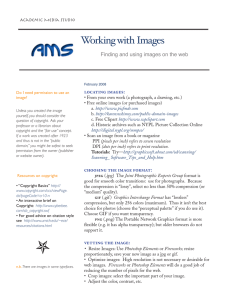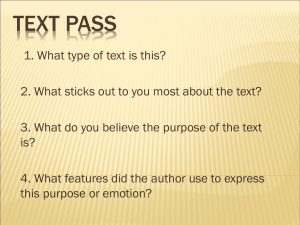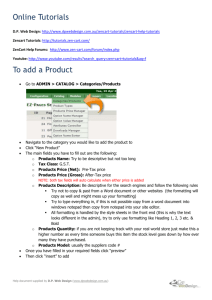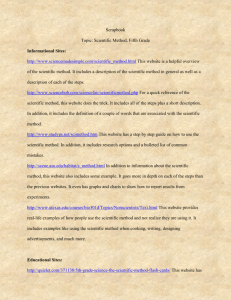How to Create an E-Portfolio Collect and Select
advertisement
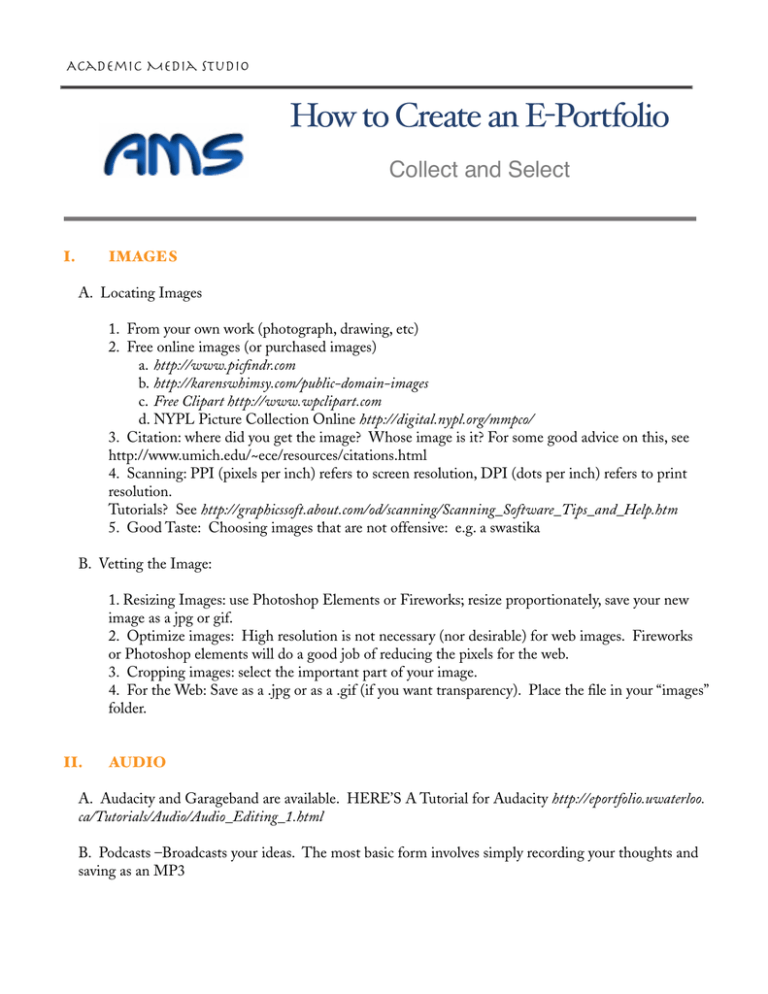
Academic Media Studio How to Create an E-Portfolio Collect and Select I. IMAGES A. Locating Images 1. From your own work (photograph, drawing, etc) 2. Free online images (or purchased images) a. http://www.picfindr.com b.http://karenswhimsy.com/public-domain-images c. Free Clipart http://www.wpclipart.com d.NYPL Picture Collection Online http://digital.nypl.org/mmpco/ 3. Citation: where did you get the image? Whose image is it? For some good advice on this, see http://www.umich.edu/~ece/resources/citations.html 4. Scanning: PPI (pixels per inch) refers to screen resolution, DPI (dots per inch) refers to print resolution. Tutorials? See http://graphicssoft.about.com/od/scanning/Scanning_Software_Tips_and_Help.htm 5. Good Taste: Choosing images that are not offensive: e.g. a swastika B. Vetting the Image: 1. Resizing Images: use Photoshop Elements or Fireworks; resize proportionately, save your new image as a jpg or gif. 2. Optimize images: High resolution is not necessary (nor desirable) for web images. Fireworks or Photoshop elements will do a good job of reducing the pixels for the web. 3. Cropping images: select the important part of your image. 4. For the Web: Save as a .jpg or as a .gif (if you want transparency). Place the file in your “images” folder. II. AUDIO A. Audacity and Garageband are available. HERE’S A Tutorial for Audacity http://eportfolio.uwaterloo. ca/Tutorials/Audio/Audio_Editing_1.html B. Podcasts –Broadcasts your ideas. The most basic form involves simply recording your thoughts and saving as an MP3 III. VIDEO 1. Edit & Save in a web-friendly format. 2. Software choices: I-Movie, Premiere CS3 and Windows Movie Maker are available. 3. Tutorials: for Windows Movie Maker: http://eportfolio.uwaterloo.ca/Tutorials/Videos/Video_Editing_1. html i-Movie comes with a brief tutorial and there are extensive “help” files with the most sophisticated program we have: Adobe Premiere. IV. DOCUMENTS 1. your resume 2. your essays 3. PDF or .doc or rft ??? V. PERSONALIZATION---or what makes a good e-portfolio? 1. Consider your audience (who is it for): Readability 2. Gather materials and store them correctly: images in an image folder (gif or jpg only); name your home page “index.html”; use small letters, no spaces and no unusual characters for file names. 3. Formatting for the Web a. Typeface b. Color c. Layout (within template) d. Emphasis: Italics, Bold, symbols, etc. e. Tables and html f. Organization and stylistic consistency 4. Dreamweaver is recommended. See the handouts. Help is available: The studio is open Sunday—Thursday until 11 p.m. On Fridays we close (with the library) at 5:30 p.m. If you want individual help, it’s best to email for an appointment. However, “walkins” are welcome.