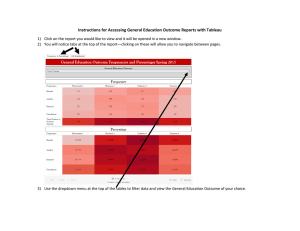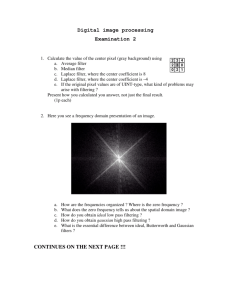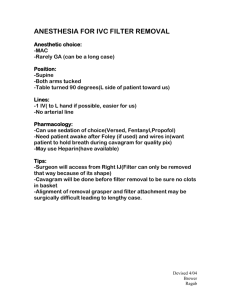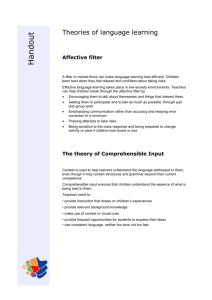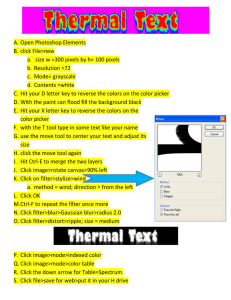Massachusetts Institute of Technology Department of Earth, Atmospheric, and Planetary Sciences
advertisement
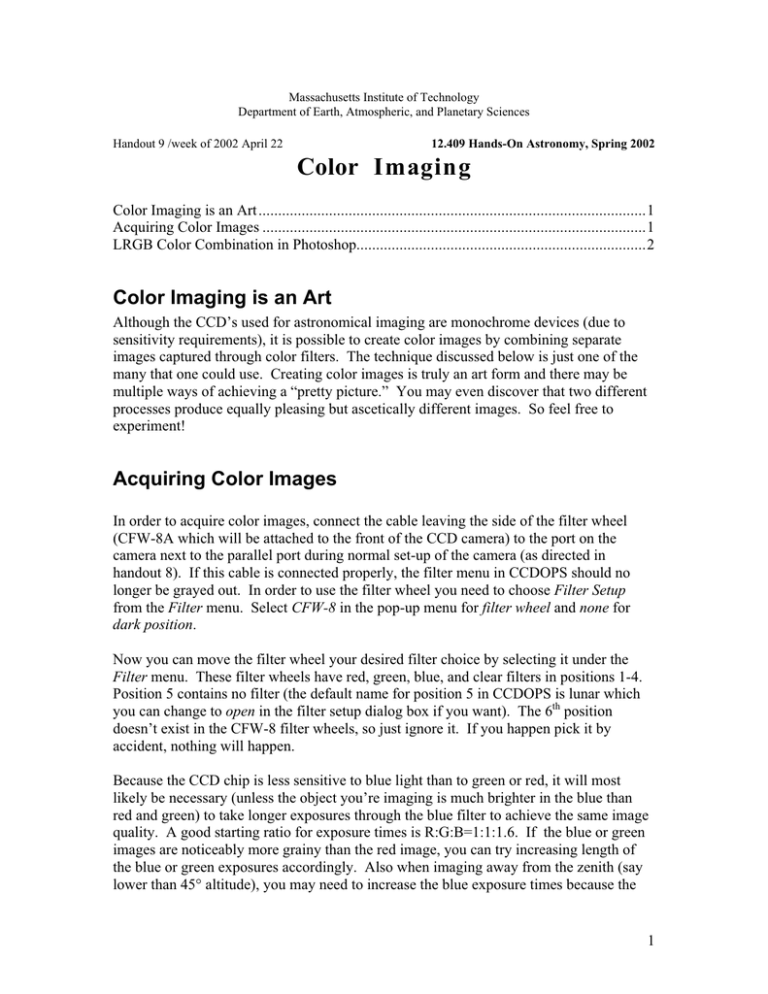
Massachusetts Institute of Technology Department of Earth, Atmospheric, and Planetary Sciences Handout 9 /week of 2002 April 22 12.409 Hands-On Astronomy, Spring 2002 Color Imaging Color Imaging is an Art ...................................................................................................1 Acquiring Color Images ..................................................................................................1 LRGB Color Combination in Photoshop..........................................................................2 Color Imaging is an Art Although the CCD’s used for astronomical imaging are monochrome devices (due to sensitivity requirements), it is possible to create color images by combining separate images captured through color filters. The technique discussed below is just one of the many that one could use. Creating color images is truly an art form and there may be multiple ways of achieving a “pretty picture.” You may even discover that two different processes produce equally pleasing but ascetically different images. So feel free to experiment! Acquiring Color Images In order to acquire color images, connect the cable leaving the side of the filter wheel (CFW-8A which will be attached to the front of the CCD camera) to the port on the camera next to the parallel port during normal set-up of the camera (as directed in handout 8). If this cable is connected properly, the filter menu in CCDOPS should no longer be grayed out. In order to use the filter wheel you need to choose Filter Setup from the Filter menu. Select CFW-8 in the pop-up menu for filter wheel and none for dark position. Now you can move the filter wheel your desired filter choice by selecting it under the Filter menu. These filter wheels have red, green, blue, and clear filters in positions 1-4. Position 5 contains no filter (the default name for position 5 in CCDOPS is lunar which you can change to open in the filter setup dialog box if you want). The 6th position doesn’t exist in the CFW-8 filter wheels, so just ignore it. If you happen pick it by accident, nothing will happen. Because the CCD chip is less sensitive to blue light than to green or red, it will most likely be necessary (unless the object you’re imaging is much brighter in the blue than red and green) to take longer exposures through the blue filter to achieve the same image quality. A good starting ratio for exposure times is R:G:B=1:1:1.6. If the blue or green images are noticeably more grainy than the red image, you can try increasing length of the blue or green exposures accordingly. Also when imaging away from the zenith (say lower than 45° altitude), you may need to increase the blue exposure times because the 1 Earth’s atmosphere scatters blue light preferentially (Rayleigh scattering). Also remember that images taken through the color filters will require longer exposures than unfiltered images in order to achieve the same signal-to-noise ratio simply because they cut down on the amount of light incident on the detector. LRGB Color Combination in Photoshop After you have acquired your luminance (this is just a fancy name for an image taken through the clear filter) and color images, you need to calibrate them as you would any grayscale images (as discussed in handout 9). You should also perform any special processing needed such as “kill warm pixels” to each of the color images separately. When you are satisfied with the status of each of the color and luminance constituent images save them as TIFF files in CCDOPS. The color combination will be performed using Photoshop. The first step is to create an RGB composite. 1. Open all three R, G, and B .tiff images in photoshop. 2. Display all three images using the grayscale mode (Image->Mode->Grayscale). Click yes to the discard color info if necessary. 3. Select Merge Channels from the Channels menu (located in the layers and channels palette, click on channels then click and hold the arrow to the right). 4. In the dialog box that appears, select RGB in mode and channels should be 3. 5. In the next dialog box you will need to specify which image is assigned to the red, blue and green channels. 6. Save this as your RGB composite Luminance layering is a technique that allows one to combine a high-quality unfiltered image with an RGB composite (that has lower signal-to-noise simply due to the fact that the color filter reduces the amount of light received) to provide color information. 1. Open the RGB composite image and save as a new file name so as not to overwrite it. 2. Open the luminance image 3. Select the entire image (Select->All or -A) 4. Copy the selection (Edit->Copy or -C) 5. Paste (Edit->Paste or -V) it into the new LRGB image creating layer 1 on top of the background RGB composite. 6. In the layers palette, select luminosity from the pull-down menu (which by default has normal selected). Now your image should appear to have color. 7. If the color appears washed out, you can try setting the opacity to something less than 100%. Here’s where things get artsy… 2