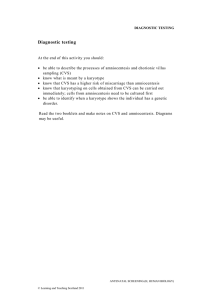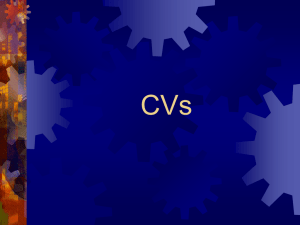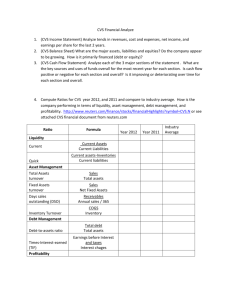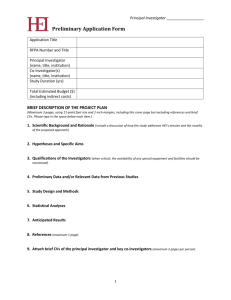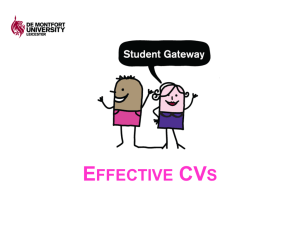A Practical Introduction to CVS Stephen Booth, Project Manager Why choose CVS?
advertisement
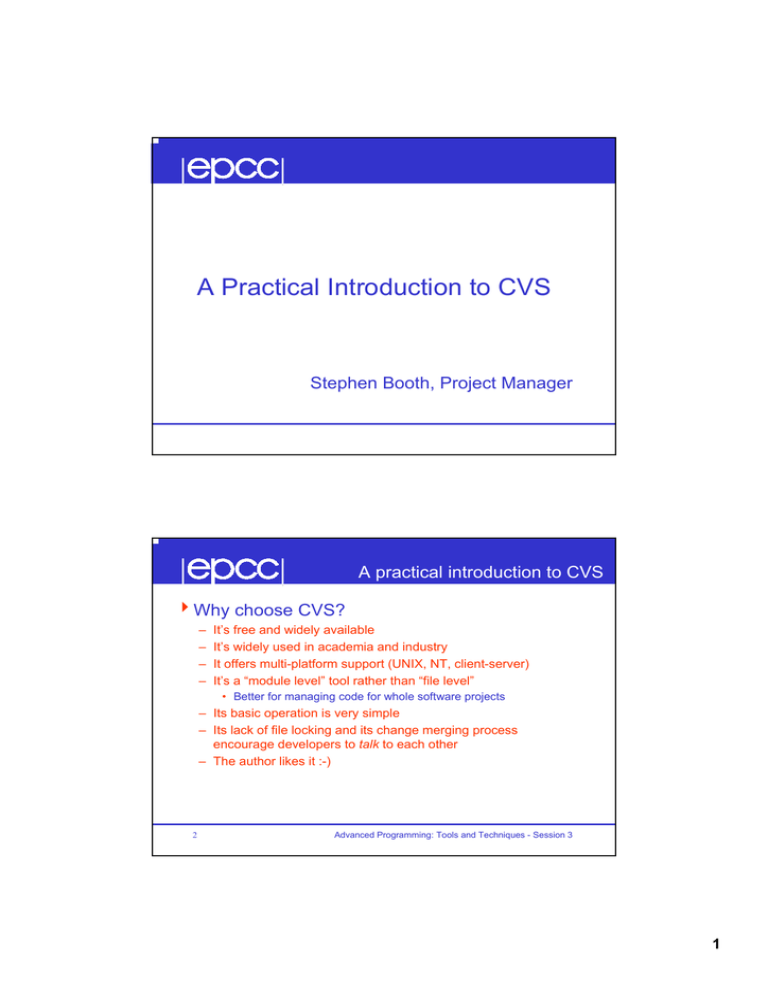
A Practical Introduction to CVS Stephen Booth, Project Manager A practical introduction to CVS 4Why choose CVS? – – – – It’s free and widely available It’s widely used in academia and industry It offers multi-platform support (UNIX, NT, client-server) It’s a “module level” tool rather than “file level” • Better for managing code for whole software projects – Its basic operation is very simple – Its lack of file locking and its change merging process encourage developers to talk to each other – The author likes it :-) 2 Advanced Programming: Tools and Techniques - Session 3 1 Basic CVS concepts 4Global code repository – Usually $HOME/CVS – Stored in environment variable $CVSROOT 4Works with source-code modules – – – – Often module = directory Modules can be anything at all Single CVS commands operate on all module source together The key lies in the administrative modules file... 4CVS administrative files – Live in $CVSROOT/CVSROOT (unfortunately...) – Retrieve working version before editing Advanced Programming: Tools and Techniques - Session 3 3 Creating a CVS Repository 4Choose where you want the Repository to live 4Set the CVSROOT environment variable – bash$ export CVSROOT=$HOME/CVS 4Run cvs init 4What does this do? – Creates the directory specified by $CVSROOT – Creates the subdirectory of administrative files, $CVSROOT/CVSROOT 4Your CVS Repository is now ready for use 4 Advanced Programming: Tools and Techniques - Session 3 2 Retrieving the CVS admin files 4Run cvs co CVSROOT from $HOME 4What does this do? – “Checks out” a directory CVSROOT into $HOME – CVSROOT contains working versions of modules etc. 4Deeply unfortunate naming convention: – $CVSROOT is the Repository, usually $HOME/CVS – $HOME/CVSROOT is the subdirectory containing CVS administration files, not the Repository... – So, $CVSROOT ≠ $HOME/CVSROOT 4Hope that’s clear... Advanced Programming: Tools and Techniques - Session 3 5 Typical CVS setup 4Contents of $HOME Repository CVSROOT Checked in files with modules,v revision history project1 main.c,v <other module directories> CVSROOT Working version of admin files modules my_projects Private checked out copy of project1 “project1” module main.c CVS 6 Advanced Programming: Tools and Techniques - Session 3 3 CVS modules 4The key to CVS is the CVSROOT/modules file 4Used to define modules in terms of files, directories or other modules within the Repository 4CVS extracts / commits files at the module level – A lot of CVS commands default to act on the current module 7 Advanced Programming: Tools and Techniques - Session 3 CVS modules 4A simple modules file: # This is a comment include project/include src project/src gui project/src/gui db project/src/db p-gui -d src/gui project/src/gui p-db -d src/db project/src/db 4Define modules to be all files in named dirs – Directories are relative to $CVSROOT/ 4Use -d to rename a module directory for co 8 Advanced Programming: Tools and Techniques - Session 3 4 Key CVS commands 4All CVS commands prefixed by cvs command – Importing new code wholesale • cvs import – Changing and retrieving files • cvs co, cvs ci, cvs update – Adding files to & removing files from a module • cvs add, cvs remove – Information and status • cvs diff, cvs log, cvs status 4“Online help”? Use cvs -H <command> – Gives synopsis of options for that command – e.g. cvs -H import 9 Advanced Programming: Tools and Techniques - Session 3 cvs import 4Best way to add a whole source tree or module – Create a project “baseline” 4cvs import <path> <tag-1> <tag-2> – Creates directories in Repository: $CVSROOT/<path> – Adds all files from current working directory, recursively – Can use options to tell CVS to ignore certain files – Tags are symbolic names for this “baseline” 4import adds to the Repository but does not provide a proper working version... 4Before further hacking, must co a working version 10 Advanced Programming: Tools and Techniques - Session 3 5 cvs import 4A standard “recipe” is – cd ~/my_projects/project1 cvs import project1 project1 baseline • Imports code to $CVSROOT/project1 [add new entry to modules file if desired] cd ~/my_projects mv project1 project1.old cvs co project1 • Extracts a proper working version with CVS admin directory rm -rf project1.old 4After import is also a good time to define a new module for the newly imported code 11 Advanced Programming: Tools and Techniques - Session 3 Changing and retrieving files 4cvs co <module> – “Check out” – Extracts private working versions of files in module <module> 4cvs ci [files] – “Check in” – “Publishes” changed working files in the Repository – Creates new file version number 4cvs update [files] – Retrieves most up-to-date versions from Repository – “Re-syncs” working files with Repository files – Doesn’t lose changes to working files 12 Advanced Programming: Tools and Techniques - Session 3 6 cvs co 4cvs co project/src/db – Extracts private working versions from all files in directory $CVSROOT/project/src/db/ – Puts them in subdirectory ./project/src/db/ 4cvs co my_module – Extracts working versions from whatever collection of directories or files my_module refers to (in $HOME/CVSROOT/modules) – Puts them in subdirectory ./my_module/ • (NB -d option in modules file) – If no entry in modules file, defaults to first ‘directory’ behaviour • Checks out all files in $CVSROOT/my_module/ 13 Advanced Programming: Tools and Techniques - Session 3 cvs co 4Also creates a CVS subdirectory – e.g. ./project/src/db/CVS 4This contains admin files for this module – Entries, Root, Repository – Internal CVS files – Ignore them; certainly don’t delete them :-) 4Presence of this subdirectory usually tells you that this directory is under CVS control 14 Advanced Programming: Tools and Techniques - Session 3 7 cvs ci 4cvs ci [files] – For each specified file that has been changed (or each changed file in the current module): • Creates a new revision version in the Repository • Adds a new “delta” to each ,v file with a new revision number • Prompts for a “log message” to describe changes • Automatically updates your working versions 4If someone got there first, CVS will complain – If someone else has committed changes to the same files, CVS will not let you overwrite them – Must do an “update” first to merge any changes – May have to resolve conflicts 15 Advanced Programming: Tools and Techniques - Session 3 cvs ci 4Any changes to working versions are not “published” until check-in – e.g. Files cvs add’ed or cvs remove’ed 16 Advanced Programming: Tools and Techniques - Session 3 8 cvs update 4cvs update file1 file2 – Retrieves latest checked-in versions of files if they differ from your working ones (but doesn’t overwrite your changes) – Reports on each file as it does it • U file : “updated”, for unchanged or missing working files • A file : “added”, for working files you’ve add’ed but not checked in • R file : “removed”, for files you’ve remove’ed but not checked in • M file : “modified”, for changed working files which have merged successfully with any Repository changes • C file : “conflict”, for changed working files whose changes conflict with Repository changes (someone got there before you...) • ? file : a file CVS knows nothing about 17 Advanced Programming: Tools and Techniques - Session 3 cvs update 4The only result to worry about is “conflict” 4The conflicting file now contains lines like <<<<<<< filename working version lines ======= Repository version lines >>>>>>> VN where VN is the Repository version number 4Resolve this by hand editing & cvs ci – May need to talk to author of version VN! 18 Advanced Programming: Tools and Techniques - Session 3 9 Adding and removing files 4cvs add <files> – Marks files to be added to the current module in the Repository – Must use this to let CVS know of new files 4cvs remove <files> – Marks files to be removed from the current module in the Repository – Files must be deleted from the working directory first 4Both commands only “flag” files – Adds/removes not completed until cvs ci 19 Advanced Programming: Tools and Techniques - Session 3 cvs add 4cvs add init.c map.c fcbridge.F 4Can also add new subdirectories: bash$ cvs add subdir bash$ cd subdir bash$ cvs add <files> 4Must add subdir before adding files 20 Advanced Programming: Tools and Techniques - Session 3 10 cvs remove 4cvs remove testHarness.c hacks.c 4Must actually delete working files first bash$ rm oldfile bash$ cvs remove oldfile – Otherwise CVS complains (nice safety net!) 4To cvs remove subdirs, they must be empty bash$ rm subdir/<all files> bash$ cvs remove subdir – Does an implicit cvs remove on subdir/<all files> 4Don’t forget the check in! 4If you get it wrong, there’s always the Attic... 21 Advanced Programming: Tools and Techniques - Session 3 Getting CVS information 4cvs status [files] – Gives a useful summary of status of [files] (or all files in the module) • working and Repository revisions • whether working file is modified, add’ed, remove’d • status of any symbolic tags 4cvs log [files] – Lists revision history and check-in comments for each version of [files] 4cvs diff [files] – Lists all differences between current working versions and lastchecked-out versions of files in standard Unix diff format 22 Advanced Programming: Tools and Techniques - Session 3 11 cvs status 4cvs status gui.h cvs status: Examining . ================================================================= File: gui.h Status: Locally Modified Working revision: 1.3 Repository revision: 1.3 Sticky Tag: Sticky Date: Sticky Options: Thu Nov 21 11:33:51 1996 /home/me/CVS/project/include/gui.h,v (none) (none) (none) 4Useful before a ci or update 23 Advanced Programming: Tools and Techniques - Session 3 cvs log 4cvs log init.c RCS file: /home/me/CVS/project/src/db/init.c,v Working file: init.c head: 1.18 branch: locks: strict access list: symbolic names: start: 1.1.1.1 project: 1.1.1 keyword substitution: kv total revisions: 19; selected revisions: 19 description: ---------------------------revision 1.18 ... 24 Advanced Programming: Tools and Techniques - Session 3 12 cvs log ---------------------------revision 1.18 date: 1996/12/04 15:16:28; author: fred; state: Exp; lines: +2 -1 Added init code for new Freezers table. ---------------------------revision 1.17 date: 1996/11/27 09:05:56; author: sally; state: Exp; lines: +4 -1 Changes for addition of simple.c. ---------------------------revision 1.16 date: 1996/10/01 11:14:32; author: sally; state: Exp; lines: +7 -2 Fixed file error bug. Failure to open files led to attempting to destroy a table not yet created. Hence, if you get the filename wrong you get a bus error :-(. ---------------------------... 25 Advanced Programming: Tools and Techniques - Session 3 cvs diff 4cvs diff db.h Index: db.h ====================================================== RCS file: /home/me/CVS/project/include/db.h,v retrieving revision 1.3 diff -r1.3 db.h 57,58c57,58 < #define DB_TOOSMALL -22 < #define DB_NOSPACE -21 --> #define DB_TOOSMALL -26 > #define DB_NOSPACE -25 4The ‘<’ lines are the “official” version (1.3 here); the ‘>’ lines are the working version 26 Advanced Programming: Tools and Techniques - Session 3 13 cvs diff 4cvs diff answers the question – “I’m working on version 1.3; what changes have I made to it?” 4You can also ask – “I’m working on version 1.3; has anyone checked in any new versions, and if so, how does my working version differ from the latest one?” – Use cvs diff -r HEAD • HEAD is a special symbolic name for the latest version in the Repository, the “head of the tree” 27 Advanced Programming: Tools and Techniques - Session 3 WinCVS 4 GUI-based client for Windows/NT and 9x – Working directory on NT system can talk to remote repository on UNIX – Uses standard Unix .rhosts access file – Repository: :server:<myname>@opal:/home/me/CVS 4Access to all CVS functionality 4Does the right thing with EOLs etc... 4http://www.wincvs.org/ 28 Advanced Programming: Tools and Techniques - Session 3 14 CVSweb 4Web interface to standard CVS – Bill Fenner, Henner Zeller, Henrik Nordström and Ken Coar 4Runs as CGI script, cgi-bin/cvsweb.cgi 4Ideal for distributed development 4http://stud.fh-heilbronn.de/~zeller/cgi/cvsweb.cgi/ 29 Advanced Programming: Tools and Techniques - Session 3 CVSweb 30 Advanced Programming: Tools and Techniques - Session 3 15 Summary 4CVS is an excellent tool for software project revision control 4Can be applied at start or midway through 4Has client-server version for cross-platform development (eg. NT → Unix) 4A few core commands will go a long way – ci, co, update, add, remove, diff, status, import 4Understanding modules file is key to unlocking the power of CVS 4http://www.cyclic.com/cyclic-pages/cvs.html 31 Advanced Programming: Tools and Techniques - Session 3 CVS practical 4A practical example mimicking two codevelopers, Fred and Sally 4Point your browser at http://www.epcc.ed.ac.uk/~softdev/day1/cvsTest.html 32 Advanced Programming: Tools and Techniques - Session 3 16 A CVS cribsheet 4 Adding new files – Create the files; cvs add the files; cvs ci 4 Adding new directories – Create the directory; cvs add the directory; change into it and cvs add its files; cvs ci 4 Deleting files – Delete the files; cvs delete them; cvs ci 4 Deleting subdirectories – Remove all files from the directory; cvs delete the directory (don't delete the directory first); cvs ci 4 File or module status – cvs status 4 File revision history – cvs log 33 Advanced Programming: Tools and Techniques - Session 3 17