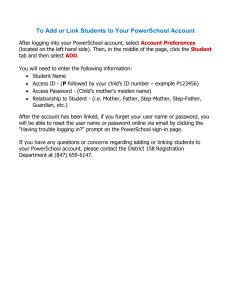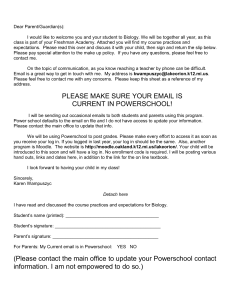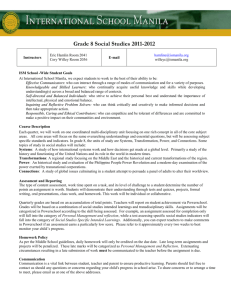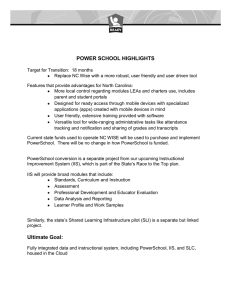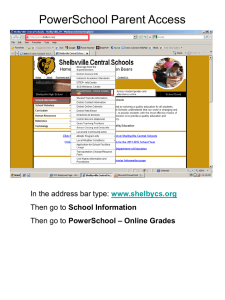Create a PowerSchool Account
advertisement
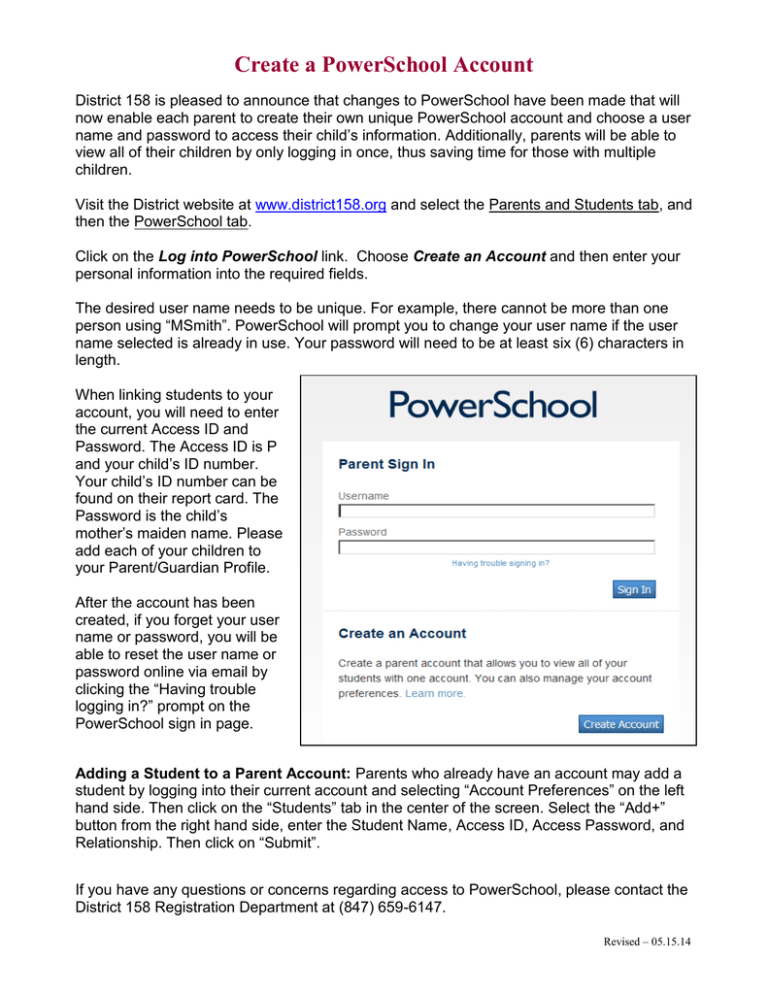
Create a PowerSchool Account District 158 is pleased to announce that changes to PowerSchool have been made that will now enable each parent to create their own unique PowerSchool account and choose a user name and password to access their child’s information. Additionally, parents will be able to view all of their children by only logging in once, thus saving time for those with multiple children. Visit the District website at www.district158.org and select the Parents and Students tab, and then the PowerSchool tab. Click on the Log into PowerSchool link. Choose Create an Account and then enter your personal information into the required fields. The desired user name needs to be unique. For example, there cannot be more than one person using “MSmith”. PowerSchool will prompt you to change your user name if the user name selected is already in use. Your password will need to be at least six (6) characters in length. When linking students to your account, you will need to enter the current Access ID and Password. The Access ID is P and your child’s ID number. Your child’s ID number can be found on their report card. The Password is the child’s mother’s maiden name. Please add each of your children to your Parent/Guardian Profile. After the account has been created, if you forget your user name or password, you will be able to reset the user name or password online via email by clicking the “Having trouble logging in?” prompt on the PowerSchool sign in page. Adding a Student to a Parent Account: Parents who already have an account may add a student by logging into their current account and selecting “Account Preferences” on the left hand side. Then click on the “Students” tab in the center of the screen. Select the “Add+” button from the right hand side, enter the Student Name, Access ID, Access Password, and Relationship. Then click on “Submit”. If you have any questions or concerns regarding access to PowerSchool, please contact the District 158 Registration Department at (847) 659-6147. Revised – 05.15.14