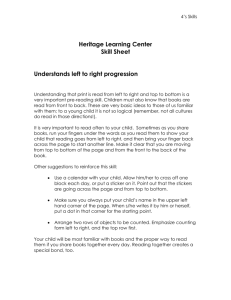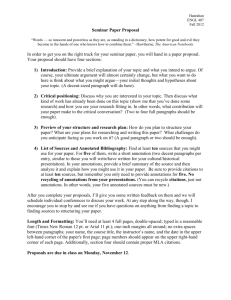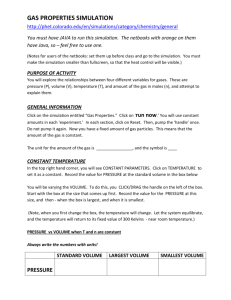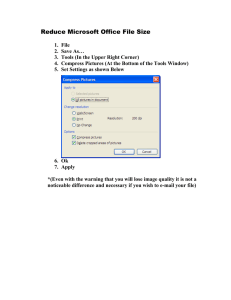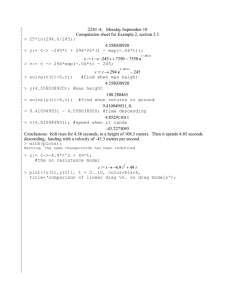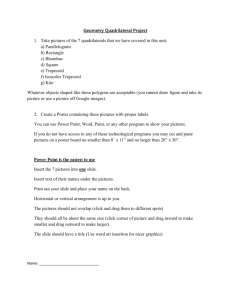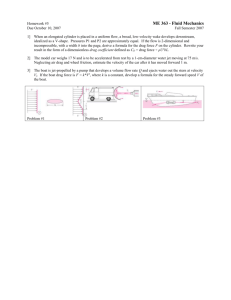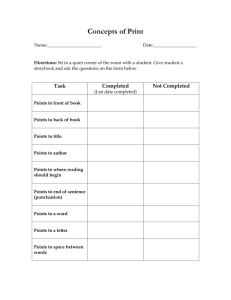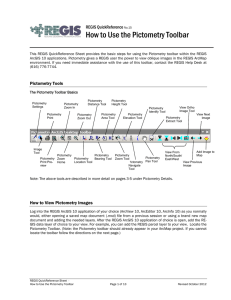PictometryOnline Quick Start Guide
advertisement
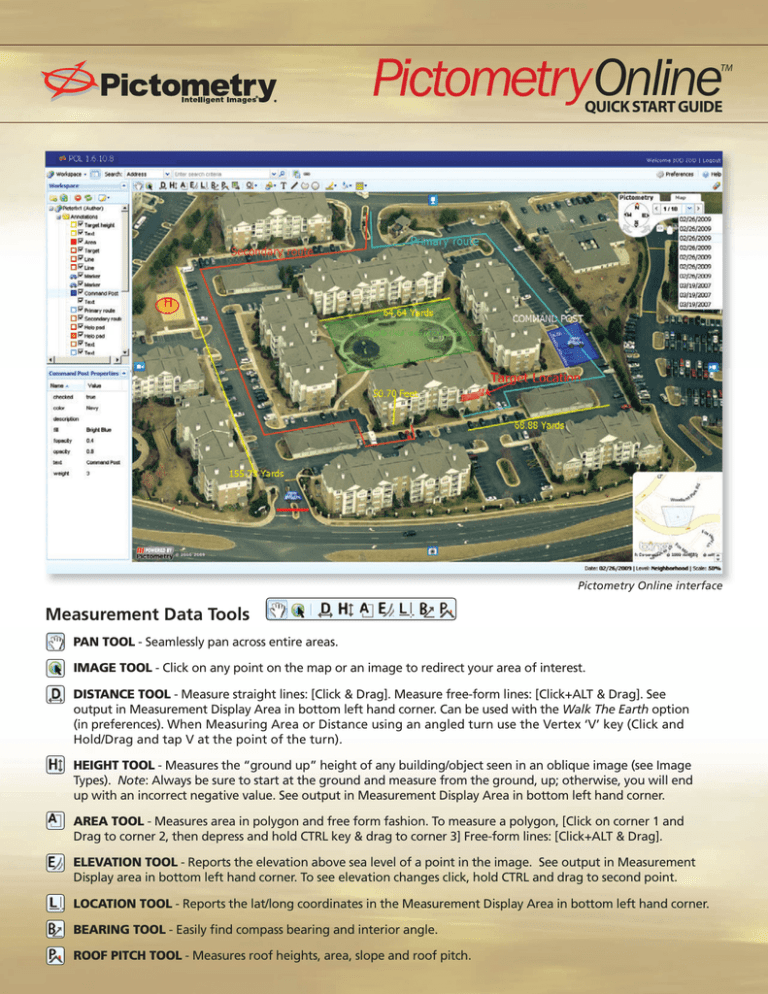
PictometryOnline TM QUICK START GUIDE Pictometry Online interface Measurement Data Tools PAN TOOL - Seamlessly pan across entire areas. IMAGE TOOL - Click on any point on the map or an image to redirect your area of interest. DISTANCE TOOL - Measure straight lines: [Click & Drag]. Measure free-form lines: [Click+ALT & Drag]. See output in Measurement Display Area in bottom left hand corner. Can be used with the Walk The Earth option (in preferences). When Measuring Area or Distance using an angled turn use the Vertex ‘V’ key (Click and Hold/Drag and tap V at the point of the turn). HEIGHT TOOL - Measures the “ground up” height of any building/object seen in an oblique image (see Image Types). Note: Always be sure to start at the ground and measure from the ground, up; otherwise, you will end up with an incorrect negative value. See output in Measurement Display Area in bottom left hand corner. AREA TOOL - Measures area in polygon and free form fashion. To measure a polygon, [Click on corner 1 and Drag to corner 2, then depress and hold CTRL key & drag to corner 3] Free-form lines: [Click+ALT & Drag]. ELEVATION TOOL - Reports the elevation above sea level of a point in the image. See output in Measurement Display area in bottom left hand corner. To see elevation changes click, hold CTRL and drag to second point. LOCATION TOOL - Reports the lat/long coordinates in the Measurement Display Area in bottom left hand corner. BEARING TOOL - Easily find compass bearing and interior angle. ROOF PITCH TOOL - Measures roof heights, area, slope and roof pitch. Query and Annotation Tools EXTRACT TOOL - Crop and save images and annotations to a file. QUERY TOOL - GIS data layers seamlessly integrate into POL and can be queried by selecting a layer from the dropdown then clicking on the image. MARKER TOOL - Mark any image with a variety of symbols and markers. TEXT TOOL - Type and edit text right on your image. LINE TOOL - Create lines that vary in thickness and color. SHAPE TOOL - Create any enclosed linear polygon. CIRCLE TOOL - Create a circle by clicking on the center point, followed by clicking on the radius point. LINE COLOR - Choose from a variety of predetermined or custom colors. FILL COLOR - Choose from a variety of predetermined or custom colors. CLEAR TEMPORARY ANNOTATIONS - Easily erase temporary annotations such as measurements and GIS queries. EXPORT CURRENT IMAGE - Export screen image or entire native image. WORKSPACE - Keep all your annotations, bookmarks and queries organized in folders and instantly share vital visual intelligence and annotations with multiple users from multiple locations. SEARCH - Multiple search options are available to accurately locate any point, address, coordinates, parcel, road, centroid or landmark. NAVIGATE - Quickly and easily view Pictometry obliques, orthos and change to detailed bing 2D maps. QUERY TOOL - GIS data layers seamlessly integrate into POL and can be queried by clicking on any available layer. IMAGE DATA - Compare multiple years of image data by a simple drop down menu. Image Types and Image Levels Orthogonal – These images are taken from a straight down perspective, producing a flat"roof top" image. Oblique – These images are taken from approximately a 45-degree perspective, producing an “3D-like” image. Neighborhood – Lower altitude producing the greatest detail of the displayed ground area. Community – Higher altitude images providing a larger “footprint” of the displayed ground area. pictometry.com To Learn More or Schedule a Demonstration of POL email us at crm@pictometry.com or call us at 888.771.9714 JAN10