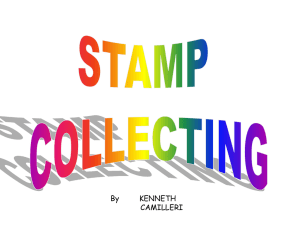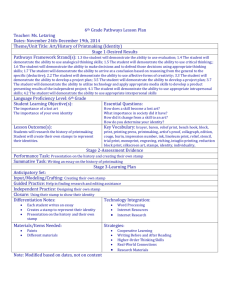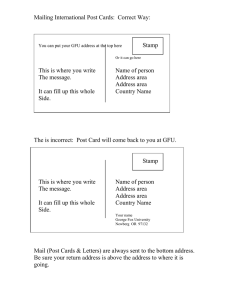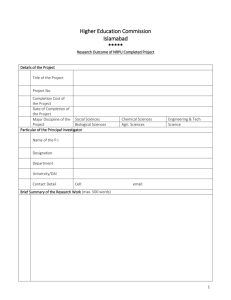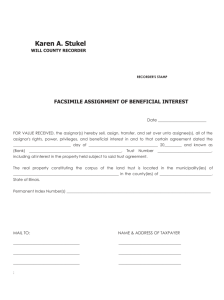Creating Custom Stamps in Acrobat 7 or 8
advertisement
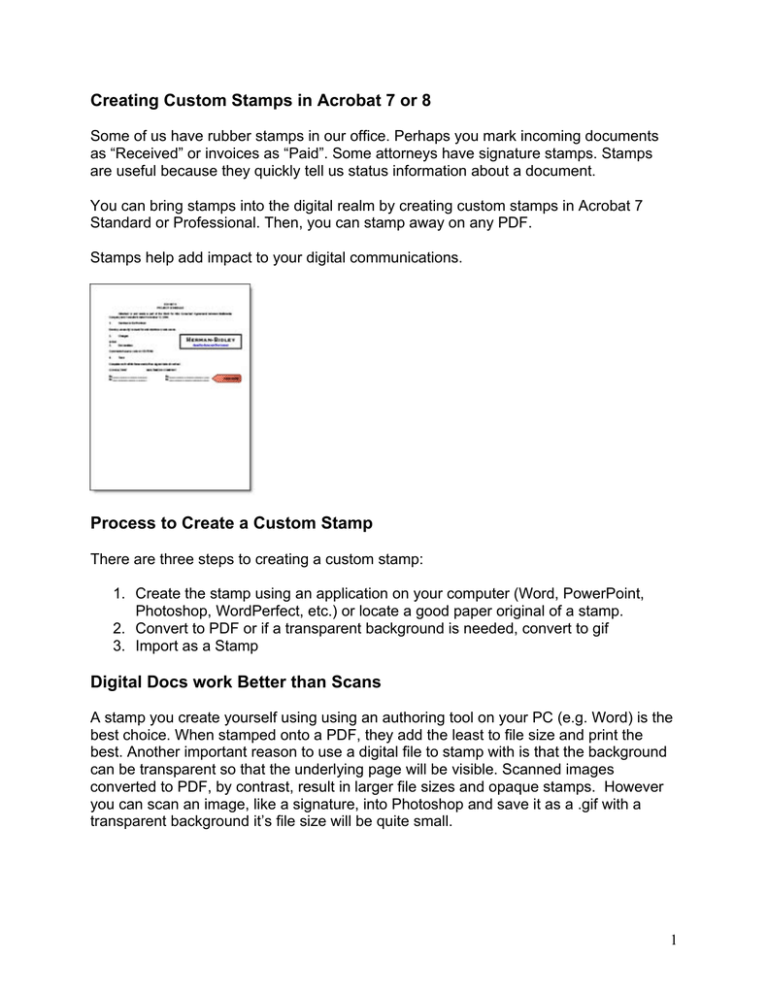
Creating Custom Stamps in Acrobat 7 or 8 Some of us have rubber stamps in our office. Perhaps you mark incoming documents as “Received” or invoices as “Paid”. Some attorneys have signature stamps. Stamps are useful because they quickly tell us status information about a document. You can bring stamps into the digital realm by creating custom stamps in Acrobat 7 Standard or Professional. Then, you can stamp away on any PDF. Stamps help add impact to your digital communications. Process to Create a Custom Stamp There are three steps to creating a custom stamp: 1. Create the stamp using an application on your computer (Word, PowerPoint, Photoshop, WordPerfect, etc.) or locate a good paper original of a stamp. 2. Convert to PDF or if a transparent background is needed, convert to gif 3. Import as a Stamp Digital Docs work Better than Scans A stamp you create yourself using using an authoring tool on your PC (e.g. Word) is the best choice. When stamped onto a PDF, they add the least to file size and print the best. Another important reason to use a digital file to stamp with is that the background can be transparent so that the underlying page will be visible. Scanned images converted to PDF, by contrast, result in larger file sizes and opaque stamps. However you can scan an image, like a signature, into Photoshop and save it as a .gif with a transparent background it’s file size will be quite small. 1 Creating a Stamp Step 1: Create a Stamp It's fairly easy to create a nice stamp. It's best to create the stamp at the size you intend to use it. Below is an example of a stamp created in Word. Step 2: Convert to PDF or GIF Convert the Word document to PDF using either the Adobe PDF Print Driver or the 1button PDF Creator buttons in Word. You can then open the PDF file in Acrobat and crop it. If you have Photoshop, you can scan your image or signature and save it in a .gif format. Step 3: Import the Stamp In Acrobat, and choose View—>Toolbars—>Commenting On the Commenting palette, click on the arrow next to the Stamp button: Choose Create Custom Stamp and click the browse button to find the PDF stamp you created: 2 Next, create a category for the stamp (or use an existing one) and give it a name. Click the OK button. Using your Custom Stamp You’ll need to open the Commenting toolbar if it is not already open. Click on the arrow next to to Stamp button and select your stamp from the appropriate category: Then, just click to stamp anywhere on the document. 3 If you click on the stamp (once), you can grab the handles and size the stamp, too! Other Uses for Stamps Stamps may be used to place pictures on top of PDFs. Acrobat can directly convert a number of image formats (JPEG, BMP, GIF) to stamps. Another option you can explore is “Paste Clipboard Image as Stamp Tool”. Just copy and image onto the clipboard and—voila!—you’ve got stamp. http://blogs.adobe.com/acrolaw/2006/08/creating_custom.html#more 4