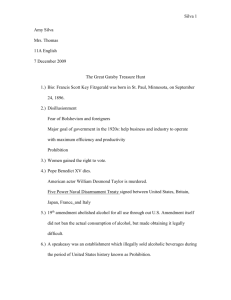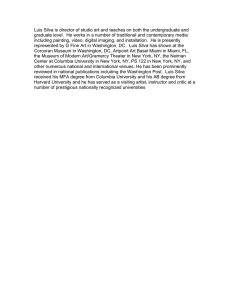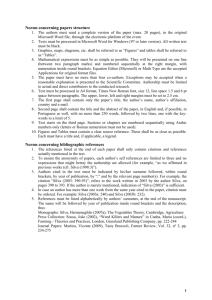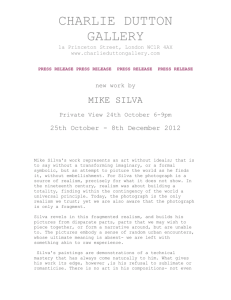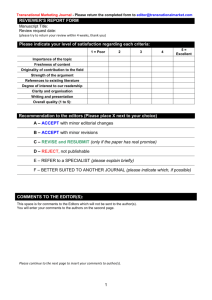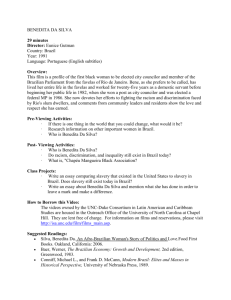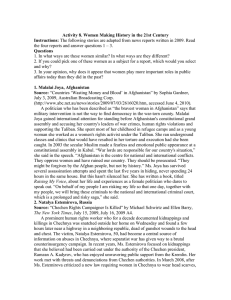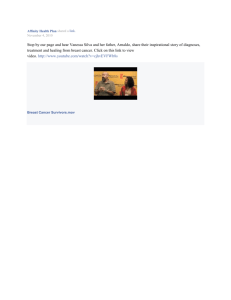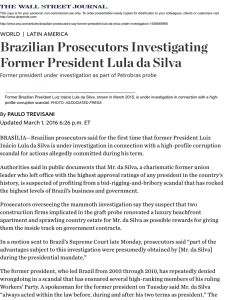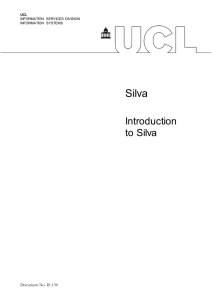Silva courses, Chief Editors and Editors in Silva
advertisement
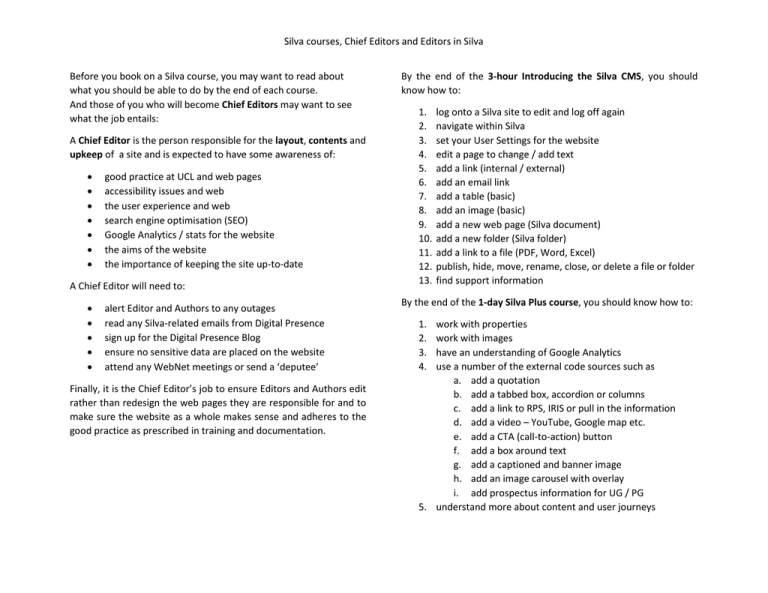
Silva courses, Chief Editors and Editors in Silva Before you book on a Silva course, you may want to read about what you should be able to do by the end of each course. And those of you who will become Chief Editors may want to see what the job entails: A Chief Editor is the person responsible for the layout, contents and upkeep of a site and is expected to have some awareness of: good practice at UCL and web pages accessibility issues and web the user experience and web search engine optimisation (SEO) Google Analytics / stats for the website the aims of the website the importance of keeping the site up-to-date A Chief Editor will need to: alert Editor and Authors to any outages read any Silva-related emails from Digital Presence sign up for the Digital Presence Blog ensure no sensitive data are placed on the website attend any WebNet meetings or send a ‘deputee’ Finally, it is the Chief Editor’s job to ensure Editors and Authors edit rather than redesign the web pages they are responsible for and to make sure the website as a whole makes sense and adheres to the good practice as prescribed in training and documentation. By the end of the 3-hour Introducing the Silva CMS, you should know how to: 1. 2. 3. 4. 5. 6. 7. 8. 9. 10. 11. 12. 13. log onto a Silva site to edit and log off again navigate within Silva set your User Settings for the website edit a page to change / add text add a link (internal / external) add an email link add a table (basic) add an image (basic) add a new web page (Silva document) add a new folder (Silva folder) add a link to a file (PDF, Word, Excel) publish, hide, move, rename, close, or delete a file or folder find support information By the end of the 1-day Silva Plus course, you should know how to: 1. 2. 3. 4. work with properties work with images have an understanding of Google Analytics use a number of the external code sources such as a. add a quotation b. add a tabbed box, accordion or columns c. add a link to RPS, IRIS or pull in the information d. add a video – YouTube, Google map etc. e. add a CTA (call-to-action) button f. add a box around text g. add a captioned and banner image h. add an image carousel with overlay i. add prospectus information for UG / PG 5. understand more about content and user journeys