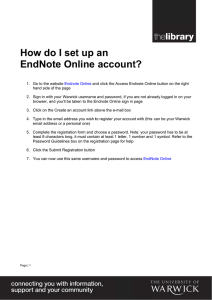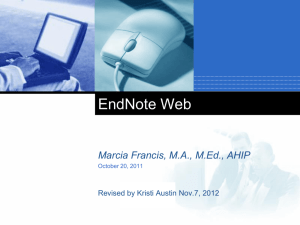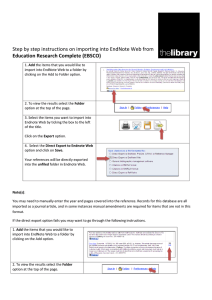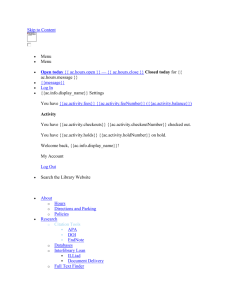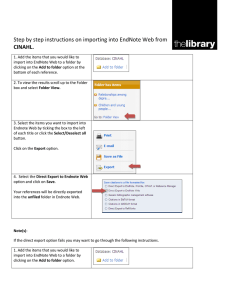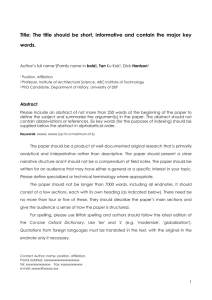Step by step instructions on importing into British Education Index (DataStar)
advertisement
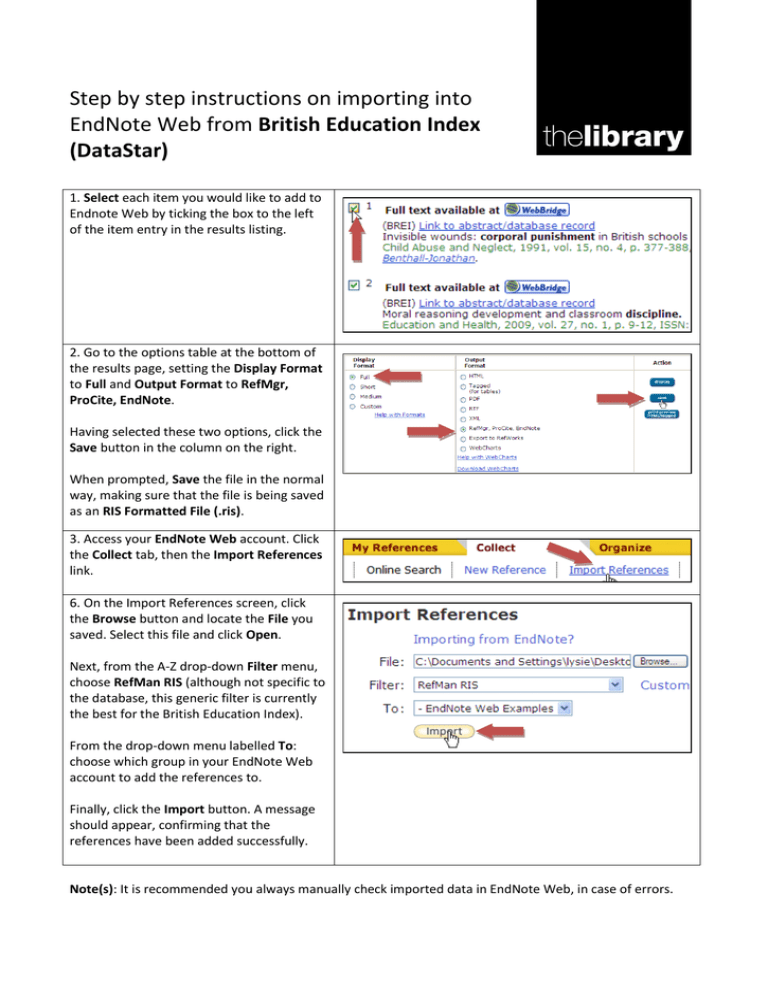
Step by step instructions on importing into EndNote Web from British Education Index (DataStar) 1. Select each item you would like to add to Endnote Web by ticking the box to the left of the item entry in the results listing. 2. Go to the options table at the bottom of the results page, setting the Display Format to Full and Output Format to RefMgr, ProCite, EndNote. Having selected these two options, click the Save button in the column on the right. When prompted, Save the file in the normal way, making sure that the file is being saved as an RIS Formatted File (.ris). 3. Access your EndNote Web account. Click the Collect tab, then the Import References link. 6. On the Import References screen, click the Browse button and locate the File you saved. Select this file and click Open. Next, from the A-Z drop-down Filter menu, choose RefMan RIS (although not specific to the database, this generic filter is currently the best for the British Education Index). From the drop-down menu labelled To: choose which group in your EndNote Web account to add the references to. Finally, click the Import button. A message should appear, confirming that the references have been added successfully. Note(s): It is recommended you always manually check imported data in EndNote Web, in case of errors.