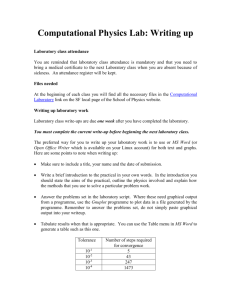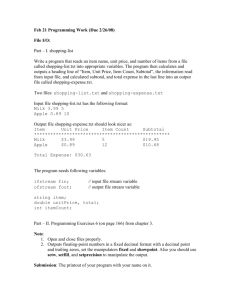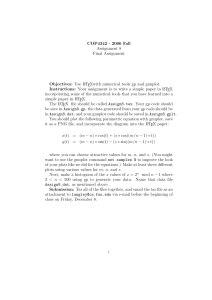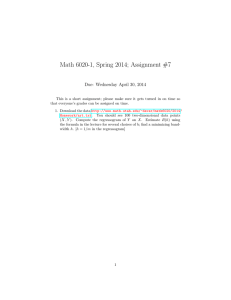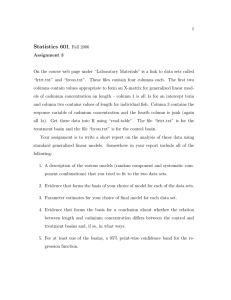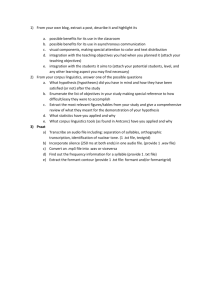Sed (34.2, 34.3, 34.5, 34.6) Head and Tail Examples
advertisement
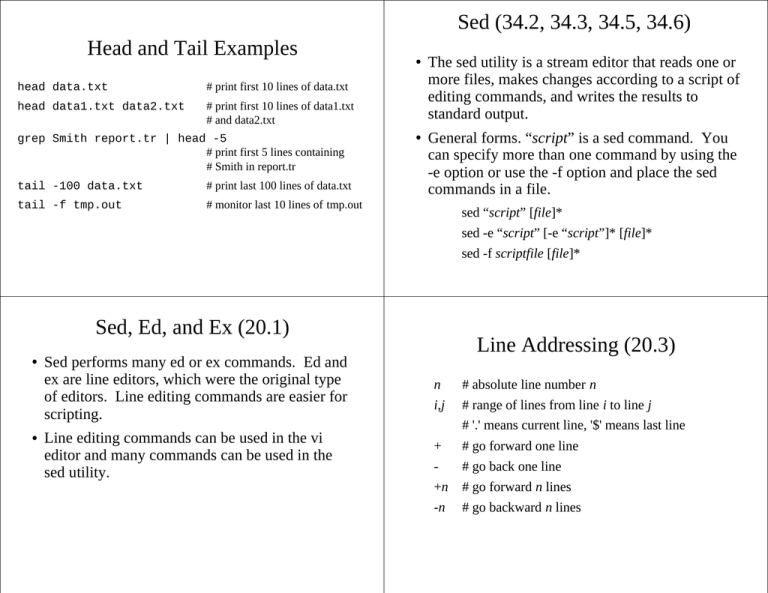
Sed (34.2, 34.3, 34.5, 34.6)
Head and Tail Examples
head data.txt
# print first 10 lines of data.txt
head data1.txt data2.txt
# print first 10 lines of data1.txt
# and data2.txt
grep Smith report.tr | head -5
# print first 5 lines containing
# Smith in report.tr
tail -100 data.txt
# print last 100 lines of data.txt
tail -f tmp.out
# monitor last 10 lines of tmp.out
●
●
The sed utility is a stream editor that reads one or
more files, makes changes according to a script of
editing commands, and writes the results to
standard output.
General forms. “script” is a sed command. You
can specify more than one command by using the
-e option or use the -f option and place the sed
commands in a file.
sed “script” [file]*
sed -e “script” [-e “script”]* [file]*
sed -f scriptfile [file]*
Sed, Ed, and Ex (20.1)
●
●
Sed performs many ed or ex commands. Ed and
ex are line editors, which were the original type
of editors. Line editing commands are easier for
scripting.
Line editing commands can be used in the vi
editor and many commands can be used in the
sed utility.
Line Addressing (20.3)
n
# absolute line number n
i,j
# range of lines from line i to line j
# '.' means current line, '$' means last line
+
# go forward one line
-
# go back one line
+n
# go forward n lines
-n
# go backward n lines
Line Editing Commands
addr
# goto addr
[addr] l
# print line(s) to standard output
/<pattern>
# goto first line that matches pattern
?<pattern>
# goto last line that matches pattern
[addr] a text .
# append text (line by line) after addr
# until a '.' is typed in the first column
[addr] i text .
# insert text (line by line) before addr
# until a '.' is typed in the first column
[addr] d
# delete specified line(s)
[addr] c text .
# replace specified line(s) with text
# until a '.' is typed in the first column
[addr] s/pat1/pat2/
# substitute pat2 for pat1 at addr
Performing Multiple Commands on a
Match (34.5)
●
●
Can use curly braces to perform multiple commands
on a single match.
Example: Make each list element within an ordered
list a paragraph and change the ordered list to an
unordered list in an html file.
/^<ol>/,/^<\/ol>/{
s/^<ol>/<ul>/
s/^<li>/<p><li>/
s/^<\/ol>/<\/ul>/
}
# find lines comprising an ordered list
# change start to be an unordered list
# change list elements to be a paragraph
# change end to be an unordered list
Using Editing Commands in Sed
●
●
Sed editing commands are implicitly global
(applied to every line in the file).
Example sed scripts:
50d
/^#/d
/Smith/,$d
s/old/new/
s/old/new/g
s/old/new/2
# delete line 50
# deletes all lines beginning with '#'
# finds first line containing “Smith” and
# deletes that line and all remaining lines
# substitute “old” with “new” in the 1 st
# occurrence of each line
# substitute “old” with “new” each place
# it occurs
# substitute “old” with “new” on the 2 nd
# occurrence of each line
Referencing the Search String (34.10)
●
●
The ampersand (&) represents the extent of the
pattern that was matched and can be referenced in
the replacement string.
Example:
s/[A-Z][A-Z][A-Z]*/“&”/g
# quote all acronyms
s/[Uu]nix/“&”/g
# quote all references to
# Unix or unix
Referencing Portions of a Search
String (34.11)
●
●
Can reference portions of a search string by
enclosing them in escaped parentheses, “\(” and
“\)”, and referencing them by \<num> in the
replacement string.
Example: Reversing the order of the first two
integer values separated by a colon in a file.
Gnuplot
●
●
●
s/^\([0-9]*\):\([0-9]*\)/\2:\1/
GNU is a free software foundation and provides a
significant number of free software packages.
Gnuplot is one of these packages.
Gnuplot takes a sequence of plotting commands
and generates plots. It can take its commands in
an interactive (from standard input) or batch
(from a file) mode.
For detailed documentation, see:
http://www.gnuplot.info/documentation.html
●
General form.
gnuplot [files]
Gnuplot Plot Command
Some Common Gnuplot Commands
set term <termtype> <fontsize>
# set output type and font size
set output <filename>
# redirect output to a file
set xlabel <string>
# assign label for x axis
set ylabel <string>
# assign label for y axis
set xr [<min>:<max>]
# set min and max of x range
set yr [<min>:<max>]
# set min and max of y range
set xtics <start>,<incr>,<end>
# label tics on x axis
set ytics <start>,<incr>,<end>
# label tics on y axis
set boxwidth <width>
# set default width of boxes
set key <location>
# set location of legend
●
General Form.
plot “<datafile>” using <dataitem>[:<dataitem>]
title “<title>” with <style>
where:
<datafile> # name of the input data file
<dataitem> # a variety of values including field number
# of each data record in the <datafile>
<title>
# title of legend
<style>
# style in which the data is plotted, includes
# lines, points, boxes, dots, etc.
Example Gnuplot Input Data
Example Gnuplot
●
set term pdf 24
# set output as pdf and fontsize 24
set output “graph.ps”
# set output file as “graph.ps”
Below is a snapshot of the first portion of the
input data in “tmp.dat”.
set xlabel “instruction” # set x label to be “instruction”
set ylabel “address”
# set y label to be “address”
set key bottom right
# set legend position to the bottom right
plot “tmp.dat” using 2:1 title “trace” with lines
# input data file is “tmp.dat”, will plot
# field 2 in the x axis, field 1 in y axis,
# legend title is “trace”, plot will be
# with lines connecting the data points
Example Gnuplot Output
●
Below is the output of gnuplot using the example
commands and input data shown earlier.
Another Example Gnuplot Output
●
Below is the same output, but plotted as dots
instead of lines.
Split Utility (21.9)
●
●
Split Examples
The split utility allows you to split a file into
smaller files. It splits the specified file into files
called nameaa, nameab, nameac, etc. If name is
not specified, then it is “x” by default. You can
either specify a linecount or bytecount to control
the amount of characters put in each file. The k
and m indicates byte factors of 2**10 and 2**20.
If both a linecount and bytecount are not
specified, then it is 1000 lines by default.
split -500 log.txt log.split.
# splits log.txt into files called
# log.split.aa, log.split.ab, ...
# that are each 500 lines
# (except for the last file)
split -b 128k log.txt
# splits log.txt into files called
# xaa, xab, ... that are each
# 131,072 bytes (except for the
# last file)
General form.
split [-linecount] [-b bytecount[k|m]] [file [name]]
Csplit Utility (21.10)
●
●
The csplit utility splits a file according to context.
You can give search patterns at which to break each
section. It splits the files into pref00, pref01, etc. If a
pref is not given, then xx is used at the start of each
file. The pats are the search patterns. Each file
contains lines up to but not including the next pattern
matched. The offset indicates the number of extra or
fewer lines to include from the point of the match.
The {cnt} indicates the maximum number of times
the pattern should be used.
General form.
csplit [-f pref] file pat1[offset1] [{cnt1}] ... patn[offsetn] [{cntn}]
Csplit Examples
●
Example:
csplit report.txt /I\./ /II\./ /III\./
# splits report.txt into 4 files
# called xx00, xx01, xx02, and
# xx03
csplit prog.c '/^}$/+1' ”{*}”
# splits prog.c into different
# routines where it is assumed
# that each routine ends with a
# '}' on a line by itself
Uniq (21.20)
●
●
The uniq utility reads a file and compares
adjacent lines. The -u option indicates to print
lines that occur once. The -d option indicates to
print lines that occur more than once. The default
is to print only the first occurrence of each line.
General form.
uniq [-d] [-u] [input_file [output_file]]
Uniq Examples
●
Uniq is often useful after the sort command.
sort names.txt | uniq -d
# show names that appear more
# than once
sort names.txt | uniq -u
# shows names that were unique
sort scores.txt | uniq
# show scores that occurred