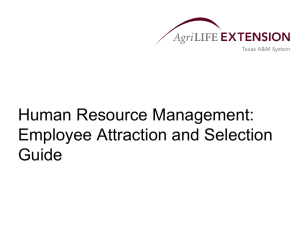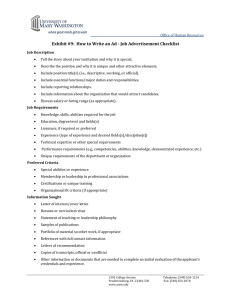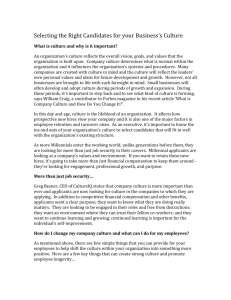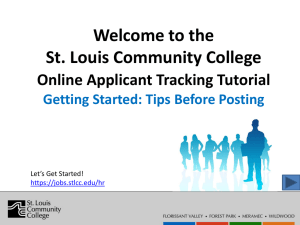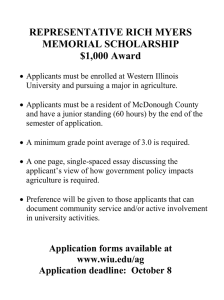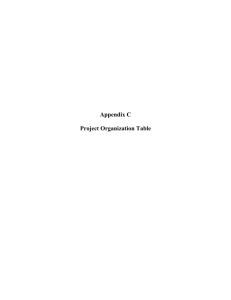MANAGING APPLICANTS IN PEOPLEADMIN 7
advertisement
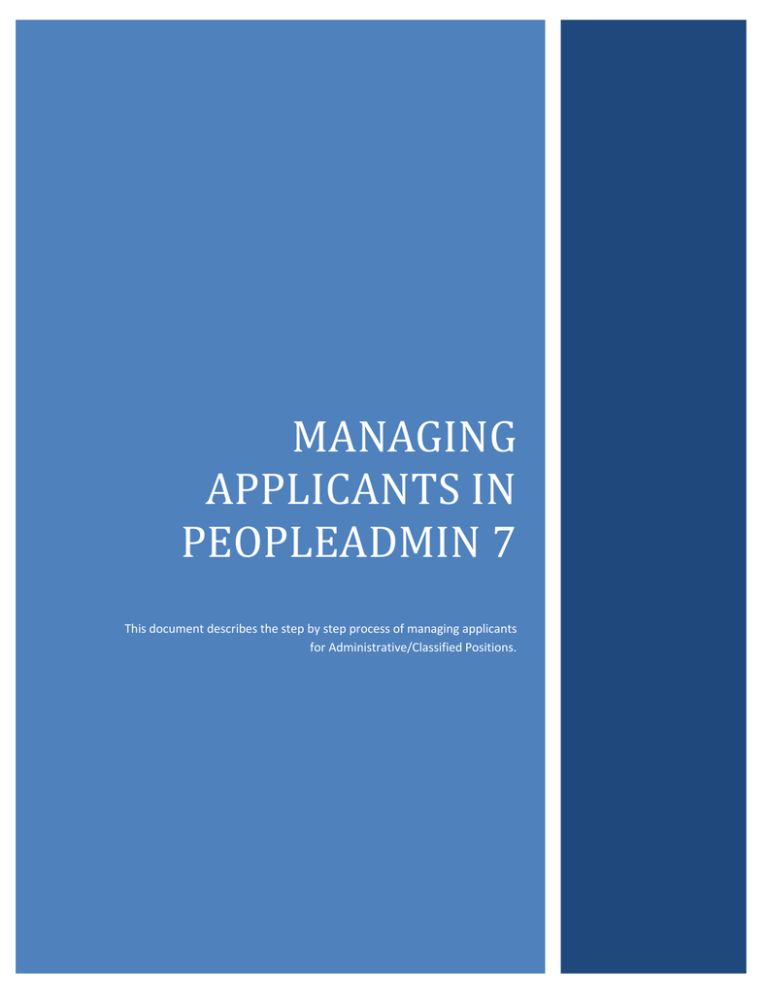
MANAGING APPLICANTS IN PEOPLEADMIN 7 This document describes the step by step process of managing applicants for Administrative/Classified Positions. Table of Contents Managing Applicants..................................................................................................................................... 2 Reviewing Applicants Individually............................................................................................................. 3 Reviewing Applicants in Bulk .................................................................................................................... 5 Move In Workflow .................................................................................................................................... 6 Evaluative Criteria – Administrative Positions Only.................................................................................. 6 Equity and Compliance Approval .............................................................................................................. 7 Applicants Approved for Interview ........................................................................................................... 9 Selection of Applicant for Hire .................................................................................................................. 9 Applicant Recommended for Hire .......................................................................................................... 11 Hiring Proposal ............................................................................................................................................ 11 Hiring Proposal Summary ....................................................................................................................... 13 1|Page Managing Applicants To begin, login to the site at https://mtsujobs.mtsu.edu/hr . On the Home Page, click on Postings, Select Admin Classified. If you have saved the posting to your watch list, you can click on the link in your watch list to see the posting. 2|Page Once selected the Admin Classified Postings assigned to you will be listed. Hover over the Actions button for the posting to view the posting and applicants. Reviewing Applicants Individually Select View Applicants to be taken directly to the Applicants tab. At this screen, hover over the Actions link and click View Application to view the application for each individual. 3|Page Review each application and the attached documents. Hover over the Take Action on Job Application to see the options available for consideration. Select the desired Workflow State for the applicant. Applicants can be moved from one state to the other during this process. (i.e., Move an applicant to Application Being Considered for Interview. You may then change the Applicant back to a workflow state of Applicant Not Recommended for Interview) 4|Page Confirm the action by clicking on Submit to move the applicant to this workflow state. To view the next applicant, Click Next in the upper right hand corner. Reviewing Applicants in Bulk To move applicants in bulk select the applicants that you want to take action on by clicking the box to the left of each name. Click on the Actions button above the applicants. 5|Page The bulk options available are to move the Applicants in the Workflow to a certain workflow state, Download Applications as PDF, or Create Document PDF per Applicant. Please note that downloading and creating PDF documents will take time to complete. Move In Workflow Select the dropdown box for Change for all applicants and select the workflow state to move the applicants. On this screen you may also change each applicant to a different workflow state once you select an overall workflow state. Select the individual state of each applicant before clicking on Save Changes. Evaluative Criteria – Administrative Positions Only When an applicant is moved to the workflow state of Applicant Being Considered for Interview the Evaluative Criteria should be completed by clicking on the link provided. 6|Page For each applicant, enter the information requested. Equity and Compliance Approval The applicants to be interviewed should be in the workflow state of “Applicant Being Considered for Interview”. These applicants require the approval of Equity and Compliance. To move the applicants to this workflow state in bulk, click on each applicant in the Applicants Being Considered for Interview Workflow State. 7|Page Then click on Actions, click on Move in Workflow. Click on the drop down box beside “Change for all applicants” and click on Equity and Compliance and click on Save Changes. NOTE: There is no automated notification process for this segment of PeopleAdmin. Please call or email the Equity and Compliance Office to notify them the applicant pool is awaiting their approval. 8|Page Applicants Approved for Interview Equity and Compliance will review the pool of applicants submitted as well as the other applicants for the position. They may add or remove applicants from the pool. Equity and Compliance will change the workflow state of the applicants approved for interview to “Applicant Approved for Interview”. Equity and Compliance will notify you when the pool is approved. Only applicants approved by Equity and Compliance may be interviewed for the position. To review the applicants approved, click on the posting, click on Applicants tab, click on the Open Saved Search link and choose the option Applicants Approved for Interview. Proceed with contacting the applicants for interviews. During the interview process applicants should complete a background check form. This completed form should be sent to Human Resources upon selection of applicant for hire. Selection of Applicant for Hire Upon selection of hire, select all the applicants approved for interview by clicking on the box by the Last Name and hover over the Actions button and select View Application. For each applicant, click on the Take Action on this Application, and select one of the following options: 9|Page Click submit to move each applicant to the desired workflow state. NOTE: Change all of the applicants that are not recommended for hire to the appropriate workflow state before selecting the applicant recommended for hire. 10 | P a g e Applicant Recommended for Hire Once applicant is changed to the Workflow State of “Recommend for Hire” a Hiring Proposal option will appear for the applicant. Click on the link to start the hiring proposal. Hiring Proposal After clicking on the Hiring Proposal a list will be presented with all positions within the organization. The position that was tied to the posting will have the radio button beside the position completed. Click Select Position Description. Once selected the Hiring Proposal form will open. The Personal Data of the applicant will be filled in from the application. 11 | P a g e The position information will populate from the position description. If the position is part-time please complete the number of hours per week information. 12 | P a g e The Hiring Information should be completed by the Hiring Manager. Click Next to continue Hiring Proposal Summary The Hiring Proposal Summary will give you a chance to edit the information before sending for approval. Hover over Take Action On Hiring Proposal. Click on Send to HR. 13 | P a g e The Hiring Proposal will proceed through the approval process. The background check and wages will be assigned by Human Resources. The Hiring Proposal will then be submitted to Equity and Compliance for Review and Approval. Once approved by Equity and Compliance, the Hiring Proposal will be submitted to the Executive User for review and approval. Once the Executive User approves the Hiring Manager will be notified via email that the Hiring Proposal has been approved and the Hiring Manager may offer the position to the candidate. Once notified via email, log into PeopleAdmin and you will have a Hiring Proposal in your Inbox on your Home Page. Click on the Hiring Proposal tab and click on the Hiring Proposal link for the Position. This will open the Hiring Proposal. Hover over the Take Action on this Hiring Proposal. The Hiring Proposal will show the HR Recommended and Approved Salary at the bottom of the Hiring Proposal. This is the salary that you are authorized to offer. Exceptions will be noted in this area. Change the status of the Applicant to Applicant Accepted Offer, Canceled, or Applicant Declined Offer. Notify Jamie Wilson at Jamie.wilson@mtsu.edu of the official start date of the employee. 14 | P a g e 15 | P a g e