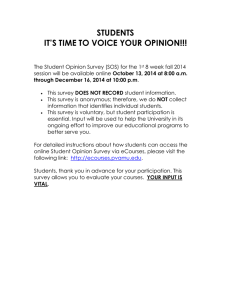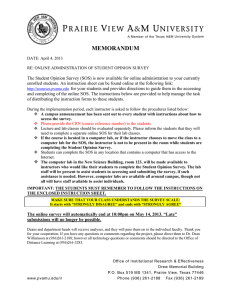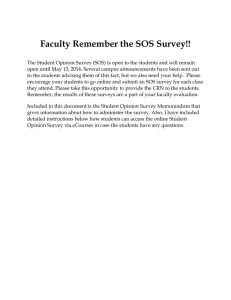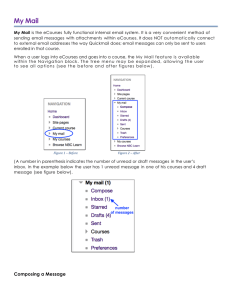Document 12002080
advertisement
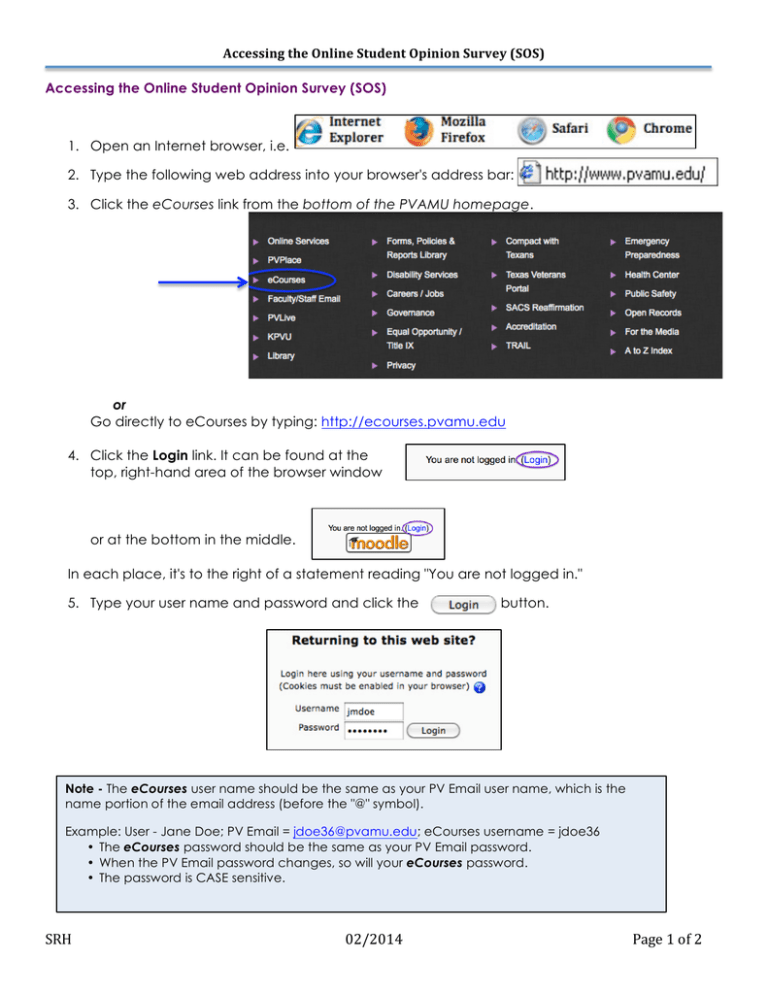
Accessing the Online Student Opinion Survey (SOS) Accessing the Online Student Opinion Survey (SOS) 1. Open an Internet browser, i.e. 2. Type the following web address into your browser's address bar: 3. Click the eCourses link from the bottom of the PVAMU homepage. or Go directly to eCourses by typing: http://ecourses.pvamu.edu 4. Click the Login link. It can be found at the top, right-hand area of the browser window or at the bottom in the middle. In each place, it's to the right of a statement reading "You are not logged in." 5. Type your user name and password and click the button. Note - The eCourses user name should be the same as your PV Email user name, which is the name portion of the email address (before the "@" symbol). Example: User - Jane Doe; PV Email = jdoe36@pvamu.edu; eCourses username = jdoe36 • The eCourses password should be the same as your PV Email password. • When the PV Email password changes, so will your eCourses password. • The password is CASE sensitive. SRH 02/2014 Page 1 of 2 Accessing the Online Student Opinion Survey (SOS) 6. After completing the login process a screen similar to the following should display, click on the course title to access your course. 7. You are now in your PVAMU course. Access the Student Opinion Survey by clicking the Student Opinion Survey link. The link may appear as one of the images shown below. 8. Be sure to read the instructions on the next screen and then click the and then the “OK” button. button 9. You can now begin the SOS. Be sure to read and follow all instructions. Note: When you begin the SOS, you should see a sample image that illustrates how to fill in the course information for your SOS (see a copy of the image below). The course information shown in the image is only an example. DO NOT enter AAAA 0000 A00 99999. Be sure to use your actual course information. SRH 02/2014 Page 2 of 2