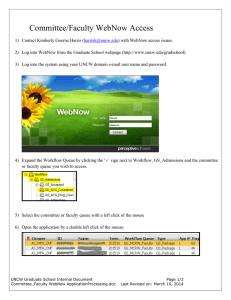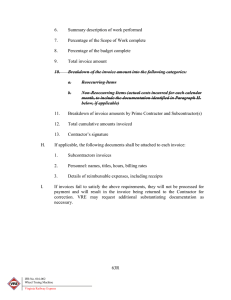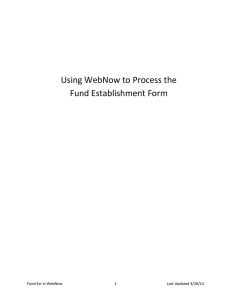NSAR/WebNow FAQs
advertisement
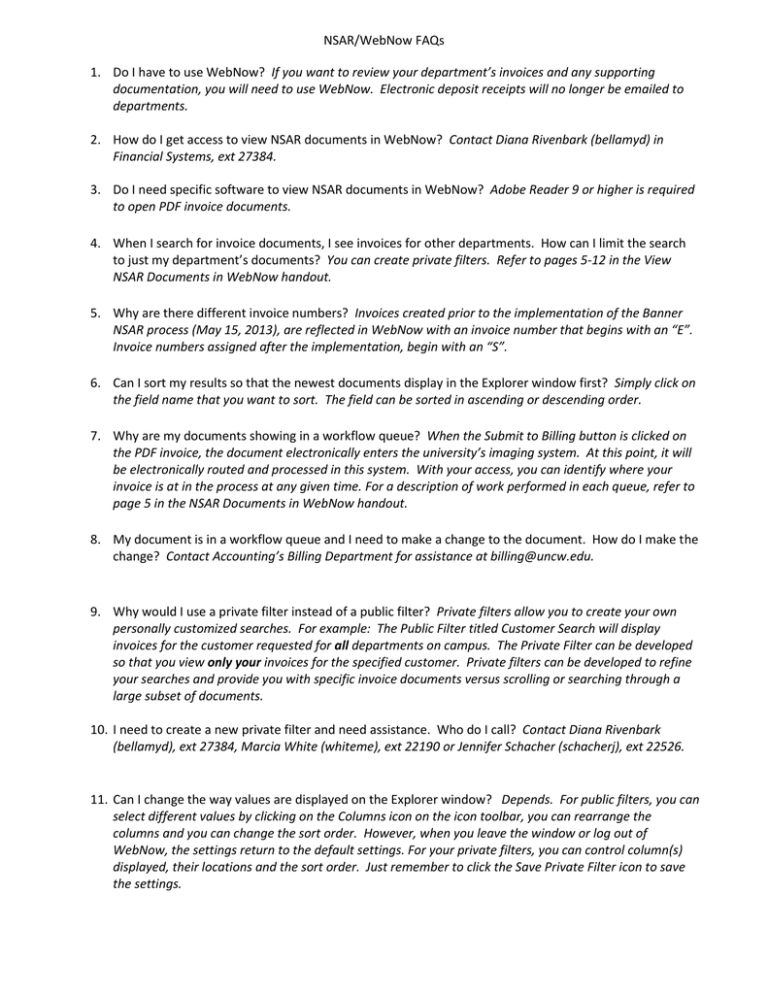
NSAR/WebNow FAQs 1. Do I have to use WebNow? If you want to review your department’s invoices and any supporting documentation, you will need to use WebNow. Electronic deposit receipts will no longer be emailed to departments. 2. How do I get access to view NSAR documents in WebNow? Contact Diana Rivenbark (bellamyd) in Financial Systems, ext 27384. 3. Do I need specific software to view NSAR documents in WebNow? Adobe Reader 9 or higher is required to open PDF invoice documents. 4. When I search for invoice documents, I see invoices for other departments. How can I limit the search to just my department’s documents? You can create private filters. Refer to pages 5-12 in the View NSAR Documents in WebNow handout. 5. Why are there different invoice numbers? Invoices created prior to the implementation of the Banner NSAR process (May 15, 2013), are reflected in WebNow with an invoice number that begins with an “E”. Invoice numbers assigned after the implementation, begin with an “S”. 6. Can I sort my results so that the newest documents display in the Explorer window first? Simply click on the field name that you want to sort. The field can be sorted in ascending or descending order. 7. Why are my documents showing in a workflow queue? When the Submit to Billing button is clicked on the PDF invoice, the document electronically enters the university’s imaging system. At this point, it will be electronically routed and processed in this system. With your access, you can identify where your invoice is at in the process at any given time. For a description of work performed in each queue, refer to page 5 in the NSAR Documents in WebNow handout. 8. My document is in a workflow queue and I need to make a change to the document. How do I make the change? Contact Accounting’s Billing Department for assistance at billing@uncw.edu. 9. Why would I use a private filter instead of a public filter? Private filters allow you to create your own personally customized searches. For example: The Public Filter titled Customer Search will display invoices for the customer requested for all departments on campus. The Private Filter can be developed so that you view only your invoices for the specified customer. Private filters can be developed to refine your searches and provide you with specific invoice documents versus scrolling or searching through a large subset of documents. 10. I need to create a new private filter and need assistance. Who do I call? Contact Diana Rivenbark (bellamyd), ext 27384, Marcia White (whiteme), ext 22190 or Jennifer Schacher (schacherj), ext 22526. 11. Can I change the way values are displayed on the Explorer window? Depends. For public filters, you can select different values by clicking on the Columns icon on the icon toolbar, you can rearrange the columns and you can change the sort order. However, when you leave the window or log out of WebNow, the settings return to the default settings. For your private filters, you can control column(s) displayed, their locations and the sort order. Just remember to click the Save Private Filter icon to save the settings. 12. I have performed multiple searches and I cannot find my document(s). Who do I contact for help? Contact Accounting’s Billing Department, Marcia White (whiteme) ext 22190 or Jennifer Schacher (schacherj) ext 22526. 13. I don’t know how my department name appears in the Accounts Receivable drawer? Refer to the department drop down list on the PDF fill-in Invoice document. Your department name will appear in WebNow as it does in the drop list. 14. How do I search for a customer name when I only know part of the name? The wildcard, %, can be used to query a partial value. For example: If the customer’s name contains the word Pizza, enter %Pizza% in the search prompt box and all customers with the word “Pizza” in their name will display. 15. I cannot open the invoice document. Confirm that you have Adobe Reader version 9 or higher on your computer.