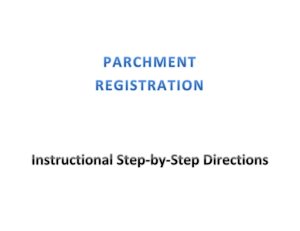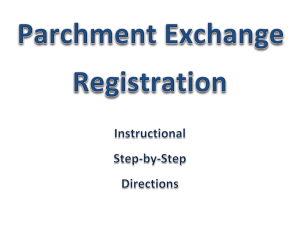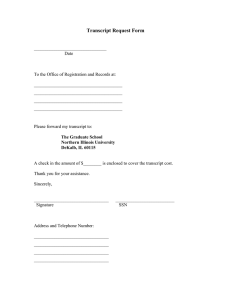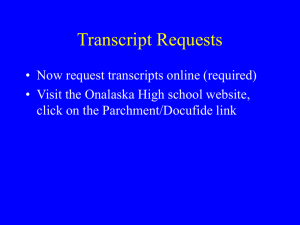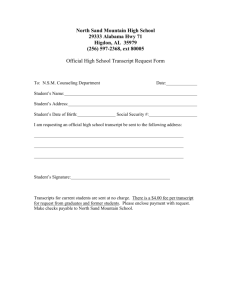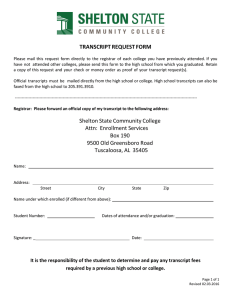Electronic Transcript Request via Parchment Exchange
advertisement
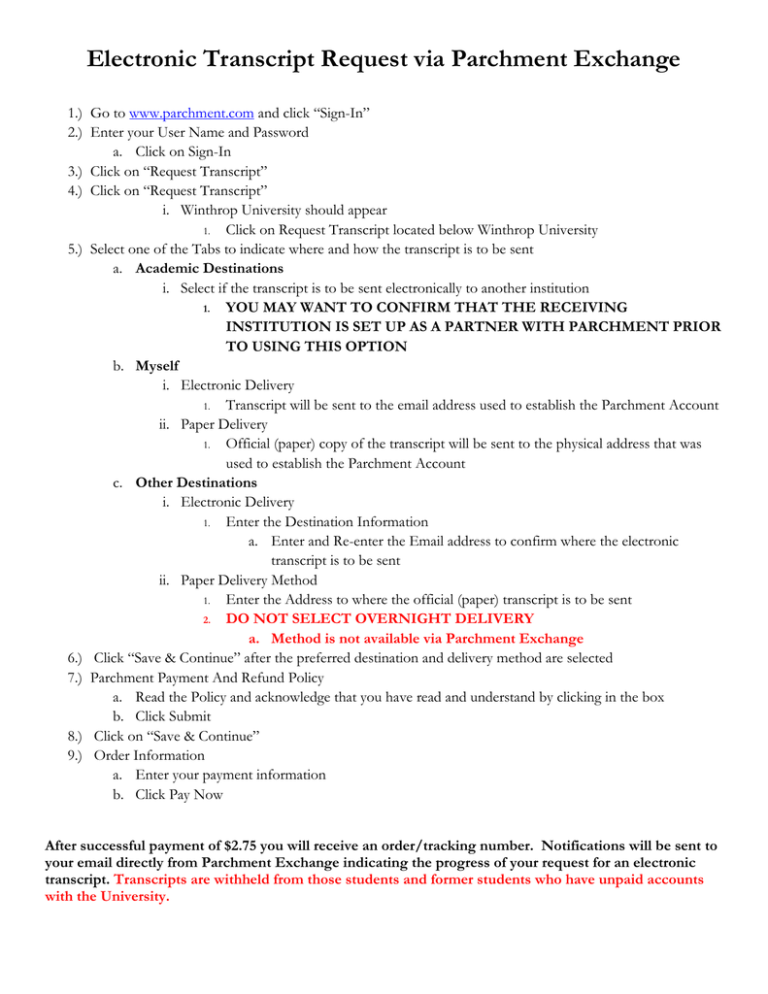
Electronic Transcript Request via Parchment Exchange 1.) Go to www.parchment.com and click “Sign-In” 2.) Enter your User Name and Password a. Click on Sign-In 3.) Click on “Request Transcript” 4.) Click on “Request Transcript” i. Winthrop University should appear 1. Click on Request Transcript located below Winthrop University 5.) Select one of the Tabs to indicate where and how the transcript is to be sent a. Academic Destinations i. Select if the transcript is to be sent electronically to another institution 1. YOU MAY WANT TO CONFIRM THAT THE RECEIVING INSTITUTION IS SET UP AS A PARTNER WITH PARCHMENT PRIOR TO USING THIS OPTION b. Myself i. Electronic Delivery 1. Transcript will be sent to the email address used to establish the Parchment Account ii. Paper Delivery 1. Official (paper) copy of the transcript will be sent to the physical address that was used to establish the Parchment Account c. Other Destinations i. Electronic Delivery 1. Enter the Destination Information a. Enter and Re-enter the Email address to confirm where the electronic transcript is to be sent ii. Paper Delivery Method 1. Enter the Address to where the official (paper) transcript is to be sent 2. DO NOT SELECT OVERNIGHT DELIVERY a. Method is not available via Parchment Exchange 6.) Click “Save & Continue” after the preferred destination and delivery method are selected 7.) Parchment Payment And Refund Policy a. Read the Policy and acknowledge that you have read and understand by clicking in the box b. Click Submit 8.) Click on “Save & Continue” 9.) Order Information a. Enter your payment information b. Click Pay Now After successful payment of $2.75 you will receive an order/tracking number. Notifications will be sent to your email directly from Parchment Exchange indicating the progress of your request for an electronic transcript. Transcripts are withheld from those students and former students who have unpaid accounts with the University.