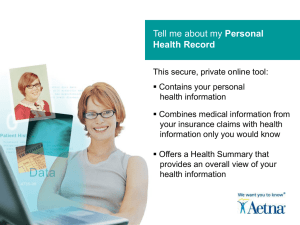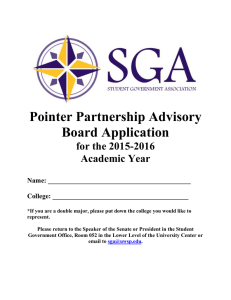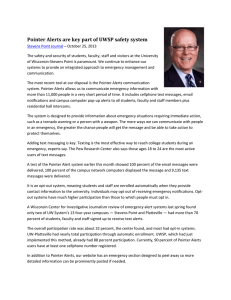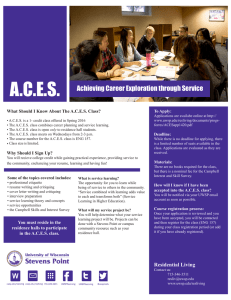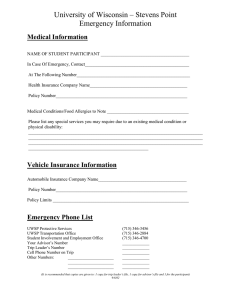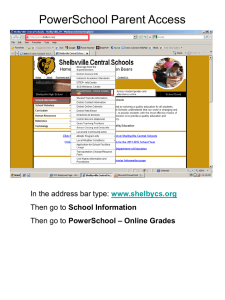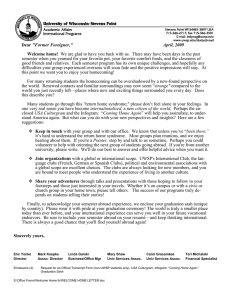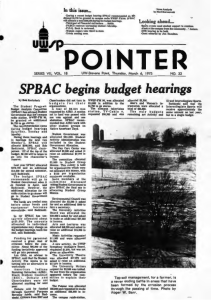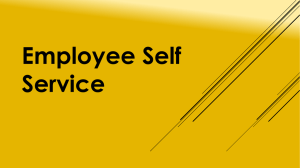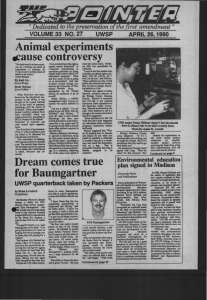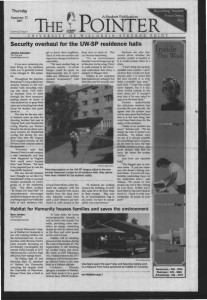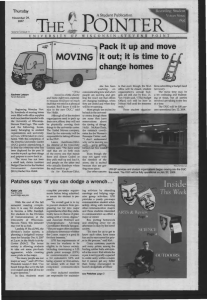2013 How to Add Additional Contacts to Pointer Alerts Account o
advertisement
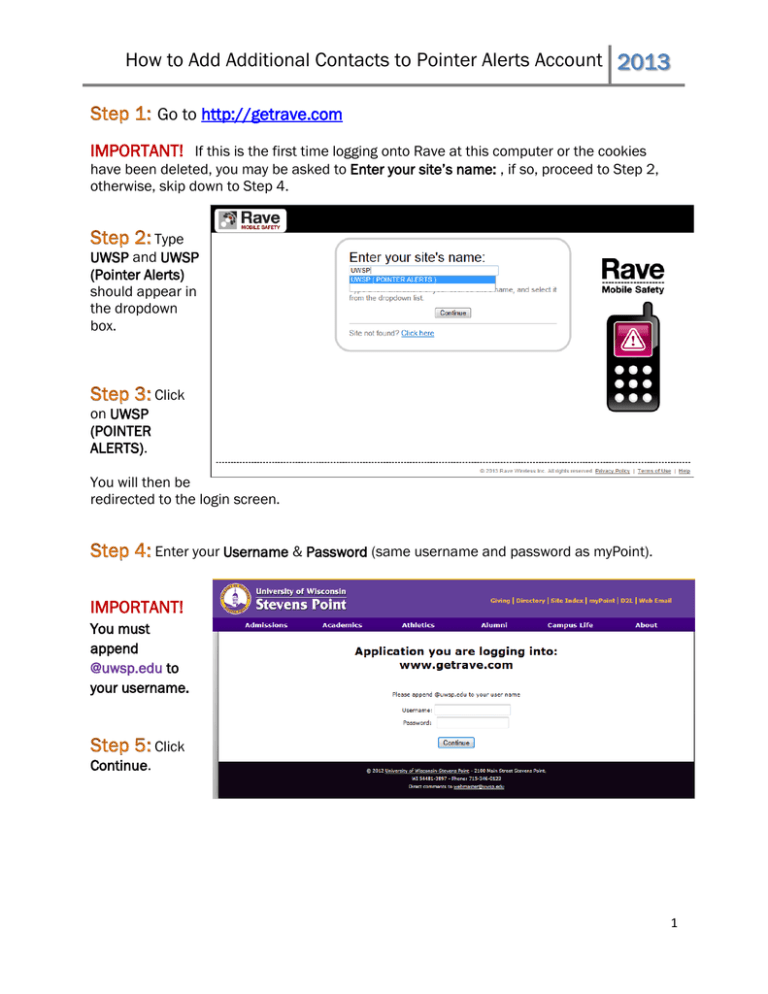
How to Add Additional Contacts to Pointer Alerts Account 2013 Go to http://getrave.com IMPORTANT! If this is the first time logging onto Rave at this computer or the cookies have been deleted, you may be asked to Enter your site’s name: , if so, proceed to Step 2, otherwise, skip down to Step 4. Type UWSP and UWSP (Pointer Alerts) should appear in the dropdown box. Click on UWSP (POINTER ALERTS). You will then be redirected to the login screen. Enter your Username & Password (same username and password as myPoint). IMPORTANT! You must append @uwsp.edu to your username. Click Continue. 1 How to Add Additional Contacts to Pointer Alerts Account 2013 Add Additional Cell Phone Numbers In the Mobile Phones section, click on the ADD button. Enter the cell phone number you would like to add (Do NOT enter your primary cell phone contact here). The Primary Cell Phone Number Contact should be entered in your myPoint profile (if you are a student) or in your MyUW System profile (if you are an employee). Do not check the “Enable Voice Message Delivery”. If it is checked, please uncheck it. Click Continue Confirm Your Cell Phone Carrier Use the drop down to select your cell phone carrier. If your carrier is not listed, click on “My carrier is not listed.” Enter your carrier. Click Continue Click Done. Your Pointer Alerts mobile phone is now confirmed. Add Additional Email Contact Click on ADD 2 How to Add Additional Contacts to Pointer Alerts Account 2013 Enter the Preferred Email address you would like to add. Click Save. 3