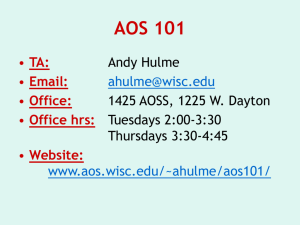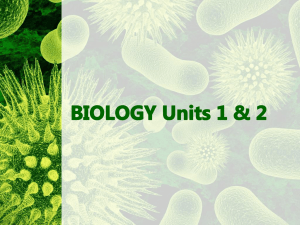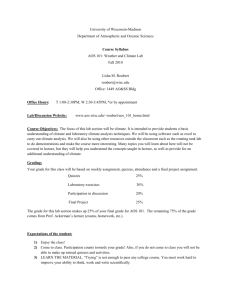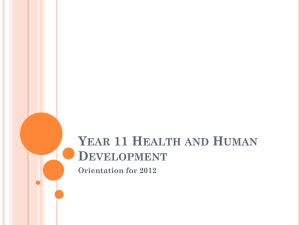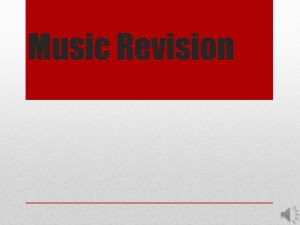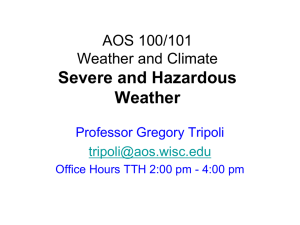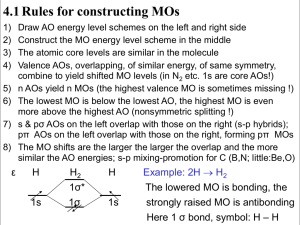Red paper Introduction to Assist On Site
advertisement
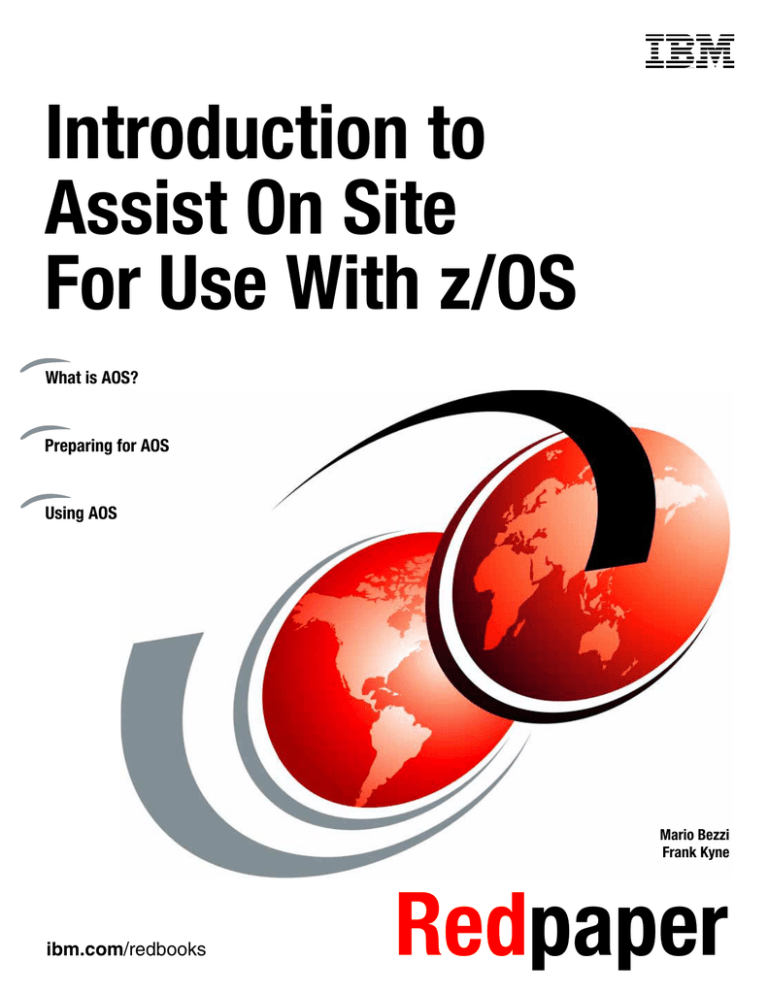
Front cover
Introduction to
Assist On Site
For Use With z/OS
What is AOS?
Preparing for AOS
Using AOS
Mario Bezzi
Frank Kyne
ibm.com/redbooks
Redpaper
International Technical Support Organization
Introduction to Assist On Site For Use With z/OS
November 2009
REDP-4535-00
Note: Before using this information and the product it supports, read the information in “Notices” on page v.
First Edition (November 2009)
This edition applies to Version 3, Release 1, Modification 0 of IBM Assist On Site
This document created or updated on November 3, 2009.
© Copyright International Business Machines Corporation 2009. All rights reserved.
Note to U.S. Government Users Restricted Rights -- Use, duplication or disclosure restricted by GSA ADP Schedule
Contract with IBM Corp.
Contents
Notices . . . . . . . . . . . . . . . . . . . . . . . . . . . . . . . . . . . . . . . . . . . . . . . . . . . . . . . . . . . . . . . . . .v
Trademarks . . . . . . . . . . . . . . . . . . . . . . . . . . . . . . . . . . . . . . . . . . . . . . . . . . . . . . . . . . . . . . vi
Preface . . . . . . . . . . . . . . . . . . . . . . . . . . . . . . . . . . . . . . . . . . . . . . . . . . . . . . . . . . . . . . . . . vii
The team who wrote this paper . . . . . . . . . . . . . . . . . . . . . . . . . . . . . . . . . . . . . . . . . . . . . . . vii
Become a published author . . . . . . . . . . . . . . . . . . . . . . . . . . . . . . . . . . . . . . . . . . . . . . . . . . vii
Comments welcome. . . . . . . . . . . . . . . . . . . . . . . . . . . . . . . . . . . . . . . . . . . . . . . . . . . . . . . viii
Chapter 1. Introduction to Assist On Site . . . . . . . . . . . . . . . . . . . . . . . . . . . . . . . . . . . . .
1.1 What is Assist On Site?. . . . . . . . . . . . . . . . . . . . . . . . . . . . . . . . . . . . . . . . . . . . . . . . . .
1.2 Is AOS a chargeable service?. . . . . . . . . . . . . . . . . . . . . . . . . . . . . . . . . . . . . . . . . . . . .
1.3 What is AOS used for? . . . . . . . . . . . . . . . . . . . . . . . . . . . . . . . . . . . . . . . . . . . . . . . . . .
1.4 How would I “invoke” AOS? . . . . . . . . . . . . . . . . . . . . . . . . . . . . . . . . . . . . . . . . . . . . . .
1.5 What about security? . . . . . . . . . . . . . . . . . . . . . . . . . . . . . . . . . . . . . . . . . . . . . . . . . . .
1
2
3
3
3
3
Chapter 2. Preparing for and installing AOS . . . . . . . . . . . . . . . . . . . . . . . . . . . . . . . . . .
2.1 Setting up the AOS environment. . . . . . . . . . . . . . . . . . . . . . . . . . . . . . . . . . . . . . . . . . .
2.2 Setting up the AOS workstation . . . . . . . . . . . . . . . . . . . . . . . . . . . . . . . . . . . . . . . . . . .
2.3 TSO userid . . . . . . . . . . . . . . . . . . . . . . . . . . . . . . . . . . . . . . . . . . . . . . . . . . . . . . . . . . .
2.4 Tips for maximizing security . . . . . . . . . . . . . . . . . . . . . . . . . . . . . . . . . . . . . . . . . . . . . .
2.4.1 The AOS PC . . . . . . . . . . . . . . . . . . . . . . . . . . . . . . . . . . . . . . . . . . . . . . . . . . . . . .
2.4.2 TSO userid . . . . . . . . . . . . . . . . . . . . . . . . . . . . . . . . . . . . . . . . . . . . . . . . . . . . . . .
2.4.3 Process suggestions . . . . . . . . . . . . . . . . . . . . . . . . . . . . . . . . . . . . . . . . . . . . . . . .
5
6
6
8
8
8
9
9
Chapter 3. Using AOS . . . . . . . . . . . . . . . . . . . . . . . . . . . . . . . . . . . . . . . . . . . . . . . . . . . . 11
3.1 Initiating an AOS session . . . . . . . . . . . . . . . . . . . . . . . . . . . . . . . . . . . . . . . . . . . . . . . 12
3.2 Summary . . . . . . . . . . . . . . . . . . . . . . . . . . . . . . . . . . . . . . . . . . . . . . . . . . . . . . . . . . . . 20
Appendix A. Sample job to define AOS TSO Userid . . . . . . . . . . . . . . . . . . . . . . . . . . . 21
RACF definition job . . . . . . . . . . . . . . . . . . . . . . . . . . . . . . . . . . . . . . . . . . . . . . . . . . . . . . . 22
Related publications . . . . . . . . . . . . . . . . . . . . . . . . . . . . . . . . . . . . . . . . . . . . . . . . . . . . .
Online resources . . . . . . . . . . . . . . . . . . . . . . . . . . . . . . . . . . . . . . . . . . . . . . . . . . . . . . . . .
How to get IBM Redbooks publications . . . . . . . . . . . . . . . . . . . . . . . . . . . . . . . . . . . . . . . .
Help from IBM . . . . . . . . . . . . . . . . . . . . . . . . . . . . . . . . . . . . . . . . . . . . . . . . . . . . . . . . . . .
© Copyright IBM Corp. 2009. All rights reserved.
23
23
23
23
iii
iv
Introduction to Assist On Site For Use With z/OS
Notices
This information was developed for products and services offered in the U.S.A.
IBM may not offer the products, services, or features discussed in this document in other countries. Consult
your local IBM representative for information on the products and services currently available in your area. Any
reference to an IBM product, program, or service is not intended to state or imply that only that IBM product,
program, or service may be used. Any functionally equivalent product, program, or service that does not
infringe any IBM intellectual property right may be used instead. However, it is the user's responsibility to
evaluate and verify the operation of any non-IBM product, program, or service.
IBM may have patents or pending patent applications covering subject matter described in this document. The
furnishing of this document does not give you any license to these patents. You can send license inquiries, in
writing, to:
IBM Director of Licensing, IBM Corporation, North Castle Drive, Armonk, NY 10504-1785 U.S.A.
The following paragraph does not apply to the United Kingdom or any other country where such
provisions are inconsistent with local law: INTERNATIONAL BUSINESS MACHINES CORPORATION
PROVIDES THIS PUBLICATION "AS IS" WITHOUT WARRANTY OF ANY KIND, EITHER EXPRESS OR
IMPLIED, INCLUDING, BUT NOT LIMITED TO, THE IMPLIED WARRANTIES OF NON-INFRINGEMENT,
MERCHANTABILITY OR FITNESS FOR A PARTICULAR PURPOSE. Some states do not allow disclaimer of
express or implied warranties in certain transactions, therefore, this statement may not apply to you.
This information could include technical inaccuracies or typographical errors. Changes are periodically made
to the information herein; these changes will be incorporated in new editions of the publication. IBM may make
improvements and/or changes in the product(s) and/or the program(s) described in this publication at any time
without notice.
Any references in this information to non-IBM Web sites are provided for convenience only and do not in any
manner serve as an endorsement of those Web sites. The materials at those Web sites are not part of the
materials for this IBM product and use of those Web sites is at your own risk.
IBM may use or distribute any of the information you supply in any way it believes appropriate without incurring
any obligation to you.
Information concerning non-IBM products was obtained from the suppliers of those products, their published
announcements or other publicly available sources. IBM has not tested those products and cannot confirm the
accuracy of performance, compatibility or any other claims related to non-IBM products. Questions on the
capabilities of non-IBM products should be addressed to the suppliers of those products.
This information contains examples of data and reports used in daily business operations. To illustrate them
as completely as possible, the examples include the names of individuals, companies, brands, and products.
All of these names are fictitious and any similarity to the names and addresses used by an actual business
enterprise is entirely coincidental.
COPYRIGHT LICENSE:
This information contains sample application programs in source language, which illustrate programming
techniques on various operating platforms. You may copy, modify, and distribute these sample programs in
any form without payment to IBM, for the purposes of developing, using, marketing or distributing application
programs conforming to the application programming interface for the operating platform for which the sample
programs are written. These examples have not been thoroughly tested under all conditions. IBM, therefore,
cannot guarantee or imply reliability, serviceability, or function of these programs.
© Copyright IBM Corp. 2009. All rights reserved.
v
Trademarks
IBM, the IBM logo, and ibm.com are trademarks or registered trademarks of International Business Machines
Corporation in the United States, other countries, or both. These and other IBM trademarked terms are
marked on their first occurrence in this information with the appropriate symbol (® or ™), indicating US
registered or common law trademarks owned by IBM at the time this information was published. Such
trademarks may also be registered or common law trademarks in other countries. A current list of IBM
trademarks is available on the Web at http://www.ibm.com/legal/copytrade.shtml
The following terms are trademarks of the International Business Machines Corporation in the United States,
other countries, or both:
IBM®
Parallel Sysplex®
RACF®
Redbooks®
Redpaper™
Redbooks (logo)
z/OS®
®
The following terms are trademarks of other companies:
Windows, and the Windows logo are trademarks of Microsoft Corporation in the United States, other
countries, or both.
Pentium, Intel logo, Intel Inside logo, and Intel Centrino logo are trademarks or registered trademarks of Intel
Corporation or its subsidiaries in the United States and other countries.
Other company, product, or service names may be trademarks or service marks of others.
vi
Introduction to Assist On Site For Use With z/OS
Preface
This IBM® Redpaper™ publication will help you plan for, install, and use IBM Assist On Site
(AOS).
Assist On Site is a Web-based tool that enables a support representative in IBM to analyze a
dump of your system remotely over a secure connection. It lets the support representative
see the desktop of a PC running the AOS plug-in, and optionally control the mouse and
keyboard. This allows investigation of critical problems to begin as quickly as possible.
The AOS tool can be used to assist customers with problems on a wide variety of platforms.
This paper focuses specifically on its use in a z/OS® environment.
The team who wrote this paper
This paper was produced by a team of specialists from around the world working at the
International Technical Support Organization, Poughkeepsie Center.
Mario Bezzi is a Senior Certified IT Specialist in IBM Italy as well as a project leader for the
International Technical Support Organization, Poughkeepsie Center. He writes extensively
and teaches IBM classes worldwide on all areas of sysplex, performance, and high
availability.
Frank Kyne is a Executive IT Specialist at the International Technical Support Organization,
Poughkeepsie Center. He writes extensively and teaches IBM classes worldwide on all areas
of Parallel Sysplex® and high availability. Prior to joining the ITSO, Frank was an MVS
Systems Programmer in IBM Ireland.
Thanks to the following people for their contributions to this project:
Robert Abrams, Bill Dufresne, Roger McKnight, Kevin Peters, Ruth Ray
IBM USA
Conor Fahy
AIB Bank Ireland
Alan Murphy
IBM Ireland
Become a published author
Join us for a two- to six-week residency program! Help write a book dealing with specific
products or solutions, while getting hands-on experience with leading-edge technologies. You
will have the opportunity to team with IBM technical professionals, Business Partners, and
Clients.
Your efforts will help increase product acceptance and customer satisfaction. As a bonus, you
will develop a network of contacts in IBM development labs, and increase your productivity
and marketability.
© Copyright IBM Corp. 2009. All rights reserved.
vii
Find out more about the residency program, browse the residency index, and apply online at:
ibm.com/redbooks/residencies.html
Comments welcome
Your comments are important to us!
We want our papers to be as helpful as possible. Send us your comments about this paper or
other IBM Redbooks® publications in one of the following ways:
Use the online Contact us review Redbooks form found at:
ibm.com/redbooks
Send your comments in an e-mail to:
redbooks@us.ibm.com
Mail your comments to:
IBM Corporation, International Technical Support Organization
Dept. HYTD Mail Station P099
2455 South Road
Poughkeepsie, NY 12601-5400
viii
Introduction to Assist On Site For Use With z/OS
1
Chapter 1.
Introduction to Assist On Site
This chapter provides a description of the Assist On Site tool and helps you understand what
situations it is applicable to and what the considerations are for its use.
© Copyright IBM Corp. 2009. All rights reserved.
1
1.1 What is Assist On Site?
Assist On Site (AOS) is a Web-based IBM tool that enables a support representative in IBM to
analyze a dump on your system remotely over a secure connection. The AOS tool is used by
IBM to assist customers with problems on a number of platforms; however, this document
focuses specifically on the use of AOS in a z/OS environment. For z/OS systems, AOS is
mainly intended to be used to view very large dumps related to high impact problems in the
interim before they reach IBM.
AOS is conceptually simple: it provides an IBM representative with the ability to see the
desktop of a PC that is running the AOS plug-in, and to optionally control the mouse and
keyboard. As a result, it provides the representative with the ability to use IPCS on your
system to analyze the dump. The net effect is the same as if the IBM representative was
located in your site and logged on to your system to view the dump.
Using the AOS plug-in, the customer connects to the AOS server in IBM via the Web. On the
IBM side, the support representative also connects to the AOS server via the IBM Intranet. All
communication between the support representative and the customer PC is via the secure
AOS server. This is shown in Figure 1-1.
Customer
Internet
IBM Intranet
IBM Representative
AOS Server
Figure 1-1 Assist On Site - the complete picture
Assist On Site replaces the previously available SoftwareXcel offering. Whereas
SoftwareXcel required a leased line for the representative to access your system, AOS is
Web-based and therefore removes that requirement.
2
Introduction to Assist On Site For Use With z/OS
1.2 Is AOS a chargeable service?
At the time of writing, there is no charge for AOS. The AOS plug-in can be downloaded for no
charge, and the use of AOS to view your dump is simply an extension to your existing support
agreement with IBM.
1.3 What is AOS used for?
In a mainframe environment, AOS is specifically intended as a way to let IBM start analyzing
large dumps while the dumps are still in the process of being transmitted to IBM. This allows
investigation of critical problems to start as quickly as possible. Depending on the process
you use to send dumps to IBM, the ability for IBM to immediately access your dump may
shave precious hours off the time required to identify the cause of the problem and,
potentially, the resolving fix.
Note that AOS is not intended as a replacement for sending your dumps to IBM. The
response time when accessing the dump remotely would not be the same as when the
support representative has access to the dump on an IBM system. Also, the representative
may have additional tools available in IBM to enhance and expedite detailed dump analysis,
so analyzing the dump on your system using AOS is a more time-consuming process than
processing the dump in IBM. The main advantage of AOS is that the support representative
can start on the job of analyzing the dump sooner.
1.4 How would I “invoke” AOS?
If you have suffered an outage and you need IBM to start investigating the problem
immediately, you can tell the representative that you are set up for AOS and would be willing
to use it for this problem. Depending on their understanding of the problem and the
information they have available to them, the support representative may decide to use AOS or
they may feel they have enough information to start their investigation pending the arrival of
your dump.
Obviously you should have set up your end of AOS in advance. The whole objective of AOS is
to expedite the start of the analysis process, so you do not want to have to delay that by only
starting to set up AOS at the time you want to use it.
Chapter 2, “Preparing for and installing AOS” on page 5 contains the information you need to
set up and test AOS in your installation.
Tip: The actual installation and use of AOS is very easy. However, organizing the security
accesses and legal review that your company may require typically takes many weeks.
That main goal of this paper is to encourage customers to do that work long before AOS is
actually needed. This will ensure that AOS is immediately available should you and IBM
agree that AOS is the most appropriate tool in a particular situation.
1.5 What about security?
Everyone is rightly concerned about IT security these days. We discuss the specific security
aspect of AOS in detail in Chapter 2, “Preparing for and installing AOS” on page 5. However,
Chapter 1. Introduction to Assist On Site
3
for now we simply say that AOS is designed to provide a secure capability specifically to allow
IBM support representatives to analyze dumps on your system, that you will at all times be
able to see all actions being carried out by the support representative, and that you can take
control of the session at any time. Furthermore, the data that is passed between your AOS
PC and the IBM support representative is both compressed and encrypted and can only be
viewed using the AOS software in the AOS server.
4
Introduction to Assist On Site For Use With z/OS
2
Chapter 2.
Preparing for and installing AOS
This chapter leads you through the steps required to prepare a PC for the installation of AOS.
It also discusses security considerations and how to test the install to ensure it is functioning
correctly. Guidance is provided on ways to optimize the security and usability of AOS.
© Copyright IBM Corp. 2009. All rights reserved.
5
2.1 Setting up the AOS environment
The actual AOS software that runs in the customer site is small and simple and can be
installed in minutes. Therefore, the bulk of the work involved in preparing for AOS involves
setting up the environment to provide the control and security that you require. We discuss all
the steps that you need to complete, through to the point when you have AOS up and running.
2.2 Setting up the AOS workstation
In order to use AOS to have an IBM support representative view a dump on your system, you
need to have a workstation on which the AOS plug-in will be installed. The requirements for
that PC are:
It must have a connection to the Internet. The connection speed should be at least
56 Kbps to provide reasonable response times.
The PC should be a Pentium® class or faster, running Windows® 95, 98, 2000, Me, NT
4.0, or XP.
It must have one of the following browsers installed:
– Internet Explorer 4.0 or later
– Netscape Navigator 4.0 or later
– Mozilla Firefox 1.0 or later
It must have access to ports 80, 443, and 8200 (discuss with your firewall administrator if
you are unsure about this).
If possible, it should have the authority to make direct outgoing TCP connections, or have
access to a SOCKS server or an HTTP proxy.
It should have network access to the z/OS system the support representative will use to
access the dump. Note that this does not have to be the system that the dump was
created on.
It should have Personal Communications or a similar program that supports 3270
sessions to the mainframe.
The AOS code that resides on the PC consists of a browser plugin that is downloaded and
installed each time you initiate an AOS session with IBM. At the end of each session, the
plugin deletes itself. The plugin is less than 1 MB, so it typically downloads in just seconds.
Before you decide on a particular PC to act as your AOS PC, you may wish to consider the
points discussed in 2.4.1, “The AOS PC” on page 8.
Once you have identified your PC and ensured that it has all the prerequisites in place, you
can run a small test to ensure that you can successfully communicate with the AOS server in
IBM. To download the test program, go to http://www.ibm.com/support/assistonsite/.
About half way down the page is a link that says “Assist On-Site Connectivity Tester.” Clicking
this link will download and execute a program called aostester.exe. After a few seconds, you
will see a small window, as shown in Figure 2-1 on page 6.
Figure 2-1 aostester.exe message
6
Introduction to Assist On Site For Use With z/OS
If you have a client firewall installed, you might see a message indicting that program
aostester.exe is trying to access the Internet. You should permit this access. The program
will then try to access a number of servers in IBM, using each of ports 80, 443, and 8200.
When the program completes, you should see a report similar to that shown in Figure 2-2.
Figure 2-2 aostester.exe Results
The person using the console must be able to connect to aos.us.ihost.com with port 80 or
8200. If you want to use the other relays, you have to be able to connect to the other server on
either port 80, 8200, or 443.
If any of the tests fail, refer to: http://www.ibm.com/support/docview.wss?uid=swg21247084
and http://www.ibm.com/support/docview.wss?rs=0&q1=trcaos&uid=swg21232485 for
suggestions and possible resolution. More than likely it is a network security issue, in which
case you should take the results and the Web site listed here to your network security group
and see if they can help you resolve the issue. It is not unusual for changes in this area to take
weeks before they can be implemented, so allow yourself plenty of time for this step in the
installation process.
Assuming that all the tests are successful, your PC is now ready to take part in an AOS
session.
Chapter 2. Preparing for and installing AOS
7
2.3 TSO userid
In order to use IPCS to view and analyze the dump, the support representative will need
access to TSO and ISPF. They will also require access to IPCS and the data sets required to
run IPCS (SYS1.SBLS* and a dump directory data set (DDIR)). In addition, read access will
be required to SYS1.PARMLIB and SYS1.MIGLIB in order to be able to successfully use
IPCS. The userid should also be defined with a region size large enough to view a
stand-alone dump.
The system that the support representative will use to view the dump should be running the
same or higher release of z/OS as the system that created the dump.
Tip: To ensure that it will work in a real situation, we recommend testing the TSO userid in
advance to make sure that it has all the attributes and accesses required to view a typical
stand-alone dump.
2.4 Tips for maximizing security
There are two things to consider in relation to controlling which resources the IBM support
representative will have access to during the AOS session: the PC that is running the AOS
session, and the z/OS system that the representative will log onto to view and analyze the
dump.
2.4.1 The AOS PC
During the AOS session, the AOS PC can only effectively be used by one person—either you
or the IBM support representative. Therefore, if you choose to run AOS on one of the systems
programmer’s workstations, that person will effectively not be able to use that workstation for
any of his or her normal work activities during the AOS session. Also, while you can see
everything that the representative is doing on the PC, the fact is that all resources on that
device are potentially accessible to the support representative.
For both of these reasons, we recommend having a dedicated PC that is only used for AOS.
The PC does not need to meet very high performance specifications, and it only needs a
minimal amount of software installed, so old PCs that are available in most IT departments
would probably do the job nicely.
Having such a PC ensures that there is no concern about the IBM support representative
being able to see anything on the PC that you would not wish them to see. Also, while the
representative is busy looking through the dump, all the system programmers can get on with
their normal work activities.
For added security, you might wish to locate the PC somewhere within view so that its activity
can easily be monitored while the AOS session is active. You might even decide to leave that
PC powered-off while it is not being used.
Note: Regardless of which PC you use to run the AOS session, all communication
between that PC and IBM is encrypted using 128-bit encryption. The data is also
compressed, and can only be processed by AOS.
8
Introduction to Assist On Site For Use With z/OS
For more detailed information about the security mechanisms employed by AOS, refer to the
AOS Security Whitepaper, available on the Web at:
http://www.ibm.com/support/docview.wss?uid=swg21247084
2.4.2 TSO userid
The userid that will be used by the support representative must be able to use IPCS to view
and analyze the dump. However, that userid should only need a minimal level of access to
your system. Specifically, it does not need to have the level of access that system
programmer TSO IDs typically have.
You might wish to use a unique high level qualifier for any dump data sets that will be viewed
using AOS. If you limit the AOS TSO userid to only being able to see those data sets (rather
than DUMP.**), this again reduces the number of data sets that the support representative will
be able to view.
There are also security options related to IPCS. For example, you can use the RACF®
FACILITY class profile called BLSACTV.ADDRSPAC to protect access to ACTIVE storage
from IPCS. If this profile exists, READ access is required to be able to view ACTIVE storage,
so you would probably want to provide access to the RACF group containing your system
programmers, but not to the AOS TSO userid.
You can also create a validity check module named BLSUGWDM that can be used to limit the
TSO commands that can be issued from inside IPCS. More information is available in the
chapter entitled “Providing Security for IPCS” in MVS Interactive Problem Control System,
SA22-7595.
The system that is used to view the dump should be at the same or higher service and
release level as the system the dump was created on. One way to achieve this is to log on to
the userid on the system that created the dump. An alternative, and possibly more secure,
option would be to copy the dump over to a system programmer sandbox system (which
typically has no access to any production resources) and use that system for all dump
analysis. Also, the system programmer sandbox systems are typically at a higher service or
release level than the production systems, so they should be suitable for analyzing the
dumps.
2.4.3 Process suggestions
There are some other small things you might like to consider. For example, before you start
the AOS session, you will probably want to ensure that no other applications are active on the
AOS PC.
And, rather than giving the support representative the userid and password for their TSO ID,
you may want to start the 3270 session and log on to that ID in advance of starting the AOS
session. That way, the representative can immediately start working on the dump, and you do
not have the concern of giving the password to someone outside your company.
Another possible option is to revoke the AOS userid between AOS sessions; however, we do
not really recommend this. For one thing, that ID should not have access to any sensitive
resources anyway. And for another, you probably do not want to be faced with the added
delay and administration involved in getting the ID resumed when you need to use it
(remember that the whole idea of using AOS is to save time).
We have stressed various strategies for protecting your systems because we understand how
important the privacy and integrity of information is to our customers. But even beyond that,
Chapter 2. Preparing for and installing AOS
9
the service representatives who work on the IBM side of AOS are very senior, trusted, and
experienced employees, who have the best interests of our customers as a primary focus.
10
Introduction to Assist On Site For Use With z/OS
3
Chapter 3.
Using AOS
After you have set up an environment that provides the security and control that you require,
you are now ready to use AOS. This chapter takes you step-by-step through the process of
initiating, managing, and ending an AOS session with IBM.
© Copyright IBM Corp. 2009. All rights reserved.
11
3.1 Initiating an AOS session
When you agree with the IBM support representative that they will use AOS to view and
analyze the dump on your system, a connection code must be entered by both you and the
representative. Note that speed is very important here—the connection code is only good for
5 minutes after it is presented to the representative1.
Therefore, before the representative requests the code from the AOS server, we recommend
that you start completing the Assist On-Site Request Form. To access this form, go to
http://www.ibm.com/support/assistonsite/. Click the IBM Assist On-site Request Form
link located about 1/4 of the way down the page. You will be presented with the form shown in
Figure 3-1.
Figure 3-1 Assist On-Site Request Form
1
12
The support representative can extend the time by a maximum of ten minutes; however, you must specifically
request this if you think that the session will not be established within the original five minutes.
Introduction to Assist On Site For Use With z/OS
After you have filled in the fields with your name, IBM Customer Number, the full PMR
number, and the geography, ask the support representative to obtain the connection code.
When you enter the connection code provided by the support representative and click
I Agree, you will be presented with the window shown in Figure 3-2.
Figure 3-2 Downloading the AOS plugin
After a few seconds the download of the ibmaos.exe file should automatically start. Click
Save File to save the file to your downloads folder. When the download completes, click the
exec to run it. You may get a security warning at that point, stating that the publisher could not
be verified. If this happens click Run to get the installation of the AOS plugin to proceed.
After a few seconds, you should see a window similar to the one you observed during the
connection test, informing you that Assist On Site is connecting to an IBM Web site. If you do
not complete this process quickly enough, you will receive a message as shown in Figure 3-3
on page 14.
Chapter 3. Using AOS
13
Figure 3-3 Error message if session is not started quickly enough
When you click OK, you will be presented with the window shown in Figure 3-4. In this case,
we know that the reason for the failure was that the session was not started quickly enough,
so it is not necessary to complete this form.
Figure 3-4 AOS Connection error submission report
To establish the AOS session, you will need to go back to the AOS home page
(http://www.ibm.com/support/assistonsite/), fill in all the information again, and ask the
support representative for a new connection code. The reason you must start the session so
quickly is to ensure security. If you do not start the session in a timely manner, or if the
session is dropped, you and the support representative must get a new connection code and
specify that code when starting the session with the AOS server.
14
Introduction to Assist On Site For Use With z/OS
Assuming that you start the AOS session within 5 minutes of the support representative
requesting the connection code, you will see the window shown in Figure 3-5.
Figure 3-5 AOS Session options
There are a few things on this window that you should be aware of, starting with the third
paragraph down. You will notice in the figure that it says “Seconds left to automatic
refusal : 173”. This means that if you do not select one of the three options (Chat, Shared
View, or Shared Control) within that number of seconds, the session will be cancelled and you
will need to start all over again. In this case, you will see the window shown in Figure 3-6.
Figure 3-6 Automatic timeout message
The three options have the following meanings:
Chat
This will limit the session to giving you and the support representative the
ability to chat back and forth. You can also cut and paste text into the chat
window. However, given that the objective of AOS is to speed up problem
resolution, this is not a particularly effective approach because the support
representative must ask you to issue all the IPCS commands, and then cut
and paste the response back to the chat session.
Shared View
This will allow the support representative to view your PC desktop;
however, they do not have any control over it.
This is more effective than the Chat option because you do not need to cut
and paste the response to the IPCS commands. On the other hand, you still
need to issue all the IPCS commands on behalf of the support
representative.
Chapter 3. Using AOS
15
Shared Control This is the most effective solution from the perspective of time efficiency. In
this mode, the support representative can again see the desktop, but he or
she also has the ability to issue the IPCS commands. You can still see
everything that is happening, and can take back control of the desktop at
any time simply by moving your mouse. This is the mode that we
recommend simply because it maximizes the capability of AOS.
Just so you can see what each one looks like, we will step through each option. Also, we want
to point out a small window that will appear on your desktop, as shown in Figure 3-7. No
matter which of the three options you choose, you always have the ability to end the session
at any time simply by clicking End Session in that window.
Figure 3-7 AOS End Session window
Chat window
If you click Chat in the window shown in Figure 3-5 on page 15, you will be presented with the
window shown in Figure 3-8.
Figure 3-8 AOS chat window
In this window you can chat back and forth with your support representative. Typically, the
representative will ask you to issue a command in IPCS and cut and paste the results in the
chat window, as shown in Figure 3-9 on page 17.
16
Introduction to Assist On Site For Use With z/OS
Figure 3-9 AOS chat window showing cut and paste activity
If you have any experience with dump reading, you will know that analyzing a dump requires
many interactions, checking different parts of the dump, depending on what you find as you
go along. For this reason, using AOS in Chat mode really is not a very effective way of
analyzing a dump.
If you wish to change to a different mode, you can click Change Session in the AOS chat
window. Note that the support representative also has the ability to request a change to a
different mode. However, when the change is initiated by the support representative, you are
presented with the window shown in Figure 3-10. You can decide whether you wish to switch
to the requested mode or not.
Figure 3-10 AOS plugin verification window for changing session options
When you click Change Session, you are presented with the window shown in Figure 3-11
on page 18. You can see that you have (in this case) the option to switch to a View Only
Session or a Shared Control Session. To demonstrate what the View Only Session is like, we
will select that option.
Chapter 3. Using AOS
17
Figure 3-11 AOS plugin Change Session options
Tip: Before you enable shared view or shared desktop modes, you may wish to start a
Personal Communications session and log on to the TSO userid that the support
representative will be using, and navigate to the IPCS panels.
View Only Session
If you select the Change to View Only Session option (also known as Shared View mode), the
support representative can see your entire desktop, so ensure that you close any applications
that you would not want anyone else to see.
Note that when you switch to Shared View mode the AOS chat window will remain open and
the AOS window that lets you stop the session will remain on your desktop, but other than
that, there is no obvious indication that you are now in Shared View mode.
When you are in shared view mode, the IBM representative will have a window on his
desktop, in which he is able to see the contents of your desktop. This is shown in Figure 3-12
on page 19.
18
Introduction to Assist On Site For Use With z/OS
Figure 3-12 IBM Support representative view of shared desktop mode
This mode is an improvement in usability from chat mode, because the support
representative can immediately see the result of any IPCS commands you issue, eliminating
the need for you to copy the information back to the chat window. However, the support
representative is still not able to issue any commands—this is purely read mode. The only
“changes” the representative can make are to send you requests in the chat window, and
have you enter them on his or her behalf.
The final, and most efficient, mode is shared desktop mode. Once again, you can switch to
this at any time by clicking Change Session in the AOS chat window, and then selecting the
Change to Shared Control Session option.
Shared desktop mode
In shared desktop mode, the support representative has the ability to control your mouse and
keyboard. Everything that the representative does is reflected on your desktop, and you can
override any action at any time by simply moving your mouse.
Apart from the fact that the support representative can now navigate around IPCS without
having you enter every command on their behalf, there are some other nice capabilities
available in this mode. For example, the representative can highlight areas of the screen that
might be particularly of interest. The representative can also invite other IBM support
Chapter 3. Using AOS
19
representatives (who must be authorized to use AOS) to the session, perhaps to help on a
specific topic.
Hopefully the support representative will be able to determine the cause of your problem. But
even if not, you have got a valuable head start on the process. When you wish to end the AOS
session, you simply click the End Session button. The session will be dropped and you will
be presented with the window shown in Figure 3-13.
Figure 3-13 Confirmation that AOS session has been terminated
Once the session ends, the AOS plugin will automatically be deleted, and a browser session
will be started containing a short survey asking about your experience with AOS. Please take
a couple of minutes to complete this questionnaire; your answers are valuable input in helping
IBM to improve the AOS tool.
3.2 Summary
As you can see, once you get past any initial hurdles associated with getting access to AOS
(most likely related to your local network security), AOS is very easy to use. A little effort on
your part will create a very secure and controlled environment for using AOS. Hopefully, you
will not have many high severity dumps that warrant its use, but if the situation arises, AOS
can provide valuable time savings and speed the identification of the root cause and potential
fixes for the problem you encountered.
20
Introduction to Assist On Site For Use With z/OS
A
Appendix A.
Sample job to define AOS TSO
Userid
This appendix provides a sample job to define a minimal TSO userid that can be used by the
IBM support representative to use IPCS to view your dump.
© Copyright IBM Corp. 2009. All rights reserved.
21
RACF definition job
The JCL shown in Example A-1 shows how you might set up a TSO userid that would be
used by your IBM support representative to log on to TSO so they can use IPCS to view the
dump.
In the job, the RACF groups and HLQs are used as follows:
TSOGROUP
A group that all TSO users are connected to. This group would have
access to the data sets listed in the standard TSO logon procedure
(ISPF data sets).
IPCSGRP
A group that has access to the data sets required to use IPCS. These
would typically be called something like SYS1.SBLS*.
AOSDUMPS.**
The high level qualifier used for the dumps that you want the support
representative to be able to browse.
UCAT and MCAT
You will need to insert the names of your master catalog and the user
catalog that will contain the data sets for the TSO userid.
Example A-1 Sample JCL to define TSO ID for IBM support representative
//ADDUSER1 JOB (999,POK),'ADD USER***',CLASS=A,REGION=4096K,
//
MSGCLASS=X,MSGLEVEL=(1,1),NOTIFY=&SYSUID
//******************************************************************
//IKJEFT
EXEC PGM=IKJEFT01,REGION=6000K
//SYSUADS DD DSN=SYS1.UADS,DISP=SHR
//SYSLBC
DD DSN=SYS1.BRODCAST,DISP=SHR
//SYSTSPRT DD SYSOUT=*
//SYSTSIN DD *
ADDUSER IBMAOS1 PASSWORD(37DH9228) NAME('IBM PSR') +
UACC(NONE) DFLTGRP(TSOGROUP) +
TSO(ACCTNUM(xxxxxxxx) PROC(IKJACCNT) SIZE(2000000) +
MAXSIZE(0) UNIT(SYSALLDA))
PASSWORD INTERVAL(1) USER(IBMAOS1)
CONNECT
IBMAOS1 GROUP(IPCSGRP) UACC(NONE)
PERMIT
AOSDUMPS.** ACCESS(READ) ID(IBMAOS1)
LISTUSER (IBMAOS1) TSO
ADDSD
'IBMAOS1.**' UACC(NONE) OWNER(IBMAOS1)
LISTDSD
DATASET('IBMAOS1.**')
SETROPTS REFRESH RACLIST(TSOPROC ACCTNUM PERFGRP TSOAUTH)
/*
//STEP2
EXEC PGM=IDCAMS,REGION=6000K
//SYSPRINT DD SYSOUT=*
//SYSIN
DD *
DEFINE ALIAS (NAME(IBMAOS1) RELATE(UCAT.whatever)) CAT(MCAT.mcatname)
Every installation has different RACF conventions and different data set naming standards, so
the only thing we can guarantee is that you will need to customize this JCL. Hopefully the
changes will be minimal.
22
Introduction to Assist On Site For Use With z/OS
Related publications
The publications listed in this section are considered particularly suitable for a more detailed
discussion of the topics covered in this paper.
Online resources
These Web sites are also relevant as further information sources:
Introduction to AOS
http://www.ibm.com/support/assistonsite/
IBM AOS Security Whitepaper
http://www.ibm.com/support/docview.wss?uid=swg21247084
IBM AOS Network Access considerations
http://www.ibm.com/support/docview.wss?rs=0&q1=trcaos&uid=swg21232485
How to get IBM Redbooks publications
You can search for, view, or download Redbooks, Redpapers, Technotes, draft publications
and Additional materials, as well as order hardcopy Redbooks publications, at this Web site:
ibm.com/redbooks
Help from IBM
IBM Support and downloads
ibm.com/support
IBM Global Services
ibm.com/services
© Copyright IBM Corp. 2009. All rights reserved.
23
24
Introduction to Assist On Site For Use With z/OS
Back cover
Introduction to
Assist On Site
For Use With z/OS
What is AOS?
This IBM Redpaper publication will help you plan for, install, and use
IBM Assist On Site (AOS).
Preparing for AOS
Assist On Site is a Web-based tool that enables a support
representative in IBM to analyze a dump of your system remotely over
a secure connection. It lets the support representative see the desktop
of a PC running the AOS plug-in, and optionally control the mouse and
keyboard. This allows investigation of critical problems to begin as
quickly as possible.
Using AOS
The AOS tool can be used to assist customers with problems on a wide
variety of platforms. This paper focuses specifically on its use in a z/OS
environment.
®
Redpaper
™
INTERNATIONAL
TECHNICAL
SUPPORT
ORGANIZATION
BUILDING TECHNICAL
INFORMATION BASED ON
PRACTICAL EXPERIENCE
IBM Redbooks are developed
by the IBM International
Technical Support
Organization. Experts from
IBM, Customers and Partners
from around the world create
timely technical information
based on realistic scenarios.
Specific recommendations
are provided to help you
implement IT solutions more
effectively in your
environment.
For more information:
ibm.com/redbooks
REDP-4535-00