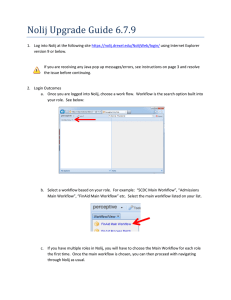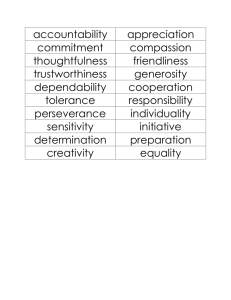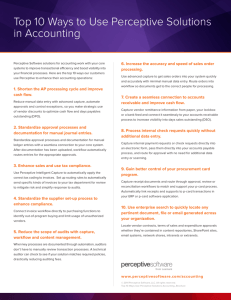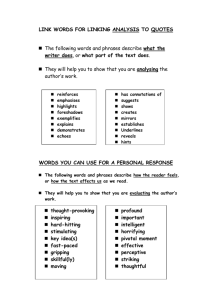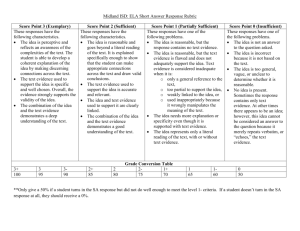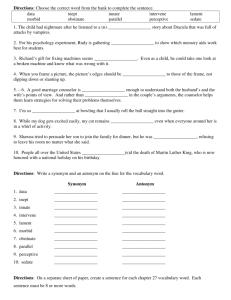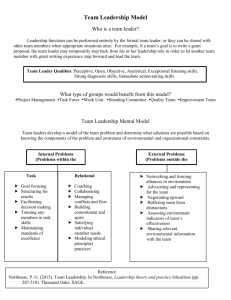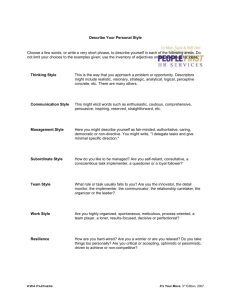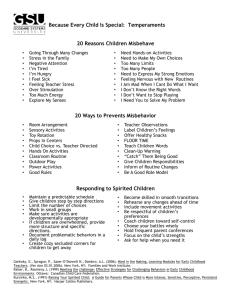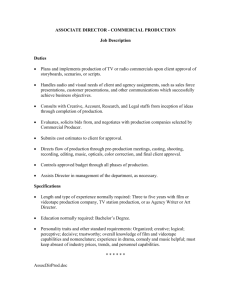1 Perceptive Nolij Web
advertisement
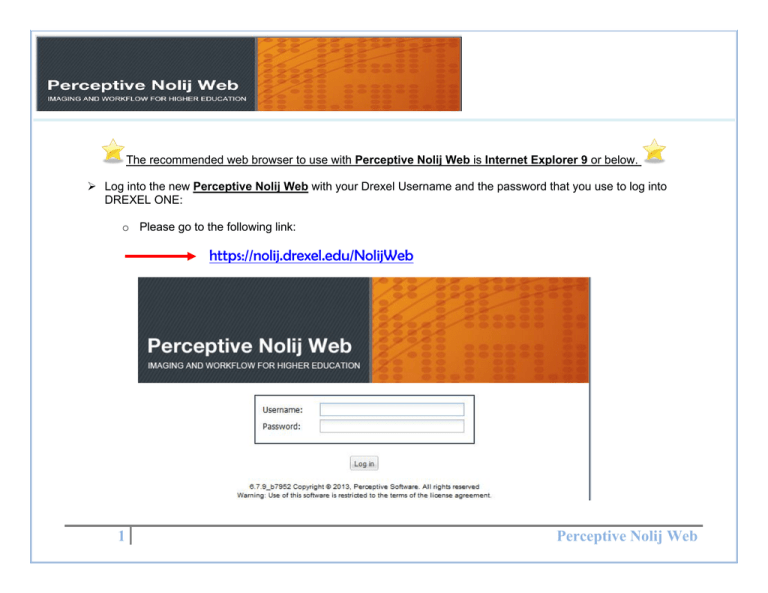
The recommended web browser to use with Perceptive Nolij Web is Internet Explorer 9 or below. Log into the new Perceptive Nolij Web with your Drexel Username and the password that you use to log into DREXEL ONE: o Please go to the following link: https://nolij.drexel.edu/NolijWeb 1 Perceptive Nolij Web Getting Started To search for a person, you must select a main workflow for the search options to appear on your screen. Role: - for users that have multiple roles, Perceptive Nolij allows the ability to switch from one role to another without having to log out of the system, simply click on the down arrow to select other available roles. Note: If you are logging in to a different role, repeat the above steps to choose a main workflow (if necessary). 2 Perceptive Nolij Web Searching Records Searching is case sensitive. To begin a search you can type in the Last Name or First Name of the student you are searching for or you can put in an UPID (Unique person ID number) which is their university ID number, simply hit the ENTER key on your keyboard to search. 3 Perceptive Nolij Web Below in the Search Results section, it will display the results of your search. Click on the folder of the student to display all documents/images that have been scanned for this student’s record based on the role you are logged in as. Click on the document to populate the image in the document viewer. o Double click the document to display the image in its native application. For example, PDF-Adobe Acrobat, doc/docxMicrosoft Word, etc. 4 Perceptive Nolij Web Document Viewer On the right of the Folder objects panel is the Document Viewer Once an image/document is selected you can view the selected item in the Document Viewer, notice the Document Viewer Toolbar becomes active. Print Zoom In Zoom Out Fit Width Fit Page To retrieve the description of each icon, move your mouse over the icon and pause. 5 Perceptive Nolij Web Moving documents from the desktop To Drag and Drop Additional Documents from your desktop, click on the restore icon Explorer’ to expand the panels. 6 located near ‘File Perceptive Nolij Web Clicking the restore icon will expand the panel, displaying a windows explorer file menu structure. Find the folder which contains the file you wish to add to the student’s file. The File Explorer panel will display the contents of the folder. Select the document/image and drag-n-drop to the file into Folder Objects panel. Index the image to appropriate index type by right clicking the image and choose the index option and choose the index. 7 Perceptive Nolij Web Clear Search History Clear Search- clears data listed in all search fields. Clear Search History – clears all student records that are listed in the history of your query. Logout Button-Remember to logout after each session. 8 Perceptive Nolij Web