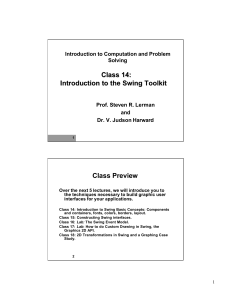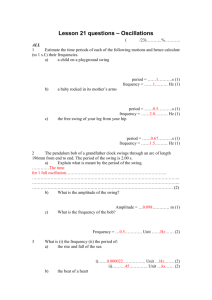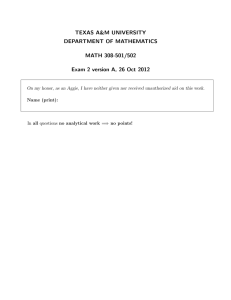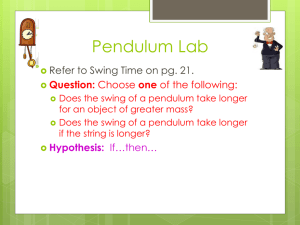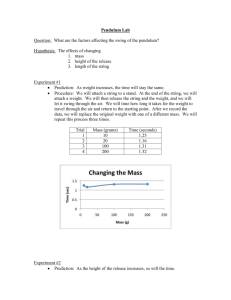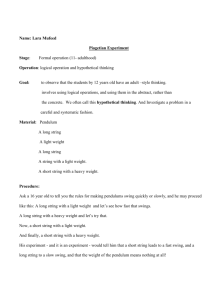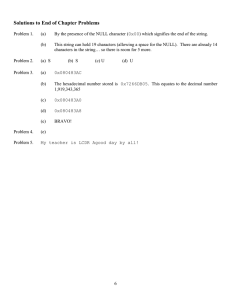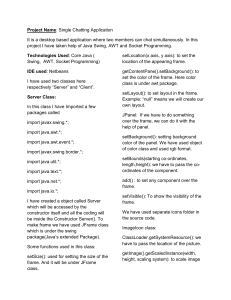Class 14: Introduction to the Swing Toolkit Class Preview
advertisement
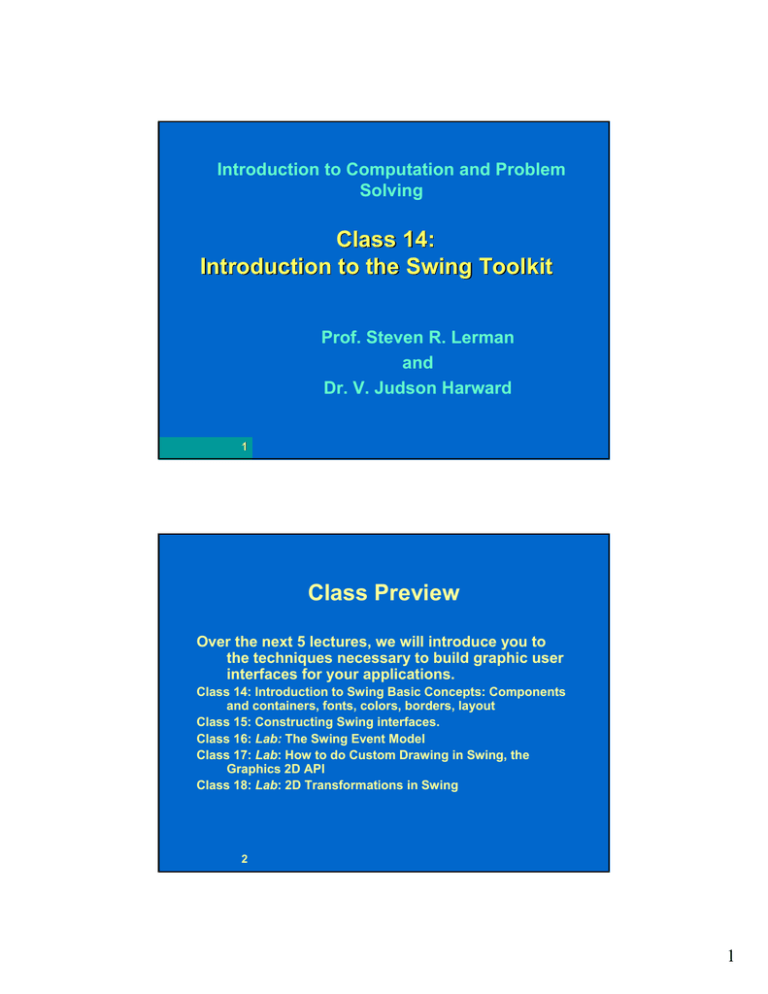
Introduction to Computation and Problem
Solving
Class 14:
Introduction to the Swing Toolkit
Prof. Steven R. Lerman
and
Dr. V. Judson Harward
1
Class Preview
Over the next 5 lectures, we will introduce you to
the techniques necessary to build graphic user
interfaces for your applications.
Class 14: Introduction to Swing Basic Concepts: Components
and containers, fonts, colors, borders, layout
Class 15: Constructing Swing interfaces.
Class 16: Lab: The Swing Event Model
Class 17: Lab: How to do Custom Drawing in Swing, the
Graphics 2D API
Class 18: Lab: 2D Transformations in Swing
2
1
Swing
• Package of user interface classes for windows,
menus, scroll bars, buttons, etc.
• Independent of hardware and operating system (as
long as they can paint a window)
– Swing gains independence but loses performance by not
relying on native toolkit components
– Has Windows, Motif, Mac look and feel options
• Supersedes Java Abstract Window Toolkit (AWT)
though it still uses many non-drawing classes from
that library
import java.awt.*;
import javax.swing.*;
• See http://java.sun.com/docs/books/tutorial/uiswing/index.html
3
A Simple GUI Application
Let’s build a simple
application with a GUI,
a date desk accessory
that displays today’s
date:
4
2
Getting the Date
If we are going to display the date, we first have to
figure out what it is:
Converts Date⇔Text
import java.text.*;
Millisecond ticks since since
import java.util.*;
January 1, 1970, 00:00:00 GMT
public class Today0 {
public static void main (String args[]) {
DateFormat formatter =
DateFormat.getDateInstance(DateFormat.FULL);
Date now = new Date();
String dateStr = formatter.format( now );
System.out.println( dateStr );
}
}
A readable date
5
Displaying the Date, Try 1
So, we’ve got the date. Let’s display it. We
create an instance of a GUI class
containing the String date and we make
it visible:
public static void main (String args[]) {
DateFormat formatter =
DateFormat.getDateInstance(DateFormat.FULL);
Date now = new Date();
String dateStr = formatter.format( now );
Today1 today = new Today1( dateStr );
today.setVisible( true );
Our GUI class
//today.show();
}
6
3
The 3 Flavors of GUI Classes
• JComponents: present information or interact with the
user
– Examples: labels (JLabel), buttons (JButton), text
fields (JTextField)
• Containers: some JComponents are designed to hold other
components, not to present or interact
– Examples: JPanel , JScrollPane
• Top Level Windows: are containers that are not contained
by any other containers; they can be iconified or dragged
and interact with the native windowing system
– Example: JFrame, JDialog (not JComponents at all)
7
Anatomy of a JFrame
Look and Feel and platform
dependent
Interacts
with the
window
system
The contentPane is an
inner container that holds your
content
8
4
Displaying the Date, Try 1, Part 2
import javax.swing.*; import java.awt.BorderLayout;
public class Today1 extends JFrame
{
private JLabel dateLabel;
public Today1( String dStr ) {
setDefaultCloseOperation( EXIT_ON_CLOSE );
dateLabel = new JLabel( "Today is " + dStr );
getContentPane().add( dateLabel,
BorderLayout.CENTER );
pack();
}
9
Displaying the Date, Try 1, Part 3
• The simplest way to display a String is a
JLabel
• We need a JFrame to hold our JLabel
public class Today1 extends JFrame
{
private JLabel dateLabel;
10
5
Displaying the Date, Try 1, Part 4
Use the ctor argument
to build the JLabel
public Today1( String dStr ) {
dateLabel = new JLabel( "Today is " + dStr );
getContentPane().add( dateLabel,
BorderLayout.CENTER );
Add the JLabel to the
JFrame’s contentPane
Where to add it; more on
this layout manager in the
next lecture
11
Displaying the Date, Try 1, Part 5
So closing the window will
end the application
setDefaultCloseOperation( EXIT_ON_CLOSE );
pack();
//setSize( 300, 100 );
So the JFrame will fit its
contents and not shrivel up
like a raisin
12
6
Swing Application Termination
Any program that makes a Swing component visible, including
a dialog created via JOptionPane, must explicitly exit by
1.
2.
calling System.exit( int code ) or
using setDefaultCloseOperation( EXIT_ON_CLOSE ); to tell
Swing what to do when the window system attempts to
close the window, (e.g. by clicking the window close box.)
the window
close box
Why? Because as soon as you put up a GUI window, you start a
separate GUI thread that won't end when you run off the end of
the main() method.
13
Displaying the Date, Try 1, Critique
• It’s too small and the
colors don’t stand out.
• We need to choose a
custom Font and text
(foreground) Color.
import java.awt.Font;
import java.awt.Color;
14
7
Fonts
• Standard constructor:
Font myFont =
new Font( String name, int style, int size );
• Font name: safe approach is to use a logical font
name, one of
– "SansSerif", "Serif", "Monospaced",
"Dialog", "DialogInput", "Symbol"
• Four font styles are present: Font.y where y is
– PLAIN, BOLD, ITALIC
– Font.BOLD + Font.ITALIC
• Size is point size; 12 corresponds to standard
printed text
15
Colors
• 13 predefined colors: Color.x where x is
– orange, pink, cyan, magenta, yellow, black,
blue, white, gray, lightGray, darkGray, red,
green
• You can define your own colors
// RGB or (red-green-blue)
Color ugly= new Color(30, 90, 120);
16
8
Displaying the Date, Try 2
dateFont = new Font( "Serif", Font.BOLD, 24 );
dateLabel.setFont( dateFont );
dateLabel.setForeground( Color.red );
dateLabel.setBackground( Color.white );
• Why doesn't the background change?
Not all JComponents are opaque by default.
• The JFrame crowds the label.
17
Borders
• In Swing, borders are objects.
• The best way to get some space around our label
is to give it an empty border.
• The best way to create a border is to use the
factory methods in class BorderFactory:
import javax.swing.border.*;
. . .
Border empty =
BorderFactory.createEmptyBorder( top,left,
bottom,right);
18
9
Displaying the Date, Try 3
JLabel background is transparent
in some look & feels by default
dateLabel.setOpaque( true );
Border empty = createEmptyBorder(10,20,10,20);
dateLabel.setBorder( empty );
Add our empty
dateLabel.setHorizontalAlignment(
border to the
SwingConstants.CENTER );
label and center it
19
Building with Components
• As simple as our first application is, we can build
some very interesting variations with little
additional code.
• JLabels can hold images as well as or instead of
text.
• A contentPane has 5 zones where you can add a
component.
North
West
Center
East
South
20
10
A Simple Image Viewer, 1
import javax.swing.*;
import java.awt.BorderLayout;
public class ImageView2 extends JFrame
{
public static void main( String [] args ) {
String path = "gwcrc10.jpg";
String title = "The Leonard P. Zakim Bridge";
ImageView2 theView = new ImageView2( path, title );
theView.setVisible( true );
}
21
A Simple Image Viewer, 2
private JLabel imageLabel;
private JLabel titleLabel;
public ImageView2( String p, String t ) {
setDefaultCloseOperation( EXIT_ON_CLOSE );
// make a label of an image
ImageIcon image = new ImageIcon( p );
imageLabel = new JLabel( image, SwingConstants.CENTER );
getContentPane().add( imageLabel, BorderLayout.CENTER );
// make a 2nd label of the title
titleLabel = new JLabel( t, SwingConstants.CENTER );
getContentPane().add( titleLabel, BorderLayout.SOUTH );
pack();
}
22
11
Complex Components
• A JLabel is just about as simple as a
component gets. But using a more
complicated component is identical.
• Components encapsulate their
functionality spatially and conceptually.
• Consider the following example that uses
a JColorChooser, a very complicated
component.
23
JColorChooser Example, 1
public class FavoriteColor
extends JFrame
{
private ColorLabel colorLabel;
private JColorChooser chooser;
public static void main(String args[]) {
FavoriteColor favor = new FavoriteColor( "Jud",
new Color( 255, 200, 100 ));
favor.setVisible( true );
}
24
12
JColorChooser Example, 2
public FavoriteColor( String person, Color c ) {
setDefaultCloseOperation( EXIT_ON_CLOSE );
chooser = new JColorChooser( c );
colorLabel = new ColorLabel( "This is " + person +
"'s favorite color.", chooser );
chooser.getSelectionModel().addChangeListener(
colorLabel );
getContentPane().add( chooser,
BorderLayout.CENTER );
getContentPane().add( colorLabel,
BorderLayout.SOUTH );
pack();
}
25
13