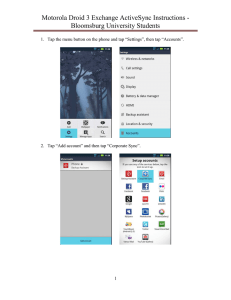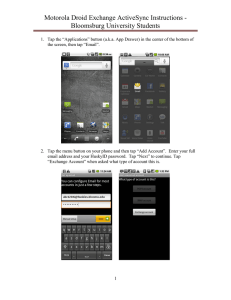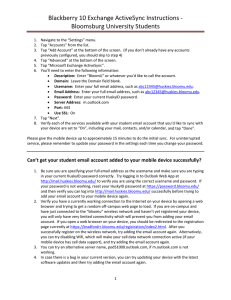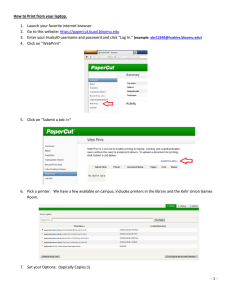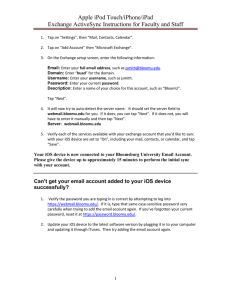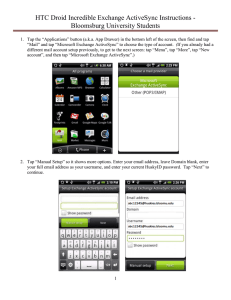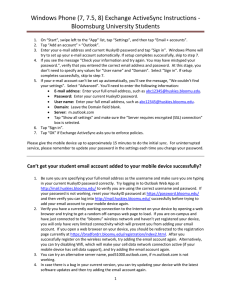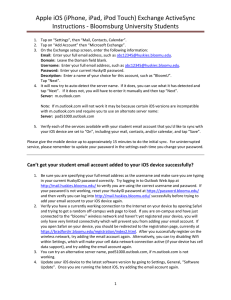Motorola Droid 2 Exchange ActiveSync Instructions - Bloomsburg University Students
advertisement
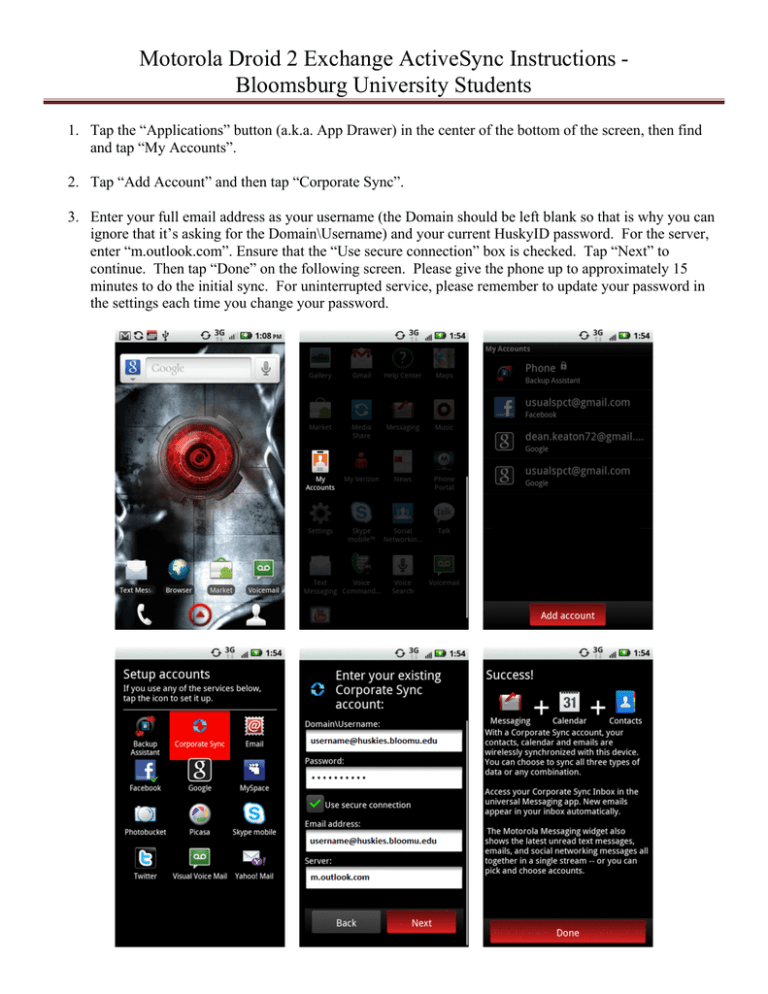
Motorola Droid 2 Exchange ActiveSync Instructions Bloomsburg University Students 1. Tap the “Applications” button (a.k.a. App Drawer) in the center of the bottom of the screen, then find and tap “My Accounts”. 2. Tap “Add Account” and then tap “Corporate Sync”. 3. Enter your full email address as your username (the Domain should be left blank so that is why you can ignore that it’s asking for the Domain\Username) and your current HuskyID password. For the server, enter “m.outlook.com”. Ensure that the “Use secure connection” box is checked. Tap “Next” to continue. Then tap “Done” on the following screen. Please give the phone up to approximately 15 minutes to do the initial sync. For uninterrupted service, please remember to update your password in the settings each time you change your password. Motorola Droid 2 Exchange ActiveSync Instructions Bloomsburg University Students Can’t get your student email account added to your mobile device successfully? 1. Be sure you are specifying your full email address as the username and make sure you are typing in your current HuskyID password correctly. Try logging in to Outlook Web App at http://mail.huskies.bloomu.edu/ to verify you are using the correct username and password. If your password is not working, reset your HuskyID password at https://password.bloomu.edu/ and then verify you can log into http://mail.huskies.bloomu.edu/ successfully before trying to add your email account to your mobile device again. 2. Verify you have a currently working connection to the Internet on your device by opening a web browser and trying to get a random off-campus web page to load. If you are on-campus and have just connected to the “bloomu” wireless network and haven’t yet registered your device, you will only have very limited connectivity which will prevent you from adding your email account. If you open a web browser on your device, you should be redirected to the registration page currently at https://bradfordrr.bloomu.edu/registration/index2.html. After you successfully register on the wireless network, try adding the email account again. Alternatively, you can try disabling Wifi, which will make your cell data network connection active (if your mobile device has cell data support), and try adding the email account again. 3. You can try an alternative server name, pod51000.outlook.com, if m.outlook.com is not working. 4. In case there is a bug in your current version, you can try updating your device with the latest software updates and then try adding the email account again.