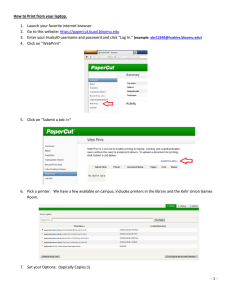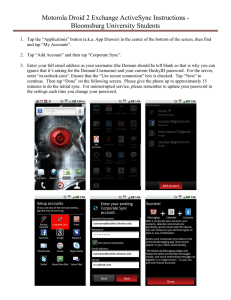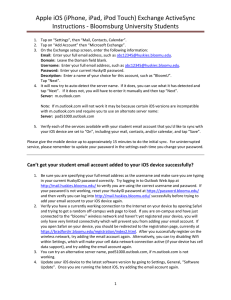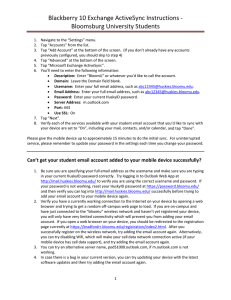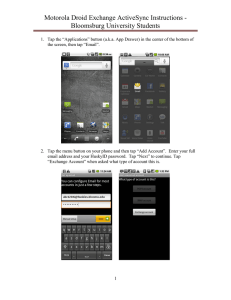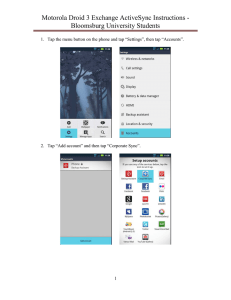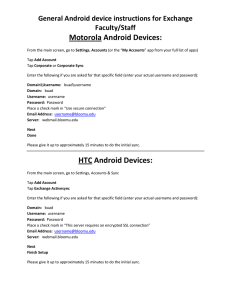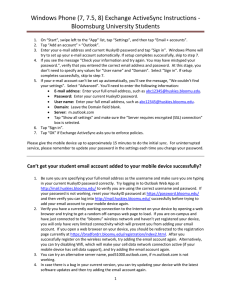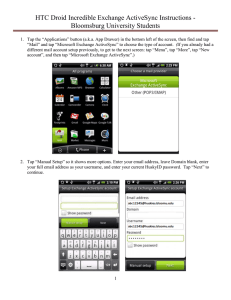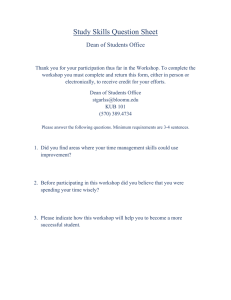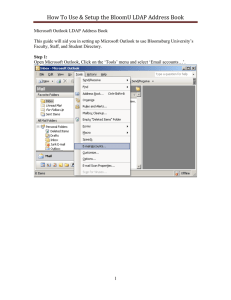Apple iPod Touch/iPhone/iPad Exchange ActiveSync Instructions for Faculty and Staff
advertisement
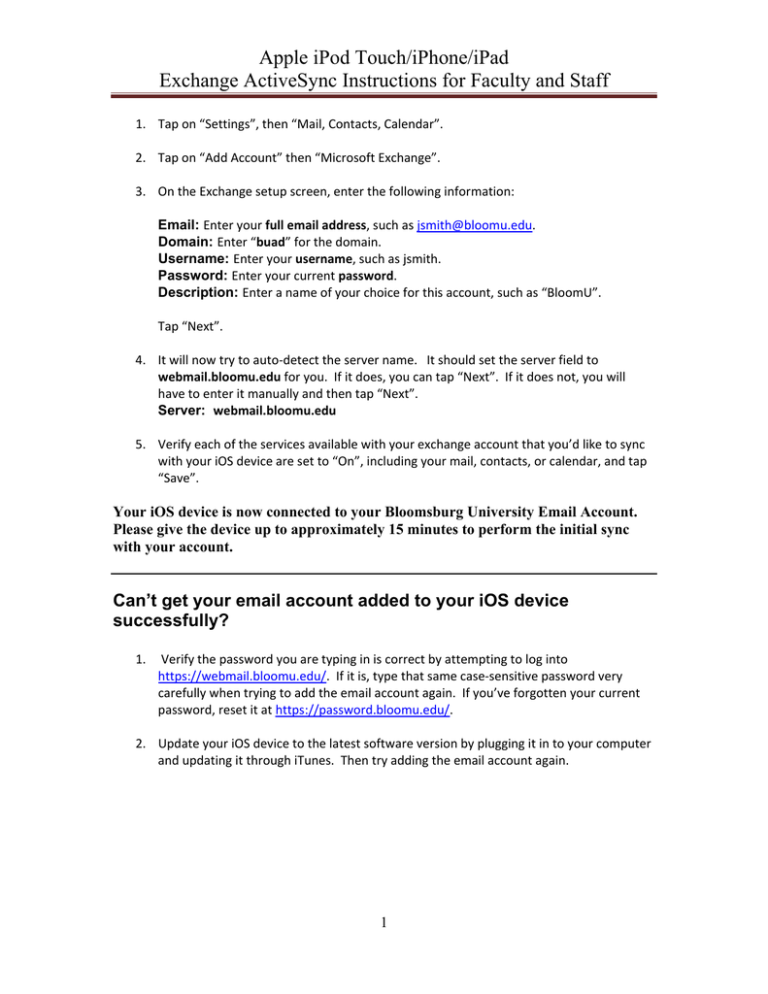
Apple iPod Touch/iPhone/iPad Exchange ActiveSync Instructions for Faculty and Staff 1. Tap on “Settings”, then “Mail, Contacts, Calendar”. 2. Tap on “Add Account” then “Microsoft Exchange”. 3. On the Exchange setup screen, enter the following information: Email: Enter your full email address, such as jsmith@bloomu.edu. Domain: Enter “buad” for the domain. Username: Enter your username, such as jsmith. Password: Enter your current password. Description: Enter a name of your choice for this account, such as “BloomU”. Tap “Next”. 4. It will now try to auto‐detect the server name. It should set the server field to webmail.bloomu.edu for you. If it does, you can tap “Next”. If it does not, you will have to enter it manually and then tap “Next”. Server: webmail.bloomu.edu 5. Verify each of the services available with your exchange account that you’d like to sync with your iOS device are set to “On”, including your mail, contacts, or calendar, and tap “Save”. Your iOS device is now connected to your Bloomsburg University Email Account. Please give the device up to approximately 15 minutes to perform the initial sync with your account. Can’t get your email account added to your iOS device successfully? 1. Verify the password you are typing in is correct by attempting to log into https://webmail.bloomu.edu/. If it is, type that same case‐sensitive password very carefully when trying to add the email account again. If you’ve forgotten your current password, reset it at https://password.bloomu.edu/. 2. Update your iOS device to the latest software version by plugging it in to your computer and updating it through iTunes. Then try adding the email account again. 1