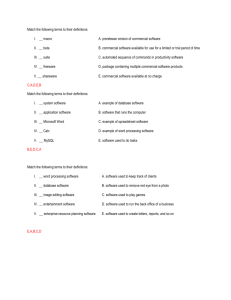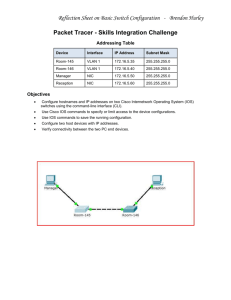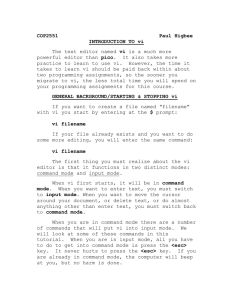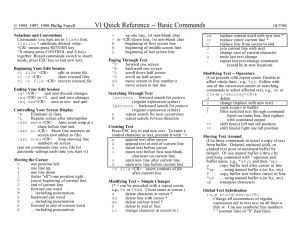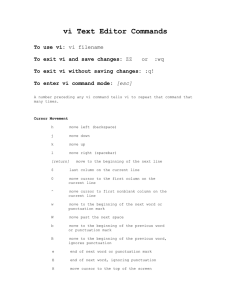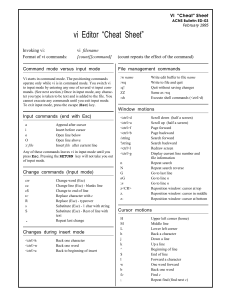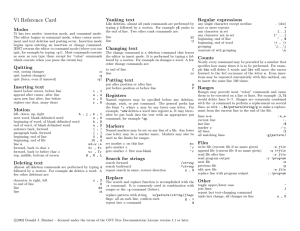C H A B O T O L L E G E
advertisement
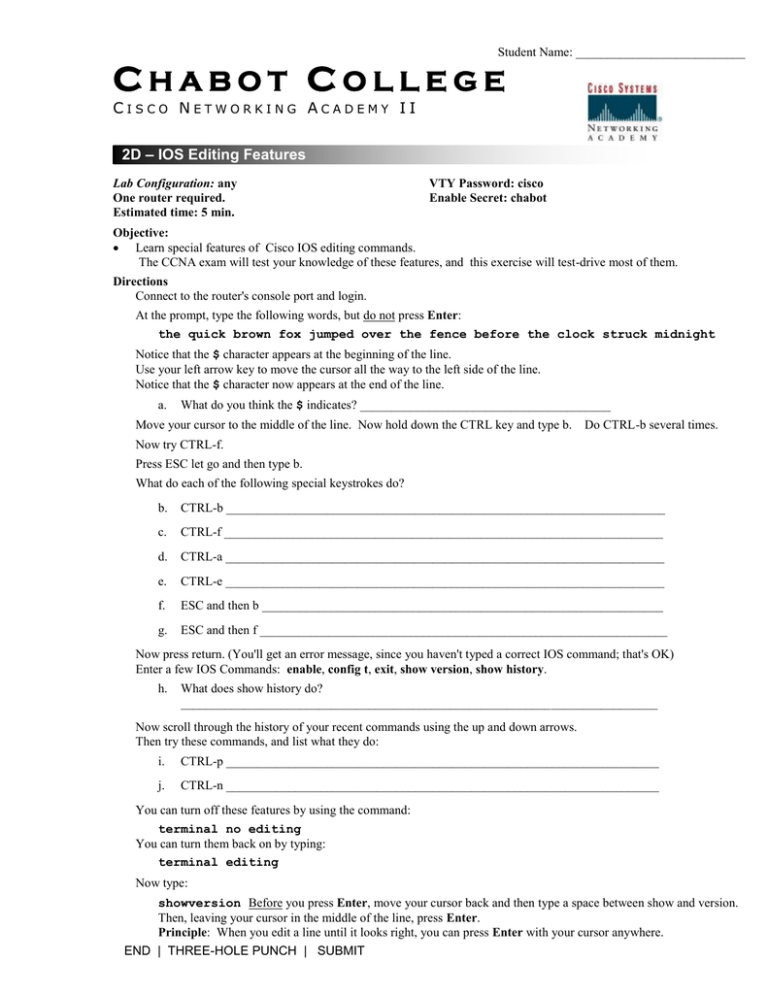
Student Name: ___________________________ CHABOT COLLEGE CISCO NETWORKING ACADEMY II 2D – IOS Editing Features Lab Configuration: any One router required. Estimated time: 5 min. VTY Password: cisco Enable Secret: chabot Objective: Learn special features of Cisco IOS editing commands. The CCNA exam will test your knowledge of these features, and this exercise will test-drive most of them. Directions Connect to the router's console port and login. At the prompt, type the following words, but do not press Enter: the quick brown fox jumped over the fence before the clock struck midnight Notice that the $ character appears at the beginning of the line. Use your left arrow key to move the cursor all the way to the left side of the line. Notice that the $ character now appears at the end of the line. a. What do you think the $ indicates? ________________________________________ Move your cursor to the middle of the line. Now hold down the CTRL key and type b. Do CTRL-b several times. Now try CTRL-f. Press ESC let go and then type b. What do each of the following special keystrokes do? b. CTRL-b ______________________________________________________________________ c. CTRL-f ______________________________________________________________________ d. CTRL-a ______________________________________________________________________ e. CTRL-e ______________________________________________________________________ f. ESC and then b ________________________________________________________________ g. ESC and then f _________________________________________________________________ Now press return. (You'll get an error message, since you haven't typed a correct IOS command; that's OK) Enter a few IOS Commands: enable, config t, exit, show version, show history. h. What does show history do? ____________________________________________________________________________ Now scroll through the history of your recent commands using the up and down arrows. Then try these commands, and list what they do: i. CTRL-p _____________________________________________________________________ j. CTRL-n _____________________________________________________________________ You can turn off these features by using the command: terminal no editing You can turn them back on by typing: terminal editing Now type: showversion Before you press Enter, move your cursor back and then type a space between show and version. Then, leaving your cursor in the middle of the line, press Enter. Principle: When you edit a line until it looks right, you can press Enter with your cursor anywhere. END | THREE-HOLE PUNCH | SUBMIT