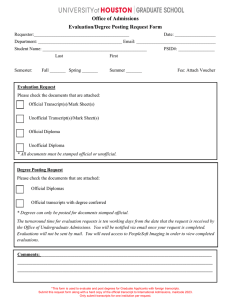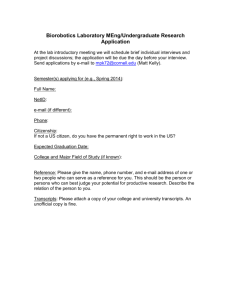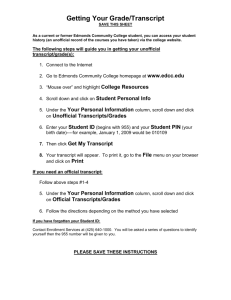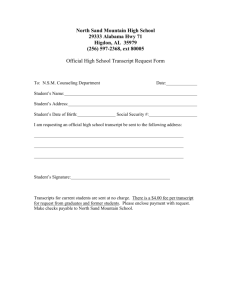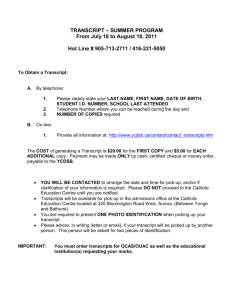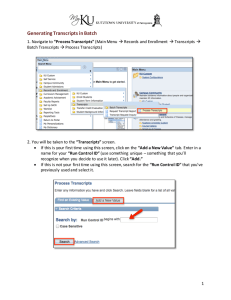Unofficial Transcript Instructions
advertisement
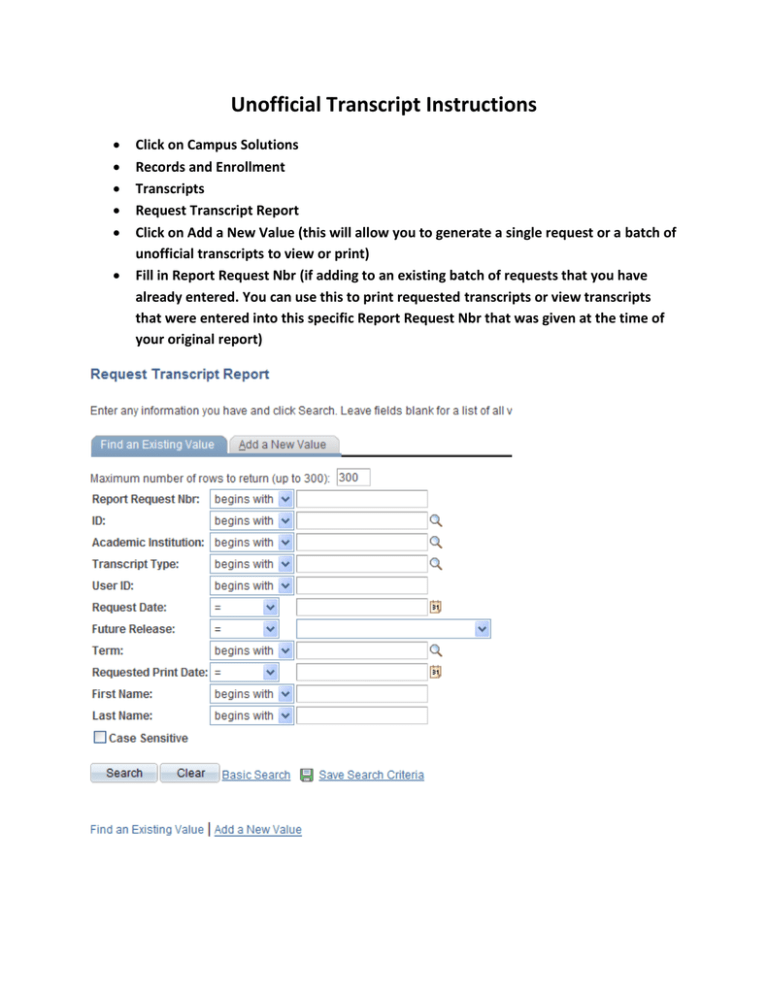
Unofficial Transcript Instructions Click on Campus Solutions Records and Enrollment Transcripts Request Transcript Report Click on Add a New Value (this will allow you to generate a single request or a batch of unofficial transcripts to view or print) Fill in Report Request Nbr (if adding to an existing batch of requests that you have already entered. You can use this to print requested transcripts or view transcripts that were entered into this specific Report Request Nbr that was given at the time of your original report) Click on the drop down arrow to fill in *Transcript Type to make it unofficial Then click on the Transcript Request Detail tab Enter Student ID –Tab to Number of Copies You can produce a Batch of transcripts of up to 99 students at one time. Click the plus sign to add additional students if needed Save after each batch entry (this will allow you to retrieve your Information by using the Report Request Nbr example: 00012345 as noted below) Click Process Request when you are finished entering all the students ID numbers. Then Click Print Then click Report Manager Report List should reveal description (SSR-TSRPT-SSR-TSRPT-pdf) (make sure you see the correct Request Date/Time, especially if you are doing multiple batches) Click on Details (Refresh if you do not see it at first) Click on (SSR TSRPT. Pdf) This will bring up a Pdf file of all the transcript requests you have just entered . Click on Print