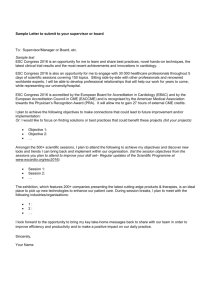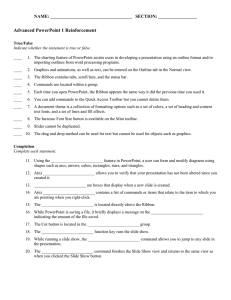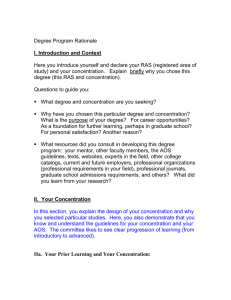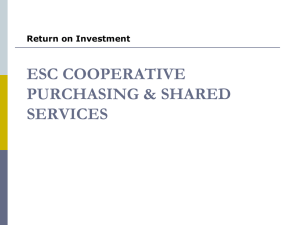UNIX Vi Commands Cheat Sheets Vi Commands Cheat Sheets
advertisement
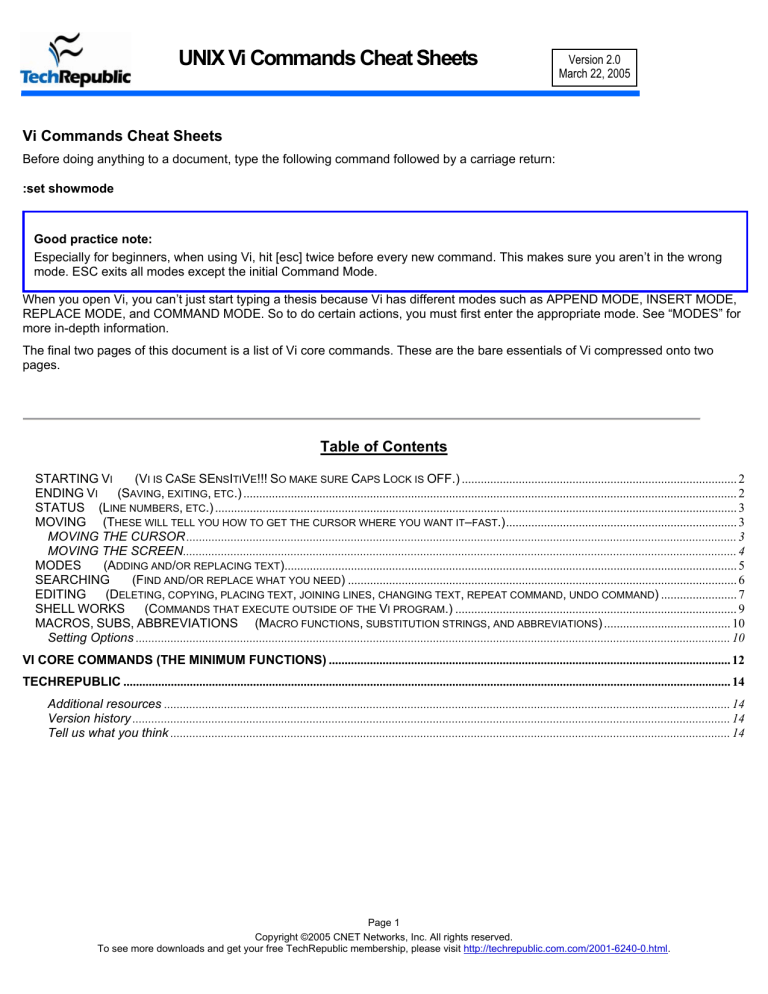
UNIX Vi Commands Cheat Sheets
Version 2.0
March 22, 2005
Vi Commands Cheat Sheets
Before doing anything to a document, type the following command followed by a carriage return:
:set showmode
Good practice note:
Especially for beginners, when using Vi, hit [esc] twice before every new command. This makes sure you aren’t in the wrong
mode. ESC exits all modes except the initial Command Mode.
When you open Vi, you can’t just start typing a thesis because Vi has different modes such as APPEND MODE, INSERT MODE,
REPLACE MODE, and COMMAND MODE. So to do certain actions, you must first enter the appropriate mode. See “MODES” for
more in-depth information.
The final two pages of this document is a list of Vi core commands. These are the bare essentials of Vi compressed onto two
pages.
Table of Contents
(VI IS CASE SENSITIVE!!! SO MAKE SURE CAPS LOCK IS OFF.) ....................................................................................... 2
STARTING VI
ENDING VI
(SAVING, EXITING, ETC.) ............................................................................................................................................................ 2
STATUS (LINE NUMBERS, ETC.) ..................................................................................................................................................................... 3
MOVING (THESE WILL TELL YOU HOW TO GET THE CURSOR WHERE YOU WANT IT–FAST.)......................................................................... 3
MOVING THE CURSOR .............................................................................................................................................................................. 3
MOVING THE SCREEN............................................................................................................................................................................... 4
MODES
(ADDING AND/OR REPLACING TEXT)............................................................................................................................................... 5
SEARCHING
(FIND AND/OR REPLACE WHAT YOU NEED) ........................................................................................................................... 6
EDITING
(DELETING, COPYING, PLACING TEXT, JOINING LINES, CHANGING TEXT, REPEAT COMMAND, UNDO COMMAND) ........................ 7
SHELL WORKS
(COMMANDS THAT EXECUTE OUTSIDE OF THE VI PROGRAM.) ......................................................................................... 9
MACROS, SUBS, ABBREVIATIONS (MACRO FUNCTIONS, SUBSTITUTION STRINGS, AND ABBREVIATIONS) ........................................ 10
Setting Options ............................................................................................................................................................................................ 10
VI CORE COMMANDS (THE MINIMUM FUNCTIONS) ............................................................................................................................... 12
TECHREPUBLIC ................................................................................................................................................................................................ 14
Additional resources ................................................................................................................................................................................... 14
Version history ............................................................................................................................................................................................. 14
Tell us what you think ................................................................................................................................................................................. 14
Page 1
Copyright ©2005 CNET Networks, Inc. All rights reserved.
To see more downloads and get your free TechRepublic membership, please visit http://techrepublic.com.com/2001-6240-0.html.
UNIX Vi Commands Cheat Sheets
STARTING Vi
Command
(Vi is CaSe SEnsItiVe!!! So make sure Caps Lock is OFF.)
Result
Vi filename
Edits filename.
Vi -r filename
Edits last saved version of filename after a crash.
Vi + n filename
Edits filename and places the cursor at line n.
Vi + filename
Edits filename and places cursor on the last line.
Vi filename file2 ...
Edits filename and then edits file2 and so on. After saving file1 enter :n for the next file.
Vi +/string file
Edits file and places cursor at the first line containing string.
ENDING Vi
Command
(Saving, exiting, etc.)
Result
ZZ or :wq or :x
Saves and exits Vi.
:w
Saves current file but does not exit.
:w file
Saves current as file but does not exit.
:w! file
Saves file overriding normal checking.
:n,mw file
Saves lines n through m to a file named file.
:n,mw>>file
Appends lines n through m to the end of a file named file.
:q
Quits Vi, saving changes before leaving. (You may be prompted to save.)
:q!
Quits Vi without saving changes.
Q
Escapes Vi into ex editor with the same file; :Vi returns.
:e!
Re-edits current file disregarding changes since last save.
:we!
Re-edits current file saving changes.
Page 2
Copyright ©2005 CNET Networks, Inc. All rights reserved.
To see more downloads and get your free TechRepublic membership, please visit http://techrepublic.com.com/2001-6240-0.html.
UNIX Vi Commands Cheat Sheets
STATUS
(Line numbers, etc.)
Command
Result
:.=
Shows current line number.
:=
Shows number of lines in file.
CTRL-g
Shows filename, current line number, total lines in file, and % of file location.
:l (letter “l”)
Displays tab (^l) backslash (\) backspace (^H) newline ($) bell (^G) formfeed (^L^) of
current line.
(These will tell you how to get the cursor where you want it–fast.)
MOVING
MOVING THE CURSOR
Command
Result
arrow keys
These do work, but they may be too slow on big files.
hjkl
Left, down, up, and right, respectively.
CTRL-d
Moves forward ½ screenful.
CTRL-f
Moves forward one entire screenful.
CTRL-u
Moves backward ½ screenful.
CTRL-b
Moves backward one entire screenful.
nG
Moves to line n in the file.
G
Moves to the end of file.
H
Moves to the top of the screen.
nH
Moves to line n from the top of the screen.
M
Moves to the middle of the screen.
L
Moves to the bottom of the screen.
nL
Moves to line n from the bottom of the screen.
w or W
Moves to the start of the next word in the line; W ignores punctuation.
b or B
Moves to the start of the previous word in the line; B ignores punctuation.
Page 3
Copyright ©2005 CNET Networks, Inc. All rights reserved.
To see more downloads and get your free TechRepublic membership, please visit http://techrepublic.com.com/2001-6240-0.html.
UNIX Vi Commands Cheat Sheets
Command
Result
e or E
Moves to the end of the next word in the line; E ignores punctuation.
0 (zero) or |
Moves to the first column in the current line.
n|
Moves to the column n in the current line.
^
Moves to the first non-blank character in the current line.
$
Moves to the last character in the current line.
+ or <CR>
Moves to the first character in the next line.
-
Moves to the first non-blank character in the previous line.
(
Moves back to the beginning of sentence.
)
Moves forward to the beginning of the next sentence.
{
Moves back to the beginning of the paragraph.
}
Moves forward to the beginning of the next paragraph.
MOVING THE SCREEN
CTRL–e
Moves screen up one line.
CTRL–y
Moves screen down one line.
CTRL–u
Moves screen up ½ page.
CTRL–d
Moves screen down ½ page.
CTRL–b
Moves screen up one page.
CTRL–f
Moves screen down one page.
CTRL–I
Redraws screen.
z <CR>
z–carriage return makes the current line the top line on the page.
nz <CR>
Makes the line n the top line on the page.
z.
Makes the current line the middle line on the page.
nz.
Makes the line n the middle line on the page.
z–
Makes the current line the bottom line on the page.
nz–
Makes the line n the bottom line on the page.
Page 4
Copyright ©2005 CNET Networks, Inc. All rights reserved.
To see more downloads and get your free TechRepublic membership, please visit http://techrepublic.com.com/2001-6240-0.html.
UNIX Vi Commands Cheat Sheets
MODES
(Adding and/or replacing text)
Command
Result
itext
ESC
insert mode—You can start typing and it will insert text before the letter your cursor currently
highlights until ESC is used.
Itext
ESC
insert mode—Same as (i) except it will insert text before the first nonblank character on the line
until ESC is used.
atext
ESC
append mode—Allows you to insert text after the letter your cursor currently highlights until
ESC is used.
Atext
ESC
append mode—Same as (a) except it will insert text at the end of the line until ESC is used.
rchar
ESC
replace mode—Replaces the currently highlighted character with char until ESC is used.
Rtext
ESC
replace mode—Same as (r) except it will overwrite until ESC is used.
o
Opens new line below the current line and insert until ESC is used.
O (letter “O”)
Opens new line above the current line and insert until ESC is used.
CTRL–v char
While inserting, ignores special meaning of char (e.g., for inserting characters like ESC and
CTRL) until ESC is used.
:r file
Reads file and inserts it after current line.
:nr file
Reads file and inserts it after line number n.
Page 5
Copyright ©2005 CNET Networks, Inc. All rights reserved.
To see more downloads and get your free TechRepublic membership, please visit http://techrepublic.com.com/2001-6240-0.html.
UNIX Vi Commands Cheat Sheets
SEARCHING
Characters
(Find and/or replace what you need)
What they match...
^ (caret)
Matches beginning of line.
$
Matches end of line.
.
Matches any single character.
\<
Matches beginning of word.
\>
Matches end of word.
[str]
Matches any single character in str.
[^str]
Matches any character not in str.
[a-n]
Matches any character between a and n.
*
Matches zero or more occurrences of previous character in expression.
\
Escapes the meaning of the next character (e.g., \$ allows you to search for $).
\\
Escapes the \ character.
%
Searches to beginning of balancing ( ) [ ] or { }.
fchar
Searches forward in current line to char.
Fchar
Searches backward in current line to char.
tchar
Searches forward in current line to character before char.
Tchar
Searches backward in current line to character before char.
/str <CR>
Finds forward to str.
?str <CR>
Finds in reverse for str.
:set ic
Ignores case when searching.
:set noic
Pays attention to case when searching.
:n,ms/str1/str2/opt
Searches from n to m for str1; replaces str1 to str2; using opt–opt can be g for global change,
c to confirm change (y to acknowledge, <CR> to suppress), and p to print changed lines.
&
Repeats last :s command.
:g/str/cmd
Runs cmd on all lines that contain str.
:g/str1/s/str2/str3/
Finds the line containing str1, replaces str2 with str3.
:v/str/cmd
Executes cmd on all lines that do not match str.
Page 6
Copyright ©2005 CNET Networks, Inc. All rights reserved.
To see more downloads and get your free TechRepublic membership, please visit http://techrepublic.com.com/2001-6240-0.html.
UNIX Vi Commands Cheat Sheets
(Deleting, copying, placing text, joining lines, changing text, repeat
command, undo command)
EDITING
Command
CTRL–h
or
Result
While inserting, deletes previous character.
Backspace
CTRL–w
While inserting, deletes previous word
CTRL–x
While inserting, deletes to start of inserted text.
nx
Deletes n characters starting with current; omitting n deletes current character only.
nX
Deletes previous n characters; omitting n deletes previous character only.
xp
Switches character at cursor with following character.
ndw
Deletes the next n words starting with current; omitting n deletes the current word only.
ndb
Deletes the previous n words starting with current; omitting n deletes the previous word
only.
ndd
Deletes n lines beginning with the current line; omitting n deletes the current line only.
:n,md
Deletes lines n through m.
D or d$
Deletes from the cursor to the end of the line.
dcursor_cmd
Deletes everything included in the cursor command (e.g., dG would delete from current
position to the end of the file, and d4 would delete to the end of the fourth sentence).
nyy or nY
Places n lines in the buffer–copies; omitting n copies only the current line to the buffer.
ycursor_cmd
Copies from cursor to cursor_cmd (e.g., yG copies current line to the last line in the file to the
buffer).
“(a-z)nyy
“(a-z)ndd
or
Copies or cuts (deletes) n lines into a named buffer a through z; omitting n works on
current line.
p
Pastes copied text after cursor; also prints last deleted text.
P
Pastes copied text before the cursor; also prints last deleted text.
“(a-z)p or
Pastes text from a named buffer a through z after or before the current line.
“(a-z)P
nJ
stext
Joins the next n lines together; omitting n joins the beginning of the next line to the end of the
current line.
ESC
Substitutes text for the current character until ESC is used.
Page 7
Copyright ©2005 CNET Networks, Inc. All rights reserved.
To see more downloads and get your free TechRepublic membership, please visit http://techrepublic.com.com/2001-6240-0.html.
UNIX Vi Commands Cheat Sheets
Command
Result
S or cc text ESC
Substitutes text for the entire line until ESC is used.
cwtext
ESC
Changes current word to text until ESC is used.
Ctext
ESC
Changes rest of the current line to text until ESC is used.
ccursr_cmdtext
Changes to text from current position to cursr_cmd until ESC is used.
ESC
u
Undoes last command.
U
Restores current line to its original state.
“np
Retrieves the last nth delete (last 9 deletes are kept in a buffer).
“1pu.u.
Scrolls through the delete buffer until the desired delete is retrieved (repeat u.).
n
Repeats last / or ? search command.
N
Repeats, in reverse order, last / or ? search command.
; (semi-colon)
Repeats last f F t or T search command.
, (comma)
Repeats, in reverse direction, last / or ? search command.
. (period)
Repeats last text change command.
CTRL–i or TAB
While inserting, inserts one shift width.
n<< or n>>
Shifts n lines left or right (respectively) by one shift width; omitting n shifts one line.
< or >
Use with cursor command to shift multiple lines left or right.
Page 8
Copyright ©2005 CNET Networks, Inc. All rights reserved.
To see more downloads and get your free TechRepublic membership, please visit http://techrepublic.com.com/2001-6240-0.html.
UNIX Vi Commands Cheat Sheets
SHELL WORKS
Command
(Commands that execute outside of the Vi program.)
Result
:! cmd
Executes shell command cmd; you can add these special characters to indicate:
% name of current file
# name of last file edited
!! cmd
Executes shell command cmd, places output in file starting at current line.
:!!
Executes last shell command.
:r! cmd
Reads and inserts output from cmd.
:f file
Renames current file to file.
:w !cmd
Sends currently edited file to cmd as standard input and execute cmd.
:cd dir
Changes current working directory to dir.
:sh
Starts a sub-shell (CTRL-d returns to editor).
:so file
Reads and executes commands in file (file is a shell script).
!cursor_cmd cmd
Sends text from current position to cursor_cmd to shell command cmd.
!}sort <CR>
Sorts from current position to end of paragraph and replaces text with sorted text.
Page 9
Copyright ©2005 CNET Networks, Inc. All rights reserved.
To see more downloads and get your free TechRepublic membership, please visit http://techrepublic.com.com/2001-6240-0.html.
UNIX Vi Commands Cheat Sheets
MACROS, SUBS, ABBREVIATIONS
(Macro functions, substitution strings, and
abbreviations)
Command
:[address]s/search
Result
This is the format of a substitute command––description below.
-string/replacestring/[/g]
address
One line number or two line numbers separated by a comma. A. represents the current line, $
represents the last line, and % represents the entire file.
search-string
A regular expression that can be a simple string of characters.
replace-string
The replacement string.
g
Indicates a global replacement (more than one replacement per line).
Setting Options
Command
Result
Command
Result
NOTE: Map allows you to define strings of Vi commands. If you create a file called “.exrc” in your home directory, any map or set command you
place inside this file will be executed every time you run Vi. To imbed control characters like ESC in the macro, you need to precede them with
CTRL–v. If you need to include quotes (“), precede them with a \ (backslash). Unused keys in Vi are: K V g q v * = and the function keys.
EX: :map v /I CTRL–v ESC dwiYou CTRL–v ESC ESC
when v is pressed, search for “I” (/I ESC), delete word (dw), and insert “You” (iYou ESC). CTRL–v allows ESC to be inserted.
:map key
Defines key to run cmd_seq when
pressed.
:map
Displays all created macros on
status line.
:unmap key
Removes macro definition for key.
:ab str string
When str is input, replaces it with
string.
:ab
Displays all abbreviations.
:una str
Unabbreviates str.
cmd_seq
Options given are default. To change them, enter type :set option to turn them on or :set nooption to turn them off.
To make them execute every time you open Vi, create a file in your HOME directory called .exrc and type the options without the colon (:) preceding
the option.
:set all
Prints all options to the screen.
:set nooption
Turns off option.
:set ai
Turns on auto indentation.
:set ap
Prints line after d c J m :s t u
commands.
:set bf
Discards control characters from
:set eb
Precedes error messages with a bell.
input.
:set ic
Ignores case when searching.
:set dir=tmp
Sets directory or buffer file.
:set lisp
Modifies brackets for Lisp
compatibility.
:set magic
Allows pattern matching with special
characters.
Page 10
Copyright ©2005 CNET Networks, Inc. All rights reserved.
To see more downloads and get your free TechRepublic membership, please visit http://techrepublic.com.com/2001-6240-0.html.
UNIX Vi Commands Cheat Sheets
Command
Result
Command
Result
:set mesg
Allows others to send messages.
:set list
Shows tabs (^l) and end of line ($).
:set nu
Shows line numbers.
:set opt
Speeds output; eliminates automatic
RETURN.
:set prompt
Prompts for command input with :.
:set re
Simulates smart terminal on dumb
terminal.
:set report
Indicates largest size of changes
reported on status line.
:set ro
Changes file type to “read only.”
:set scroll=n
set n lines for CTRL–d and z
:set
set shell escape (default is /bin/sh)
sh=shell_path
:set showmode
Indicates input or replace mode at
bottom.
:set sw=n
Sets shift width to n characters.
:set term
Prints terminal type.
:set terse
Shorten messages with terse.
:set timeout
Eliminates one-second time limit for
macros.
:set tl=n
Sets significance of tags beyond n
characters (0 means all).
:set ts=n
Sets tab stops to n for text input.
:set wa
Inhibits normal checks before write
commands.
:set warn
Warns “no write since last change.”
:set window=n
Sets number of lines in a text
window to n.
:set wm=n
Sets automatic wraparound n
spaces from right margin.
Page 11
Copyright ©2005 CNET Networks, Inc. All rights reserved.
To see more downloads and get your free TechRepublic membership, please visit http://techrepublic.com.com/2001-6240-0.html.
UNIX Vi Commands Cheat Sheets
Vi Core Commands (The minimum functions)
Command
STARTING Vi
Vi file
Result
(Vi is CaSe SEnsItiVe!!! So make sure Caps Lock is OFF.)
edit file
ENDING Vi
(Saving, exiting, etc.)
ZZ or :wq or :x
Saves and exits Vi.
:q
Quits Vi, saving changes before leaving. (You may be prompted to save.)
:q!
Quits Vi without saving changes.
MOVING
(These will tell you how to get the cursor where you want it–fast.)
MOVING THE CURSOR
arrow keys
These do work, but they may be too slow on big files.
hjkl
Left, down, up, and right, respectively.
CTRL-d
Moves forward ½ screenful.
CTRL-f
Moves forward 1 whole screenful.
CTRL-u
Moves backward ½ screenful.
CTRL-b
Moves backward 1 entire screenful.
nG
Moves to line n in the file.
G
Moves to the end of file.
H
Moves to the top of the screen.
M
Moves to the middle of the screen.
L
Moves to the bottom of the screen.
w or W
Moves to the start of the next word in the line; W ignores punctuation.
b or B
Moves to the start of the previous word in the line; B ignores punctuation.
e or E
Moves to the end of the next word in the line; E ignores punctuation.
^
Moves to the first non-blank character in the current line.
$
Moves to the last character in the current line.
+ or <CR>
Moves to the first character in the next line.
MODES
itext
ESC
(Adding and/or replacing text)
insert mode—You can start typing, and it will insert text before the letter your cursor currently highlights until ESC is used.
atext
ESC
append mode—This allows you to insert text after the letter your cursor currently highlights until ESC is used.
Atext
ESC
append mode—Same as (a) except it will insert text at the end of the line until ESC is used.
rchar
ESC
replace mode—Replaces the currently one highlighted character with char until ESC is used.
Rtext
ESC
replace mode—Same as (r) except it will overwrite until ESC is used.
o
Opens new line below the current line and insert until ESC is used.
O (letter “O”)
Opens new line above the current line and insert until ESC is used.
Page 12
Copyright ©2005 CNET Networks, Inc. All rights reserved.
To see more downloads and get your free TechRepublic membership, please visit http://techrepublic.com.com/2001-6240-0.html.
UNIX Vi Commands Cheat Sheets
SEARCHING
(Find and/or replace what you need)
Command
fchar
|
Fchar
/str <CR> | ?str
<CR>
EDITING
Result
Searches forward in current line to char.
Finds forward to str.
|
|
Searches backward in current line to char.
Finds in reverse for str.
(Deleting, copying, placing text, joining lines, changing text, repeat command, undo command)
CTRL–h or
Backspace
While inserting, deletes previous character.
CTRL–w
While inserting, deletes previous word
nx
Deletes n characters starting with current; omitting n deletes current character only.
ndw
Deletes the next n words starting with current; omitting n deletes the current word only.
ndd
Deletes n lines beginning with the current line; omitting n deletes the current line only.
D or d$
Deletes from the cursor to the end of the line.
nyy or nY
Places n lines in the buffer–copies; omitting n copies only the current line to the buffer.
p
Pastes copied text after cursor; also prints last deleted text.
nJ
Joins the next n lines together; omitting n joins the beginning of the next line to the end of the current line.
u
Undoes last command.
U
Restores current line to its original state.
n
|
N
Repeats last / or ? search command.
. (period)
Repeats last text change command.
CTRL–i or TAB
While inserting, inserts one shift width.
|
Repeats, in reverse order, last / or ? search command.
OPTIONS
Command
Result
Command
Result
Options given are default. To change them, enter type :set option to turn them on or :set nooption to turn them off. To make them execute every time
you open Vi, create a file in your home directory called .exrc and type the options without the colon (:) preceding the option.
:set all
Prints all options to the screen.
:set nooption
Turns off option.
:set ic
Ignores case when searching.
:set magic
Allows pattern matching with special characters.
:set nu
Shows line numbers.
:set ro
Changes file type to “read only.”
:set scroll=n
Sets n lines for CTRL–d and z.
:set sw=n
Sets shift width to n characters.
:set showmode
Indicates input or replace mode at bottom.
:set window=n
Sets number of lines in a text window to n.
:set ts=n
Sets tab stops to n for text input.
:set wm=n
Sets automatic wraparound n spaces from right
margin.
Page 13
Copyright ©2005 CNET Networks, Inc. All rights reserved.
To see more downloads and get your free TechRepublic membership, please visit http://techrepublic.com.com/2001-6240-0.html.
UNIX Vi Commands Cheat Sheets
TechRepublic
Additional resources
•
Use vi to edit files in a UNIX environment (Article)
•
15 tips for a more pleasant Vi experience (Download)
•
Vi for programmers, part 1 (Article)
•
Vi for programmers, part 2 (Article)
Version history
Version: 2.0
Reformatted for easier reading and printing
Published: March 22, 2005
Tell us what you think
TechRepublic downloads are designed to help you get your job done as painlessly and effectively as possible.
Because we're continually looking for ways to improve the usefulness of these tools, we need your feedback.
Please take a minute to drop us a line and tell us how well this download worked for you and offer your suggestions
for improvement.
Thanks!
—The TechRepublic Downloads Team
Page 14
Copyright ©2005 CNET Networks, Inc. All rights reserved.
To see more downloads and get your free TechRepublic membership, please visit http://techrepublic.com.com/2001-6240-0.html.