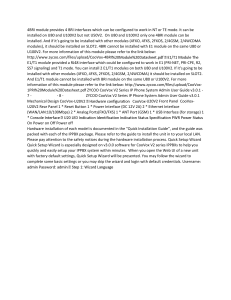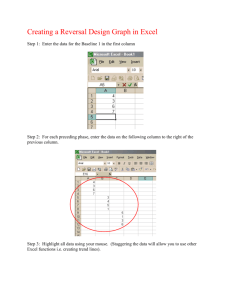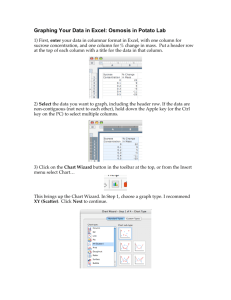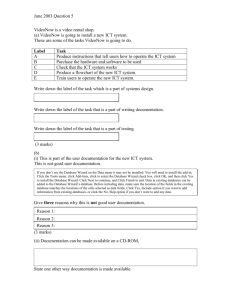Chapter 16 Troubleshooting Answers
advertisement
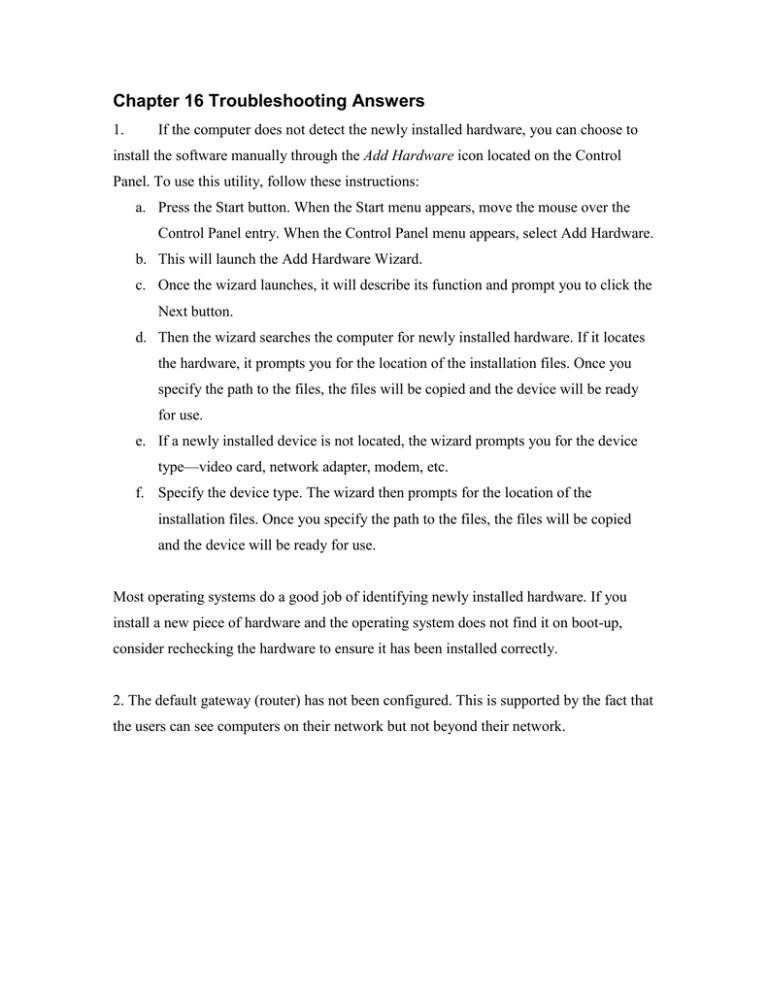
Chapter 16 Troubleshooting Answers 1. If the computer does not detect the newly installed hardware, you can choose to install the software manually through the Add Hardware icon located on the Control Panel. To use this utility, follow these instructions: a. Press the Start button. When the Start menu appears, move the mouse over the Control Panel entry. When the Control Panel menu appears, select Add Hardware. b. This will launch the Add Hardware Wizard. c. Once the wizard launches, it will describe its function and prompt you to click the Next button. d. Then the wizard searches the computer for newly installed hardware. If it locates the hardware, it prompts you for the location of the installation files. Once you specify the path to the files, the files will be copied and the device will be ready for use. e. If a newly installed device is not located, the wizard prompts you for the device type—video card, network adapter, modem, etc. f. Specify the device type. The wizard then prompts for the location of the installation files. Once you specify the path to the files, the files will be copied and the device will be ready for use. Most operating systems do a good job of identifying newly installed hardware. If you install a new piece of hardware and the operating system does not find it on boot-up, consider rechecking the hardware to ensure it has been installed correctly. 2. The default gateway (router) has not been configured. This is supported by the fact that the users can see computers on their network but not beyond their network.