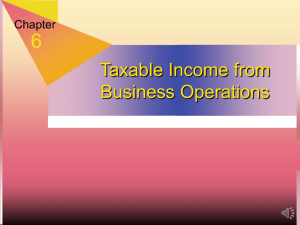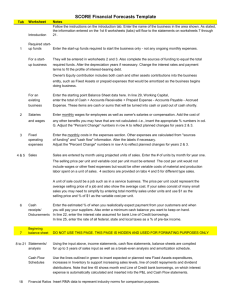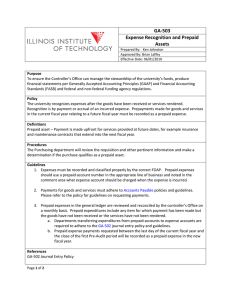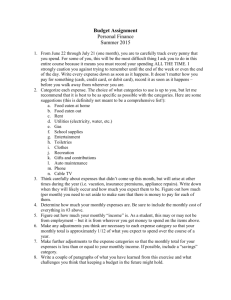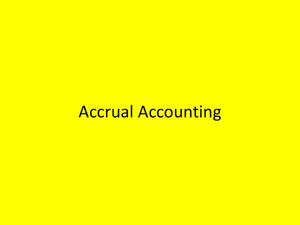PA STATE SYSTEM OF HIGHER EDUCATION Shared Administrative System
advertisement
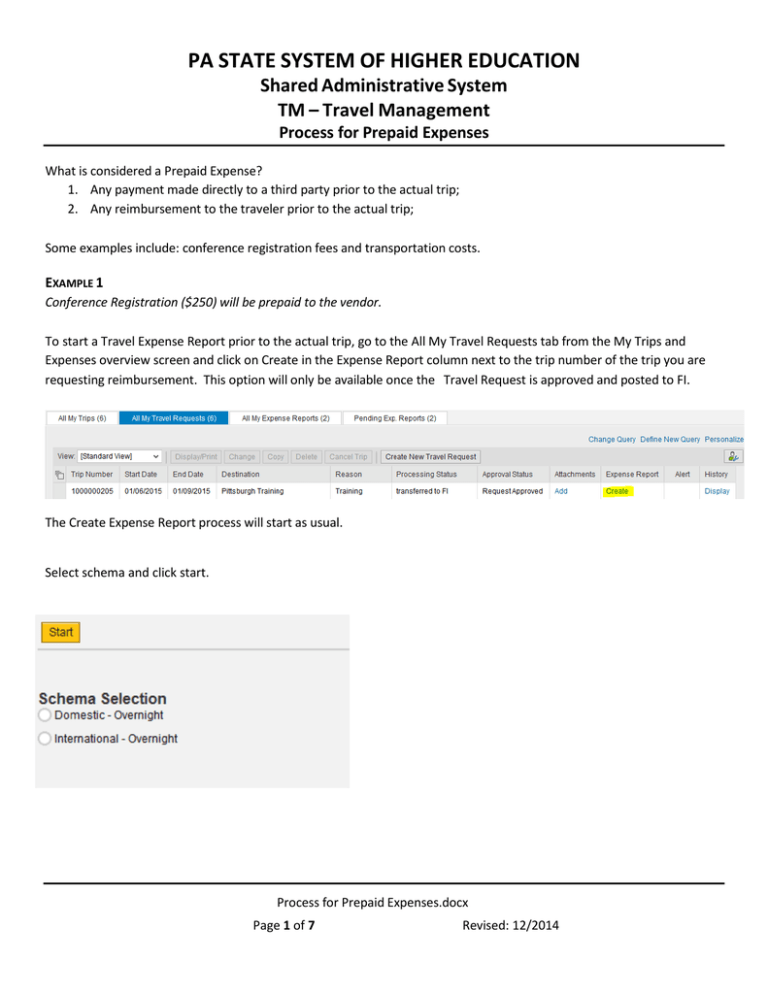
PA STATE SYSTEM OF HIGHER EDUCATION Shared Administrative System TM – Travel Management Process for Prepaid Expenses What is considered a Prepaid Expense? 1. Any payment made directly to a third party prior to the actual trip; 2. Any reimbursement to the traveler prior to the actual trip; Some examples include: conference registration fees and transportation costs. EXAMPLE 1 Conference Registration ($250) will be prepaid to the vendor. To start a Travel Expense Report prior to the actual trip, go to the All My Travel Requests tab from the My Trips and Expenses overview screen and click on Create in the Expense Report column next to the trip number of the trip you are requesting reimbursement. This option will only be available once the Travel Request is approved and posted to FI. The Create Expense Report process will start as usual. Select schema and click start. Process for Prepaid Expenses.docx Page 1 of 7 Revised: 12/2014 PA STATE SYSTEM OF HIGHER EDUCATION Shared Administrative System TM – Travel Management Process for Prepaid Expenses Typically, nothing will be changed on the General Data screen. Go to the Enter Receipts screen 1) Adjust the Estimated Cost amount in the “receipt amount” column – This amount should be reduced by the amount being prepaid; otherwise, commitments will be overstated in Funds Management 2) Click on New Entry and select the appropriate Expense Type for the prepaid (Conference Registration in this example). Enter information as required for the Expense Type. • NOTE: To set up for payment to a third party, you must make the appropriate selection from the drop down menu. In this case “X:Pd direct to vendor-Conf Re” Selections that do not begin with “X” will result in payment to the traveler, not the third party. When receipt entry is complete, click Accept, click Review, and Save & Send for Approval to submit the Expense Report to workflow. Make sure to complete your “Out Service Training Form” (http://www.bloomu.edu/documents/fin_bus_svcs/OutSvcTraining.pdf) and submit it with all applicable registration documents to the Accounts Payable Department for processing. Process for Prepaid Expenses.docx Page 2 of 7 Revised: 12/2014 PA STATE SYSTEM OF HIGHER EDUCATION Shared Administrative System TM – Travel Management Process for Prepaid Expenses EXAMPLE 2 Hotel ($384) has been paid for by the traveler prior to the trip and will be reimbursed to the traveler Since an Expense Report was already started to pre-pay the Conference Registration, we will just Change that Expense Report. Start by going to the All My Expense Reports tab from the My Trips and Expenses overview screen and click on the applicable line to select to appropriate trip number. This will highlight the desired line. Click “change” to open document for entry. Go to the Enter Receipts screen File:I:\Finance\Travel Management\Training\TM - Process for Prepaid Expenses.docx Page 3 of 7 Revised: 12/2014 PA STATE SYSTEM OF HIGHER EDUCATION Shared Administrative System TM – Travel Management Process for Prepaid Expenses 1) Again, adjust the Estimated Cost amount – This amount should be reduced by the amount being prepaid; otherwise, commitments will be overstated in Funds Management; 2) Do not make any changes to the receipt for Conference Registration as the Travel Expense Report is building upon itself; 3) Click on New Entry and select the appropriate Expense Type (Hotel in this example). Enter information required for the Expense Type. The comment section can be used to enter the hotel name and any other pertinent details. 4) When satisfied with data entered, click Accept, Review and Save and Send for Approval. Remember to initial and date your original receipt(s) and at any time during the process, you MUST upload your receipts as attachments. File:I:\Finance\Travel Management\Training\TM - Process for Prepaid Expenses.docx Page 4 of 7 Revised: 12/2014 PA STATE SYSTEM OF HIGHER EDUCATION Shared Administrative System TM – Travel Management Process for Prepaid Expenses EXAMPLE 3 The only expense being claimed is Enterprise car rental. This is paid directly to the vendor. 1. Employee submits a trip request 2. Enter your estimated costs: Adjust the “Meals/Subsistence” to zero; Enter estimated car rental amount; File:I:\Finance\Travel Management\Training\TM - Process for Prepaid Expenses.docx Page 5 of 7 Revised: 12/2014 PA STATE SYSTEM OF HIGHER EDUCATION Shared Administrative System TM – Travel Management Process for Prepaid Expenses 3. Save the form by clicking “Save Draft”. 4. Attach Short Term Vehicle Reservation Form Click the “Attachments” button on the upper left of your window Browse to locate your file; select and click “Upload”. 5. Review document for completeness – save and send for approval. At this time, your task is complete. Accounts Payable will process a TER to support the car rental. Please see below for clarification on entry of receipt. This is a common error: When entering the prepaid expense, be sure to use the correct selection in the “Expense Type” field Note that this is the WRONG way to enter: File:I:\Finance\Travel Management\Training\TM - Process for Prepaid Expenses.docx Page 6 of 7 Revised: 12/2014 PA STATE SYSTEM OF HIGHER EDUCATION Shared Administrative System TM – Travel Management Process for Prepaid Expenses Here you will find the CORRECT entry: File:I:\Finance\Travel Management\Training\TM - Process for Prepaid Expenses.docx Page 7 of 7 Revised: 12/2014